ad blue BUICK ENCLAVE 2017 Get To Know Guide
[x] Cancel search | Manufacturer: BUICK, Model Year: 2017, Model line: ENCLAVE, Model: BUICK ENCLAVE 2017Pages: 16, PDF Size: 2.27 MB
Page 7 of 16
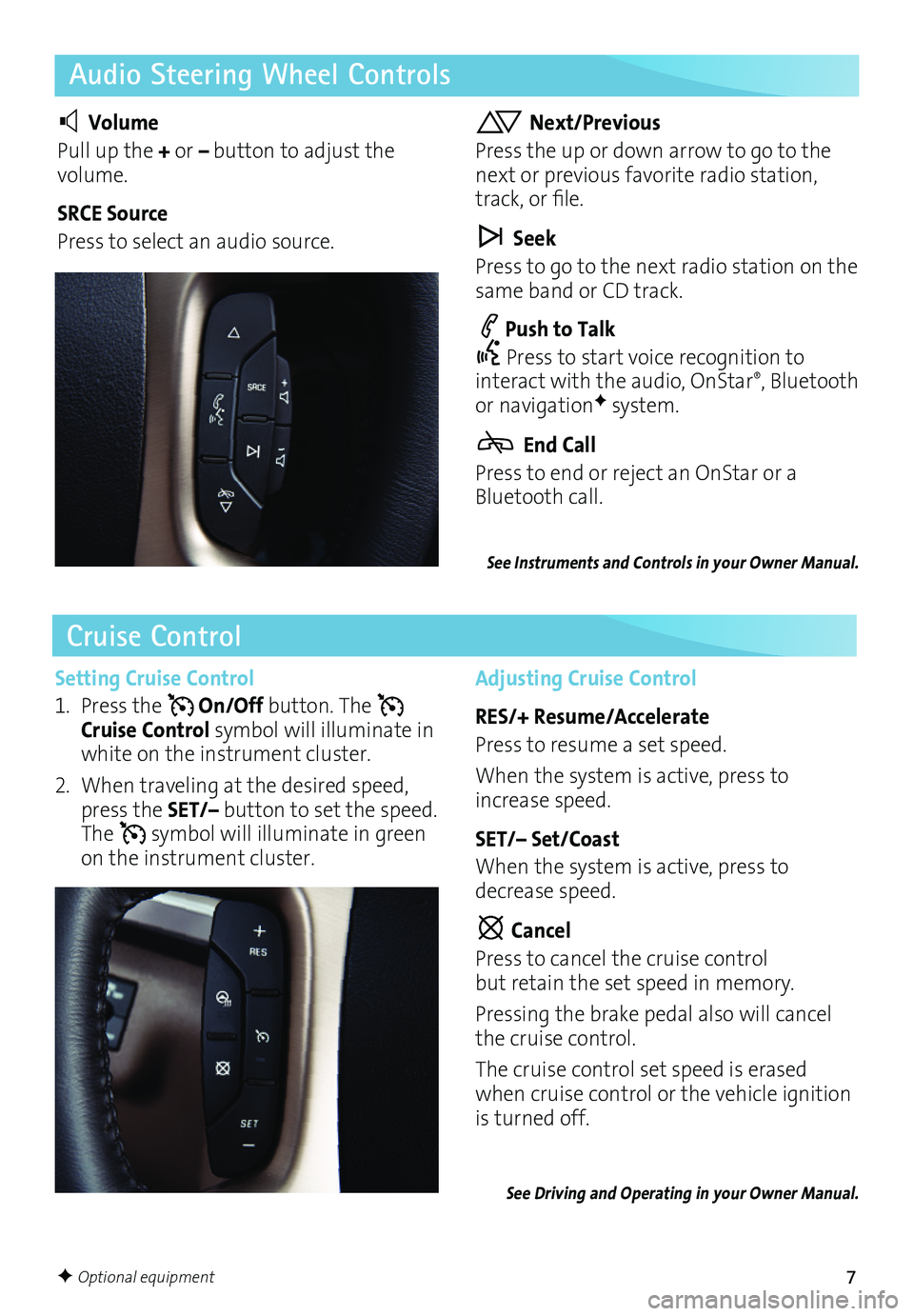
7
Audio Steering Wheel Controls
Cruise Control
Volume
Pull up the + or – button to adjust the volume.
SRCE Source
Press to select an audio source.
Next/Previous
Press the up or down arrow to go to the next or previous favorite radio station, track, or file.
Seek
Press to go to the next radio station on the same band or CD track.
Push to Talk
Press to start voice recognition to interact with the audio, OnStar®, Bluetooth or navigationF system.
End Call
Press to end or reject an OnStar or a Bluetooth call.
Setting Cruise Control
1. Press the On/Off button. The Cruise Control symbol will illuminate in white on the instrument cluster.
2. When traveling at the desired speed, press the SET/– button to set the speed. The symbol will illuminate in green on the instrument cluster.
Adjusting Cruise Control
RES/+ Resume/Accelerate
Press to resume a set speed.
When the system is active, press to increase speed.
SET/– Set/Coast
When the system is active, press to decrease speed.
Cancel
Press to cancel the cruise control but retain the set speed in memory.
Pressing the brake pedal also will cancel the cruise control.
The cruise control set speed is erased when cruise control or the vehicle ignition is turned off.
See Driving and Operating in your Owner Manual.
See Instruments and Controls in your Owner Manual.
F Optional equipment
Page 9 of 16
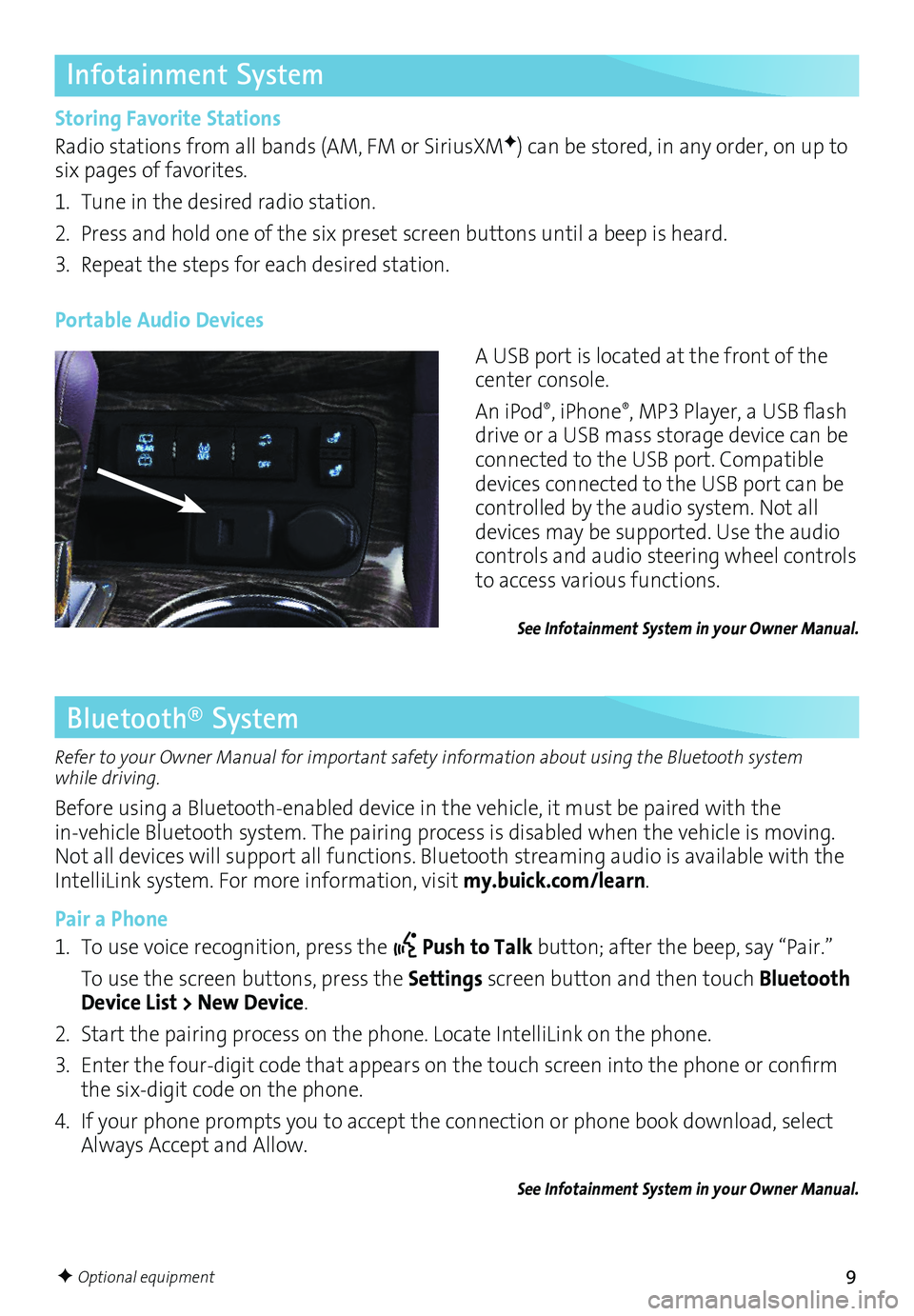
9
Infotainment System
Storing Favorite Stations
Radio stations from all bands (AM, FM or SiriusXMF) can be stored, in any order, on up to six pages of favorites.
1. Tune in the desired radio station.
2. Press and hold one of the six preset screen buttons until a beep is heard.
3. Repeat the steps for each desired station.
A USB port is located at the front of the center console.
An iPod®, iPhone®, MP3 Player, a USB flash drive or a USB mass storage device can be connected to the USB port. Compatible devices connected to the USB port can be controlled by the audio system. Not all devices may be supported. Use the audio controls and audio steering wheel controls to access various functions.
Portable Audio Devices
See Infotainment System in your Owner Manual.
Bluetooth® System
Refer to your Owner Manual for important safety information about using the Bluetooth system while driving.
Before using a Bluetooth-enabled device in the vehicle, it must be paired with the
in-vehicle Bluetooth system. The pairing process is disabled when the vehicle is moving. Not all devices will support all functions. Bluetooth streaming audio is available with the IntelliLink system. For more information, visit my.buick.com/learn.
Pair a Phone
1. To use voice recognition, press the Push to Talk button; after the beep, say “Pair.”
To use the screen buttons, press the Settings screen button and then touch Bluetooth Device List > New Device.
2. Start the pairing process on the phone. Locate IntelliLink on the phone.
3. Enter the four-digit code that appears on the touch screen into the phone or confirm the six-digit code on the phone.
4. If your phone prompts you to accept the connection or phone book download, select Always Accept and Allow.
See Infotainment System in your Owner Manual.
F Optional equipment
Page 10 of 16
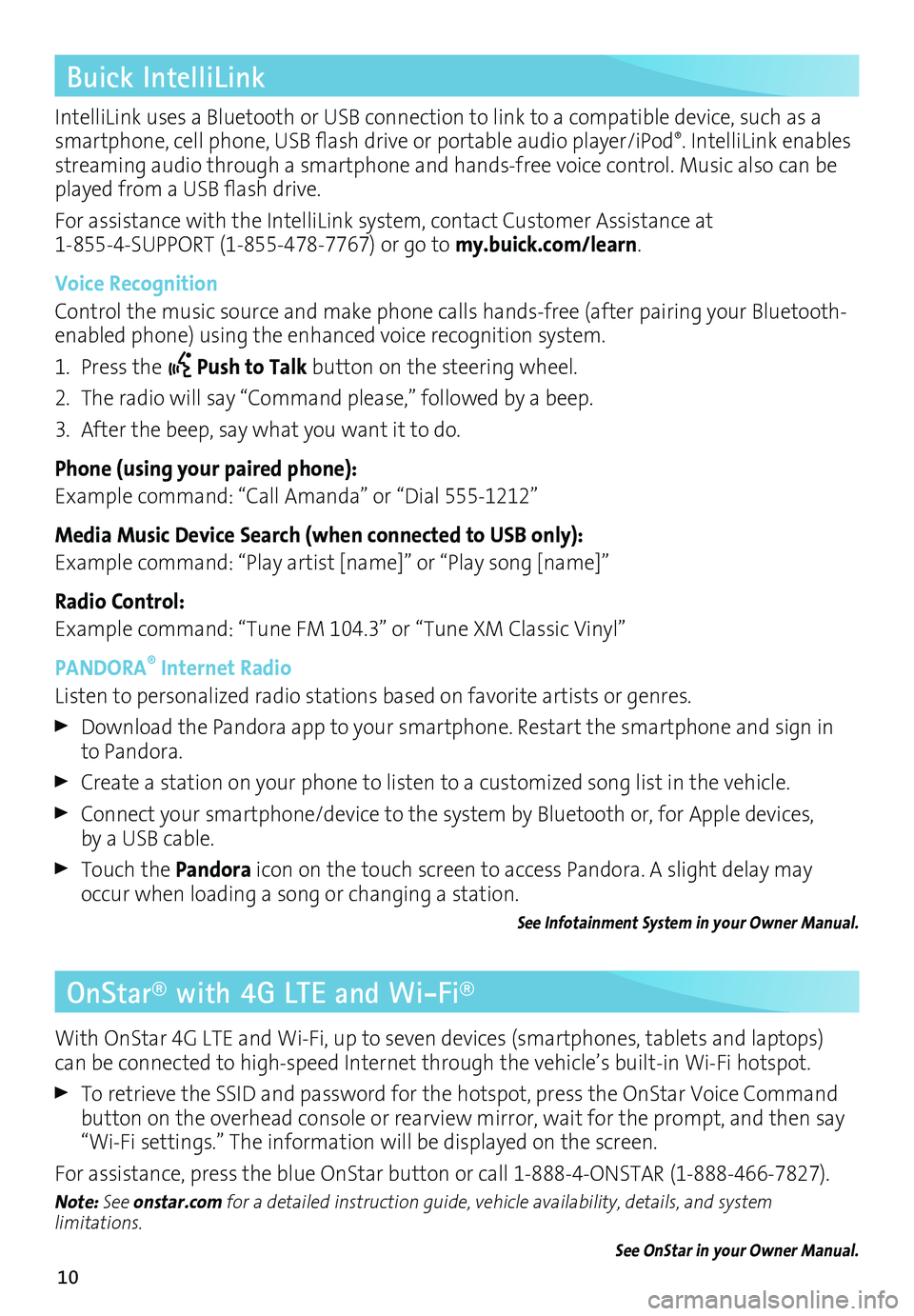
10
IntelliLink uses a Bluetooth or USB connection to link to a compatible device, such as a smartphone, cell phone, USB flash drive or portable audio player/iPod®. IntelliLink enables streaming audio through a smartphone and hands-free voice control. Music also can be played from a USB flash drive.
For assistance with the IntelliLink system, contact Customer Assistance at 1-855-4-SUPPORT (1-855-478-7767) or go to my.buick.com/learn.
Voice Recognition
Control the music source and make phone calls hands-free (after pairing your Bluetooth-enabled phone) using the enhanced voice recognition system.
1. Press the Push to Talk button on the steering wheel.
2. The radio will say “Command please,” followed by a beep.
3. After the beep, say what you want it to do.
Phone (using your paired phone):
Example command: “Call Amanda” or “Dial 555-1212”
Media Music Device Search (when connected to USB only):
Example command: “Play artist [name]” or “Play song [name]”
Radio Control:
Example command: “Tune FM 104.3” or “Tune XM Classic Vinyl”
PANDORA® Internet Radio
Listen to personalized radio stations based on favorite artists or genres.
Download the Pandora app to your smartphone. Restart the smartphone and sign in to Pandora.
Create a station on your phone to listen to a customized song list in the vehicle.
Connect your smartphone/device to the system by Bluetooth or, for Apple devices, by a USB cable.
Touch the Pandora icon on the touch screen to access Pandora. A slight delay may occur when loading a song or changing a station.
See Infotainment System in your Owner Manual.
Buick IntelliLink
OnStar® with 4G LTE and Wi-Fi®
With OnStar 4G LTE and Wi-Fi, up to seven devices (smartphones, tablets and laptops) can be connected to high-speed Internet through the vehicle’s built-in Wi-Fi hotspot.
To retrieve the SSID and password for the hotspot, press the OnStar Voice Command button on the overhead console or rearview mirror, wait for the prompt, and then say “Wi-Fi settings.” The information will be displayed on the screen.
For assistance, press the blue OnStar button or call 1-888-4-ONSTAR (1-888-466-7827).
Note: See onstar.com for a detailed instruction guide, vehicle availability, details, and system limitations.
See OnStar in your Owner Manual.
Page 16 of 16
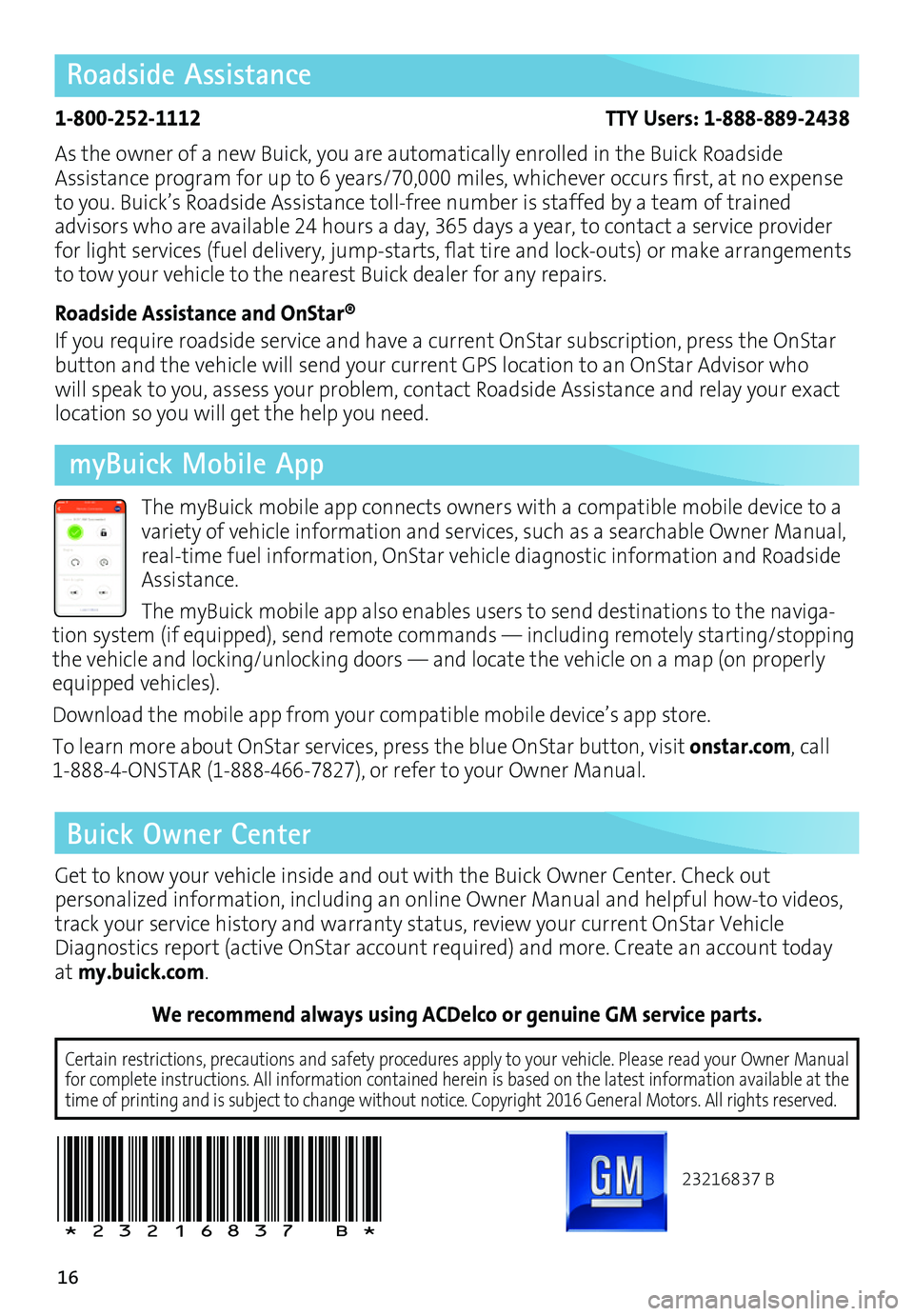
16
We recommend always using ACDelco or genuine GM service parts.
23216837 B
!23216837=B!
Certain restrictions, precautions and safety procedures apply to your ve\
hicle. Please read your Owner Manual for complete instructions. All information contained herein is based on \
the latest information available at the time of printing and is subject to change without notice. Copyright 2016 General Motors. All rights reserved.
Roadside Assistance
1-800-252-1112 TTY Users: 1-888-889-2438
As the owner of a new Buick, you are automatically enrolled in the Buick Roadside Assistance program for up to 6 years/70,000 miles, whichever occurs first, at no expense to you. Buick’s Roadside Assistance toll-free number is staffed by a team of trained
advisors who are available 24 hours a day, 365 days a year, to contact a service provider for light services (fuel delivery, jump-starts, flat tire and lock-outs) or make arrangements to tow your vehicle to the nearest Buick dealer for any repairs.
Roadside Assistance and OnStar®
If you require roadside service and have a current OnStar subscription, press the OnStar button and the vehicle will send your current GPS location to an OnStar Advisor who will speak to you, assess your problem, contact Roadside Assistance and relay your exact
location so you will get the help you need.
Buick Owner Center
Get to know your vehicle inside and out with the Buick Owner Center. Check out
per sonalized information, including an online Owner Manual and helpful how-to videos, track your service history and warranty status, review your current OnStar Vehicle Diagnostics report (active OnStar account required) and more. Create an account today at my.buick.com.
The myBuick mobile app connects owners with a compatible mobile device to a variety of vehicle information and services, such as a searchable Owner Manual, real-time fuel information, OnStar vehicle diagnostic information and Roadside Assistance.
The myBuick mobile app also enables users to send destinations to the naviga-tion system (if equipped), send remote commands — including remotely starting/stopping the vehicle and locking/unlocking doors — and locate the vehicle on a map (on properly equipped vehicles).
Download the mobile app from your compatible mobile device’s app store.
To learn more about OnStar services, press the blue OnStar button, visit onstar.com, call 1-888-4-ONSTAR (1-888-466-7827), or refer to your Owner Manual.
myBuick Mobile App