audio BUICK ENCLAVE 2018 Get To Know Guide
[x] Cancel search | Manufacturer: BUICK, Model Year: 2018, Model line: ENCLAVE, Model: BUICK ENCLAVE 2018Pages: 20, PDF Size: 3.04 MB
Page 2 of 20
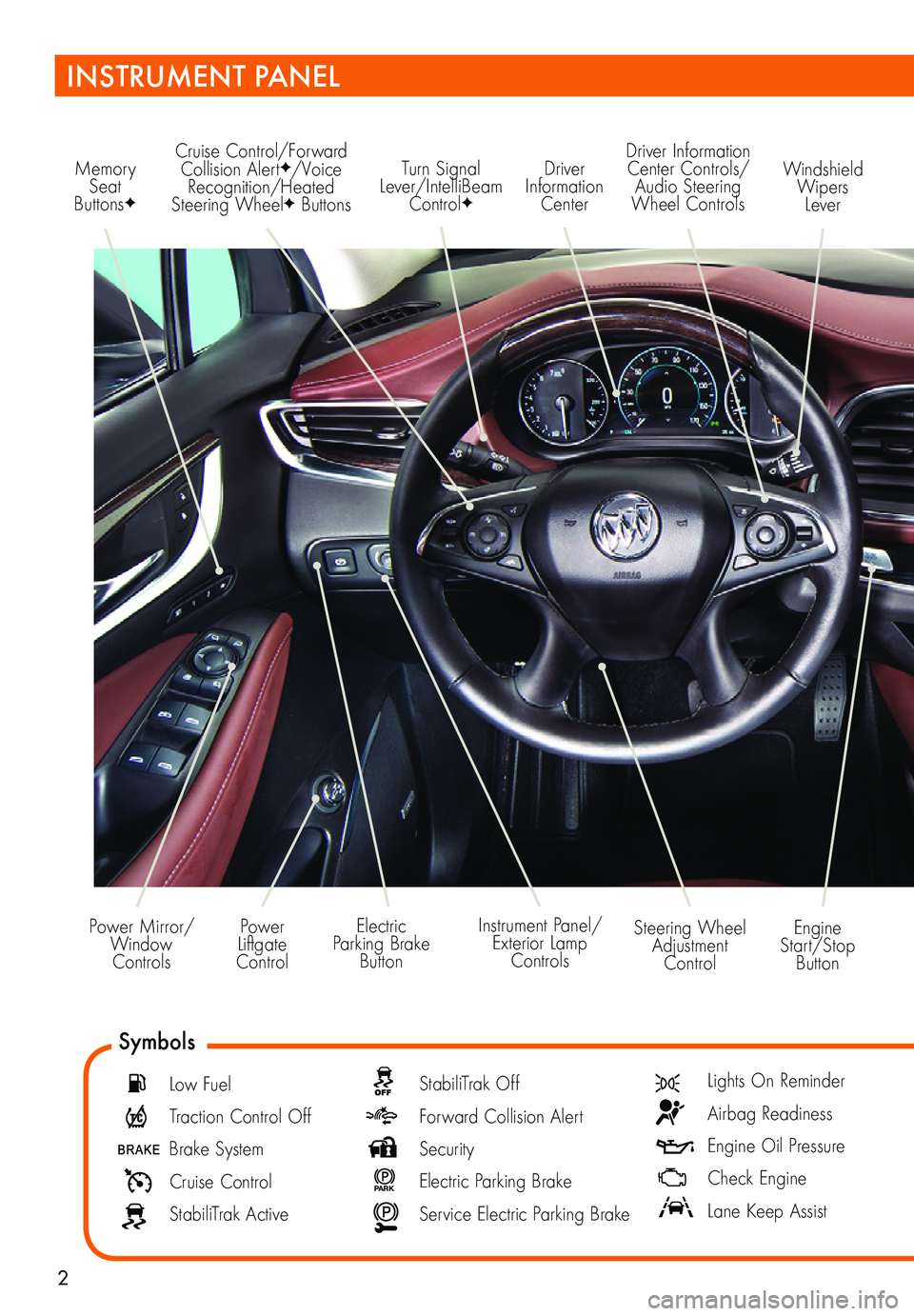
2
Power Mirror/ Window Controls
Memory Seat ButtonsF
Cruise Control/Forward Collision AlertF/Voice Recognition/Heated Steering WheelF Buttons
Engine Start/Stop Button
Windshield Wipers Lever
Driver Information Center Controls/Audio Steering Wheel Controls
Driver Information Center
Turn Signal Lever/IntelliBeam ControlF
Instrument Panel/Exterior Lamp Controls
Power Liftgate Control
Steering Wheel Adjustment Control
Electric Parking Brake Button
INSTRUMENT PANEL
Symbols
Low Fuel
Traction Control Off
Brake System
Cruise Control
StabiliTrak Active
StabiliTrak Off
Forward Collision Alert
Security
P ARK Electric Parking Brake
Service Electric Parking Brake
Lights On Reminder
Airbag Readiness
Engine Oil Pressure
Check Engine
Lane Keep Assist
Page 5 of 20
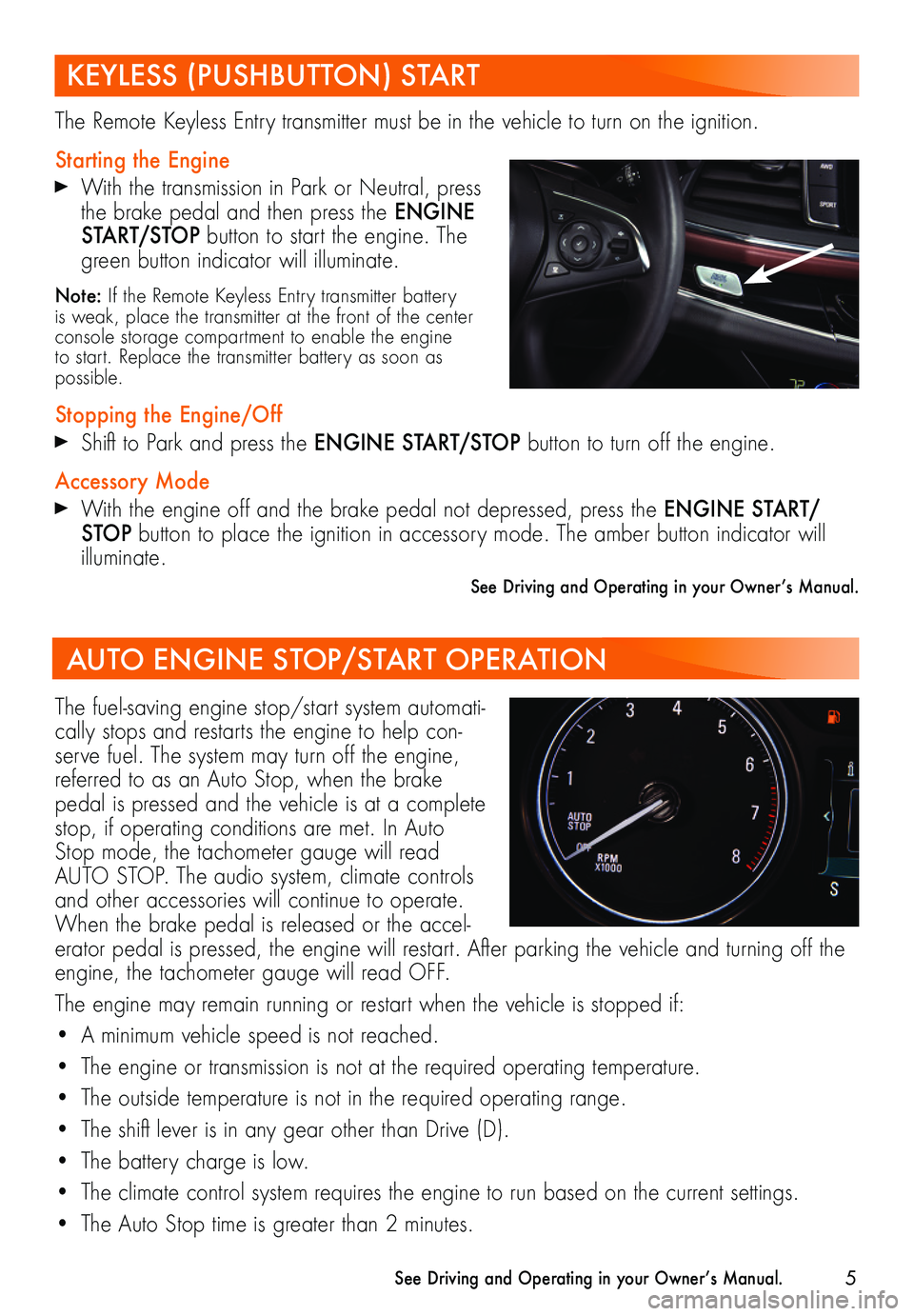
5
The Remote Keyless Entry transmitter must be in the vehicle to turn on the ignition.
Starting the Engine
With the transmission in Park or Neutral, press the brake pedal and then press the ENGINE START/STOP button to start the engine. The green button indicator will illuminate.
Note: If the Remote Keyless Entry transmitter battery is weak, place the transmitter at the front of the center console storage compartment to enable the engine to start. Replace the transmitter battery as soon as possible.
Stopping the Engine/Off
Shift to Park and press the ENGINE START/STOP button to turn off the engine.
Accessory Mode
With the engine off and the brake pedal not depressed, press the ENGINE START/STOP button to place the ignition in accessory mode. The amber button indicator will illuminate.
See Driving and Operating in your Owner’s Manual.
The fuel-saving engine stop/start system automati-cally stops and restarts the engine to help con-serve fuel. The system may turn off the engine, referred to as an Auto Stop, when the brake pedal is pressed and the vehicle is at a complete stop, if operating conditions are met. In Auto Stop mode, the tachometer gauge will read AUTO STOP. The audio system, climate controls and other accessories will continue to operate. When the brake pedal is released or the accel-erator pedal is pressed, the engine will restart. After parking the vehicle and turning off the engine, the tachometer gauge will read OFF.
The engine may remain running or restart when the vehicle is stopped if:
• A minimum vehicle speed is not reached.
• The engine or transmission is not at the required operating temperature.
• The outside temperature is not in the required operating range.
• The shift lever is in any gear other than Drive (D).
• The battery charge is low.
• The climate control system requires the engine to run based on the current settings.
• The Auto Stop time is greater than 2 minutes.
See Driving and Operating in your Owner’s Manual.
KEYLESS (PUSHBUTTON) START
AUTO ENGINE STOP/START OPERATION
Page 10 of 20
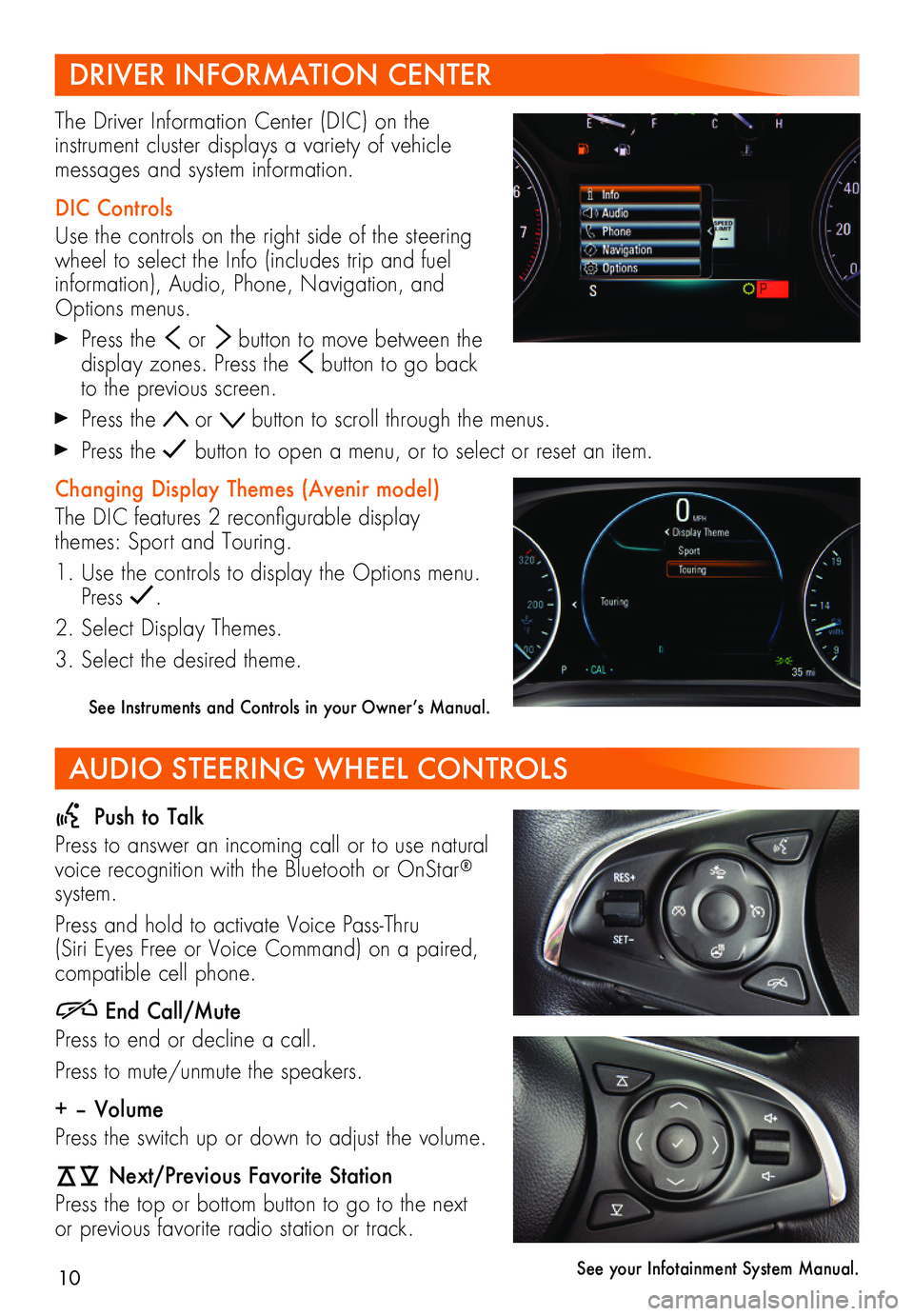
10
DRIVER INFORMATION CENTER
AUDIO STEERING WHEEL CONTROLS
The Driver Information Center (DIC) on the
instrument cluster displays a variety of vehicle messages and system information.
DIC Controls
Use the controls on the right side of the steering wheel to select the Info (includes trip and fuel information), Audio, Phone, Navigation, and Options menus.
Press the or button to move between the display zones. Press the button to go back to the previous screen.
Press the or button to scroll through the menus.
Press the button to open a menu, or to select or reset an item.
Changing Display Themes (Avenir model)
The DIC features 2 reconfigurable display themes: Sport and Touring.
1. Use the controls to display the Options menu. Press .
2. Select Display Themes.
3. Select the desired theme.
See Instruments and Controls in your Owner’s Manual.
Push to Talk
Press to answer an incoming call or to use natural voice recognition with the Bluetooth or OnStar® system.
Press and hold to activate Voice Pass-Thru (Siri Eyes Free or Voice Command) on a paired,
compatible cell phone.
End Call/Mute
Press to end or decline a call.
Press to mute/unmute the speakers.
+ – Volume
Press the switch up or down to adjust the volume.
Next/Previous Favorite Station
Press the top or bottom button to go to the next or previous favorite radio station or track.
See your Infotainment System Manual.
Page 11 of 20
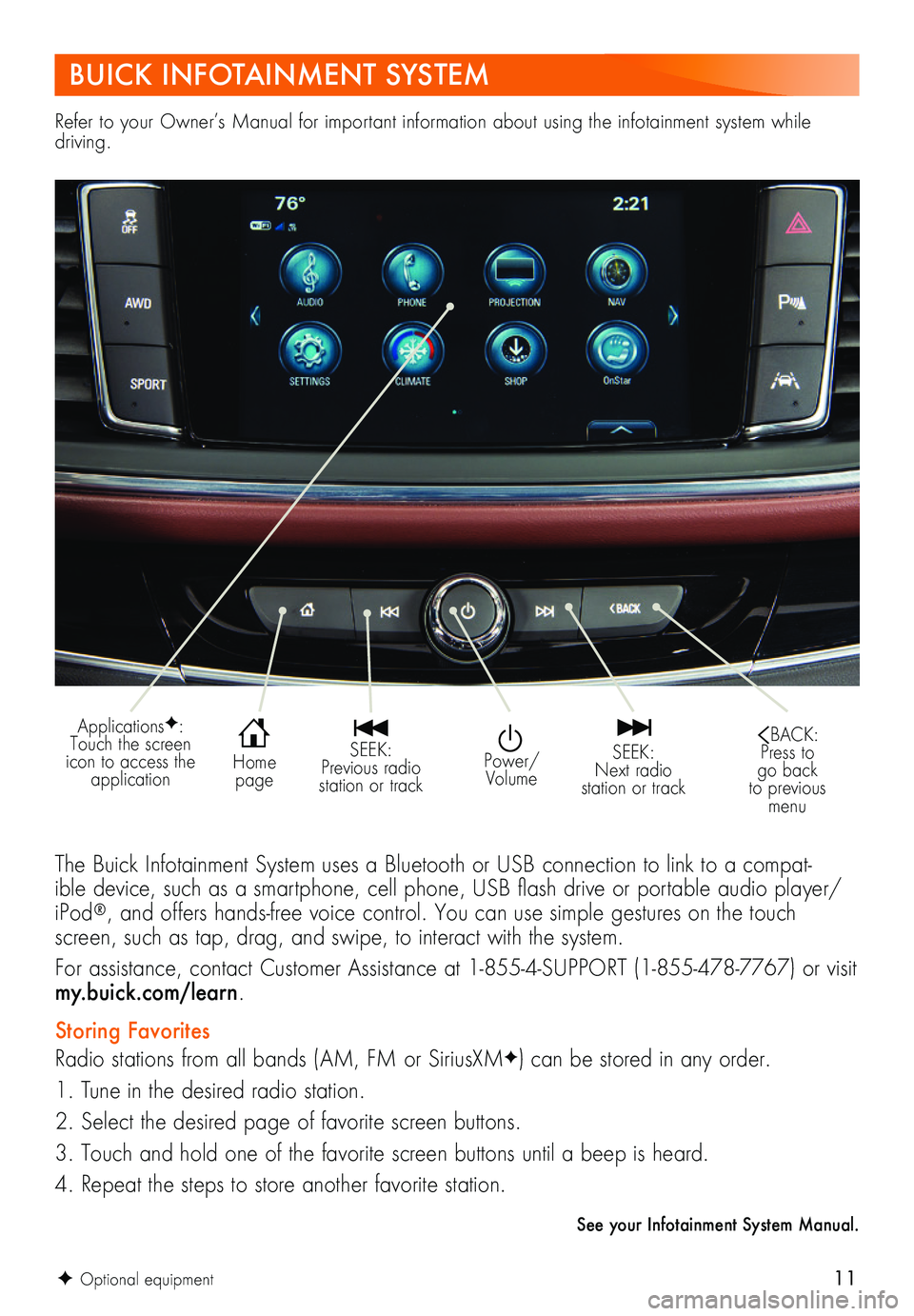
11
Refer to your Owner’s Manual for important information about using the infotainment system while driving.
BUICK INFOTAINMENT SYSTEM
The Buick Infotainment System uses a Bluetooth or USB connection to link to a compat-ible device, such as a smartphone, cell phone, USB flash drive or portable audio player/iPod®, and offers hands-free voice control. You can use simple gestures on the touch screen, such as tap, drag, and swipe, to interact with the system.
For assistance, contact Customer Assistance at 1-855-4-SUPPORT (1-855-478-7767) or visit my.buick.com/learn.
Storing Favorites
Radio stations from all bands (AM, FM or SiriusXMF) can be stored in any order.
1. Tune in the desired radio station.
2. Select the desired page of favorite screen buttons.
3. Touch and hold one of the favorite screen buttons until a beep is heard.
4. Repeat the steps to store another favorite station.
See your Infotainment System Manual.
Power/Volume
SEEK: Previous radio station or track
SEEK: Next radio station or track
BACK: Press to go back to previous menu
Home page
ApplicationsF: Touch the screen icon to access the application
F Optional equipment
Page 12 of 20
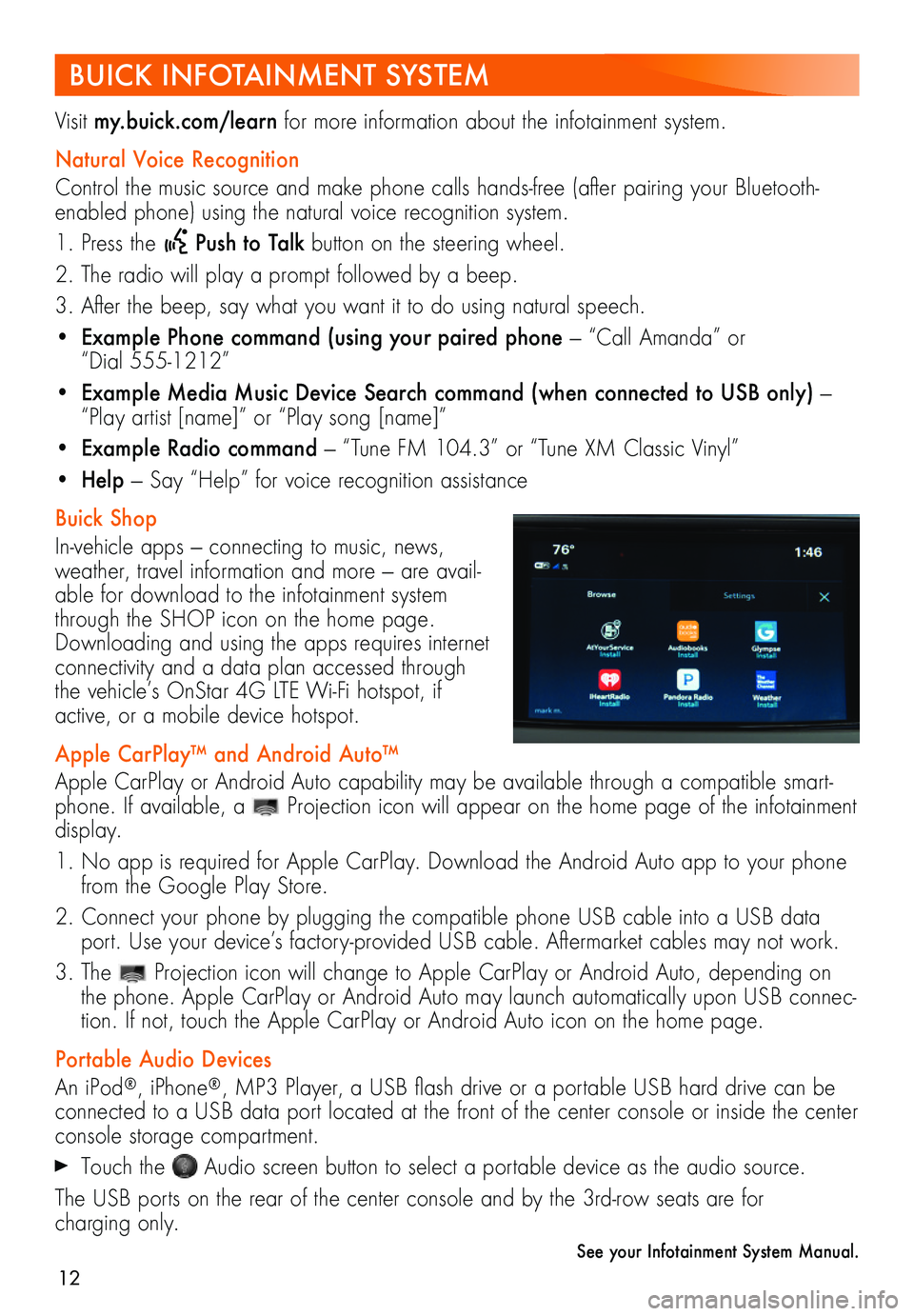
12
BUICK INFOTAINMENT SYSTEM
Visit my.buick.com/learn for more information about the infotainment system.
Natural Voice Recognition
Control the music source and make phone calls hands-free (after pairing your Bluetooth-enabled phone) using the natural voice recognition system.
1. Press the Push to Talk button on the steering wheel.
2. The radio will play a prompt followed by a beep.
3. After the beep, say what you want it to do using natural speech.
• Example Phone command (using your paired phone — “Call Amanda” or “Dial 555-1212”
• Example Media Music Device Search command (when connected to USB only) — “Play artist [name]” or “Play song [name]”
• Example Radio command — “Tune FM 104.3” or “Tune XM Classic Vinyl”
• Help — Say “Help” for voice recognition assistance
Buick Shop
In-vehicle apps — connecting to music, news, weather, travel information and more — are avail-able for download to the infotainment system through the SHOP icon on the home page. Downloading and using the apps requires internet connectivity and a data plan accessed through the vehicle’s OnStar 4G LTE Wi-Fi hotspot, if active, or a mobile device hotspot.
Apple CarPlay™ and Android Auto™
Apple CarPlay or Android Auto capability may be available through a compatible smart-phone. If available, a Projection icon will appear on the home page of the infotainment display.
1. No app is required for Apple CarPlay. Download the Android Auto app to your phone from the Google Play Store.
2. Connect your phone by plugging the compatible phone USB cable into a USB data port. Use your device’s factory-provided USB cable. Aftermarket cables may not work.
3. The Projection icon will change to Apple CarPlay or Android Auto, depending on the phone. Apple CarPlay or Android Auto may launch automatically upon USB connec-tion. If not, touch the Apple CarPlay or Android Auto icon on the home page.
Portable Audio Devices
An iPod®, iPhone®, MP3 Player, a USB flash drive or a portable USB hard drive can be connected to a USB data port located at the front of the center console or inside the center console storage compartment.
Touch the Audio screen button to select a portable device as the audio source.
The USB ports on the rear of the center console and by the 3rd-row seats are for
charging only.
See your Infotainment System Manual.