USB BUICK ENCLAVE 2018 Infotainment System Guide
[x] Cancel search | Manufacturer: BUICK, Model Year: 2018, Model line: ENCLAVE, Model: BUICK ENCLAVE 2018Pages: 88, PDF Size: 0.99 MB
Page 43 of 88
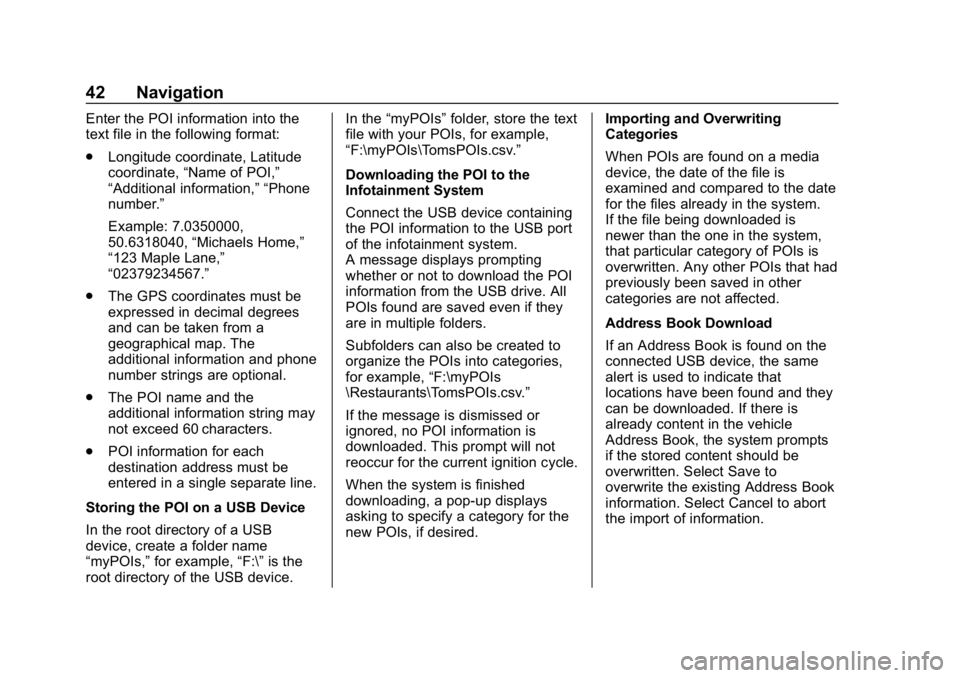
Buick Infotainment System (GMNA-Localizing-U.S./Canada-10999317) -
2018 - CRC - 7/31/17
42 Navigation
Enter the POI information into the
text file in the following format:
.Longitude coordinate, Latitude
coordinate, “Name of POI,”
“Additional information,” “Phone
number.”
Example: 7.0350000,
50.6318040, “Michaels Home,”
“123 Maple Lane,”
“02379234567.”
. The GPS coordinates must be
expressed in decimal degrees
and can be taken from a
geographical map. The
additional information and phone
number strings are optional.
. The POI name and the
additional information string may
not exceed 60 characters.
. POI information for each
destination address must be
entered in a single separate line.
Storing the POI on a USB Device
In the root directory of a USB
device, create a folder name
“myPOIs,” for example, “F:\”is the
root directory of the USB device. In the
“myPOIs” folder, store the text
file with your POIs, for example,
“F:\myPOIs\TomsPOIs.csv.”
Downloading the POI to the
Infotainment System
Connect the USB device containing
the POI information to the USB port
of the infotainment system.
A message displays prompting
whether or not to download the POI
information from the USB drive. All
POIs found are saved even if they
are in multiple folders.
Subfolders can also be created to
organize the POIs into categories,
for example, “F:\myPOIs
\Restaurants\TomsPOIs.csv.”
If the message is dismissed or
ignored, no POI information is
downloaded. This prompt will not
reoccur for the current ignition cycle.
When the system is finished
downloading, a pop-up displays
asking to specify a category for the
new POIs, if desired. Importing and Overwriting
Categories
When POIs are found on a media
device, the date of the file is
examined and compared to the date
for the files already in the system.
If the file being downloaded is
newer than the one in the system,
that particular category of POIs is
overwritten. Any other POIs that had
previously been saved in other
categories are not affected.
Address Book Download
If an Address Book is found on the
connected USB device, the same
alert is used to indicate that
locations have been found and they
can be downloaded. If there is
already content in the vehicle
Address Book, the system prompts
if the stored content should be
overwritten. Select Save to
overwrite the existing Address Book
information. Select Cancel to abort
the import of information.
Page 67 of 88
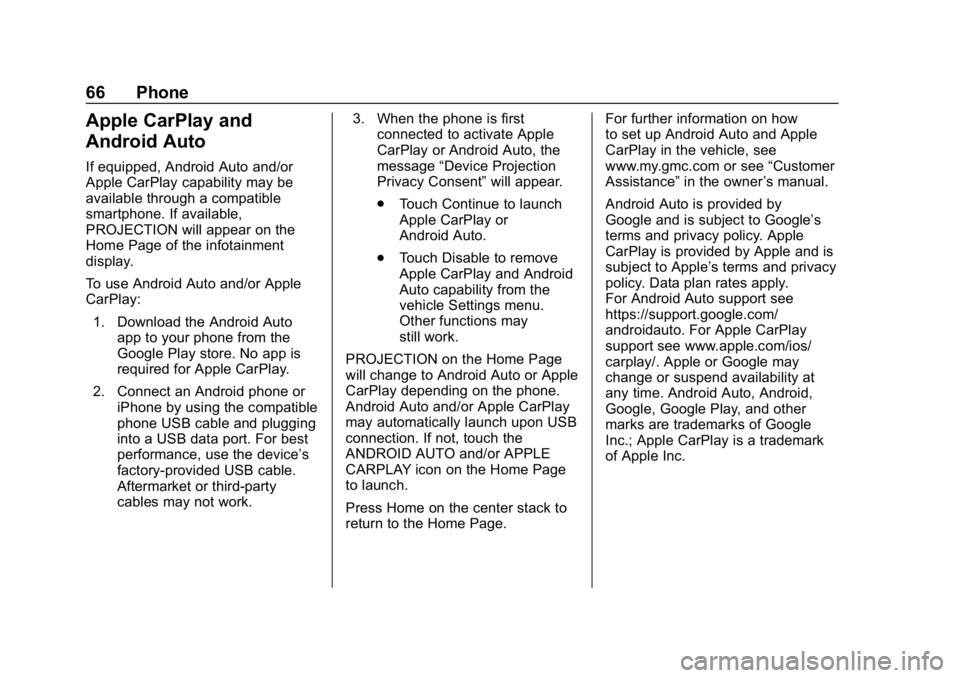
Buick Infotainment System (GMNA-Localizing-U.S./Canada-10999317) -
2018 - CRC - 7/31/17
66 Phone
Apple CarPlay and
Android Auto
If equipped, Android Auto and/or
Apple CarPlay capability may be
available through a compatible
smartphone. If available,
PROJECTION will appear on the
Home Page of the infotainment
display.
To use Android Auto and/or Apple
CarPlay:1. Download the Android Auto app to your phone from the
Google Play store. No app is
required for Apple CarPlay.
2. Connect an Android phone or iPhone by using the compatible
phone USB cable and plugging
into a USB data port. For best
performance, use the device’ s
factory-provided USB cable.
Aftermarket or third-party
cables may not work. 3. When the phone is first
connected to activate Apple
CarPlay or Android Auto, the
message “Device Projection
Privacy Consent” will appear.
. Touch Continue to launch
Apple CarPlay or
Android Auto.
. Touch Disable to remove
Apple CarPlay and Android
Auto capability from the
vehicle Settings menu.
Other functions may
still work.
PROJECTION on the Home Page
will change to Android Auto or Apple
CarPlay depending on the phone.
Android Auto and/or Apple CarPlay
may automatically launch upon USB
connection. If not, touch the
ANDROID AUTO and/or APPLE
CARPLAY icon on the Home Page
to launch.
Press Home on the center stack to
return to the Home Page. For further information on how
to set up Android Auto and Apple
CarPlay in the vehicle, see
www.my.gmc.com or see
“Customer
Assistance” in the owner ’s manual.
Android Auto is provided by
Google and is subject to Google’ s
terms and privacy policy. Apple
CarPlay is provided by Apple and is
subject to Apple’ s terms and privacy
policy. Data plan rates apply.
For Android Auto support see
https://support.google.com/
androidauto. For Apple CarPlay
support see www.apple.com/ios/
carplay/. Apple or Google may
change or suspend availability at
any time. Android Auto, Android,
Google, Google Play, and other
marks are trademarks of Google
Inc.; Apple CarPlay is a trademark
of Apple Inc.
Page 86 of 88
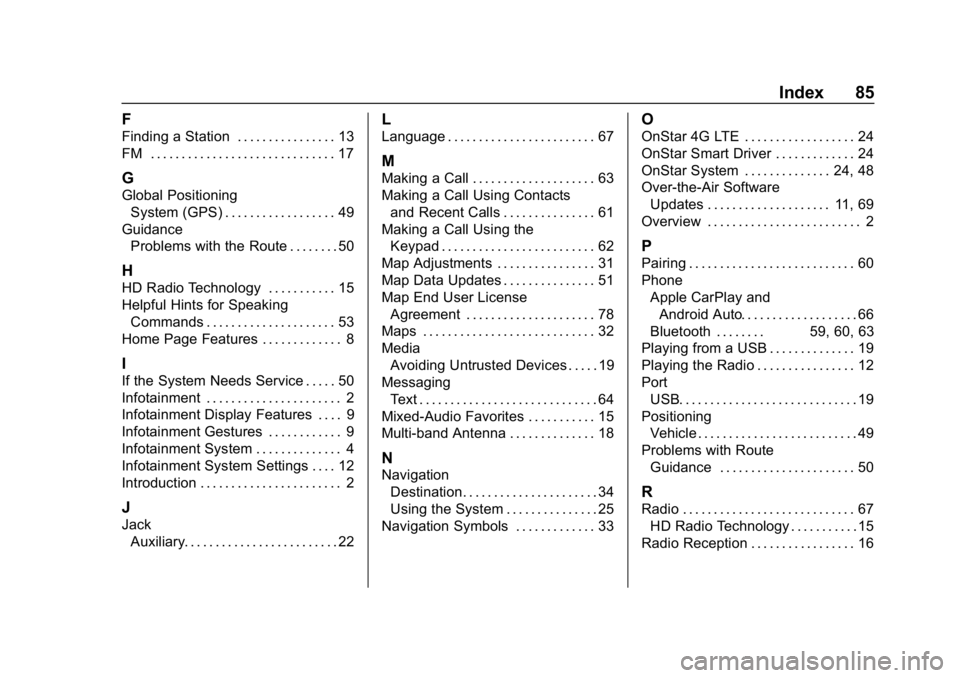
Buick Infotainment System (GMNA-Localizing-U.S./Canada-10999317) -
2018 - CRC - 7/31/17
Index 85
F
Finding a Station . . . . . . . . . . . . . . . . 13
FM . . . . . . . . . . . . . . . . . . . . . . . . . . . . . . 17
G
Global PositioningSystem (GPS) . . . . . . . . . . . . . . . . . . 49
Guidance Problems with the Route . . . . . . . . 50
H
HD Radio Technology . . . . . . . . . . . 15
Helpful Hints for SpeakingCommands . . . . . . . . . . . . . . . . . . . . . 53
Home Page Features . . . . . . . . . . . . . 8
I
If the System Needs Service . . . . . 50
Infotainment . . . . . . . . . . . . . . . . . . . . . . 2
Infotainment Display Features . . . . 9
Infotainment Gestures . . . . . . . . . . . . 9
Infotainment System . . . . . . . . . . . . . . 4
Infotainment System Settings . . . . 12
Introduction . . . . . . . . . . . . . . . . . . . . . . . 2
J
Jack Auxiliary. . . . . . . . . . . . . . . . . . . . . . . . . 22
L
Language . . . . . . . . . . . . . . . . . . . . . . . . 67
M
Making a Call . . . . . . . . . . . . . . . . . . . . 63
Making a Call Using Contactsand Recent Calls . . . . . . . . . . . . . . . 61
Making a Call Using the Keypad . . . . . . . . . . . . . . . . . . . . . . . . . 62
Map Adjustments . . . . . . . . . . . . . . . . 31
Map Data Updates . . . . . . . . . . . . . . . 51
Map End User License Agreement . . . . . . . . . . . . . . . . . . . . . 78
Maps . . . . . . . . . . . . . . . . . . . . . . . . . . . . 32
Media Avoiding Untrusted Devices . . . . . 19
Messaging Text . . . . . . . . . . . . . . . . . . . . . . . . . . . . . 64
Mixed-Audio Favorites . . . . . . . . . . . 15
Multi-band Antenna . . . . . . . . . . . . . . 18
N
Navigation Destination. . . . . . . . . . . . . . . . . . . . . . 34
Using the System . . . . . . . . . . . . . . . 25
Navigation Symbols . . . . . . . . . . . . . 33
O
OnStar 4G LTE . . . . . . . . . . . . . . . . . . 24
OnStar Smart Driver . . . . . . . . . . . . . 24
OnStar System . . . . . . . . . . . . . . 24, 48
Over-the-Air Software Updates . . . . . . . . . . . . . . . . . . . . 11, 69
Overview . . . . . . . . . . . . . . . . . . . . . . . . . 2
P
Pairing . . . . . . . . . . . . . . . . . . . . . . . . . . . 60
Phone Apple CarPlay andAndroid Auto. . . . . . . . . . . . . . . . . . . 66
Bluetooth . . . . . . . . 59, 60, 63
Playing from a USB . . . . . . . . . . . . . . 19
Playing the Radio . . . . . . . . . . . . . . . . 12
Port
USB. . . . . . . . . . . . . . . . . . . . . . . . . . . . . 19
Positioning Vehicle . . . . . . . . . . . . . . . . . . . . . . . . . . 49
Problems with Route Guidance . . . . . . . . . . . . . . . . . . . . . . 50
R
Radio . . . . . . . . . . . . . . . . . . . . . . . . . . . . 67HD Radio Technology . . . . . . . . . . . 15
Radio Reception . . . . . . . . . . . . . . . . . 16
Page 87 of 88
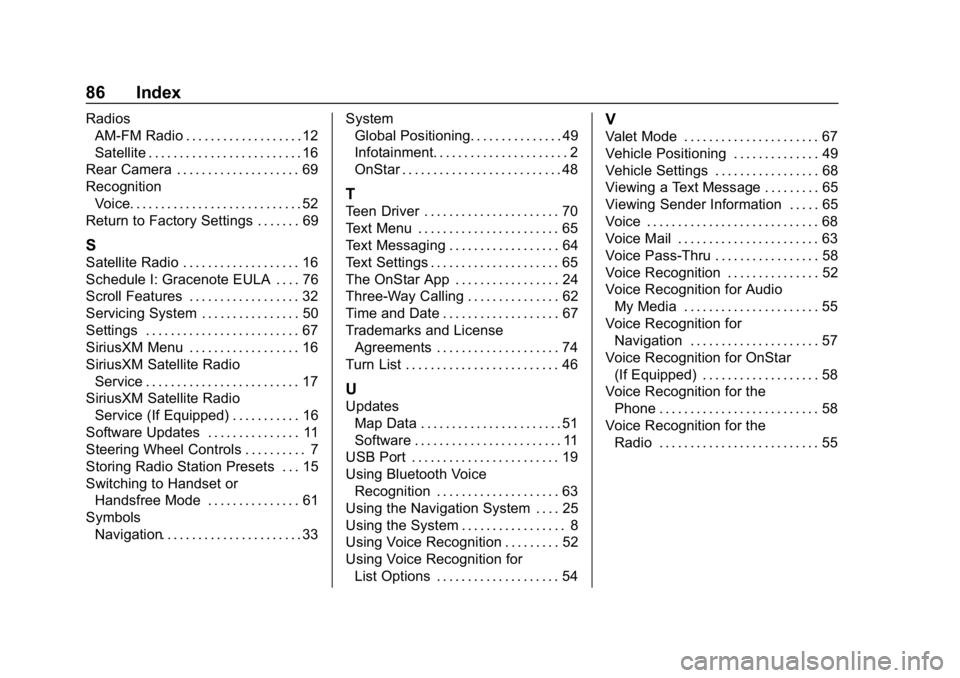
Buick Infotainment System (GMNA-Localizing-U.S./Canada-10999317) -
2018 - CRC - 7/31/17
86 Index
RadiosAM-FM Radio . . . . . . . . . . . . . . . . . . . 12
Satellite . . . . . . . . . . . . . . . . . . . . . . . . . 16
Rear Camera . . . . . . . . . . . . . . . . . . . . 69
Recognition Voice. . . . . . . . . . . . . . . . . . . . . . . . . . . . 52
Return to Factory Settings . . . . . . . 69
S
Satellite Radio . . . . . . . . . . . . . . . . . . . 16
Schedule I: Gracenote EULA . . . . 76
Scroll Features . . . . . . . . . . . . . . . . . . 32
Servicing System . . . . . . . . . . . . . . . . 50
Settings . . . . . . . . . . . . . . . . . . . . . . . . . 67
SiriusXM Menu . . . . . . . . . . . . . . . . . . 16
SiriusXM Satellite Radio Service . . . . . . . . . . . . . . . . . . . . . . . . . 17
SiriusXM Satellite Radio Service (If Equipped) . . . . . . . . . . . 16
Software Updates . . . . . . . . . . . . . . . 11
Steering Wheel Controls . . . . . . . . . . 7
Storing Radio Station Presets . . . 15
Switching to Handset or Handsfree Mode . . . . . . . . . . . . . . . 61
Symbols Navigation. . . . . . . . . . . . . . . . . . . . . . . 33 System
Global Positioning. . . . . . . . . . . . . . . 49
Infotainment. . . . . . . . . . . . . . . . . . . . . . 2
OnStar . . . . . . . . . . . . . . . . . . . . . . . . . . 48
T
Teen Driver . . . . . . . . . . . . . . . . . . . . . . 70
Text Menu . . . . . . . . . . . . . . . . . . . . . . . 65
Text Messaging . . . . . . . . . . . . . . . . . . 64
Text Settings . . . . . . . . . . . . . . . . . . . . . 65
The OnStar App . . . . . . . . . . . . . . . . . 24
Three-Way Calling . . . . . . . . . . . . . . . 62
Time and Date . . . . . . . . . . . . . . . . . . . 67
Trademarks and License
Agreements . . . . . . . . . . . . . . . . . . . . 74
Turn List . . . . . . . . . . . . . . . . . . . . . . . . . 46
U
Updates Map Data . . . . . . . . . . . . . . . . . . . . . . . 51
Software . . . . . . . . . . . . . . . . . . . . . . . . 11
USB Port . . . . . . . . . . . . . . . . . . . . . . . . 19
Using Bluetooth Voice
Recognition . . . . . . . . . . . . . . . . . . . . 63
Using the Navigation System . . . . 25
Using the System . . . . . . . . . . . . . . . . . 8
Using Voice Recognition . . . . . . . . . 52
Using Voice Recognition for List Options . . . . . . . . . . . . . . . . . . . . 54
V
Valet Mode . . . . . . . . . . . . . . . . . . . . . . 67
Vehicle Positioning . . . . . . . . . . . . . . 49
Vehicle Settings . . . . . . . . . . . . . . . . . 68
Viewing a Text Message . . . . . . . . . 65
Viewing Sender Information . . . . . 65
Voice . . . . . . . . . . . . . . . . . . . . . . . . . . . . 68
Voice Mail . . . . . . . . . . . . . . . . . . . . . . . 63
Voice Pass-Thru . . . . . . . . . . . . . . . . . 58
Voice Recognition . . . . . . . . . . . . . . . 52
Voice Recognition for AudioMy Media . . . . . . . . . . . . . . . . . . . . . . 55
Voice Recognition for Navigation . . . . . . . . . . . . . . . . . . . . . 57
Voice Recognition for OnStar (If Equipped) . . . . . . . . . . . . . . . . . . . 58
Voice Recognition for the Phone . . . . . . . . . . . . . . . . . . . . . . . . . . 58
Voice Recognition for the
Radio . . . . . . . . . . . . . . . . . . . . . . . . . . 55