center console BUICK ENCLAVE 2019 Get To Know Guide
[x] Cancel search | Manufacturer: BUICK, Model Year: 2019, Model line: ENCLAVE, Model: BUICK ENCLAVE 2019Pages: 20, PDF Size: 3.01 MB
Page 5 of 20
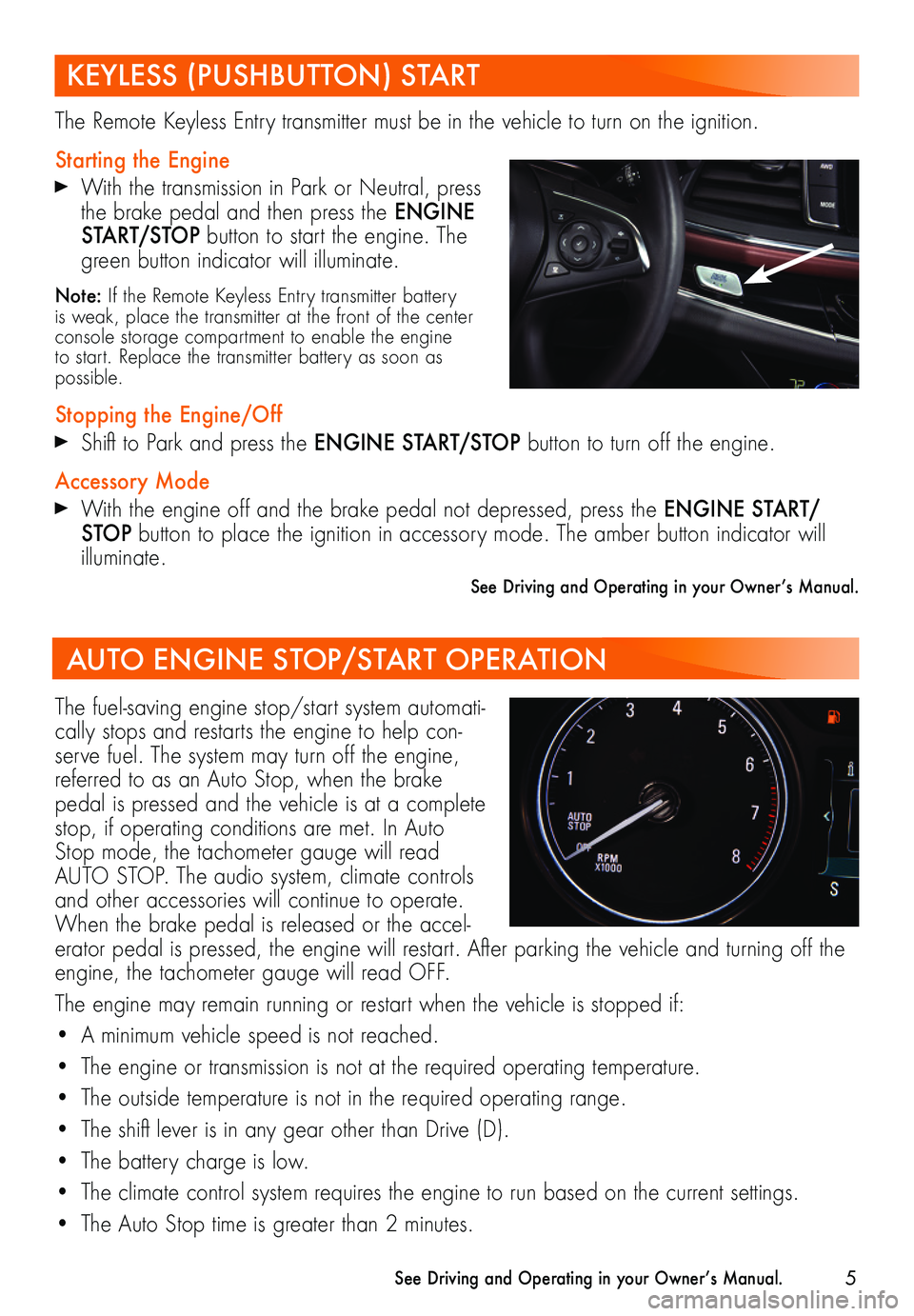
5
The Remote Keyless Entry transmitter must be in the vehicle to turn on the ignition.
Starting the Engine
With the transmission in Park or Neutral, press the brake pedal and then press the ENGINE START/STOP button to start the engine. The green button indicator will illuminate.
Note: If the Remote Keyless Entry transmitter battery is weak, place the transmitter at the front of the center console storage compartment to enable the engine to start. Replace the transmitter battery as soon as possible.
Stopping the Engine/Off
Shift to Park and press the ENGINE START/STOP button to turn off the engine.
Accessory Mode
With the engine off and the brake pedal not depressed, press the ENGINE START/STOP button to place the ignition in accessory mode. The amber button indicator will illuminate.
See Driving and Operating in your Owner’s Manual.
The fuel-saving engine stop/start system automati-cally stops and restarts the engine to help con-serve fuel. The system may turn off the engine, referred to as an Auto Stop, when the brake pedal is pressed and the vehicle is at a complete stop, if operating conditions are met. In Auto Stop mode, the tachometer gauge will read AUTO STOP. The audio system, climate controls and other accessories will continue to operate. When the brake pedal is released or the accel-erator pedal is pressed, the engine will restart. After parking the vehicle and turning off the engine, the tachometer gauge will read OFF.
The engine may remain running or restart when the vehicle is stopped if:
• A minimum vehicle speed is not reached.
• The engine or transmission is not at the required operating temperature.
• The outside temperature is not in the required operating range.
• The shift lever is in any gear other than Drive (D).
• The battery charge is low.
• The climate control system requires the engine to run based on the current settings.
• The Auto Stop time is greater than 2 minutes.
See Driving and Operating in your Owner’s Manual.
KEYLESS (PUSHBUTTON) START
AUTO ENGINE STOP/START OPERATION
Page 9 of 20
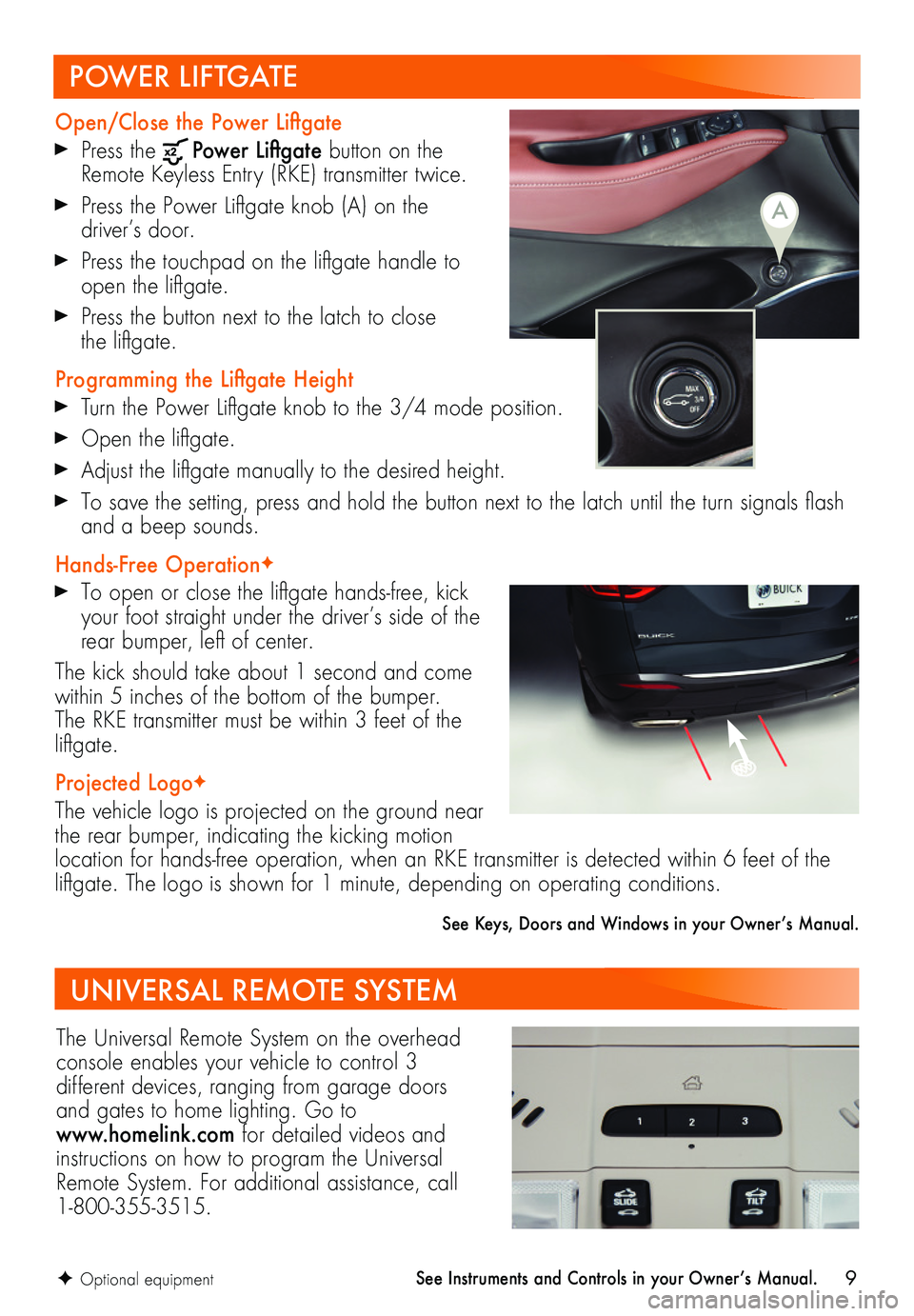
9
POWER LIFTGATE
Open/Close the Power Liftgate
Press the Power Liftgate button on the Remote Keyless Entry (RKE) transmitter twice.
Press the Power Liftgate knob (A) on the driver’s door.
Press the touchpad on the liftgate handle to open the liftgate.
Press the button next to the latch to close the liftgate.
Programming the Liftgate Height
Turn the Power Liftgate knob to the 3/4 mode position.
Open the liftgate.
Adjust the liftgate manually to the desired height.
To save the setting, press and hold the button next to the latch until the turn signals flash and a beep sounds.
Hands-Free OperationF
To open or close the liftgate hands-free, kick your foot straight under the driver’s side of the rear bumper, left of center.
The kick should take about 1 second and come within 5 inches of the bottom of the bumper. The RKE transmitter must be within 3 feet of the liftgate.
Projected LogoF
The vehicle logo is projected on the ground near the rear bumper, indicating the kicking motion location for hands-free operation, when an RKE transmitter is detected within 6 feet of the liftgate. The logo is shown for 1 minute, depending on operating conditions.
See Keys, Doors and Windows in your Owner’s Manual.
F Optional equipment
A
UNIVERSAL REMOTE SYSTEM
The Universal Remote System on the overhead console enables your vehicle to control 3
different devices, ranging from garage doors and gates to home lighting. Go to www.homelink.com for detailed videos and instructions on how to program the Universal Remote System. For additional assistance, call 1-800-355-3515.
See Instruments and Controls in your Owner’s Manual.
Page 12 of 20
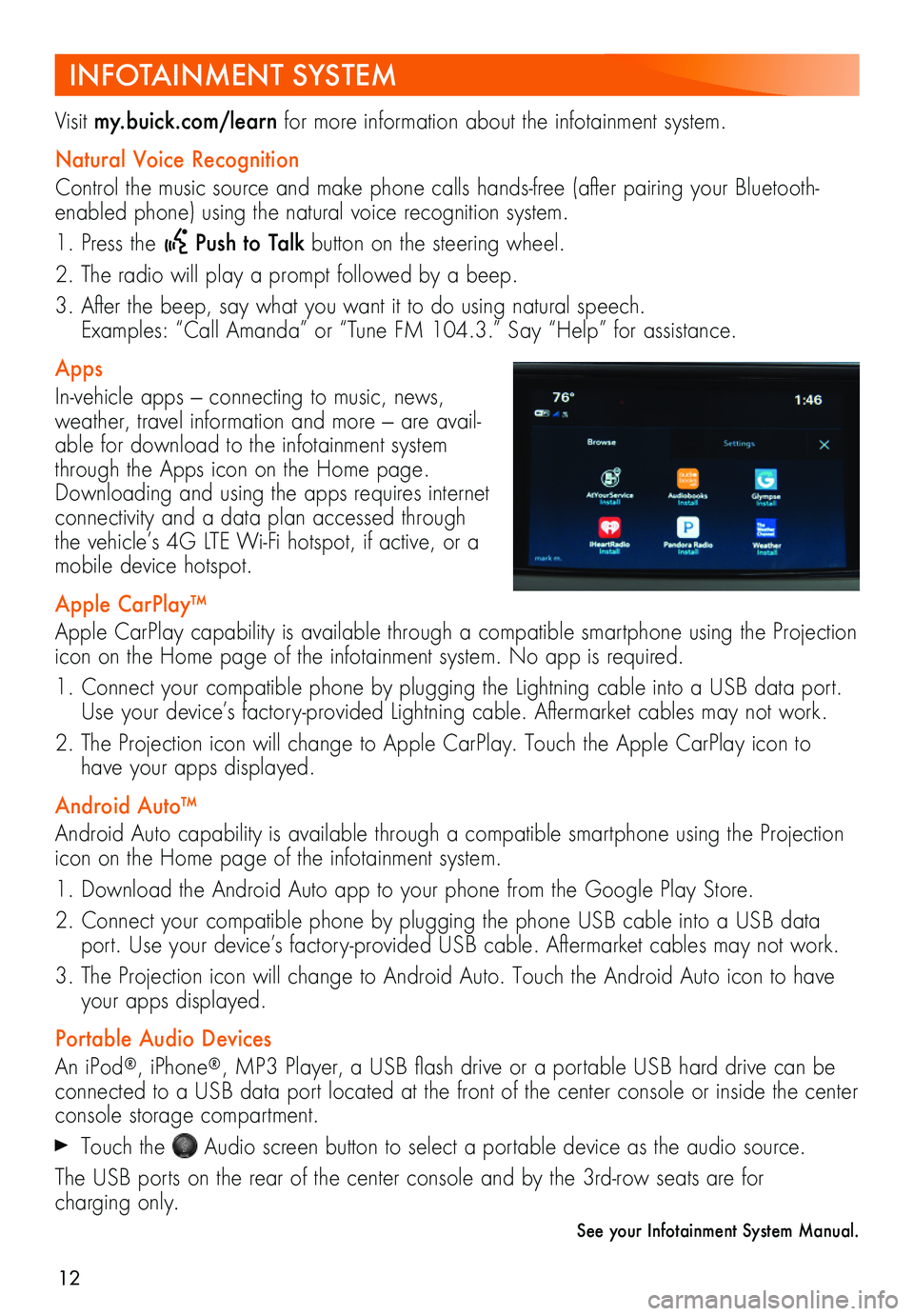
12
INFOTAINMENT SYSTEM
Visit my.buick.com/learn for more information about the infotainment system.
Natural Voice Recognition
Control the music source and make phone calls hands-free (after pairing your Bluetooth-enabled phone) using the natural voice recognition system.
1. Press the Push to Talk button on the steering wheel.
2. The radio will play a prompt followed by a beep.
3. After the beep, say what you want it to do using natural speech. Examples: “Call Amanda” or “Tune FM 104.3.” Say “Help” for assistance.
Apps
In-vehicle apps — connecting to music, news, weather, travel information and more — are avail-able for download to the infotainment system through the Apps icon on the Home page. Downloading and using the apps requires internet connectivity and a data plan accessed through the vehicle’s 4G LTE Wi-Fi hotspot, if active, or a mobile device hotspot.
Apple CarPlay™
Apple CarPlay capability is available through a compatible smartphone using the Projection icon on the Home page of the infotainment system. No app is required.
1. Connect your compatible phone by plugging the Lightning cable into a USB data port. Use your device’s factory-provided Lightning cable. Aftermarket cables may not work.
2. The Projection icon will change to Apple CarPlay. Touch the Apple CarPlay icon to have your apps displayed.
Android Auto™
Android Auto capability is available through a compatible smartphone using the Projection icon on the Home page of the infotainment system.
1. Download the Android Auto app to your phone from the Google Play Store.
2. Connect your compatible phone by plugging the phone USB cable into a USB data port. Use your device’s factory-provided USB cable. Aftermarket cables may not work.
3. The Projection icon will change to Android Auto. Touch the Android Auto icon to have your apps displayed.
Portable Audio Devices
An iPod®, iPhone®, MP3 Player, a USB flash drive or a portable USB hard drive can be connected to a USB data port located at the front of the center console or inside the center console storage compartment.
Touch the Audio screen button to select a portable device as the audio source.
The USB ports on the rear of the center console and by the 3rd-row seats are for
charging only.
See your Infotainment System Manual.
Page 13 of 20
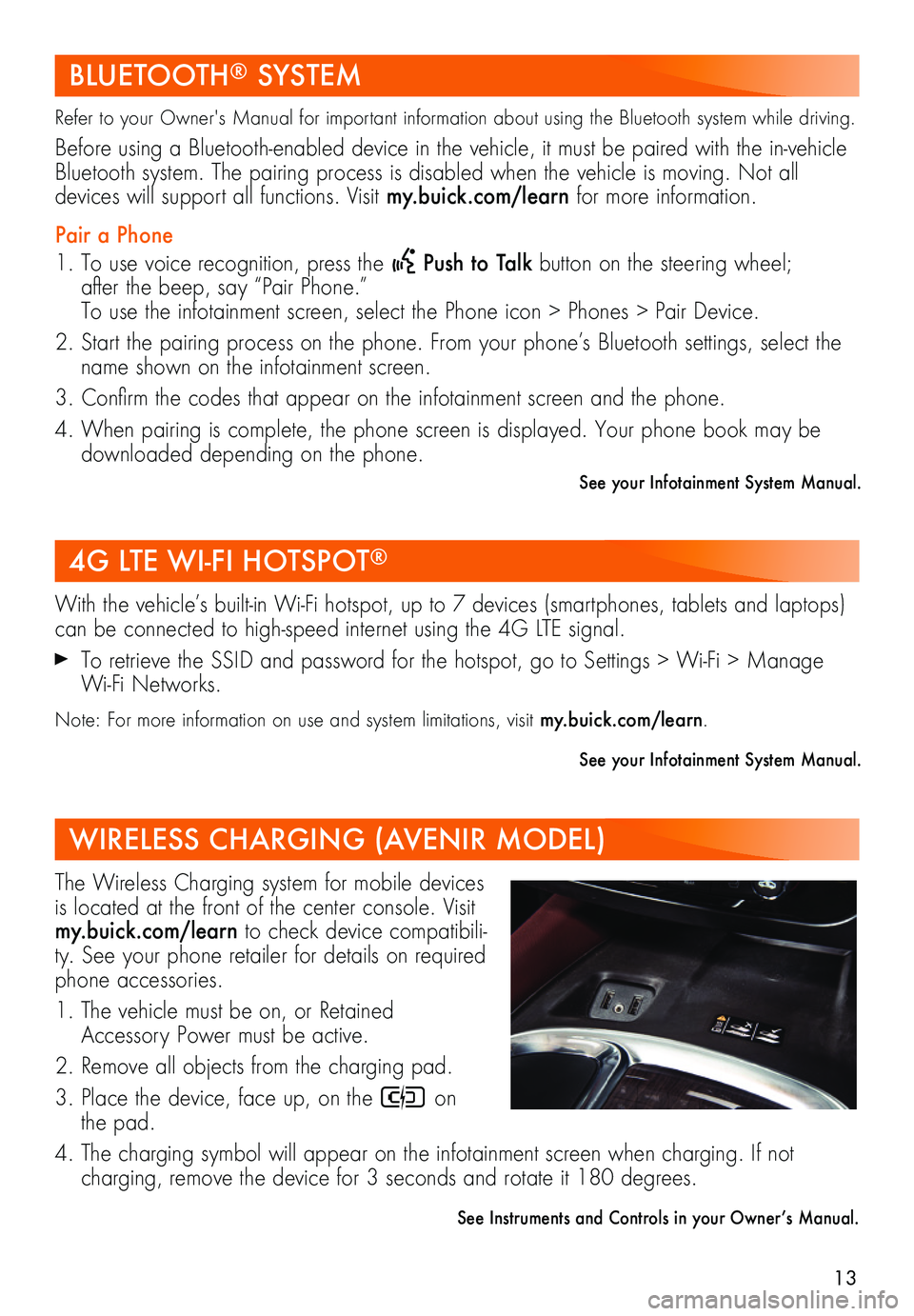
13
BLUETOOTH® SYSTEM
Refer to your Owner's Manual for important information about using the Bluetooth system while driving.
Before using a Bluetooth-enabled device in the vehicle, it must be paired with the in- vehicle Bluetooth system. The pairing process is disabled when the vehicle is moving. Not all
devices will support all functions. Visit my.buick.com/learn for more information.
Pair a Phone
1. To use voice recognition, press the Push to Talk button on the steering wheel; after the beep, say “Pair Phone.” To use the infotainment screen, select the Phone icon > Phones > Pair Device.
2. Start the pairing process on the phone. From your phone’s Bluetooth settings, select the name shown on the infotainment screen.
3. Confirm the codes that appear on the infotainment screen and the phone.
4. When pairing is complete, the phone screen is displayed. Your phone book may be downloaded depending on the phone.
See your Infotainment System Manual.
4G LTE WI-FI HOTSPOT®
WIRELESS CHARGING (AVENIR MODEL)
With the vehicle’s built-in Wi-Fi hotspot, up to 7 devices (smartphones, tablets and laptops) can be connected to high-speed internet using the 4G LTE signal.
To retrieve the SSID and password for the hotspot, go to Settings > Wi-Fi > Manage Wi-Fi Networks.
Note: For more information on use and system limitations, visit my.buick.com/learn.
See your Infotainment System Manual.
The Wireless Charging system for mobile devices is located at the front of the center console. Visit my.buick.com/learn to check device compatibili-ty. See your phone retailer for details on required phone accessories.
1. The vehicle must be on, or Retained Accessory Power must be active.
2. Remove all objects from the charging pad.
3. Place the device, face up, on the on the pad.
4. The charging symbol will appear on the infotainment screen when charging. If not
charging, remove the device for 3 seconds and rotate it 180 degrees.
See Instruments and Controls in your Owner’s Manual.
Page 15 of 20
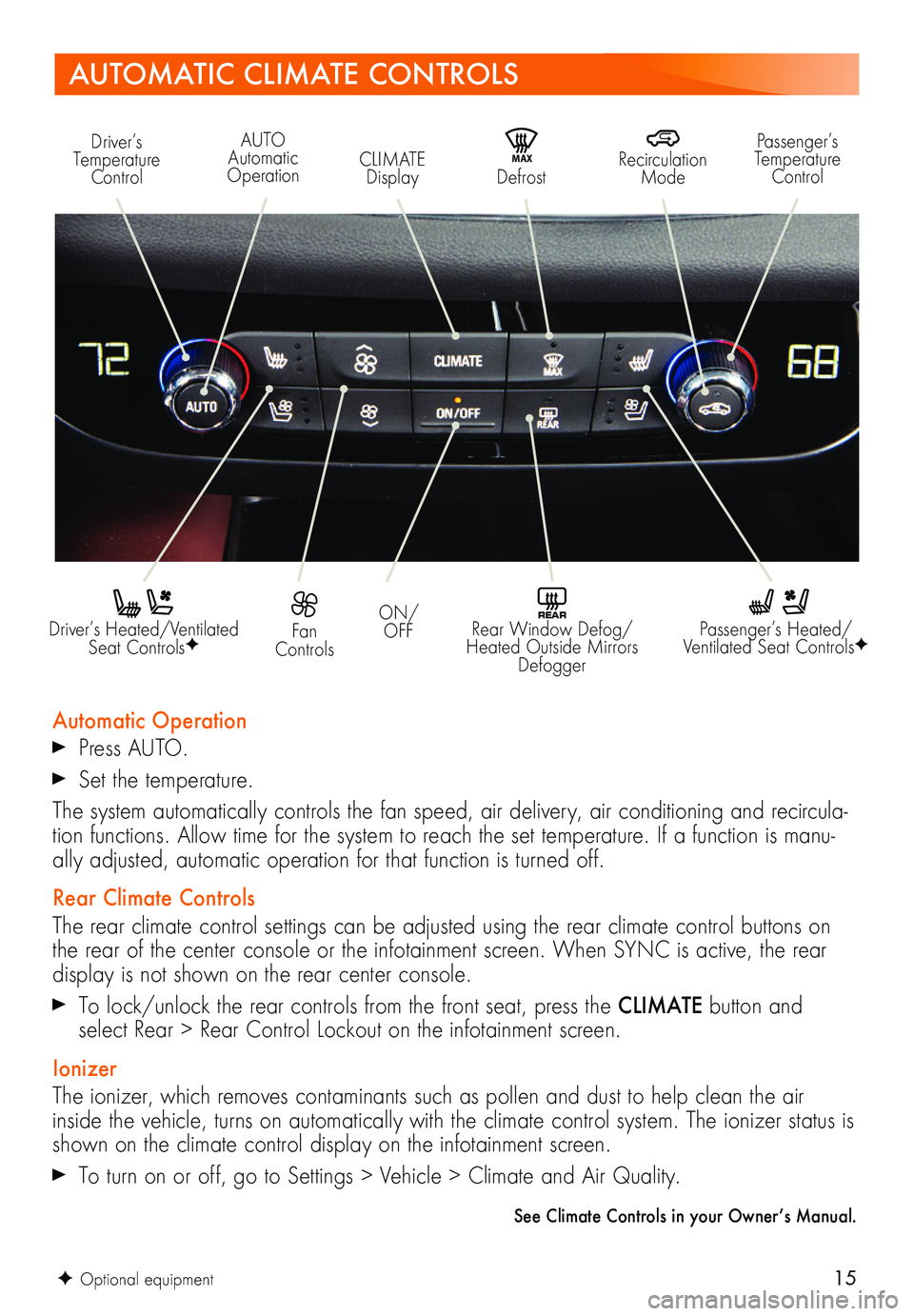
15
AUTOMATIC CLIMATE CONTROLS
Driver’s Heated/Ventilated Seat ControlsF
Automatic Operation
Press AUTO.
Set the temperature.
The system automatically controls the fan speed, air delivery, air conditioning and recircula-tion functions. Allow time for the system to reach the set temperature. If a function is manu-ally adjusted, automatic operation for that function is turned off.
Rear Climate Controls
The rear climate control settings can be adjusted using the rear climate control buttons on the rear of the center console or the infotainment screen. When SYNC is active, the rear display is not shown on the rear center console.
To lock/unlock the rear controls from the front seat, press the CLIMATE button and select Rear > Rear Control Lockout on the infotainment screen.
Ionizer
The ionizer, which removes contaminants such as pollen and dust to help clean the air inside the vehicle, turns on automatically with the climate control system. The ionizer status is shown on the climate control display on the infotainment screen.
To turn on or off, go to Settings > Vehicle > Climate and Air Quality.
See Climate Controls in your Owner’s Manual.
Passenger’s Heated/Ventilated Seat ControlsF
Fan Controls
ON/OFF
Driver’s Temperature ControlMA X Defrost
Recirculation Mode
Passenger’s Temperature ControlCLIMATE Display
AUTO Automatic Operation
REAR Rear Window Defog/Heated Outside Mirrors Defogger
F Optional equipment