display BUICK ENCLAVE 2019 Get To Know Guide
[x] Cancel search | Manufacturer: BUICK, Model Year: 2019, Model line: ENCLAVE, Model: BUICK ENCLAVE 2019Pages: 20, PDF Size: 3.01 MB
Page 6 of 20
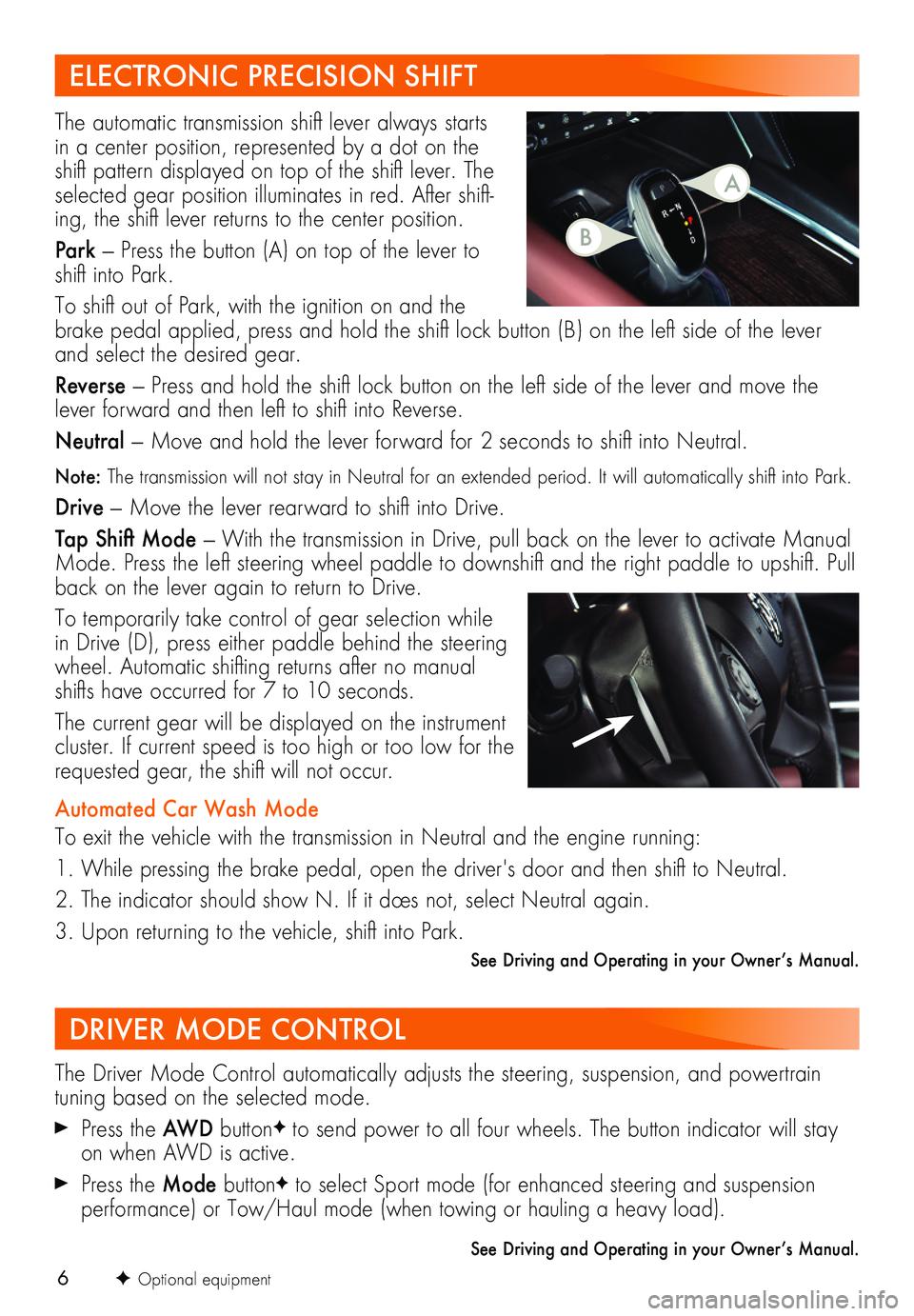
6
ELECTRONIC PRECISION SHIFT
DRIVER MODE CONTROL
The automatic transmission shift lever always starts in a center position, represented by a dot on the shift pattern displayed on top of the shift lever. The selected gear position illuminates in red. After shift-ing, the shift lever returns to the center position.
Park — Press the button (A) on top of the lever to shift into Park.
To shift out of Park, with the ignition on and the brake pedal applied, press and hold the shift lock button (B) on the left side of the lever and select the desired gear.
Reverse — Press and hold the shift lock button on the left side of the lever and move the lever forward and then left to shift into Reverse.
Neutral — Move and hold the lever forward for 2 seconds to shift into Neutral.
Note: The transmission will not stay in Neutral for an extended period. It will automatically shift into Park.
Drive — Move the lever rearward to shift into Drive.
Tap Shift Mode — With the transmission in Drive, pull back on the lever to activate Manual Mode. Press the left steering wheel paddle to downshift and the right paddle to upshift. Pull back on the lever again to return to Drive.
To temporarily take control of gear selection while in Drive (D), press either paddle behind the steering wheel. Automatic shifting returns after no manual shifts have occurred for 7 to 10 seconds.
The current gear will be displayed on the instrument cluster. If current speed is too high or too low for the requested gear, the shift will not occur.
Automated Car Wash Mode
To exit the vehicle with the transmission in Neutral and the engine running:
1. While pressing the brake pedal, open the driver's door and then shift to Neutral.
2. The indicator should show N. If it does not, select Neutral again.
3. Upon returning to the vehicle, shift into Park.
See Driving and Operating in your Owner’s Manual.
The Driver Mode Control automatically adjusts the steering, suspension, and powertrain
tuning based on the selected mode.
Press the AWD buttonF to send power to all four wheels. The button indicator will stay on when AWD is active.
Press the Mode buttonF to select Sport mode (for enhanced steering and suspension
performance) or Tow/Haul mode (when towing or hauling a heavy load).
See Driving and Operating in your Owner’s Manual.
F Optional equipment
B
A
Page 8 of 20
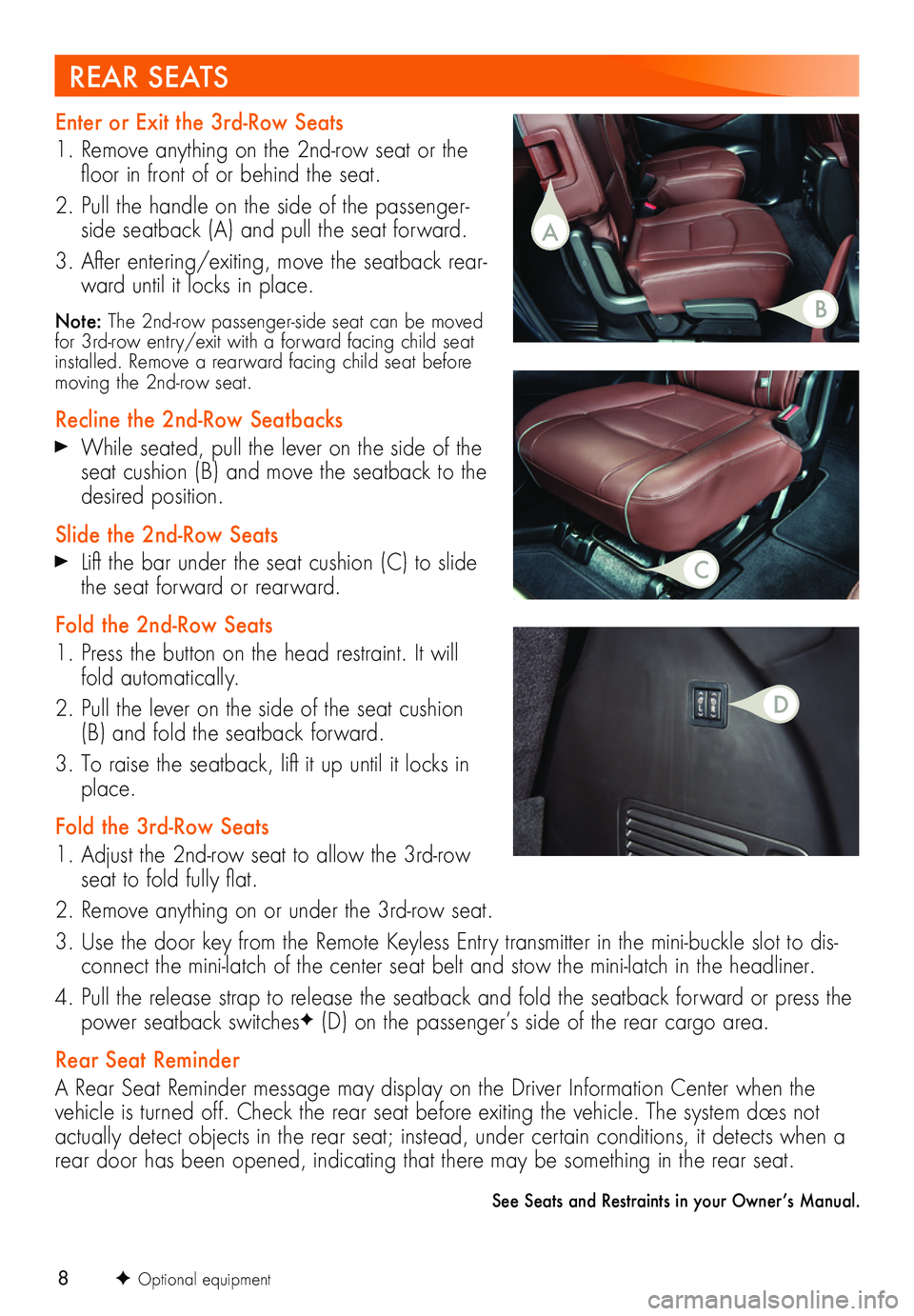
8F Optional equipment
REAR SEATS
Enter or Exit the 3rd-Row Seats
1. Remove anything on the 2nd-row seat or the floor in front of or behind the seat.
2. Pull the handle on the side of the passenger-side seatback (A) and pull the seat forward.
3. After entering/exiting, move the seatback rear-ward until it locks in place.
Note: The 2nd-row passenger-side seat can be moved for 3rd-row entry/exit with a forward facing child seat installed. Remove a rearward facing child seat before moving the 2nd-row seat.
Recline the 2nd-Row Seatbacks
While seated, pull the lever on the side of the seat cushion (B) and move the seatback to the desired position.
Slide the 2nd-Row Seats
Lift the bar under the seat cushion (C) to slide the seat forward or rearward.
Fold the 2nd-Row Seats
1. Press the button on the head restraint. It will fold automatically.
2. Pull the lever on the side of the seat cushion (B) and fold the seatback forward.
3. To raise the seatback, lift it up until it locks in place.
Fold the 3rd-Row Seats
1. Adjust the 2nd-row seat to allow the 3rd-row seat to fold fully flat.
2. Remove anything on or under the 3rd-row seat.
3. Use the door key from the Remote Keyless Entry transmitter in the mini-buckle slot to dis-connect the mini-latch of the center seat belt and stow the mini-latch in the headliner.
4. Pull the release strap to release the seatback and fold the seatback forward or press the power seatback switchesF (D) on the passenger’s side of the rear cargo area.
Rear Seat Reminder
A Rear Seat Reminder message may display on the Driver Information Center when the vehicle is turned off. Check the rear seat before exiting the vehicle. The system does not actually detect objects in the rear seat; instead, under certain conditions, it detects when a rear door has been opened, indicating that there may be something in the rear seat.
See Seats and Restraints in your Owner’s Manual.
A
B
D
C
Page 10 of 20
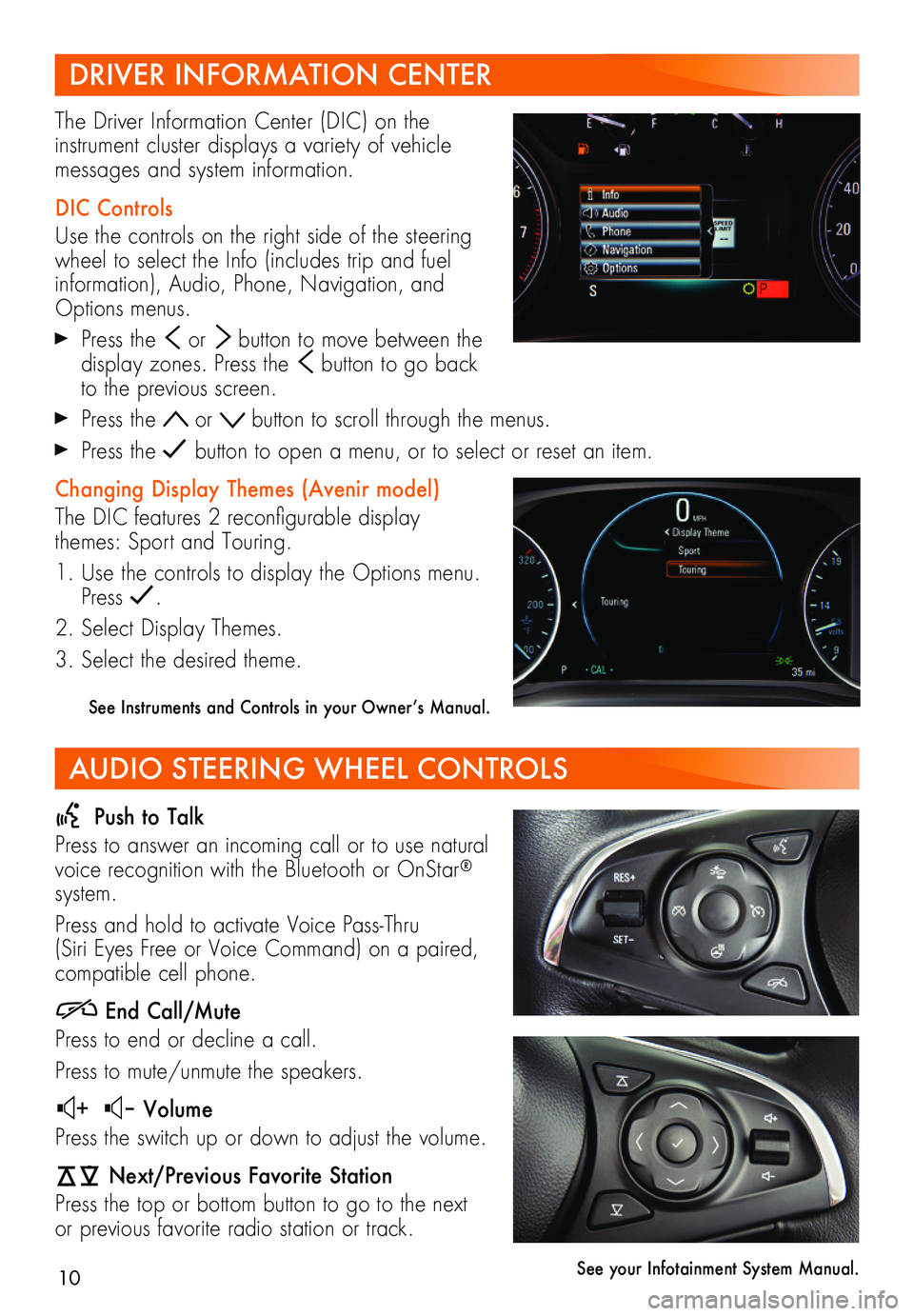
10
DRIVER INFORMATION CENTER
AUDIO STEERING WHEEL CONTROLS
The Driver Information Center (DIC) on the
instrument cluster displays a variety of vehicle messages and system information.
DIC Controls
Use the controls on the right side of the steering wheel to select the Info (includes trip and fuel information), Audio, Phone, Navigation, and Options menus.
Press the or button to move between the display zones. Press the button to go back to the previous screen.
Press the or button to scroll through the menus.
Press the button to open a menu, or to select or reset an item.
Changing Display Themes (Avenir model)
The DIC features 2 reconfigurable display themes: Sport and Touring.
1. Use the controls to display the Options menu. Press .
2. Select Display Themes.
3. Select the desired theme.
See Instruments and Controls in your Owner’s Manual.
Push to Talk
Press to answer an incoming call or to use natural voice recognition with the Bluetooth or OnStar® system.
Press and hold to activate Voice Pass-Thru (Siri Eyes Free or Voice Command) on a paired,
compatible cell phone.
End Call/Mute
Press to end or decline a call.
Press to mute/unmute the speakers.
+ – Volume
Press the switch up or down to adjust the volume.
Next/Previous Favorite Station
Press the top or bottom button to go to the next or previous favorite radio station or track.
See your Infotainment System Manual.
Page 12 of 20
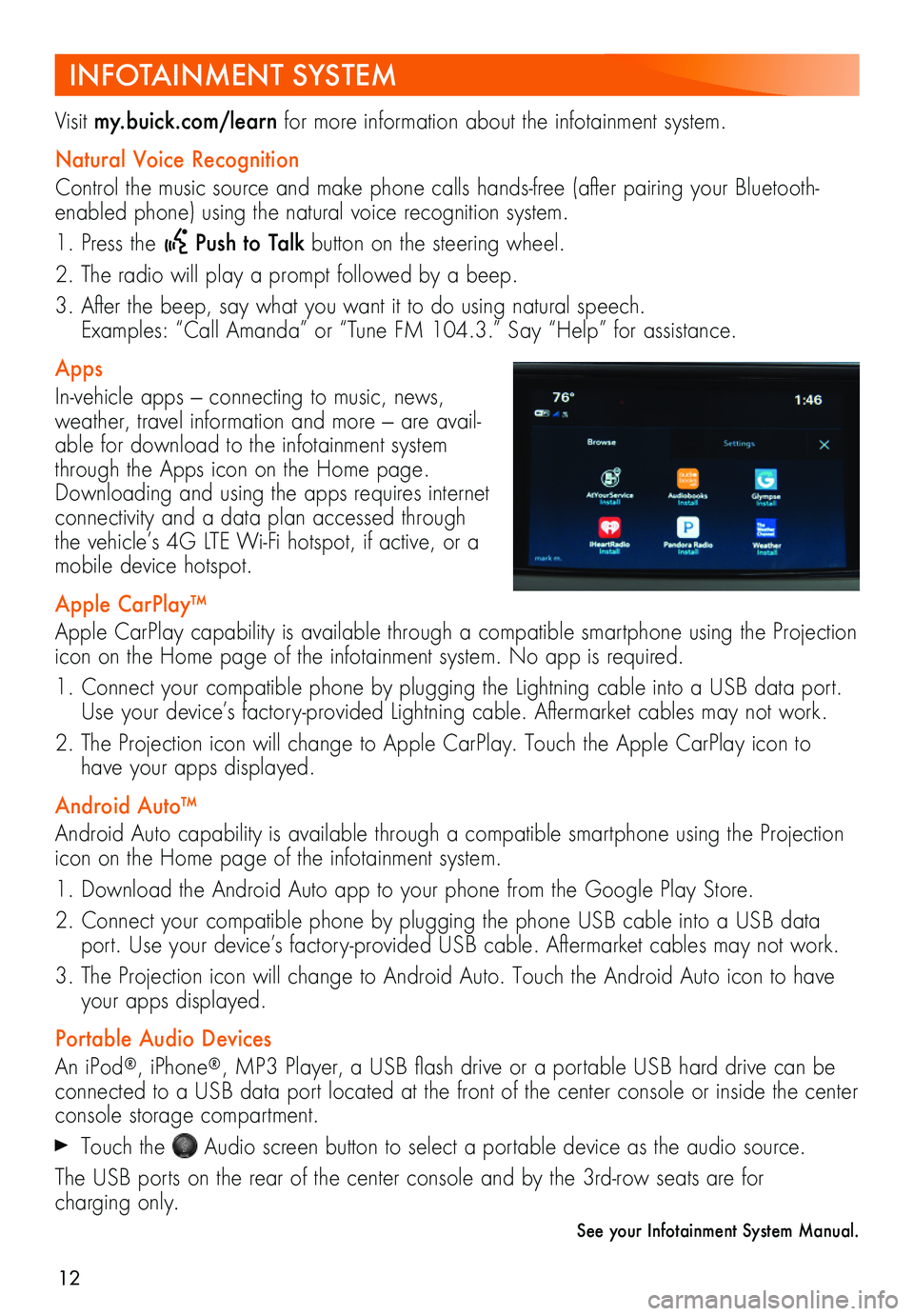
12
INFOTAINMENT SYSTEM
Visit my.buick.com/learn for more information about the infotainment system.
Natural Voice Recognition
Control the music source and make phone calls hands-free (after pairing your Bluetooth-enabled phone) using the natural voice recognition system.
1. Press the Push to Talk button on the steering wheel.
2. The radio will play a prompt followed by a beep.
3. After the beep, say what you want it to do using natural speech. Examples: “Call Amanda” or “Tune FM 104.3.” Say “Help” for assistance.
Apps
In-vehicle apps — connecting to music, news, weather, travel information and more — are avail-able for download to the infotainment system through the Apps icon on the Home page. Downloading and using the apps requires internet connectivity and a data plan accessed through the vehicle’s 4G LTE Wi-Fi hotspot, if active, or a mobile device hotspot.
Apple CarPlay™
Apple CarPlay capability is available through a compatible smartphone using the Projection icon on the Home page of the infotainment system. No app is required.
1. Connect your compatible phone by plugging the Lightning cable into a USB data port. Use your device’s factory-provided Lightning cable. Aftermarket cables may not work.
2. The Projection icon will change to Apple CarPlay. Touch the Apple CarPlay icon to have your apps displayed.
Android Auto™
Android Auto capability is available through a compatible smartphone using the Projection icon on the Home page of the infotainment system.
1. Download the Android Auto app to your phone from the Google Play Store.
2. Connect your compatible phone by plugging the phone USB cable into a USB data port. Use your device’s factory-provided USB cable. Aftermarket cables may not work.
3. The Projection icon will change to Android Auto. Touch the Android Auto icon to have your apps displayed.
Portable Audio Devices
An iPod®, iPhone®, MP3 Player, a USB flash drive or a portable USB hard drive can be connected to a USB data port located at the front of the center console or inside the center console storage compartment.
Touch the Audio screen button to select a portable device as the audio source.
The USB ports on the rear of the center console and by the 3rd-row seats are for
charging only.
See your Infotainment System Manual.
Page 13 of 20
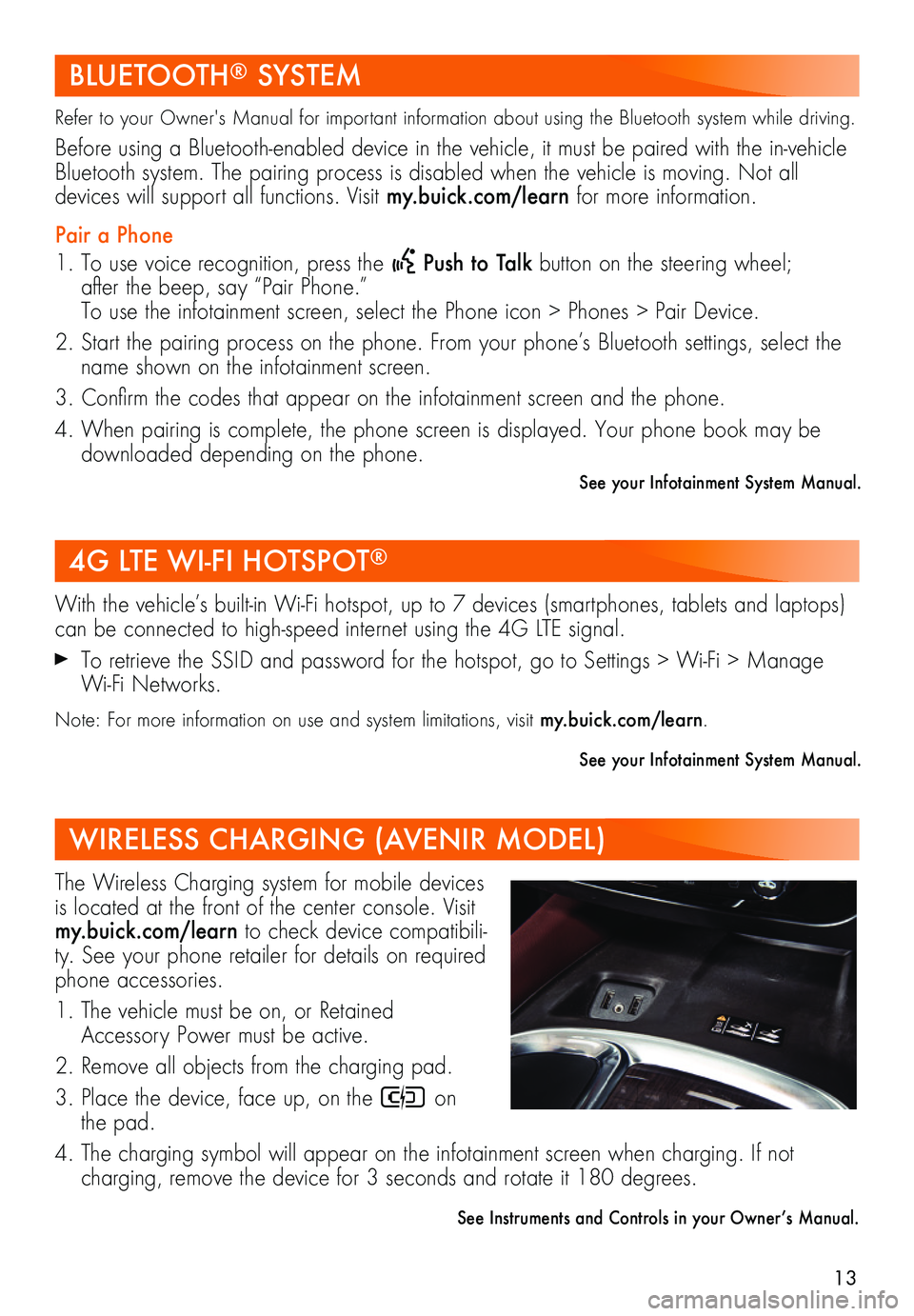
13
BLUETOOTH® SYSTEM
Refer to your Owner's Manual for important information about using the Bluetooth system while driving.
Before using a Bluetooth-enabled device in the vehicle, it must be paired with the in- vehicle Bluetooth system. The pairing process is disabled when the vehicle is moving. Not all
devices will support all functions. Visit my.buick.com/learn for more information.
Pair a Phone
1. To use voice recognition, press the Push to Talk button on the steering wheel; after the beep, say “Pair Phone.” To use the infotainment screen, select the Phone icon > Phones > Pair Device.
2. Start the pairing process on the phone. From your phone’s Bluetooth settings, select the name shown on the infotainment screen.
3. Confirm the codes that appear on the infotainment screen and the phone.
4. When pairing is complete, the phone screen is displayed. Your phone book may be downloaded depending on the phone.
See your Infotainment System Manual.
4G LTE WI-FI HOTSPOT®
WIRELESS CHARGING (AVENIR MODEL)
With the vehicle’s built-in Wi-Fi hotspot, up to 7 devices (smartphones, tablets and laptops) can be connected to high-speed internet using the 4G LTE signal.
To retrieve the SSID and password for the hotspot, go to Settings > Wi-Fi > Manage Wi-Fi Networks.
Note: For more information on use and system limitations, visit my.buick.com/learn.
See your Infotainment System Manual.
The Wireless Charging system for mobile devices is located at the front of the center console. Visit my.buick.com/learn to check device compatibili-ty. See your phone retailer for details on required phone accessories.
1. The vehicle must be on, or Retained Accessory Power must be active.
2. Remove all objects from the charging pad.
3. Place the device, face up, on the on the pad.
4. The charging symbol will appear on the infotainment screen when charging. If not
charging, remove the device for 3 seconds and rotate it 180 degrees.
See Instruments and Controls in your Owner’s Manual.
Page 14 of 20
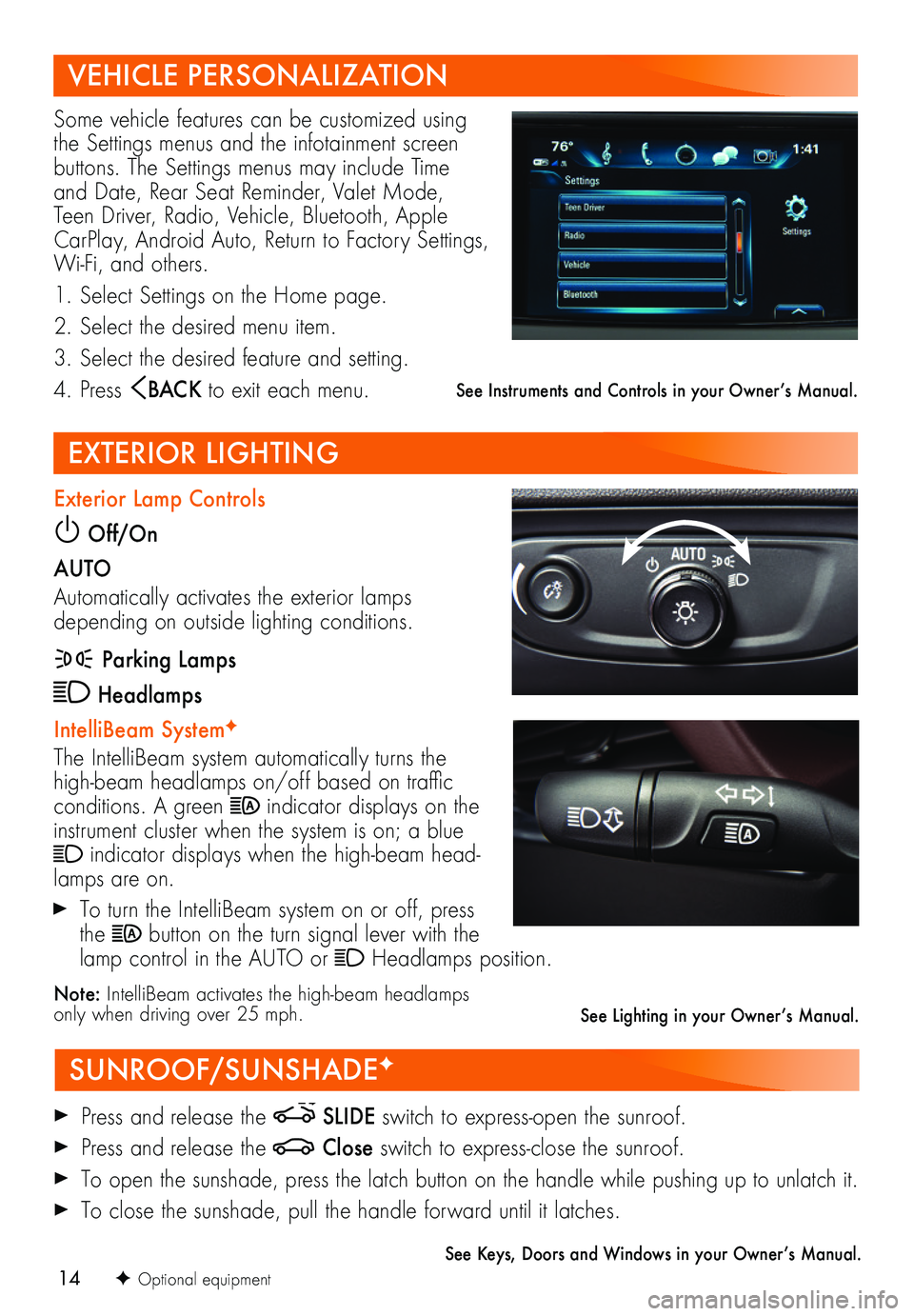
14
VEHICLE PERSONALIZATION
SUNROOF/SUNSHADEF
EXTERIOR LIGHTING
Some vehicle features can be customized using the Settings menus and the infotainment screen buttons. The Settings menus may include Time and Date, Rear Seat Reminder, Valet Mode, Teen Driver, Radio, Vehicle, Bluetooth, Apple CarPlay, Android Auto, Return to Factory Settings, Wi-Fi, and others.
1. Select Settings on the Home page.
2. Select the desired menu item.
3. Select the desired feature and setting.
4. Press BAC K to exit each menu.
Press and release the SLIDE switch to express-open the sunroof.
Press and release the Close switch to express-close the sunroof.
To open the sunshade, press the latch button on the handle while pushing up to unlatch it.
To close the sunshade, pull the handle forward until it latches.
See Keys, Doors and Windows in your Owner’s Manual.
Exterior Lamp Controls
Off/On
AUTO
Automatically activates the exterior lamps depending on outside lighting conditions.
Parking Lamps
Headlamps
IntelliBeam SystemF
The IntelliBeam system automatically turns the high-beam headlamps on/off based on traffic conditions. A green indicator displays on the instrument cluster when the system is on; a blue indicator displays when the high-beam head-lamps are on.
To turn the IntelliBeam system on or off, press the button on the turn signal lever with the lamp control in the AUTO or Headlamps position.
Note: IntelliBeam activates the high-beam headlamps only when driving over 25 mph.
See Instruments and Controls in your Owner’s Manual.
F Optional equipment
See Lighting in your Owner’s Manual.
Page 15 of 20
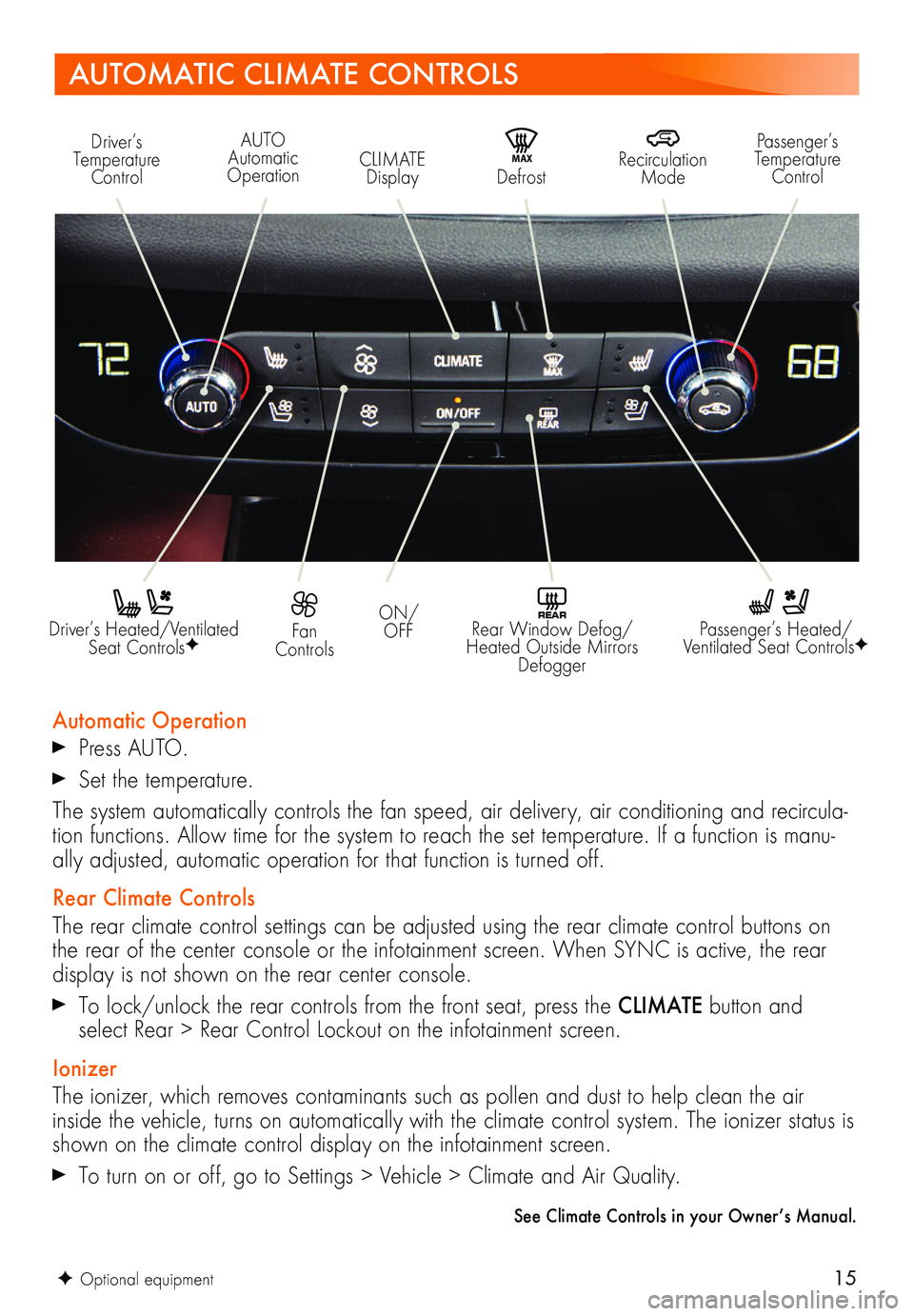
15
AUTOMATIC CLIMATE CONTROLS
Driver’s Heated/Ventilated Seat ControlsF
Automatic Operation
Press AUTO.
Set the temperature.
The system automatically controls the fan speed, air delivery, air conditioning and recircula-tion functions. Allow time for the system to reach the set temperature. If a function is manu-ally adjusted, automatic operation for that function is turned off.
Rear Climate Controls
The rear climate control settings can be adjusted using the rear climate control buttons on the rear of the center console or the infotainment screen. When SYNC is active, the rear display is not shown on the rear center console.
To lock/unlock the rear controls from the front seat, press the CLIMATE button and select Rear > Rear Control Lockout on the infotainment screen.
Ionizer
The ionizer, which removes contaminants such as pollen and dust to help clean the air inside the vehicle, turns on automatically with the climate control system. The ionizer status is shown on the climate control display on the infotainment screen.
To turn on or off, go to Settings > Vehicle > Climate and Air Quality.
See Climate Controls in your Owner’s Manual.
Passenger’s Heated/Ventilated Seat ControlsF
Fan Controls
ON/OFF
Driver’s Temperature ControlMA X Defrost
Recirculation Mode
Passenger’s Temperature ControlCLIMATE Display
AUTO Automatic Operation
REAR Rear Window Defog/Heated Outside Mirrors Defogger
F Optional equipment
Page 16 of 20
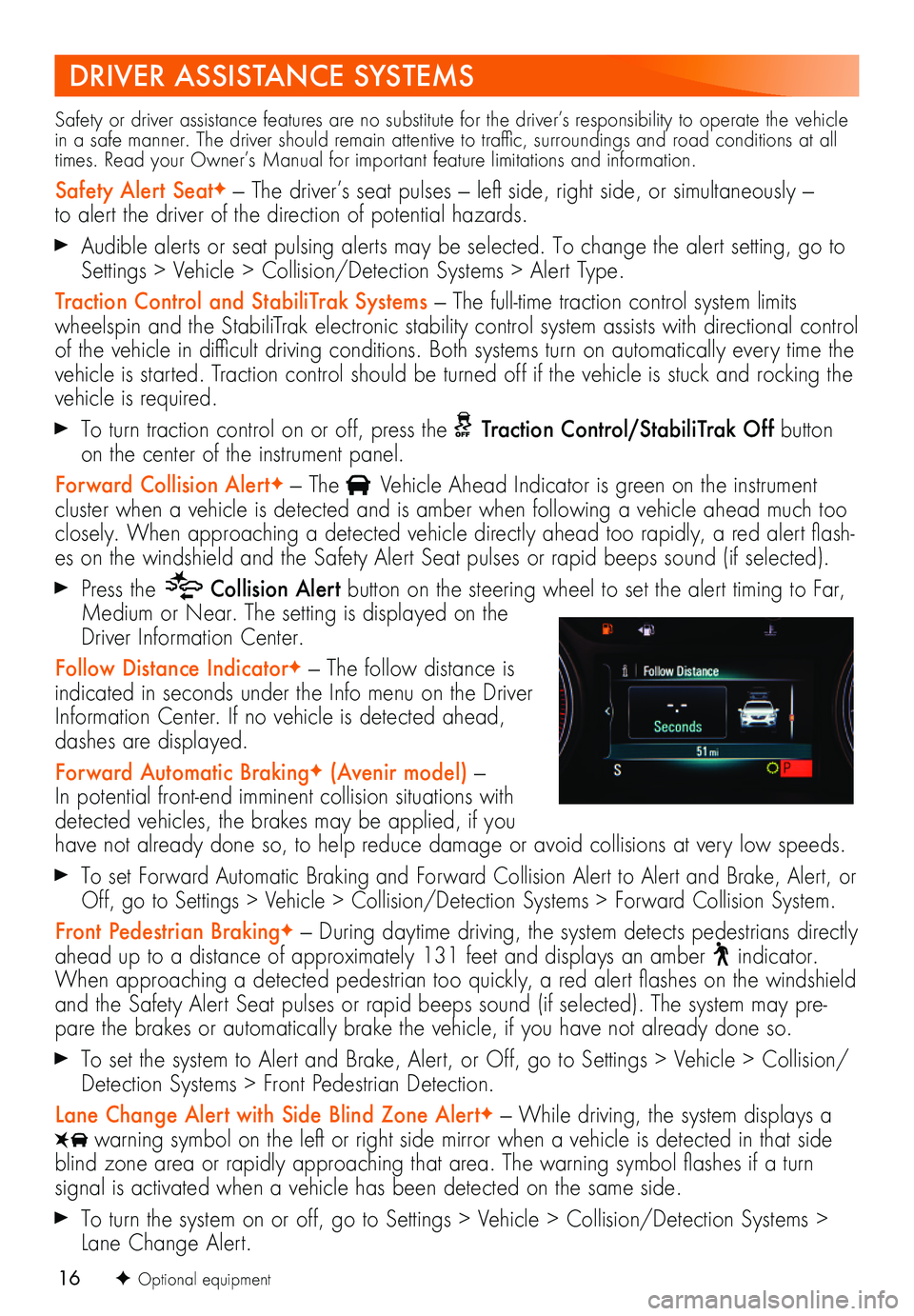
16
DRIVER ASSISTANCE SYSTEMS
Safety or driver assistance features are no substitute for the driver’s responsibility to operate the vehicle in a safe manner. The driver should remain attentive to traffic, surroundings and road conditions at all times. Read your Owner’s Manual for important feature limitations and information.
Safety Alert SeatF — The driver’s seat pulses — left side, right side, or simultaneously — to alert the driver of the direction of potential hazards.
Audible alerts or seat pulsing alerts may be selected. To change the alert setting, go to Settings > Vehicle > Collision/Detection Systems > Alert Type.
Traction Control and StabiliTrak Systems — The full-time traction control system limits wheelspin and the StabiliTrak electronic stability control system assists with directional control of the vehicle in difficult driving conditions. Both systems turn on automatically every time the vehicle is started. Traction control should be turned off if the vehicle is stuck and rocking the vehicle is required.
To turn traction control on or off, press the Traction Control/StabiliTrak Off button on the center of the instrument panel.
Forward Collision AlertF — The Vehicle Ahead Indicator is green on the instrument
cluster when a vehicle is detected and is amber when following a vehicle ahead much too closely. When approaching a detected vehicle directly ahead too rapidly, a red alert flash-es on the windshield and the Safety Alert Seat pulses or rapid beeps sound (if selected).
Press the Collision Alert button on the steering wheel to set the alert timing to Far, Medium or Near. The setting is displayed on the Driver Information Center.
Follow Distance IndicatorF — The follow distance is indicated in seconds under the Info menu on the Driver Information Center. If no vehicle is detected ahead, dashes are displayed.
Forward Automatic BrakingF (Avenir model) — In potential front-end imminent collision situations with detected vehicles, the brakes may be applied, if you have not already done so, to help reduce damage or avoid collisions at very low speeds.
To set Forward Automatic Braking and Forward Collision Alert to Alert and Brake, Alert, or Off, go to Settings > Vehicle > Collision/Detection Systems > Forward Collision System.
Front Pedestrian BrakingF — During daytime driving, the system detects pedestrians directly ahead up to a distance of approximately 131 feet and displays an amber indicator. When approaching a detected pedestrian too quickly, a red alert flashes on the windshield and the Safety Alert Seat pulses or rapid beeps sound (if selected). The system may pre-pare the brakes or automatically brake the vehicle, if you have not already done so.
To set the system to Alert and Brake, Alert, or Off, go to Settings > Vehicle > Collision/Detection Systems > Front Pedestrian Detection.
Lane Change Alert with Side Blind Zone AlertF — While driving, the system displays a warning symbol on the left or right side mirror when a vehicle is detected in that side blind zone area or rapidly approaching that area. The warning symbol flashes if a turn
signal is activated when a vehicle has been detected on the same side.
To turn the system on or off, go to Settings > Vehicle > Collision/Detection Systems > Lane Change Alert.
F Optional equipment
Page 17 of 20
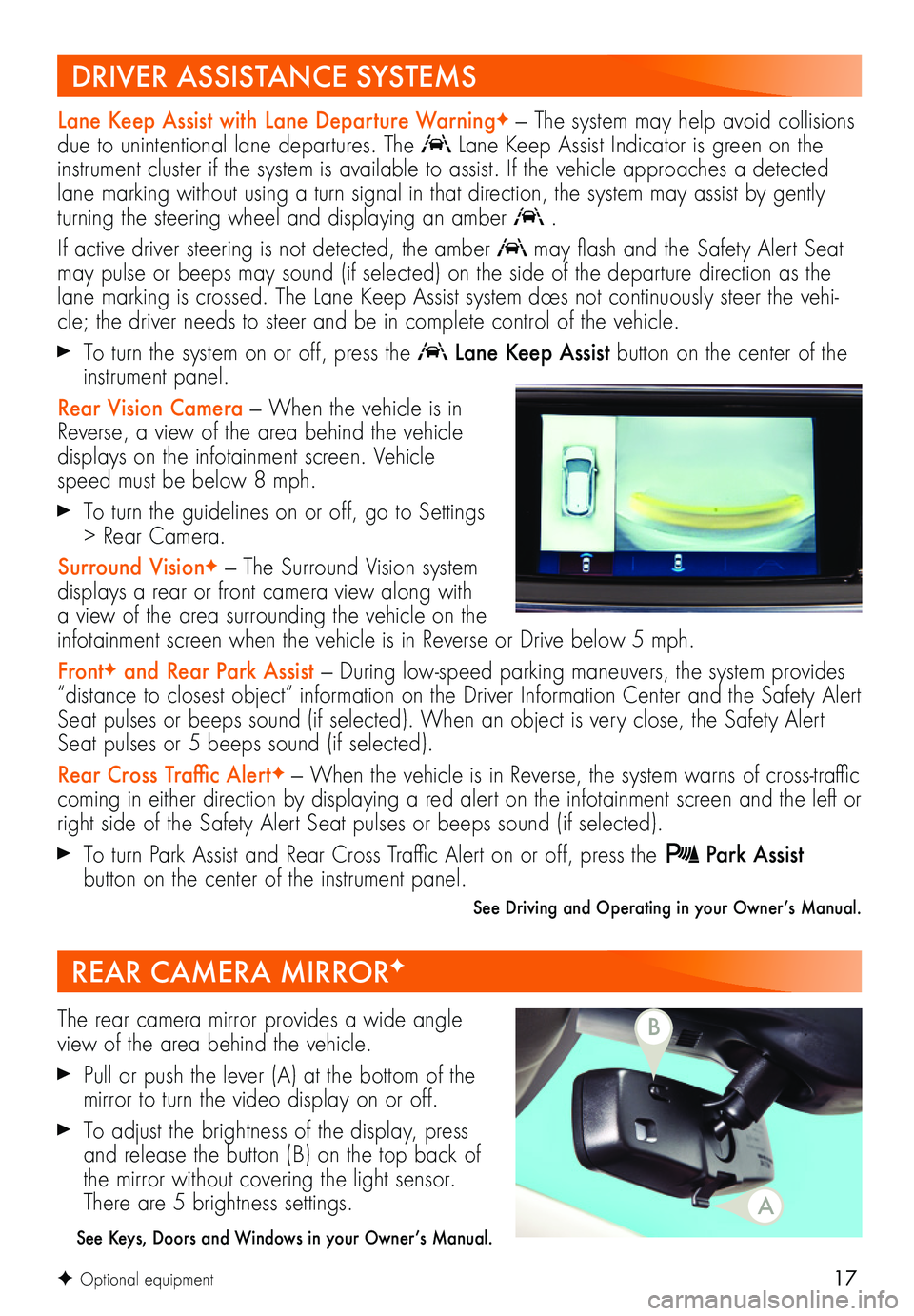
17F Optional equipment
Lane Keep Assist with Lane Departure WarningF — The system may help avoid collisions due to unintentional lane departures. The Lane Keep Assist Indicator is green on the instrument cluster if the system is available to assist. If the vehicle approaches a detected lane marking without using a turn signal in that direction, the system may assist by gently turning the steering wheel and displaying an amber .
If active driver steering is not detected, the amber may flash and the Safety Alert Seat
may pulse or beeps may sound (if selected) on the side of the departure direction as the lane marking is crossed. The Lane Keep Assist system does not continuously steer the vehi-cle; the driver needs to steer and be in complete control of the vehicle.
To turn the system on or off, press the Lane Keep Assist button on the center of the instrument panel.
Rear Vision Camera — When the vehicle is in Reverse, a view of the area behind the vehicle displays on the infotainment screen. Vehicle speed must be below 8 mph.
To turn the guidelines on or off, go to Settings > Rear Camera.
Surround VisionF — The Surround Vision system displays a rear or front camera view along with a view of the area surrounding the vehicle on the infotainment screen when the vehicle is in Reverse or Drive below 5 mph.
FrontF and Rear Park Assist — During low-speed parking maneuvers, the system provides “distance to closest object” information on the Driver Information Center and the Safety Alert Seat pulses or beeps sound (if selected). When an object is very close, the Safety Alert Seat pulses or 5 beeps sound (if selected).
Rear Cross Traffic AlertF — When the vehicle is in Reverse, the system warns of cross-traffic
coming in either direction by displaying a red alert on the infotainment screen and the left or right side of the Safety Alert Seat pulses or beeps sound (if selected).
To turn Park Assist and Rear Cross Traffic Alert on or off, press the Park Assist
button on the center of the instrument panel.
See Driving and Operating in your Owner’s Manual.
REAR CAMERA MIRRORF
The rear camera mirror provides a wide angle view of the area behind the vehicle.
Pull or push the lever (A) at the bottom of the
mirror to turn the video display on or off.
To adjust the brightness of the display, press and release the button (B) on the top back of the mirror without covering the light sensor. There are 5 brightness settings.
See Keys, Doors and Windows in your Owner’s Manual.
DRIVER ASSISTANCE SYSTEMS
A
B