ECO mode BUICK ENCLAVE 2019 Infotainment System Guide
[x] Cancel search | Manufacturer: BUICK, Model Year: 2019, Model line: ENCLAVE, Model: BUICK ENCLAVE 2019Pages: 86, PDF Size: 1.01 MB
Page 60 of 86
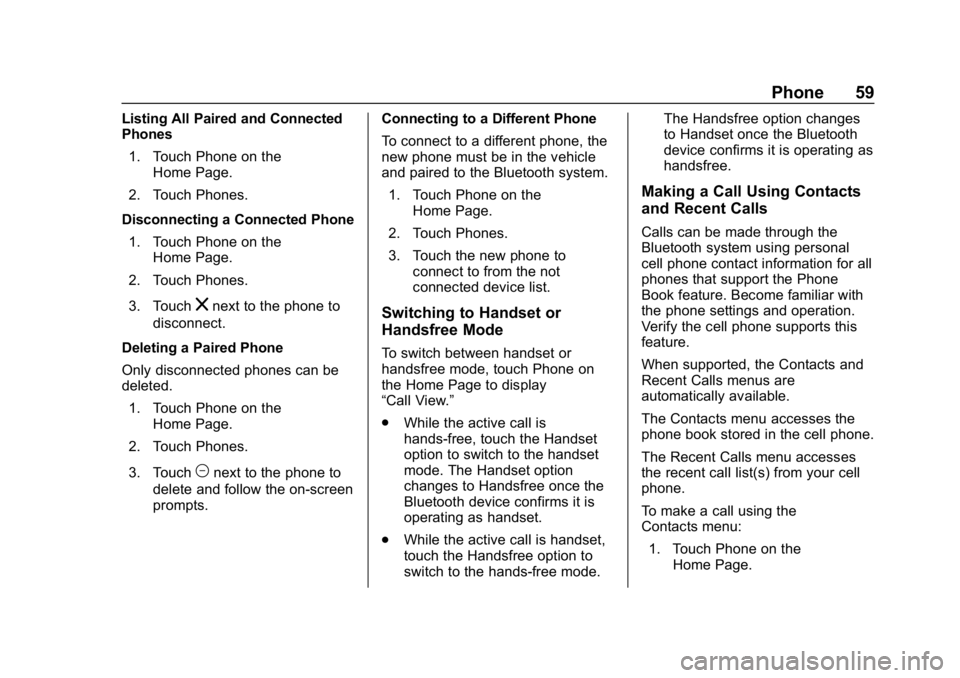
Buick Infotainment System (GMNA-Localizing-U.S./Canada-12690019) -
2019 - crc - 6/26/18
Phone 59
Listing All Paired and Connected
Phones1. Touch Phone on the Home Page.
2. Touch Phones.
Disconnecting a Connected Phone 1. Touch Phone on the Home Page.
2. Touch Phones.
3. Touch
znext to the phone to
disconnect.
Deleting a Paired Phone
Only disconnected phones can be
deleted. 1. Touch Phone on the Home Page.
2. Touch Phones.
3. Touch
Mnext to the phone to
delete and follow the on-screen
prompts. Connecting to a Different Phone
To connect to a different phone, the
new phone must be in the vehicle
and paired to the Bluetooth system.
1. Touch Phone on the Home Page.
2. Touch Phones.
3. Touch the new phone to connect to from the not
connected device list.
Switching to Handset or
Handsfree Mode
To switch between handset or
handsfree mode, touch Phone on
the Home Page to display
“Call View.”
.While the active call is
hands-free, touch the Handset
option to switch to the handset
mode. The Handset option
changes to Handsfree once the
Bluetooth device confirms it is
operating as handset.
. While the active call is handset,
touch the Handsfree option to
switch to the hands-free mode. The Handsfree option changes
to Handset once the Bluetooth
device confirms it is operating as
handsfree.
Making a Call Using Contacts
and Recent Calls
Calls can be made through the
Bluetooth system using personal
cell phone contact information for all
phones that support the Phone
Book feature. Become familiar with
the phone settings and operation.
Verify the cell phone supports this
feature.
When supported, the Contacts and
Recent Calls menus are
automatically available.
The Contacts menu accesses the
phone book stored in the cell phone.
The Recent Calls menu accesses
the recent call list(s) from your cell
phone.
To make a call using the
Contacts menu:
1. Touch Phone on the Home Page.
Page 66 of 86
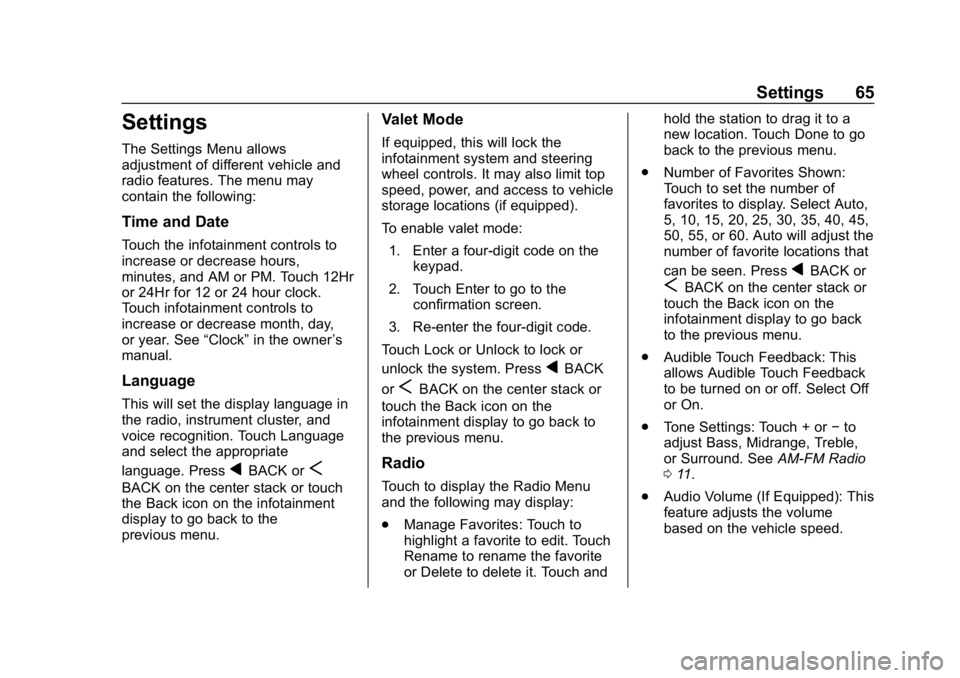
Buick Infotainment System (GMNA-Localizing-U.S./Canada-12690019) -
2019 - crc - 6/26/18
Settings 65
Settings
The Settings Menu allows
adjustment of different vehicle and
radio features. The menu may
contain the following:
Time and Date
Touch the infotainment controls to
increase or decrease hours,
minutes, and AM or PM. Touch 12Hr
or 24Hr for 12 or 24 hour clock.
Touch infotainment controls to
increase or decrease month, day,
or year. See“Clock”in the owner ’s
manual.
Language
This will set the display language in
the radio, instrument cluster, and
voice recognition. Touch Language
and select the appropriate
language. Press
qBACK orS
BACK on the center stack or touch
the Back icon on the infotainment
display to go back to the
previous menu.
Valet Mode
If equipped, this will lock the
infotainment system and steering
wheel controls. It may also limit top
speed, power, and access to vehicle
storage locations (if equipped).
To enable valet mode:
1. Enter a four-digit code on the keypad.
2. Touch Enter to go to the confirmation screen.
3. Re-enter the four-digit code.
Touch Lock or Unlock to lock or
unlock the system. Press
qBACK
or
SBACK on the center stack or
touch the Back icon on the
infotainment display to go back to
the previous menu.
Radio
Touch to display the Radio Menu
and the following may display:
. Manage Favorites: Touch to
highlight a favorite to edit. Touch
Rename to rename the favorite
or Delete to delete it. Touch and hold the station to drag it to a
new location. Touch Done to go
back to the previous menu.
. Number of Favorites Shown:
Touch to set the number of
favorites to display. Select Auto,
5, 10, 15, 20, 25, 30, 35, 40, 45,
50, 55, or 60. Auto will adjust the
number of favorite locations that
can be seen. Press
qBACK or
SBACK on the center stack or
touch the Back icon on the
infotainment display to go back
to the previous menu.
. Audible Touch Feedback: This
allows Audible Touch Feedback
to be turned on or off. Select Off
or On.
. Tone Settings: Touch + or −to
adjust Bass, Midrange, Treble,
or Surround. See AM-FM Radio
0 11.
. Audio Volume (If Equipped): This
feature adjusts the volume
based on the vehicle speed.
Page 85 of 86
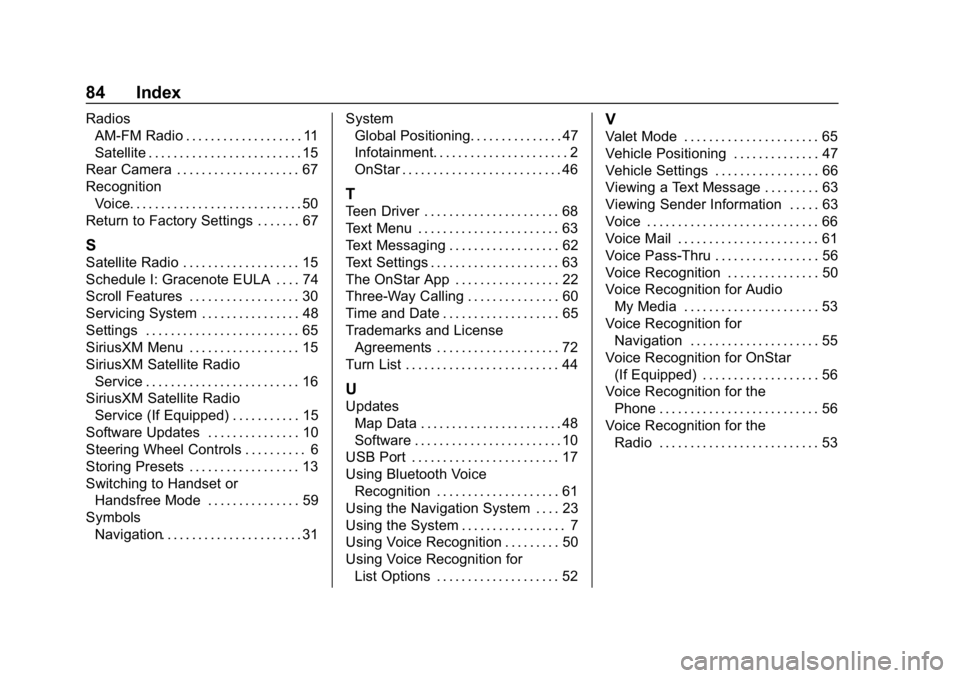
Buick Infotainment System (GMNA-Localizing-U.S./Canada-12690019) -
2019 - crc - 6/26/18
84 Index
RadiosAM-FM Radio . . . . . . . . . . . . . . . . . . . 11
Satellite . . . . . . . . . . . . . . . . . . . . . . . . . 15
Rear Camera . . . . . . . . . . . . . . . . . . . . 67
Recognition Voice. . . . . . . . . . . . . . . . . . . . . . . . . . . . 50
Return to Factory Settings . . . . . . . 67
S
Satellite Radio . . . . . . . . . . . . . . . . . . . 15
Schedule I: Gracenote EULA . . . . 74
Scroll Features . . . . . . . . . . . . . . . . . . 30
Servicing System . . . . . . . . . . . . . . . . 48
Settings . . . . . . . . . . . . . . . . . . . . . . . . . 65
SiriusXM Menu . . . . . . . . . . . . . . . . . . 15
SiriusXM Satellite Radio Service . . . . . . . . . . . . . . . . . . . . . . . . . 16
SiriusXM Satellite Radio Service (If Equipped) . . . . . . . . . . . 15
Software Updates . . . . . . . . . . . . . . . 10
Steering Wheel Controls . . . . . . . . . . 6
Storing Presets . . . . . . . . . . . . . . . . . . 13
Switching to Handset or Handsfree Mode . . . . . . . . . . . . . . . 59
Symbols Navigation. . . . . . . . . . . . . . . . . . . . . . . 31 System
Global Positioning. . . . . . . . . . . . . . . 47
Infotainment. . . . . . . . . . . . . . . . . . . . . . 2
OnStar . . . . . . . . . . . . . . . . . . . . . . . . . . 46
T
Teen Driver . . . . . . . . . . . . . . . . . . . . . . 68
Text Menu . . . . . . . . . . . . . . . . . . . . . . . 63
Text Messaging . . . . . . . . . . . . . . . . . . 62
Text Settings . . . . . . . . . . . . . . . . . . . . . 63
The OnStar App . . . . . . . . . . . . . . . . . 22
Three-Way Calling . . . . . . . . . . . . . . . 60
Time and Date . . . . . . . . . . . . . . . . . . . 65
Trademarks and License
Agreements . . . . . . . . . . . . . . . . . . . . 72
Turn List . . . . . . . . . . . . . . . . . . . . . . . . . 44
U
Updates Map Data . . . . . . . . . . . . . . . . . . . . . . . 48
Software . . . . . . . . . . . . . . . . . . . . . . . . 10
USB Port . . . . . . . . . . . . . . . . . . . . . . . . 17
Using Bluetooth Voice
Recognition . . . . . . . . . . . . . . . . . . . . 61
Using the Navigation System . . . . 23
Using the System . . . . . . . . . . . . . . . . . 7
Using Voice Recognition . . . . . . . . . 50
Using Voice Recognition for List Options . . . . . . . . . . . . . . . . . . . . 52
V
Valet Mode . . . . . . . . . . . . . . . . . . . . . . 65
Vehicle Positioning . . . . . . . . . . . . . . 47
Vehicle Settings . . . . . . . . . . . . . . . . . 66
Viewing a Text Message . . . . . . . . . 63
Viewing Sender Information . . . . . 63
Voice . . . . . . . . . . . . . . . . . . . . . . . . . . . . 66
Voice Mail . . . . . . . . . . . . . . . . . . . . . . . 61
Voice Pass-Thru . . . . . . . . . . . . . . . . . 56
Voice Recognition . . . . . . . . . . . . . . . 50
Voice Recognition for AudioMy Media . . . . . . . . . . . . . . . . . . . . . . 53
Voice Recognition for Navigation . . . . . . . . . . . . . . . . . . . . . 55
Voice Recognition for OnStar (If Equipped) . . . . . . . . . . . . . . . . . . . 56
Voice Recognition for the Phone . . . . . . . . . . . . . . . . . . . . . . . . . . 56
Voice Recognition for the
Radio . . . . . . . . . . . . . . . . . . . . . . . . . . 53