display BUICK ENCLAVE 2019 Infotainment System Guide
[x] Cancel search | Manufacturer: BUICK, Model Year: 2019, Model line: ENCLAVE, Model: BUICK ENCLAVE 2019Pages: 86, PDF Size: 1.01 MB
Page 69 of 86
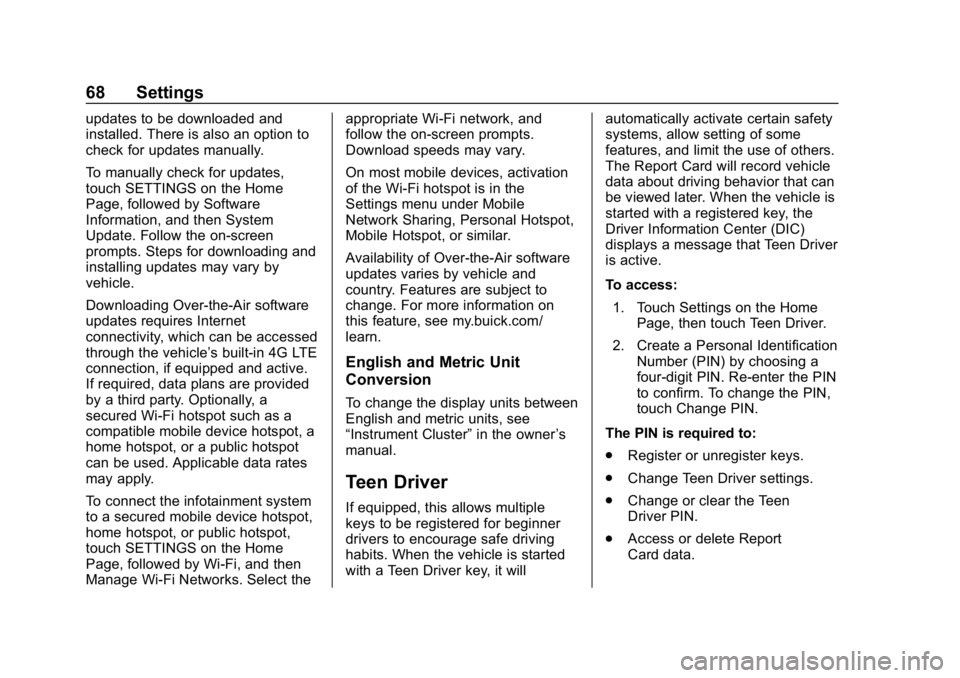
Buick Infotainment System (GMNA-Localizing-U.S./Canada-12690019) -
2019 - crc - 6/26/18
68 Settings
updates to be downloaded and
installed. There is also an option to
check for updates manually.
To manually check for updates,
touch SETTINGS on the Home
Page, followed by Software
Information, and then System
Update. Follow the on-screen
prompts. Steps for downloading and
installing updates may vary by
vehicle.
Downloading Over-the-Air software
updates requires Internet
connectivity, which can be accessed
through the vehicle’s built-in 4G LTE
connection, if equipped and active.
If required, data plans are provided
by a third party. Optionally, a
secured Wi-Fi hotspot such as a
compatible mobile device hotspot, a
home hotspot, or a public hotspot
can be used. Applicable data rates
may apply.
To connect the infotainment system
to a secured mobile device hotspot,
home hotspot, or public hotspot,
touch SETTINGS on the Home
Page, followed by Wi-Fi, and then
Manage Wi-Fi Networks. Select the appropriate Wi-Fi network, and
follow the on-screen prompts.
Download speeds may vary.
On most mobile devices, activation
of the Wi-Fi hotspot is in the
Settings menu under Mobile
Network Sharing, Personal Hotspot,
Mobile Hotspot, or similar.
Availability of Over-the-Air software
updates varies by vehicle and
country. Features are subject to
change. For more information on
this feature, see my.buick.com/
learn.
English and Metric Unit
Conversion
To change the display units between
English and metric units, see
“Instrument Cluster”
in the owner’s
manual.
Teen Driver
If equipped, this allows multiple
keys to be registered for beginner
drivers to encourage safe driving
habits. When the vehicle is started
with a Teen Driver key, it will automatically activate certain safety
systems, allow setting of some
features, and limit the use of others.
The Report Card will record vehicle
data about driving behavior that can
be viewed later. When the vehicle is
started with a registered key, the
Driver Information Center (DIC)
displays a message that Teen Driver
is active.
To access:
1. Touch Settings on the Home Page, then touch Teen Driver.
2. Create a Personal Identification Number (PIN) by choosing a
four-digit PIN. Re-enter the PIN
to confirm. To change the PIN,
touch Change PIN.
The PIN is required to:
. Register or unregister keys.
. Change Teen Driver settings.
. Change or clear the Teen
Driver PIN.
. Access or delete Report
Card data.
Page 70 of 86
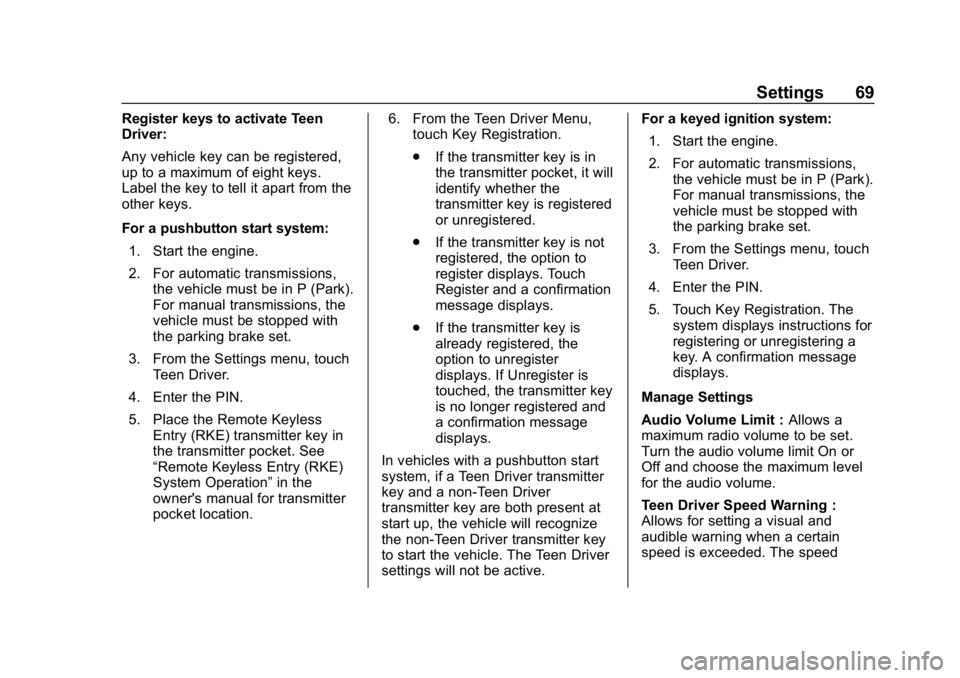
Buick Infotainment System (GMNA-Localizing-U.S./Canada-12690019) -
2019 - crc - 6/26/18
Settings 69
Register keys to activate Teen
Driver:
Any vehicle key can be registered,
up to a maximum of eight keys.
Label the key to tell it apart from the
other keys.
For a pushbutton start system:1. Start the engine.
2. For automatic transmissions, the vehicle must be in P (Park).
For manual transmissions, the
vehicle must be stopped with
the parking brake set.
3. From the Settings menu, touch Teen Driver.
4. Enter the PIN.
5. Place the Remote Keyless Entry (RKE) transmitter key in
the transmitter pocket. See
“Remote Keyless Entry (RKE)
System Operation” in the
owner's manual for transmitter
pocket location. 6. From the Teen Driver Menu,
touch Key Registration.
.If the transmitter key is in
the transmitter pocket, it will
identify whether the
transmitter key is registered
or unregistered.
. If the transmitter key is not
registered, the option to
register displays. Touch
Register and a confirmation
message displays.
. If the transmitter key is
already registered, the
option to unregister
displays. If Unregister is
touched, the transmitter key
is no longer registered and
a confirmation message
displays.
In vehicles with a pushbutton start
system, if a Teen Driver transmitter
key and a non-Teen Driver
transmitter key are both present at
start up, the vehicle will recognize
the non-Teen Driver transmitter key
to start the vehicle. The Teen Driver
settings will not be active. For a keyed ignition system:
1. Start the engine.
2. For automatic transmissions, the vehicle must be in P (Park).
For manual transmissions, the
vehicle must be stopped with
the parking brake set.
3. From the Settings menu, touch Teen Driver.
4. Enter the PIN.
5. Touch Key Registration. The system displays instructions for
registering or unregistering a
key. A confirmation message
displays.
Manage Settings
Audio Volume Limit : Allows a
maximum radio volume to be set.
Turn the audio volume limit On or
Off and choose the maximum level
for the audio volume.
Teen Driver Speed Warning :
Allows for setting a visual and
audible warning when a certain
speed is exceeded. The speed
Page 71 of 86
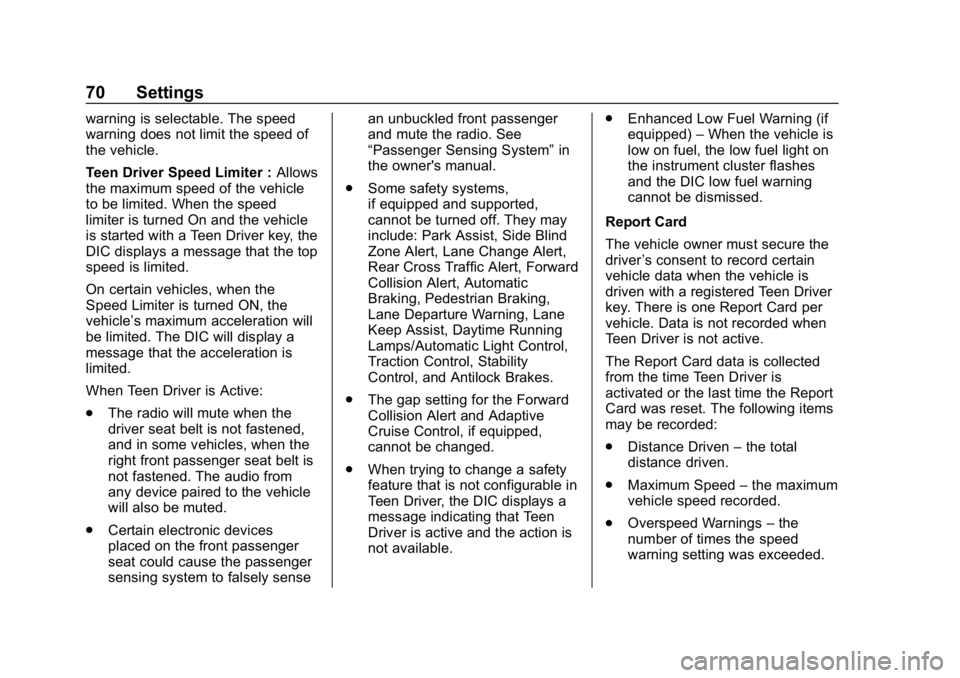
Buick Infotainment System (GMNA-Localizing-U.S./Canada-12690019) -
2019 - crc - 6/26/18
70 Settings
warning is selectable. The speed
warning does not limit the speed of
the vehicle.
Teen Driver Speed Limiter :Allows
the maximum speed of the vehicle
to be limited. When the speed
limiter is turned On and the vehicle
is started with a Teen Driver key, the
DIC displays a message that the top
speed is limited.
On certain vehicles, when the
Speed Limiter is turned ON, the
vehicle’s maximum acceleration will
be limited. The DIC will display a
message that the acceleration is
limited.
When Teen Driver is Active:
. The radio will mute when the
driver seat belt is not fastened,
and in some vehicles, when the
right front passenger seat belt is
not fastened. The audio from
any device paired to the vehicle
will also be muted.
. Certain electronic devices
placed on the front passenger
seat could cause the passenger
sensing system to falsely sense an unbuckled front passenger
and mute the radio. See
“Passenger Sensing System”
in
the owner's manual.
. Some safety systems,
if equipped and supported,
cannot be turned off. They may
include: Park Assist, Side Blind
Zone Alert, Lane Change Alert,
Rear Cross Traffic Alert, Forward
Collision Alert, Automatic
Braking, Pedestrian Braking,
Lane Departure Warning, Lane
Keep Assist, Daytime Running
Lamps/Automatic Light Control,
Traction Control, Stability
Control, and Antilock Brakes.
. The gap setting for the Forward
Collision Alert and Adaptive
Cruise Control, if equipped,
cannot be changed.
. When trying to change a safety
feature that is not configurable in
Teen Driver, the DIC displays a
message indicating that Teen
Driver is active and the action is
not available. .
Enhanced Low Fuel Warning (if
equipped) –When the vehicle is
low on fuel, the low fuel light on
the instrument cluster flashes
and the DIC low fuel warning
cannot be dismissed.
Report Card
The vehicle owner must secure the
driver ’s consent to record certain
vehicle data when the vehicle is
driven with a registered Teen Driver
key. There is one Report Card per
vehicle. Data is not recorded when
Teen Driver is not active.
The Report Card data is collected
from the time Teen Driver is
activated or the last time the Report
Card was reset. The following items
may be recorded:
. Distance Driven –the total
distance driven.
. Maximum Speed –the maximum
vehicle speed recorded.
. Overspeed Warnings –the
number of times the speed
warning setting was exceeded.
Page 72 of 86
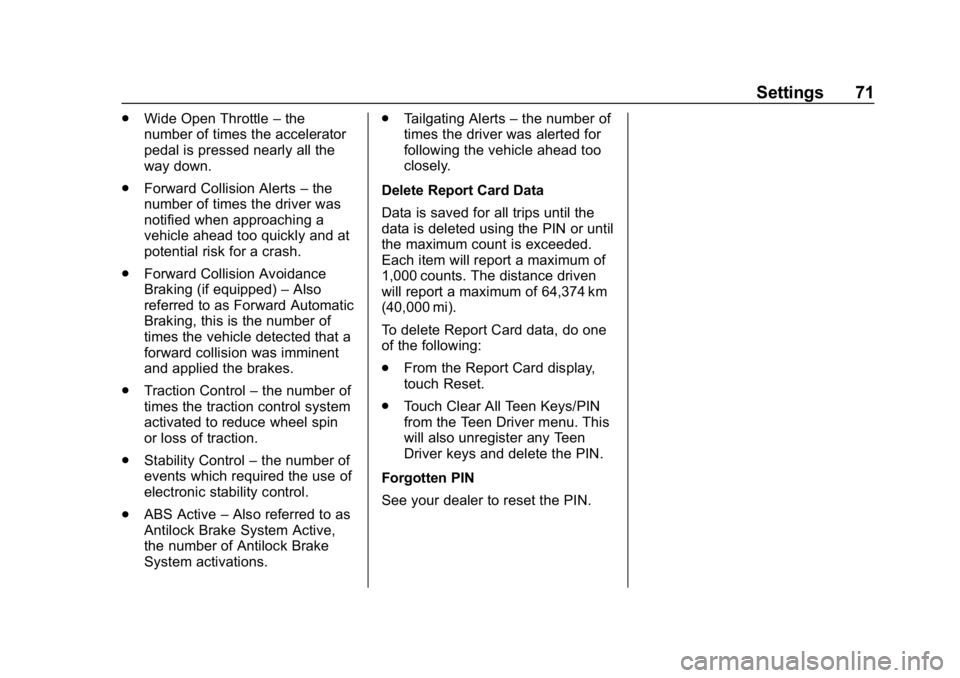
Buick Infotainment System (GMNA-Localizing-U.S./Canada-12690019) -
2019 - crc - 6/26/18
Settings 71
.Wide Open Throttle –the
number of times the accelerator
pedal is pressed nearly all the
way down.
. Forward Collision Alerts –the
number of times the driver was
notified when approaching a
vehicle ahead too quickly and at
potential risk for a crash.
. Forward Collision Avoidance
Braking (if equipped) –Also
referred to as Forward Automatic
Braking, this is the number of
times the vehicle detected that a
forward collision was imminent
and applied the brakes.
. Traction Control –the number of
times the traction control system
activated to reduce wheel spin
or loss of traction.
. Stability Control –the number of
events which required the use of
electronic stability control.
. ABS Active –Also referred to as
Antilock Brake System Active,
the number of Antilock Brake
System activations. .
Tailgating Alerts –the number of
times the driver was alerted for
following the vehicle ahead too
closely.
Delete Report Card Data
Data is saved for all trips until the
data is deleted using the PIN or until
the maximum count is exceeded.
Each item will report a maximum of
1,000 counts. The distance driven
will report a maximum of 64,374 km
(40,000 mi).
To delete Report Card data, do one
of the following:
. From the Report Card display,
touch Reset.
. Touch Clear All Teen Keys/PIN
from the Teen Driver menu. This
will also unregister any Teen
Driver keys and delete the PIN.
Forgotten PIN
See your dealer to reset the PIN.
Page 74 of 86
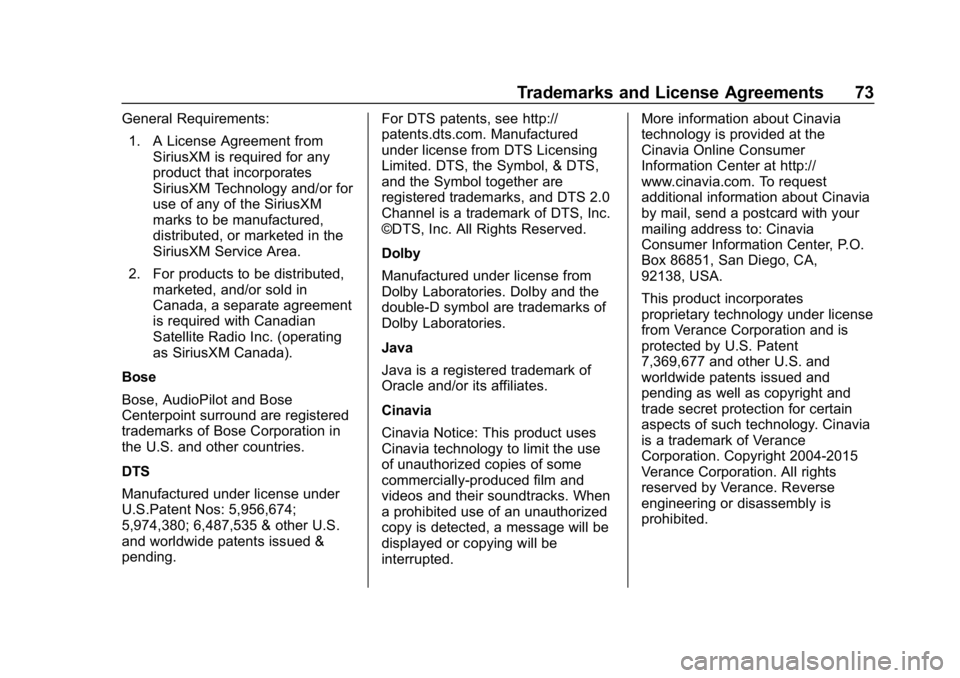
Buick Infotainment System (GMNA-Localizing-U.S./Canada-12690019) -
2019 - crc - 6/26/18
Trademarks and License Agreements 73
General Requirements:1. A License Agreement from SiriusXM is required for any
product that incorporates
SiriusXM Technology and/or for
use of any of the SiriusXM
marks to be manufactured,
distributed, or marketed in the
SiriusXM Service Area.
2. For products to be distributed, marketed, and/or sold in
Canada, a separate agreement
is required with Canadian
Satellite Radio Inc. (operating
as SiriusXM Canada).
Bose
Bose, AudioPilot and Bose
Centerpoint surround are registered
trademarks of Bose Corporation in
the U.S. and other countries.
DTS
Manufactured under license under
U.S.Patent Nos: 5,956,674;
5,974,380; 6,487,535 & other U.S.
and worldwide patents issued &
pending. For DTS patents, see http://
patents.dts.com. Manufactured
under license from DTS Licensing
Limited. DTS, the Symbol, & DTS,
and the Symbol together are
registered trademarks, and DTS 2.0
Channel is a trademark of DTS, Inc.
©DTS, Inc. All Rights Reserved.
Dolby
Manufactured under license from
Dolby Laboratories. Dolby and the
double-D symbol are trademarks of
Dolby Laboratories.
Java
Java is a registered trademark of
Oracle and/or its affiliates.
Cinavia
Cinavia Notice: This product uses
Cinavia technology to limit the use
of unauthorized copies of some
commercially-produced film and
videos and their soundtracks. When
a prohibited use of an unauthorized
copy is detected, a message will be
displayed or copying will be
interrupted.More information about Cinavia
technology is provided at the
Cinavia Online Consumer
Information Center at http://
www.cinavia.com. To request
additional information about Cinavia
by mail, send a postcard with your
mailing address to: Cinavia
Consumer Information Center, P.O.
Box 86851, San Diego, CA,
92138, USA.
This product incorporates
proprietary technology under license
from Verance Corporation and is
protected by U.S. Patent
7,369,677 and other U.S. and
worldwide patents issued and
pending as well as copyright and
trade secret protection for certain
aspects of such technology. Cinavia
is a trademark of Verance
Corporation. Copyright 2004-2015
Verance Corporation. All rights
reserved by Verance. Reverse
engineering or disassembly is
prohibited.
Page 80 of 86
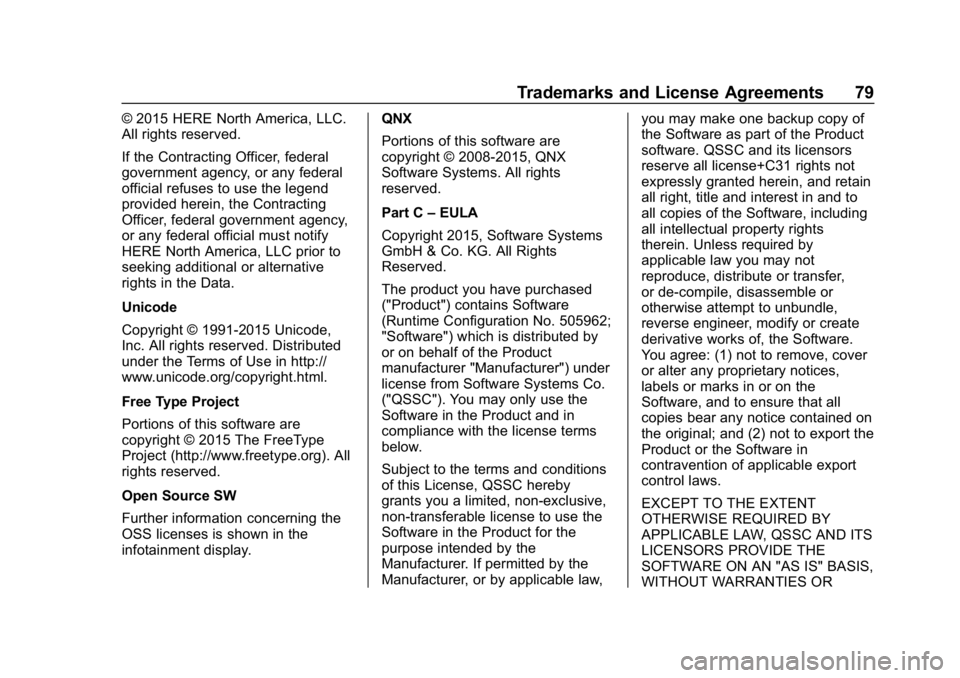
Buick Infotainment System (GMNA-Localizing-U.S./Canada-12690019) -
2019 - crc - 6/26/18
Trademarks and License Agreements 79
© 2015 HERE North America, LLC.
All rights reserved.
If the Contracting Officer, federal
government agency, or any federal
official refuses to use the legend
provided herein, the Contracting
Officer, federal government agency,
or any federal official must notify
HERE North America, LLC prior to
seeking additional or alternative
rights in the Data.
Unicode
Copyright © 1991-2015 Unicode,
Inc. All rights reserved. Distributed
under the Terms of Use in http://
www.unicode.org/copyright.html.
Free Type Project
Portions of this software are
copyright © 2015 The FreeType
Project (http://www.freetype.org). All
rights reserved.
Open Source SW
Further information concerning the
OSS licenses is shown in the
infotainment display.QNX
Portions of this software are
copyright © 2008-2015, QNX
Software Systems. All rights
reserved.
Part C
–EULA
Copyright 2015, Software Systems
GmbH & Co. KG. All Rights
Reserved.
The product you have purchased
("Product") contains Software
(Runtime Configuration No. 505962;
"Software") which is distributed by
or on behalf of the Product
manufacturer "Manufacturer") under
license from Software Systems Co.
("QSSC"). You may only use the
Software in the Product and in
compliance with the license terms
below.
Subject to the terms and conditions
of this License, QSSC hereby
grants you a limited, non-exclusive,
non-transferable license to use the
Software in the Product for the
purpose intended by the
Manufacturer. If permitted by the
Manufacturer, or by applicable law, you may make one backup copy of
the Software as part of the Product
software. QSSC and its licensors
reserve all license+C31 rights not
expressly granted herein, and retain
all right, title and interest in and to
all copies of the Software, including
all intellectual property rights
therein. Unless required by
applicable law you may not
reproduce, distribute or transfer,
or de-compile, disassemble or
otherwise attempt to unbundle,
reverse engineer, modify or create
derivative works of, the Software.
You agree: (1) not to remove, cover
or alter any proprietary notices,
labels or marks in or on the
Software, and to ensure that all
copies bear any notice contained on
the original; and (2) not to export the
Product or the Software in
contravention of applicable export
control laws.
EXCEPT TO THE EXTENT
OTHERWISE REQUIRED BY
APPLICABLE LAW, QSSC AND ITS
LICENSORS PROVIDE THE
SOFTWARE ON AN "AS IS" BASIS,
WITHOUT WARRANTIES OR
Page 82 of 86
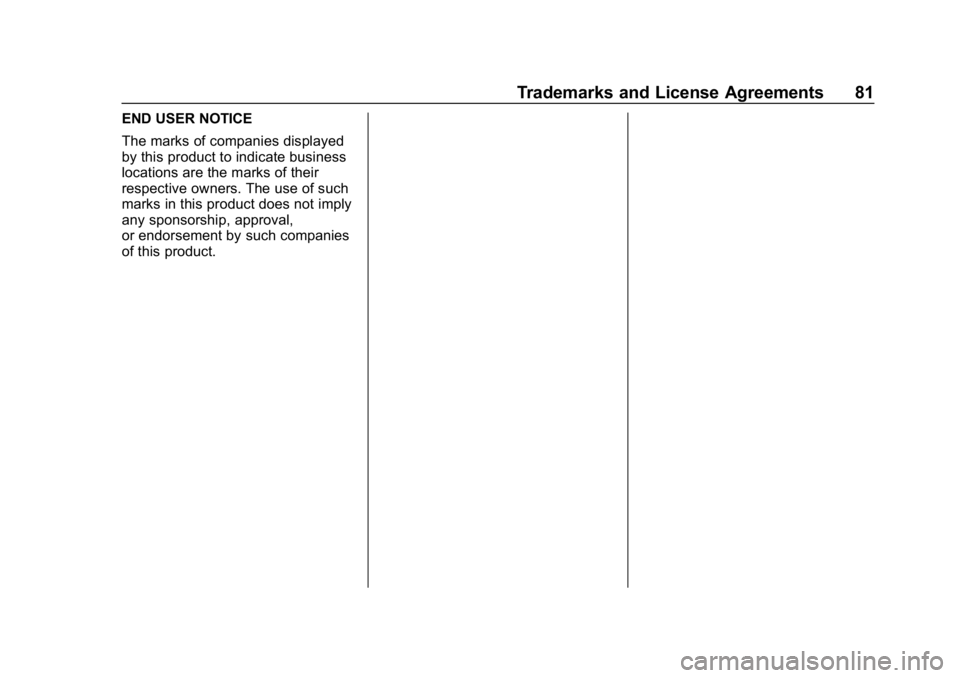
Buick Infotainment System (GMNA-Localizing-U.S./Canada-12690019) -
2019 - crc - 6/26/18
Trademarks and License Agreements 81
END USER NOTICE
The marks of companies displayed
by this product to indicate business
locations are the marks of their
respective owners. The use of such
marks in this product does not imply
any sponsorship, approval,
or endorsement by such companies
of this product.
Page 83 of 86
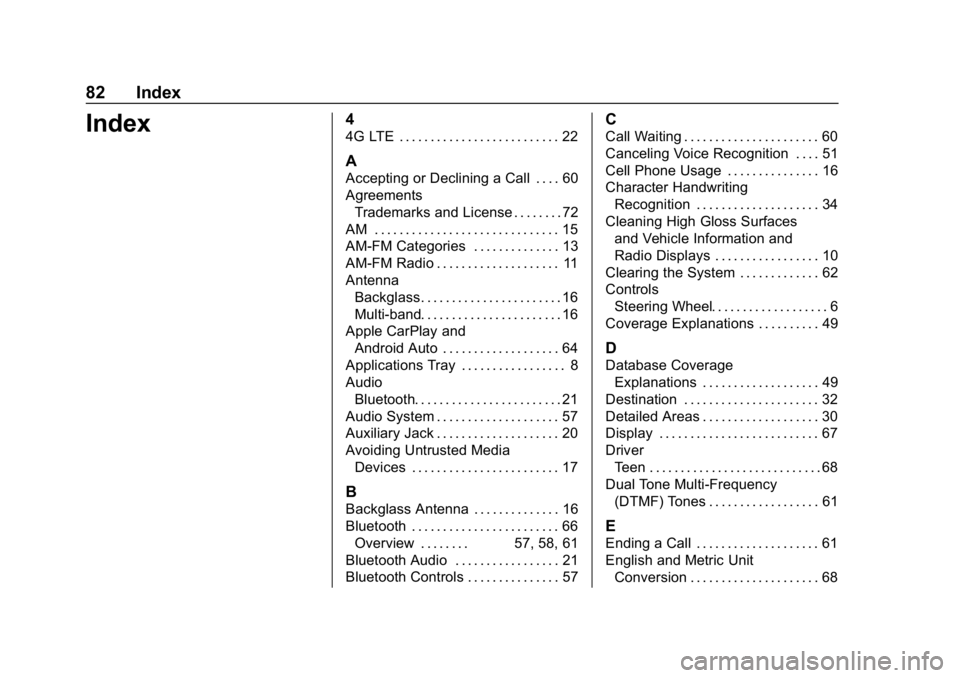
Buick Infotainment System (GMNA-Localizing-U.S./Canada-12690019) -
2019 - crc - 6/26/18
82 Index
Index4
4G LTE . . . . . . . . . . . . . . . . . . . . . . . . . . 22
A
Accepting or Declining a Call . . . . 60
AgreementsTrademarks and License . . . . . . . . 72
AM . . . . . . . . . . . . . . . . . . . . . . . . . . . . . . 15
AM-FM Categories . . . . . . . . . . . . . . 13
AM-FM Radio . . . . . . . . . . . . . . . . . . . . 11
Antenna Backglass. . . . . . . . . . . . . . . . . . . . . . . 16
Multi-band. . . . . . . . . . . . . . . . . . . . . . . 16
Apple CarPlay and Android Auto . . . . . . . . . . . . . . . . . . . 64
Applications Tray . . . . . . . . . . . . . . . . . 8
Audio Bluetooth. . . . . . . . . . . . . . . . . . . . . . . . 21
Audio System . . . . . . . . . . . . . . . . . . . . 57
Auxiliary Jack . . . . . . . . . . . . . . . . . . . . 20
Avoiding Untrusted Media Devices . . . . . . . . . . . . . . . . . . . . . . . . 17
B
Backglass Antenna . . . . . . . . . . . . . . 16
Bluetooth . . . . . . . . . . . . . . . . . . . . . . . . 66Overview . . . . . . . . 57, 58, 61
Bluetooth Audio . . . . . . . . . . . . . . . . . 21
Bluetooth Controls . . . . . . . . . . . . . . . 57
C
Call Waiting . . . . . . . . . . . . . . . . . . . . . . 60
Canceling Voice Recognition . . . . 51
Cell Phone Usage . . . . . . . . . . . . . . . 16
Character Handwriting Recognition . . . . . . . . . . . . . . . . . . . . 34
Cleaning High Gloss Surfaces and Vehicle Information and
Radio Displays . . . . . . . . . . . . . . . . . 10
Clearing the System . . . . . . . . . . . . . 62
Controls
Steering Wheel. . . . . . . . . . . . . . . . . . . 6
Coverage Explanations . . . . . . . . . . 49
D
Database Coverage Explanations . . . . . . . . . . . . . . . . . . . 49
Destination . . . . . . . . . . . . . . . . . . . . . . 32
Detailed Areas . . . . . . . . . . . . . . . . . . . 30
Display . . . . . . . . . . . . . . . . . . . . . . . . . . 67
Driver Teen . . . . . . . . . . . . . . . . . . . . . . . . . . . . 68
Dual Tone Multi-Frequency (DTMF) Tones . . . . . . . . . . . . . . . . . . 61
E
Ending a Call . . . . . . . . . . . . . . . . . . . . 61
English and Metric Unit
Conversion . . . . . . . . . . . . . . . . . . . . . 68
Page 84 of 86
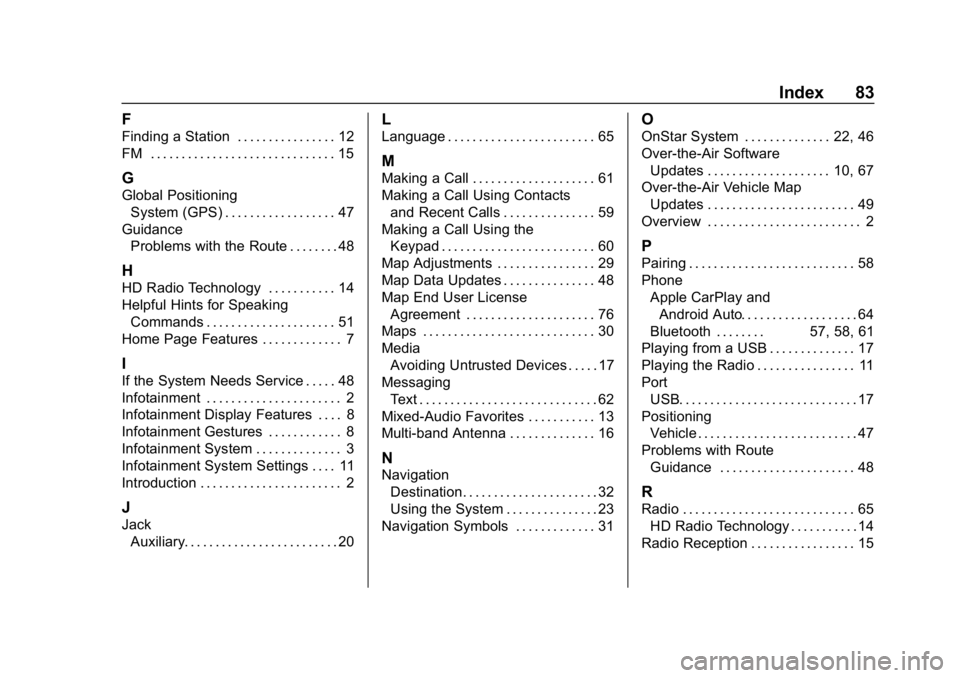
Buick Infotainment System (GMNA-Localizing-U.S./Canada-12690019) -
2019 - crc - 6/26/18
Index 83
F
Finding a Station . . . . . . . . . . . . . . . . 12
FM . . . . . . . . . . . . . . . . . . . . . . . . . . . . . . 15
G
Global PositioningSystem (GPS) . . . . . . . . . . . . . . . . . . 47
Guidance Problems with the Route . . . . . . . . 48
H
HD Radio Technology . . . . . . . . . . . 14
Helpful Hints for SpeakingCommands . . . . . . . . . . . . . . . . . . . . . 51
Home Page Features . . . . . . . . . . . . . 7
I
If the System Needs Service . . . . . 48
Infotainment . . . . . . . . . . . . . . . . . . . . . . 2
Infotainment Display Features . . . . 8
Infotainment Gestures . . . . . . . . . . . . 8
Infotainment System . . . . . . . . . . . . . . 3
Infotainment System Settings . . . . 11
Introduction . . . . . . . . . . . . . . . . . . . . . . . 2
J
Jack Auxiliary. . . . . . . . . . . . . . . . . . . . . . . . . 20
L
Language . . . . . . . . . . . . . . . . . . . . . . . . 65
M
Making a Call . . . . . . . . . . . . . . . . . . . . 61
Making a Call Using Contactsand Recent Calls . . . . . . . . . . . . . . . 59
Making a Call Using the Keypad . . . . . . . . . . . . . . . . . . . . . . . . . 60
Map Adjustments . . . . . . . . . . . . . . . . 29
Map Data Updates . . . . . . . . . . . . . . . 48
Map End User License Agreement . . . . . . . . . . . . . . . . . . . . . 76
Maps . . . . . . . . . . . . . . . . . . . . . . . . . . . . 30
Media Avoiding Untrusted Devices . . . . . 17
Messaging Text . . . . . . . . . . . . . . . . . . . . . . . . . . . . . 62
Mixed-Audio Favorites . . . . . . . . . . . 13
Multi-band Antenna . . . . . . . . . . . . . . 16
N
Navigation Destination. . . . . . . . . . . . . . . . . . . . . . 32
Using the System . . . . . . . . . . . . . . . 23
Navigation Symbols . . . . . . . . . . . . . 31
O
OnStar System . . . . . . . . . . . . . . 22, 46
Over-the-Air Software Updates . . . . . . . . . . . . . . . . . . . . 10, 67
Over-the-Air Vehicle Map
Updates . . . . . . . . . . . . . . . . . . . . . . . . 49
Overview . . . . . . . . . . . . . . . . . . . . . . . . . 2
P
Pairing . . . . . . . . . . . . . . . . . . . . . . . . . . . 58
Phone Apple CarPlay andAndroid Auto. . . . . . . . . . . . . . . . . . . 64
Bluetooth . . . . . . . . 57, 58, 61
Playing from a USB . . . . . . . . . . . . . . 17
Playing the Radio . . . . . . . . . . . . . . . . 11
Port
USB. . . . . . . . . . . . . . . . . . . . . . . . . . . . . 17
Positioning Vehicle . . . . . . . . . . . . . . . . . . . . . . . . . . 47
Problems with Route Guidance . . . . . . . . . . . . . . . . . . . . . . 48
R
Radio . . . . . . . . . . . . . . . . . . . . . . . . . . . . 65HD Radio Technology . . . . . . . . . . . 14
Radio Reception . . . . . . . . . . . . . . . . . 15