bluetooth BUICK ENCORE 2014 Owner's Manual
[x] Cancel search | Manufacturer: BUICK, Model Year: 2014, Model line: ENCORE, Model: BUICK ENCORE 2014Pages: 334, PDF Size: 3.89 MB
Page 136 of 334
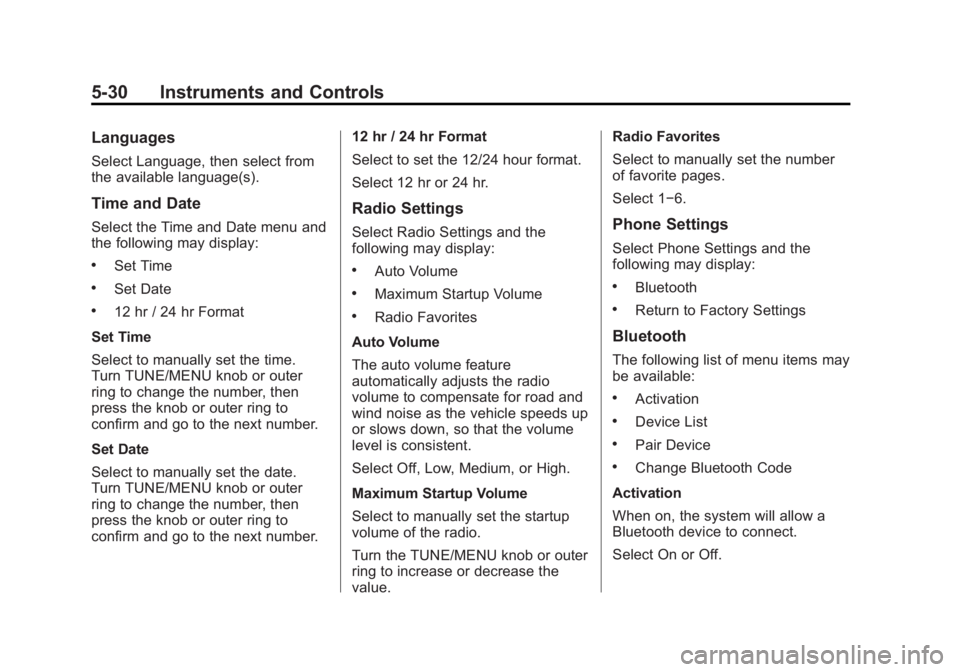
Black plate (30,1)Buick Encore Owner Manual (GMNA-Localizing-U.S./Canada/Mexico-
6014813) - 2014 - crc - 10/22/13
5-30 Instruments and Controls
Languages
Select Language, then select from
the available language(s).
Time and Date
Select the Time and Date menu and
the following may display:
.Set Time
.Set Date
.12 hr / 24 hr Format
Set Time
Select to manually set the time.
Turn TUNE/MENU knob or outer
ring to change the number, then
press the knob or outer ring to
confirm and go to the next number.
Set Date
Select to manually set the date.
Turn TUNE/MENU knob or outer
ring to change the number, then
press the knob or outer ring to
confirm and go to the next number. 12 hr / 24 hr Format
Select to set the 12/24 hour format.
Select 12 hr or 24 hr.
Radio Settings
Select Radio Settings and the
following may display:
.Auto Volume
.Maximum Startup Volume
.Radio Favorites
Auto Volume
The auto volume feature
automatically adjusts the radio
volume to compensate for road and
wind noise as the vehicle speeds up
or slows down, so that the volume
level is consistent.
Select Off, Low, Medium, or High.
Maximum Startup Volume
Select to manually set the startup
volume of the radio.
Turn the TUNE/MENU knob or outer
ring to increase or decrease the
value. Radio Favorites
Select to manually set the number
of favorite pages.
Select 1−6.
Phone Settings
Select Phone Settings and the
following may display:
.Bluetooth
.Return to Factory Settings
Bluetooth
The following list of menu items may
be available:
.Activation
.Device List
.Pair Device
.Change Bluetooth Code
Activation
When on, the system will allow a
Bluetooth device to connect.
Select On or Off.
Page 137 of 334
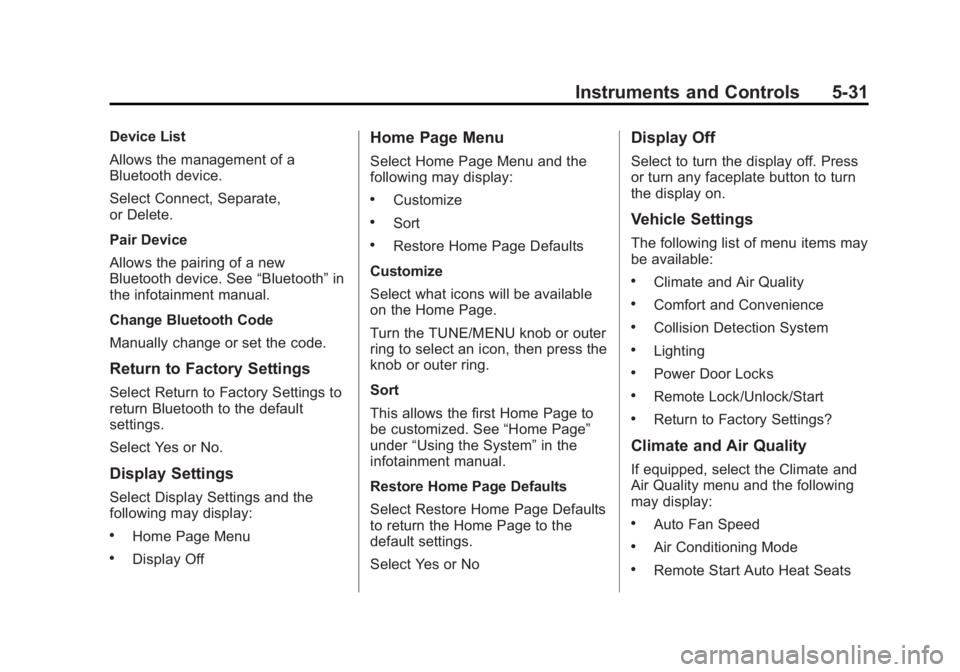
Black plate (31,1)Buick Encore Owner Manual (GMNA-Localizing-U.S./Canada/Mexico-
6014813) - 2014 - crc - 10/22/13
Instruments and Controls 5-31
Device List
Allows the management of a
Bluetooth device.
Select Connect, Separate,
or Delete.
Pair Device
Allows the pairing of a new
Bluetooth device. See“Bluetooth”in
the infotainment manual.
Change Bluetooth Code
Manually change or set the code.
Return to Factory Settings
Select Return to Factory Settings to
return Bluetooth to the default
settings.
Select Yes or No.
Display Settings
Select Display Settings and the
following may display:
.Home Page Menu
.Display Off
Home Page Menu
Select Home Page Menu and the
following may display:
.Customize
.Sort
.Restore Home Page Defaults
Customize
Select what icons will be available
on the Home Page.
Turn the TUNE/MENU knob or outer
ring to select an icon, then press the
knob or outer ring.
Sort
This allows the first Home Page to
be customized. See “Home Page”
under “Using the System” in the
infotainment manual.
Restore Home Page Defaults
Select Restore Home Page Defaults
to return the Home Page to the
default settings.
Select Yes or No
Display Off
Select to turn the display off. Press
or turn any faceplate button to turn
the display on.
Vehicle Settings
The following list of menu items may
be available:
.Climate and Air Quality
.Comfort and Convenience
.Collision Detection System
.Lighting
.Power Door Locks
.Remote Lock/Unlock/Start
.Return to Factory Settings?
Climate and Air Quality
If equipped, select the Climate and
Air Quality menu and the following
may display:
.Auto Fan Speed
.Air Conditioning Mode
.Remote Start Auto Heat Seats