buttons BUICK ENCORE 2018 Get To Know Guide
[x] Cancel search | Manufacturer: BUICK, Model Year: 2018, Model line: ENCORE, Model: BUICK ENCORE 2018Pages: 16, PDF Size: 2.2 MB
Page 2 of 16
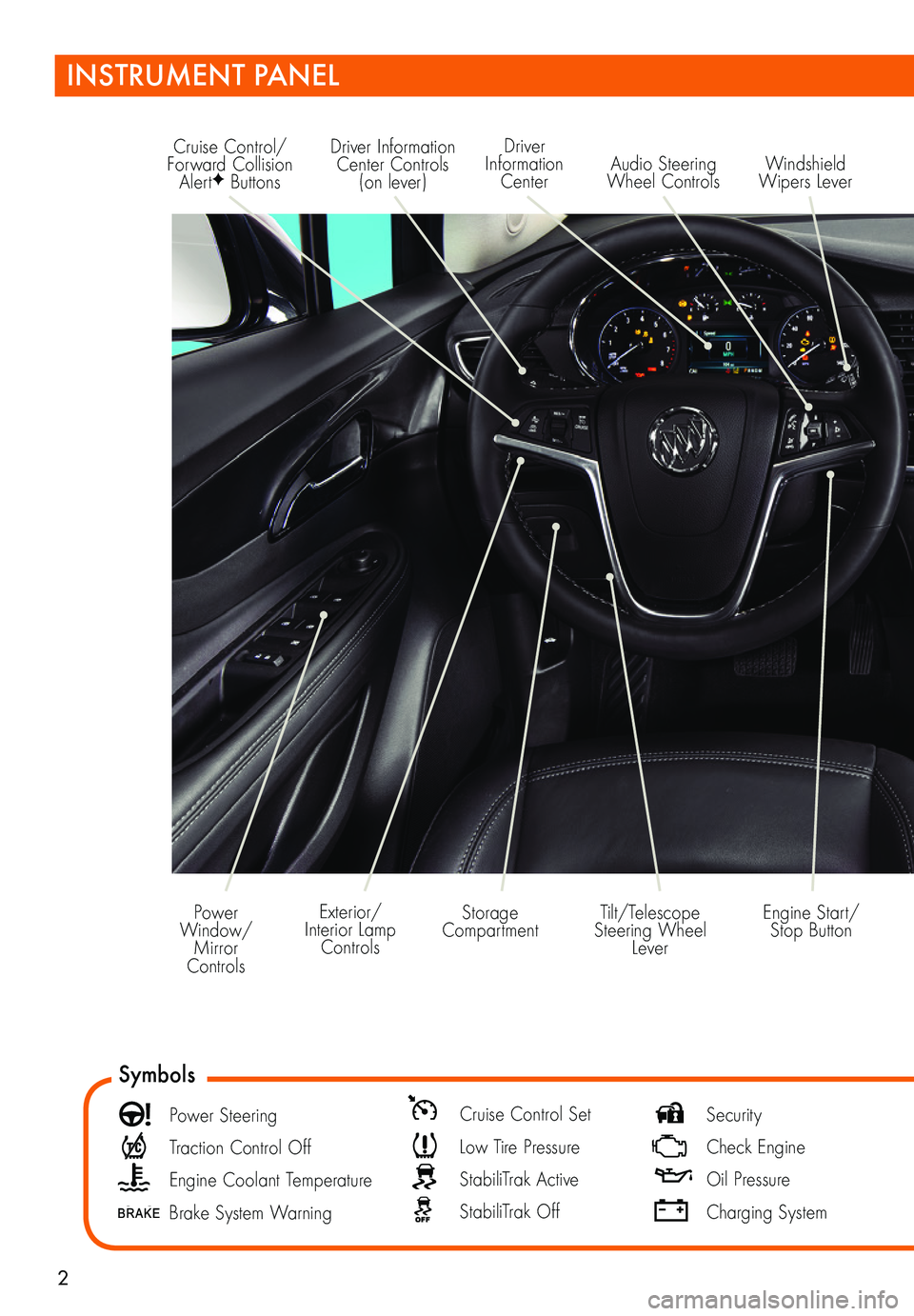
2
Driver Information Center Controls (on lever)
Cruise Control/Forward Collision AlertF Buttons
Driver Information Center
Storage CompartmentEngine Start/ Stop Button
Audio Steering Wheel ControlsWindshield Wipers Lever
Exterior/Interior Lamp Controls
Power Window/Mirror Controls
Tilt/Telescope Steering Wheel Lever
Symbols
Power Steering
Traction Control Off
Engine Coolant Temperature
Brake System Warning
Cruise Control Set
Low Tire Pressure
StabiliTrak Active
StabiliTrak Off
Security
Check Engine
Oil Pressure
Charging System
INSTRUMENT PANEL
Page 3 of 16
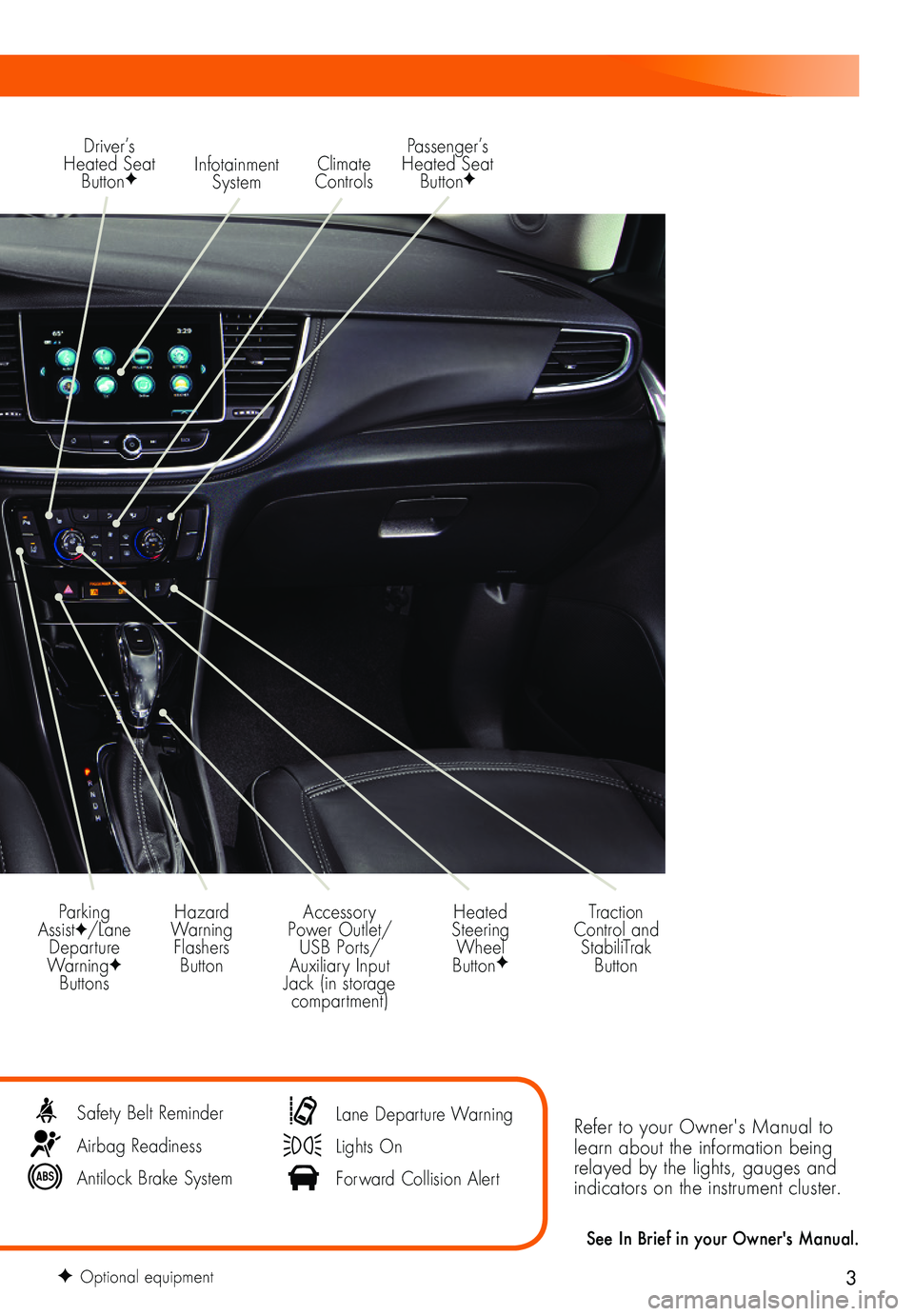
3
Refer to your Owner's Manual to learn about the information being relayed by the lights, gauges and indicators on the instrument cluster.
See In Brief in your Owner's Manual.
Infotainment System
Parking AssistF/Lane Departure WarningF Buttons
Passenger’s Heated Seat ButtonF
Hazard Warning Flashers Button
Accessory Power Outlet/USB Ports/Auxiliary Input Jack (in storage compartment)
Driver’s Heated Seat ButtonF
Heated Steering Wheel ButtonF
Climate Controls
Traction Control and StabiliTrak Button
Safety Belt Reminder
Airbag Readiness
Antilock Brake System
Lane Departure Warning
Lights On
Forward Collision Alert
F Optional equipment
Page 9 of 16
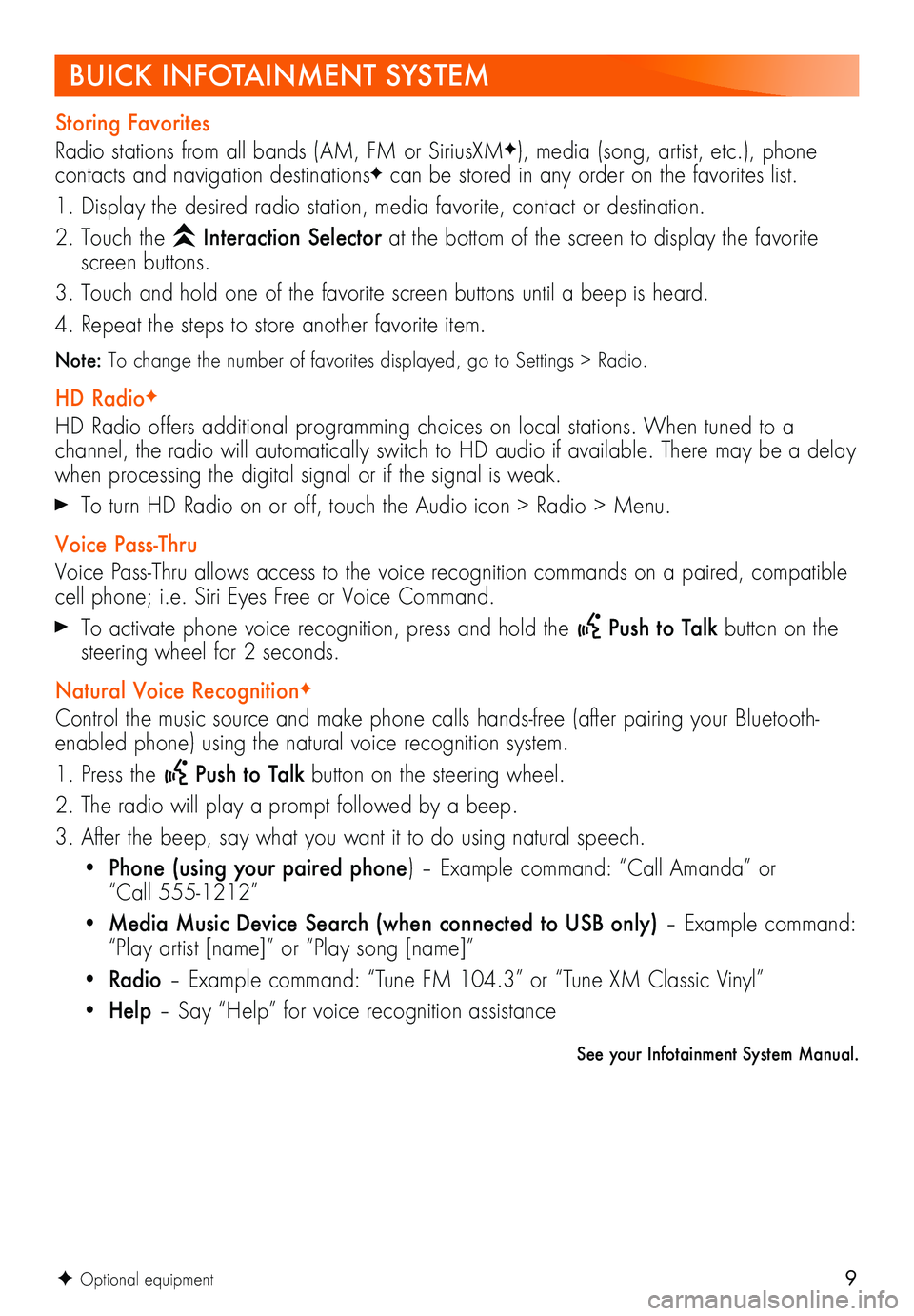
9
See your Infotainment System Manual.
F Optional equipment
BUICK INFOTAINMENT SYSTEM
Storing Favorites
Radio stations from all bands (AM, FM or SiriusXMF), media (song, artist, etc.), phone
contacts and navigation destinationsF can be stored in any order on the favorites list.
1. Display the desired radio station, media favorite, contact or destination.
2. Touch the Interaction Selector at the bottom of the screen to display the favorite screen buttons.
3. Touch and hold one of the favorite screen buttons until a beep is heard.
4. Repeat the steps to store another favorite item.
Note: To change the number of favorites displayed, go to Settings > Radio.
HD RadioF
HD Radio offers additional programming choices on local stations. When tuned to a
channel, the radio will automatically switch to HD audio if available. There may be a delay when processing the digital signal or if the signal is weak.
To turn HD Radio on or off, touch the Audio icon > Radio > Menu.
Voice Pass-Thru
Voice Pass-Thru allows access to the voice recognition commands on a paired, compatible cell phone; i.e. Siri Eyes Free or Voice Command.
To activate phone voice recognition, press and hold the Push to Talk button on the steering wheel for 2 seconds.
Natural Voice RecognitionF
Control the music source and make phone calls hands-free (after pairing your Bluetooth-enabled phone) using the natural voice recognition system.
1. Press the Push to Talk button on the steering wheel.
2. The radio will play a prompt followed by a beep.
3. After the beep, say what you want it to do using natural speech.
• Phone (using your paired phone) – Example command: “Call Amanda” or “Call 555-1212”
• Media Music Device Search (when connected to USB only) – Example command: “Play artist [name]” or “Play song [name]”
• Radio – Example command: “Tune FM 104.3” or “Tune XM Classic Vinyl”
• Help – Say “Help” for voice recognition assistance
Page 11 of 16
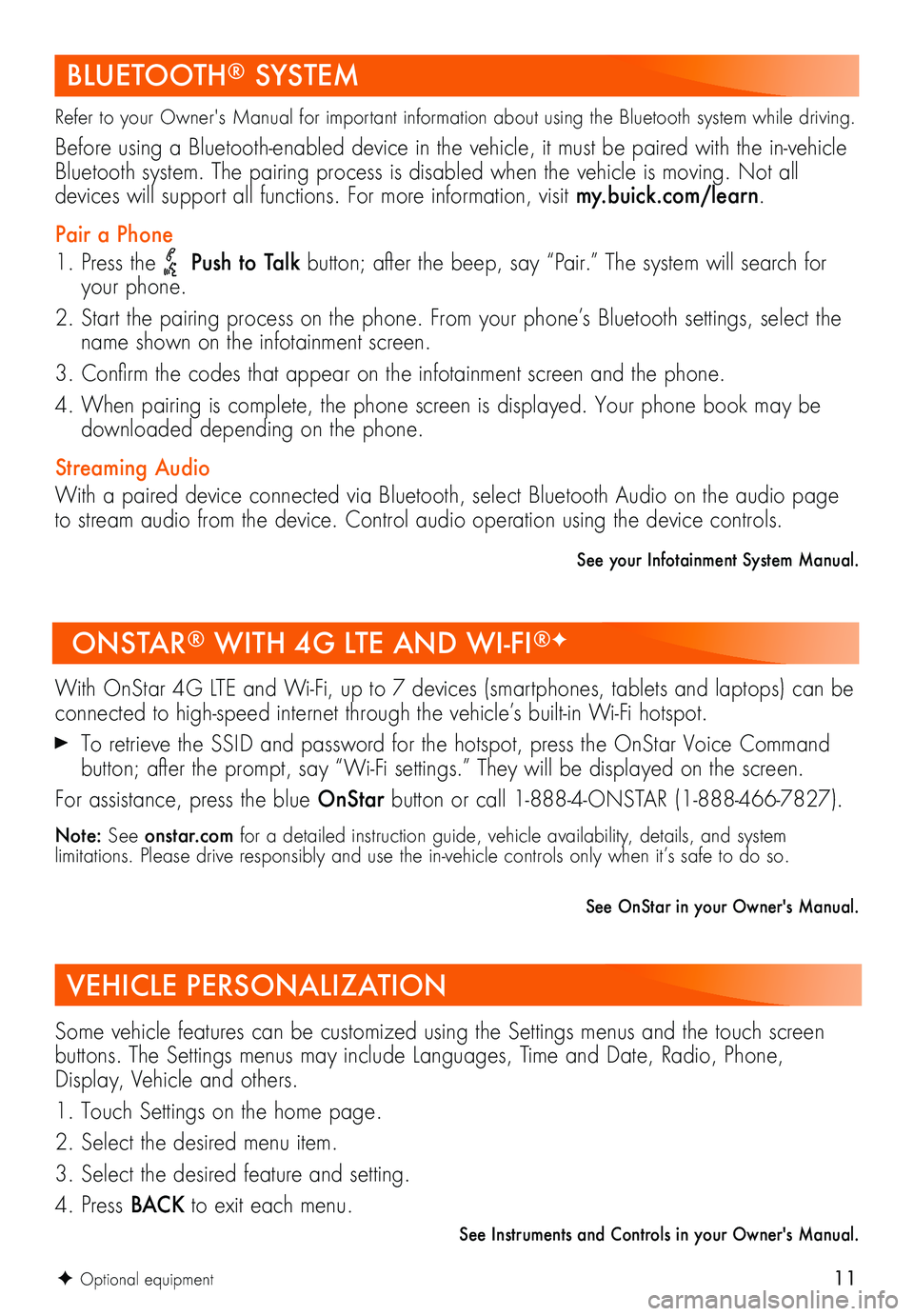
11
BLUETOOTH® SYSTEM
Refer to your Owner's Manual for important information about using the Bluetooth system while driving.
Before using a Bluetooth-enabled device in the vehicle, it must be paired with the in-vehicle Bluetooth system. The pairing process is disabled when the vehicle is moving. Not all
devices will support all functions. For more information, visit my.buick.com/learn.
Pair a Phone
1. Press the Push to Talk button; after the beep, say “Pair.” The system will search for your phone.
2. Start the pairing process on the phone. From your phone’s Bluetooth settings, select the name shown on the infotainment screen.
3. Confirm the codes that appear on the infotainment screen and the phone.
4. When pairing is complete, the phone screen is displayed. Your phone book may be downloaded depending on the phone.
Streaming Audio
With a paired device connected via Bluetooth, select Bluetooth Audio on the audio page to stream audio from the device. Control audio operation using the device controls.
See your Infotainment System Manual.
ONSTAR® WITH 4G LTE AND WI-FI®F
With OnStar 4G LTE and Wi-Fi, up to 7 devices (smartphones, tablets and laptops) can be connected to high-speed internet through the vehicle’s built-in Wi-Fi hotspot.
To retrieve the SSID and password for the hotspot, press the OnStar Voice Command button; after the prompt, say “Wi-Fi settings.” They will be displayed on the screen.
For assistance, press the blue OnStar button or call 1-888-4-ONSTAR (1-888-466-7827).
Note: See onstar.com for a detailed instruction guide, vehicle availability, details, and system
limitations. Please drive responsibly and use the in-vehicle controls only when it’s safe to do so.
See OnStar in your Owner's Manual.
F Optional equipment
VEHICLE PERSONALIZATION
Some vehicle features can be customized using the Settings menus and the touch screen buttons. The Settings menus may include Languages, Time and Date, Radio, Phone, Display, Vehicle and others.
1. Touch Settings on the home page.
2. Select the desired menu item.
3. Select the desired feature and setting.
4. Press BAC K to exit each menu.
See Instruments and Controls in your Owner's Manual.
Page 12 of 16
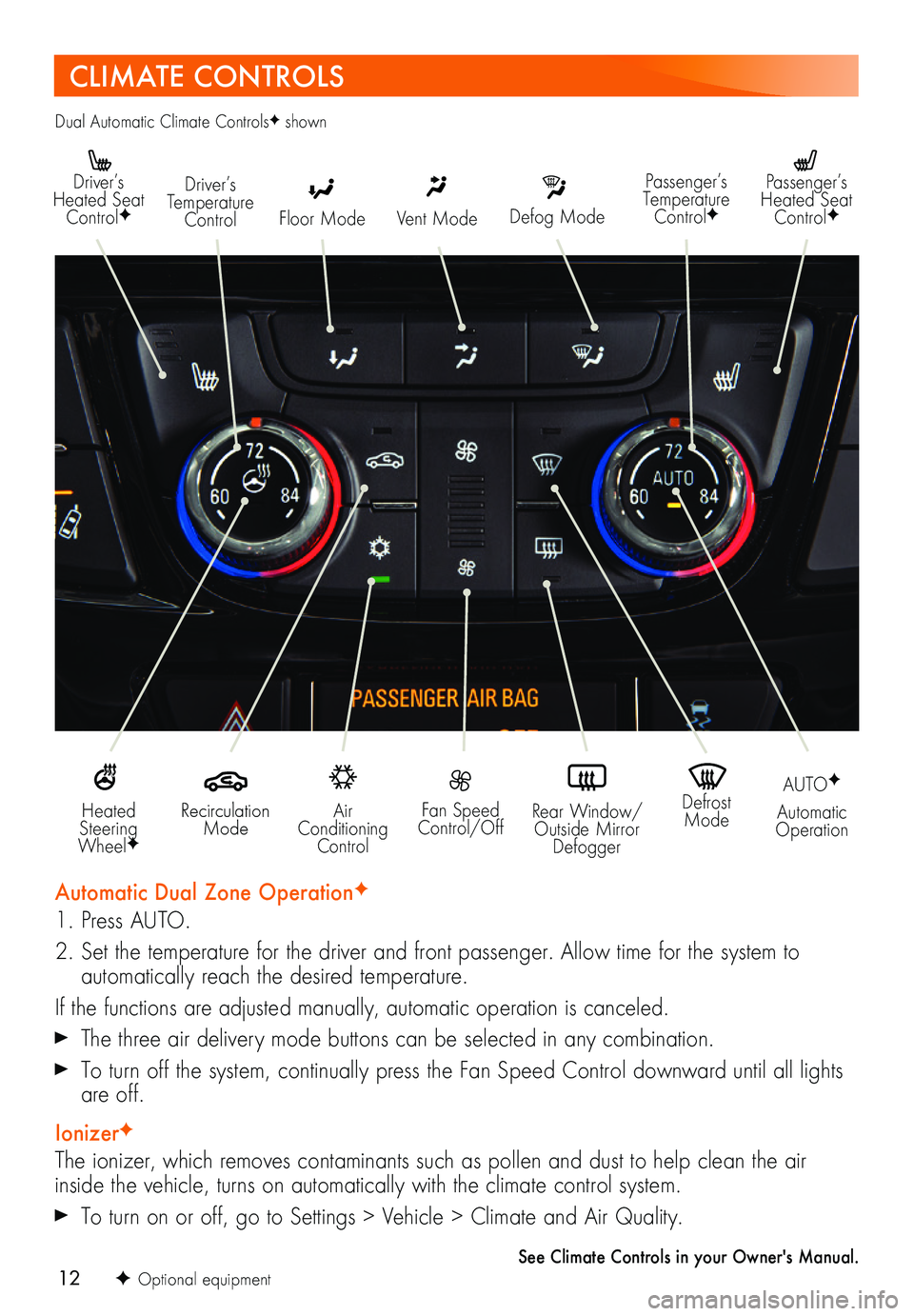
12
CLIMATE CONTROLS
Driver’s Heated Seat ControlFDefog Mode
Passenger’s Temperature ControlF
Passenger’s Heated Seat ControlFFloor Mode
Driver’s Temperature ControlVent Mode
Air Conditioning Control
Recirculation Mode
Fan Speed Control/Off
Defrost Mode
AUTOF
Automatic OperationRear Window/ Outside Mirror Defogger
Heated Steering WheelF
Automatic Dual Zone OperationF
1. Press AUTO.
2. Set the temperature for the driver and front passenger. Allow time for the system to
automatically reach the desired temperature.
If the functions are adjusted manually, automatic operation is canceled.
The three air delivery mode buttons can be selected in any combination.
To turn off the system, continually press the Fan Speed Control downward until all lights are off.
IonizerF
The ionizer, which removes contaminants such as pollen and dust to help clean the air inside the vehicle, turns on automatically with the climate control system.
To turn on or off, go to Settings > Vehicle > Climate and Air Quality.
See Climate Controls in your Owner's Manual.
Dual Automatic Climate ControlsF shown
F Optional equipment