manual radio set BUICK ENCORE 2018 Get To Know Guide
[x] Cancel search | Manufacturer: BUICK, Model Year: 2018, Model line: ENCORE, Model: BUICK ENCORE 2018Pages: 16, PDF Size: 2.2 MB
Page 9 of 16
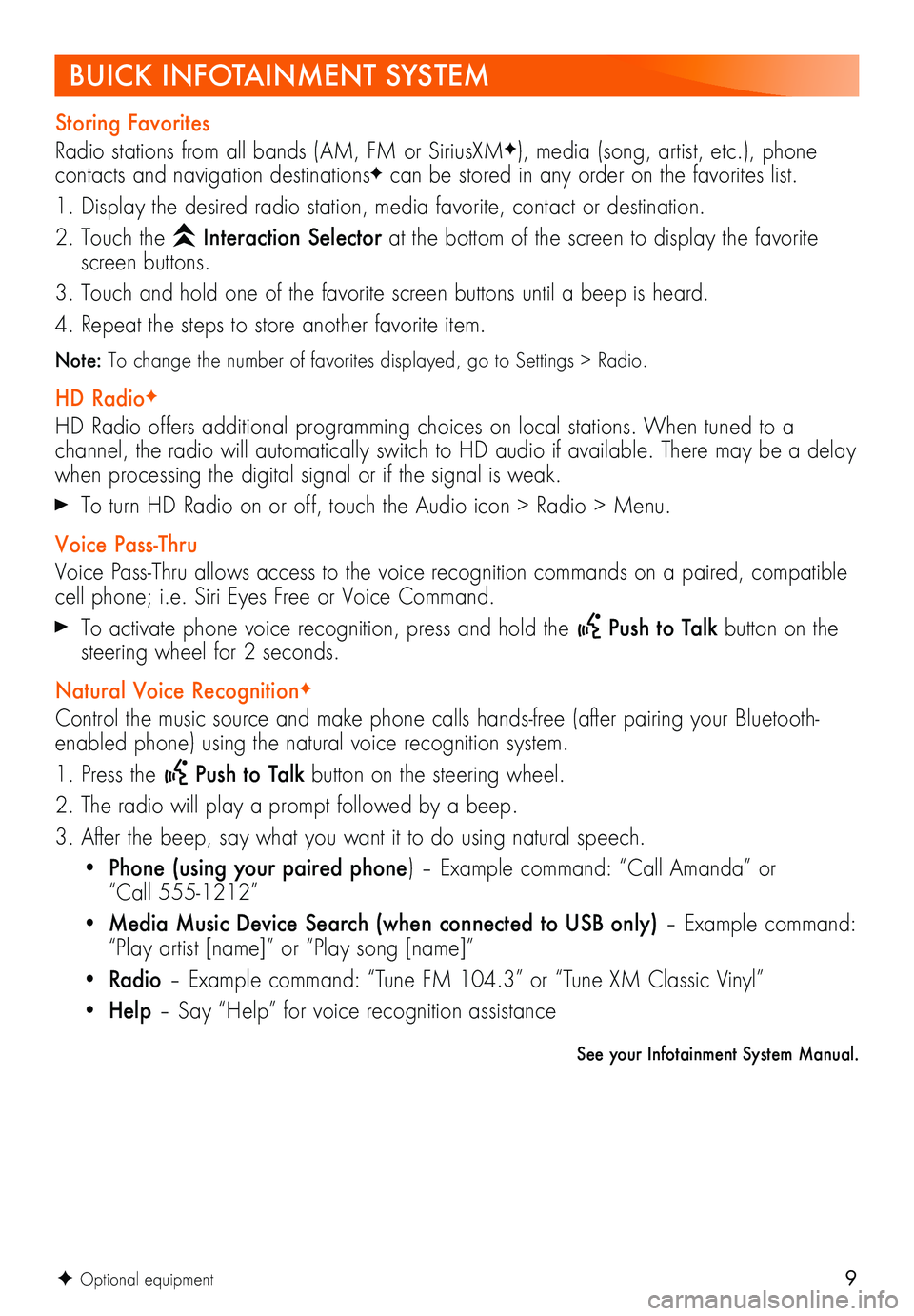
9
See your Infotainment System Manual.
F Optional equipment
BUICK INFOTAINMENT SYSTEM
Storing Favorites
Radio stations from all bands (AM, FM or SiriusXMF), media (song, artist, etc.), phone
contacts and navigation destinationsF can be stored in any order on the favorites list.
1. Display the desired radio station, media favorite, contact or destination.
2. Touch the Interaction Selector at the bottom of the screen to display the favorite screen buttons.
3. Touch and hold one of the favorite screen buttons until a beep is heard.
4. Repeat the steps to store another favorite item.
Note: To change the number of favorites displayed, go to Settings > Radio.
HD RadioF
HD Radio offers additional programming choices on local stations. When tuned to a
channel, the radio will automatically switch to HD audio if available. There may be a delay when processing the digital signal or if the signal is weak.
To turn HD Radio on or off, touch the Audio icon > Radio > Menu.
Voice Pass-Thru
Voice Pass-Thru allows access to the voice recognition commands on a paired, compatible cell phone; i.e. Siri Eyes Free or Voice Command.
To activate phone voice recognition, press and hold the Push to Talk button on the steering wheel for 2 seconds.
Natural Voice RecognitionF
Control the music source and make phone calls hands-free (after pairing your Bluetooth-enabled phone) using the natural voice recognition system.
1. Press the Push to Talk button on the steering wheel.
2. The radio will play a prompt followed by a beep.
3. After the beep, say what you want it to do using natural speech.
• Phone (using your paired phone) – Example command: “Call Amanda” or “Call 555-1212”
• Media Music Device Search (when connected to USB only) – Example command: “Play artist [name]” or “Play song [name]”
• Radio – Example command: “Tune FM 104.3” or “Tune XM Classic Vinyl”
• Help – Say “Help” for voice recognition assistance
Page 11 of 16
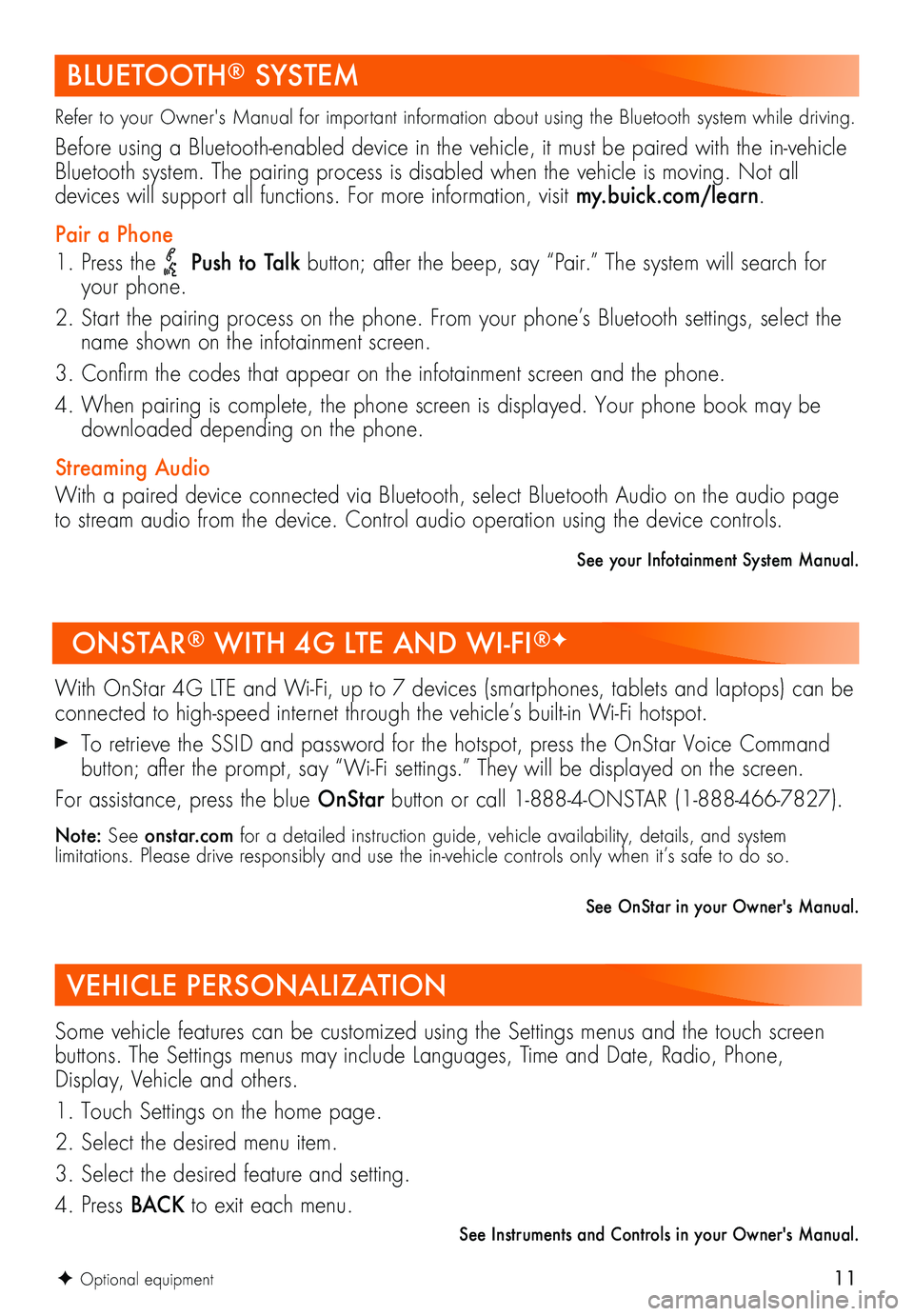
11
BLUETOOTH® SYSTEM
Refer to your Owner's Manual for important information about using the Bluetooth system while driving.
Before using a Bluetooth-enabled device in the vehicle, it must be paired with the in-vehicle Bluetooth system. The pairing process is disabled when the vehicle is moving. Not all
devices will support all functions. For more information, visit my.buick.com/learn.
Pair a Phone
1. Press the Push to Talk button; after the beep, say “Pair.” The system will search for your phone.
2. Start the pairing process on the phone. From your phone’s Bluetooth settings, select the name shown on the infotainment screen.
3. Confirm the codes that appear on the infotainment screen and the phone.
4. When pairing is complete, the phone screen is displayed. Your phone book may be downloaded depending on the phone.
Streaming Audio
With a paired device connected via Bluetooth, select Bluetooth Audio on the audio page to stream audio from the device. Control audio operation using the device controls.
See your Infotainment System Manual.
ONSTAR® WITH 4G LTE AND WI-FI®F
With OnStar 4G LTE and Wi-Fi, up to 7 devices (smartphones, tablets and laptops) can be connected to high-speed internet through the vehicle’s built-in Wi-Fi hotspot.
To retrieve the SSID and password for the hotspot, press the OnStar Voice Command button; after the prompt, say “Wi-Fi settings.” They will be displayed on the screen.
For assistance, press the blue OnStar button or call 1-888-4-ONSTAR (1-888-466-7827).
Note: See onstar.com for a detailed instruction guide, vehicle availability, details, and system
limitations. Please drive responsibly and use the in-vehicle controls only when it’s safe to do so.
See OnStar in your Owner's Manual.
F Optional equipment
VEHICLE PERSONALIZATION
Some vehicle features can be customized using the Settings menus and the touch screen buttons. The Settings menus may include Languages, Time and Date, Radio, Phone, Display, Vehicle and others.
1. Touch Settings on the home page.
2. Select the desired menu item.
3. Select the desired feature and setting.
4. Press BAC K to exit each menu.
See Instruments and Controls in your Owner's Manual.