USB port BUICK ENCORE 2021 User Guide
[x] Cancel search | Manufacturer: BUICK, Model Year: 2021, Model line: ENCORE, Model: BUICK ENCORE 2021Pages: 313, PDF Size: 11.21 MB
Page 146 of 313
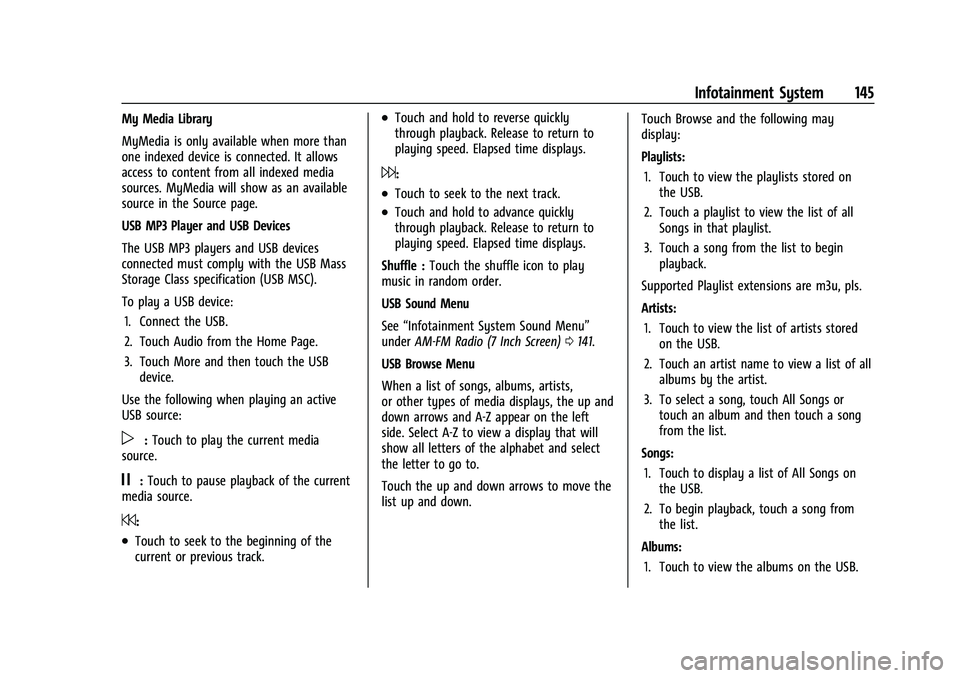
Buick Encore Owner Manual (GMNA-Localizing-U.S./Canada-14607636) -
2021 - CRC - 8/18/20
Infotainment System 145
My Media Library
MyMedia is only available when more than
one indexed device is connected. It allows
access to content from all indexed media
sources. MyMedia will show as an available
source in the Source page.
USB MP3 Player and USB Devices
The USB MP3 players and USB devices
connected must comply with the USB Mass
Storage Class specification (USB MSC).
To play a USB device:1. Connect the USB.
2. Touch Audio from the Home Page.
3. Touch More and then touch the USB device.
Use the following when playing an active
USB source:
p: Touch to play the current media
source.
j: Touch to pause playback of the current
media source.
7:
.Touch to seek to the beginning of the
current or previous track.
.Touch and hold to reverse quickly
through playback. Release to return to
playing speed. Elapsed time displays.
6:
.Touch to seek to the next track.
.Touch and hold to advance quickly
through playback. Release to return to
playing speed. Elapsed time displays.
Shuffle : Touch the shuffle icon to play
music in random order.
USB Sound Menu
See “Infotainment System Sound Menu”
under AM-FM Radio (7 Inch Screen) 0141.
USB Browse Menu
When a list of songs, albums, artists,
or other types of media displays, the up and
down arrows and A-Z appear on the left
side. Select A-Z to view a display that will
show all letters of the alphabet and select
the letter to go to.
Touch the up and down arrows to move the
list up and down. Touch Browse and the following may
display:
Playlists:
1. Touch to view the playlists stored on the USB.
2. Touch a playlist to view the list of all Songs in that playlist.
3. Touch a song from the list to begin playback.
Supported Playlist extensions are m3u, pls.
Artists: 1. Touch to view the list of artists stored on the USB.
2. Touch an artist name to view a list of all albums by the artist.
3. To select a song, touch All Songs or touch an album and then touch a song
from the list.
Songs: 1. Touch to display a list of All Songs on the USB.
2. To begin playback, touch a song from the list.
Albums: 1. Touch to view the albums on the USB.
Page 147 of 313
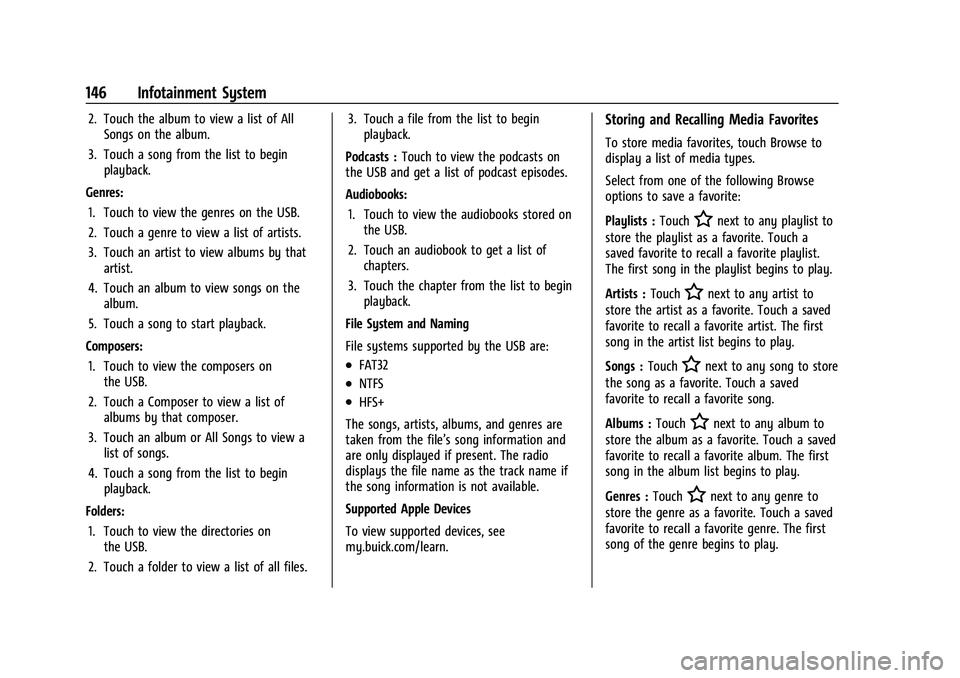
Buick Encore Owner Manual (GMNA-Localizing-U.S./Canada-14607636) -
2021 - CRC - 8/18/20
146 Infotainment System
2. Touch the album to view a list of AllSongs on the album.
3. Touch a song from the list to begin playback.
Genres: 1. Touch to view the genres on the USB.
2. Touch a genre to view a list of artists.
3. Touch an artist to view albums by that artist.
4. Touch an album to view songs on the album.
5. Touch a song to start playback.
Composers: 1. Touch to view the composers on the USB.
2. Touch a Composer to view a list of albums by that composer.
3. Touch an album or All Songs to view a list of songs.
4. Touch a song from the list to begin playback.
Folders: 1. Touch to view the directories on the USB.
2. Touch a folder to view a list of all files. 3. Touch a file from the list to begin
playback.
Podcasts : Touch to view the podcasts on
the USB and get a list of podcast episodes.
Audiobooks:
1. Touch to view the audiobooks stored on the USB.
2. Touch an audiobook to get a list of chapters.
3. Touch the chapter from the list to begin playback.
File System and Naming
File systems supported by the USB are:
.FAT32
.NTFS
.HFS+
The songs, artists, albums, and genres are
taken from the file’s song information and
are only displayed if present. The radio
displays the file name as the track name if
the song information is not available.
Supported Apple Devices
To view supported devices, see
my.buick.com/learn.
Storing and Recalling Media Favorites
To store media favorites, touch Browse to
display a list of media types.
Select from one of the following Browse
options to save a favorite:
Playlists : Touch
Hnext to any playlist to
store the playlist as a favorite. Touch a
saved favorite to recall a favorite playlist.
The first song in the playlist begins to play.
Artists : Touch
Hnext to any artist to
store the artist as a favorite. Touch a saved
favorite to recall a favorite artist. The first
song in the artist list begins to play.
Songs : Touch
Hnext to any song to store
the song as a favorite. Touch a saved
favorite to recall a favorite song.
Albums : Touch
Hnext to any album to
store the album as a favorite. Touch a saved
favorite to recall a favorite album. The first
song in the album list begins to play.
Genres : Touch
Hnext to any genre to
store the genre as a favorite. Touch a saved
favorite to recall a favorite genre. The first
song of the genre begins to play.
Page 154 of 313
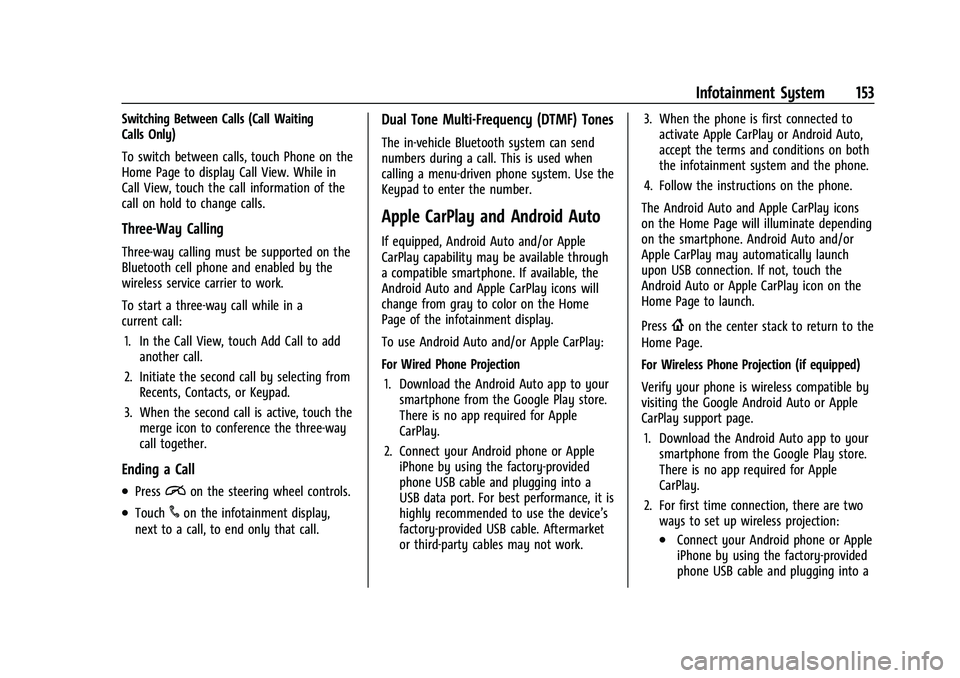
Buick Encore Owner Manual (GMNA-Localizing-U.S./Canada-14607636) -
2021 - CRC - 8/18/20
Infotainment System 153
Switching Between Calls (Call Waiting
Calls Only)
To switch between calls, touch Phone on the
Home Page to display Call View. While in
Call View, touch the call information of the
call on hold to change calls.
Three-Way Calling
Three-way calling must be supported on the
Bluetooth cell phone and enabled by the
wireless service carrier to work.
To start a three-way call while in a
current call:1. In the Call View, touch Add Call to add another call.
2. Initiate the second call by selecting from Recents, Contacts, or Keypad.
3. When the second call is active, touch the merge icon to conference the three-way
call together.
Ending a Call
.Pression the steering wheel controls.
.Touch#on the infotainment display,
next to a call, to end only that call.
Dual Tone Multi-Frequency (DTMF) Tones
The in-vehicle Bluetooth system can send
numbers during a call. This is used when
calling a menu-driven phone system. Use the
Keypad to enter the number.
Apple CarPlay and Android Auto
If equipped, Android Auto and/or Apple
CarPlay capability may be available through
a compatible smartphone. If available, the
Android Auto and Apple CarPlay icons will
change from gray to color on the Home
Page of the infotainment display.
To use Android Auto and/or Apple CarPlay:
For Wired Phone Projection
1. Download the Android Auto app to your smartphone from the Google Play store.
There is no app required for Apple
CarPlay.
2. Connect your Android phone or Apple iPhone by using the factory-provided
phone USB cable and plugging into a
USB data port. For best performance, it is
highly recommended to use the device’s
factory-provided USB cable. Aftermarket
or third-party cables may not work. 3. When the phone is first connected to
activate Apple CarPlay or Android Auto,
accept the terms and conditions on both
the infotainment system and the phone.
4. Follow the instructions on the phone.
The Android Auto and Apple CarPlay icons
on the Home Page will illuminate depending
on the smartphone. Android Auto and/or
Apple CarPlay may automatically launch
upon USB connection. If not, touch the
Android Auto or Apple CarPlay icon on the
Home Page to launch.
Press
{on the center stack to return to the
Home Page.
For Wireless Phone Projection (if equipped)
Verify your phone is wireless compatible by
visiting the Google Android Auto or Apple
CarPlay support page.
1. Download the Android Auto app to your smartphone from the Google Play store.
There is no app required for Apple
CarPlay.
2. For first time connection, there are two ways to set up wireless projection:
.Connect your Android phone or Apple
iPhone by using the factory-provided
phone USB cable and plugging into a
Page 155 of 313
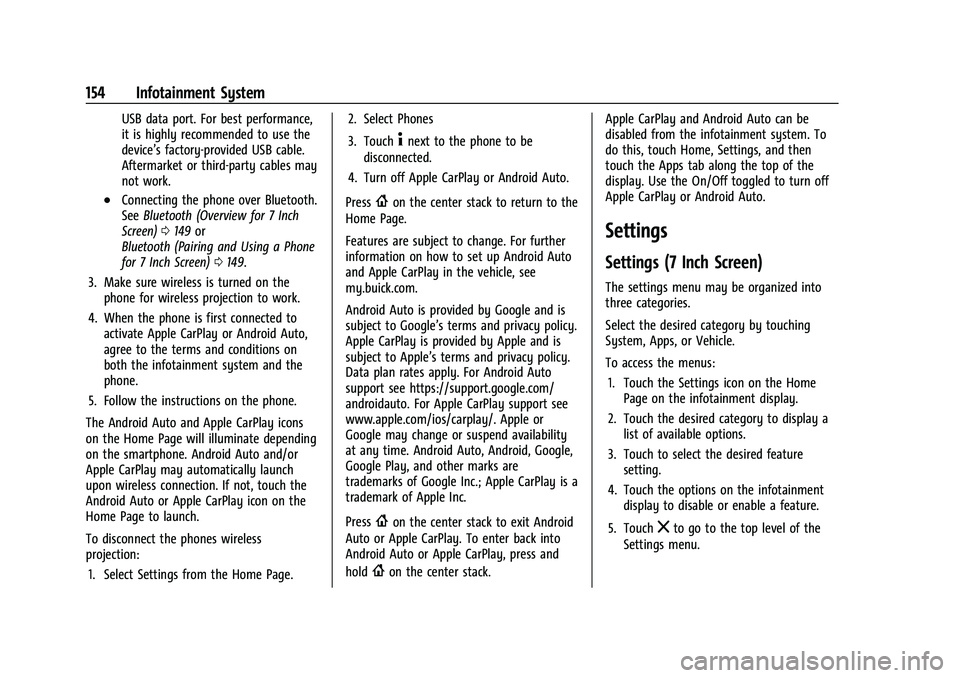
Buick Encore Owner Manual (GMNA-Localizing-U.S./Canada-14607636) -
2021 - CRC - 8/18/20
154 Infotainment System
USB data port. For best performance,
it is highly recommended to use the
device’s factory-provided USB cable.
Aftermarket or third-party cables may
not work.
.Connecting the phone over Bluetooth.
SeeBluetooth (Overview for 7 Inch
Screen) 0149 or
Bluetooth (Pairing and Using a Phone
for 7 Inch Screen) 0149.
3. Make sure wireless is turned on the phone for wireless projection to work.
4. When the phone is first connected to activate Apple CarPlay or Android Auto,
agree to the terms and conditions on
both the infotainment system and the
phone.
5. Follow the instructions on the phone.
The Android Auto and Apple CarPlay icons
on the Home Page will illuminate depending
on the smartphone. Android Auto and/or
Apple CarPlay may automatically launch
upon wireless connection. If not, touch the
Android Auto or Apple CarPlay icon on the
Home Page to launch.
To disconnect the phones wireless
projection: 1. Select Settings from the Home Page. 2. Select Phones
3. Touch
4next to the phone to be
disconnected.
4. Turn off Apple CarPlay or Android Auto.
Press
{on the center stack to return to the
Home Page.
Features are subject to change. For further
information on how to set up Android Auto
and Apple CarPlay in the vehicle, see
my.buick.com.
Android Auto is provided by Google and is
subject to Google’s terms and privacy policy.
Apple CarPlay is provided by Apple and is
subject to Apple’s terms and privacy policy.
Data plan rates apply. For Android Auto
support see https://support.google.com/
androidauto. For Apple CarPlay support see
www.apple.com/ios/carplay/. Apple or
Google may change or suspend availability
at any time. Android Auto, Android, Google,
Google Play, and other marks are
trademarks of Google Inc.; Apple CarPlay is a
trademark of Apple Inc.
Press
{on the center stack to exit Android
Auto or Apple CarPlay. To enter back into
Android Auto or Apple CarPlay, press and
hold
{on the center stack. Apple CarPlay and Android Auto can be
disabled from the infotainment system. To
do this, touch Home, Settings, and then
touch the Apps tab along the top of the
display. Use the On/Off toggled to turn off
Apple CarPlay or Android Auto.
Settings
Settings (7 Inch Screen)
The settings menu may be organized into
three categories.
Select the desired category by touching
System, Apps, or Vehicle.
To access the menus:
1. Touch the Settings icon on the Home Page on the infotainment display.
2. Touch the desired category to display a list of available options.
3. Touch to select the desired feature setting.
4. Touch the options on the infotainment display to disable or enable a feature.
5. Touch
zto go to the top level of the
Settings menu.
Page 309 of 313
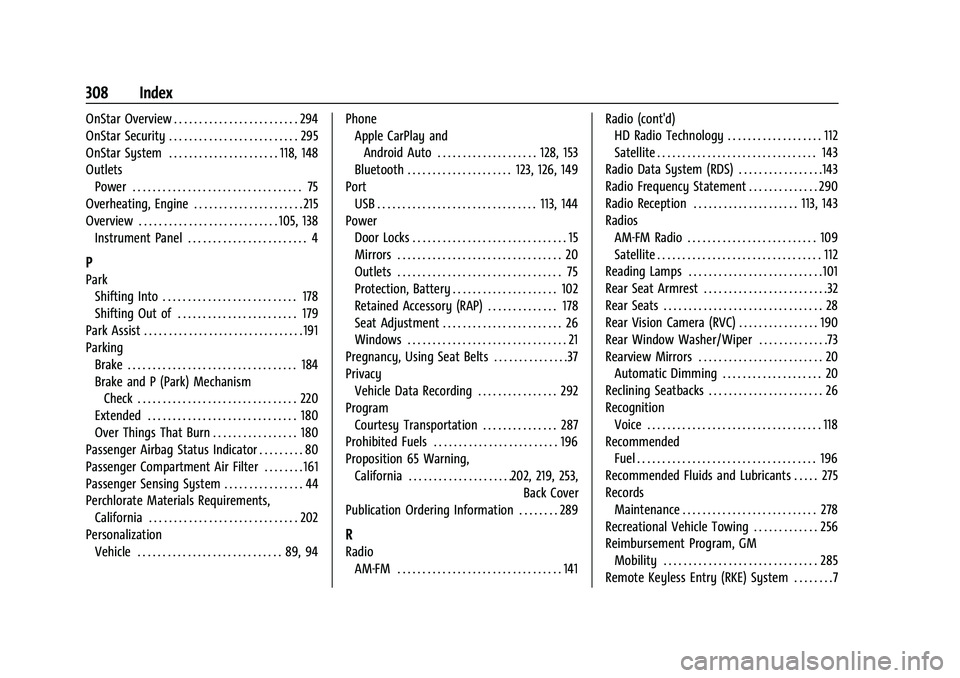
Buick Encore Owner Manual (GMNA-Localizing-U.S./Canada-14607636) -
2021 - CRC - 8/18/20
308 Index
OnStar Overview . . . . . . . . . . . . . . . . . . . . . . . . . 294
OnStar Security . . . . . . . . . . . . . . . . . . . . . . . . . . 295
OnStar System . . . . . . . . . . . . . . . . . . . . . . 118, 148
OutletsPower . . . . . . . . . . . . . . . . . . . . . . . . . . . . . . . . . . 75
Overheating, Engine . . . . . . . . . . . . . . . . . . . . . . 215
Overview . . . . . . . . . . . . . . . . . . . . . . . . . . . . 105, 138 Instrument Panel . . . . . . . . . . . . . . . . . . . . . . . . 4
P
ParkShifting Into . . . . . . . . . . . . . . . . . . . . . . . . . . . 178
Shifting Out of . . . . . . . . . . . . . . . . . . . . . . . . 179
Park Assist . . . . . . . . . . . . . . . . . . . . . . . . . . . . . . . . 191
Parking Brake . . . . . . . . . . . . . . . . . . . . . . . . . . . . . . . . . . 184
Brake and P (Park) MechanismCheck . . . . . . . . . . . . . . . . . . . . . . . . . . . . . . . . 220
Extended . . . . . . . . . . . . . . . . . . . . . . . . . . . . . . 180
Over Things That Burn . . . . . . . . . . . . . . . . . 180
Passenger Airbag Status Indicator . . . . . . . . . 80
Passenger Compartment Air Filter . . . . . . . . 161
Passenger Sensing System . . . . . . . . . . . . . . . . 44
Perchlorate Materials Requirements,
California . . . . . . . . . . . . . . . . . . . . . . . . . . . . . . 202
Personalization
Vehicle . . . . . . . . . . . . . . . . . . . . . . . . . . . . . 89, 94 Phone
Apple CarPlay and
Android Auto . . . . . . . . . . . . . . . . . . . . 128, 153
Bluetooth . . . . . . . . . . . . . . . . . . . . . 123, 126, 149
Port USB . . . . . . . . . . . . . . . . . . . . . . . . . . . . . . . . 113, 144
Power
Door Locks . . . . . . . . . . . . . . . . . . . . . . . . . . . . . . . 15
Mirrors . . . . . . . . . . . . . . . . . . . . . . . . . . . . . . . . . 20
Outlets . . . . . . . . . . . . . . . . . . . . . . . . . . . . . . . . . 75
Protection, Battery . . . . . . . . . . . . . . . . . . . . . 102
Retained Accessory (RAP) . . . . . . . . . . . . . . 178
Seat Adjustment . . . . . . . . . . . . . . . . . . . . . . . . 26
Windows . . . . . . . . . . . . . . . . . . . . . . . . . . . . . . . . 21
Pregnancy, Using Seat Belts . . . . . . . . . . . . . . .37
Privacy Vehicle Data Recording . . . . . . . . . . . . . . . . 292
Program Courtesy Transportation . . . . . . . . . . . . . . . 287
Prohibited Fuels . . . . . . . . . . . . . . . . . . . . . . . . . 196
Proposition 65 Warning, California . . . . . . . . . . . . . . . . . . . . .202, 219, 253, Back Cover
Publication Ordering Information . . . . . . . . 289
R
Radio AM-FM . . . . . . . . . . . . . . . . . . . . . . . . . . . . . . . . . 141 Radio (cont'd)
HD Radio Technology . . . . . . . . . . . . . . . . . . . 112
Satellite . . . . . . . . . . . . . . . . . . . . . . . . . . . . . . . . 143
Radio Data System (RDS) . . . . . . . . . . . . . . . . .143
Radio Frequency Statement . . . . . . . . . . . . . . 290
Radio Reception . . . . . . . . . . . . . . . . . . . . . 113, 143
Radios AM-FM Radio . . . . . . . . . . . . . . . . . . . . . . . . . . 109
Satellite . . . . . . . . . . . . . . . . . . . . . . . . . . . . . . . . . 112
Reading Lamps . . . . . . . . . . . . . . . . . . . . . . . . . . .101
Rear Seat Armrest . . . . . . . . . . . . . . . . . . . . . . . . .32
Rear Seats . . . . . . . . . . . . . . . . . . . . . . . . . . . . . . . . 28
Rear Vision Camera (RVC) . . . . . . . . . . . . . . . . 190
Rear Window Washer/Wiper . . . . . . . . . . . . . .73
Rearview Mirrors . . . . . . . . . . . . . . . . . . . . . . . . . 20 Automatic Dimming . . . . . . . . . . . . . . . . . . . . 20
Reclining Seatbacks . . . . . . . . . . . . . . . . . . . . . . . 26
Recognition Voice . . . . . . . . . . . . . . . . . . . . . . . . . . . . . . . . . . . 118
Recommended Fuel . . . . . . . . . . . . . . . . . . . . . . . . . . . . . . . . . . . . 196
Recommended Fluids and Lubricants . . . . . 275
Records Maintenance . . . . . . . . . . . . . . . . . . . . . . . . . . . 278
Recreational Vehicle Towing . . . . . . . . . . . . . 256
Reimbursement Program, GM Mobility . . . . . . . . . . . . . . . . . . . . . . . . . . . . . . . 285
Remote Keyless Entry (RKE) System . . . . . . . .7
Page 312 of 313
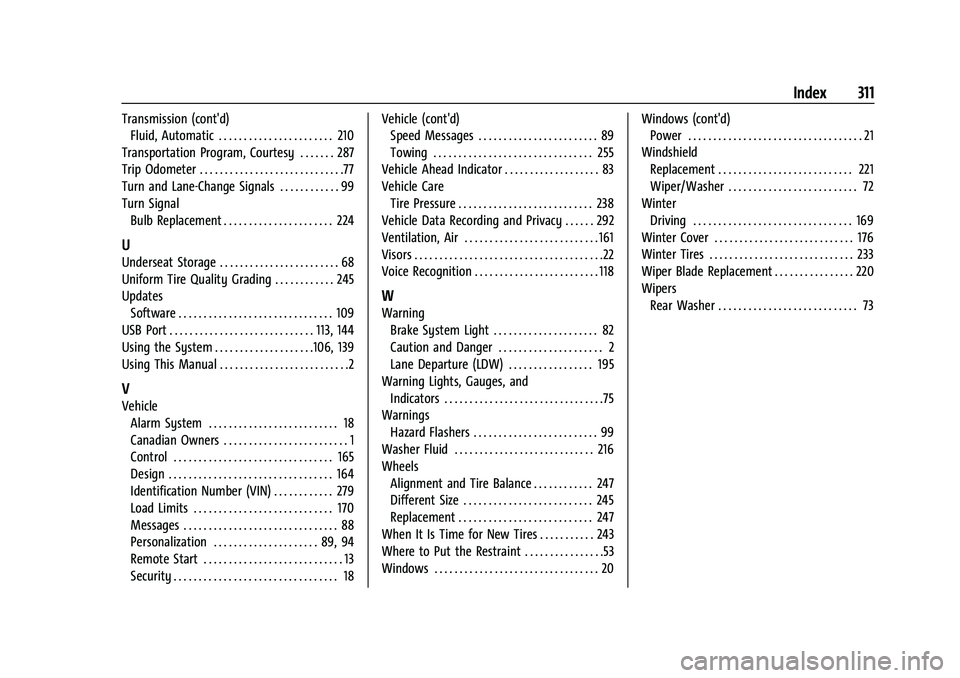
Buick Encore Owner Manual (GMNA-Localizing-U.S./Canada-14607636) -
2021 - CRC - 8/18/20
Index 311
Transmission (cont'd)Fluid, Automatic . . . . . . . . . . . . . . . . . . . . . . . 210
Transportation Program, Courtesy . . . . . . . 287
Trip Odometer . . . . . . . . . . . . . . . . . . . . . . . . . . . . .77
Turn and Lane-Change Signals . . . . . . . . . . . . 99
Turn Signal Bulb Replacement . . . . . . . . . . . . . . . . . . . . . . 224
U
Underseat Storage . . . . . . . . . . . . . . . . . . . . . . . . 68
Uniform Tire Quality Grading . . . . . . . . . . . . 245
Updates
Software . . . . . . . . . . . . . . . . . . . . . . . . . . . . . . . 109
USB Port . . . . . . . . . . . . . . . . . . . . . . . . . . . . . 113, 144
Using the System . . . . . . . . . . . . . . . . . . . .106, 139
Using This Manual . . . . . . . . . . . . . . . . . . . . . . . . . .2
V
Vehicle Alarm System . . . . . . . . . . . . . . . . . . . . . . . . . . 18
Canadian Owners . . . . . . . . . . . . . . . . . . . . . . . . . 1
Control . . . . . . . . . . . . . . . . . . . . . . . . . . . . . . . . 165
Design . . . . . . . . . . . . . . . . . . . . . . . . . . . . . . . . . 164
Identification Number (VIN) . . . . . . . . . . . . 279
Load Limits . . . . . . . . . . . . . . . . . . . . . . . . . . . . 170
Messages . . . . . . . . . . . . . . . . . . . . . . . . . . . . . . . 88
Personalization . . . . . . . . . . . . . . . . . . . . . 89, 94
Remote Start . . . . . . . . . . . . . . . . . . . . . . . . . . . . 13
Security . . . . . . . . . . . . . . . . . . . . . . . . . . . . . . . . . 18 Vehicle (cont'd)
Speed Messages . . . . . . . . . . . . . . . . . . . . . . . . 89
Towing . . . . . . . . . . . . . . . . . . . . . . . . . . . . . . . . 255
Vehicle Ahead Indicator . . . . . . . . . . . . . . . . . . . 83
Vehicle Care Tire Pressure . . . . . . . . . . . . . . . . . . . . . . . . . . . 238
Vehicle Data Recording and Privacy . . . . . . 292
Ventilation, Air . . . . . . . . . . . . . . . . . . . . . . . . . . . 161
Visors . . . . . . . . . . . . . . . . . . . . . . . . . . . . . . . . . . . . . .22
Voice Recognition . . . . . . . . . . . . . . . . . . . . . . . . . 118
W
Warning
Brake System Light . . . . . . . . . . . . . . . . . . . . . 82
Caution and Danger . . . . . . . . . . . . . . . . . . . . . 2
Lane Departure (LDW) . . . . . . . . . . . . . . . . . 195
Warning Lights, Gauges, and
Indicators . . . . . . . . . . . . . . . . . . . . . . . . . . . . . . . .75
Warnings Hazard Flashers . . . . . . . . . . . . . . . . . . . . . . . . . 99
Washer Fluid . . . . . . . . . . . . . . . . . . . . . . . . . . . . 216
Wheels Alignment and Tire Balance . . . . . . . . . . . . 247
Different Size . . . . . . . . . . . . . . . . . . . . . . . . . . 245
Replacement . . . . . . . . . . . . . . . . . . . . . . . . . . . 247
When It Is Time for New Tires . . . . . . . . . . . 243
Where to Put the Restraint . . . . . . . . . . . . . . . .53
Windows . . . . . . . . . . . . . . . . . . . . . . . . . . . . . . . . . 20 Windows (cont'd)
Power . . . . . . . . . . . . . . . . . . . . . . . . . . . . . . . . . . . 21
Windshield Replacement . . . . . . . . . . . . . . . . . . . . . . . . . . . 221
Wiper/Washer . . . . . . . . . . . . . . . . . . . . . . . . . . 72
Winter Driving . . . . . . . . . . . . . . . . . . . . . . . . . . . . . . . . 169
Winter Cover . . . . . . . . . . . . . . . . . . . . . . . . . . . . 176
Winter Tires . . . . . . . . . . . . . . . . . . . . . . . . . . . . . 233
Wiper Blade Replacement . . . . . . . . . . . . . . . . 220
Wipers Rear Washer . . . . . . . . . . . . . . . . . . . . . . . . . . . . 73