ESP BUICK ENCORE 2021 Owner's Manual
[x] Cancel search | Manufacturer: BUICK, Model Year: 2021, Model line: ENCORE, Model: BUICK ENCORE 2021Pages: 313, PDF Size: 11.21 MB
Page 15 of 313
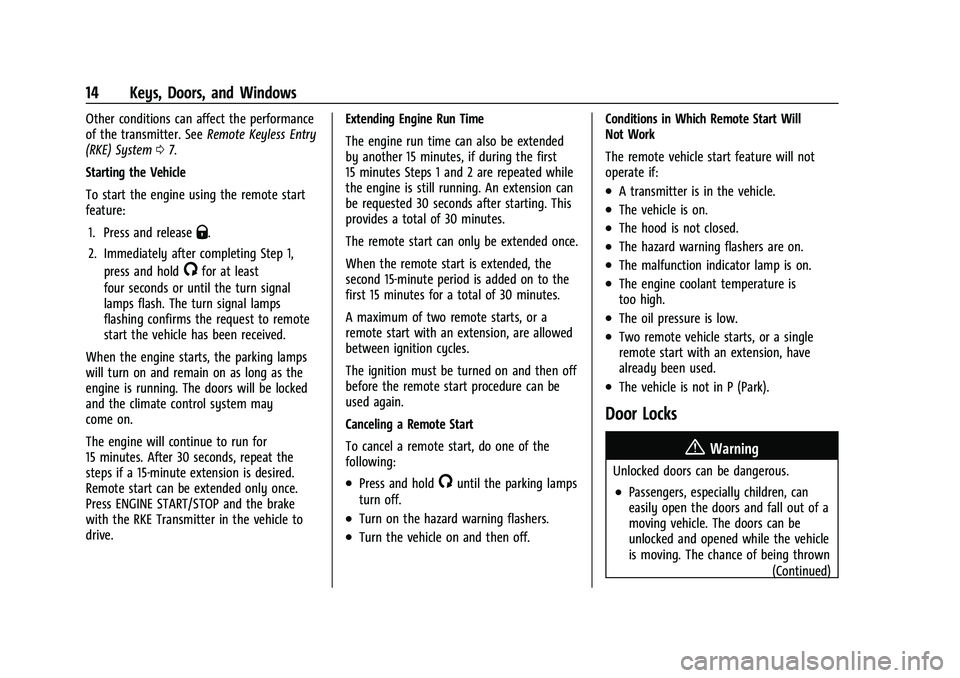
Buick Encore Owner Manual (GMNA-Localizing-U.S./Canada-14607636) -
2021 - CRC - 8/18/20
14 Keys, Doors, and Windows
Other conditions can affect the performance
of the transmitter. SeeRemote Keyless Entry
(RKE) System 07.
Starting the Vehicle
To start the engine using the remote start
feature:
1. Press and release
Q.
2. Immediately after completing Step 1, press and hold
/for at least
four seconds or until the turn signal
lamps flash. The turn signal lamps
flashing confirms the request to remote
start the vehicle has been received.
When the engine starts, the parking lamps
will turn on and remain on as long as the
engine is running. The doors will be locked
and the climate control system may
come on.
The engine will continue to run for
15 minutes. After 30 seconds, repeat the
steps if a 15-minute extension is desired.
Remote start can be extended only once.
Press ENGINE START/STOP and the brake
with the RKE Transmitter in the vehicle to
drive. Extending Engine Run Time
The engine run time can also be extended
by another 15 minutes, if during the first
15 minutes Steps 1 and 2 are repeated while
the engine is still running. An extension can
be requested 30 seconds after starting. This
provides a total of 30 minutes.
The remote start can only be extended once.
When the remote start is extended, the
second 15-minute period is added on to the
first 15 minutes for a total of 30 minutes.
A maximum of two remote starts, or a
remote start with an extension, are allowed
between ignition cycles.
The ignition must be turned on and then off
before the remote start procedure can be
used again.
Canceling a Remote Start
To cancel a remote start, do one of the
following:
.Press and hold/until the parking lamps
turn off.
.Turn on the hazard warning flashers.
.Turn the vehicle on and then off. Conditions in Which Remote Start Will
Not Work
The remote vehicle start feature will not
operate if:
.A transmitter is in the vehicle.
.The vehicle is on.
.The hood is not closed.
.The hazard warning flashers are on.
.The malfunction indicator lamp is on.
.The engine coolant temperature is
too high.
.The oil pressure is low.
.Two remote vehicle starts, or a single
remote start with an extension, have
already been used.
.The vehicle is not in P (Park).
Door Locks
{Warning
Unlocked doors can be dangerous.
.Passengers, especially children, can
easily open the doors and fall out of a
moving vehicle. The doors can be
unlocked and opened while the vehicle
is moving. The chance of being thrown
(Continued)
Page 21 of 313
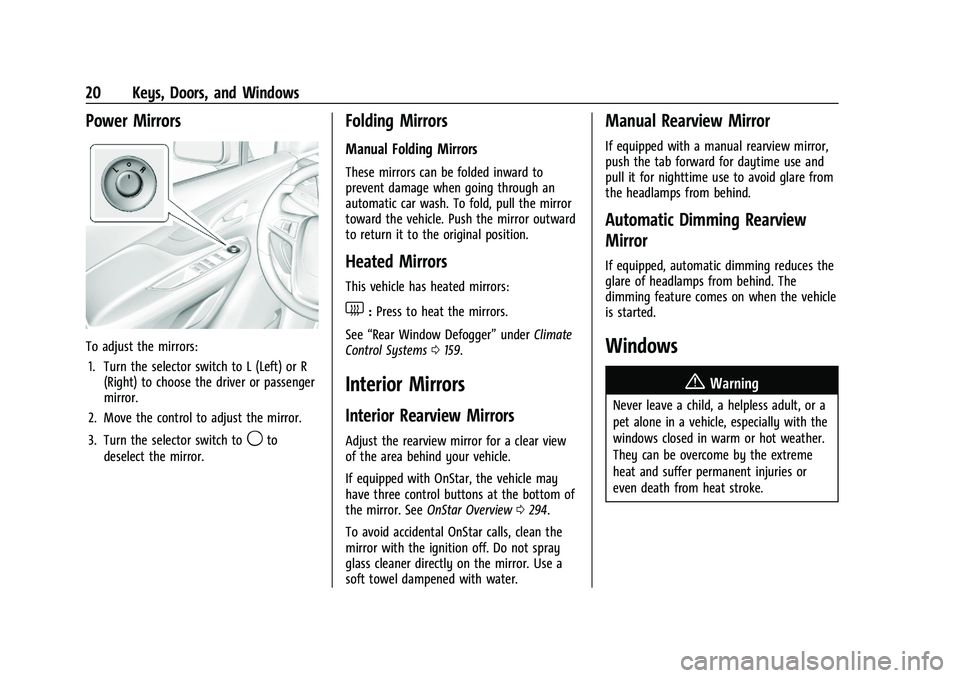
Buick Encore Owner Manual (GMNA-Localizing-U.S./Canada-14607636) -
2021 - CRC - 8/18/20
20 Keys, Doors, and Windows
Power Mirrors
To adjust the mirrors:1. Turn the selector switch to L (Left) or R (Right) to choose the driver or passenger
mirror.
2. Move the control to adjust the mirror.
3. Turn the selector switch to
9to
deselect the mirror.
Folding Mirrors
Manual Folding Mirrors
These mirrors can be folded inward to
prevent damage when going through an
automatic car wash. To fold, pull the mirror
toward the vehicle. Push the mirror outward
to return it to the original position.
Heated Mirrors
This vehicle has heated mirrors:
1: Press to heat the mirrors.
See “Rear Window Defogger” underClimate
Control Systems 0159.
Interior Mirrors
Interior Rearview Mirrors
Adjust the rearview mirror for a clear view
of the area behind your vehicle.
If equipped with OnStar, the vehicle may
have three control buttons at the bottom of
the mirror. See OnStar Overview 0294.
To avoid accidental OnStar calls, clean the
mirror with the ignition off. Do not spray
glass cleaner directly on the mirror. Use a
soft towel dampened with water.
Manual Rearview Mirror
If equipped with a manual rearview mirror,
push the tab forward for daytime use and
pull it for nighttime use to avoid glare from
the headlamps from behind.
Automatic Dimming Rearview
Mirror
If equipped, automatic dimming reduces the
glare of headlamps from behind. The
dimming feature comes on when the vehicle
is started.
Windows
{
Warning
Never leave a child, a helpless adult, or a
pet alone in a vehicle, especially with the
windows closed in warm or hot weather.
They can be overcome by the extreme
heat and suffer permanent injuries or
even death from heat stroke.
Page 112 of 313
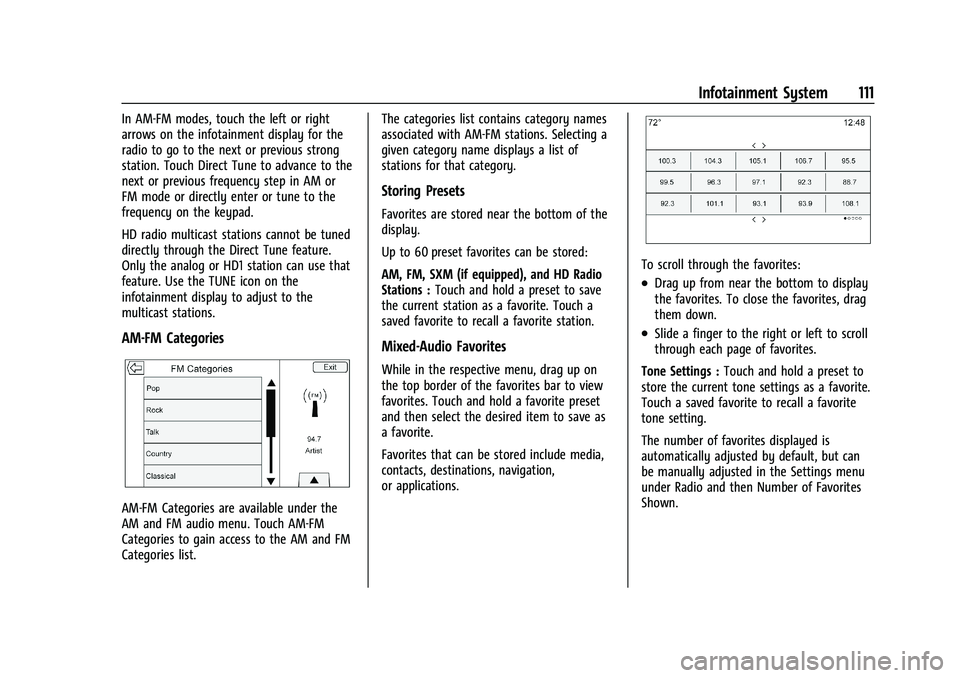
Buick Encore Owner Manual (GMNA-Localizing-U.S./Canada-14607636) -
2021 - CRC - 8/18/20
Infotainment System 111
In AM-FM modes, touch the left or right
arrows on the infotainment display for the
radio to go to the next or previous strong
station. Touch Direct Tune to advance to the
next or previous frequency step in AM or
FM mode or directly enter or tune to the
frequency on the keypad.
HD radio multicast stations cannot be tuned
directly through the Direct Tune feature.
Only the analog or HD1 station can use that
feature. Use the TUNE icon on the
infotainment display to adjust to the
multicast stations.
AM-FM Categories
AM-FM Categories are available under the
AM and FM audio menu. Touch AM-FM
Categories to gain access to the AM and FM
Categories list.The categories list contains category names
associated with AM-FM stations. Selecting a
given category name displays a list of
stations for that category.
Storing Presets
Favorites are stored near the bottom of the
display.
Up to 60 preset favorites can be stored:
AM, FM, SXM (if equipped), and HD Radio
Stations :
Touch and hold a preset to save
the current station as a favorite. Touch a
saved favorite to recall a favorite station.
Mixed-Audio Favorites
While in the respective menu, drag up on
the top border of the favorites bar to view
favorites. Touch and hold a favorite preset
and then select the desired item to save as
a favorite.
Favorites that can be stored include media,
contacts, destinations, navigation,
or applications.
To scroll through the favorites:
.Drag up from near the bottom to display
the favorites. To close the favorites, drag
them down.
.Slide a finger to the right or left to scroll
through each page of favorites.
Tone Settings : Touch and hold a preset to
store the current tone settings as a favorite.
Touch a saved favorite to recall a favorite
tone setting.
The number of favorites displayed is
automatically adjusted by default, but can
be manually adjusted in the Settings menu
under Radio and then Number of Favorites
Shown.
Page 114 of 313
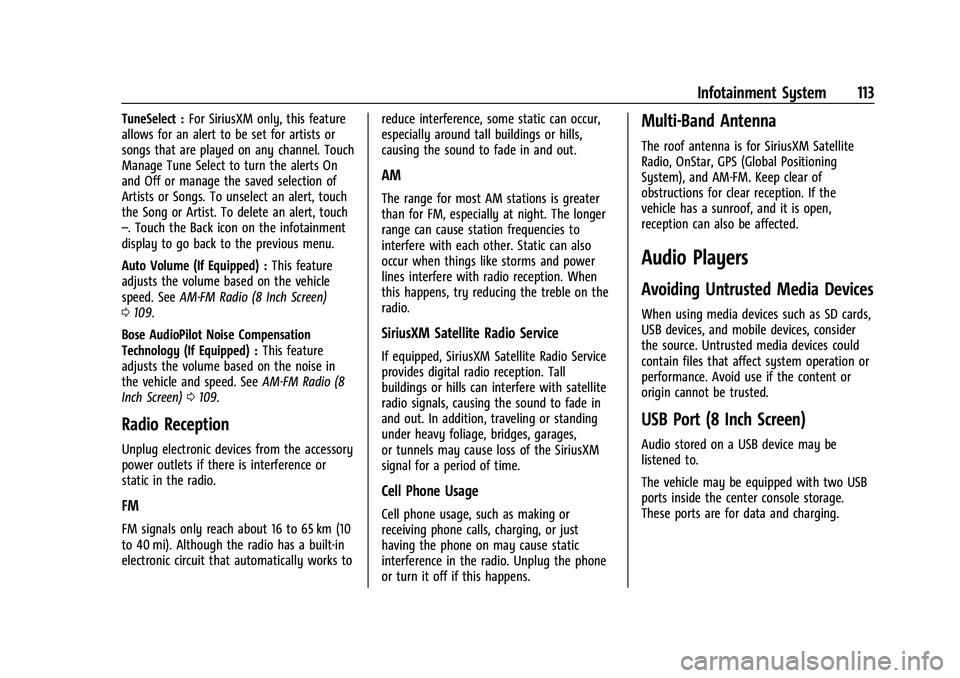
Buick Encore Owner Manual (GMNA-Localizing-U.S./Canada-14607636) -
2021 - CRC - 8/18/20
Infotainment System 113
TuneSelect :For SiriusXM only, this feature
allows for an alert to be set for artists or
songs that are played on any channel. Touch
Manage Tune Select to turn the alerts On
and Off or manage the saved selection of
Artists or Songs. To unselect an alert, touch
the Song or Artist. To delete an alert, touch
–. Touch the Back icon on the infotainment
display to go back to the previous menu.
Auto Volume (If Equipped) : This feature
adjusts the volume based on the vehicle
speed. See AM-FM Radio (8 Inch Screen)
0 109.
Bose AudioPilot Noise Compensation
Technology (If Equipped) : This feature
adjusts the volume based on the noise in
the vehicle and speed. See AM-FM Radio (8
Inch Screen) 0109.
Radio Reception
Unplug electronic devices from the accessory
power outlets if there is interference or
static in the radio.
FM
FM signals only reach about 16 to 65 km (10
to 40 mi). Although the radio has a built-in
electronic circuit that automatically works to reduce interference, some static can occur,
especially around tall buildings or hills,
causing the sound to fade in and out.
AM
The range for most AM stations is greater
than for FM, especially at night. The longer
range can cause station frequencies to
interfere with each other. Static can also
occur when things like storms and power
lines interfere with radio reception. When
this happens, try reducing the treble on the
radio.
SiriusXM Satellite Radio Service
If equipped, SiriusXM Satellite Radio Service
provides digital radio reception. Tall
buildings or hills can interfere with satellite
radio signals, causing the sound to fade in
and out. In addition, traveling or standing
under heavy foliage, bridges, garages,
or tunnels may cause loss of the SiriusXM
signal for a period of time.
Cell Phone Usage
Cell phone usage, such as making or
receiving phone calls, charging, or just
having the phone on may cause static
interference in the radio. Unplug the phone
or turn it off if this happens.
Multi-Band Antenna
The roof antenna is for SiriusXM Satellite
Radio, OnStar, GPS (Global Positioning
System), and AM-FM. Keep clear of
obstructions for clear reception. If the
vehicle has a sunroof, and it is open,
reception can also be affected.
Audio Players
Avoiding Untrusted Media Devices
When using media devices such as SD cards,
USB devices, and mobile devices, consider
the source. Untrusted media devices could
contain files that affect system operation or
performance. Avoid use if the content or
origin cannot be trusted.
USB Port (8 Inch Screen)
Audio stored on a USB device may be
listened to.
The vehicle may be equipped with two USB
ports inside the center console storage.
These ports are for data and charging.
Page 120 of 313
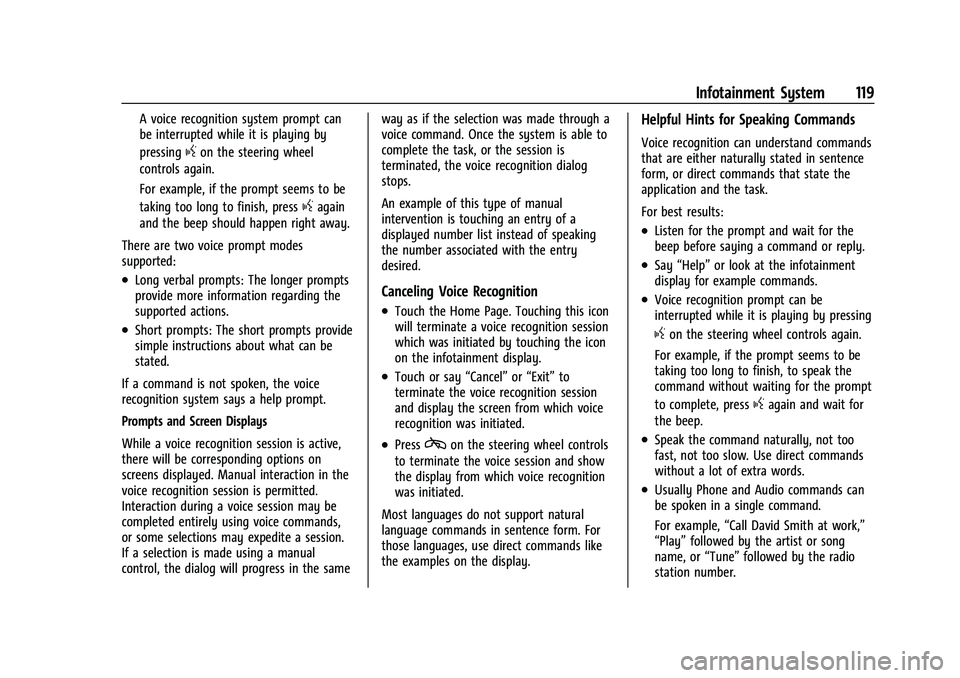
Buick Encore Owner Manual (GMNA-Localizing-U.S./Canada-14607636) -
2021 - CRC - 8/18/20
Infotainment System 119
A voice recognition system prompt can
be interrupted while it is playing by
pressing
gon the steering wheel
controls again.
For example, if the prompt seems to be
taking too long to finish, press
gagain
and the beep should happen right away.
There are two voice prompt modes
supported:
.Long verbal prompts: The longer prompts
provide more information regarding the
supported actions.
.Short prompts: The short prompts provide
simple instructions about what can be
stated.
If a command is not spoken, the voice
recognition system says a help prompt.
Prompts and Screen Displays
While a voice recognition session is active,
there will be corresponding options on
screens displayed. Manual interaction in the
voice recognition session is permitted.
Interaction during a voice session may be
completed entirely using voice commands,
or some selections may expedite a session.
If a selection is made using a manual
control, the dialog will progress in the same way as if the selection was made through a
voice command. Once the system is able to
complete the task, or the session is
terminated, the voice recognition dialog
stops.
An example of this type of manual
intervention is touching an entry of a
displayed number list instead of speaking
the number associated with the entry
desired.
Canceling Voice Recognition
.Touch the Home Page. Touching this icon
will terminate a voice recognition session
which was initiated by touching the icon
on the infotainment display.
.Touch or say
“Cancel”or“Exit” to
terminate the voice recognition session
and display the screen from which voice
recognition was initiated.
.Presscon the steering wheel controls
to terminate the voice session and show
the display from which voice recognition
was initiated.
Most languages do not support natural
language commands in sentence form. For
those languages, use direct commands like
the examples on the display.
Helpful Hints for Speaking Commands
Voice recognition can understand commands
that are either naturally stated in sentence
form, or direct commands that state the
application and the task.
For best results:
.Listen for the prompt and wait for the
beep before saying a command or reply.
.Say “Help” or look at the infotainment
display for example commands.
.Voice recognition prompt can be
interrupted while it is playing by pressing
gon the steering wheel controls again.
For example, if the prompt seems to be
taking too long to finish, to speak the
command without waiting for the prompt
to complete, press
gagain and wait for
the beep.
.Speak the command naturally, not too
fast, not too slow. Use direct commands
without a lot of extra words.
.Usually Phone and Audio commands can
be spoken in a single command.
For example, “Call David Smith at work,”
“Play” followed by the artist or song
name, or “Tune”followed by the radio
station number.
Page 121 of 313
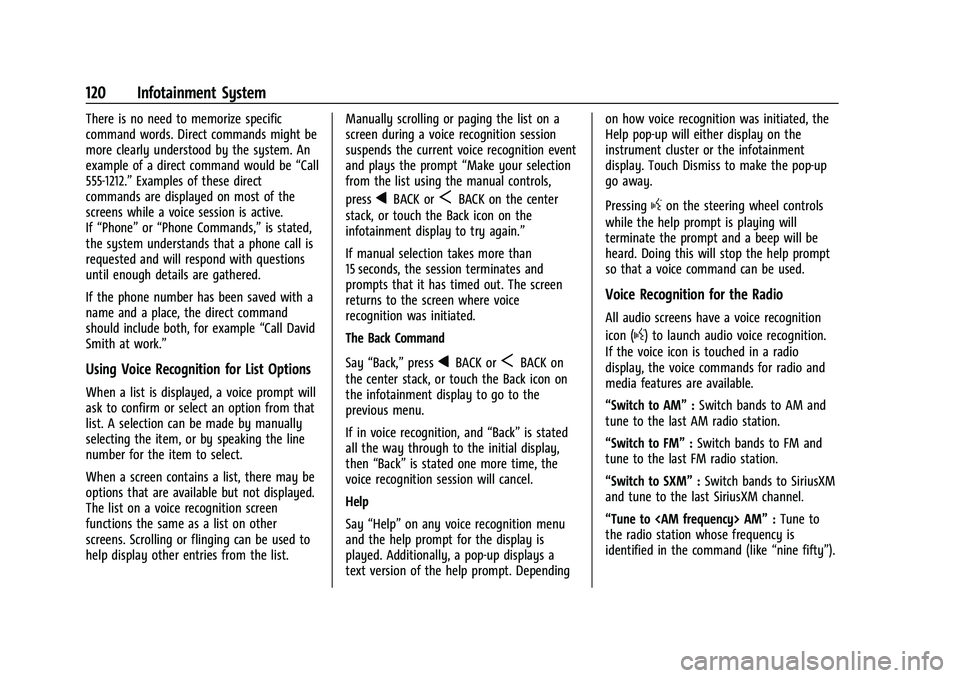
Buick Encore Owner Manual (GMNA-Localizing-U.S./Canada-14607636) -
2021 - CRC - 8/18/20
120 Infotainment System
There is no need to memorize specific
command words. Direct commands might be
more clearly understood by the system. An
example of a direct command would be“Call
555-1212.” Examples of these direct
commands are displayed on most of the
screens while a voice session is active.
If “Phone” or“Phone Commands,” is stated,
the system understands that a phone call is
requested and will respond with questions
until enough details are gathered.
If the phone number has been saved with a
name and a place, the direct command
should include both, for example “Call David
Smith at work.”
Using Voice Recognition for List Options
When a list is displayed, a voice prompt will
ask to confirm or select an option from that
list. A selection can be made by manually
selecting the item, or by speaking the line
number for the item to select.
When a screen contains a list, there may be
options that are available but not displayed.
The list on a voice recognition screen
functions the same as a list on other
screens. Scrolling or flinging can be used to
help display other entries from the list. Manually scrolling or paging the list on a
screen during a voice recognition session
suspends the current voice recognition event
and plays the prompt
“Make your selection
from the list using the manual controls,
press
qBACK orSBACK on the center
stack, or touch the Back icon on the
infotainment display to try again.”
If manual selection takes more than
15 seconds, the session terminates and
prompts that it has timed out. The screen
returns to the screen where voice
recognition was initiated.
The Back Command
Say “Back,” press
qBACK orSBACK on
the center stack, or touch the Back icon on
the infotainment display to go to the
previous menu.
If in voice recognition, and “Back”is stated
all the way through to the initial display,
then “Back” is stated one more time, the
voice recognition session will cancel.
Help
Say “Help” on any voice recognition menu
and the help prompt for the display is
played. Additionally, a pop-up displays a
text version of the help prompt. Depending on how voice recognition was initiated, the
Help pop-up will either display on the
instrument cluster or the infotainment
display. Touch Dismiss to make the pop-up
go away.
Pressing
gon the steering wheel controls
while the help prompt is playing will
terminate the prompt and a beep will be
heard. Doing this will stop the help prompt
so that a voice command can be used.
Voice Recognition for the Radio
All audio screens have a voice recognition
icon (
g) to launch audio voice recognition.
If the voice icon is touched in a radio
display, the voice commands for radio and
media features are available.
“Switch to AM” :Switch bands to AM and
tune to the last AM radio station.
“Switch to FM” :Switch bands to FM and
tune to the last FM radio station.
“Switch to SXM” :Switch bands to SiriusXM
and tune to the last SiriusXM channel.
“Tune to
the radio station whose frequency is
identified in the command (like “nine fifty”).
Page 125 of 313
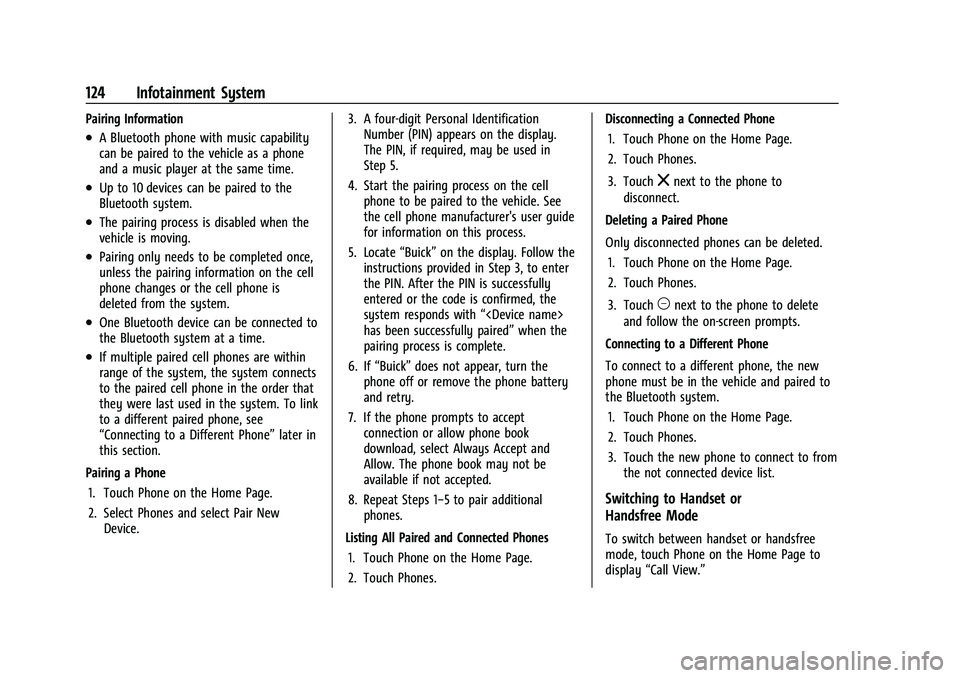
Buick Encore Owner Manual (GMNA-Localizing-U.S./Canada-14607636) -
2021 - CRC - 8/18/20
124 Infotainment System
Pairing Information
.A Bluetooth phone with music capability
can be paired to the vehicle as a phone
and a music player at the same time.
.Up to 10 devices can be paired to the
Bluetooth system.
.The pairing process is disabled when the
vehicle is moving.
.Pairing only needs to be completed once,
unless the pairing information on the cell
phone changes or the cell phone is
deleted from the system.
.One Bluetooth device can be connected to
the Bluetooth system at a time.
.If multiple paired cell phones are within
range of the system, the system connects
to the paired cell phone in the order that
they were last used in the system. To link
to a different paired phone, see
“Connecting to a Different Phone”later in
this section.
Pairing a Phone 1. Touch Phone on the Home Page.
2. Select Phones and select Pair New Device. 3. A four-digit Personal Identification
Number (PIN) appears on the display.
The PIN, if required, may be used in
Step 5.
4. Start the pairing process on the cell phone to be paired to the vehicle. See
the cell phone manufacturer's user guide
for information on this process.
5. Locate “Buick”on the display. Follow the
instructions provided in Step 3, to enter
the PIN. After the PIN is successfully
entered or the code is confirmed, the
system responds with “
has been successfully paired” when the
pairing process is complete.
6. If “Buick” does not appear, turn the
phone off or remove the phone battery
and retry.
7. If the phone prompts to accept connection or allow phone book
download, select Always Accept and
Allow. The phone book may not be
available if not accepted.
8. Repeat Steps 1−5 to pair additional phones.
Listing All Paired and Connected Phones 1. Touch Phone on the Home Page.
2. Touch Phones. Disconnecting a Connected Phone
1. Touch Phone on the Home Page.
2. Touch Phones.
3. Touch
znext to the phone to
disconnect.
Deleting a Paired Phone
Only disconnected phones can be deleted. 1. Touch Phone on the Home Page.
2. Touch Phones.
3. Touch
Mnext to the phone to delete
and follow the on-screen prompts.
Connecting to a Different Phone
To connect to a different phone, the new
phone must be in the vehicle and paired to
the Bluetooth system. 1. Touch Phone on the Home Page.
2. Touch Phones.
3. Touch the new phone to connect to from the not connected device list.
Switching to Handset or
Handsfree Mode
To switch between handset or handsfree
mode, touch Phone on the Home Page to
display “Call View.”
Page 127 of 313
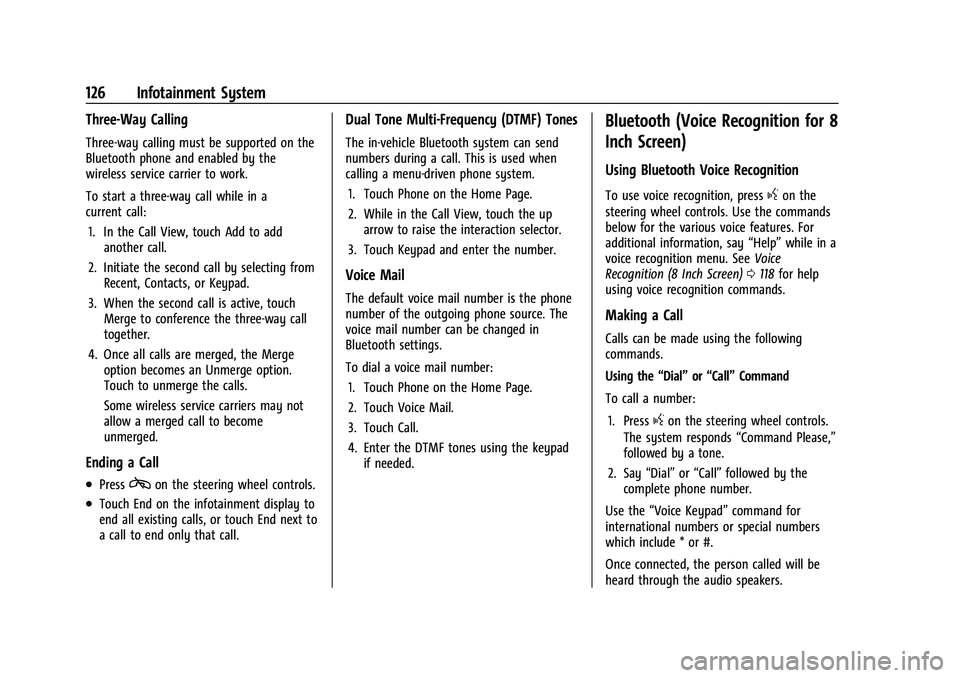
Buick Encore Owner Manual (GMNA-Localizing-U.S./Canada-14607636) -
2021 - CRC - 8/18/20
126 Infotainment System
Three-Way Calling
Three-way calling must be supported on the
Bluetooth phone and enabled by the
wireless service carrier to work.
To start a three-way call while in a
current call:1. In the Call View, touch Add to add another call.
2. Initiate the second call by selecting from Recent, Contacts, or Keypad.
3. When the second call is active, touch Merge to conference the three-way call
together.
4. Once all calls are merged, the Merge option becomes an Unmerge option.
Touch to unmerge the calls.
Some wireless service carriers may not
allow a merged call to become
unmerged.
Ending a Call
.Presscon the steering wheel controls.
.Touch End on the infotainment display to
end all existing calls, or touch End next to
a call to end only that call.
Dual Tone Multi-Frequency (DTMF) Tones
The in-vehicle Bluetooth system can send
numbers during a call. This is used when
calling a menu-driven phone system.
1. Touch Phone on the Home Page.
2. While in the Call View, touch the up arrow to raise the interaction selector.
3. Touch Keypad and enter the number.
Voice Mail
The default voice mail number is the phone
number of the outgoing phone source. The
voice mail number can be changed in
Bluetooth settings.
To dial a voice mail number: 1. Touch Phone on the Home Page.
2. Touch Voice Mail.
3. Touch Call.
4. Enter the DTMF tones using the keypad if needed.
Bluetooth (Voice Recognition for 8
Inch Screen)
Using Bluetooth Voice Recognition
To use voice recognition, pressgon the
steering wheel controls. Use the commands
below for the various voice features. For
additional information, say “Help”while in a
voice recognition menu. See Voice
Recognition (8 Inch Screen) 0118 for help
using voice recognition commands.
Making a Call
Calls can be made using the following
commands.
Using the “Dial”or“Call” Command
To call a number:
1. Press
gon the steering wheel controls.
The system responds “Command Please,”
followed by a tone.
2. Say “Dial”or“Call” followed by the
complete phone number.
Use the “Voice Keypad” command for
international numbers or special numbers
which include * or #.
Once connected, the person called will be
heard through the audio speakers.
Page 128 of 313
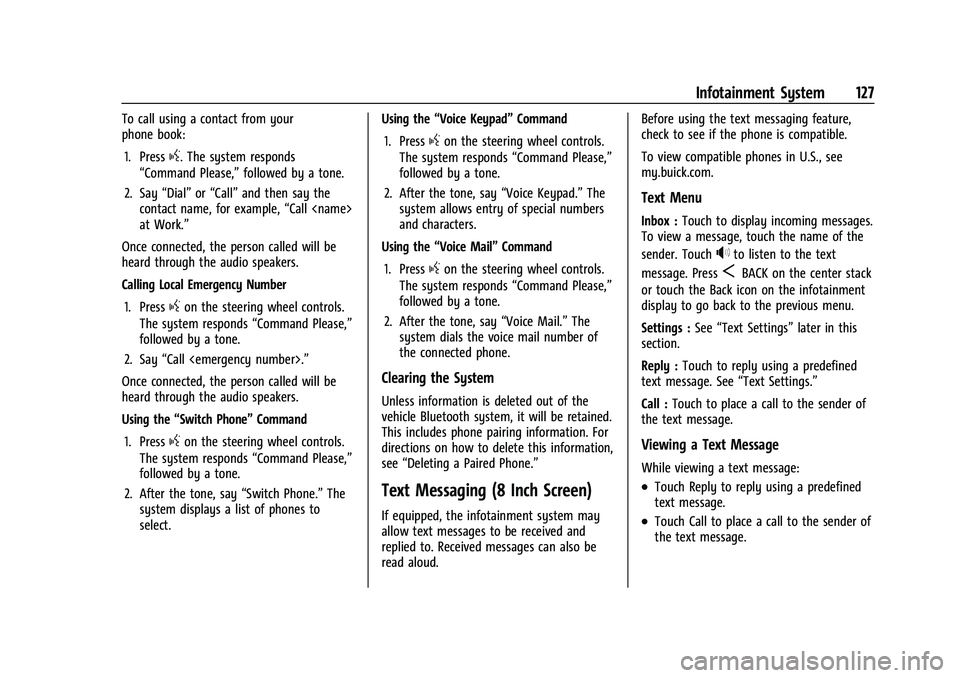
Buick Encore Owner Manual (GMNA-Localizing-U.S./Canada-14607636) -
2021 - CRC - 8/18/20
Infotainment System 127
To call using a contact from your
phone book:1. Press
g. The system responds
“Command Please,” followed by a tone.
2. Say “Dial”or“Call” and then say the
contact name, for example, “Call
at Work.”
Once connected, the person called will be
heard through the audio speakers.
Calling Local Emergency Number
1. Press
gon the steering wheel controls.
The system responds “Command Please,”
followed by a tone.
2. Say “Call
Once connected, the person called will be
heard through the audio speakers.
Using the “Switch Phone” Command
1. Press
gon the steering wheel controls.
The system responds “Command Please,”
followed by a tone.
2. After the tone, say “Switch Phone.”The
system displays a list of phones to
select. Using the
“Voice Keypad” Command
1. Press
gon the steering wheel controls.
The system responds “Command Please,”
followed by a tone.
2. After the tone, say “Voice Keypad.”The
system allows entry of special numbers
and characters.
Using the “Voice Mail” Command
1. Press
gon the steering wheel controls.
The system responds “Command Please,”
followed by a tone.
2. After the tone, say “Voice Mail.”The
system dials the voice mail number of
the connected phone.
Clearing the System
Unless information is deleted out of the
vehicle Bluetooth system, it will be retained.
This includes phone pairing information. For
directions on how to delete this information,
see “Deleting a Paired Phone.”
Text Messaging (8 Inch Screen)
If equipped, the infotainment system may
allow text messages to be received and
replied to. Received messages can also be
read aloud. Before using the text messaging feature,
check to see if the phone is compatible.
To view compatible phones in U.S., see
my.buick.com.
Text Menu
Inbox :
Touch to display incoming messages.
To view a message, touch the name of the
sender. Touch
>to listen to the text
message. Press
SBACK on the center stack
or touch the Back icon on the infotainment
display to go back to the previous menu.
Settings : See“Text Settings” later in this
section.
Reply : Touch to reply using a predefined
text message. See “Text Settings.”
Call : Touch to place a call to the sender of
the text message.
Viewing a Text Message
While viewing a text message:
.Touch Reply to reply using a predefined
text message.
.Touch Call to place a call to the sender of
the text message.
Page 129 of 313
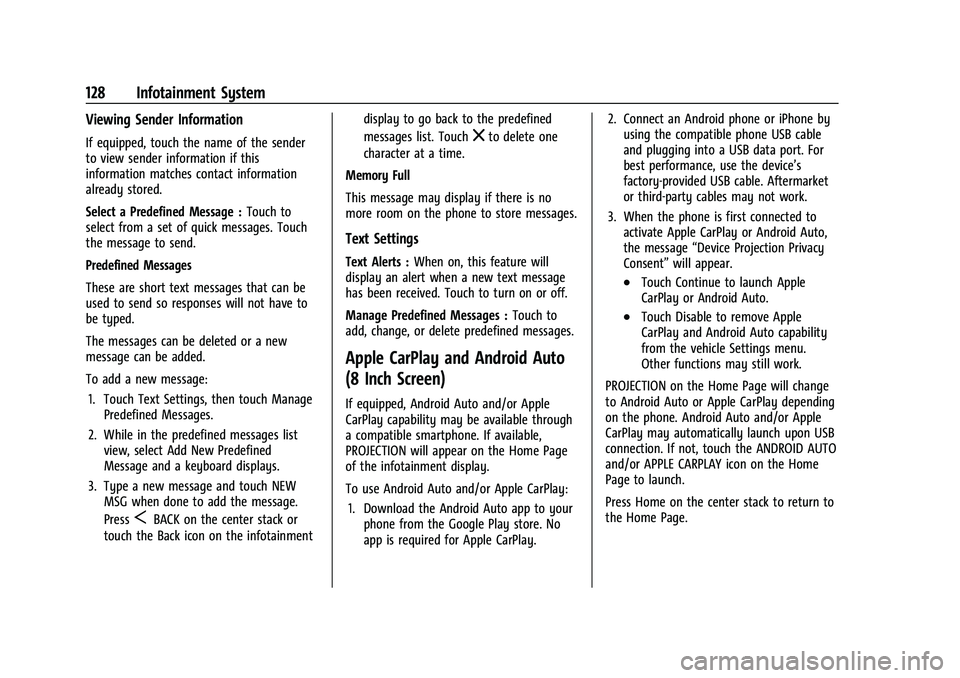
Buick Encore Owner Manual (GMNA-Localizing-U.S./Canada-14607636) -
2021 - CRC - 8/18/20
128 Infotainment System
Viewing Sender Information
If equipped, touch the name of the sender
to view sender information if this
information matches contact information
already stored.
Select a Predefined Message :Touch to
select from a set of quick messages. Touch
the message to send.
Predefined Messages
These are short text messages that can be
used to send so responses will not have to
be typed.
The messages can be deleted or a new
message can be added.
To add a new message:
1. Touch Text Settings, then touch Manage Predefined Messages.
2. While in the predefined messages list view, select Add New Predefined
Message and a keyboard displays.
3. Type a new message and touch NEW MSG when done to add the message.
Press
SBACK on the center stack or
touch the Back icon on the infotainment display to go back to the predefined
messages list. Touch
zto delete one
character at a time.
Memory Full
This message may display if there is no
more room on the phone to store messages.
Text Settings
Text Alerts : When on, this feature will
display an alert when a new text message
has been received. Touch to turn on or off.
Manage Predefined Messages : Touch to
add, change, or delete predefined messages.
Apple CarPlay and Android Auto
(8 Inch Screen)
If equipped, Android Auto and/or Apple
CarPlay capability may be available through
a compatible smartphone. If available,
PROJECTION will appear on the Home Page
of the infotainment display.
To use Android Auto and/or Apple CarPlay:
1. Download the Android Auto app to your phone from the Google Play store. No
app is required for Apple CarPlay. 2. Connect an Android phone or iPhone by
using the compatible phone USB cable
and plugging into a USB data port. For
best performance, use the device’s
factory-provided USB cable. Aftermarket
or third-party cables may not work.
3. When the phone is first connected to activate Apple CarPlay or Android Auto,
the message “Device Projection Privacy
Consent” will appear.
.Touch Continue to launch Apple
CarPlay or Android Auto.
.Touch Disable to remove Apple
CarPlay and Android Auto capability
from the vehicle Settings menu.
Other functions may still work.
PROJECTION on the Home Page will change
to Android Auto or Apple CarPlay depending
on the phone. Android Auto and/or Apple
CarPlay may automatically launch upon USB
connection. If not, touch the ANDROID AUTO
and/or APPLE CARPLAY icon on the Home
Page to launch.
Press Home on the center stack to return to
the Home Page.