audio BUICK ENCORE 2021 Owner's Manual
[x] Cancel search | Manufacturer: BUICK, Model Year: 2021, Model line: ENCORE, Model: BUICK ENCORE 2021Pages: 313, PDF Size: 11.21 MB
Page 90 of 313
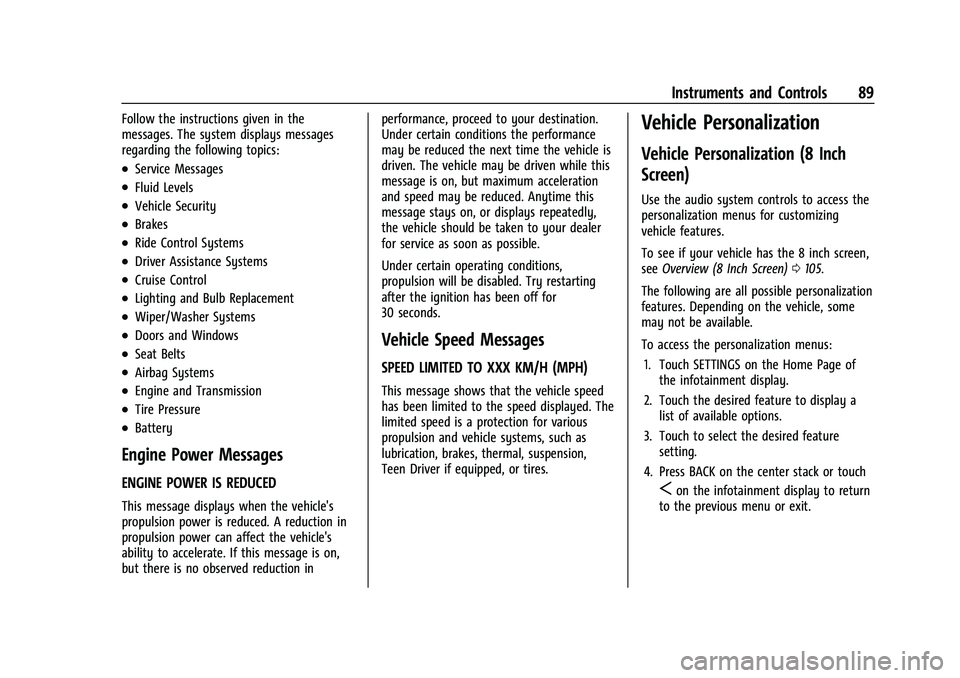
Buick Encore Owner Manual (GMNA-Localizing-U.S./Canada-14607636) -
2021 - CRC - 8/18/20
Instruments and Controls 89
Follow the instructions given in the
messages. The system displays messages
regarding the following topics:
.Service Messages
.Fluid Levels
.Vehicle Security
.Brakes
.Ride Control Systems
.Driver Assistance Systems
.Cruise Control
.Lighting and Bulb Replacement
.Wiper/Washer Systems
.Doors and Windows
.Seat Belts
.Airbag Systems
.Engine and Transmission
.Tire Pressure
.Battery
Engine Power Messages
ENGINE POWER IS REDUCED
This message displays when the vehicle's
propulsion power is reduced. A reduction in
propulsion power can affect the vehicle's
ability to accelerate. If this message is on,
but there is no observed reduction inperformance, proceed to your destination.
Under certain conditions the performance
may be reduced the next time the vehicle is
driven. The vehicle may be driven while this
message is on, but maximum acceleration
and speed may be reduced. Anytime this
message stays on, or displays repeatedly,
the vehicle should be taken to your dealer
for service as soon as possible.
Under certain operating conditions,
propulsion will be disabled. Try restarting
after the ignition has been off for
30 seconds.
Vehicle Speed Messages
SPEED LIMITED TO XXX KM/H (MPH)
This message shows that the vehicle speed
has been limited to the speed displayed. The
limited speed is a protection for various
propulsion and vehicle systems, such as
lubrication, brakes, thermal, suspension,
Teen Driver if equipped, or tires.
Vehicle Personalization
Vehicle Personalization (8 Inch
Screen)
Use the audio system controls to access the
personalization menus for customizing
vehicle features.
To see if your vehicle has the 8 inch screen,
see
Overview (8 Inch Screen) 0105.
The following are all possible personalization
features. Depending on the vehicle, some
may not be available.
To access the personalization menus: 1. Touch SETTINGS on the Home Page of the infotainment display.
2. Touch the desired feature to display a list of available options.
3. Touch to select the desired feature setting.
4. Press BACK on the center stack or touch
Son the infotainment display to return
to the previous menu or exit.
Page 94 of 313
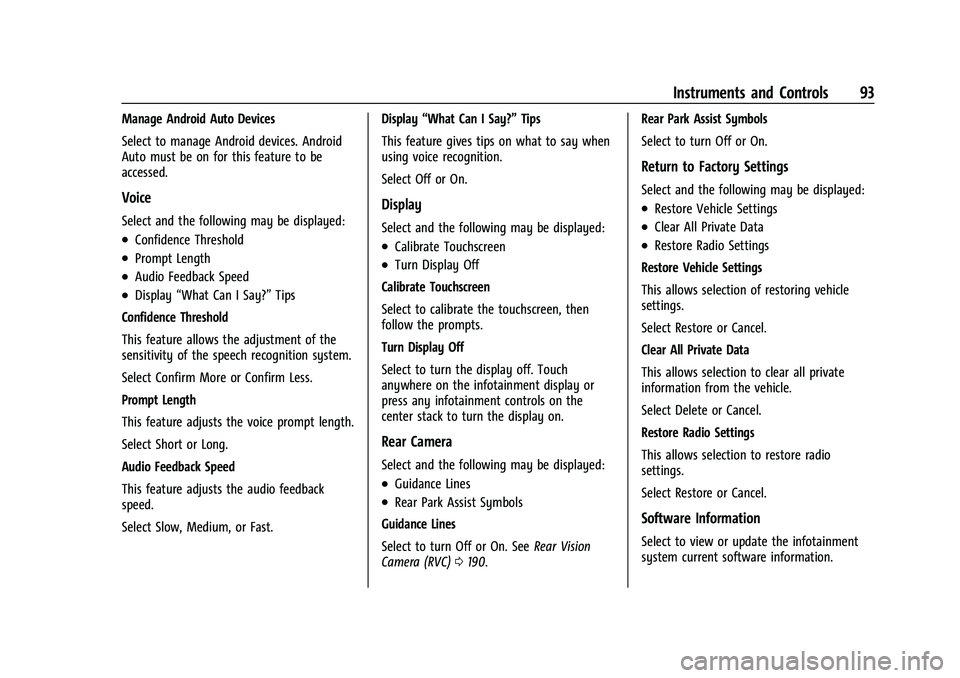
Buick Encore Owner Manual (GMNA-Localizing-U.S./Canada-14607636) -
2021 - CRC - 8/18/20
Instruments and Controls 93
Manage Android Auto Devices
Select to manage Android devices. Android
Auto must be on for this feature to be
accessed.
Voice
Select and the following may be displayed:
.Confidence Threshold
.Prompt Length
.Audio Feedback Speed
.Display“What Can I Say?” Tips
Confidence Threshold
This feature allows the adjustment of the
sensitivity of the speech recognition system.
Select Confirm More or Confirm Less.
Prompt Length
This feature adjusts the voice prompt length.
Select Short or Long.
Audio Feedback Speed
This feature adjusts the audio feedback
speed.
Select Slow, Medium, or Fast. Display
“What Can I Say?” Tips
This feature gives tips on what to say when
using voice recognition.
Select Off or On.
Display
Select and the following may be displayed:
.Calibrate Touchscreen
.Turn Display Off
Calibrate Touchscreen
Select to calibrate the touchscreen, then
follow the prompts.
Turn Display Off
Select to turn the display off. Touch
anywhere on the infotainment display or
press any infotainment controls on the
center stack to turn the display on.
Rear Camera
Select and the following may be displayed:
.Guidance Lines
.Rear Park Assist Symbols
Guidance Lines
Select to turn Off or On. See Rear Vision
Camera (RVC) 0190. Rear Park Assist Symbols
Select to turn Off or On.
Return to Factory Settings
Select and the following may be displayed:
.Restore Vehicle Settings
.Clear All Private Data
.Restore Radio Settings
Restore Vehicle Settings
This allows selection of restoring vehicle
settings.
Select Restore or Cancel.
Clear All Private Data
This allows selection to clear all private
information from the vehicle.
Select Delete or Cancel.
Restore Radio Settings
This allows selection to restore radio
settings.
Select Restore or Cancel.
Software Information
Select to view or update the infotainment
system current software information.
Page 104 of 313
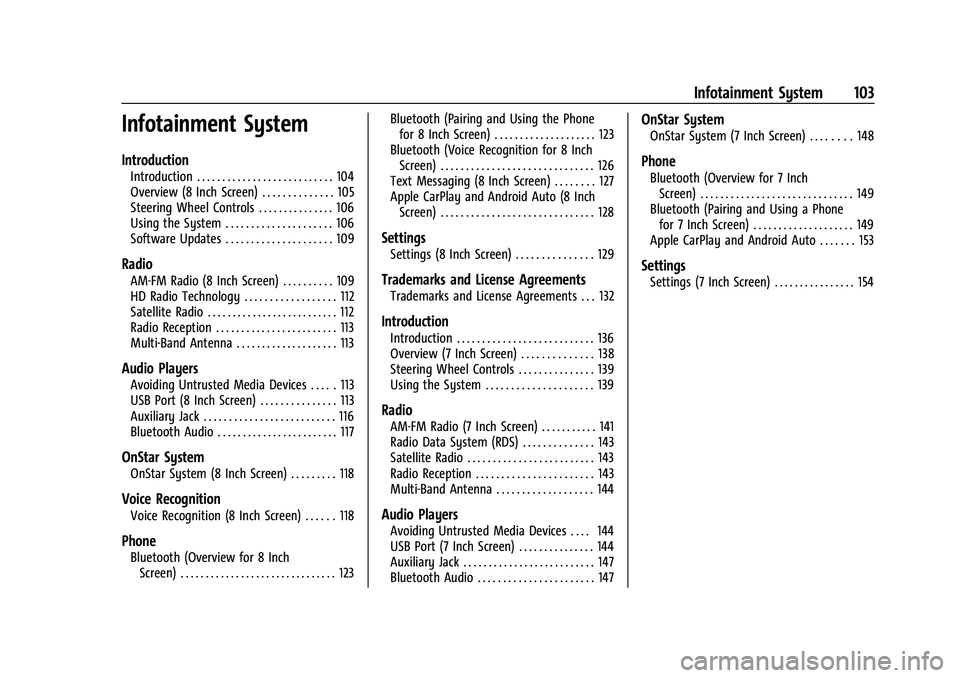
Buick Encore Owner Manual (GMNA-Localizing-U.S./Canada-14607636) -
2021 - CRC - 8/18/20
Infotainment System 103
Infotainment System
Introduction
Introduction . . . . . . . . . . . . . . . . . . . . . . . . . . . 104
Overview (8 Inch Screen) . . . . . . . . . . . . . . 105
Steering Wheel Controls . . . . . . . . . . . . . . . 106
Using the System . . . . . . . . . . . . . . . . . . . . . 106
Software Updates . . . . . . . . . . . . . . . . . . . . . 109
Radio
AM-FM Radio (8 Inch Screen) . . . . . . . . . . 109
HD Radio Technology . . . . . . . . . . . . . . . . . . 112
Satellite Radio . . . . . . . . . . . . . . . . . . . . . . . . . . 112
Radio Reception . . . . . . . . . . . . . . . . . . . . . . . . 113
Multi-Band Antenna . . . . . . . . . . . . . . . . . . . . 113
Audio Players
Avoiding Untrusted Media Devices . . . . . 113
USB Port (8 Inch Screen) . . . . . . . . . . . . . . . 113
Auxiliary Jack . . . . . . . . . . . . . . . . . . . . . . . . . . 116
Bluetooth Audio . . . . . . . . . . . . . . . . . . . . . . . . 117
OnStar System
OnStar System (8 Inch Screen) . . . . . . . . . 118
Voice Recognition
Voice Recognition (8 Inch Screen) . . . . . . 118
Phone
Bluetooth (Overview for 8 InchScreen) . . . . . . . . . . . . . . . . . . . . . . . . . . . . . . . 123 Bluetooth (Pairing and Using the Phone
for 8 Inch Screen) . . . . . . . . . . . . . . . . . . . . 123
Bluetooth (Voice Recognition for 8 Inch Screen) . . . . . . . . . . . . . . . . . . . . . . . . . . . . . . 126
Text Messaging (8 Inch Screen) . . . . . . . . 127
Apple CarPlay and Android Auto (8 Inch
Screen) . . . . . . . . . . . . . . . . . . . . . . . . . . . . . . 128
Settings
Settings (8 Inch Screen) . . . . . . . . . . . . . . . 129
Trademarks and License Agreements
Trademarks and License Agreements . . . 132
Introduction
Introduction . . . . . . . . . . . . . . . . . . . . . . . . . . . 136
Overview (7 Inch Screen) . . . . . . . . . . . . . . 138
Steering Wheel Controls . . . . . . . . . . . . . . . 139
Using the System . . . . . . . . . . . . . . . . . . . . . 139
Radio
AM-FM Radio (7 Inch Screen) . . . . . . . . . . . 141
Radio Data System (RDS) . . . . . . . . . . . . . . 143
Satellite Radio . . . . . . . . . . . . . . . . . . . . . . . . . 143
Radio Reception . . . . . . . . . . . . . . . . . . . . . . . 143
Multi-Band Antenna . . . . . . . . . . . . . . . . . . . 144
Audio Players
Avoiding Untrusted Media Devices . . . . 144
USB Port (7 Inch Screen) . . . . . . . . . . . . . . . 144
Auxiliary Jack . . . . . . . . . . . . . . . . . . . . . . . . . . 147
Bluetooth Audio . . . . . . . . . . . . . . . . . . . . . . . 147
OnStar System
OnStar System (7 Inch Screen) . . . . . . . . 148
Phone
Bluetooth (Overview for 7 InchScreen) . . . . . . . . . . . . . . . . . . . . . . . . . . . . . . 149
Bluetooth (Pairing and Using a Phone for 7 Inch Screen) . . . . . . . . . . . . . . . . . . . . 149
Apple CarPlay and Android Auto . . . . . . . 153
Settings
Settings (7 Inch Screen) . . . . . . . . . . . . . . . . 154
Page 105 of 313
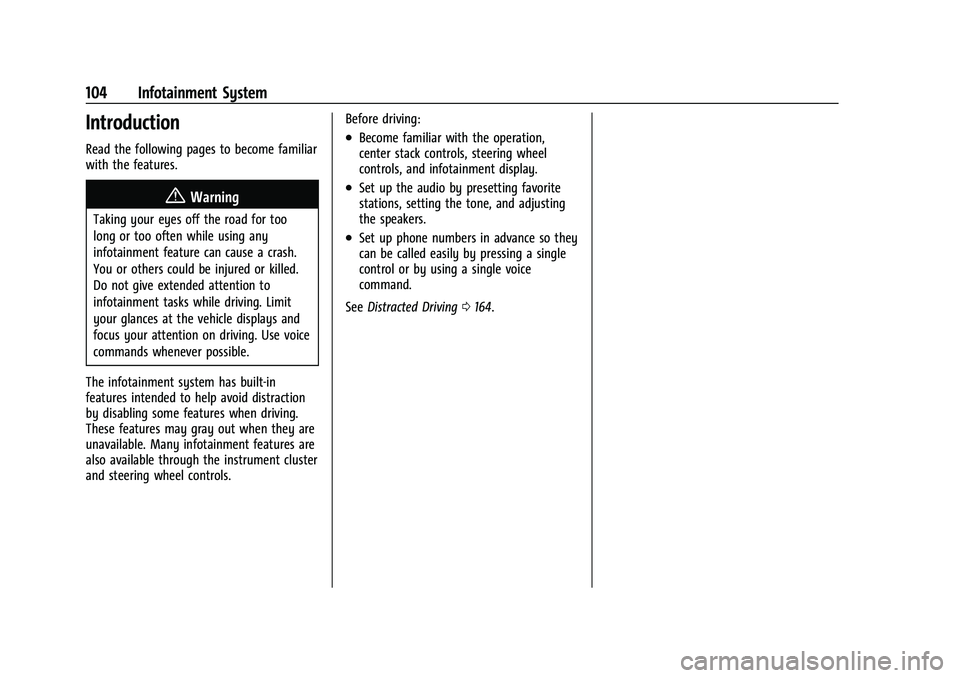
Buick Encore Owner Manual (GMNA-Localizing-U.S./Canada-14607636) -
2021 - CRC - 8/18/20
104 Infotainment System
Introduction
Read the following pages to become familiar
with the features.
{Warning
Taking your eyes off the road for too
long or too often while using any
infotainment feature can cause a crash.
You or others could be injured or killed.
Do not give extended attention to
infotainment tasks while driving. Limit
your glances at the vehicle displays and
focus your attention on driving. Use voice
commands whenever possible.
The infotainment system has built-in
features intended to help avoid distraction
by disabling some features when driving.
These features may gray out when they are
unavailable. Many infotainment features are
also available through the instrument cluster
and steering wheel controls. Before driving:
.Become familiar with the operation,
center stack controls, steering wheel
controls, and infotainment display.
.Set up the audio by presetting favorite
stations, setting the tone, and adjusting
the speakers.
.Set up phone numbers in advance so they
can be called easily by pressing a single
control or by using a single voice
command.
See Distracted Driving 0164.
Page 106 of 313
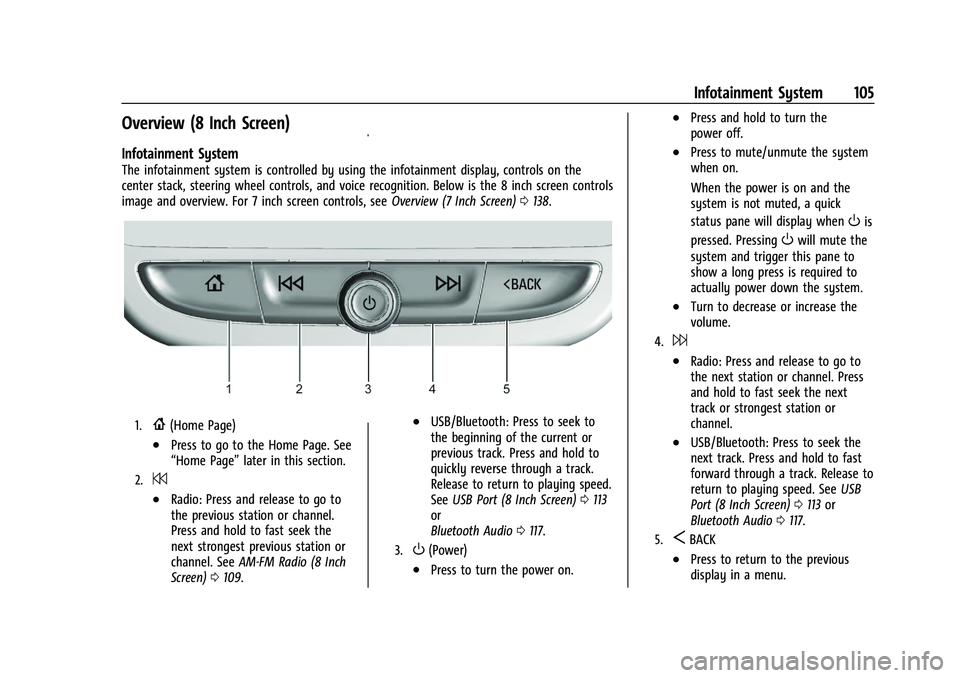
Buick Encore Owner Manual (GMNA-Localizing-U.S./Canada-14607636) -
2021 - CRC - 8/18/20
Infotainment System 105
Overview (8 Inch Screen)
Infotainment System
The infotainment system is controlled by using the infotainment display, controls on the
center stack, steering wheel controls, and voice recognition. Below is the 8 inch screen controls
image and overview. For 7 inch screen controls, seeOverview (7 Inch Screen)0138.
1.{(Home Page)
.Press to go to the Home Page. See
“Home Page” later in this section.
2.7
.Radio: Press and release to go to
the previous station or channel.
Press and hold to fast seek the
next strongest previous station or
channel. SeeAM-FM Radio (8 Inch
Screen) 0109.
.USB/Bluetooth: Press to seek to
the beginning of the current or
previous track. Press and hold to
quickly reverse through a track.
Release to return to playing speed.
See USB Port (8 Inch Screen) 0113
or
Bluetooth Audio 0117.
3.O(Power)
.Press to turn the power on.
.Press and hold to turn the
power off.
.Press to mute/unmute the system
when on.
When the power is on and the
system is not muted, a quick
status pane will display when
Ois
pressed. Pressing
Owill mute the
system and trigger this pane to
show a long press is required to
actually power down the system.
.Turn to decrease or increase the
volume.
4.6
.Radio: Press and release to go to
the next station or channel. Press
and hold to fast seek the next
track or strongest station or
channel.
.USB/Bluetooth: Press to seek the
next track. Press and hold to fast
forward through a track. Release to
return to playing speed. See USB
Port (8 Inch Screen) 0113 or
Bluetooth Audio 0117.
5.SBACK
.Press to return to the previous
display in a menu.
Page 107 of 313
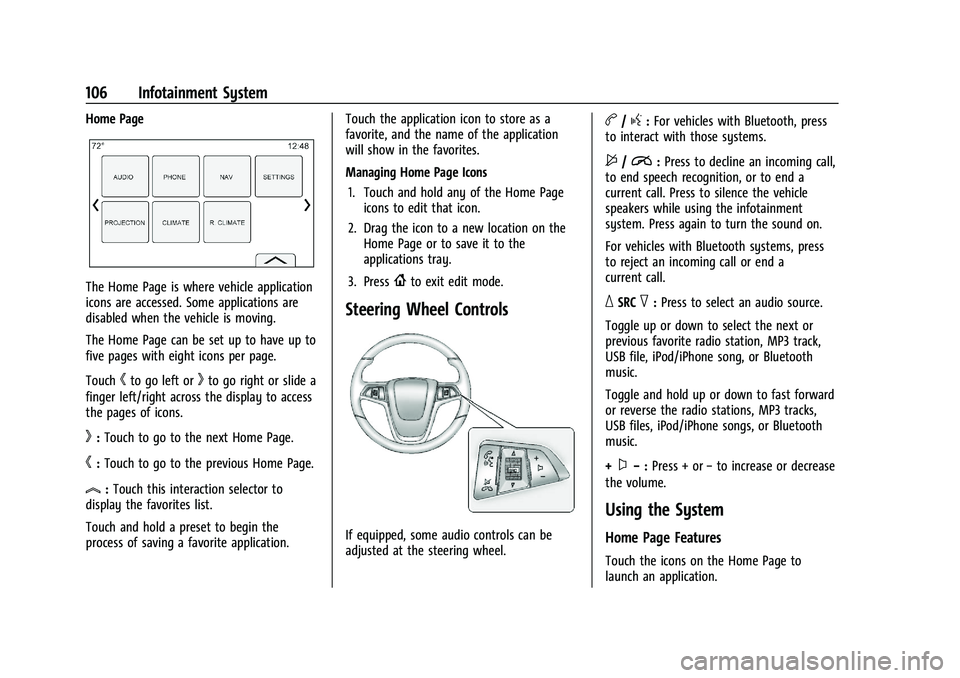
Buick Encore Owner Manual (GMNA-Localizing-U.S./Canada-14607636) -
2021 - CRC - 8/18/20
106 Infotainment System
Home Page
The Home Page is where vehicle application
icons are accessed. Some applications are
disabled when the vehicle is moving.
The Home Page can be set up to have up to
five pages with eight icons per page.
Touch
hto go left orkto go right or slide a
finger left/right across the display to access
the pages of icons.
k: Touch to go to the next Home Page.
h:Touch to go to the previous Home Page.
l:Touch this interaction selector to
display the favorites list.
Touch and hold a preset to begin the
process of saving a favorite application. Touch the application icon to store as a
favorite, and the name of the application
will show in the favorites.
Managing Home Page Icons
1. Touch and hold any of the Home Page icons to edit that icon.
2. Drag the icon to a new location on the Home Page or to save it to the
applications tray.
3. Press
{to exit edit mode.
Steering Wheel Controls
If equipped, some audio controls can be
adjusted at the steering wheel.
b/g: For vehicles with Bluetooth, press
to interact with those systems.
$/i: Press to decline an incoming call,
to end speech recognition, or to end a
current call. Press to silence the vehicle
speakers while using the infotainment
system. Press again to turn the sound on.
For vehicles with Bluetooth systems, press
to reject an incoming call or end a
current call.
_SRC^: Press to select an audio source.
Toggle up or down to select the next or
previous favorite radio station, MP3 track,
USB file, iPod/iPhone song, or Bluetooth
music.
Toggle and hold up or down to fast forward
or reverse the radio stations, MP3 tracks,
USB files, iPod/iPhone songs, or Bluetooth
music.
+
x− :Press + or −to increase or decrease
the volume.
Using the System
Home Page Features
Touch the icons on the Home Page to
launch an application.
Page 108 of 313
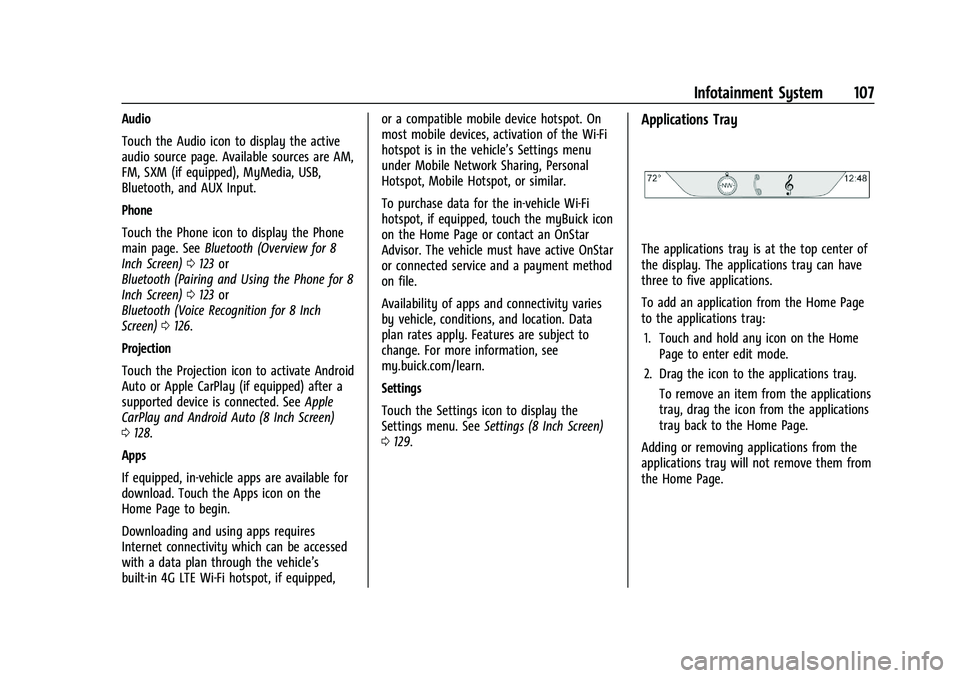
Buick Encore Owner Manual (GMNA-Localizing-U.S./Canada-14607636) -
2021 - CRC - 8/18/20
Infotainment System 107
Audio
Touch the Audio icon to display the active
audio source page. Available sources are AM,
FM, SXM (if equipped), MyMedia, USB,
Bluetooth, and AUX Input.
Phone
Touch the Phone icon to display the Phone
main page. SeeBluetooth (Overview for 8
Inch Screen) 0123 or
Bluetooth (Pairing and Using the Phone for 8
Inch Screen) 0123 or
Bluetooth (Voice Recognition for 8 Inch
Screen) 0126.
Projection
Touch the Projection icon to activate Android
Auto or Apple CarPlay (if equipped) after a
supported device is connected. See Apple
CarPlay and Android Auto (8 Inch Screen)
0 128.
Apps
If equipped, in-vehicle apps are available for
download. Touch the Apps icon on the
Home Page to begin.
Downloading and using apps requires
Internet connectivity which can be accessed
with a data plan through the vehicle’s
built-in 4G LTE Wi-Fi hotspot, if equipped, or a compatible mobile device hotspot. On
most mobile devices, activation of the Wi-Fi
hotspot is in the vehicle’s Settings menu
under Mobile Network Sharing, Personal
Hotspot, Mobile Hotspot, or similar.
To purchase data for the in-vehicle Wi-Fi
hotspot, if equipped, touch the myBuick icon
on the Home Page or contact an OnStar
Advisor. The vehicle must have active OnStar
or connected service and a payment method
on file.
Availability of apps and connectivity varies
by vehicle, conditions, and location. Data
plan rates apply. Features are subject to
change. For more information, see
my.buick.com/learn.
Settings
Touch the Settings icon to display the
Settings menu. See
Settings (8 Inch Screen)
0 129.Applications Tray
The applications tray is at the top center of
the display. The applications tray can have
three to five applications.
To add an application from the Home Page
to the applications tray:
1. Touch and hold any icon on the Home Page to enter edit mode.
2. Drag the icon to the applications tray. To remove an item from the applications
tray, drag the icon from the applications
tray back to the Home Page.
Adding or removing applications from the
applications tray will not remove them from
the Home Page.
Page 110 of 313
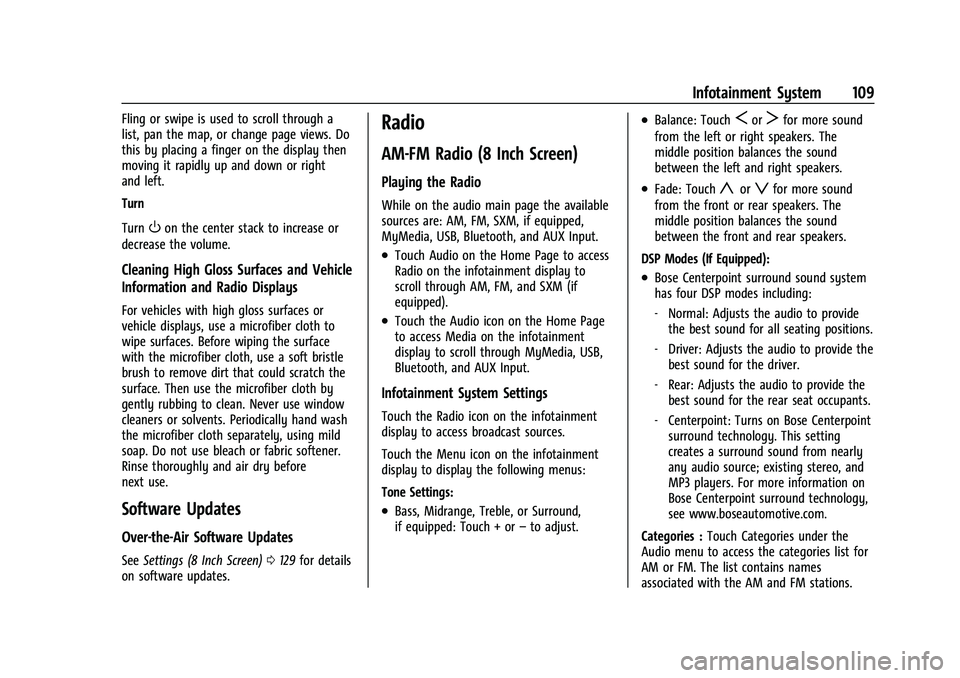
Buick Encore Owner Manual (GMNA-Localizing-U.S./Canada-14607636) -
2021 - CRC - 8/18/20
Infotainment System 109
Fling or swipe is used to scroll through a
list, pan the map, or change page views. Do
this by placing a finger on the display then
moving it rapidly up and down or right
and left.
Turn
Turn
Oon the center stack to increase or
decrease the volume.
Cleaning High Gloss Surfaces and Vehicle
Information and Radio Displays
For vehicles with high gloss surfaces or
vehicle displays, use a microfiber cloth to
wipe surfaces. Before wiping the surface
with the microfiber cloth, use a soft bristle
brush to remove dirt that could scratch the
surface. Then use the microfiber cloth by
gently rubbing to clean. Never use window
cleaners or solvents. Periodically hand wash
the microfiber cloth separately, using mild
soap. Do not use bleach or fabric softener.
Rinse thoroughly and air dry before
next use.
Software Updates
Over-the-Air Software Updates
See Settings (8 Inch Screen) 0129 for details
on software updates.
Radio
AM-FM Radio (8 Inch Screen)
Playing the Radio
While on the audio main page the available
sources are: AM, FM, SXM, if equipped,
MyMedia, USB, Bluetooth, and AUX Input.
.Touch Audio on the Home Page to access
Radio on the infotainment display to
scroll through AM, FM, and SXM (if
equipped).
.Touch the Audio icon on the Home Page
to access Media on the infotainment
display to scroll through MyMedia, USB,
Bluetooth, and AUX Input.
Infotainment System Settings
Touch the Radio icon on the infotainment
display to access broadcast sources.
Touch the Menu icon on the infotainment
display to display the following menus:
Tone Settings:
.Bass, Midrange, Treble, or Surround,
if equipped: Touch + or –to adjust.
.Balance: TouchSorTfor more sound
from the left or right speakers. The
middle position balances the sound
between the left and right speakers.
.Fade: Touchyorzfor more sound
from the front or rear speakers. The
middle position balances the sound
between the front and rear speakers.
DSP Modes (If Equipped):
.Bose Centerpoint surround sound system
has four DSP modes including:
‐ Normal: Adjusts the audio to provide
the best sound for all seating positions.
‐ Driver: Adjusts the audio to provide the
best sound for the driver.
‐ Rear: Adjusts the audio to provide the
best sound for the rear seat occupants.
‐ Centerpoint: Turns on Bose Centerpoint
surround technology. This setting
creates a surround sound from nearly
any audio source; existing stereo, and
MP3 players. For more information on
Bose Centerpoint surround technology,
see www.boseautomotive.com.
Categories : Touch Categories under the
Audio menu to access the categories list for
AM or FM. The list contains names
associated with the AM and FM stations.
Page 111 of 313
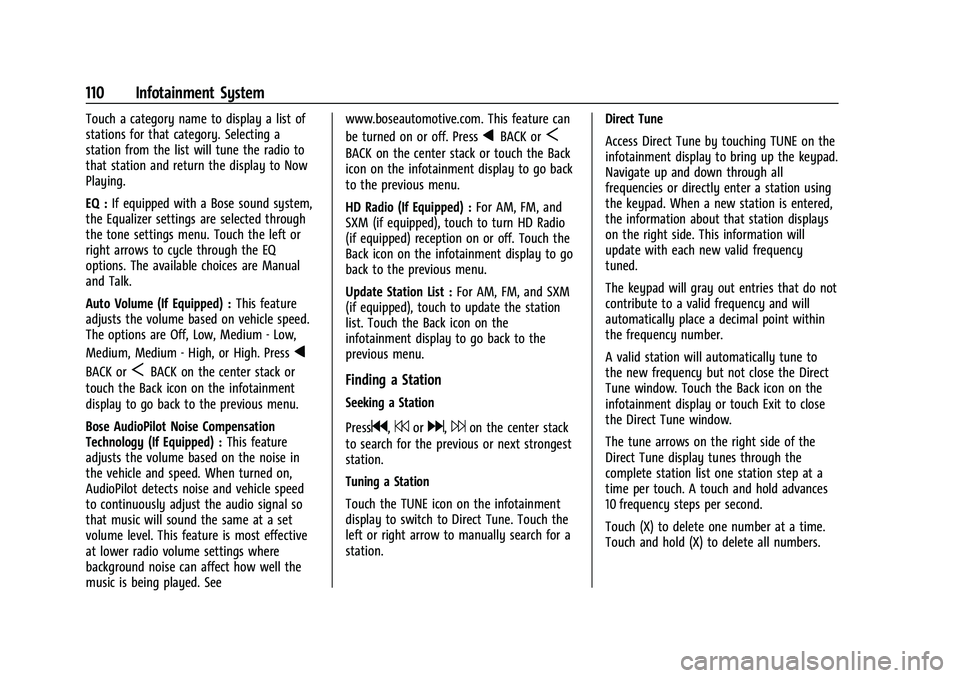
Buick Encore Owner Manual (GMNA-Localizing-U.S./Canada-14607636) -
2021 - CRC - 8/18/20
110 Infotainment System
Touch a category name to display a list of
stations for that category. Selecting a
station from the list will tune the radio to
that station and return the display to Now
Playing.
EQ :If equipped with a Bose sound system,
the Equalizer settings are selected through
the tone settings menu. Touch the left or
right arrows to cycle through the EQ
options. The available choices are Manual
and Talk.
Auto Volume (If Equipped) : This feature
adjusts the volume based on vehicle speed.
The options are Off, Low, Medium - Low,
Medium, Medium - High, or High. Press
q
BACK orSBACK on the center stack or
touch the Back icon on the infotainment
display to go back to the previous menu.
Bose AudioPilot Noise Compensation
Technology (If Equipped) : This feature
adjusts the volume based on the noise in
the vehicle and speed. When turned on,
AudioPilot detects noise and vehicle speed
to continuously adjust the audio signal so
that music will sound the same at a set
volume level. This feature is most effective
at lower radio volume settings where
background noise can affect how well the
music is being played. See www.boseautomotive.com. This feature can
be turned on or off. Press
qBACK orS
BACK on the center stack or touch the Back
icon on the infotainment display to go back
to the previous menu.
HD Radio (If Equipped) :
For AM, FM, and
SXM (if equipped), touch to turn HD Radio
(if equipped) reception on or off. Touch the
Back icon on the infotainment display to go
back to the previous menu.
Update Station List : For AM, FM, and SXM
(if equipped), touch to update the station
list. Touch the Back icon on the
infotainment display to go back to the
previous menu.
Finding a Station
Seeking a Station
Press
g,7ord,6on the center stack
to search for the previous or next strongest
station.
Tuning a Station
Touch the TUNE icon on the infotainment
display to switch to Direct Tune. Touch the
left or right arrow to manually search for a
station. Direct Tune
Access Direct Tune by touching TUNE on the
infotainment display to bring up the keypad.
Navigate up and down through all
frequencies or directly enter a station using
the keypad. When a new station is entered,
the information about that station displays
on the right side. This information will
update with each new valid frequency
tuned.
The keypad will gray out entries that do not
contribute to a valid frequency and will
automatically place a decimal point within
the frequency number.
A valid station will automatically tune to
the new frequency but not close the Direct
Tune window. Touch the Back icon on the
infotainment display or touch Exit to close
the Direct Tune window.
The tune arrows on the right side of the
Direct Tune display tunes through the
complete station list one station step at a
time per touch. A touch and hold advances
10 frequency steps per second.
Touch (X) to delete one number at a time.
Touch and hold (X) to delete all numbers.
Page 112 of 313
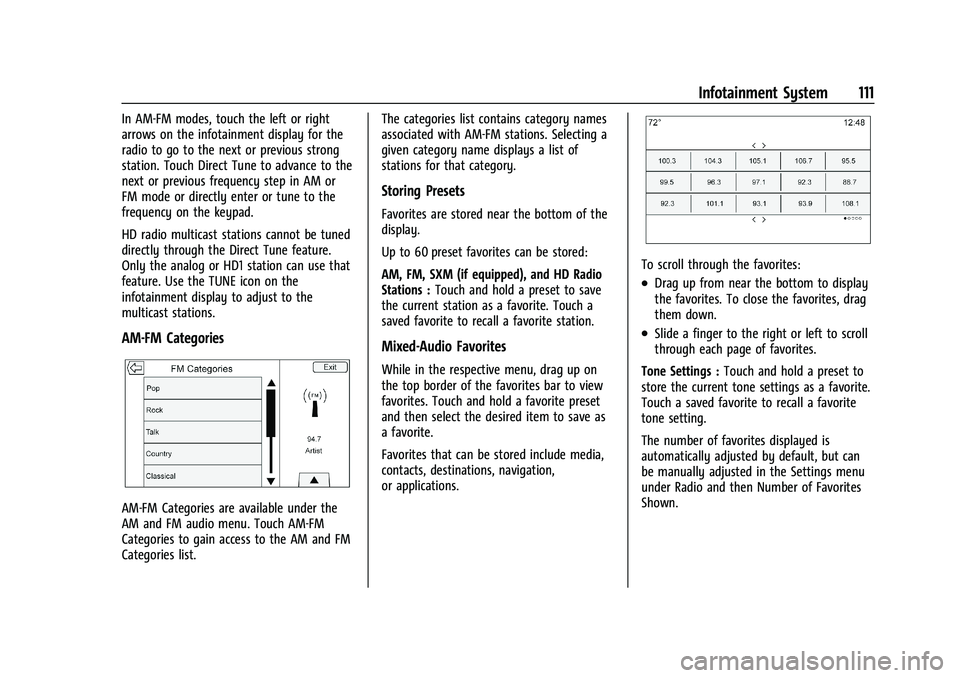
Buick Encore Owner Manual (GMNA-Localizing-U.S./Canada-14607636) -
2021 - CRC - 8/18/20
Infotainment System 111
In AM-FM modes, touch the left or right
arrows on the infotainment display for the
radio to go to the next or previous strong
station. Touch Direct Tune to advance to the
next or previous frequency step in AM or
FM mode or directly enter or tune to the
frequency on the keypad.
HD radio multicast stations cannot be tuned
directly through the Direct Tune feature.
Only the analog or HD1 station can use that
feature. Use the TUNE icon on the
infotainment display to adjust to the
multicast stations.
AM-FM Categories
AM-FM Categories are available under the
AM and FM audio menu. Touch AM-FM
Categories to gain access to the AM and FM
Categories list.The categories list contains category names
associated with AM-FM stations. Selecting a
given category name displays a list of
stations for that category.
Storing Presets
Favorites are stored near the bottom of the
display.
Up to 60 preset favorites can be stored:
AM, FM, SXM (if equipped), and HD Radio
Stations :
Touch and hold a preset to save
the current station as a favorite. Touch a
saved favorite to recall a favorite station.
Mixed-Audio Favorites
While in the respective menu, drag up on
the top border of the favorites bar to view
favorites. Touch and hold a favorite preset
and then select the desired item to save as
a favorite.
Favorites that can be stored include media,
contacts, destinations, navigation,
or applications.
To scroll through the favorites:
.Drag up from near the bottom to display
the favorites. To close the favorites, drag
them down.
.Slide a finger to the right or left to scroll
through each page of favorites.
Tone Settings : Touch and hold a preset to
store the current tone settings as a favorite.
Touch a saved favorite to recall a favorite
tone setting.
The number of favorites displayed is
automatically adjusted by default, but can
be manually adjusted in the Settings menu
under Radio and then Number of Favorites
Shown.