page 76 BUICK ENCORE 2021 Owner's Manual
[x] Cancel search | Manufacturer: BUICK, Model Year: 2021, Model line: ENCORE, Model: BUICK ENCORE 2021Pages: 313, PDF Size: 11.21 MB
Page 3 of 313
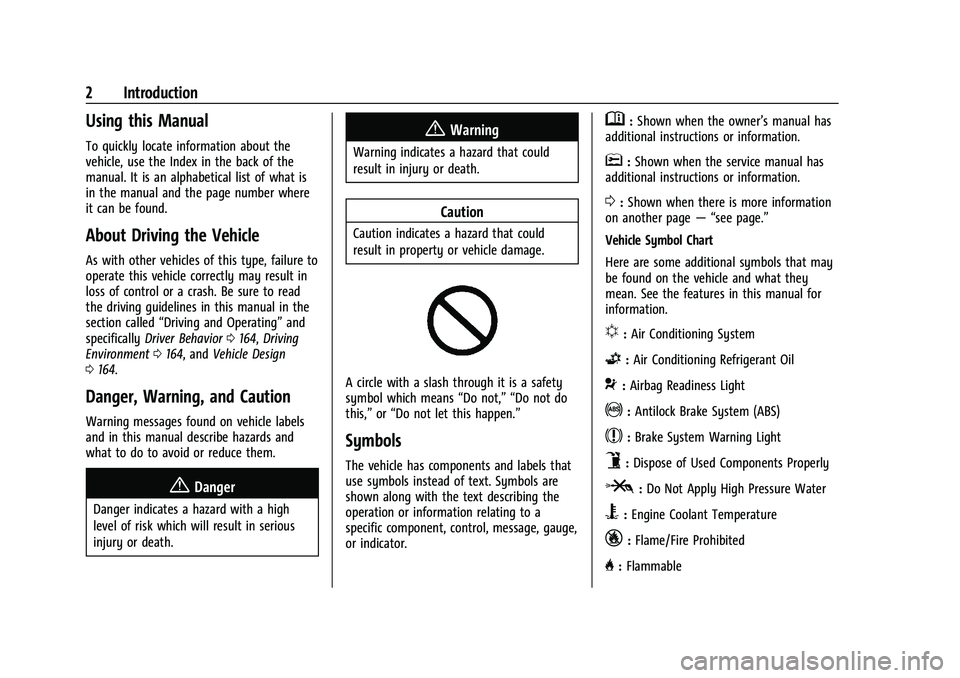
Buick Encore Owner Manual (GMNA-Localizing-U.S./Canada-14607636) -
2021 - CRC - 8/18/20
2 Introduction
Using this Manual
To quickly locate information about the
vehicle, use the Index in the back of the
manual. It is an alphabetical list of what is
in the manual and the page number where
it can be found.
About Driving the Vehicle
As with other vehicles of this type, failure to
operate this vehicle correctly may result in
loss of control or a crash. Be sure to read
the driving guidelines in this manual in the
section called“Driving and Operating” and
specifically Driver Behavior 0164, Driving
Environment 0164, and Vehicle Design
0 164.
Danger, Warning, and Caution
Warning messages found on vehicle labels
and in this manual describe hazards and
what to do to avoid or reduce them.
{Danger
Danger indicates a hazard with a high
level of risk which will result in serious
injury or death.
{Warning
Warning indicates a hazard that could
result in injury or death.
Caution
Caution indicates a hazard that could
result in property or vehicle damage.
A circle with a slash through it is a safety
symbol which means “Do not,” “Do not do
this,” or“Do not let this happen.”
Symbols
The vehicle has components and labels that
use symbols instead of text. Symbols are
shown along with the text describing the
operation or information relating to a
specific component, control, message, gauge,
or indicator.
M:Shown when the owner’s manual has
additional instructions or information.
*: Shown when the service manual has
additional instructions or information.
0: Shown when there is more information
on another page — “see page.”
Vehicle Symbol Chart
Here are some additional symbols that may
be found on the vehicle and what they
mean. See the features in this manual for
information.
u: Air Conditioning System
G:Air Conditioning Refrigerant Oil
9:Airbag Readiness Light
!:Antilock Brake System (ABS)
$:Brake System Warning Light
9:Dispose of Used Components Properly
P:Do Not Apply High Pressure Water
B:Engine Coolant Temperature
_:Flame/Fire Prohibited
H: Flammable
Page 78 of 313
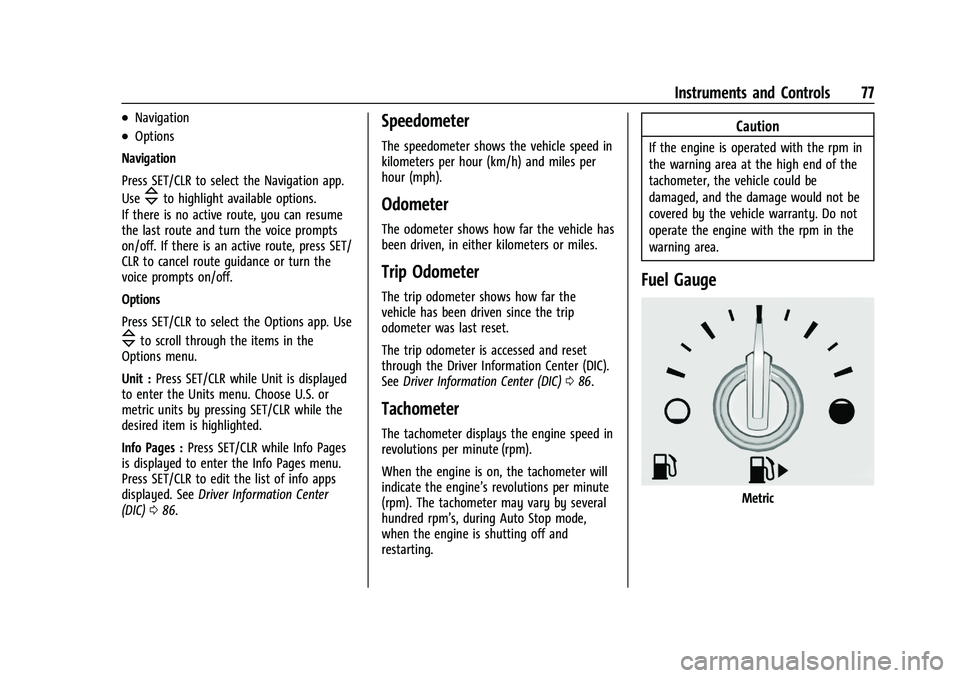
Buick Encore Owner Manual (GMNA-Localizing-U.S./Canada-14607636) -
2021 - CRC - 8/18/20
Instruments and Controls 77
.Navigation
.Options
Navigation
Press SET/CLR to select the Navigation app.
Use
\to highlight available options.
If there is no active route, you can resume
the last route and turn the voice prompts
on/off. If there is an active route, press SET/
CLR to cancel route guidance or turn the
voice prompts on/off.
Options
Press SET/CLR to select the Options app. Use
\to scroll through the items in the
Options menu.
Unit : Press SET/CLR while Unit is displayed
to enter the Units menu. Choose U.S. or
metric units by pressing SET/CLR while the
desired item is highlighted.
Info Pages : Press SET/CLR while Info Pages
is displayed to enter the Info Pages menu.
Press SET/CLR to edit the list of info apps
displayed. See Driver Information Center
(DIC) 086.
Speedometer
The speedometer shows the vehicle speed in
kilometers per hour (km/h) and miles per
hour (mph).
Odometer
The odometer shows how far the vehicle has
been driven, in either kilometers or miles.
Trip Odometer
The trip odometer shows how far the
vehicle has been driven since the trip
odometer was last reset.
The trip odometer is accessed and reset
through the Driver Information Center (DIC).
See Driver Information Center (DIC) 086.
Tachometer
The tachometer displays the engine speed in
revolutions per minute (rpm).
When the engine is on, the tachometer will
indicate the engine’s revolutions per minute
(rpm). The tachometer may vary by several
hundred rpm’s, during Auto Stop mode,
when the engine is shutting off and
restarting.
Caution
If the engine is operated with the rpm in
the warning area at the high end of the
tachometer, the vehicle could be
damaged, and the damage would not be
covered by the vehicle warranty. Do not
operate the engine with the rpm in the
warning area.
Fuel Gauge
Metric
Page 88 of 313
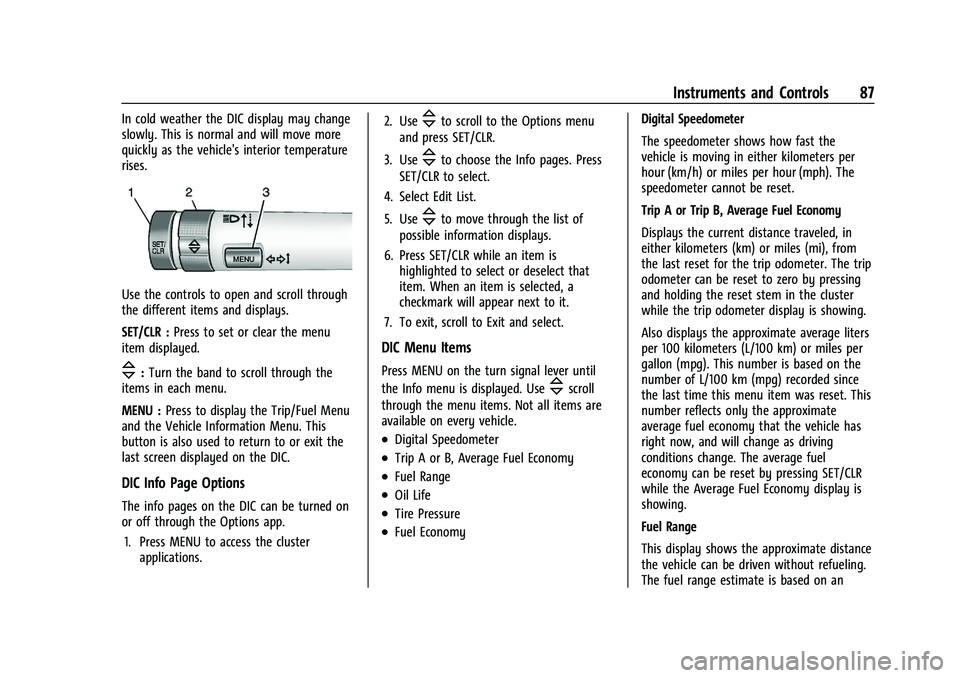
Buick Encore Owner Manual (GMNA-Localizing-U.S./Canada-14607636) -
2021 - CRC - 8/18/20
Instruments and Controls 87
In cold weather the DIC display may change
slowly. This is normal and will move more
quickly as the vehicle's interior temperature
rises.
Use the controls to open and scroll through
the different items and displays.
SET/CLR :Press to set or clear the menu
item displayed.
\: Turn the band to scroll through the
items in each menu.
MENU : Press to display the Trip/Fuel Menu
and the Vehicle Information Menu. This
button is also used to return to or exit the
last screen displayed on the DIC.
DIC Info Page Options
The info pages on the DIC can be turned on
or off through the Options app.
1. Press MENU to access the cluster applications. 2. Use
\to scroll to the Options menu
and press SET/CLR.
3. Use
\to choose the Info pages. Press
SET/CLR to select.
4. Select Edit List.
5. Use
\to move through the list of
possible information displays.
6. Press SET/CLR while an item is highlighted to select or deselect that
item. When an item is selected, a
checkmark will appear next to it.
7. To exit, scroll to Exit and select.
DIC Menu Items
Press MENU on the turn signal lever until
the Info menu is displayed. Use
\scroll
through the menu items. Not all items are
available on every vehicle.
.Digital Speedometer
.Trip A or B, Average Fuel Economy
.Fuel Range
.Oil Life
.Tire Pressure
.Fuel Economy Digital Speedometer
The speedometer shows how fast the
vehicle is moving in either kilometers per
hour (km/h) or miles per hour (mph). The
speedometer cannot be reset.
Trip A or Trip B, Average Fuel Economy
Displays the current distance traveled, in
either kilometers (km) or miles (mi), from
the last reset for the trip odometer. The trip
odometer can be reset to zero by pressing
and holding the reset stem in the cluster
while the trip odometer display is showing.
Also displays the approximate average liters
per 100 kilometers (L/100 km) or miles per
gallon (mpg). This number is based on the
number of L/100 km (mpg) recorded since
the last time this menu item was reset. This
number reflects only the approximate
average fuel economy that the vehicle has
right now, and will change as driving
conditions change. The average fuel
economy can be reset by pressing SET/CLR
while the Average Fuel Economy display is
showing.
Fuel Range
This display shows the approximate distance
the vehicle can be driven without refueling.
The fuel range estimate is based on an
Page 89 of 313
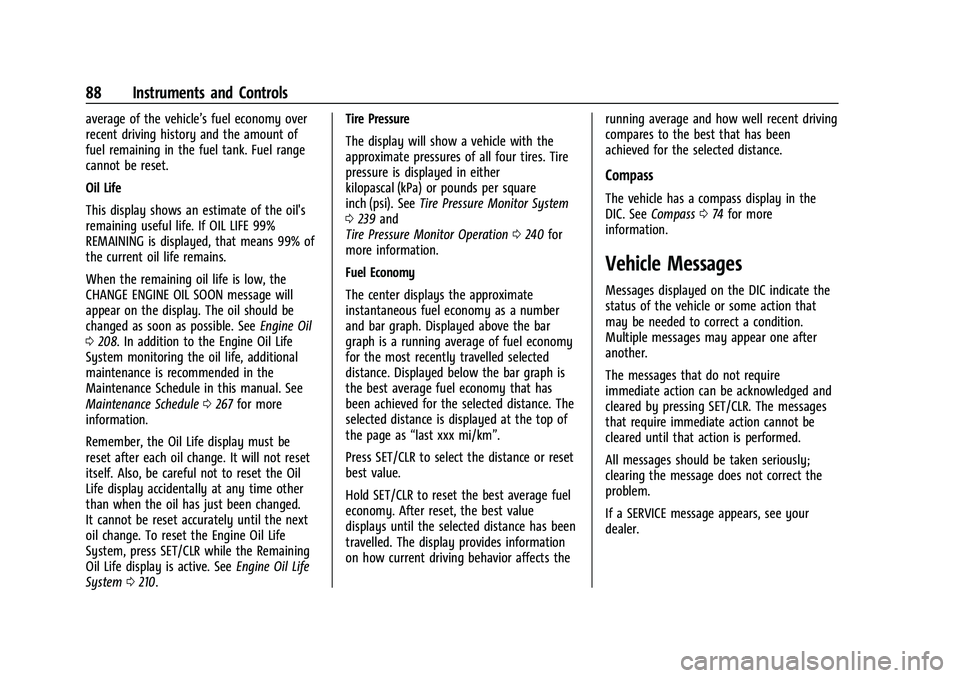
Buick Encore Owner Manual (GMNA-Localizing-U.S./Canada-14607636) -
2021 - CRC - 8/18/20
88 Instruments and Controls
average of the vehicle’s fuel economy over
recent driving history and the amount of
fuel remaining in the fuel tank. Fuel range
cannot be reset.
Oil Life
This display shows an estimate of the oil's
remaining useful life. If OIL LIFE 99%
REMAINING is displayed, that means 99% of
the current oil life remains.
When the remaining oil life is low, the
CHANGE ENGINE OIL SOON message will
appear on the display. The oil should be
changed as soon as possible. SeeEngine Oil
0 208. In addition to the Engine Oil Life
System monitoring the oil life, additional
maintenance is recommended in the
Maintenance Schedule in this manual. See
Maintenance Schedule 0267 for more
information.
Remember, the Oil Life display must be
reset after each oil change. It will not reset
itself. Also, be careful not to reset the Oil
Life display accidentally at any time other
than when the oil has just been changed.
It cannot be reset accurately until the next
oil change. To reset the Engine Oil Life
System, press SET/CLR while the Remaining
Oil Life display is active. See Engine Oil Life
System 0210. Tire Pressure
The display will show a vehicle with the
approximate pressures of all four tires. Tire
pressure is displayed in either
kilopascal (kPa) or pounds per square
inch (psi). See
Tire Pressure Monitor System
0 239 and
Tire Pressure Monitor Operation 0240 for
more information.
Fuel Economy
The center displays the approximate
instantaneous fuel economy as a number
and bar graph. Displayed above the bar
graph is a running average of fuel economy
for the most recently travelled selected
distance. Displayed below the bar graph is
the best average fuel economy that has
been achieved for the selected distance. The
selected distance is displayed at the top of
the page as “last xxx mi/km”.
Press SET/CLR to select the distance or reset
best value.
Hold SET/CLR to reset the best average fuel
economy. After reset, the best value
displays until the selected distance has been
travelled. The display provides information
on how current driving behavior affects the running average and how well recent driving
compares to the best that has been
achieved for the selected distance.
Compass
The vehicle has a compass display in the
DIC. See
Compass 074 for more
information.
Vehicle Messages
Messages displayed on the DIC indicate the
status of the vehicle or some action that
may be needed to correct a condition.
Multiple messages may appear one after
another.
The messages that do not require
immediate action can be acknowledged and
cleared by pressing SET/CLR. The messages
that require immediate action cannot be
cleared until that action is performed.
All messages should be taken seriously;
clearing the message does not correct the
problem.
If a SERVICE message appears, see your
dealer.
Page 90 of 313
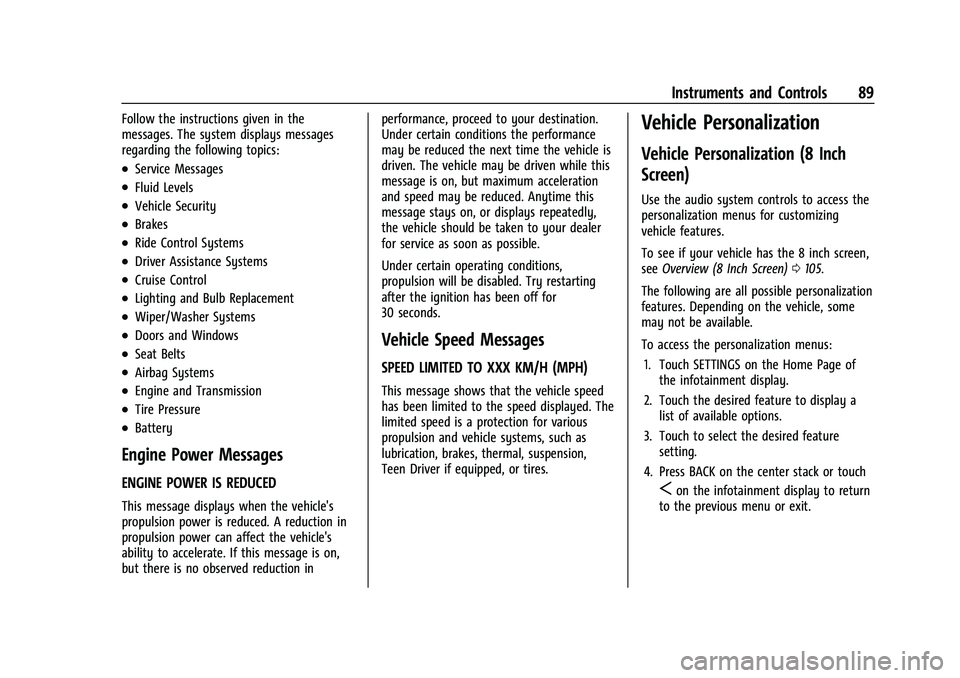
Buick Encore Owner Manual (GMNA-Localizing-U.S./Canada-14607636) -
2021 - CRC - 8/18/20
Instruments and Controls 89
Follow the instructions given in the
messages. The system displays messages
regarding the following topics:
.Service Messages
.Fluid Levels
.Vehicle Security
.Brakes
.Ride Control Systems
.Driver Assistance Systems
.Cruise Control
.Lighting and Bulb Replacement
.Wiper/Washer Systems
.Doors and Windows
.Seat Belts
.Airbag Systems
.Engine and Transmission
.Tire Pressure
.Battery
Engine Power Messages
ENGINE POWER IS REDUCED
This message displays when the vehicle's
propulsion power is reduced. A reduction in
propulsion power can affect the vehicle's
ability to accelerate. If this message is on,
but there is no observed reduction inperformance, proceed to your destination.
Under certain conditions the performance
may be reduced the next time the vehicle is
driven. The vehicle may be driven while this
message is on, but maximum acceleration
and speed may be reduced. Anytime this
message stays on, or displays repeatedly,
the vehicle should be taken to your dealer
for service as soon as possible.
Under certain operating conditions,
propulsion will be disabled. Try restarting
after the ignition has been off for
30 seconds.
Vehicle Speed Messages
SPEED LIMITED TO XXX KM/H (MPH)
This message shows that the vehicle speed
has been limited to the speed displayed. The
limited speed is a protection for various
propulsion and vehicle systems, such as
lubrication, brakes, thermal, suspension,
Teen Driver if equipped, or tires.
Vehicle Personalization
Vehicle Personalization (8 Inch
Screen)
Use the audio system controls to access the
personalization menus for customizing
vehicle features.
To see if your vehicle has the 8 inch screen,
see
Overview (8 Inch Screen) 0105.
The following are all possible personalization
features. Depending on the vehicle, some
may not be available.
To access the personalization menus: 1. Touch SETTINGS on the Home Page of the infotainment display.
2. Touch the desired feature to display a list of available options.
3. Touch to select the desired feature setting.
4. Press BACK on the center stack or touch
Son the infotainment display to return
to the previous menu or exit.
Page 95 of 313
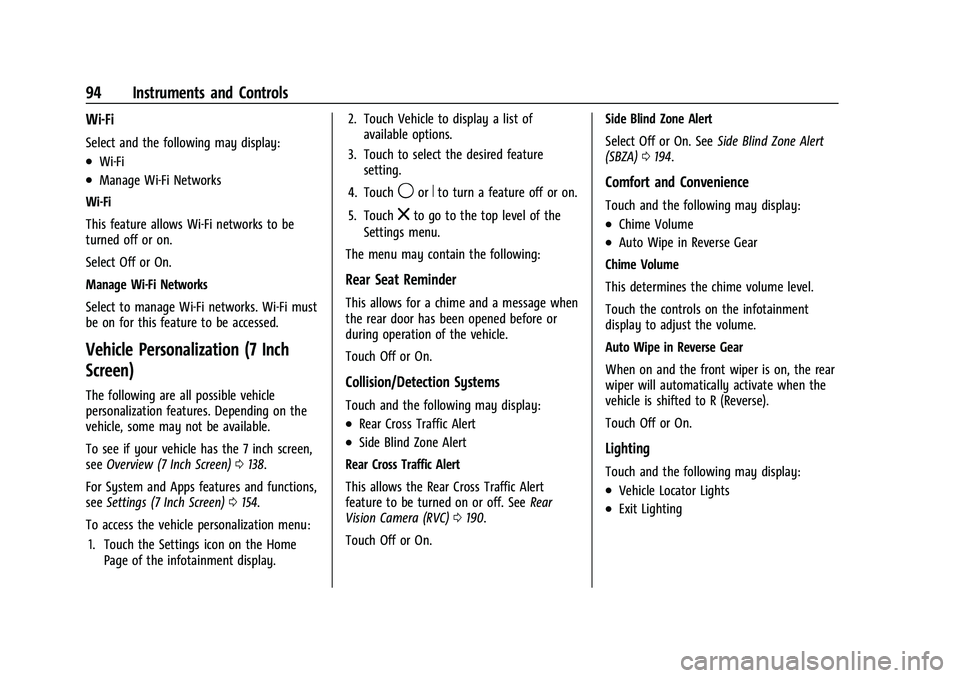
Buick Encore Owner Manual (GMNA-Localizing-U.S./Canada-14607636) -
2021 - CRC - 8/18/20
94 Instruments and Controls
Wi-Fi
Select and the following may display:
.Wi-Fi
.Manage Wi-Fi Networks
Wi-Fi
This feature allows Wi-Fi networks to be
turned off or on.
Select Off or On.
Manage Wi-Fi Networks
Select to manage Wi-Fi networks. Wi-Fi must
be on for this feature to be accessed.
Vehicle Personalization (7 Inch
Screen)
The following are all possible vehicle
personalization features. Depending on the
vehicle, some may not be available.
To see if your vehicle has the 7 inch screen,
see Overview (7 Inch Screen) 0138.
For System and Apps features and functions,
see Settings (7 Inch Screen) 0154.
To access the vehicle personalization menu: 1. Touch the Settings icon on the Home Page of the infotainment display. 2. Touch Vehicle to display a list of
available options.
3. Touch to select the desired feature setting.
4. Touch
9orRto turn a feature off or on.
5. Touch
zto go to the top level of the
Settings menu.
The menu may contain the following:
Rear Seat Reminder
This allows for a chime and a message when
the rear door has been opened before or
during operation of the vehicle.
Touch Off or On.
Collision/Detection Systems
Touch and the following may display:
.Rear Cross Traffic Alert
.Side Blind Zone Alert
Rear Cross Traffic Alert
This allows the Rear Cross Traffic Alert
feature to be turned on or off. See Rear
Vision Camera (RVC) 0190.
Touch Off or On. Side Blind Zone Alert
Select Off or On. See
Side Blind Zone Alert
(SBZA) 0194.
Comfort and Convenience
Touch and the following may display:
.Chime Volume
.Auto Wipe in Reverse Gear
Chime Volume
This determines the chime volume level.
Touch the controls on the infotainment
display to adjust the volume.
Auto Wipe in Reverse Gear
When on and the front wiper is on, the rear
wiper will automatically activate when the
vehicle is shifted to R (Reverse).
Touch Off or On.
Lighting
Touch and the following may display:
.Vehicle Locator Lights
.Exit Lighting
Page 105 of 313
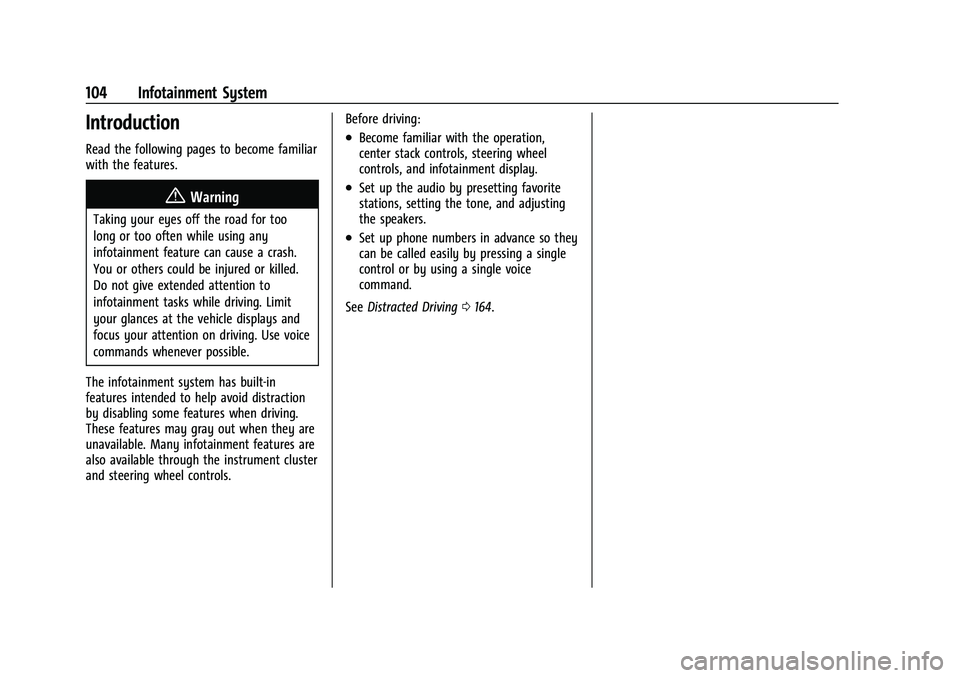
Buick Encore Owner Manual (GMNA-Localizing-U.S./Canada-14607636) -
2021 - CRC - 8/18/20
104 Infotainment System
Introduction
Read the following pages to become familiar
with the features.
{Warning
Taking your eyes off the road for too
long or too often while using any
infotainment feature can cause a crash.
You or others could be injured or killed.
Do not give extended attention to
infotainment tasks while driving. Limit
your glances at the vehicle displays and
focus your attention on driving. Use voice
commands whenever possible.
The infotainment system has built-in
features intended to help avoid distraction
by disabling some features when driving.
These features may gray out when they are
unavailable. Many infotainment features are
also available through the instrument cluster
and steering wheel controls. Before driving:
.Become familiar with the operation,
center stack controls, steering wheel
controls, and infotainment display.
.Set up the audio by presetting favorite
stations, setting the tone, and adjusting
the speakers.
.Set up phone numbers in advance so they
can be called easily by pressing a single
control or by using a single voice
command.
See Distracted Driving 0164.
Page 106 of 313
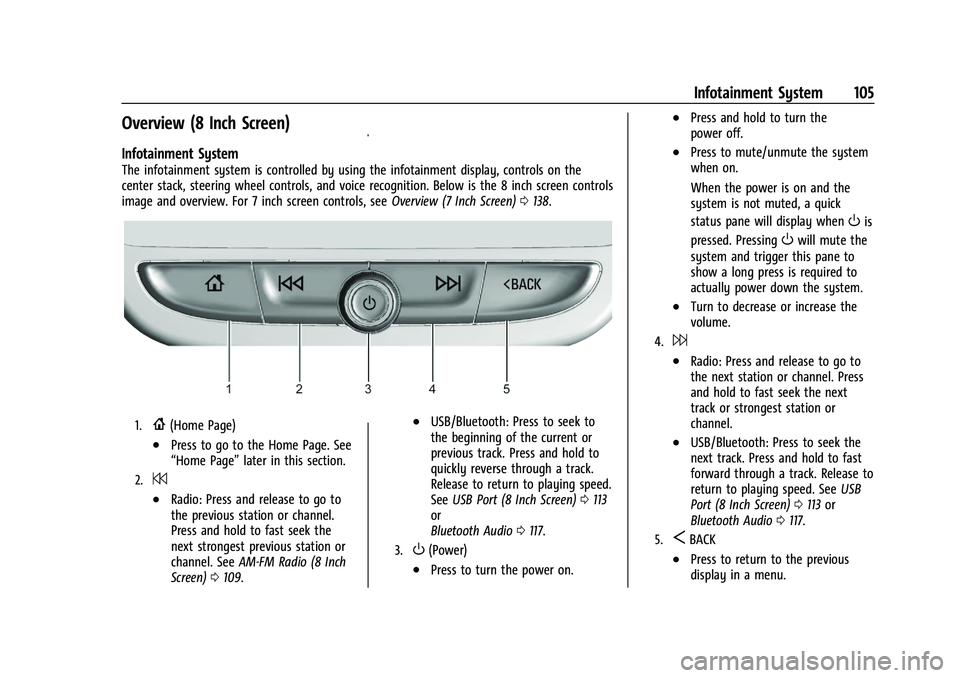
Buick Encore Owner Manual (GMNA-Localizing-U.S./Canada-14607636) -
2021 - CRC - 8/18/20
Infotainment System 105
Overview (8 Inch Screen)
Infotainment System
The infotainment system is controlled by using the infotainment display, controls on the
center stack, steering wheel controls, and voice recognition. Below is the 8 inch screen controls
image and overview. For 7 inch screen controls, seeOverview (7 Inch Screen)0138.
1.{(Home Page)
.Press to go to the Home Page. See
“Home Page” later in this section.
2.7
.Radio: Press and release to go to
the previous station or channel.
Press and hold to fast seek the
next strongest previous station or
channel. SeeAM-FM Radio (8 Inch
Screen) 0109.
.USB/Bluetooth: Press to seek to
the beginning of the current or
previous track. Press and hold to
quickly reverse through a track.
Release to return to playing speed.
See USB Port (8 Inch Screen) 0113
or
Bluetooth Audio 0117.
3.O(Power)
.Press to turn the power on.
.Press and hold to turn the
power off.
.Press to mute/unmute the system
when on.
When the power is on and the
system is not muted, a quick
status pane will display when
Ois
pressed. Pressing
Owill mute the
system and trigger this pane to
show a long press is required to
actually power down the system.
.Turn to decrease or increase the
volume.
4.6
.Radio: Press and release to go to
the next station or channel. Press
and hold to fast seek the next
track or strongest station or
channel.
.USB/Bluetooth: Press to seek the
next track. Press and hold to fast
forward through a track. Release to
return to playing speed. See USB
Port (8 Inch Screen) 0113 or
Bluetooth Audio 0117.
5.SBACK
.Press to return to the previous
display in a menu.
Page 107 of 313
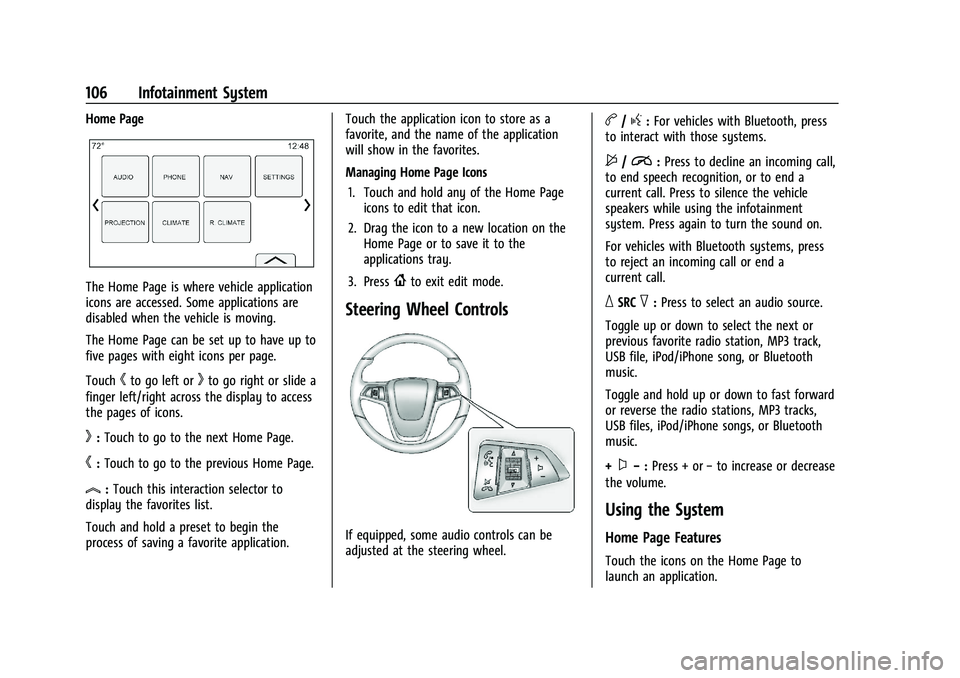
Buick Encore Owner Manual (GMNA-Localizing-U.S./Canada-14607636) -
2021 - CRC - 8/18/20
106 Infotainment System
Home Page
The Home Page is where vehicle application
icons are accessed. Some applications are
disabled when the vehicle is moving.
The Home Page can be set up to have up to
five pages with eight icons per page.
Touch
hto go left orkto go right or slide a
finger left/right across the display to access
the pages of icons.
k: Touch to go to the next Home Page.
h:Touch to go to the previous Home Page.
l:Touch this interaction selector to
display the favorites list.
Touch and hold a preset to begin the
process of saving a favorite application. Touch the application icon to store as a
favorite, and the name of the application
will show in the favorites.
Managing Home Page Icons
1. Touch and hold any of the Home Page icons to edit that icon.
2. Drag the icon to a new location on the Home Page or to save it to the
applications tray.
3. Press
{to exit edit mode.
Steering Wheel Controls
If equipped, some audio controls can be
adjusted at the steering wheel.
b/g: For vehicles with Bluetooth, press
to interact with those systems.
$/i: Press to decline an incoming call,
to end speech recognition, or to end a
current call. Press to silence the vehicle
speakers while using the infotainment
system. Press again to turn the sound on.
For vehicles with Bluetooth systems, press
to reject an incoming call or end a
current call.
_SRC^: Press to select an audio source.
Toggle up or down to select the next or
previous favorite radio station, MP3 track,
USB file, iPod/iPhone song, or Bluetooth
music.
Toggle and hold up or down to fast forward
or reverse the radio stations, MP3 tracks,
USB files, iPod/iPhone songs, or Bluetooth
music.
+
x− :Press + or −to increase or decrease
the volume.
Using the System
Home Page Features
Touch the icons on the Home Page to
launch an application.
Page 108 of 313
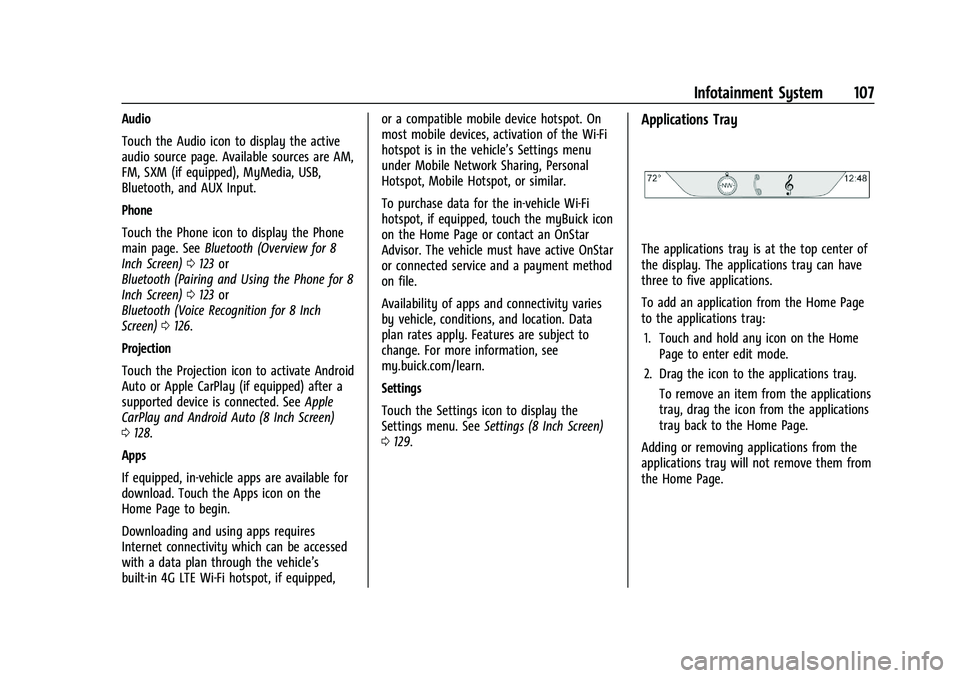
Buick Encore Owner Manual (GMNA-Localizing-U.S./Canada-14607636) -
2021 - CRC - 8/18/20
Infotainment System 107
Audio
Touch the Audio icon to display the active
audio source page. Available sources are AM,
FM, SXM (if equipped), MyMedia, USB,
Bluetooth, and AUX Input.
Phone
Touch the Phone icon to display the Phone
main page. SeeBluetooth (Overview for 8
Inch Screen) 0123 or
Bluetooth (Pairing and Using the Phone for 8
Inch Screen) 0123 or
Bluetooth (Voice Recognition for 8 Inch
Screen) 0126.
Projection
Touch the Projection icon to activate Android
Auto or Apple CarPlay (if equipped) after a
supported device is connected. See Apple
CarPlay and Android Auto (8 Inch Screen)
0 128.
Apps
If equipped, in-vehicle apps are available for
download. Touch the Apps icon on the
Home Page to begin.
Downloading and using apps requires
Internet connectivity which can be accessed
with a data plan through the vehicle’s
built-in 4G LTE Wi-Fi hotspot, if equipped, or a compatible mobile device hotspot. On
most mobile devices, activation of the Wi-Fi
hotspot is in the vehicle’s Settings menu
under Mobile Network Sharing, Personal
Hotspot, Mobile Hotspot, or similar.
To purchase data for the in-vehicle Wi-Fi
hotspot, if equipped, touch the myBuick icon
on the Home Page or contact an OnStar
Advisor. The vehicle must have active OnStar
or connected service and a payment method
on file.
Availability of apps and connectivity varies
by vehicle, conditions, and location. Data
plan rates apply. Features are subject to
change. For more information, see
my.buick.com/learn.
Settings
Touch the Settings icon to display the
Settings menu. See
Settings (8 Inch Screen)
0 129.Applications Tray
The applications tray is at the top center of
the display. The applications tray can have
three to five applications.
To add an application from the Home Page
to the applications tray:
1. Touch and hold any icon on the Home Page to enter edit mode.
2. Drag the icon to the applications tray. To remove an item from the applications
tray, drag the icon from the applications
tray back to the Home Page.
Adding or removing applications from the
applications tray will not remove them from
the Home Page.