change wheel BUICK ENCORE GX 2020 User Guide
[x] Cancel search | Manufacturer: BUICK, Model Year: 2020, Model line: ENCORE GX, Model: BUICK ENCORE GX 2020Pages: 442, PDF Size: 11.64 MB
Page 140 of 442
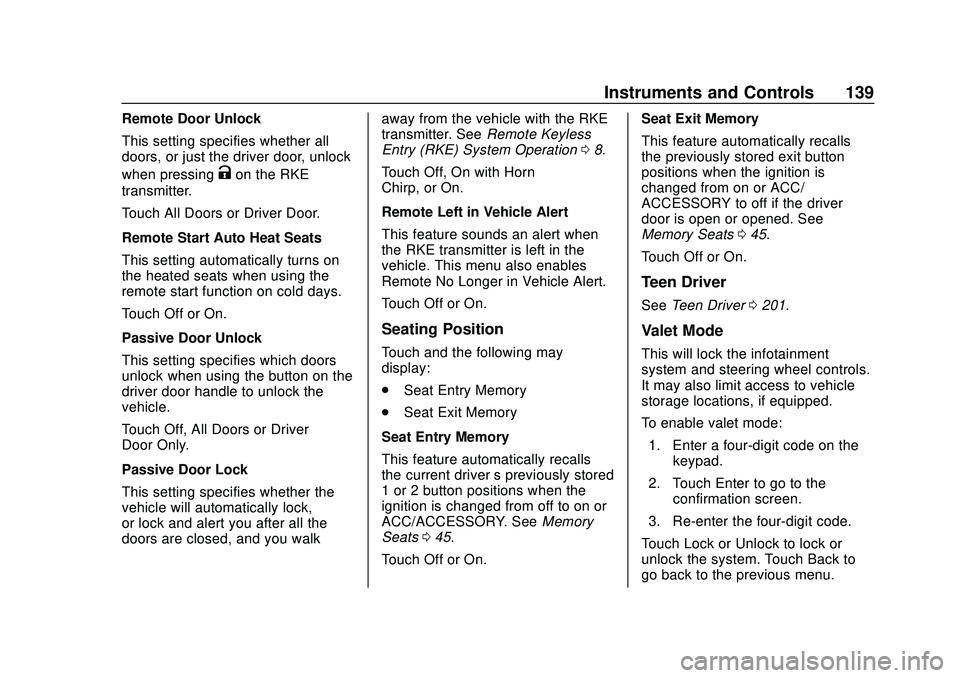
Buick Encore GX Owner Manual (GMNA-Localizing-U.S./Canada/Mexico-
14018934) - 2020 - CRC - 2/27/20
Instruments and Controls 139
Remote Door Unlock
This setting specifies whether all
doors, or just the driver door, unlock
when pressing
Kon the RKE
transmitter.
Touch All Doors or Driver Door.
Remote Start Auto Heat Seats
This setting automatically turns on
the heated seats when using the
remote start function on cold days.
Touch Off or On.
Passive Door Unlock
This setting specifies which doors
unlock when using the button on the
driver door handle to unlock the
vehicle.
Touch Off, All Doors or Driver
Door Only.
Passive Door Lock
This setting specifies whether the
vehicle will automatically lock,
or lock and alert you after all the
doors are closed, and you walk away from the vehicle with the RKE
transmitter. See
Remote Keyless
Entry (RKE) System Operation 08.
Touch Off, On with Horn
Chirp, or On.
Remote Left in Vehicle Alert
This feature sounds an alert when
the RKE transmitter is left in the
vehicle. This menu also enables
Remote No Longer in Vehicle Alert.
Touch Off or On.
Seating Position
Touch and the following may
display:
. Seat Entry Memory
. Seat Exit Memory
Seat Entry Memory
This feature automatically recalls
the current driver ’s previously stored
1 or 2 button positions when the
ignition is changed from off to on or
ACC/ACCESSORY. See Memory
Seats 045.
Touch Off or On. Seat Exit Memory
This feature automatically recalls
the previously stored exit button
positions when the ignition is
changed from on or ACC/
ACCESSORY to off if the driver
door is open or opened. See
Memory Seats
045.
Touch Off or On.
Teen Driver
See Teen Driver 0201.
Valet Mode
This will lock the infotainment
system and steering wheel controls.
It may also limit access to vehicle
storage locations, if equipped.
To enable valet mode:
1. Enter a four-digit code on the keypad.
2. Touch Enter to go to the confirmation screen.
3. Re-enter the four-digit code.
Touch Lock or Unlock to lock or
unlock the system. Touch Back to
go back to the previous menu.
Page 148 of 442
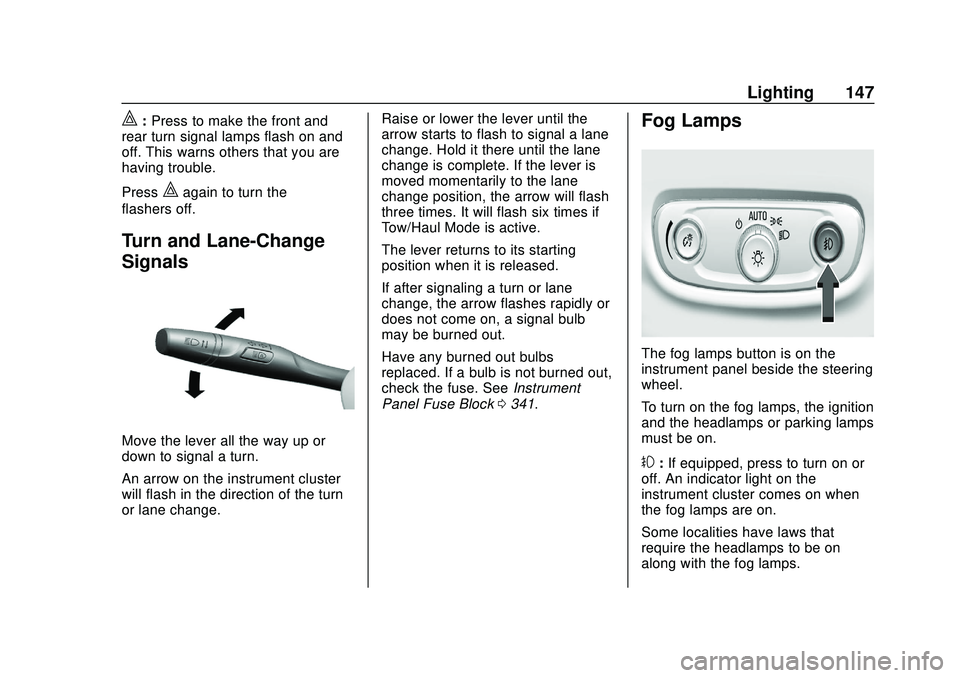
Buick Encore GX Owner Manual (GMNA-Localizing-U.S./Canada/Mexico-
14018934) - 2020 - CRC - 2/27/20
Lighting 147
|:Press to make the front and
rear turn signal lamps flash on and
off. This warns others that you are
having trouble.
Press
|again to turn the
flashers off.
Turn and Lane-Change
Signals
Move the lever all the way up or
down to signal a turn.
An arrow on the instrument cluster
will flash in the direction of the turn
or lane change. Raise or lower the lever until the
arrow starts to flash to signal a lane
change. Hold it there until the lane
change is complete. If the lever is
moved momentarily to the lane
change position, the arrow will flash
three times. It will flash six times if
Tow/Haul Mode is active.
The lever returns to its starting
position when it is released.
If after signaling a turn or lane
change, the arrow flashes rapidly or
does not come on, a signal bulb
may be burned out.
Have any burned out bulbs
replaced. If a bulb is not burned out,
check the fuse. See
Instrument
Panel Fuse Block 0341.
Fog Lamps
The fog lamps button is on the
instrument panel beside the steering
wheel.
To turn on the fog lamps, the ignition
and the headlamps or parking lamps
must be on.
#:If equipped, press to turn on or
off. An indicator light on the
instrument cluster comes on when
the fog lamps are on.
Some localities have laws that
require the headlamps to be on
along with the fog lamps.
Page 166 of 442
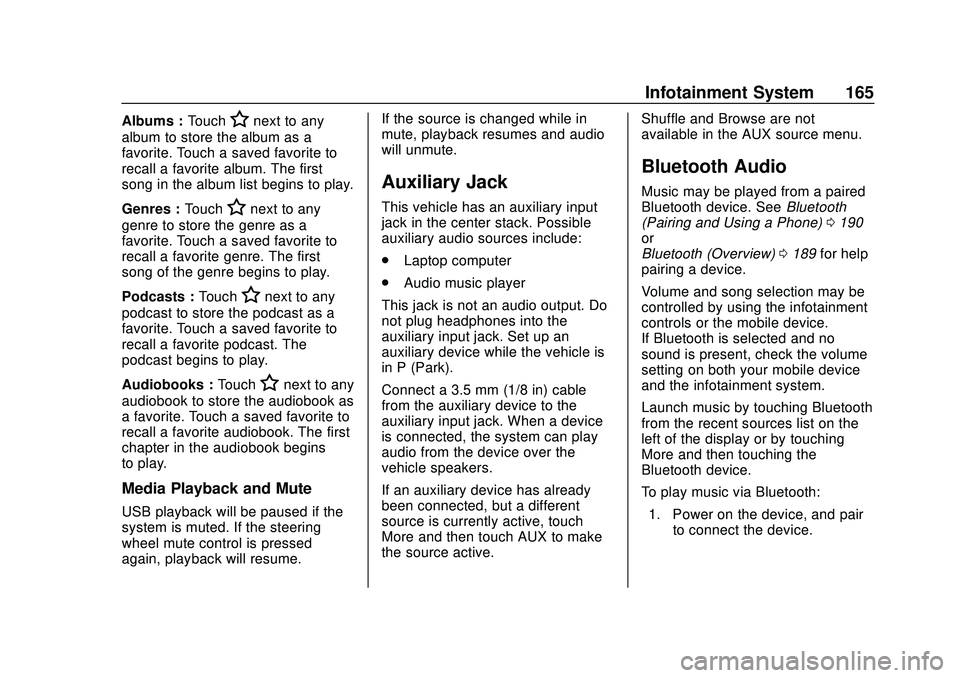
Buick Encore GX Owner Manual (GMNA-Localizing-U.S./Canada/Mexico-
14018934) - 2020 - CRC - 2/27/20
Infotainment System 165
Albums :TouchHnext to any
album to store the album as a
favorite. Touch a saved favorite to
recall a favorite album. The first
song in the album list begins to play.
Genres : Touch
Hnext to any
genre to store the genre as a
favorite. Touch a saved favorite to
recall a favorite genre. The first
song of the genre begins to play.
Podcasts : Touch
Hnext to any
podcast to store the podcast as a
favorite. Touch a saved favorite to
recall a favorite podcast. The
podcast begins to play.
Audiobooks : Touch
Hnext to any
audiobook to store the audiobook as
a favorite. Touch a saved favorite to
recall a favorite audiobook. The first
chapter in the audiobook begins
to play.
Media Playback and Mute
USB playback will be paused if the
system is muted. If the steering
wheel mute control is pressed
again, playback will resume. If the source is changed while in
mute, playback resumes and audio
will unmute.
Auxiliary Jack
This vehicle has an auxiliary input
jack in the center stack. Possible
auxiliary audio sources include:
.
Laptop computer
. Audio music player
This jack is not an audio output. Do
not plug headphones into the
auxiliary input jack. Set up an
auxiliary device while the vehicle is
in P (Park).
Connect a 3.5 mm (1/8 in) cable
from the auxiliary device to the
auxiliary input jack. When a device
is connected, the system can play
audio from the device over the
vehicle speakers.
If an auxiliary device has already
been connected, but a different
source is currently active, touch
More and then touch AUX to make
the source active. Shuffle and Browse are not
available in the AUX source menu.
Bluetooth Audio
Music may be played from a paired
Bluetooth device. See
Bluetooth
(Pairing and Using a Phone) 0190
or
Bluetooth (Overview) 0189 for help
pairing a device.
Volume and song selection may be
controlled by using the infotainment
controls or the mobile device.
If Bluetooth is selected and no
sound is present, check the volume
setting on both your mobile device
and the infotainment system.
Launch music by touching Bluetooth
from the recent sources list on the
left of the display or by touching
More and then touching the
Bluetooth device.
To play music via Bluetooth:
1. Power on the device, and pair to connect the device.
Page 183 of 442
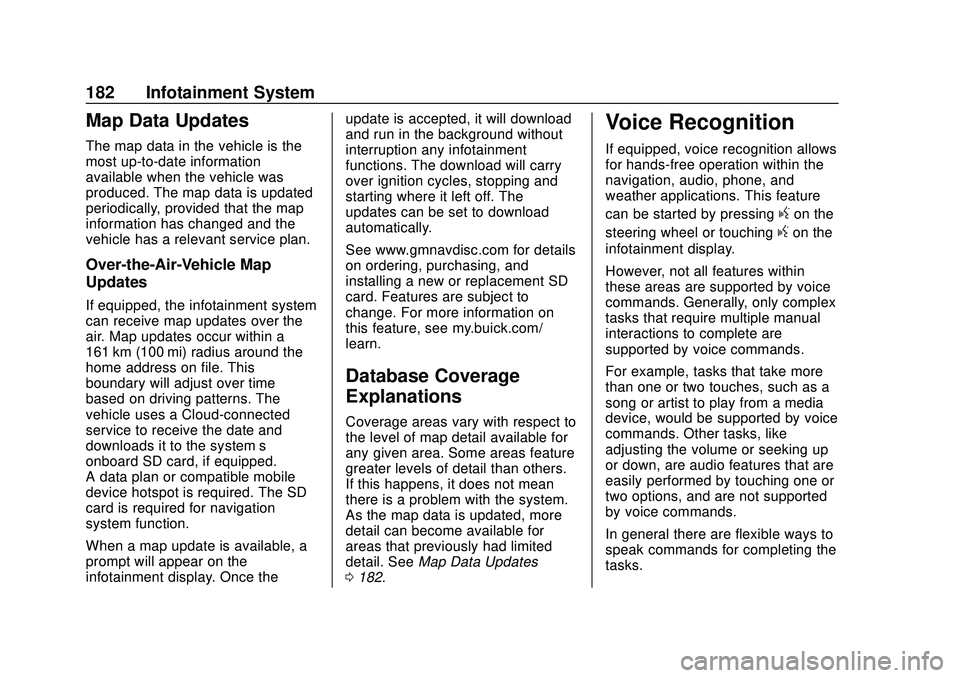
Buick Encore GX Owner Manual (GMNA-Localizing-U.S./Canada/Mexico-
14018934) - 2020 - CRC - 2/27/20
182 Infotainment System
Map Data Updates
The map data in the vehicle is the
most up-to-date information
available when the vehicle was
produced. The map data is updated
periodically, provided that the map
information has changed and the
vehicle has a relevant service plan.
Over-the-Air-Vehicle Map
Updates
If equipped, the infotainment system
can receive map updates over the
air. Map updates occur within a
161 km (100 mi) radius around the
home address on file. This
boundary will adjust over time
based on driving patterns. The
vehicle uses a Cloud-connected
service to receive the date and
downloads it to the system’s
onboard SD card, if equipped.
A data plan or compatible mobile
device hotspot is required. The SD
card is required for navigation
system function.
When a map update is available, a
prompt will appear on the
infotainment display. Once theupdate is accepted, it will download
and run in the background without
interruption any infotainment
functions. The download will carry
over ignition cycles, stopping and
starting where it left off. The
updates can be set to download
automatically.
See www.gmnavdisc.com for details
on ordering, purchasing, and
installing a new or replacement SD
card. Features are subject to
change. For more information on
this feature, see my.buick.com/
learn.
Database Coverage
Explanations
Coverage areas vary with respect to
the level of map detail available for
any given area. Some areas feature
greater levels of detail than others.
If this happens, it does not mean
there is a problem with the system.
As the map data is updated, more
detail can become available for
areas that previously had limited
detail. See
Map Data Updates
0 182.
Voice Recognition
If equipped, voice recognition allows
for hands-free operation within the
navigation, audio, phone, and
weather applications. This feature
can be started by pressing
gon the
steering wheel or touching
gon the
infotainment display.
However, not all features within
these areas are supported by voice
commands. Generally, only complex
tasks that require multiple manual
interactions to complete are
supported by voice commands.
For example, tasks that take more
than one or two touches, such as a
song or artist to play from a media
device, would be supported by voice
commands. Other tasks, like
adjusting the volume or seeking up
or down, are audio features that are
easily performed by touching one or
two options, and are not supported
by voice commands.
In general there are flexible ways to
speak commands for completing the
tasks.
Page 185 of 442
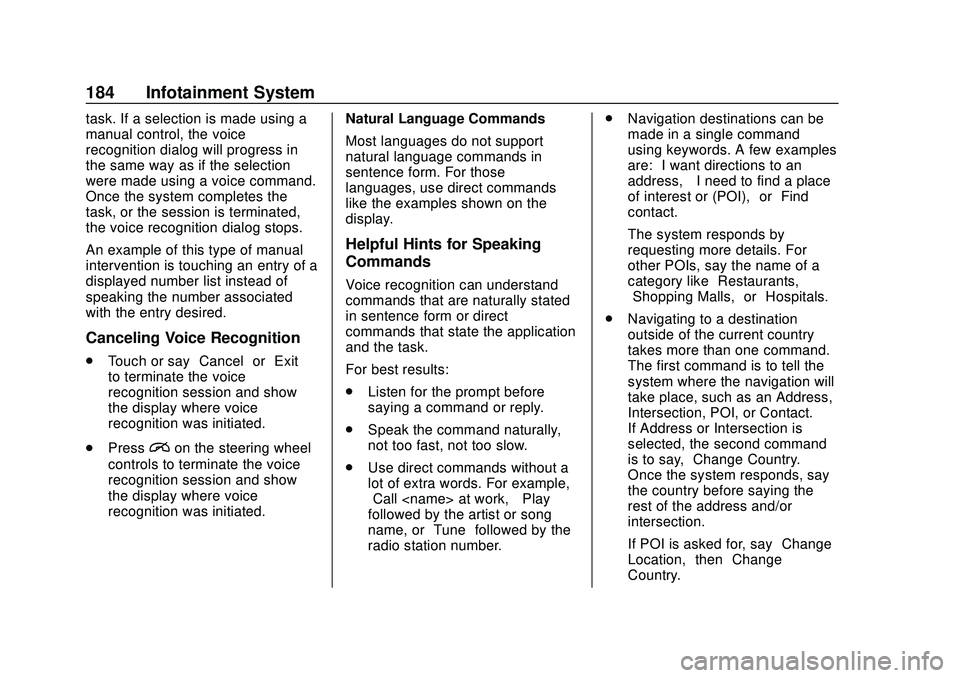
Buick Encore GX Owner Manual (GMNA-Localizing-U.S./Canada/Mexico-
14018934) - 2020 - CRC - 2/27/20
184 Infotainment System
task. If a selection is made using a
manual control, the voice
recognition dialog will progress in
the same way as if the selection
were made using a voice command.
Once the system completes the
task, or the session is terminated,
the voice recognition dialog stops.
An example of this type of manual
intervention is touching an entry of a
displayed number list instead of
speaking the number associated
with the entry desired.
Canceling Voice Recognition
.Touch or say “Cancel”or“Exit”
to terminate the voice
recognition session and show
the display where voice
recognition was initiated.
. Press
ion the steering wheel
controls to terminate the voice
recognition session and show
the display where voice
recognition was initiated. Natural Language Commands
Most languages do not support
natural language commands in
sentence form. For those
languages, use direct commands
like the examples shown on the
display.
Helpful Hints for Speaking
Commands
Voice recognition can understand
commands that are naturally stated
in sentence form or direct
commands that state the application
and the task.
For best results:
.
Listen for the prompt before
saying a command or reply.
. Speak the command naturally,
not too fast, not too slow.
. Use direct commands without a
lot of extra words. For example,
“Call
followed by the artist or song
name, or “Tune”followed by the
radio station number. .
Navigation destinations can be
made in a single command
using keywords. A few examples
are: “I want directions to an
address,” “I need to find a place
of interest or (POI),” or“Find
contact.”
The system responds by
requesting more details. For
other POIs, say the name of a
category like “Restaurants,”
“Shopping Malls,” or“Hospitals.”
. Navigating to a destination
outside of the current country
takes more than one command.
The first command is to tell the
system where the navigation will
take place, such as an Address,
Intersection, POI, or Contact.
If Address or Intersection is
selected, the second command
is to say, “Change Country.”
Once the system responds, say
the country before saying the
rest of the address and/or
intersection.
If POI is asked for, say “Change
Location,” then“Change
Country.”
Page 195 of 442
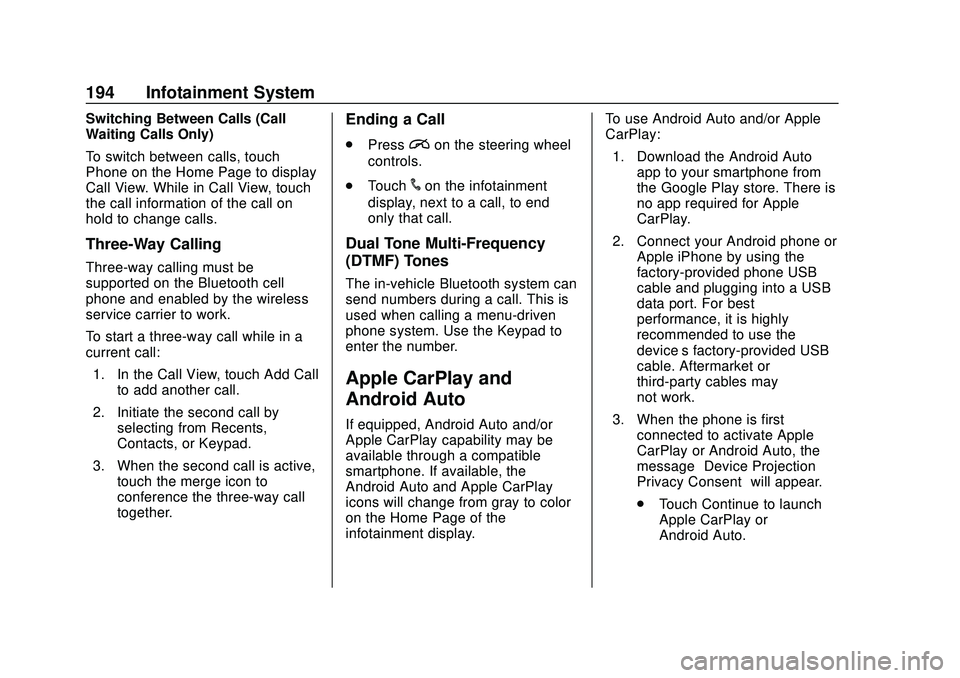
Buick Encore GX Owner Manual (GMNA-Localizing-U.S./Canada/Mexico-
14018934) - 2020 - CRC - 2/27/20
194 Infotainment System
Switching Between Calls (Call
Waiting Calls Only)
To switch between calls, touch
Phone on the Home Page to display
Call View. While in Call View, touch
the call information of the call on
hold to change calls.
Three-Way Calling
Three-way calling must be
supported on the Bluetooth cell
phone and enabled by the wireless
service carrier to work.
To start a three-way call while in a
current call:1. In the Call View, touch Add Call to add another call.
2. Initiate the second call by selecting from Recents,
Contacts, or Keypad.
3. When the second call is active, touch the merge icon to
conference the three-way call
together.
Ending a Call
.Pression the steering wheel
controls.
. Touch
#on the infotainment
display, next to a call, to end
only that call.
Dual Tone Multi-Frequency
(DTMF) Tones
The in-vehicle Bluetooth system can
send numbers during a call. This is
used when calling a menu-driven
phone system. Use the Keypad to
enter the number.
Apple CarPlay and
Android Auto
If equipped, Android Auto and/or
Apple CarPlay capability may be
available through a compatible
smartphone. If available, the
Android Auto and Apple CarPlay
icons will change from gray to color
on the Home Page of the
infotainment display. To use Android Auto and/or Apple
CarPlay:
1. Download the Android Auto app to your smartphone from
the Google Play store. There is
no app required for Apple
CarPlay.
2. Connect your Android phone or Apple iPhone by using the
factory-provided phone USB
cable and plugging into a USB
data port. For best
performance, it is highly
recommended to use the
device’s factory-provided USB
cable. Aftermarket or
third-party cables may
not work.
3. When the phone is first connected to activate Apple
CarPlay or Android Auto, the
message “Device Projection
Privacy Consent” will appear.
. Touch Continue to launch
Apple CarPlay or
Android Auto.
Page 205 of 442
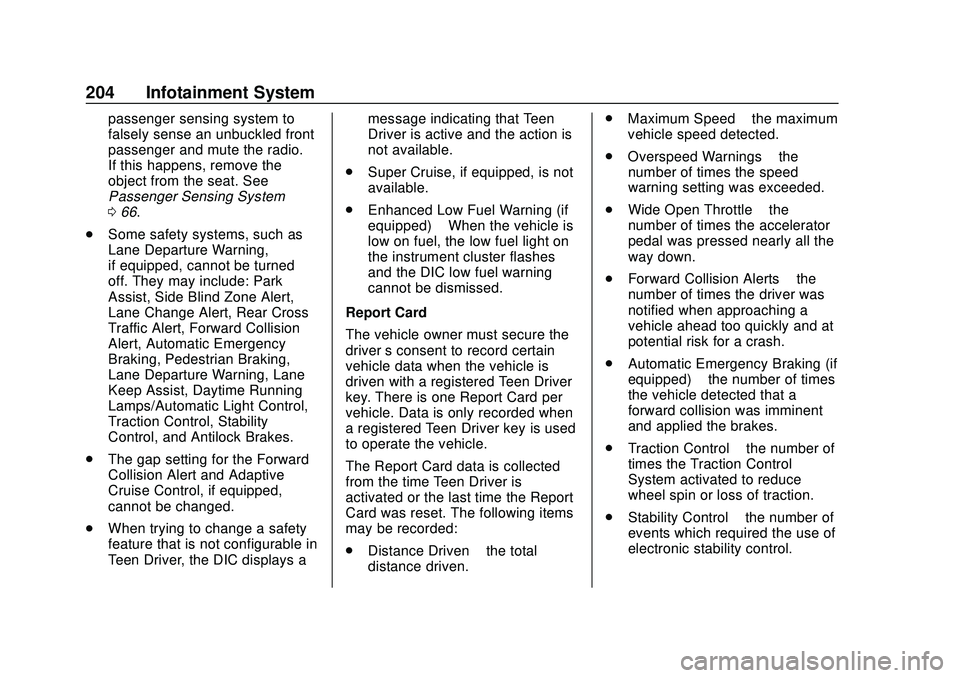
Buick Encore GX Owner Manual (GMNA-Localizing-U.S./Canada/Mexico-
14018934) - 2020 - CRC - 2/27/20
204 Infotainment System
passenger sensing system to
falsely sense an unbuckled front
passenger and mute the radio.
If this happens, remove the
object from the seat. See
Passenger Sensing System
066.
. Some safety systems, such as
Lane Departure Warning,
if equipped, cannot be turned
off. They may include: Park
Assist, Side Blind Zone Alert,
Lane Change Alert, Rear Cross
Traffic Alert, Forward Collision
Alert, Automatic Emergency
Braking, Pedestrian Braking,
Lane Departure Warning, Lane
Keep Assist, Daytime Running
Lamps/Automatic Light Control,
Traction Control, Stability
Control, and Antilock Brakes.
. The gap setting for the Forward
Collision Alert and Adaptive
Cruise Control, if equipped,
cannot be changed.
. When trying to change a safety
feature that is not configurable in
Teen Driver, the DIC displays a message indicating that Teen
Driver is active and the action is
not available.
. Super Cruise, if equipped, is not
available.
. Enhanced Low Fuel Warning (if
equipped) –When the vehicle is
low on fuel, the low fuel light on
the instrument cluster flashes
and the DIC low fuel warning
cannot be dismissed.
Report Card
The vehicle owner must secure the
driver ’s consent to record certain
vehicle data when the vehicle is
driven with a registered Teen Driver
key. There is one Report Card per
vehicle. Data is only recorded when
a registered Teen Driver key is used
to operate the vehicle.
The Report Card data is collected
from the time Teen Driver is
activated or the last time the Report
Card was reset. The following items
may be recorded:
. Distance Driven –the total
distance driven. .
Maximum Speed –the maximum
vehicle speed detected.
. Overspeed Warnings –the
number of times the speed
warning setting was exceeded.
. Wide Open Throttle –the
number of times the accelerator
pedal was pressed nearly all the
way down.
. Forward Collision Alerts –the
number of times the driver was
notified when approaching a
vehicle ahead too quickly and at
potential risk for a crash.
. Automatic Emergency Braking (if
equipped) –the number of times
the vehicle detected that a
forward collision was imminent
and applied the brakes.
. Traction Control –the number of
times the Traction Control
System activated to reduce
wheel spin or loss of traction.
. Stability Control –the number of
events which required the use of
electronic stability control.
Page 224 of 442
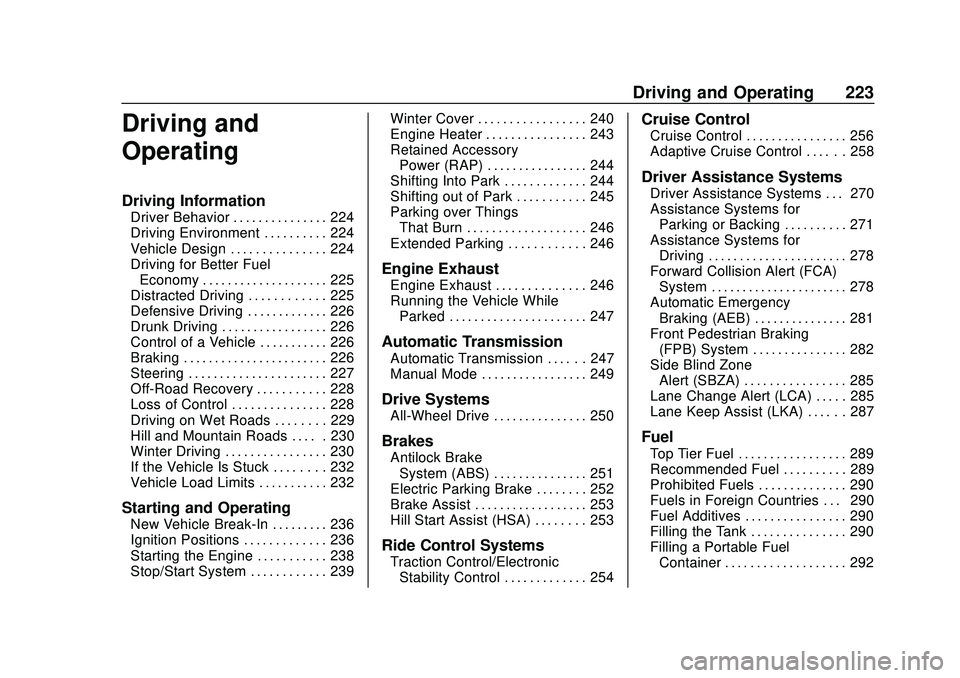
Buick Encore GX Owner Manual (GMNA-Localizing-U.S./Canada/Mexico-
14018934) - 2020 - CRC - 2/27/20
Driving and Operating 223
Driving and
Operating
Driving Information
Driver Behavior . . . . . . . . . . . . . . . 224
Driving Environment . . . . . . . . . . 224
Vehicle Design . . . . . . . . . . . . . . . 224
Driving for Better FuelEconomy . . . . . . . . . . . . . . . . . . . . 225
Distracted Driving . . . . . . . . . . . . 225
Defensive Driving . . . . . . . . . . . . . 226
Drunk Driving . . . . . . . . . . . . . . . . . 226
Control of a Vehicle . . . . . . . . . . . 226
Braking . . . . . . . . . . . . . . . . . . . . . . . 226
Steering . . . . . . . . . . . . . . . . . . . . . . 227
Off-Road Recovery . . . . . . . . . . . 228
Loss of Control . . . . . . . . . . . . . . . 228
Driving on Wet Roads . . . . . . . . 229
Hill and Mountain Roads . . . . . 230
Winter Driving . . . . . . . . . . . . . . . . 230
If the Vehicle Is Stuck . . . . . . . . 232
Vehicle Load Limits . . . . . . . . . . . 232
Starting and Operating
New Vehicle Break-In . . . . . . . . . 236
Ignition Positions . . . . . . . . . . . . . 236
Starting the Engine . . . . . . . . . . . 238
Stop/Start System . . . . . . . . . . . . 239 Winter Cover . . . . . . . . . . . . . . . . . 240
Engine Heater . . . . . . . . . . . . . . . . 243
Retained Accessory
Power (RAP) . . . . . . . . . . . . . . . . 244
Shifting Into Park . . . . . . . . . . . . . 244
Shifting out of Park . . . . . . . . . . . 245
Parking over Things
That Burn . . . . . . . . . . . . . . . . . . . 246
Extended Parking . . . . . . . . . . . . 246
Engine Exhaust
Engine Exhaust . . . . . . . . . . . . . . 246
Running the Vehicle While Parked . . . . . . . . . . . . . . . . . . . . . . 247
Automatic Transmission
Automatic Transmission . . . . . . 247
Manual Mode . . . . . . . . . . . . . . . . . 249
Drive Systems
All-Wheel Drive . . . . . . . . . . . . . . . 250
Brakes
Antilock BrakeSystem (ABS) . . . . . . . . . . . . . . . 251
Electric Parking Brake . . . . . . . . 252
Brake Assist . . . . . . . . . . . . . . . . . . 253
Hill Start Assist (HSA) . . . . . . . . 253
Ride Control Systems
Traction Control/Electronic Stability Control . . . . . . . . . . . . . 254
Cruise Control
Cruise Control . . . . . . . . . . . . . . . . 256
Adaptive Cruise Control . . . . . . 258
Driver Assistance Systems
Driver Assistance Systems . . . 270
Assistance Systems for
Parking or Backing . . . . . . . . . . 271
Assistance Systems for Driving . . . . . . . . . . . . . . . . . . . . . . 278
Forward Collision Alert (FCA) System . . . . . . . . . . . . . . . . . . . . . . 278
Automatic Emergency Braking (AEB) . . . . . . . . . . . . . . . 281
Front Pedestrian Braking (FPB) System . . . . . . . . . . . . . . . 282
Side Blind Zone Alert (SBZA) . . . . . . . . . . . . . . . . 285
Lane Change Alert (LCA) . . . . . 285
Lane Keep Assist (LKA) . . . . . . 287
Fuel
Top Tier Fuel . . . . . . . . . . . . . . . . . 289
Recommended Fuel . . . . . . . . . . 289
Prohibited Fuels . . . . . . . . . . . . . . 290
Fuels in Foreign Countries . . . 290
Fuel Additives . . . . . . . . . . . . . . . . 290
Filling the Tank . . . . . . . . . . . . . . . 290
Filling a Portable Fuel Container . . . . . . . . . . . . . . . . . . . 292
Page 252 of 442
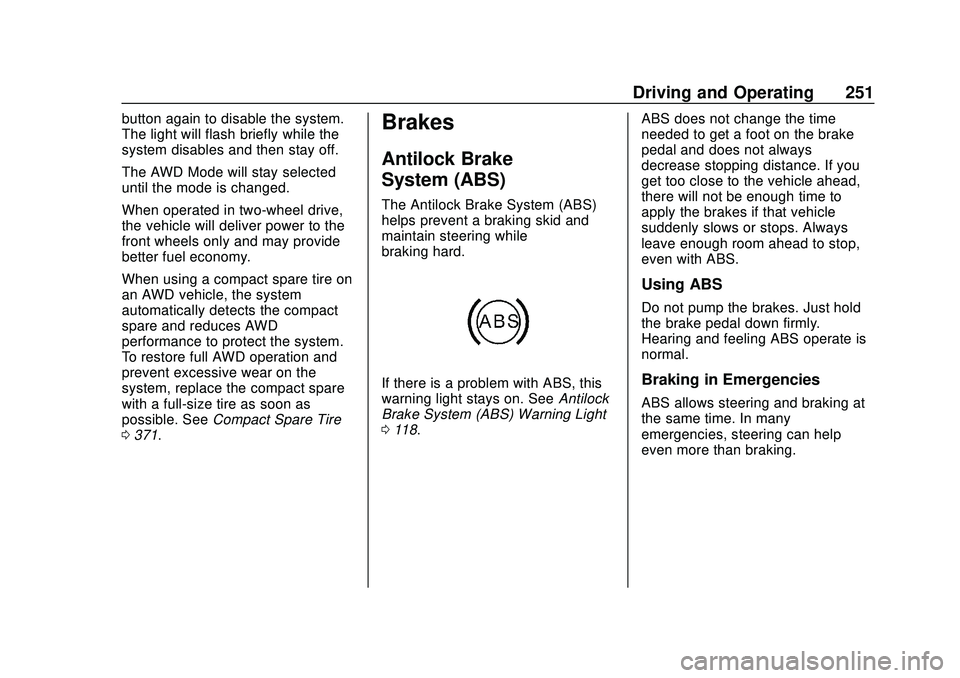
Buick Encore GX Owner Manual (GMNA-Localizing-U.S./Canada/Mexico-
14018934) - 2020 - CRC - 2/27/20
Driving and Operating 251
button again to disable the system.
The light will flash briefly while the
system disables and then stay off.
The AWD Mode will stay selected
until the mode is changed.
When operated in two-wheel drive,
the vehicle will deliver power to the
front wheels only and may provide
better fuel economy.
When using a compact spare tire on
an AWD vehicle, the system
automatically detects the compact
spare and reduces AWD
performance to protect the system.
To restore full AWD operation and
prevent excessive wear on the
system, replace the compact spare
with a full-size tire as soon as
possible. SeeCompact Spare Tire
0 371.Brakes
Antilock Brake
System (ABS)
The Antilock Brake System (ABS)
helps prevent a braking skid and
maintain steering while
braking hard.
If there is a problem with ABS, this
warning light stays on. See Antilock
Brake System (ABS) Warning Light
0 118. ABS does not change the time
needed to get a foot on the brake
pedal and does not always
decrease stopping distance. If you
get too close to the vehicle ahead,
there will not be enough time to
apply the brakes if that vehicle
suddenly slows or stops. Always
leave enough room ahead to stop,
even with ABS.
Using ABS
Do not pump the brakes. Just hold
the brake pedal down firmly.
Hearing and feeling ABS operate is
normal.
Braking in Emergencies
ABS allows steering and braking at
the same time. In many
emergencies, steering can help
even more than braking.
Page 257 of 442
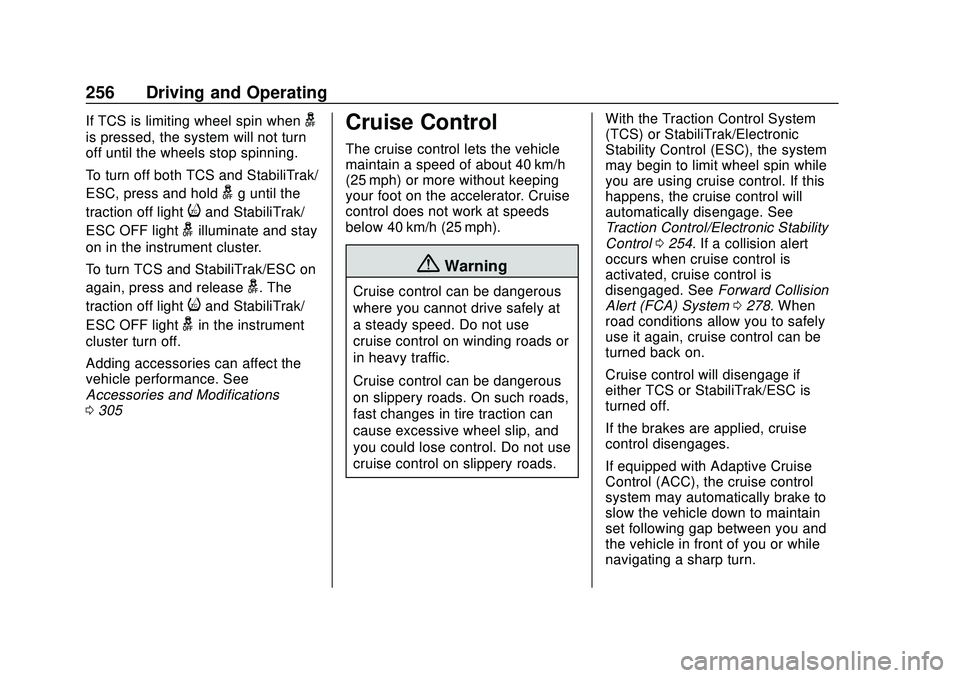
Buick Encore GX Owner Manual (GMNA-Localizing-U.S./Canada/Mexico-
14018934) - 2020 - CRC - 2/27/20
256 Driving and Operating
If TCS is limiting wheel spin wheng
is pressed, the system will not turn
off until the wheels stop spinning.
To turn off both TCS and StabiliTrak/
ESC, press and hold
gg until the
traction off light
iand StabiliTrak/
ESC OFF light
gilluminate and stay
on in the instrument cluster.
To turn TCS and StabiliTrak/ESC on
again, press and release
g. The
traction off light
iand StabiliTrak/
ESC OFF light
gin the instrument
cluster turn off.
Adding accessories can affect the
vehicle performance. See
Accessories and Modifications
0 305
Cruise Control
The cruise control lets the vehicle
maintain a speed of about 40 km/h
(25 mph) or more without keeping
your foot on the accelerator. Cruise
control does not work at speeds
below 40 km/h (25 mph).
{Warning
Cruise control can be dangerous
where you cannot drive safely at
a steady speed. Do not use
cruise control on winding roads or
in heavy traffic.
Cruise control can be dangerous
on slippery roads. On such roads,
fast changes in tire traction can
cause excessive wheel slip, and
you could lose control. Do not use
cruise control on slippery roads. With the Traction Control System
(TCS) or StabiliTrak/Electronic
Stability Control (ESC), the system
may begin to limit wheel spin while
you are using cruise control. If this
happens, the cruise control will
automatically disengage. See
Traction Control/Electronic Stability
Control
0254. If a collision alert
occurs when cruise control is
activated, cruise control is
disengaged. See Forward Collision
Alert (FCA) System 0278. When
road conditions allow you to safely
use it again, cruise control can be
turned back on.
Cruise control will disengage if
either TCS or StabiliTrak/ESC is
turned off.
If the brakes are applied, cruise
control disengages.
If equipped with Adaptive Cruise
Control (ACC), the cruise control
system may automatically brake to
slow the vehicle down to maintain
set following gap between you and
the vehicle in front of you or while
navigating a sharp turn.