radio BUICK ENCORE GX 2020 Owner's Guide
[x] Cancel search | Manufacturer: BUICK, Model Year: 2020, Model line: ENCORE GX, Model: BUICK ENCORE GX 2020Pages: 442, PDF Size: 11.64 MB
Page 165 of 442
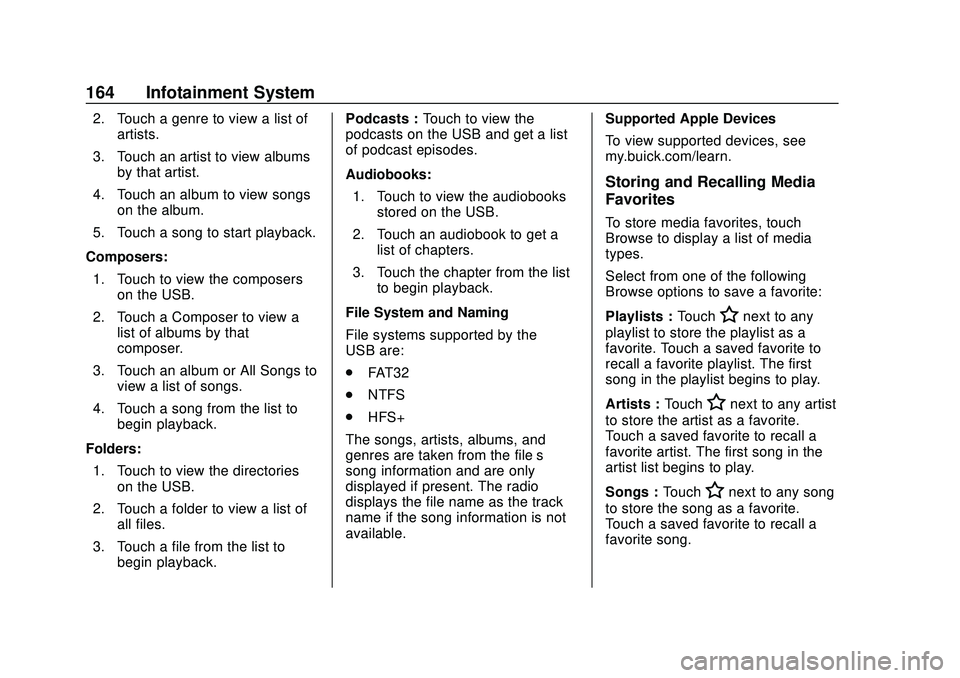
Buick Encore GX Owner Manual (GMNA-Localizing-U.S./Canada/Mexico-
14018934) - 2020 - CRC - 2/27/20
164 Infotainment System
2. Touch a genre to view a list ofartists.
3. Touch an artist to view albums by that artist.
4. Touch an album to view songs on the album.
5. Touch a song to start playback.
Composers: 1. Touch to view the composers on the USB.
2. Touch a Composer to view a list of albums by that
composer.
3. Touch an album or All Songs to view a list of songs.
4. Touch a song from the list to begin playback.
Folders: 1. Touch to view the directories on the USB.
2. Touch a folder to view a list of all files.
3. Touch a file from the list to begin playback. Podcasts :
Touch to view the
podcasts on the USB and get a list
of podcast episodes.
Audiobooks:
1. Touch to view the audiobooks stored on the USB.
2. Touch an audiobook to get a list of chapters.
3. Touch the chapter from the list to begin playback.
File System and Naming
File systems supported by the
USB are:
. FAT32
. NTFS
. HFS+
The songs, artists, albums, and
genres are taken from the file’s
song information and are only
displayed if present. The radio
displays the file name as the track
name if the song information is not
available. Supported Apple Devices
To view supported devices, see
my.buick.com/learn.
Storing and Recalling Media
Favorites
To store media favorites, touch
Browse to display a list of media
types.
Select from one of the following
Browse options to save a favorite:
Playlists :
Touch
Hnext to any
playlist to store the playlist as a
favorite. Touch a saved favorite to
recall a favorite playlist. The first
song in the playlist begins to play.
Artists : Touch
Hnext to any artist
to store the artist as a favorite.
Touch a saved favorite to recall a
favorite artist. The first song in the
artist list begins to play.
Songs : Touch
Hnext to any song
to store the song as a favorite.
Touch a saved favorite to recall a
favorite song.
Page 167 of 442
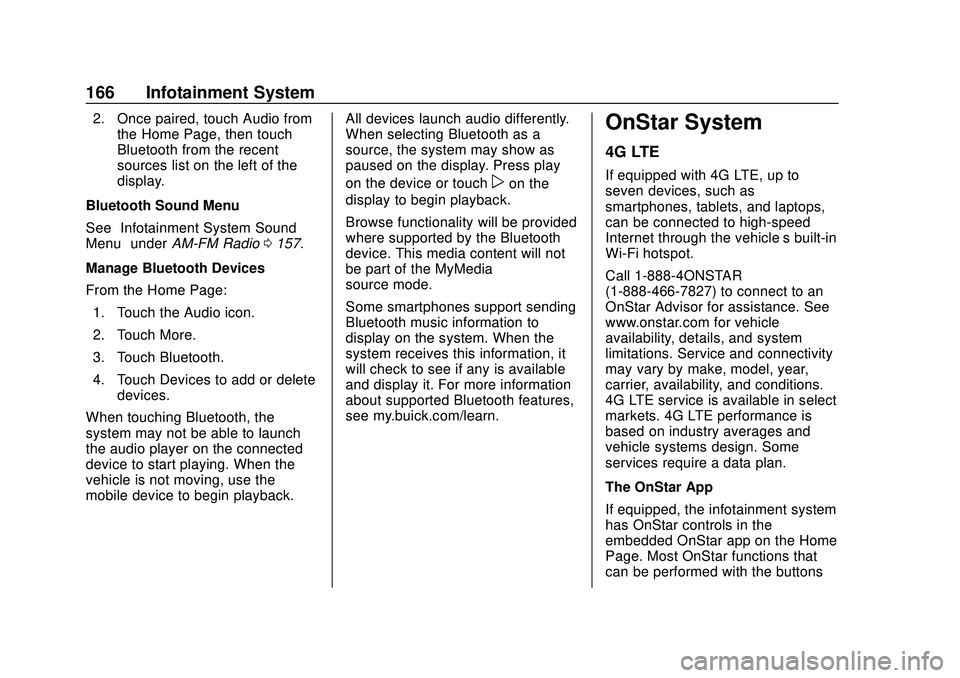
Buick Encore GX Owner Manual (GMNA-Localizing-U.S./Canada/Mexico-
14018934) - 2020 - CRC - 2/27/20
166 Infotainment System
2. Once paired, touch Audio fromthe Home Page, then touch
Bluetooth from the recent
sources list on the left of the
display.
Bluetooth Sound Menu
See “Infotainment System Sound
Menu” underAM-FM Radio 0157.
Manage Bluetooth Devices
From the Home Page: 1. Touch the Audio icon.
2. Touch More.
3. Touch Bluetooth.
4. Touch Devices to add or delete devices.
When touching Bluetooth, the
system may not be able to launch
the audio player on the connected
device to start playing. When the
vehicle is not moving, use the
mobile device to begin playback. All devices launch audio differently.
When selecting Bluetooth as a
source, the system may show as
paused on the display. Press play
on the device or touch
pon the
display to begin playback.
Browse functionality will be provided
where supported by the Bluetooth
device. This media content will not
be part of the MyMedia
source mode.
Some smartphones support sending
Bluetooth music information to
display on the system. When the
system receives this information, it
will check to see if any is available
and display it. For more information
about supported Bluetooth features,
see my.buick.com/learn.
OnStar System
4G LTE
If equipped with 4G LTE, up to
seven devices, such as
smartphones, tablets, and laptops,
can be connected to high-speed
Internet through the vehicle’s built-in
Wi-Fi hotspot.
Call 1-888-4ONSTAR
(1-888-466-7827) to connect to an
OnStar Advisor for assistance. See
www.onstar.com for vehicle
availability, details, and system
limitations. Service and connectivity
may vary by make, model, year,
carrier, availability, and conditions.
4G LTE service is available in select
markets. 4G LTE performance is
based on industry averages and
vehicle systems design. Some
services require a data plan.
The OnStar App
If equipped, the infotainment system
has OnStar controls in the
embedded OnStar app on the Home
Page. Most OnStar functions that
can be performed with the buttons
Page 185 of 442
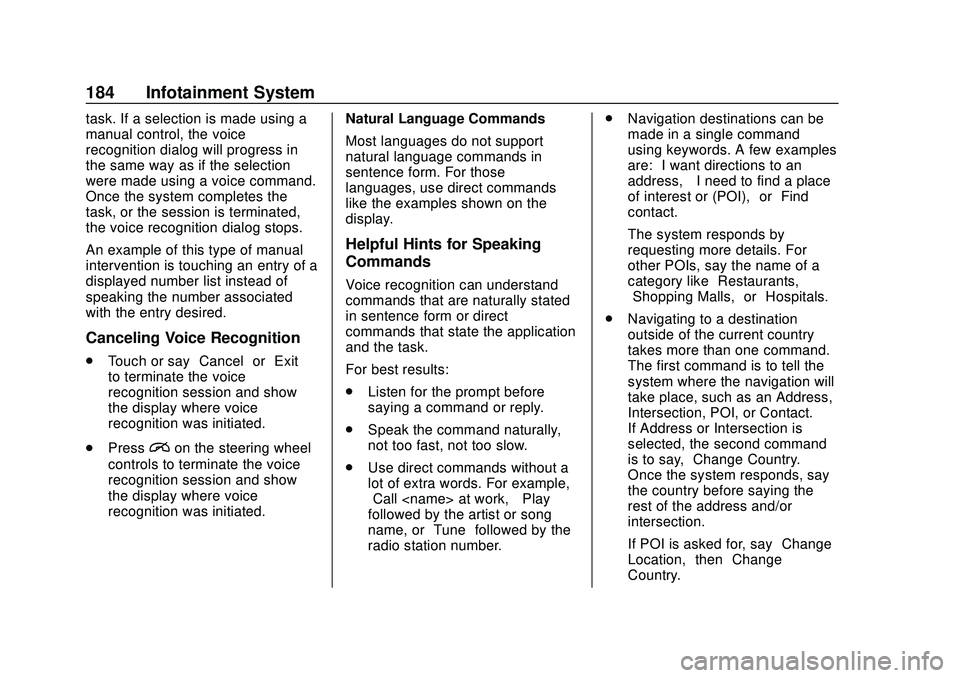
Buick Encore GX Owner Manual (GMNA-Localizing-U.S./Canada/Mexico-
14018934) - 2020 - CRC - 2/27/20
184 Infotainment System
task. If a selection is made using a
manual control, the voice
recognition dialog will progress in
the same way as if the selection
were made using a voice command.
Once the system completes the
task, or the session is terminated,
the voice recognition dialog stops.
An example of this type of manual
intervention is touching an entry of a
displayed number list instead of
speaking the number associated
with the entry desired.
Canceling Voice Recognition
.Touch or say “Cancel”or“Exit”
to terminate the voice
recognition session and show
the display where voice
recognition was initiated.
. Press
ion the steering wheel
controls to terminate the voice
recognition session and show
the display where voice
recognition was initiated. Natural Language Commands
Most languages do not support
natural language commands in
sentence form. For those
languages, use direct commands
like the examples shown on the
display.
Helpful Hints for Speaking
Commands
Voice recognition can understand
commands that are naturally stated
in sentence form or direct
commands that state the application
and the task.
For best results:
.
Listen for the prompt before
saying a command or reply.
. Speak the command naturally,
not too fast, not too slow.
. Use direct commands without a
lot of extra words. For example,
“Call
followed by the artist or song
name, or “Tune”followed by the
radio station number. .
Navigation destinations can be
made in a single command
using keywords. A few examples
are: “I want directions to an
address,” “I need to find a place
of interest or (POI),” or“Find
contact.”
The system responds by
requesting more details. For
other POIs, say the name of a
category like “Restaurants,”
“Shopping Malls,” or“Hospitals.”
. Navigating to a destination
outside of the current country
takes more than one command.
The first command is to tell the
system where the navigation will
take place, such as an Address,
Intersection, POI, or Contact.
If Address or Intersection is
selected, the second command
is to say, “Change Country.”
Once the system responds, say
the country before saying the
rest of the address and/or
intersection.
If POI is asked for, say “Change
Location,” then“Change
Country.”
Page 186 of 442
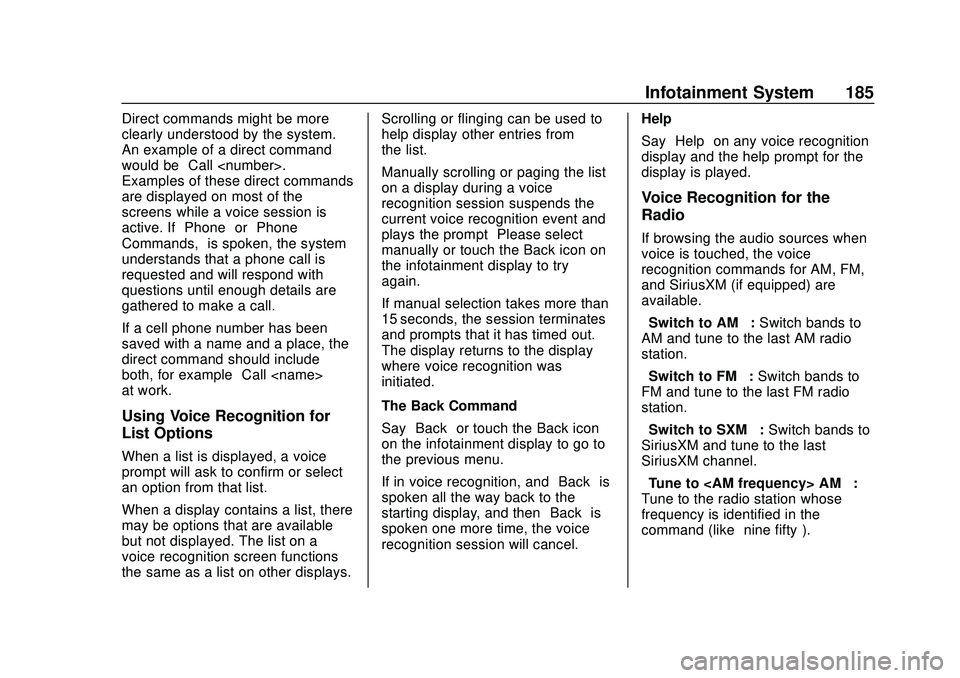
Buick Encore GX Owner Manual (GMNA-Localizing-U.S./Canada/Mexico-
14018934) - 2020 - CRC - 2/27/20
Infotainment System 185
Direct commands might be more
clearly understood by the system.
An example of a direct command
would be“Call
Examples of these direct commands
are displayed on most of the
screens while a voice session is
active. If “Phone”or“Phone
Commands,” is spoken, the system
understands that a phone call is
requested and will respond with
questions until enough details are
gathered to make a call.
If a cell phone number has been
saved with a name and a place, the
direct command should include
both, for example “Call
at work.”
Using Voice Recognition for
List Options
When a list is displayed, a voice
prompt will ask to confirm or select
an option from that list.
When a display contains a list, there
may be options that are available
but not displayed. The list on a
voice recognition screen functions
the same as a list on other displays. Scrolling or flinging can be used to
help display other entries from
the list.
Manually scrolling or paging the list
on a display during a voice
recognition session suspends the
current voice recognition event and
plays the prompt
“Please select
manually or touch the Back icon on
the infotainment display to try
again.”
If manual selection takes more than
15 seconds, the session terminates
and prompts that it has timed out.
The display returns to the display
where voice recognition was
initiated.
The Back Command
Say “Back” or touch the Back icon
on the infotainment display to go to
the previous menu.
If in voice recognition, and “Back”is
spoken all the way back to the
starting display, and then “Back”is
spoken one more time, the voice
recognition session will cancel. Help
Say
“Help” on any voice recognition
display and the help prompt for the
display is played.
Voice Recognition for the
Radio
If browsing the audio sources when
voice is touched, the voice
recognition commands for AM, FM,
and SiriusXM (if equipped) are
available.
“Switch to AM” :Switch bands to
AM and tune to the last AM radio
station.
“Switch to FM” :Switch bands to
FM and tune to the last FM radio
station.
“Switch to SXM” :Switch bands to
SiriusXM and tune to the last
SiriusXM channel.
“Tune to
Tune to the radio station whose
frequency is identified in the
command (like “nine fifty”).
Page 187 of 442
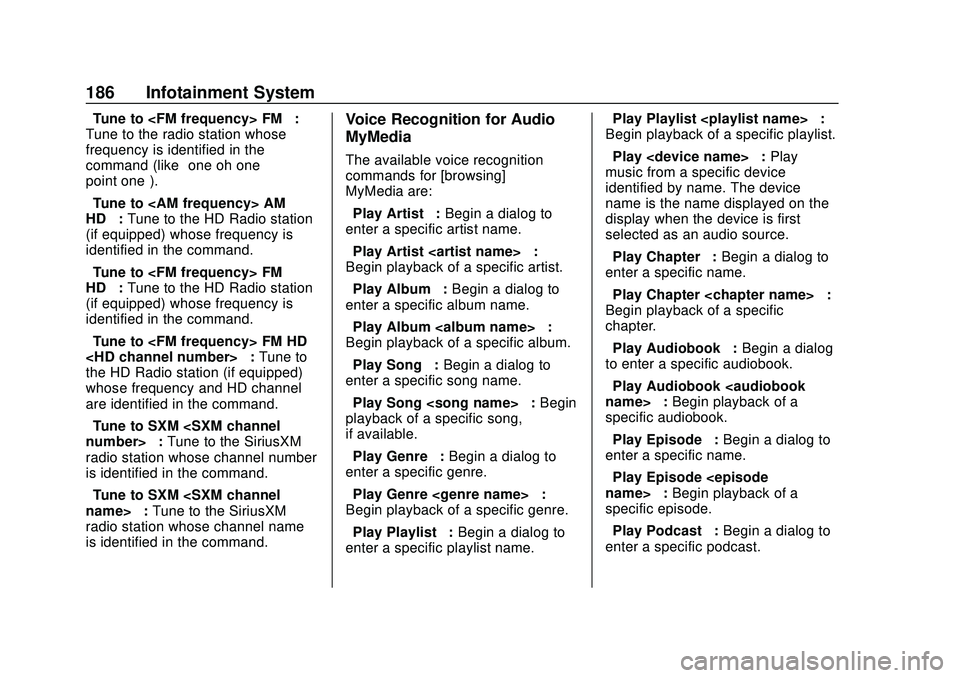
Buick Encore GX Owner Manual (GMNA-Localizing-U.S./Canada/Mexico-
14018934) - 2020 - CRC - 2/27/20
186 Infotainment System
“Tune to
Tune to the radio station whose
frequency is identified in the
command (like “one oh one
point one”).
“Tune to
HD” :Tune to the HD Radio station
(if equipped) whose frequency is
identified in the command.
“Tune to
HD” :Tune to the HD Radio station
(if equipped) whose frequency is
identified in the command.
“Tune to
the HD Radio station (if equipped)
whose frequency and HD channel
are identified in the command.
“Tune to SXM
radio station whose channel number
is identified in the command.
“Tune to SXM
radio station whose channel name
is identified in the command.Voice Recognition for Audio
MyMedia
The available voice recognition
commands for [browsing]
MyMedia are:
“Play Artist” :Begin a dialog to
enter a specific artist name.
“Play Artist
Begin playback of a specific artist.
“Play Album” :Begin a dialog to
enter a specific album name.
“Play Album
Begin playback of a specific album.
“Play Song” :Begin a dialog to
enter a specific song name.
“Play Song
playback of a specific song,
if available.
“Play Genre” :Begin a dialog to
enter a specific genre.
“Play Genre
Begin playback of a specific genre.
“Play Playlist” :Begin a dialog to
enter a specific playlist name. “Play Playlist
:
Begin playback of a specific playlist.
“Play
music from a specific device
identified by name. The device
name is the name displayed on the
display when the device is first
selected as an audio source.
“Play Chapter” :Begin a dialog to
enter a specific name.
“Play Chapter
Begin playback of a specific
chapter.
“Play Audiobook” :Begin a dialog
to enter a specific audiobook.
“Play Audiobook
specific audiobook.
“Play Episode” :Begin a dialog to
enter a specific name.
“Play Episode
specific episode.
“Play Podcast” :Begin a dialog to
enter a specific podcast.
Page 189 of 442
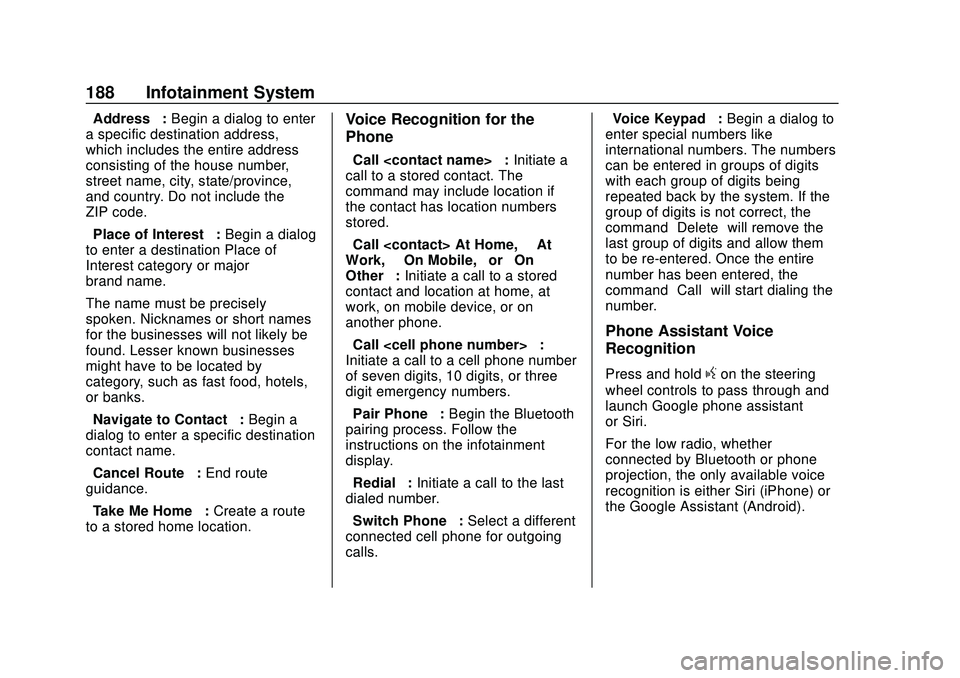
Buick Encore GX Owner Manual (GMNA-Localizing-U.S./Canada/Mexico-
14018934) - 2020 - CRC - 2/27/20
188 Infotainment System
“Address”:Begin a dialog to enter
a specific destination address,
which includes the entire address
consisting of the house number,
street name, city, state/province,
and country. Do not include the
ZIP code.
“Place of Interest” :Begin a dialog
to enter a destination Place of
Interest category or major
brand name.
The name must be precisely
spoken. Nicknames or short names
for the businesses will not likely be
found. Lesser known businesses
might have to be located by
category, such as fast food, hotels,
or banks.
“Navigate to Contact” :Begin a
dialog to enter a specific destination
contact name.
“Cancel Route” :End route
guidance.
“Take Me Home” :Create a route
to a stored home location.Voice Recognition for the
Phone
“Call
call to a stored contact. The
command may include location if
the contact has location numbers
stored.
“Call
Work,” “On Mobile,” or“On
Other” :Initiate a call to a stored
contact and location at home, at
work, on mobile device, or on
another phone.
“Call
Initiate a call to a cell phone number
of seven digits, 10 digits, or three
digit emergency numbers.
“Pair Phone” :Begin the Bluetooth
pairing process. Follow the
instructions on the infotainment
display.
“Redial” :Initiate a call to the last
dialed number.
“Switch Phone” :Select a different
connected cell phone for outgoing
calls. “Voice Keypad”
:Begin a dialog to
enter special numbers like
international numbers. The numbers
can be entered in groups of digits
with each group of digits being
repeated back by the system. If the
group of digits is not correct, the
command “Delete”will remove the
last group of digits and allow them
to be re-entered. Once the entire
number has been entered, the
command “Call”will start dialing the
number.
Phone Assistant Voice
Recognition
Press and holdgon the steering
wheel controls to pass through and
launch Google phone assistant
or Siri.
For the low radio, whether
connected by Bluetooth or phone
projection, the only available voice
recognition is either Siri (iPhone) or
the Google Assistant (Android).
Page 198 of 442
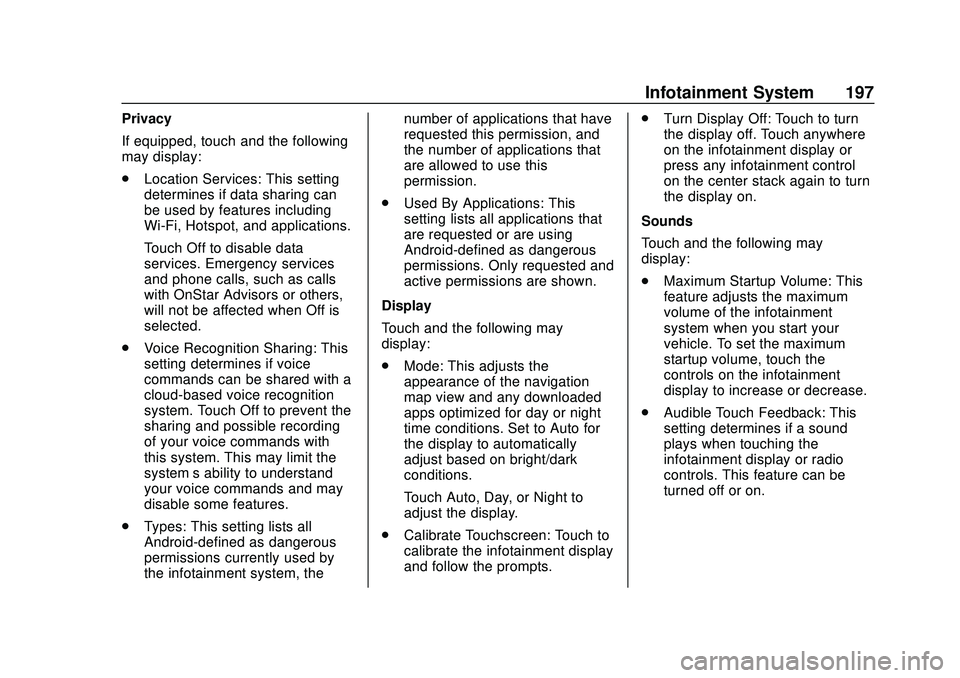
Buick Encore GX Owner Manual (GMNA-Localizing-U.S./Canada/Mexico-
14018934) - 2020 - CRC - 2/27/20
Infotainment System 197
Privacy
If equipped, touch and the following
may display:
.Location Services: This setting
determines if data sharing can
be used by features including
Wi-Fi, Hotspot, and applications.
Touch Off to disable data
services. Emergency services
and phone calls, such as calls
with OnStar Advisors or others,
will not be affected when Off is
selected.
. Voice Recognition Sharing: This
setting determines if voice
commands can be shared with a
cloud-based voice recognition
system. Touch Off to prevent the
sharing and possible recording
of your voice commands with
this system. This may limit the
system’ s ability to understand
your voice commands and may
disable some features.
. Types: This setting lists all
Android-defined as dangerous
permissions currently used by
the infotainment system, the number of applications that have
requested this permission, and
the number of applications that
are allowed to use this
permission.
. Used By Applications: This
setting lists all applications that
are requested or are using
Android-defined as dangerous
permissions. Only requested and
active permissions are shown.
Display
Touch and the following may
display:
. Mode: This adjusts the
appearance of the navigation
map view and any downloaded
apps optimized for day or night
time conditions. Set to Auto for
the display to automatically
adjust based on bright/dark
conditions.
Touch Auto, Day, or Night to
adjust the display.
. Calibrate Touchscreen: Touch to
calibrate the infotainment display
and follow the prompts. .
Turn Display Off: Touch to turn
the display off. Touch anywhere
on the infotainment display or
press any infotainment control
on the center stack again to turn
the display on.
Sounds
Touch and the following may
display:
. Maximum Startup Volume: This
feature adjusts the maximum
volume of the infotainment
system when you start your
vehicle. To set the maximum
startup volume, touch the
controls on the infotainment
display to increase or decrease.
. Audible Touch Feedback: This
setting determines if a sound
plays when touching the
infotainment display or radio
controls. This feature can be
turned off or on.
Page 201 of 442
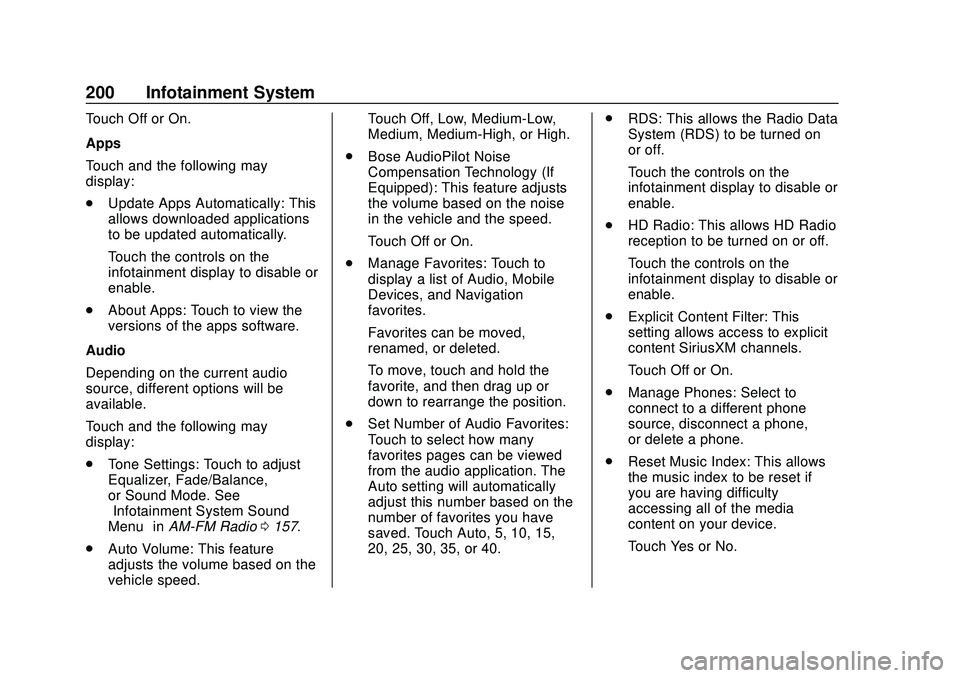
Buick Encore GX Owner Manual (GMNA-Localizing-U.S./Canada/Mexico-
14018934) - 2020 - CRC - 2/27/20
200 Infotainment System
Touch Off or On.
Apps
Touch and the following may
display:
.Update Apps Automatically: This
allows downloaded applications
to be updated automatically.
Touch the controls on the
infotainment display to disable or
enable.
. About Apps: Touch to view the
versions of the apps software.
Audio
Depending on the current audio
source, different options will be
available.
Touch and the following may
display:
. Tone Settings: Touch to adjust
Equalizer, Fade/Balance,
or Sound Mode. See
“Infotainment System Sound
Menu” inAM-FM Radio 0157.
. Auto Volume: This feature
adjusts the volume based on the
vehicle speed. Touch Off, Low, Medium-Low,
Medium, Medium-High, or High.
. Bose AudioPilot Noise
Compensation Technology (If
Equipped): This feature adjusts
the volume based on the noise
in the vehicle and the speed.
Touch Off or On.
. Manage Favorites: Touch to
display a list of Audio, Mobile
Devices, and Navigation
favorites.
Favorites can be moved,
renamed, or deleted.
To move, touch and hold the
favorite, and then drag up or
down to rearrange the position.
. Set Number of Audio Favorites:
Touch to select how many
favorites pages can be viewed
from the audio application. The
Auto setting will automatically
adjust this number based on the
number of favorites you have
saved. Touch Auto, 5, 10, 15,
20, 25, 30, 35, or 40. .
RDS: This allows the Radio Data
System (RDS) to be turned on
or off.
Touch the controls on the
infotainment display to disable or
enable.
. HD Radio: This allows HD Radio
reception to be turned on or off.
Touch the controls on the
infotainment display to disable or
enable.
. Explicit Content Filter: This
setting allows access to explicit
content SiriusXM channels.
Touch Off or On.
. Manage Phones: Select to
connect to a different phone
source, disconnect a phone,
or delete a phone.
. Reset Music Index: This allows
the music index to be reset if
you are having difficulty
accessing all of the media
content on your device.
Touch Yes or No.
Page 204 of 442
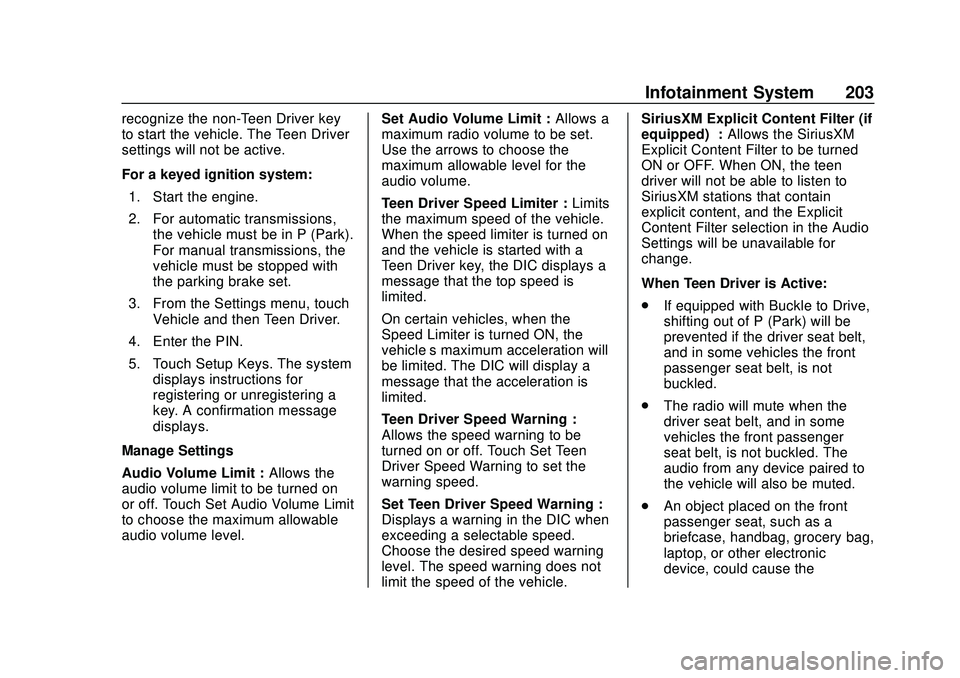
Buick Encore GX Owner Manual (GMNA-Localizing-U.S./Canada/Mexico-
14018934) - 2020 - CRC - 2/27/20
Infotainment System 203
recognize the non-Teen Driver key
to start the vehicle. The Teen Driver
settings will not be active.
For a keyed ignition system:1. Start the engine.
2. For automatic transmissions, the vehicle must be in P (Park).
For manual transmissions, the
vehicle must be stopped with
the parking brake set.
3. From the Settings menu, touch Vehicle and then Teen Driver.
4. Enter the PIN.
5. Touch Setup Keys. The system displays instructions for
registering or unregistering a
key. A confirmation message
displays.
Manage Settings
Audio Volume Limit : Allows the
audio volume limit to be turned on
or off. Touch Set Audio Volume Limit
to choose the maximum allowable
audio volume level. Set Audio Volume Limit :
Allows a
maximum radio volume to be set.
Use the arrows to choose the
maximum allowable level for the
audio volume.
Teen Driver Speed Limiter : Limits
the maximum speed of the vehicle.
When the speed limiter is turned on
and the vehicle is started with a
Teen Driver key, the DIC displays a
message that the top speed is
limited.
On certain vehicles, when the
Speed Limiter is turned ON, the
vehicle’s maximum acceleration will
be limited. The DIC will display a
message that the acceleration is
limited.
Teen Driver Speed Warning :
Allows the speed warning to be
turned on or off. Touch Set Teen
Driver Speed Warning to set the
warning speed.
Set Teen Driver Speed Warning :
Displays a warning in the DIC when
exceeding a selectable speed.
Choose the desired speed warning
level. The speed warning does not
limit the speed of the vehicle. SiriusXM Explicit Content Filter (if
equipped) :
Allows the SiriusXM
Explicit Content Filter to be turned
ON or OFF. When ON, the teen
driver will not be able to listen to
SiriusXM stations that contain
explicit content, and the Explicit
Content Filter selection in the Audio
Settings will be unavailable for
change.
When Teen Driver is Active:
. If equipped with Buckle to Drive,
shifting out of P (Park) will be
prevented if the driver seat belt,
and in some vehicles the front
passenger seat belt, is not
buckled.
. The radio will mute when the
driver seat belt, and in some
vehicles the front passenger
seat belt, is not buckled. The
audio from any device paired to
the vehicle will also be muted.
. An object placed on the front
passenger seat, such as a
briefcase, handbag, grocery bag,
laptop, or other electronic
device, could cause the
Page 205 of 442
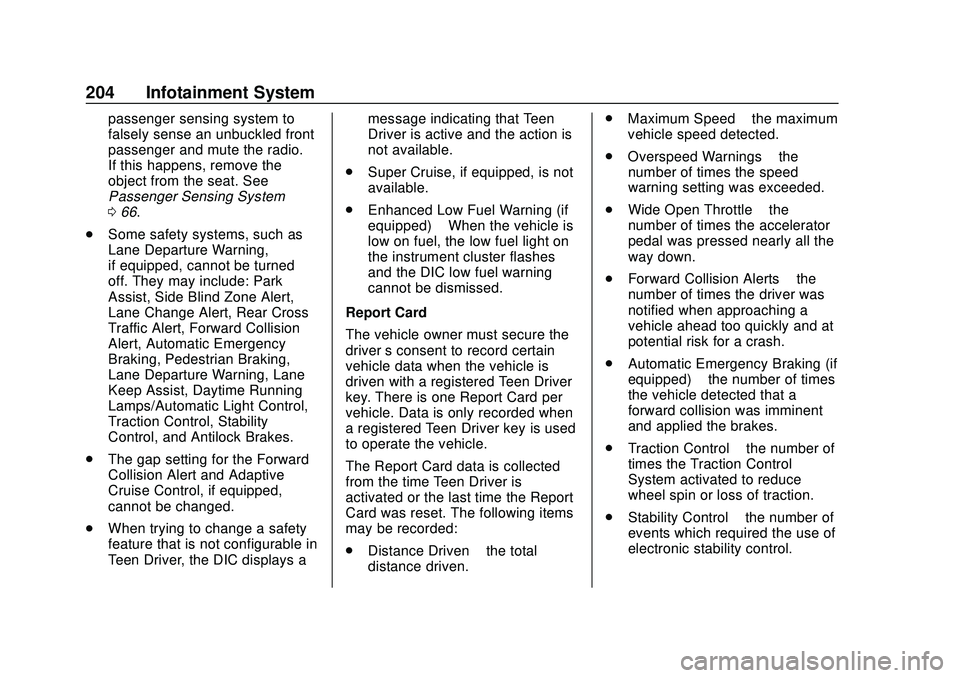
Buick Encore GX Owner Manual (GMNA-Localizing-U.S./Canada/Mexico-
14018934) - 2020 - CRC - 2/27/20
204 Infotainment System
passenger sensing system to
falsely sense an unbuckled front
passenger and mute the radio.
If this happens, remove the
object from the seat. See
Passenger Sensing System
066.
. Some safety systems, such as
Lane Departure Warning,
if equipped, cannot be turned
off. They may include: Park
Assist, Side Blind Zone Alert,
Lane Change Alert, Rear Cross
Traffic Alert, Forward Collision
Alert, Automatic Emergency
Braking, Pedestrian Braking,
Lane Departure Warning, Lane
Keep Assist, Daytime Running
Lamps/Automatic Light Control,
Traction Control, Stability
Control, and Antilock Brakes.
. The gap setting for the Forward
Collision Alert and Adaptive
Cruise Control, if equipped,
cannot be changed.
. When trying to change a safety
feature that is not configurable in
Teen Driver, the DIC displays a message indicating that Teen
Driver is active and the action is
not available.
. Super Cruise, if equipped, is not
available.
. Enhanced Low Fuel Warning (if
equipped) –When the vehicle is
low on fuel, the low fuel light on
the instrument cluster flashes
and the DIC low fuel warning
cannot be dismissed.
Report Card
The vehicle owner must secure the
driver ’s consent to record certain
vehicle data when the vehicle is
driven with a registered Teen Driver
key. There is one Report Card per
vehicle. Data is only recorded when
a registered Teen Driver key is used
to operate the vehicle.
The Report Card data is collected
from the time Teen Driver is
activated or the last time the Report
Card was reset. The following items
may be recorded:
. Distance Driven –the total
distance driven. .
Maximum Speed –the maximum
vehicle speed detected.
. Overspeed Warnings –the
number of times the speed
warning setting was exceeded.
. Wide Open Throttle –the
number of times the accelerator
pedal was pressed nearly all the
way down.
. Forward Collision Alerts –the
number of times the driver was
notified when approaching a
vehicle ahead too quickly and at
potential risk for a crash.
. Automatic Emergency Braking (if
equipped) –the number of times
the vehicle detected that a
forward collision was imminent
and applied the brakes.
. Traction Control –the number of
times the Traction Control
System activated to reduce
wheel spin or loss of traction.
. Stability Control –the number of
events which required the use of
electronic stability control.