infotainment BUICK ENCORE GX 2020 Workshop Manual
[x] Cancel search | Manufacturer: BUICK, Model Year: 2020, Model line: ENCORE GX, Model: BUICK ENCORE GX 2020Pages: 442, PDF Size: 11.64 MB
Page 194 of 442
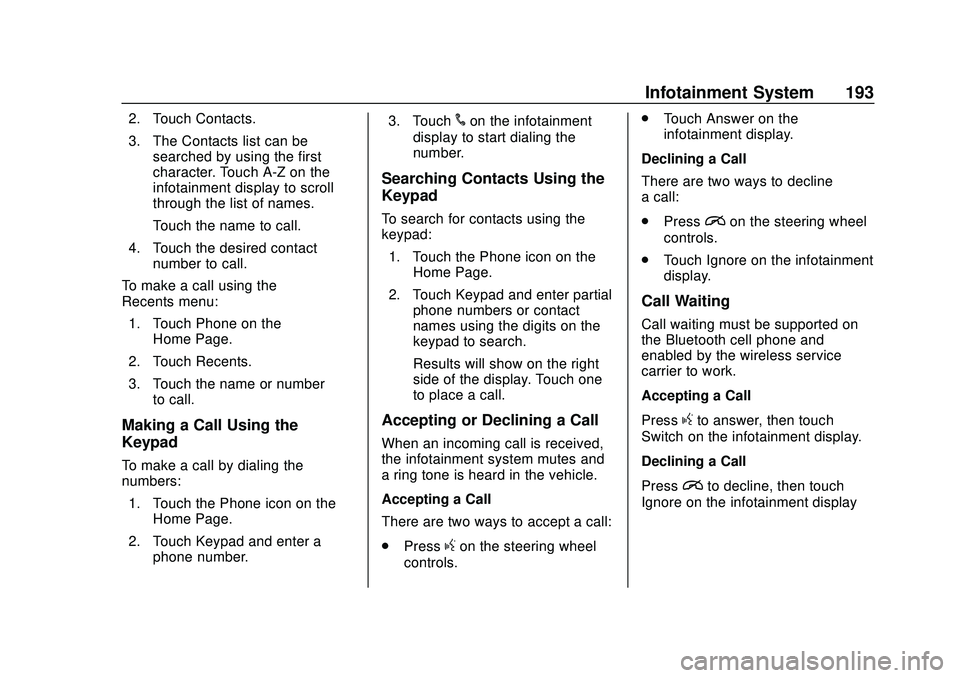
Buick Encore GX Owner Manual (GMNA-Localizing-U.S./Canada/Mexico-
14018934) - 2020 - CRC - 2/27/20
Infotainment System 193
2. Touch Contacts.
3. The Contacts list can besearched by using the first
character. Touch A-Z on the
infotainment display to scroll
through the list of names.
Touch the name to call.
4. Touch the desired contact number to call.
To make a call using the
Recents menu: 1. Touch Phone on the Home Page.
2. Touch Recents.
3. Touch the name or number to call.
Making a Call Using the
Keypad
To make a call by dialing the
numbers:
1. Touch the Phone icon on the Home Page.
2. Touch Keypad and enter a phone number. 3. Touch
#on the infotainment
display to start dialing the
number.
Searching Contacts Using the
Keypad
To search for contacts using the
keypad:
1. Touch the Phone icon on the Home Page.
2. Touch Keypad and enter partial phone numbers or contact
names using the digits on the
keypad to search.
Results will show on the right
side of the display. Touch one
to place a call.
Accepting or Declining a Call
When an incoming call is received,
the infotainment system mutes and
a ring tone is heard in the vehicle.
Accepting a Call
There are two ways to accept a call:
.Press
gon the steering wheel
controls. .
Touch Answer on the
infotainment display.
Declining a Call
There are two ways to decline
a call:
. Press
ion the steering wheel
controls.
. Touch Ignore on the infotainment
display.
Call Waiting
Call waiting must be supported on
the Bluetooth cell phone and
enabled by the wireless service
carrier to work.
Accepting a Call
Press
gto answer, then touch
Switch on the infotainment display.
Declining a Call
Press
ito decline, then touch
Ignore on the infotainment display
Page 195 of 442
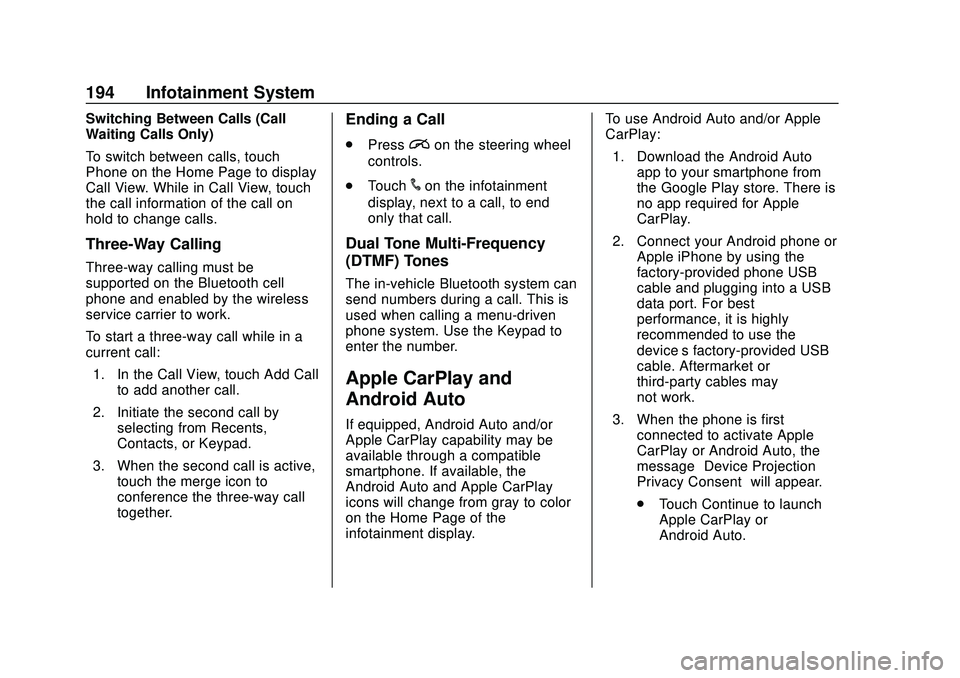
Buick Encore GX Owner Manual (GMNA-Localizing-U.S./Canada/Mexico-
14018934) - 2020 - CRC - 2/27/20
194 Infotainment System
Switching Between Calls (Call
Waiting Calls Only)
To switch between calls, touch
Phone on the Home Page to display
Call View. While in Call View, touch
the call information of the call on
hold to change calls.
Three-Way Calling
Three-way calling must be
supported on the Bluetooth cell
phone and enabled by the wireless
service carrier to work.
To start a three-way call while in a
current call:1. In the Call View, touch Add Call to add another call.
2. Initiate the second call by selecting from Recents,
Contacts, or Keypad.
3. When the second call is active, touch the merge icon to
conference the three-way call
together.
Ending a Call
.Pression the steering wheel
controls.
. Touch
#on the infotainment
display, next to a call, to end
only that call.
Dual Tone Multi-Frequency
(DTMF) Tones
The in-vehicle Bluetooth system can
send numbers during a call. This is
used when calling a menu-driven
phone system. Use the Keypad to
enter the number.
Apple CarPlay and
Android Auto
If equipped, Android Auto and/or
Apple CarPlay capability may be
available through a compatible
smartphone. If available, the
Android Auto and Apple CarPlay
icons will change from gray to color
on the Home Page of the
infotainment display. To use Android Auto and/or Apple
CarPlay:
1. Download the Android Auto app to your smartphone from
the Google Play store. There is
no app required for Apple
CarPlay.
2. Connect your Android phone or Apple iPhone by using the
factory-provided phone USB
cable and plugging into a USB
data port. For best
performance, it is highly
recommended to use the
device’s factory-provided USB
cable. Aftermarket or
third-party cables may
not work.
3. When the phone is first connected to activate Apple
CarPlay or Android Auto, the
message “Device Projection
Privacy Consent” will appear.
. Touch Continue to launch
Apple CarPlay or
Android Auto.
Page 196 of 442
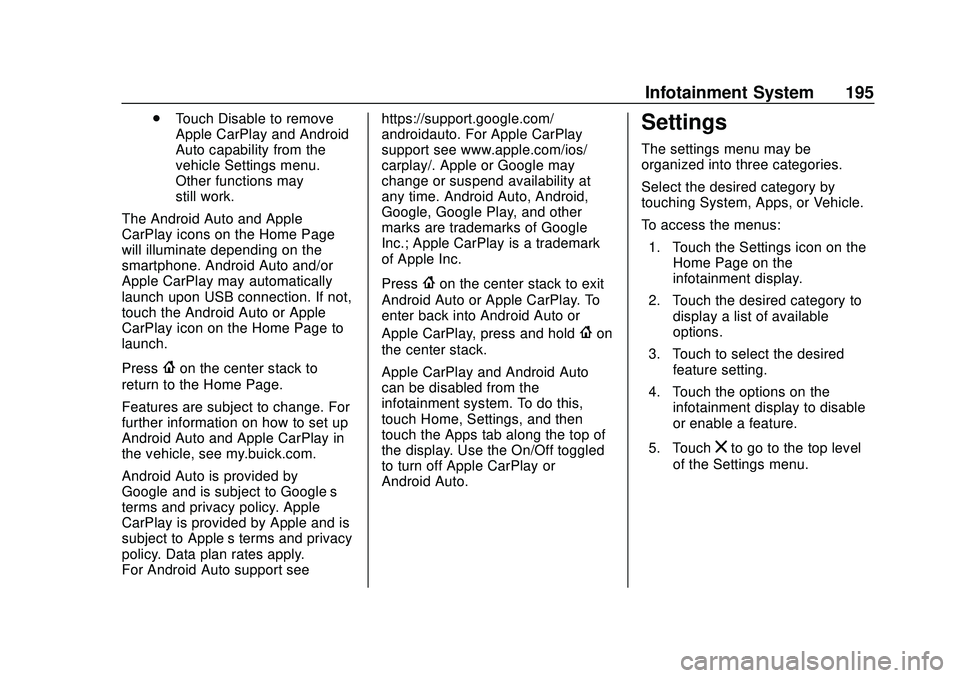
Buick Encore GX Owner Manual (GMNA-Localizing-U.S./Canada/Mexico-
14018934) - 2020 - CRC - 2/27/20
Infotainment System 195
.Touch Disable to remove
Apple CarPlay and Android
Auto capability from the
vehicle Settings menu.
Other functions may
still work.
The Android Auto and Apple
CarPlay icons on the Home Page
will illuminate depending on the
smartphone. Android Auto and/or
Apple CarPlay may automatically
launch upon USB connection. If not,
touch the Android Auto or Apple
CarPlay icon on the Home Page to
launch.
Press
{on the center stack to
return to the Home Page.
Features are subject to change. For
further information on how to set up
Android Auto and Apple CarPlay in
the vehicle, see my.buick.com.
Android Auto is provided by
Google and is subject to Google’ s
terms and privacy policy. Apple
CarPlay is provided by Apple and is
subject to Apple’ s terms and privacy
policy. Data plan rates apply.
For Android Auto support see https://support.google.com/
androidauto. For Apple CarPlay
support see www.apple.com/ios/
carplay/. Apple or Google may
change or suspend availability at
any time. Android Auto, Android,
Google, Google Play, and other
marks are trademarks of Google
Inc.; Apple CarPlay is a trademark
of Apple Inc.
Press
{on the center stack to exit
Android Auto or Apple CarPlay. To
enter back into Android Auto or
Apple CarPlay, press and hold
{on
the center stack.
Apple CarPlay and Android Auto
can be disabled from the
infotainment system. To do this,
touch Home, Settings, and then
touch the Apps tab along the top of
the display. Use the On/Off toggled
to turn off Apple CarPlay or
Android Auto.
Settings
The settings menu may be
organized into three categories.
Select the desired category by
touching System, Apps, or Vehicle.
To access the menus:
1. Touch the Settings icon on the Home Page on the
infotainment display.
2. Touch the desired category to display a list of available
options.
3. Touch to select the desired feature setting.
4. Touch the options on the infotainment display to disable
or enable a feature.
5. Touch
zto go to the top level
of the Settings menu.
Page 197 of 442
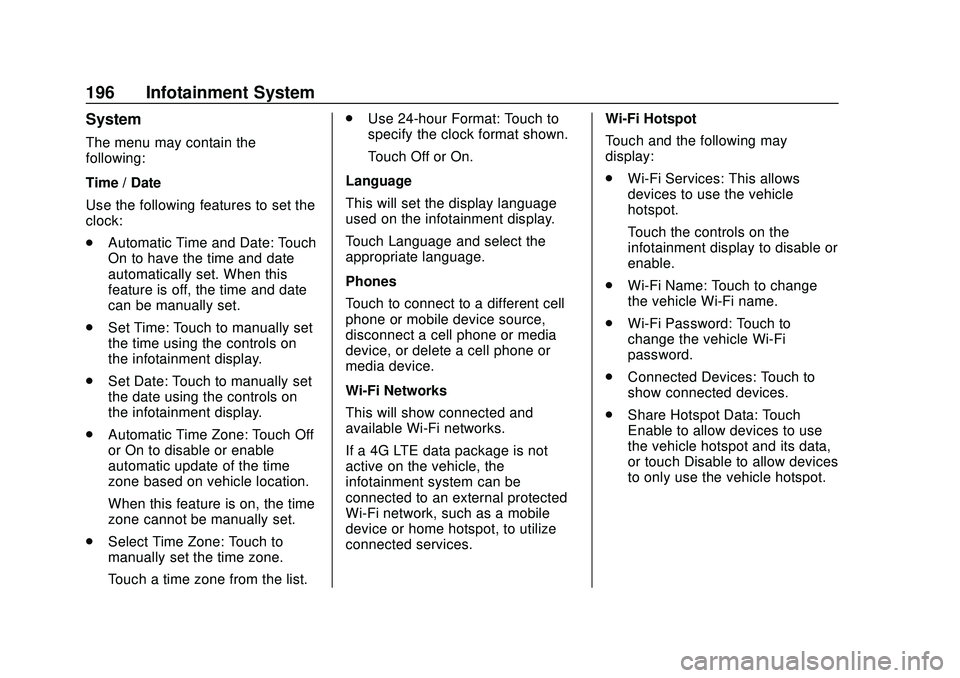
Buick Encore GX Owner Manual (GMNA-Localizing-U.S./Canada/Mexico-
14018934) - 2020 - CRC - 2/27/20
196 Infotainment System
System
The menu may contain the
following:
Time / Date
Use the following features to set the
clock:
.Automatic Time and Date: Touch
On to have the time and date
automatically set. When this
feature is off, the time and date
can be manually set.
. Set Time: Touch to manually set
the time using the controls on
the infotainment display.
. Set Date: Touch to manually set
the date using the controls on
the infotainment display.
. Automatic Time Zone: Touch Off
or On to disable or enable
automatic update of the time
zone based on vehicle location.
When this feature is on, the time
zone cannot be manually set.
. Select Time Zone: Touch to
manually set the time zone.
Touch a time zone from the list. .
Use 24-hour Format: Touch to
specify the clock format shown.
Touch Off or On.
Language
This will set the display language
used on the infotainment display.
Touch Language and select the
appropriate language.
Phones
Touch to connect to a different cell
phone or mobile device source,
disconnect a cell phone or media
device, or delete a cell phone or
media device.
Wi-Fi Networks
This will show connected and
available Wi-Fi networks.
If a 4G LTE data package is not
active on the vehicle, the
infotainment system can be
connected to an external protected
Wi-Fi network, such as a mobile
device or home hotspot, to utilize
connected services. Wi-Fi Hotspot
Touch and the following may
display:
.
Wi-Fi Services: This allows
devices to use the vehicle
hotspot.
Touch the controls on the
infotainment display to disable or
enable.
. Wi-Fi Name: Touch to change
the vehicle Wi-Fi name.
. Wi-Fi Password: Touch to
change the vehicle Wi-Fi
password.
. Connected Devices: Touch to
show connected devices.
. Share Hotspot Data: Touch
Enable to allow devices to use
the vehicle hotspot and its data,
or touch Disable to allow devices
to only use the vehicle hotspot.
Page 198 of 442
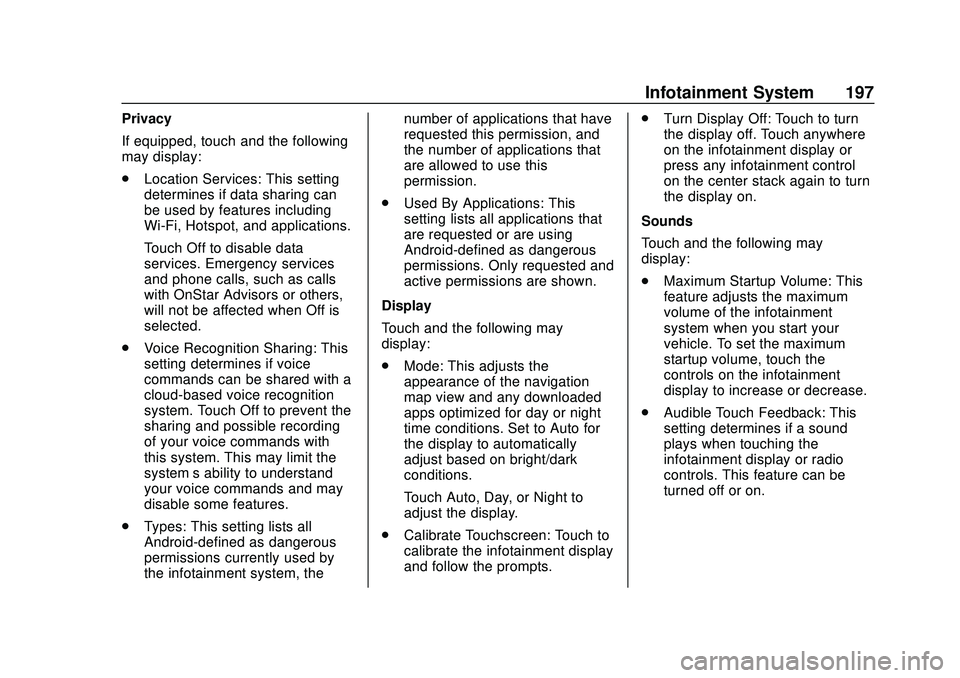
Buick Encore GX Owner Manual (GMNA-Localizing-U.S./Canada/Mexico-
14018934) - 2020 - CRC - 2/27/20
Infotainment System 197
Privacy
If equipped, touch and the following
may display:
.Location Services: This setting
determines if data sharing can
be used by features including
Wi-Fi, Hotspot, and applications.
Touch Off to disable data
services. Emergency services
and phone calls, such as calls
with OnStar Advisors or others,
will not be affected when Off is
selected.
. Voice Recognition Sharing: This
setting determines if voice
commands can be shared with a
cloud-based voice recognition
system. Touch Off to prevent the
sharing and possible recording
of your voice commands with
this system. This may limit the
system’ s ability to understand
your voice commands and may
disable some features.
. Types: This setting lists all
Android-defined as dangerous
permissions currently used by
the infotainment system, the number of applications that have
requested this permission, and
the number of applications that
are allowed to use this
permission.
. Used By Applications: This
setting lists all applications that
are requested or are using
Android-defined as dangerous
permissions. Only requested and
active permissions are shown.
Display
Touch and the following may
display:
. Mode: This adjusts the
appearance of the navigation
map view and any downloaded
apps optimized for day or night
time conditions. Set to Auto for
the display to automatically
adjust based on bright/dark
conditions.
Touch Auto, Day, or Night to
adjust the display.
. Calibrate Touchscreen: Touch to
calibrate the infotainment display
and follow the prompts. .
Turn Display Off: Touch to turn
the display off. Touch anywhere
on the infotainment display or
press any infotainment control
on the center stack again to turn
the display on.
Sounds
Touch and the following may
display:
. Maximum Startup Volume: This
feature adjusts the maximum
volume of the infotainment
system when you start your
vehicle. To set the maximum
startup volume, touch the
controls on the infotainment
display to increase or decrease.
. Audible Touch Feedback: This
setting determines if a sound
plays when touching the
infotainment display or radio
controls. This feature can be
turned off or on.
Page 199 of 442
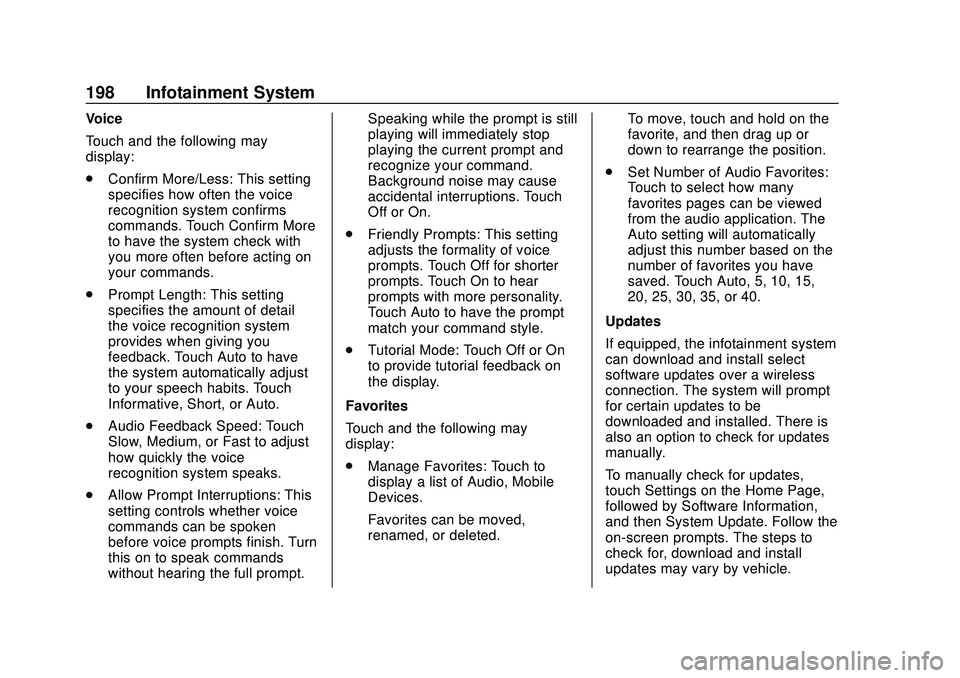
Buick Encore GX Owner Manual (GMNA-Localizing-U.S./Canada/Mexico-
14018934) - 2020 - CRC - 2/27/20
198 Infotainment System
Voice
Touch and the following may
display:
.Confirm More/Less: This setting
specifies how often the voice
recognition system confirms
commands. Touch Confirm More
to have the system check with
you more often before acting on
your commands.
. Prompt Length: This setting
specifies the amount of detail
the voice recognition system
provides when giving you
feedback. Touch Auto to have
the system automatically adjust
to your speech habits. Touch
Informative, Short, or Auto.
. Audio Feedback Speed: Touch
Slow, Medium, or Fast to adjust
how quickly the voice
recognition system speaks.
. Allow Prompt Interruptions: This
setting controls whether voice
commands can be spoken
before voice prompts finish. Turn
this on to speak commands
without hearing the full prompt. Speaking while the prompt is still
playing will immediately stop
playing the current prompt and
recognize your command.
Background noise may cause
accidental interruptions. Touch
Off or On.
. Friendly Prompts: This setting
adjusts the formality of voice
prompts. Touch Off for shorter
prompts. Touch On to hear
prompts with more personality.
Touch Auto to have the prompt
match your command style.
. Tutorial Mode: Touch Off or On
to provide tutorial feedback on
the display.
Favorites
Touch and the following may
display:
. Manage Favorites: Touch to
display a list of Audio, Mobile
Devices.
Favorites can be moved,
renamed, or deleted. To move, touch and hold on the
favorite, and then drag up or
down to rearrange the position.
. Set Number of Audio Favorites:
Touch to select how many
favorites pages can be viewed
from the audio application. The
Auto setting will automatically
adjust this number based on the
number of favorites you have
saved. Touch Auto, 5, 10, 15,
20, 25, 30, 35, or 40.
Updates
If equipped, the infotainment system
can download and install select
software updates over a wireless
connection. The system will prompt
for certain updates to be
downloaded and installed. There is
also an option to check for updates
manually.
To manually check for updates,
touch Settings on the Home Page,
followed by Software Information,
and then System Update. Follow the
on-screen prompts. The steps to
check for, download and install
updates may vary by vehicle.
Page 200 of 442
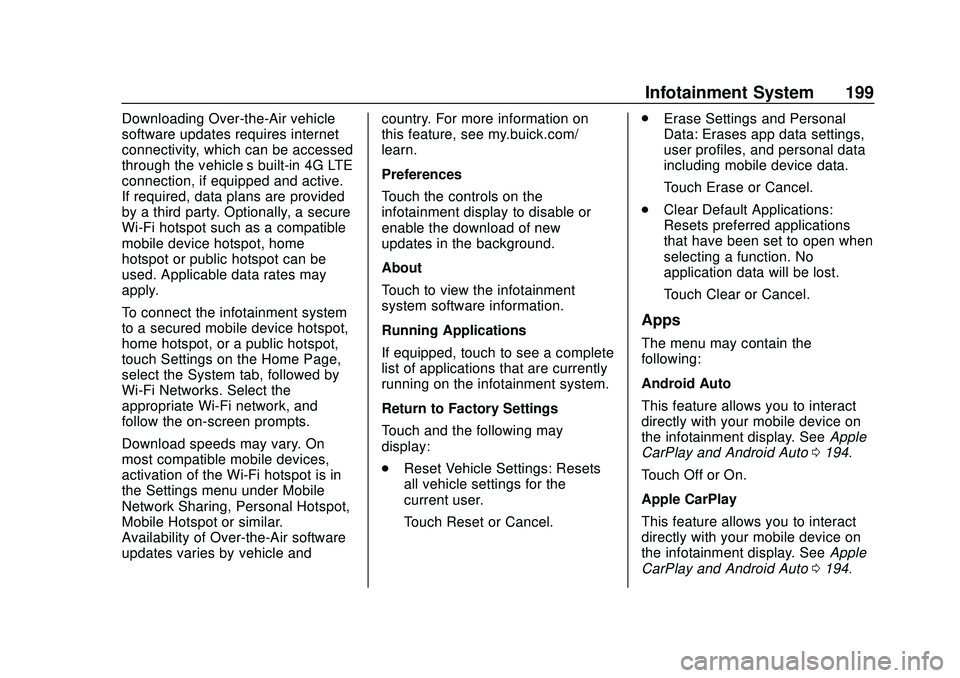
Buick Encore GX Owner Manual (GMNA-Localizing-U.S./Canada/Mexico-
14018934) - 2020 - CRC - 2/27/20
Infotainment System 199
Downloading Over-the-Air vehicle
software updates requires internet
connectivity, which can be accessed
through the vehicle’s built-in 4G LTE
connection, if equipped and active.
If required, data plans are provided
by a third party. Optionally, a secure
Wi-Fi hotspot such as a compatible
mobile device hotspot, home
hotspot or public hotspot can be
used. Applicable data rates may
apply.
To connect the infotainment system
to a secured mobile device hotspot,
home hotspot, or a public hotspot,
touch Settings on the Home Page,
select the System tab, followed by
Wi-Fi Networks. Select the
appropriate Wi-Fi network, and
follow the on-screen prompts.
Download speeds may vary. On
most compatible mobile devices,
activation of the Wi-Fi hotspot is in
the Settings menu under Mobile
Network Sharing, Personal Hotspot,
Mobile Hotspot or similar.
Availability of Over-the-Air software
updates varies by vehicle and country. For more information on
this feature, see my.buick.com/
learn.
Preferences
Touch the controls on the
infotainment display to disable or
enable the download of new
updates in the background.
About
Touch to view the infotainment
system software information.
Running Applications
If equipped, touch to see a complete
list of applications that are currently
running on the infotainment system.
Return to Factory Settings
Touch and the following may
display:
.
Reset Vehicle Settings: Resets
all vehicle settings for the
current user.
Touch Reset or Cancel. .
Erase Settings and Personal
Data: Erases app data settings,
user profiles, and personal data
including mobile device data.
Touch Erase or Cancel.
. Clear Default Applications:
Resets preferred applications
that have been set to open when
selecting a function. No
application data will be lost.
Touch Clear or Cancel.
Apps
The menu may contain the
following:
Android Auto
This feature allows you to interact
directly with your mobile device on
the infotainment display. See Apple
CarPlay and Android Auto 0194.
Touch Off or On.
Apple CarPlay
This feature allows you to interact
directly with your mobile device on
the infotainment display. See Apple
CarPlay and Android Auto 0194.
Page 201 of 442
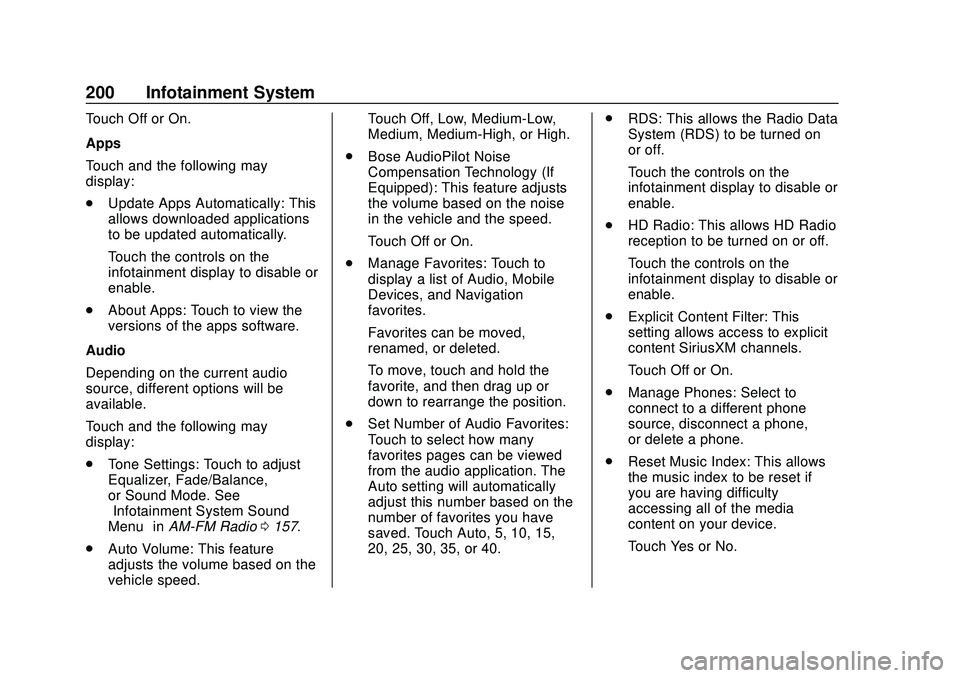
Buick Encore GX Owner Manual (GMNA-Localizing-U.S./Canada/Mexico-
14018934) - 2020 - CRC - 2/27/20
200 Infotainment System
Touch Off or On.
Apps
Touch and the following may
display:
.Update Apps Automatically: This
allows downloaded applications
to be updated automatically.
Touch the controls on the
infotainment display to disable or
enable.
. About Apps: Touch to view the
versions of the apps software.
Audio
Depending on the current audio
source, different options will be
available.
Touch and the following may
display:
. Tone Settings: Touch to adjust
Equalizer, Fade/Balance,
or Sound Mode. See
“Infotainment System Sound
Menu” inAM-FM Radio 0157.
. Auto Volume: This feature
adjusts the volume based on the
vehicle speed. Touch Off, Low, Medium-Low,
Medium, Medium-High, or High.
. Bose AudioPilot Noise
Compensation Technology (If
Equipped): This feature adjusts
the volume based on the noise
in the vehicle and the speed.
Touch Off or On.
. Manage Favorites: Touch to
display a list of Audio, Mobile
Devices, and Navigation
favorites.
Favorites can be moved,
renamed, or deleted.
To move, touch and hold the
favorite, and then drag up or
down to rearrange the position.
. Set Number of Audio Favorites:
Touch to select how many
favorites pages can be viewed
from the audio application. The
Auto setting will automatically
adjust this number based on the
number of favorites you have
saved. Touch Auto, 5, 10, 15,
20, 25, 30, 35, or 40. .
RDS: This allows the Radio Data
System (RDS) to be turned on
or off.
Touch the controls on the
infotainment display to disable or
enable.
. HD Radio: This allows HD Radio
reception to be turned on or off.
Touch the controls on the
infotainment display to disable or
enable.
. Explicit Content Filter: This
setting allows access to explicit
content SiriusXM channels.
Touch Off or On.
. Manage Phones: Select to
connect to a different phone
source, disconnect a phone,
or delete a phone.
. Reset Music Index: This allows
the music index to be reset if
you are having difficulty
accessing all of the media
content on your device.
Touch Yes or No.
Page 202 of 442
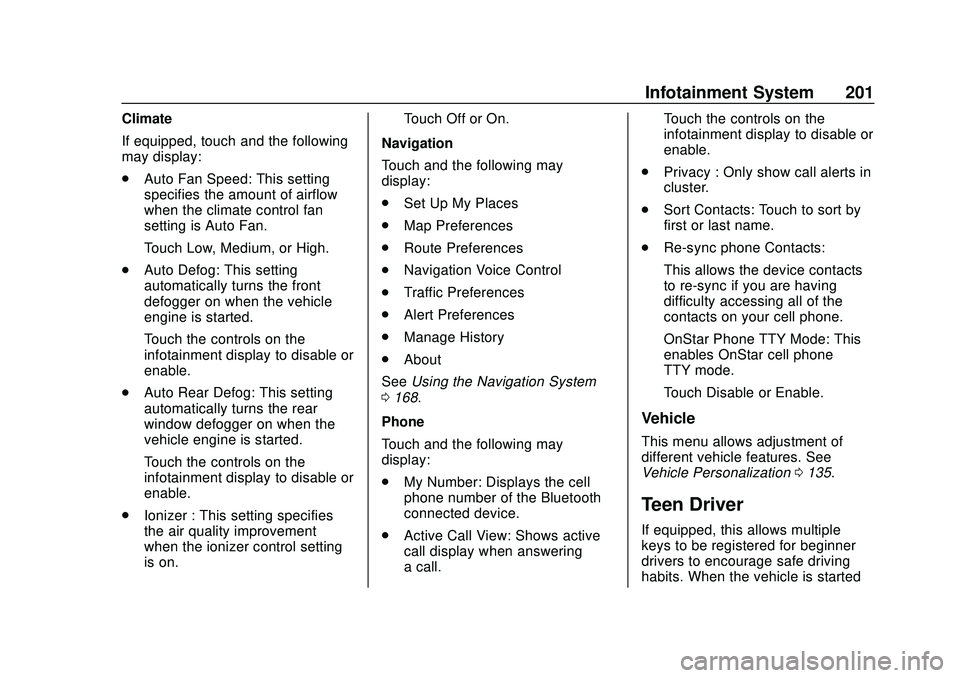
Buick Encore GX Owner Manual (GMNA-Localizing-U.S./Canada/Mexico-
14018934) - 2020 - CRC - 2/27/20
Infotainment System 201
Climate
If equipped, touch and the following
may display:
.Auto Fan Speed: This setting
specifies the amount of airflow
when the climate control fan
setting is Auto Fan.
Touch Low, Medium, or High.
. Auto Defog: This setting
automatically turns the front
defogger on when the vehicle
engine is started.
Touch the controls on the
infotainment display to disable or
enable.
. Auto Rear Defog: This setting
automatically turns the rear
window defogger on when the
vehicle engine is started.
Touch the controls on the
infotainment display to disable or
enable.
. Ionizer : This setting specifies
the air quality improvement
when the ionizer control setting
is on. Touch Off or On.
Navigation
Touch and the following may
display:
. Set Up My Places
. Map Preferences
. Route Preferences
. Navigation Voice Control
. Traffic Preferences
. Alert Preferences
. Manage History
. About
See Using the Navigation System
0 168.
Phone
Touch and the following may
display:
. My Number: Displays the cell
phone number of the Bluetooth
connected device.
. Active Call View: Shows active
call display when answering
a call. Touch the controls on the
infotainment display to disable or
enable.
. Privacy : Only show call alerts in
cluster.
. Sort Contacts: Touch to sort by
first or last name.
. Re-sync phone Contacts:
This allows the device contacts
to re-sync if you are having
difficulty accessing all of the
contacts on your cell phone.
OnStar Phone TTY Mode: This
enables OnStar cell phone
TTY mode.
Touch Disable or Enable.
Vehicle
This menu allows adjustment of
different vehicle features. See
Vehicle Personalization 0135.
Teen Driver
If equipped, this allows multiple
keys to be registered for beginner
drivers to encourage safe driving
habits. When the vehicle is started
Page 203 of 442
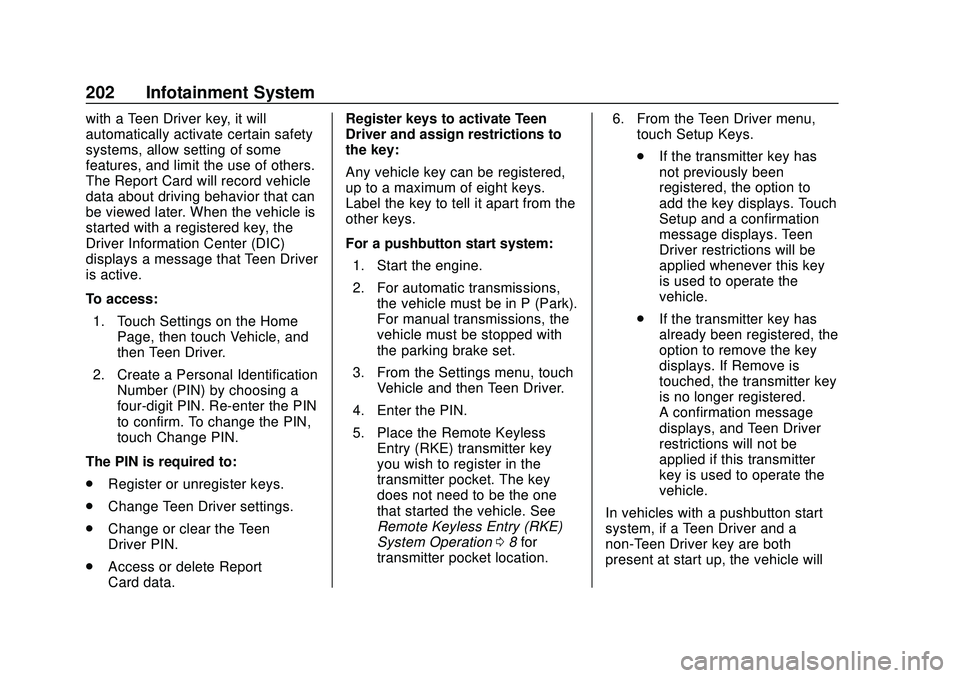
Buick Encore GX Owner Manual (GMNA-Localizing-U.S./Canada/Mexico-
14018934) - 2020 - CRC - 2/27/20
202 Infotainment System
with a Teen Driver key, it will
automatically activate certain safety
systems, allow setting of some
features, and limit the use of others.
The Report Card will record vehicle
data about driving behavior that can
be viewed later. When the vehicle is
started with a registered key, the
Driver Information Center (DIC)
displays a message that Teen Driver
is active.
To access:1. Touch Settings on the Home Page, then touch Vehicle, and
then Teen Driver.
2. Create a Personal Identification Number (PIN) by choosing a
four-digit PIN. Re-enter the PIN
to confirm. To change the PIN,
touch Change PIN.
The PIN is required to:
. Register or unregister keys.
. Change Teen Driver settings.
. Change or clear the Teen
Driver PIN.
. Access or delete Report
Card data. Register keys to activate Teen
Driver and assign restrictions to
the key:
Any vehicle key can be registered,
up to a maximum of eight keys.
Label the key to tell it apart from the
other keys.
For a pushbutton start system:
1. Start the engine.
2. For automatic transmissions, the vehicle must be in P (Park).
For manual transmissions, the
vehicle must be stopped with
the parking brake set.
3. From the Settings menu, touch Vehicle and then Teen Driver.
4. Enter the PIN.
5. Place the Remote Keyless Entry (RKE) transmitter key
you wish to register in the
transmitter pocket. The key
does not need to be the one
that started the vehicle. See
Remote Keyless Entry (RKE)
System Operation 08for
transmitter pocket location. 6. From the Teen Driver menu,
touch Setup Keys.
.If the transmitter key has
not previously been
registered, the option to
add the key displays. Touch
Setup and a confirmation
message displays. Teen
Driver restrictions will be
applied whenever this key
is used to operate the
vehicle.
. If the transmitter key has
already been registered, the
option to remove the key
displays. If Remove is
touched, the transmitter key
is no longer registered.
A confirmation message
displays, and Teen Driver
restrictions will not be
applied if this transmitter
key is used to operate the
vehicle.
In vehicles with a pushbutton start
system, if a Teen Driver and a
non-Teen Driver key are both
present at start up, the vehicle will