light BUICK ENCORE GX 2020 Workshop Manual
[x] Cancel search | Manufacturer: BUICK, Model Year: 2020, Model line: ENCORE GX, Model: BUICK ENCORE GX 2020Pages: 442, PDF Size: 11.64 MB
Page 149 of 442
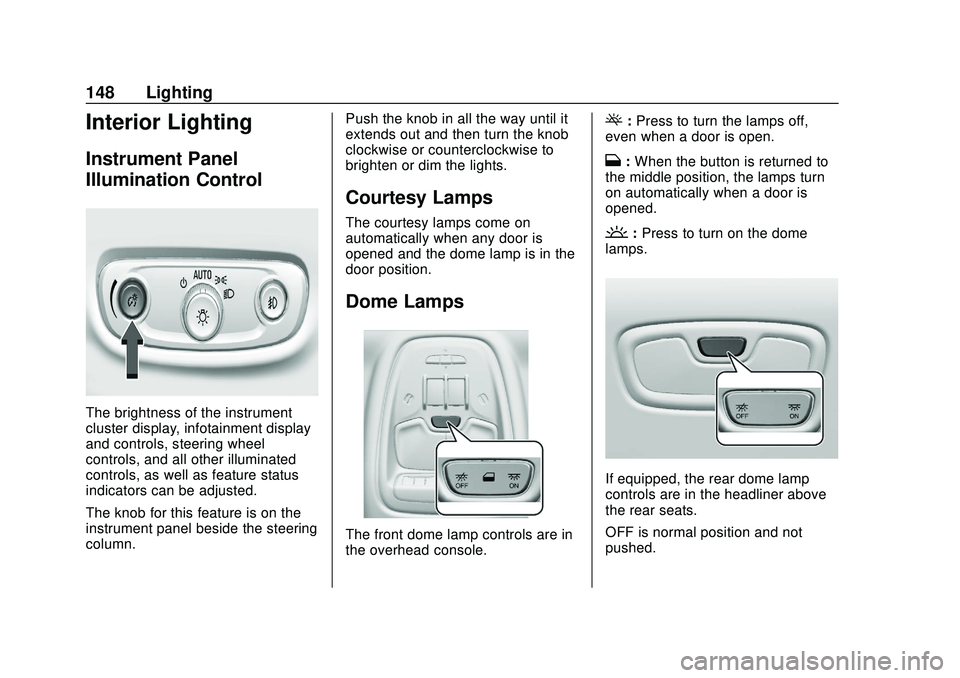
Buick Encore GX Owner Manual (GMNA-Localizing-U.S./Canada/Mexico-
14018934) - 2020 - CRC - 2/27/20
148 Lighting
Interior Lighting
Instrument Panel
Illumination Control
The brightness of the instrument
cluster display, infotainment display
and controls, steering wheel
controls, and all other illuminated
controls, as well as feature status
indicators can be adjusted.
The knob for this feature is on the
instrument panel beside the steering
column.Push the knob in all the way until it
extends out and then turn the knob
clockwise or counterclockwise to
brighten or dim the lights.
Courtesy Lamps
The courtesy lamps come on
automatically when any door is
opened and the dome lamp is in the
door position.
Dome Lamps
The front dome lamp controls are in
the overhead console.
(:
Press to turn the lamps off,
even when a door is open.
H: When the button is returned to
the middle position, the lamps turn
on automatically when a door is
opened.
': Press to turn on the dome
lamps.
If equipped, the rear dome lamp
controls are in the headliner above
the rear seats.
OFF is normal position and not
pushed.
Page 150 of 442
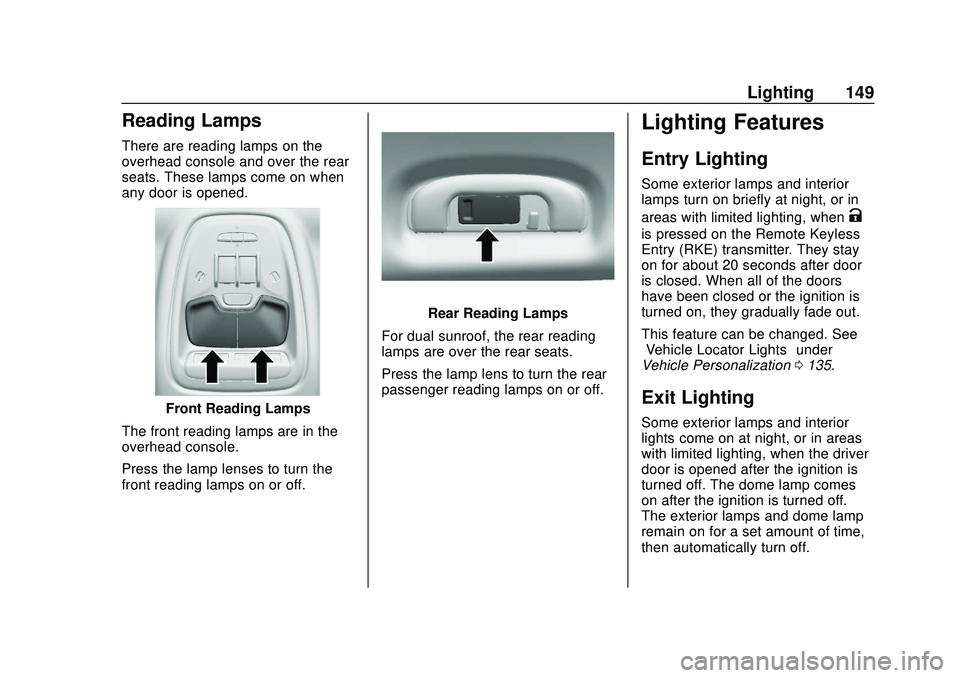
Buick Encore GX Owner Manual (GMNA-Localizing-U.S./Canada/Mexico-
14018934) - 2020 - CRC - 2/27/20
Lighting 149
Reading Lamps
There are reading lamps on the
overhead console and over the rear
seats. These lamps come on when
any door is opened.
Front Reading Lamps
The front reading lamps are in the
overhead console.
Press the lamp lenses to turn the
front reading lamps on or off.
Rear Reading Lamps
For dual sunroof, the rear reading
lamps are over the rear seats.
Press the lamp lens to turn the rear
passenger reading lamps on or off.
Lighting Features
Entry Lighting
Some exterior lamps and interior
lamps turn on briefly at night, or in
areas with limited lighting, when
K
is pressed on the Remote Keyless
Entry (RKE) transmitter. They stay
on for about 20 seconds after door
is closed. When all of the doors
have been closed or the ignition is
turned on, they gradually fade out.
This feature can be changed. See
“Vehicle Locator Lights” under
Vehicle Personalization 0135.
Exit Lighting
Some exterior lamps and interior
lights come on at night, or in areas
with limited lighting, when the driver
door is opened after the ignition is
turned off. The dome lamp comes
on after the ignition is turned off.
The exterior lamps and dome lamp
remain on for a set amount of time,
then automatically turn off.
Page 151 of 442
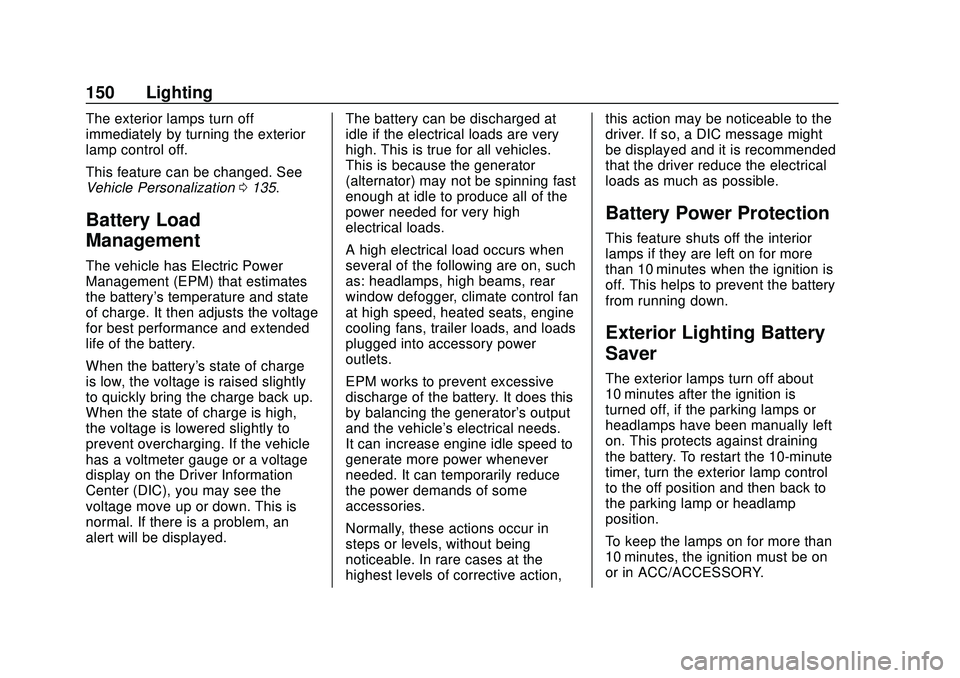
Buick Encore GX Owner Manual (GMNA-Localizing-U.S./Canada/Mexico-
14018934) - 2020 - CRC - 2/27/20
150 Lighting
The exterior lamps turn off
immediately by turning the exterior
lamp control off.
This feature can be changed. See
Vehicle Personalization0135.
Battery Load
Management
The vehicle has Electric Power
Management (EPM) that estimates
the battery's temperature and state
of charge. It then adjusts the voltage
for best performance and extended
life of the battery.
When the battery's state of charge
is low, the voltage is raised slightly
to quickly bring the charge back up.
When the state of charge is high,
the voltage is lowered slightly to
prevent overcharging. If the vehicle
has a voltmeter gauge or a voltage
display on the Driver Information
Center (DIC), you may see the
voltage move up or down. This is
normal. If there is a problem, an
alert will be displayed. The battery can be discharged at
idle if the electrical loads are very
high. This is true for all vehicles.
This is because the generator
(alternator) may not be spinning fast
enough at idle to produce all of the
power needed for very high
electrical loads.
A high electrical load occurs when
several of the following are on, such
as: headlamps, high beams, rear
window defogger, climate control fan
at high speed, heated seats, engine
cooling fans, trailer loads, and loads
plugged into accessory power
outlets.
EPM works to prevent excessive
discharge of the battery. It does this
by balancing the generator's output
and the vehicle's electrical needs.
It can increase engine idle speed to
generate more power whenever
needed. It can temporarily reduce
the power demands of some
accessories.
Normally, these actions occur in
steps or levels, without being
noticeable. In rare cases at the
highest levels of corrective action,this action may be noticeable to the
driver. If so, a DIC message might
be displayed and it is recommended
that the driver reduce the electrical
loads as much as possible.
Battery Power Protection
This feature shuts off the interior
lamps if they are left on for more
than 10 minutes when the ignition is
off. This helps to prevent the battery
from running down.
Exterior Lighting Battery
Saver
The exterior lamps turn off about
10 minutes after the ignition is
turned off, if the parking lamps or
headlamps have been manually left
on. This protects against draining
the battery. To restart the 10-minute
timer, turn the exterior lamp control
to the off position and then back to
the parking lamp or headlamp
position.
To keep the lamps on for more than
10 minutes, the ignition must be on
or in ACC/ACCESSORY.
Page 156 of 442
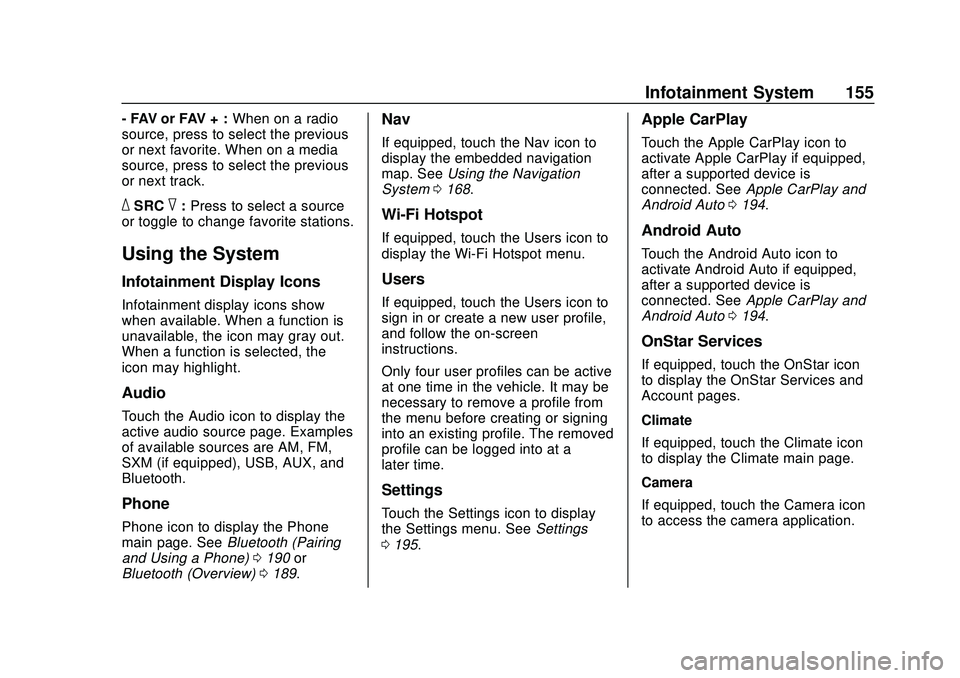
Buick Encore GX Owner Manual (GMNA-Localizing-U.S./Canada/Mexico-
14018934) - 2020 - CRC - 2/27/20
Infotainment System 155
- FAV or FAV + :When on a radio
source, press to select the previous
or next favorite. When on a media
source, press to select the previous
or next track.
_SRC^: Press to select a source
or toggle to change favorite stations.
Using the System
Infotainment Display Icons
Infotainment display icons show
when available. When a function is
unavailable, the icon may gray out.
When a function is selected, the
icon may highlight.
Audio
Touch the Audio icon to display the
active audio source page. Examples
of available sources are AM, FM,
SXM (if equipped), USB, AUX, and
Bluetooth.
Phone
Phone icon to display the Phone
main page. See Bluetooth (Pairing
and Using a Phone) 0190 or
Bluetooth (Overview) 0189.
Nav
If equipped, touch the Nav icon to
display the embedded navigation
map. See Using the Navigation
System 0168.
Wi-Fi Hotspot
If equipped, touch the Users icon to
display the Wi-Fi Hotspot menu.
Users
If equipped, touch the Users icon to
sign in or create a new user profile,
and follow the on-screen
instructions.
Only four user profiles can be active
at one time in the vehicle. It may be
necessary to remove a profile from
the menu before creating or signing
into an existing profile. The removed
profile can be logged into at a
later time.
Settings
Touch the Settings icon to display
the Settings menu. See Settings
0 195.
Apple CarPlay
Touch the Apple CarPlay icon to
activate Apple CarPlay if equipped,
after a supported device is
connected. See Apple CarPlay and
Android Auto 0194.
Android Auto
Touch the Android Auto icon to
activate Android Auto if equipped,
after a supported device is
connected. See Apple CarPlay and
Android Auto 0194.
OnStar Services
If equipped, touch the OnStar icon
to display the OnStar Services and
Account pages.
Climate
If equipped, touch the Climate icon
to display the Climate main page.
Camera
If equipped, touch the Camera icon
to access the camera application.
Page 157 of 442
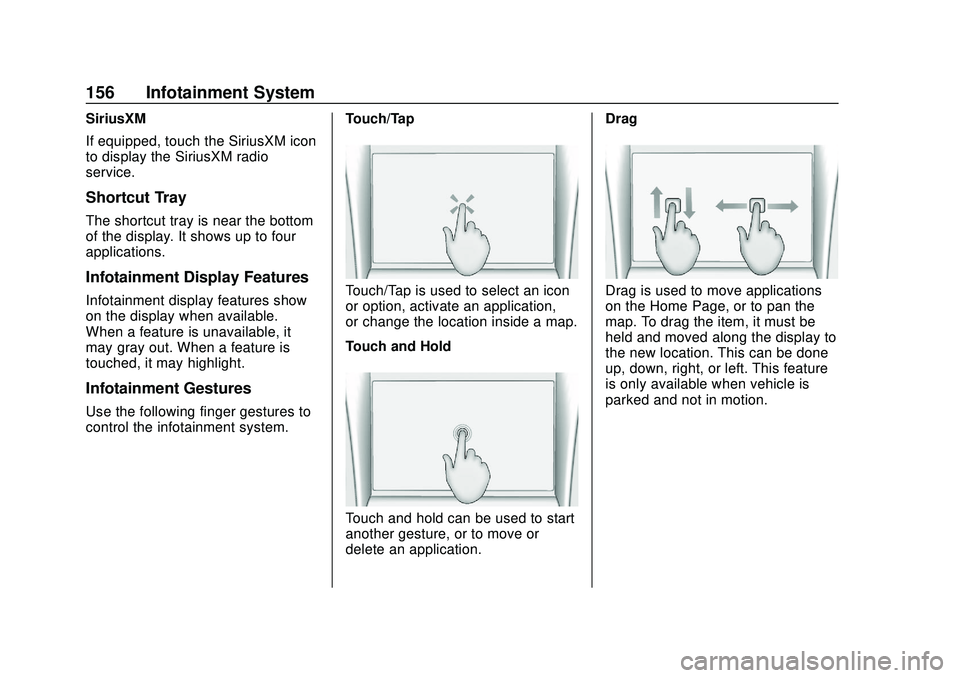
Buick Encore GX Owner Manual (GMNA-Localizing-U.S./Canada/Mexico-
14018934) - 2020 - CRC - 2/27/20
156 Infotainment System
SiriusXM
If equipped, touch the SiriusXM icon
to display the SiriusXM radio
service.
Shortcut Tray
The shortcut tray is near the bottom
of the display. It shows up to four
applications.
Infotainment Display Features
Infotainment display features show
on the display when available.
When a feature is unavailable, it
may gray out. When a feature is
touched, it may highlight.
Infotainment Gestures
Use the following finger gestures to
control the infotainment system.Touch/Tap
Touch/Tap is used to select an icon
or option, activate an application,
or change the location inside a map.
Touch and Hold
Touch and hold can be used to start
another gesture, or to move or
delete an application.Drag
Drag is used to move applications
on the Home Page, or to pan the
map. To drag the item, it must be
held and moved along the display to
the new location. This can be done
up, down, right, or left. This feature
is only available when vehicle is
parked and not in motion.
Page 160 of 442
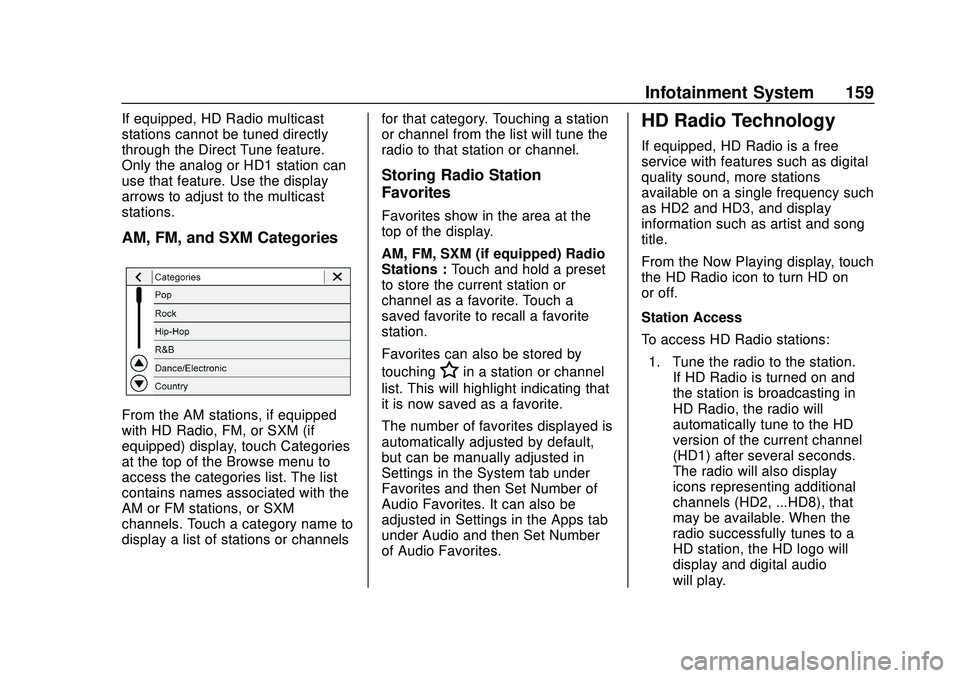
Buick Encore GX Owner Manual (GMNA-Localizing-U.S./Canada/Mexico-
14018934) - 2020 - CRC - 2/27/20
Infotainment System 159
If equipped, HD Radio multicast
stations cannot be tuned directly
through the Direct Tune feature.
Only the analog or HD1 station can
use that feature. Use the display
arrows to adjust to the multicast
stations.
AM, FM, and SXM Categories
From the AM stations, if equipped
with HD Radio, FM, or SXM (if
equipped) display, touch Categories
at the top of the Browse menu to
access the categories list. The list
contains names associated with the
AM or FM stations, or SXM
channels. Touch a category name to
display a list of stations or channelsfor that category. Touching a station
or channel from the list will tune the
radio to that station or channel.
Storing Radio Station
Favorites
Favorites show in the area at the
top of the display.
AM, FM, SXM (if equipped) Radio
Stations :
Touch and hold a preset
to store the current station or
channel as a favorite. Touch a
saved favorite to recall a favorite
station.
Favorites can also be stored by
touching
Hin a station or channel
list. This will highlight indicating that
it is now saved as a favorite.
The number of favorites displayed is
automatically adjusted by default,
but can be manually adjusted in
Settings in the System tab under
Favorites and then Set Number of
Audio Favorites. It can also be
adjusted in Settings in the Apps tab
under Audio and then Set Number
of Audio Favorites.
HD Radio Technology
If equipped, HD Radio is a free
service with features such as digital
quality sound, more stations
available on a single frequency such
as HD2 and HD3, and display
information such as artist and song
title.
From the Now Playing display, touch
the HD Radio icon to turn HD on
or off.
Station Access
To access HD Radio stations:
1. Tune the radio to the station. If HD Radio is turned on and
the station is broadcasting in
HD Radio, the radio will
automatically tune to the HD
version of the current channel
(HD1) after several seconds.
The radio will also display
icons representing additional
channels (HD2, ...HD8), that
may be available. When the
radio successfully tunes to a
HD station, the HD logo will
display and digital audio
will play.
Page 170 of 442
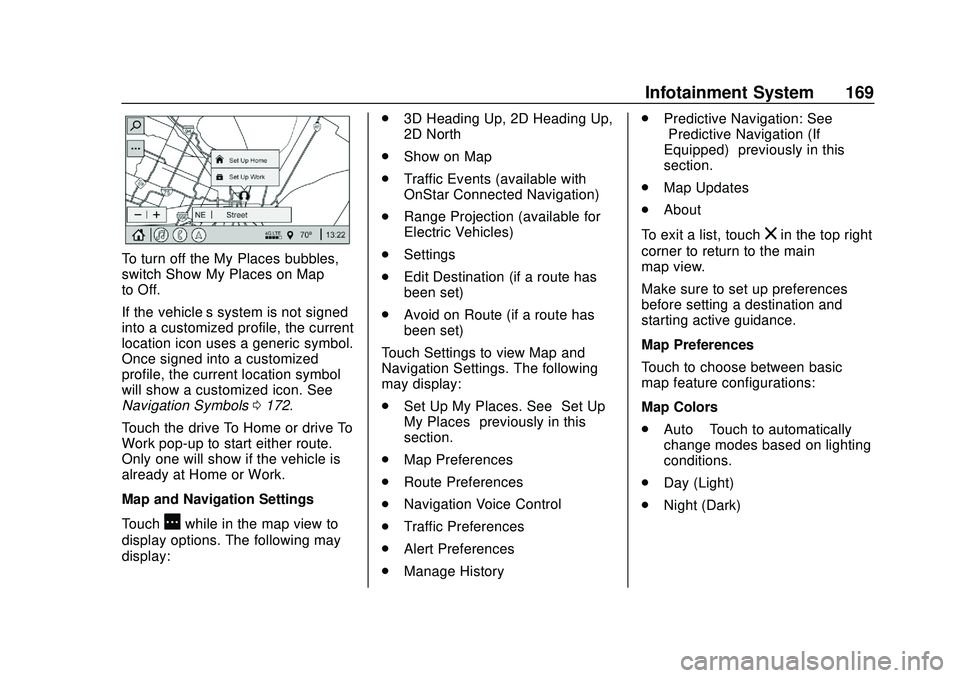
Buick Encore GX Owner Manual (GMNA-Localizing-U.S./Canada/Mexico-
14018934) - 2020 - CRC - 2/27/20
Infotainment System 169
To turn off the My Places bubbles,
switch Show My Places on Map
to Off.
If the vehicle’s system is not signed
into a customized profile, the current
location icon uses a generic symbol.
Once signed into a customized
profile, the current location symbol
will show a customized icon. See
Navigation Symbols0172.
Touch the drive To Home or drive To
Work pop-up to start either route.
Only one will show if the vehicle is
already at Home or Work.
Map and Navigation Settings
Touch
Awhile in the map view to
display options. The following may
display: .
3D Heading Up, 2D Heading Up,
2D North
. Show on Map
. Traffic Events (available with
OnStar Connected Navigation)
. Range Projection (available for
Electric Vehicles)
. Settings
. Edit Destination (if a route has
been set)
. Avoid on Route (if a route has
been set)
Touch Settings to view Map and
Navigation Settings. The following
may display:
. Set Up My Places. See “Set Up
My Places” previously in this
section.
. Map Preferences
. Route Preferences
. Navigation Voice Control
. Traffic Preferences
. Alert Preferences
. Manage History .
Predictive Navigation: See
“Predictive Navigation (If
Equipped)” previously in this
section.
. Map Updates
. About
To exit a list, touch
zin the top right
corner to return to the main
map view.
Make sure to set up preferences
before setting a destination and
starting active guidance.
Map Preferences
Touch to choose between basic
map feature configurations:
Map Colors
. Auto –Touch to automatically
change modes based on lighting
conditions.
. Day (Light)
. Night (Dark)
Page 174 of 442
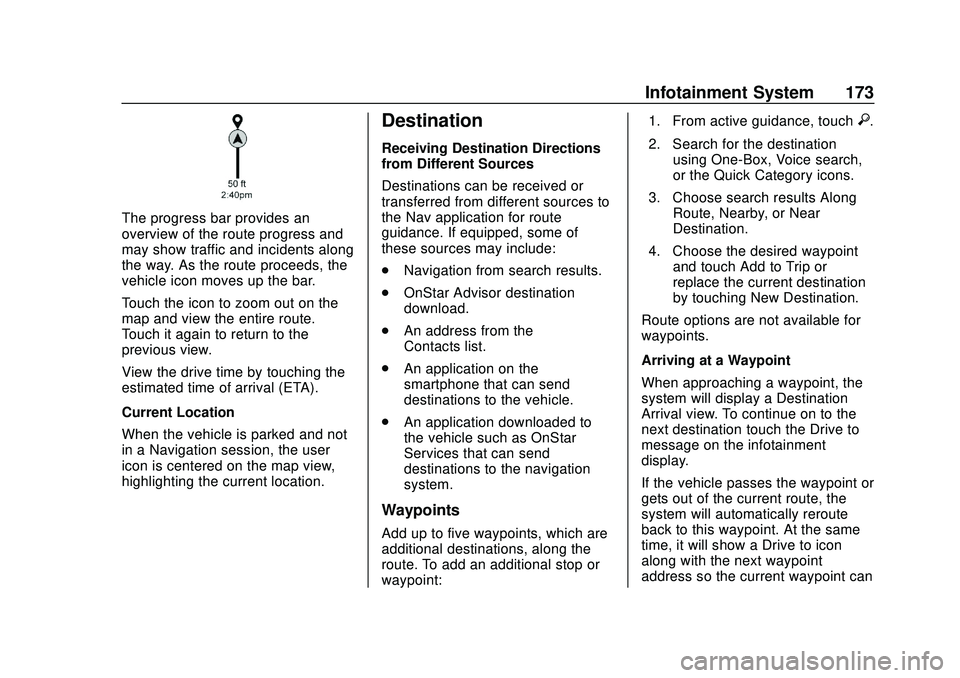
Buick Encore GX Owner Manual (GMNA-Localizing-U.S./Canada/Mexico-
14018934) - 2020 - CRC - 2/27/20
Infotainment System 173
The progress bar provides an
overview of the route progress and
may show traffic and incidents along
the way. As the route proceeds, the
vehicle icon moves up the bar.
Touch the icon to zoom out on the
map and view the entire route.
Touch it again to return to the
previous view.
View the drive time by touching the
estimated time of arrival (ETA).
Current Location
When the vehicle is parked and not
in a Navigation session, the user
icon is centered on the map view,
highlighting the current location.
Destination
Receiving Destination Directions
from Different Sources
Destinations can be received or
transferred from different sources to
the Nav application for route
guidance. If equipped, some of
these sources may include:
.Navigation from search results.
. OnStar Advisor destination
download.
. An address from the
Contacts list.
. An application on the
smartphone that can send
destinations to the vehicle.
. An application downloaded to
the vehicle such as OnStar
Services that can send
destinations to the navigation
system.
Waypoints
Add up to five waypoints, which are
additional destinations, along the
route. To add an additional stop or
waypoint: 1. From active guidance, touch
}.
2. Search for the destination using One-Box, Voice search,
or the Quick Category icons.
3. Choose search results Along Route, Nearby, or Near
Destination.
4. Choose the desired waypoint and touch Add to Trip or
replace the current destination
by touching New Destination.
Route options are not available for
waypoints.
Arriving at a Waypoint
When approaching a waypoint, the
system will display a Destination
Arrival view. To continue on to the
next destination touch the Drive to
message on the infotainment
display.
If the vehicle passes the waypoint or
gets out of the current route, the
system will automatically reroute
back to this waypoint. At the same
time, it will show a Drive to icon
along with the next waypoint
address so the current waypoint can
Page 175 of 442
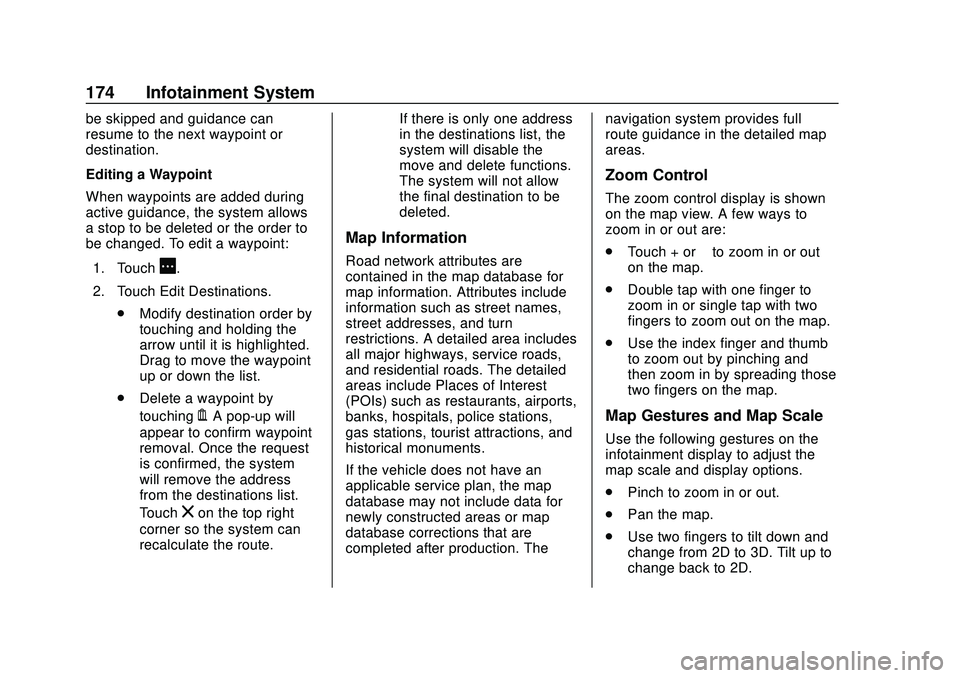
Buick Encore GX Owner Manual (GMNA-Localizing-U.S./Canada/Mexico-
14018934) - 2020 - CRC - 2/27/20
174 Infotainment System
be skipped and guidance can
resume to the next waypoint or
destination.
Editing a Waypoint
When waypoints are added during
active guidance, the system allows
a stop to be deleted or the order to
be changed. To edit a waypoint:1. Touch
A.
2. Touch Edit Destinations. .Modify destination order by
touching and holding the
arrow until it is highlighted.
Drag to move the waypoint
up or down the list.
. Delete a waypoint by
touching
Y. A pop-up will
appear to confirm waypoint
removal. Once the request
is confirmed, the system
will remove the address
from the destinations list.
Touch
zon the top right
corner so the system can
recalculate the route. If there is only one address
in the destinations list, the
system will disable the
move and delete functions.
The system will not allow
the final destination to be
deleted.
Map Information
Road network attributes are
contained in the map database for
map information. Attributes include
information such as street names,
street addresses, and turn
restrictions. A detailed area includes
all major highways, service roads,
and residential roads. The detailed
areas include Places of Interest
(POIs) such as restaurants, airports,
banks, hospitals, police stations,
gas stations, tourist attractions, and
historical monuments.
If the vehicle does not have an
applicable service plan, the map
database may not include data for
newly constructed areas or map
database corrections that are
completed after production. Thenavigation system provides full
route guidance in the detailed map
areas.
Zoom Control
The zoom control display is shown
on the map view. A few ways to
zoom in or out are:
.
Touch + or –to zoom in or out
on the map.
. Double tap with one finger to
zoom in or single tap with two
fingers to zoom out on the map.
. Use the index finger and thumb
to zoom out by pinching and
then zoom in by spreading those
two fingers on the map.
Map Gestures and Map Scale
Use the following gestures on the
infotainment display to adjust the
map scale and display options.
.Pinch to zoom in or out.
. Pan the map.
. Use two fingers to tilt down and
change from 2D to 3D. Tilt up to
change back to 2D.
Page 205 of 442
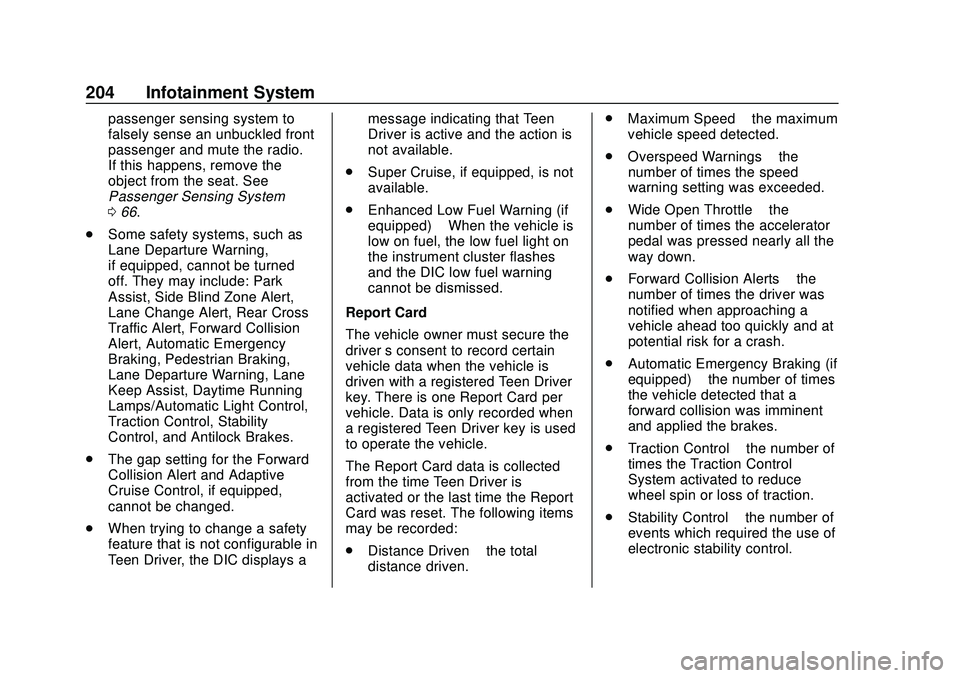
Buick Encore GX Owner Manual (GMNA-Localizing-U.S./Canada/Mexico-
14018934) - 2020 - CRC - 2/27/20
204 Infotainment System
passenger sensing system to
falsely sense an unbuckled front
passenger and mute the radio.
If this happens, remove the
object from the seat. See
Passenger Sensing System
066.
. Some safety systems, such as
Lane Departure Warning,
if equipped, cannot be turned
off. They may include: Park
Assist, Side Blind Zone Alert,
Lane Change Alert, Rear Cross
Traffic Alert, Forward Collision
Alert, Automatic Emergency
Braking, Pedestrian Braking,
Lane Departure Warning, Lane
Keep Assist, Daytime Running
Lamps/Automatic Light Control,
Traction Control, Stability
Control, and Antilock Brakes.
. The gap setting for the Forward
Collision Alert and Adaptive
Cruise Control, if equipped,
cannot be changed.
. When trying to change a safety
feature that is not configurable in
Teen Driver, the DIC displays a message indicating that Teen
Driver is active and the action is
not available.
. Super Cruise, if equipped, is not
available.
. Enhanced Low Fuel Warning (if
equipped) –When the vehicle is
low on fuel, the low fuel light on
the instrument cluster flashes
and the DIC low fuel warning
cannot be dismissed.
Report Card
The vehicle owner must secure the
driver ’s consent to record certain
vehicle data when the vehicle is
driven with a registered Teen Driver
key. There is one Report Card per
vehicle. Data is only recorded when
a registered Teen Driver key is used
to operate the vehicle.
The Report Card data is collected
from the time Teen Driver is
activated or the last time the Report
Card was reset. The following items
may be recorded:
. Distance Driven –the total
distance driven. .
Maximum Speed –the maximum
vehicle speed detected.
. Overspeed Warnings –the
number of times the speed
warning setting was exceeded.
. Wide Open Throttle –the
number of times the accelerator
pedal was pressed nearly all the
way down.
. Forward Collision Alerts –the
number of times the driver was
notified when approaching a
vehicle ahead too quickly and at
potential risk for a crash.
. Automatic Emergency Braking (if
equipped) –the number of times
the vehicle detected that a
forward collision was imminent
and applied the brakes.
. Traction Control –the number of
times the Traction Control
System activated to reduce
wheel spin or loss of traction.
. Stability Control –the number of
events which required the use of
electronic stability control.