android auto BUICK ENCORE GX 2023 Owners Manual
[x] Cancel search | Manufacturer: BUICK, Model Year: 2023, Model line: ENCORE GX, Model: BUICK ENCORE GX 2023Pages: 367, PDF Size: 5.99 MB
Page 91 of 367
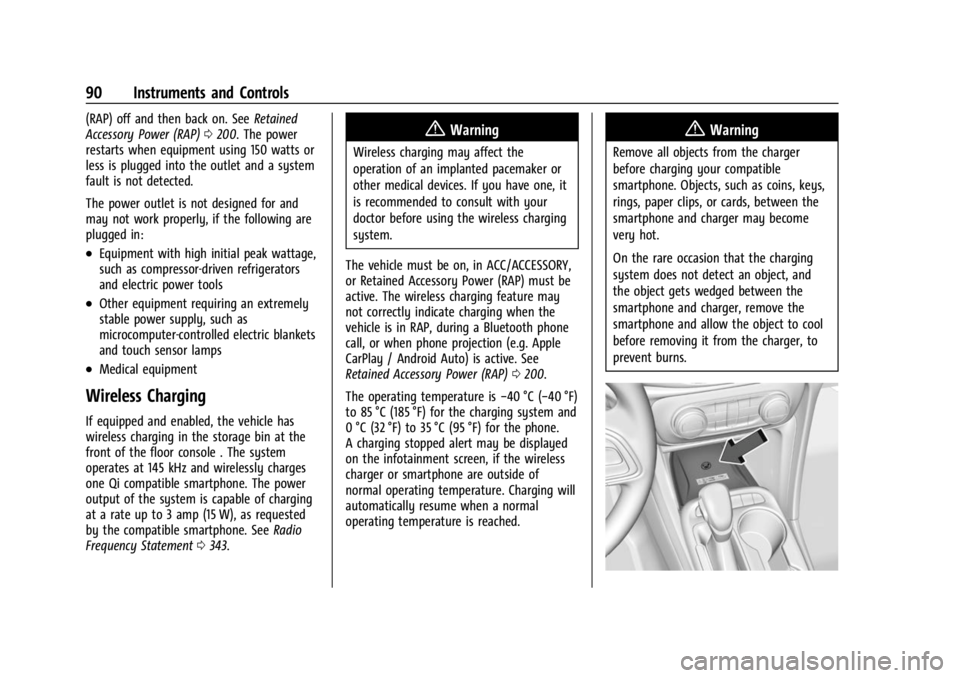
Buick Encore GX Owner Manual (GMNA-Localizing-U.S./Canada/Mexico-
16263917) - 2023 - CRC - 2/24/22
90 Instruments and Controls
(RAP) off and then back on. SeeRetained
Accessory Power (RAP) 0200. The power
restarts when equipment using 150 watts or
less is plugged into the outlet and a system
fault is not detected.
The power outlet is not designed for and
may not work properly, if the following are
plugged in:
.Equipment with high initial peak wattage,
such as compressor-driven refrigerators
and electric power tools
.Other equipment requiring an extremely
stable power supply, such as
microcomputer-controlled electric blankets
and touch sensor lamps
.Medical equipment
Wireless Charging
If equipped and enabled, the vehicle has
wireless charging in the storage bin at the
front of the floor console . The system
operates at 145 kHz and wirelessly charges
one Qi compatible smartphone. The power
output of the system is capable of charging
at a rate up to 3 amp (15 W), as requested
by the compatible smartphone. See Radio
Frequency Statement 0343.
{Warning
Wireless charging may affect the
operation of an implanted pacemaker or
other medical devices. If you have one, it
is recommended to consult with your
doctor before using the wireless charging
system.
The vehicle must be on, in ACC/ACCESSORY,
or Retained Accessory Power (RAP) must be
active. The wireless charging feature may
not correctly indicate charging when the
vehicle is in RAP, during a Bluetooth phone
call, or when phone projection (e.g. Apple
CarPlay / Android Auto) is active. See
Retained Accessory Power (RAP) 0200.
The operating temperature is −40 °C (−40 °F)
to 85 °C (185 °F) for the charging system and
0 °C (32 °F) to 35 °C (95 °F) for the phone.
A charging stopped alert may be displayed
on the infotainment screen, if the wireless
charger or smartphone are outside of
normal operating temperature. Charging will
automatically resume when a normal
operating temperature is reached.
{Warning
Remove all objects from the charger
before charging your compatible
smartphone. Objects, such as coins, keys,
rings, paper clips, or cards, between the
smartphone and charger may become
very hot.
On the rare occasion that the charging
system does not detect an object, and
the object gets wedged between the
smartphone and charger, remove the
smartphone and allow the object to cool
before removing it from the charger, to
prevent burns.
Page 129 of 367
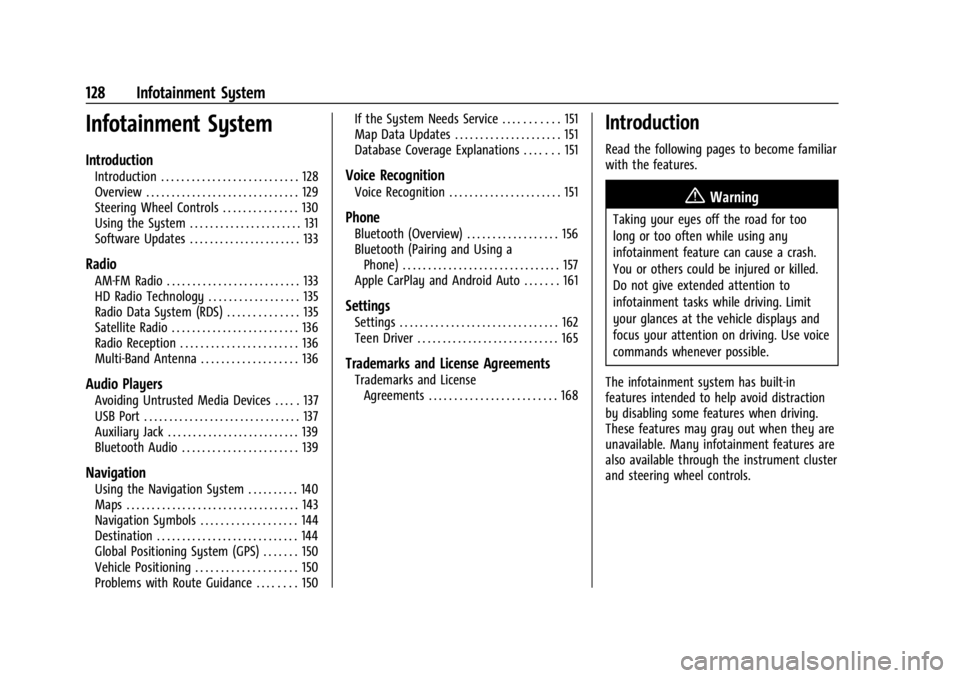
Buick Encore GX Owner Manual (GMNA-Localizing-U.S./Canada/Mexico-
16263917) - 2023 - CRC - 2/24/22
128 Infotainment System
Infotainment System
Introduction
Introduction . . . . . . . . . . . . . . . . . . . . . . . . . . . 128
Overview . . . . . . . . . . . . . . . . . . . . . . . . . . . . . . 129
Steering Wheel Controls . . . . . . . . . . . . . . . 130
Using the System . . . . . . . . . . . . . . . . . . . . . . 131
Software Updates . . . . . . . . . . . . . . . . . . . . . . 133
Radio
AM-FM Radio . . . . . . . . . . . . . . . . . . . . . . . . . . 133
HD Radio Technology . . . . . . . . . . . . . . . . . . 135
Radio Data System (RDS) . . . . . . . . . . . . . . 135
Satellite Radio . . . . . . . . . . . . . . . . . . . . . . . . . 136
Radio Reception . . . . . . . . . . . . . . . . . . . . . . . 136
Multi-Band Antenna . . . . . . . . . . . . . . . . . . . 136
Audio Players
Avoiding Untrusted Media Devices . . . . . 137
USB Port . . . . . . . . . . . . . . . . . . . . . . . . . . . . . . . 137
Auxiliary Jack . . . . . . . . . . . . . . . . . . . . . . . . . . 139
Bluetooth Audio . . . . . . . . . . . . . . . . . . . . . . . 139
Navigation
Using the Navigation System . . . . . . . . . . 140
Maps . . . . . . . . . . . . . . . . . . . . . . . . . . . . . . . . . . 143
Navigation Symbols . . . . . . . . . . . . . . . . . . . 144
Destination . . . . . . . . . . . . . . . . . . . . . . . . . . . . 144
Global Positioning System (GPS) . . . . . . . 150
Vehicle Positioning . . . . . . . . . . . . . . . . . . . . 150
Problems with Route Guidance . . . . . . . . 150If the System Needs Service . . . . . . . . . . . 151
Map Data Updates . . . . . . . . . . . . . . . . . . . . . 151
Database Coverage Explanations . . . . . . . 151
Voice Recognition
Voice Recognition . . . . . . . . . . . . . . . . . . . . . . 151
Phone
Bluetooth (Overview) . . . . . . . . . . . . . . . . . . 156
Bluetooth (Pairing and Using a
Phone) . . . . . . . . . . . . . . . . . . . . . . . . . . . . . . . 157
Apple CarPlay and Android Auto . . . . . . . 161
Settings
Settings . . . . . . . . . . . . . . . . . . . . . . . . . . . . . . . 162
Teen Driver . . . . . . . . . . . . . . . . . . . . . . . . . . . . 165
Trademarks and License Agreements
Trademarks and License Agreements . . . . . . . . . . . . . . . . . . . . . . . . . 168
Introduction
Read the following pages to become familiar
with the features.
{Warning
Taking your eyes off the road for too
long or too often while using any
infotainment feature can cause a crash.
You or others could be injured or killed.
Do not give extended attention to
infotainment tasks while driving. Limit
your glances at the vehicle displays and
focus your attention on driving. Use voice
commands whenever possible.
The infotainment system has built-in
features intended to help avoid distraction
by disabling some features when driving.
These features may gray out when they are
unavailable. Many infotainment features are
also available through the instrument cluster
and steering wheel controls.
Page 132 of 367
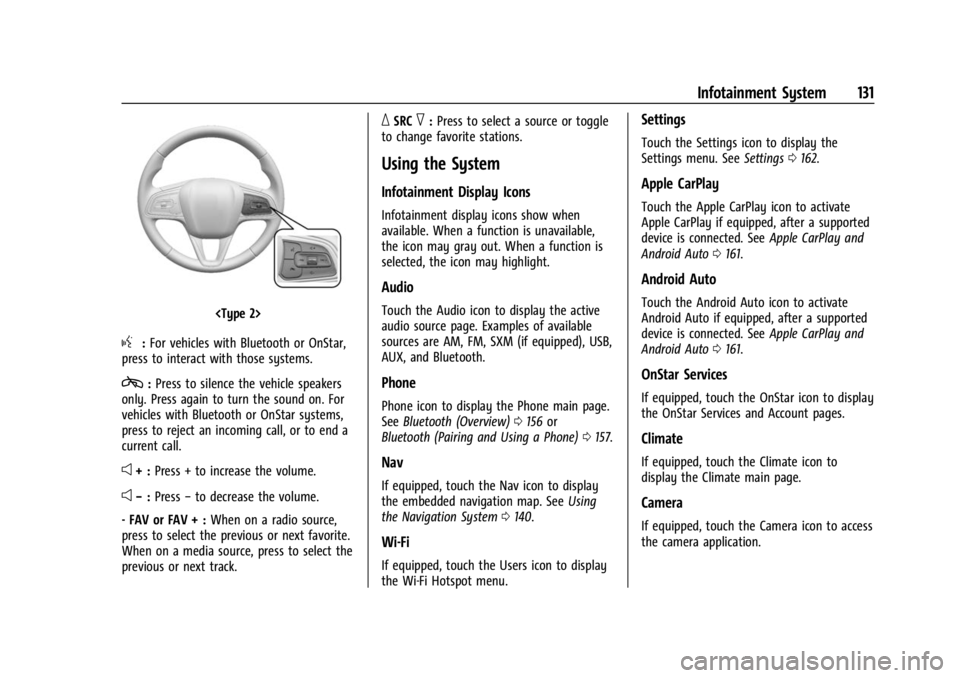
Buick Encore GX Owner Manual (GMNA-Localizing-U.S./Canada/Mexico-
16263917) - 2023 - CRC - 2/24/22
Infotainment System 131
g:For vehicles with Bluetooth or OnStar,
press to interact with those systems.
c: Press to silence the vehicle speakers
only. Press again to turn the sound on. For
vehicles with Bluetooth or OnStar systems,
press to reject an incoming call, or to end a
current call.
e+ : Press + to increase the volume.
e−:Press −to decrease the volume.
- FAV or FAV + : When on a radio source,
press to select the previous or next favorite.
When on a media source, press to select the
previous or next track.
_SRC^: Press to select a source or toggle
to change favorite stations.
Using the System
Infotainment Display Icons
Infotainment display icons show when
available. When a function is unavailable,
the icon may gray out. When a function is
selected, the icon may highlight.
Audio
Touch the Audio icon to display the active
audio source page. Examples of available
sources are AM, FM, SXM (if equipped), USB,
AUX, and Bluetooth.
Phone
Phone icon to display the Phone main page.
See Bluetooth (Overview) 0156 or
Bluetooth (Pairing and Using a Phone) 0157.
Nav
If equipped, touch the Nav icon to display
the embedded navigation map. See Using
the Navigation System 0140.
Wi-Fi
If equipped, touch the Users icon to display
the Wi-Fi Hotspot menu.
Settings
Touch the Settings icon to display the
Settings menu. See Settings0162.
Apple CarPlay
Touch the Apple CarPlay icon to activate
Apple CarPlay if equipped, after a supported
device is connected. See Apple CarPlay and
Android Auto 0161.
Android Auto
Touch the Android Auto icon to activate
Android Auto if equipped, after a supported
device is connected. See Apple CarPlay and
Android Auto 0161.
OnStar Services
If equipped, touch the OnStar icon to display
the OnStar Services and Account pages.
Climate
If equipped, touch the Climate icon to
display the Climate main page.
Camera
If equipped, touch the Camera icon to access
the camera application.
Page 162 of 367
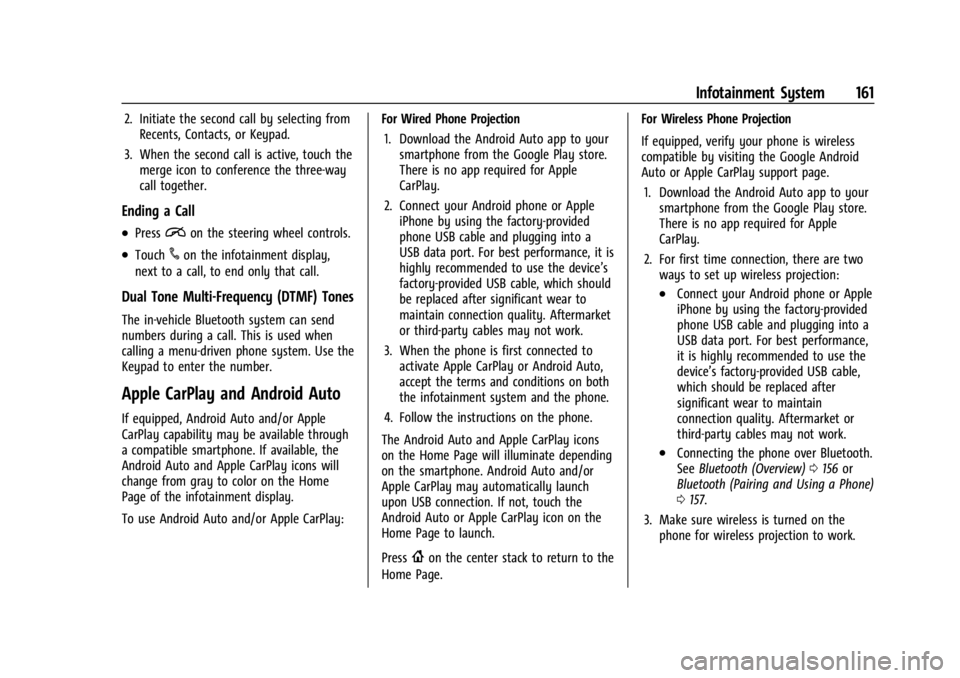
Buick Encore GX Owner Manual (GMNA-Localizing-U.S./Canada/Mexico-
16263917) - 2023 - CRC - 2/24/22
Infotainment System 161
2. Initiate the second call by selecting fromRecents, Contacts, or Keypad.
3. When the second call is active, touch the merge icon to conference the three-way
call together.
Ending a Call
.Pression the steering wheel controls.
.Touch#on the infotainment display,
next to a call, to end only that call.
Dual Tone Multi-Frequency (DTMF) Tones
The in-vehicle Bluetooth system can send
numbers during a call. This is used when
calling a menu-driven phone system. Use the
Keypad to enter the number.
Apple CarPlay and Android Auto
If equipped, Android Auto and/or Apple
CarPlay capability may be available through
a compatible smartphone. If available, the
Android Auto and Apple CarPlay icons will
change from gray to color on the Home
Page of the infotainment display.
To use Android Auto and/or Apple CarPlay: For Wired Phone Projection
1. Download the Android Auto app to your smartphone from the Google Play store.
There is no app required for Apple
CarPlay.
2. Connect your Android phone or Apple iPhone by using the factory-provided
phone USB cable and plugging into a
USB data port. For best performance, it is
highly recommended to use the device’s
factory-provided USB cable, which should
be replaced after significant wear to
maintain connection quality. Aftermarket
or third-party cables may not work.
3. When the phone is first connected to activate Apple CarPlay or Android Auto,
accept the terms and conditions on both
the infotainment system and the phone.
4. Follow the instructions on the phone.
The Android Auto and Apple CarPlay icons
on the Home Page will illuminate depending
on the smartphone. Android Auto and/or
Apple CarPlay may automatically launch
upon USB connection. If not, touch the
Android Auto or Apple CarPlay icon on the
Home Page to launch.
Press
{on the center stack to return to the
Home Page. For Wireless Phone Projection
If equipped, verify your phone is wireless
compatible by visiting the Google Android
Auto or Apple CarPlay support page.
1. Download the Android Auto app to your smartphone from the Google Play store.
There is no app required for Apple
CarPlay.
2. For first time connection, there are two ways to set up wireless projection:
.Connect your Android phone or Apple
iPhone by using the factory-provided
phone USB cable and plugging into a
USB data port. For best performance,
it is highly recommended to use the
device’s factory-provided USB cable,
which should be replaced after
significant wear to maintain
connection quality. Aftermarket or
third-party cables may not work.
.Connecting the phone over Bluetooth.
See Bluetooth (Overview) 0156 or
Bluetooth (Pairing and Using a Phone)
0 157.
3. Make sure wireless is turned on the phone for wireless projection to work.
Page 163 of 367
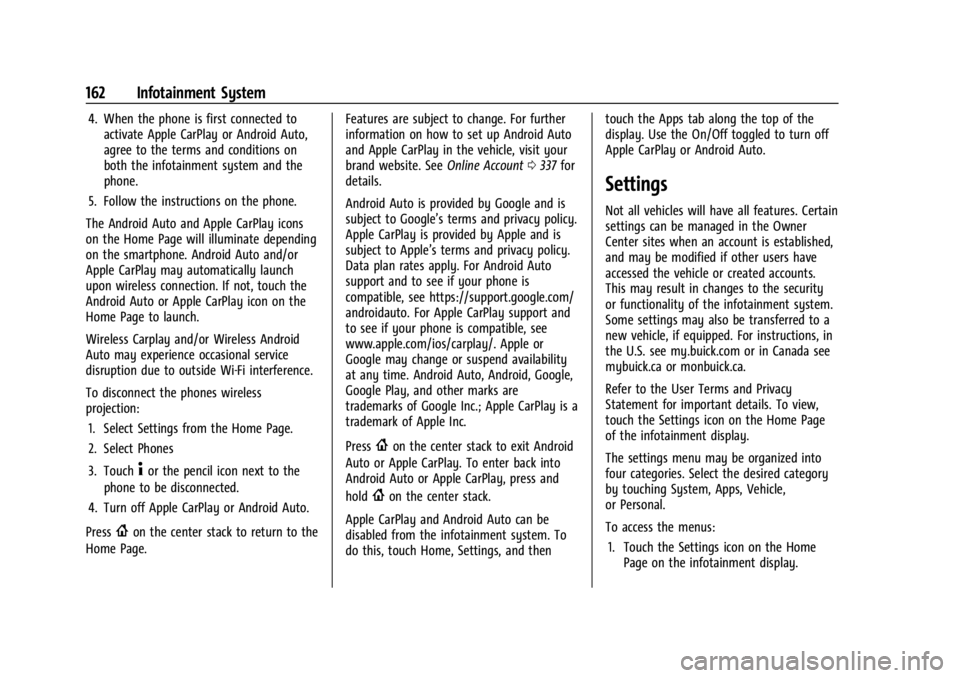
Buick Encore GX Owner Manual (GMNA-Localizing-U.S./Canada/Mexico-
16263917) - 2023 - CRC - 2/24/22
162 Infotainment System
4. When the phone is first connected toactivate Apple CarPlay or Android Auto,
agree to the terms and conditions on
both the infotainment system and the
phone.
5. Follow the instructions on the phone.
The Android Auto and Apple CarPlay icons
on the Home Page will illuminate depending
on the smartphone. Android Auto and/or
Apple CarPlay may automatically launch
upon wireless connection. If not, touch the
Android Auto or Apple CarPlay icon on the
Home Page to launch.
Wireless Carplay and/or Wireless Android
Auto may experience occasional service
disruption due to outside Wi-Fi interference.
To disconnect the phones wireless
projection: 1. Select Settings from the Home Page.
2. Select Phones
3. Touch
4or the pencil icon next to the
phone to be disconnected.
4. Turn off Apple CarPlay or Android Auto.
Press
{on the center stack to return to the
Home Page. Features are subject to change. For further
information on how to set up Android Auto
and Apple CarPlay in the vehicle, visit your
brand website. See
Online Account0337 for
details.
Android Auto is provided by Google and is
subject to Google’s terms and privacy policy.
Apple CarPlay is provided by Apple and is
subject to Apple’s terms and privacy policy.
Data plan rates apply. For Android Auto
support and to see if your phone is
compatible, see https://support.google.com/
androidauto. For Apple CarPlay support and
to see if your phone is compatible, see
www.apple.com/ios/carplay/. Apple or
Google may change or suspend availability
at any time. Android Auto, Android, Google,
Google Play, and other marks are
trademarks of Google Inc.; Apple CarPlay is a
trademark of Apple Inc.
Press
{on the center stack to exit Android
Auto or Apple CarPlay. To enter back into
Android Auto or Apple CarPlay, press and
hold
{on the center stack.
Apple CarPlay and Android Auto can be
disabled from the infotainment system. To
do this, touch Home, Settings, and then touch the Apps tab along the top of the
display. Use the On/Off toggled to turn off
Apple CarPlay or Android Auto.
Settings
Not all vehicles will have all features. Certain
settings can be managed in the Owner
Center sites when an account is established,
and may be modified if other users have
accessed the vehicle or created accounts.
This may result in changes to the security
or functionality of the infotainment system.
Some settings may also be transferred to a
new vehicle, if equipped. For instructions, in
the U.S. see my.buick.com or in Canada see
mybuick.ca or monbuick.ca.
Refer to the User Terms and Privacy
Statement for important details. To view,
touch the Settings icon on the Home Page
of the infotainment display.
The settings menu may be organized into
four categories. Select the desired category
by touching System, Apps, Vehicle,
or Personal.
To access the menus:
1. Touch the Settings icon on the Home Page on the infotainment display.
Page 165 of 367
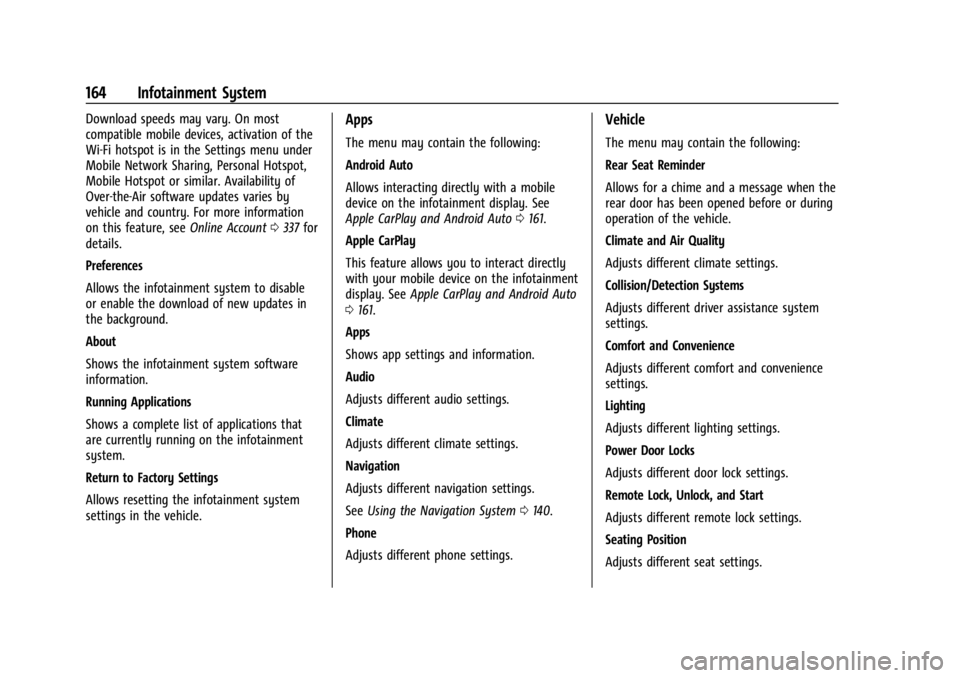
Buick Encore GX Owner Manual (GMNA-Localizing-U.S./Canada/Mexico-
16263917) - 2023 - CRC - 2/24/22
164 Infotainment System
Download speeds may vary. On most
compatible mobile devices, activation of the
Wi-Fi hotspot is in the Settings menu under
Mobile Network Sharing, Personal Hotspot,
Mobile Hotspot or similar. Availability of
Over-the-Air software updates varies by
vehicle and country. For more information
on this feature, seeOnline Account0337 for
details.
Preferences
Allows the infotainment system to disable
or enable the download of new updates in
the background.
About
Shows the infotainment system software
information.
Running Applications
Shows a complete list of applications that
are currently running on the infotainment
system.
Return to Factory Settings
Allows resetting the infotainment system
settings in the vehicle.Apps
The menu may contain the following:
Android Auto
Allows interacting directly with a mobile
device on the infotainment display. See
Apple CarPlay and Android Auto 0161.
Apple CarPlay
This feature allows you to interact directly
with your mobile device on the infotainment
display. See Apple CarPlay and Android Auto
0 161.
Apps
Shows app settings and information.
Audio
Adjusts different audio settings.
Climate
Adjusts different climate settings.
Navigation
Adjusts different navigation settings.
See Using the Navigation System 0140.
Phone
Adjusts different phone settings.
Vehicle
The menu may contain the following:
Rear Seat Reminder
Allows for a chime and a message when the
rear door has been opened before or during
operation of the vehicle.
Climate and Air Quality
Adjusts different climate settings.
Collision/Detection Systems
Adjusts different driver assistance system
settings.
Comfort and Convenience
Adjusts different comfort and convenience
settings.
Lighting
Adjusts different lighting settings.
Power Door Locks
Adjusts different door lock settings.
Remote Lock, Unlock, and Start
Adjusts different remote lock settings.
Seating Position
Adjusts different seat settings.
Page 353 of 367
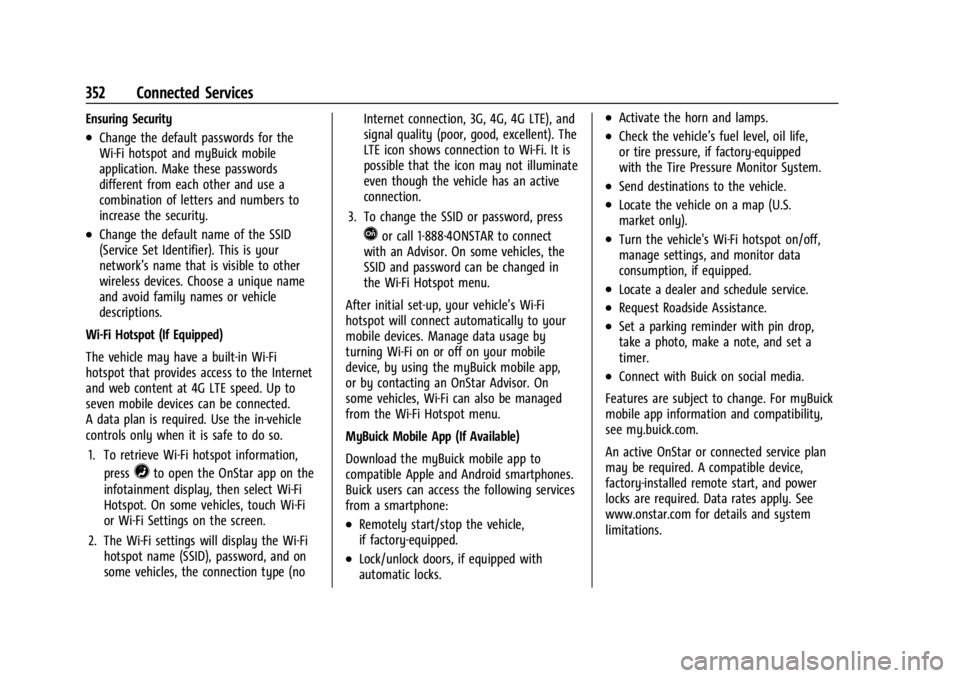
Buick Encore GX Owner Manual (GMNA-Localizing-U.S./Canada/Mexico-
16263917) - 2023 - CRC - 2/24/22
352 Connected Services
Ensuring Security
.Change the default passwords for the
Wi-Fi hotspot and myBuick mobile
application. Make these passwords
different from each other and use a
combination of letters and numbers to
increase the security.
.Change the default name of the SSID
(Service Set Identifier). This is your
network’s name that is visible to other
wireless devices. Choose a unique name
and avoid family names or vehicle
descriptions.
Wi-Fi Hotspot (If Equipped)
The vehicle may have a built-in Wi-Fi
hotspot that provides access to the Internet
and web content at 4G LTE speed. Up to
seven mobile devices can be connected.
A data plan is required. Use the in-vehicle
controls only when it is safe to do so. 1. To retrieve Wi-Fi hotspot information, press
=to open the OnStar app on the
infotainment display, then select Wi-Fi
Hotspot. On some vehicles, touch Wi-Fi
or Wi-Fi Settings on the screen.
2. The Wi-Fi settings will display the Wi-Fi hotspot name (SSID), password, and on
some vehicles, the connection type (no Internet connection, 3G, 4G, 4G LTE), and
signal quality (poor, good, excellent). The
LTE icon shows connection to Wi-Fi. It is
possible that the icon may not illuminate
even though the vehicle has an active
connection.
3. To change the SSID or password, press
Qor call 1-888-4ONSTAR to connect
with an Advisor. On some vehicles, the
SSID and password can be changed in
the Wi-Fi Hotspot menu.
After initial set-up, your vehicle’s Wi-Fi
hotspot will connect automatically to your
mobile devices. Manage data usage by
turning Wi-Fi on or off on your mobile
device, by using the myBuick mobile app,
or by contacting an OnStar Advisor. On
some vehicles, Wi-Fi can also be managed
from the Wi-Fi Hotspot menu.
MyBuick Mobile App (If Available)
Download the myBuick mobile app to
compatible Apple and Android smartphones.
Buick users can access the following services
from a smartphone:
.Remotely start/stop the vehicle,
if factory-equipped.
.Lock/unlock doors, if equipped with
automatic locks.
.Activate the horn and lamps.
.Check the vehicle’s fuel level, oil life,
or tire pressure, if factory-equipped
with the Tire Pressure Monitor System.
.Send destinations to the vehicle.
.Locate the vehicle on a map (U.S.
market only).
.Turn the vehicle's Wi-Fi hotspot on/off,
manage settings, and monitor data
consumption, if equipped.
.Locate a dealer and schedule service.
.Request Roadside Assistance.
.Set a parking reminder with pin drop,
take a photo, make a note, and set a
timer.
.Connect with Buick on social media.
Features are subject to change. For myBuick
mobile app information and compatibility,
see my.buick.com.
An active OnStar or connected service plan
may be required. A compatible device,
factory-installed remote start, and power
locks are required. Data rates apply. See
www.onstar.com for details and system
limitations.
Page 355 of 367
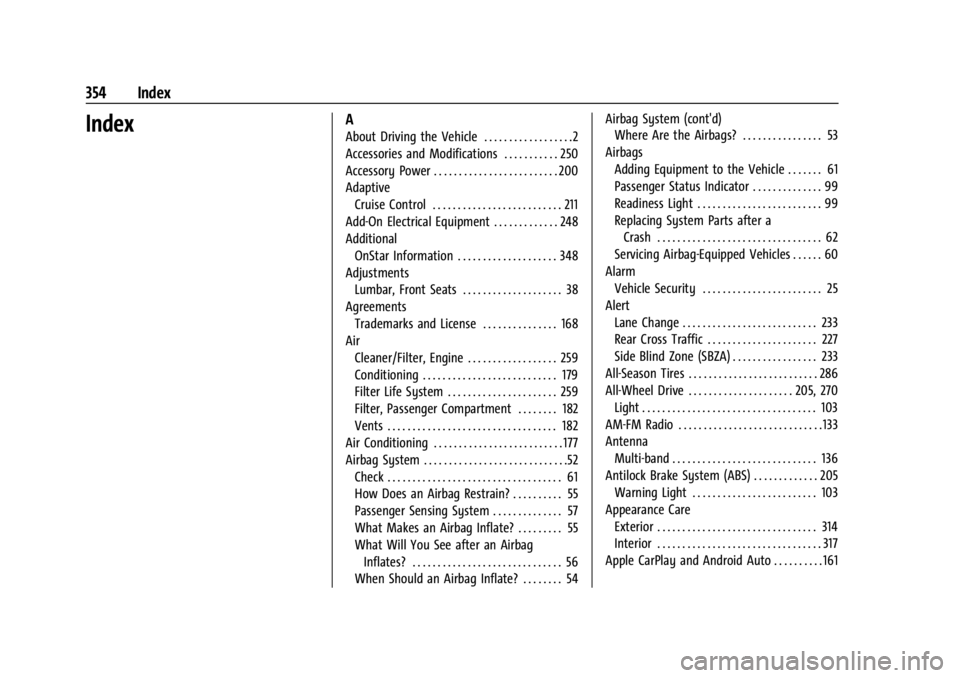
Buick Encore GX Owner Manual (GMNA-Localizing-U.S./Canada/Mexico-
16263917) - 2023 - CRC - 2/24/22
354 Index
IndexA
About Driving the Vehicle . . . . . . . . . . . . . . . . . .2
Accessories and Modifications . . . . . . . . . . . 250
Accessory Power . . . . . . . . . . . . . . . . . . . . . . . . . 200
AdaptiveCruise Control . . . . . . . . . . . . . . . . . . . . . . . . . . 211
Add-On Electrical Equipment . . . . . . . . . . . . . 248
Additional OnStar Information . . . . . . . . . . . . . . . . . . . . 348
Adjustments
Lumbar, Front Seats . . . . . . . . . . . . . . . . . . . . 38
Agreements Trademarks and License . . . . . . . . . . . . . . . 168
Air
Cleaner/Filter, Engine . . . . . . . . . . . . . . . . . . 259
Conditioning . . . . . . . . . . . . . . . . . . . . . . . . . . . 179
Filter Life System . . . . . . . . . . . . . . . . . . . . . . 259
Filter, Passenger Compartment . . . . . . . . 182
Vents . . . . . . . . . . . . . . . . . . . . . . . . . . . . . . . . . . 182
Air Conditioning . . . . . . . . . . . . . . . . . . . . . . . . . . 177
Airbag System . . . . . . . . . . . . . . . . . . . . . . . . . . . . .52 Check . . . . . . . . . . . . . . . . . . . . . . . . . . . . . . . . . . . 61
How Does an Airbag Restrain? . . . . . . . . . . 55
Passenger Sensing System . . . . . . . . . . . . . . 57
What Makes an Airbag Inflate? . . . . . . . . . 55
What Will You See after an AirbagInflates? . . . . . . . . . . . . . . . . . . . . . . . . . . . . . . 56
When Should an Airbag Inflate? . . . . . . . . 54 Airbag System (cont'd)
Where Are the Airbags? . . . . . . . . . . . . . . . . 53
Airbags Adding Equipment to the Vehicle . . . . . . . 61
Passenger Status Indicator . . . . . . . . . . . . . . 99
Readiness Light . . . . . . . . . . . . . . . . . . . . . . . . . 99
Replacing System Parts after aCrash . . . . . . . . . . . . . . . . . . . . . . . . . . . . . . . . . 62
Servicing Airbag-Equipped Vehicles . . . . . . 60
Alarm Vehicle Security . . . . . . . . . . . . . . . . . . . . . . . . 25
Alert
Lane Change . . . . . . . . . . . . . . . . . . . . . . . . . . . 233
Rear Cross Traffic . . . . . . . . . . . . . . . . . . . . . . 227
Side Blind Zone (SBZA) . . . . . . . . . . . . . . . . . 233
All-Season Tires . . . . . . . . . . . . . . . . . . . . . . . . . . 286
All-Wheel Drive . . . . . . . . . . . . . . . . . . . . . 205, 270
Light . . . . . . . . . . . . . . . . . . . . . . . . . . . . . . . . . . . 103
AM-FM Radio . . . . . . . . . . . . . . . . . . . . . . . . . . . . . 133
Antenna Multi-band . . . . . . . . . . . . . . . . . . . . . . . . . . . . . 136
Antilock Brake System (ABS) . . . . . . . . . . . . . 205 Warning Light . . . . . . . . . . . . . . . . . . . . . . . . . 103
Appearance Care Exterior . . . . . . . . . . . . . . . . . . . . . . . . . . . . . . . . 314
Interior . . . . . . . . . . . . . . . . . . . . . . . . . . . . . . . . . 317
Apple CarPlay and Android Auto . . . . . . . . . . 161
Page 362 of 367
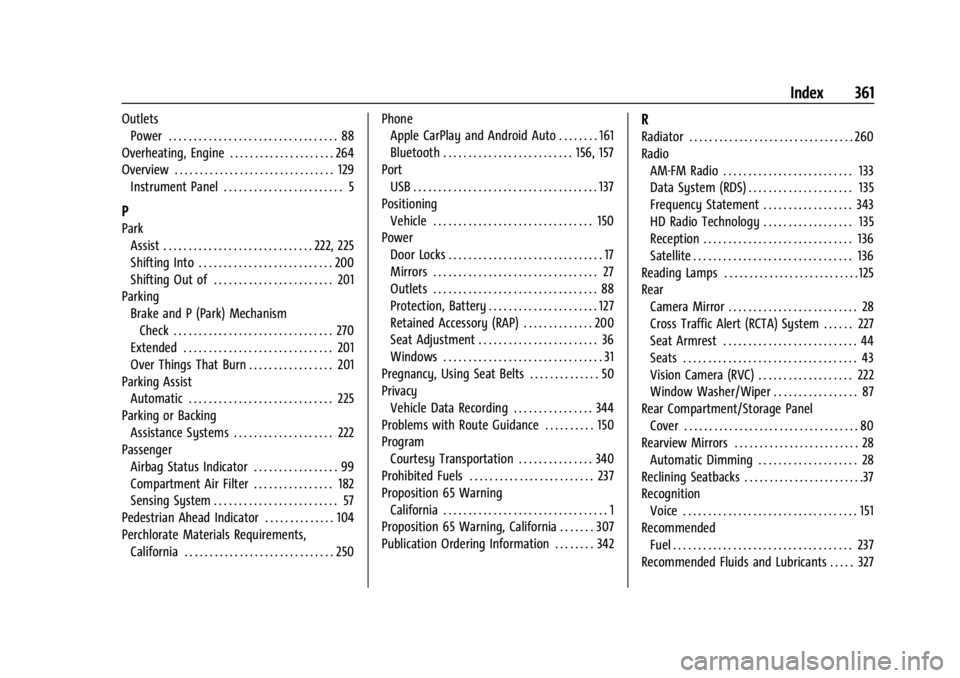
Buick Encore GX Owner Manual (GMNA-Localizing-U.S./Canada/Mexico-
16263917) - 2023 - CRC - 2/24/22
Index 361
OutletsPower . . . . . . . . . . . . . . . . . . . . . . . . . . . . . . . . . . 88
Overheating, Engine . . . . . . . . . . . . . . . . . . . . . 264
Overview . . . . . . . . . . . . . . . . . . . . . . . . . . . . . . . . 129 Instrument Panel . . . . . . . . . . . . . . . . . . . . . . . . 5
P
ParkAssist . . . . . . . . . . . . . . . . . . . . . . . . . . . . . . 222, 225
Shifting Into . . . . . . . . . . . . . . . . . . . . . . . . . . . 200
Shifting Out of . . . . . . . . . . . . . . . . . . . . . . . . 201
Parking
Brake and P (Park) MechanismCheck . . . . . . . . . . . . . . . . . . . . . . . . . . . . . . . . 270
Extended . . . . . . . . . . . . . . . . . . . . . . . . . . . . . . 201
Over Things That Burn . . . . . . . . . . . . . . . . . 201
Parking Assist
Automatic . . . . . . . . . . . . . . . . . . . . . . . . . . . . . 225
Parking or Backing Assistance Systems . . . . . . . . . . . . . . . . . . . . 222
Passenger
Airbag Status Indicator . . . . . . . . . . . . . . . . . 99
Compartment Air Filter . . . . . . . . . . . . . . . . 182
Sensing System . . . . . . . . . . . . . . . . . . . . . . . . . 57
Pedestrian Ahead Indicator . . . . . . . . . . . . . . 104
Perchlorate Materials Requirements, California . . . . . . . . . . . . . . . . . . . . . . . . . . . . . . 250 Phone
Apple CarPlay and Android Auto . . . . . . . . 161
Bluetooth . . . . . . . . . . . . . . . . . . . . . . . . . . 156, 157
Port USB . . . . . . . . . . . . . . . . . . . . . . . . . . . . . . . . . . . . . 137
Positioning Vehicle . . . . . . . . . . . . . . . . . . . . . . . . . . . . . . . . 150
Power Door Locks . . . . . . . . . . . . . . . . . . . . . . . . . . . . . . . 17
Mirrors . . . . . . . . . . . . . . . . . . . . . . . . . . . . . . . . . 27
Outlets . . . . . . . . . . . . . . . . . . . . . . . . . . . . . . . . . 88
Protection, Battery . . . . . . . . . . . . . . . . . . . . . . 127
Retained Accessory (RAP) . . . . . . . . . . . . . . 200
Seat Adjustment . . . . . . . . . . . . . . . . . . . . . . . . 36
Windows . . . . . . . . . . . . . . . . . . . . . . . . . . . . . . . . 31
Pregnancy, Using Seat Belts . . . . . . . . . . . . . . 50
Privacy
Vehicle Data Recording . . . . . . . . . . . . . . . . 344
Problems with Route Guidance . . . . . . . . . . 150
Program Courtesy Transportation . . . . . . . . . . . . . . . 340
Prohibited Fuels . . . . . . . . . . . . . . . . . . . . . . . . . 237
Proposition 65 Warning California . . . . . . . . . . . . . . . . . . . . . . . . . . . . . . . . . 1
Proposition 65 Warning, California . . . . . . . 307
Publication Ordering Information . . . . . . . . 342
R
Radiator . . . . . . . . . . . . . . . . . . . . . . . . . . . . . . . . . 260
Radio
AM-FM Radio . . . . . . . . . . . . . . . . . . . . . . . . . . 133
Data System (RDS) . . . . . . . . . . . . . . . . . . . . . 135
Frequency Statement . . . . . . . . . . . . . . . . . . 343
HD Radio Technology . . . . . . . . . . . . . . . . . . 135
Reception . . . . . . . . . . . . . . . . . . . . . . . . . . . . . . 136
Satellite . . . . . . . . . . . . . . . . . . . . . . . . . . . . . . . . 136
Reading Lamps . . . . . . . . . . . . . . . . . . . . . . . . . . . 125
Rear
Camera Mirror . . . . . . . . . . . . . . . . . . . . . . . . . . 28
Cross Traffic Alert (RCTA) System . . . . . . 227
Seat Armrest . . . . . . . . . . . . . . . . . . . . . . . . . . . 44
Seats . . . . . . . . . . . . . . . . . . . . . . . . . . . . . . . . . . . 43
Vision Camera (RVC) . . . . . . . . . . . . . . . . . . . 222
Window Washer/Wiper . . . . . . . . . . . . . . . . . 87
Rear Compartment/Storage Panel Cover . . . . . . . . . . . . . . . . . . . . . . . . . . . . . . . . . . . 80
Rearview Mirrors . . . . . . . . . . . . . . . . . . . . . . . . . 28 Automatic Dimming . . . . . . . . . . . . . . . . . . . . 28
Reclining Seatbacks . . . . . . . . . . . . . . . . . . . . . . . .37
Recognition Voice . . . . . . . . . . . . . . . . . . . . . . . . . . . . . . . . . . . 151
Recommended Fuel . . . . . . . . . . . . . . . . . . . . . . . . . . . . . . . . . . . . 237
Recommended Fluids and Lubricants . . . . . 327