navigation BUICK ENVISION 2019 Infotainment System Guide
[x] Cancel search | Manufacturer: BUICK, Model Year: 2019, Model line: ENVISION, Model: BUICK ENVISION 2019Pages: 86, PDF Size: 1.01 MB
Page 51 of 86
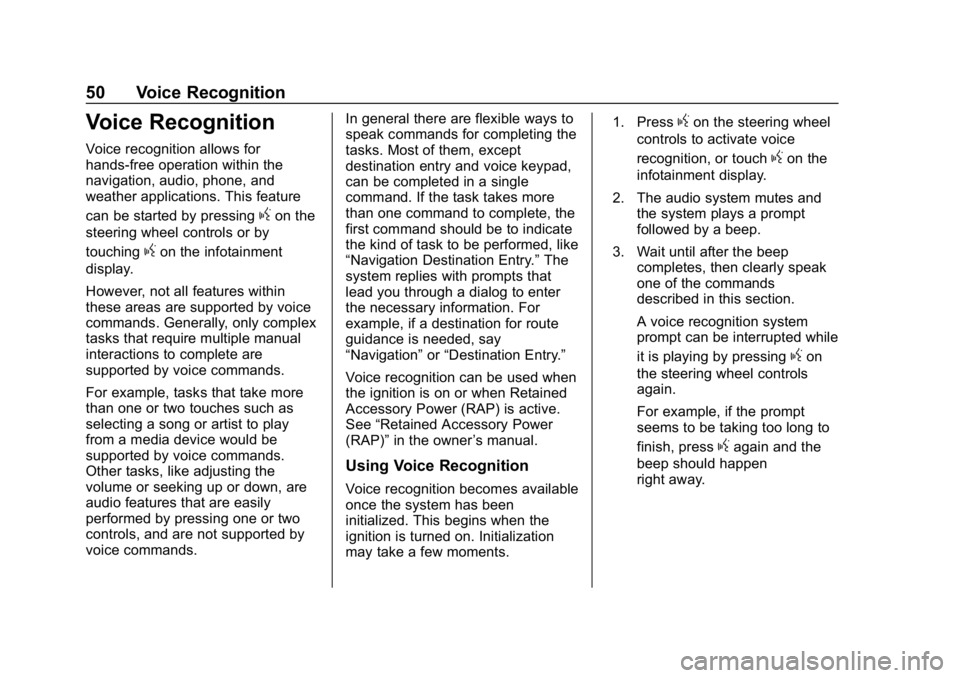
Buick Infotainment System (GMNA-Localizing-U.S./Canada-12690019) -
2019 - crc - 6/26/18
50 Voice Recognition
Voice Recognition
Voice recognition allows for
hands-free operation within the
navigation, audio, phone, and
weather applications. This feature
can be started by pressing
gon the
steering wheel controls or by
touching
gon the infotainment
display.
However, not all features within
these areas are supported by voice
commands. Generally, only complex
tasks that require multiple manual
interactions to complete are
supported by voice commands.
For example, tasks that take more
than one or two touches such as
selecting a song or artist to play
from a media device would be
supported by voice commands.
Other tasks, like adjusting the
volume or seeking up or down, are
audio features that are easily
performed by pressing one or two
controls, and are not supported by
voice commands. In general there are flexible ways to
speak commands for completing the
tasks. Most of them, except
destination entry and voice keypad,
can be completed in a single
command. If the task takes more
than one command to complete, the
first command should be to indicate
the kind of task to be performed, like
“Navigation Destination Entry.”
The
system replies with prompts that
lead you through a dialog to enter
the necessary information. For
example, if a destination for route
guidance is needed, say
“Navigation” or“Destination Entry.”
Voice recognition can be used when
the ignition is on or when Retained
Accessory Power (RAP) is active.
See “Retained Accessory Power
(RAP)” in the owner ’s manual.
Using Voice Recognition
Voice recognition becomes available
once the system has been
initialized. This begins when the
ignition is turned on. Initialization
may take a few moments. 1. Press
gon the steering wheel
controls to activate voice
recognition, or touch
gon the
infotainment display.
2. The audio system mutes and the system plays a prompt
followed by a beep.
3. Wait until after the beep completes, then clearly speak
one of the commands
described in this section.
A voice recognition system
prompt can be interrupted while
it is playing by pressing
gon
the steering wheel controls
again.
For example, if the prompt
seems to be taking too long to
finish, press
gagain and the
beep should happen
right away.
Page 53 of 86
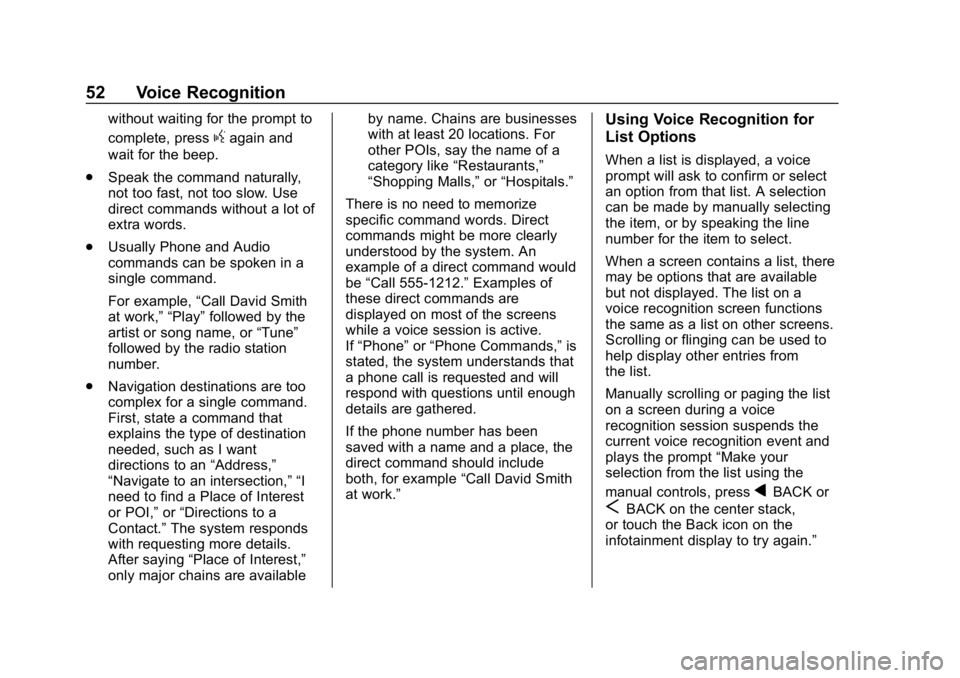
Buick Infotainment System (GMNA-Localizing-U.S./Canada-12690019) -
2019 - crc - 6/26/18
52 Voice Recognition
without waiting for the prompt to
complete, press
gagain and
wait for the beep.
. Speak the command naturally,
not too fast, not too slow. Use
direct commands without a lot of
extra words.
. Usually Phone and Audio
commands can be spoken in a
single command.
For example, “Call David Smith
at work,” “Play” followed by the
artist or song name, or “Tune”
followed by the radio station
number.
. Navigation destinations are too
complex for a single command.
First, state a command that
explains the type of destination
needed, such as I want
directions to an “Address,”
“Navigate to an intersection,” “I
need to find a Place of Interest
or POI,” or“Directions to a
Contact.” The system responds
with requesting more details.
After saying “Place of Interest,”
only major chains are available by name. Chains are businesses
with at least 20 locations. For
other POIs, say the name of a
category like
“Restaurants,”
“Shopping Malls,” or“Hospitals.”
There is no need to memorize
specific command words. Direct
commands might be more clearly
understood by the system. An
example of a direct command would
be “Call 555-1212.” Examples of
these direct commands are
displayed on most of the screens
while a voice session is active.
If “Phone” or“Phone Commands,” is
stated, the system understands that
a phone call is requested and will
respond with questions until enough
details are gathered.
If the phone number has been
saved with a name and a place, the
direct command should include
both, for example “Call David Smith
at work.”
Using Voice Recognition for
List Options
When a list is displayed, a voice
prompt will ask to confirm or select
an option from that list. A selection
can be made by manually selecting
the item, or by speaking the line
number for the item to select.
When a screen contains a list, there
may be options that are available
but not displayed. The list on a
voice recognition screen functions
the same as a list on other screens.
Scrolling or flinging can be used to
help display other entries from
the list.
Manually scrolling or paging the list
on a screen during a voice
recognition session suspends the
current voice recognition event and
plays the prompt “Make your
selection from the list using the
manual controls, press
qBACK or
SBACK on the center stack,
or touch the Back icon on the
infotainment display to try again.”
Page 56 of 86
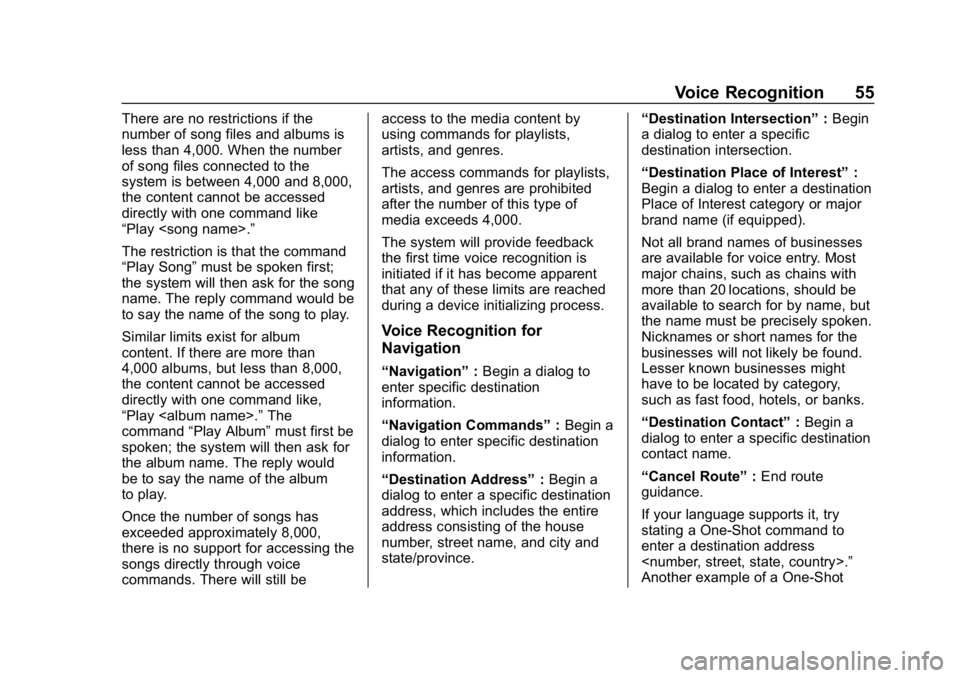
Buick Infotainment System (GMNA-Localizing-U.S./Canada-12690019) -
2019 - crc - 6/26/18
Voice Recognition 55
There are no restrictions if the
number of song files and albums is
less than 4,000. When the number
of song files connected to the
system is between 4,000 and 8,000,
the content cannot be accessed
directly with one command like
“Play
The restriction is that the command
“Play Song”must be spoken first;
the system will then ask for the song
name. The reply command would be
to say the name of the song to play.
Similar limits exist for album
content. If there are more than
4,000 albums, but less than 8,000,
the content cannot be accessed
directly with one command like,
“Play
command “Play Album” must first be
spoken; the system will then ask for
the album name. The reply would
be to say the name of the album
to play.
Once the number of songs has
exceeded approximately 8,000,
there is no support for accessing the
songs directly through voice
commands. There will still be access to the media content by
using commands for playlists,
artists, and genres.
The access commands for playlists,
artists, and genres are prohibited
after the number of this type of
media exceeds 4,000.
The system will provide feedback
the first time voice recognition is
initiated if it has become apparent
that any of these limits are reached
during a device initializing process.
Voice Recognition for
Navigation
“Navigation”
:Begin a dialog to
enter specific destination
information.
“Navigation Commands” :Begin a
dialog to enter specific destination
information.
“Destination Address” :Begin a
dialog to enter a specific destination
address, which includes the entire
address consisting of the house
number, street name, and city and
state/province. “Destination Intersection”
:Begin
a dialog to enter a specific
destination intersection.
“Destination Place of Interest” :
Begin a dialog to enter a destination
Place of Interest category or major
brand name (if equipped).
Not all brand names of businesses
are available for voice entry. Most
major chains, such as chains with
more than 20 locations, should be
available to search for by name, but
the name must be precisely spoken.
Nicknames or short names for the
businesses will not likely be found.
Lesser known businesses might
have to be located by category,
such as fast food, hotels, or banks.
“Destination Contact” :Begin a
dialog to enter a specific destination
contact name.
“Cancel Route” :End route
guidance.
If your language supports it, try
stating a One-Shot command to
enter a destination address
Another example of a One-Shot
Page 77 of 86
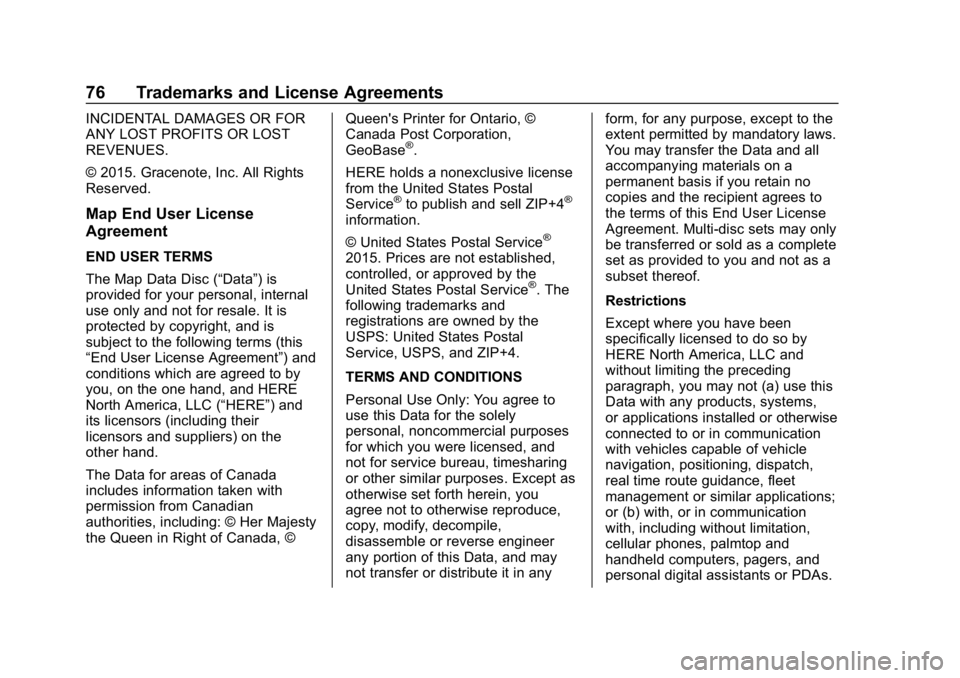
Buick Infotainment System (GMNA-Localizing-U.S./Canada-12690019) -
2019 - crc - 6/26/18
76 Trademarks and License Agreements
INCIDENTAL DAMAGES OR FOR
ANY LOST PROFITS OR LOST
REVENUES.
© 2015. Gracenote, Inc. All Rights
Reserved.
Map End User License
Agreement
END USER TERMS
The Map Data Disc (“Data”) is
provided for your personal, internal
use only and not for resale. It is
protected by copyright, and is
subject to the following terms (this
“End User License Agreement”) and
conditions which are agreed to by
you, on the one hand, and HERE
North America, LLC (“HERE”) and
its licensors (including their
licensors and suppliers) on the
other hand.
The Data for areas of Canada
includes information taken with
permission from Canadian
authorities, including: © Her Majesty
the Queen in Right of Canada, ©Queen's Printer for Ontario, ©
Canada Post Corporation,
GeoBase
®.
HERE holds a nonexclusive license
from the United States Postal
Service
®to publish and sell ZIP+4®
information.
© United States Postal Service
®
2015. Prices are not established,
controlled, or approved by the
United States Postal Service
®. The
following trademarks and
registrations are owned by the
USPS: United States Postal
Service, USPS, and ZIP+4.
TERMS AND CONDITIONS
Personal Use Only: You agree to
use this Data for the solely
personal, noncommercial purposes
for which you were licensed, and
not for service bureau, timesharing
or other similar purposes. Except as
otherwise set forth herein, you
agree not to otherwise reproduce,
copy, modify, decompile,
disassemble or reverse engineer
any portion of this Data, and may
not transfer or distribute it in any form, for any purpose, except to the
extent permitted by mandatory laws.
You may transfer the Data and all
accompanying materials on a
permanent basis if you retain no
copies and the recipient agrees to
the terms of this End User License
Agreement. Multi-disc sets may only
be transferred or sold as a complete
set as provided to you and not as a
subset thereof.
Restrictions
Except where you have been
specifically licensed to do so by
HERE North America, LLC and
without limiting the preceding
paragraph, you may not (a) use this
Data with any products, systems,
or applications installed or otherwise
connected to or in communication
with vehicles capable of vehicle
navigation, positioning, dispatch,
real time route guidance, fleet
management or similar applications;
or (b) with, or in communication
with, including without limitation,
cellular phones, palmtop and
handheld computers, pagers, and
personal digital assistants or PDAs.
Page 84 of 86
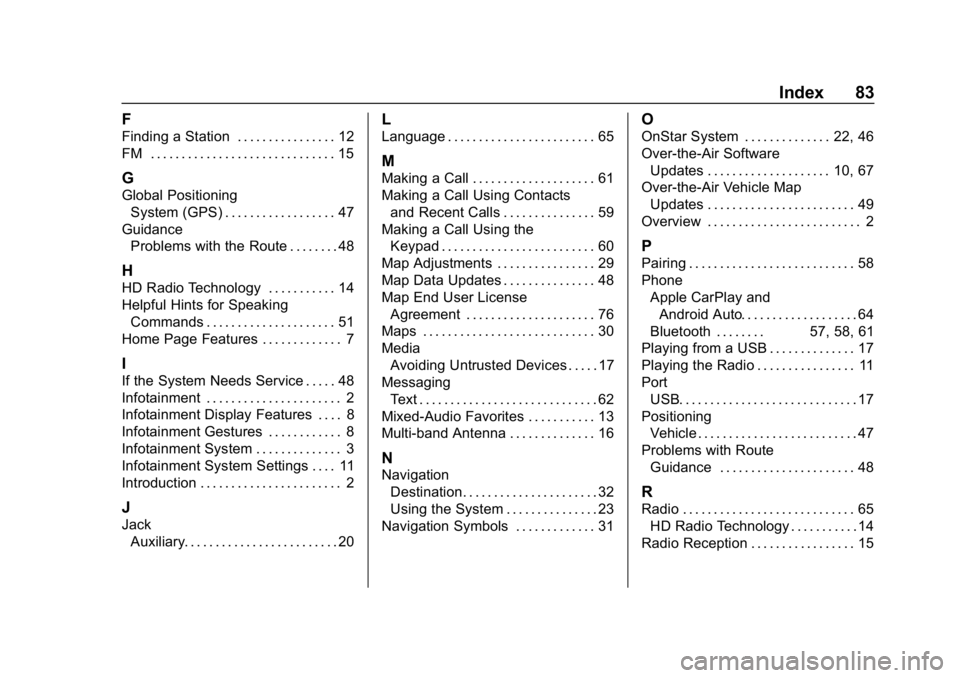
Buick Infotainment System (GMNA-Localizing-U.S./Canada-12690019) -
2019 - crc - 6/26/18
Index 83
F
Finding a Station . . . . . . . . . . . . . . . . 12
FM . . . . . . . . . . . . . . . . . . . . . . . . . . . . . . 15
G
Global PositioningSystem (GPS) . . . . . . . . . . . . . . . . . . 47
Guidance Problems with the Route . . . . . . . . 48
H
HD Radio Technology . . . . . . . . . . . 14
Helpful Hints for SpeakingCommands . . . . . . . . . . . . . . . . . . . . . 51
Home Page Features . . . . . . . . . . . . . 7
I
If the System Needs Service . . . . . 48
Infotainment . . . . . . . . . . . . . . . . . . . . . . 2
Infotainment Display Features . . . . 8
Infotainment Gestures . . . . . . . . . . . . 8
Infotainment System . . . . . . . . . . . . . . 3
Infotainment System Settings . . . . 11
Introduction . . . . . . . . . . . . . . . . . . . . . . . 2
J
Jack Auxiliary. . . . . . . . . . . . . . . . . . . . . . . . . 20
L
Language . . . . . . . . . . . . . . . . . . . . . . . . 65
M
Making a Call . . . . . . . . . . . . . . . . . . . . 61
Making a Call Using Contactsand Recent Calls . . . . . . . . . . . . . . . 59
Making a Call Using the Keypad . . . . . . . . . . . . . . . . . . . . . . . . . 60
Map Adjustments . . . . . . . . . . . . . . . . 29
Map Data Updates . . . . . . . . . . . . . . . 48
Map End User License Agreement . . . . . . . . . . . . . . . . . . . . . 76
Maps . . . . . . . . . . . . . . . . . . . . . . . . . . . . 30
Media Avoiding Untrusted Devices . . . . . 17
Messaging Text . . . . . . . . . . . . . . . . . . . . . . . . . . . . . 62
Mixed-Audio Favorites . . . . . . . . . . . 13
Multi-band Antenna . . . . . . . . . . . . . . 16
N
Navigation Destination. . . . . . . . . . . . . . . . . . . . . . 32
Using the System . . . . . . . . . . . . . . . 23
Navigation Symbols . . . . . . . . . . . . . 31
O
OnStar System . . . . . . . . . . . . . . 22, 46
Over-the-Air Software Updates . . . . . . . . . . . . . . . . . . . . 10, 67
Over-the-Air Vehicle Map
Updates . . . . . . . . . . . . . . . . . . . . . . . . 49
Overview . . . . . . . . . . . . . . . . . . . . . . . . . 2
P
Pairing . . . . . . . . . . . . . . . . . . . . . . . . . . . 58
Phone Apple CarPlay andAndroid Auto. . . . . . . . . . . . . . . . . . . 64
Bluetooth . . . . . . . . 57, 58, 61
Playing from a USB . . . . . . . . . . . . . . 17
Playing the Radio . . . . . . . . . . . . . . . . 11
Port
USB. . . . . . . . . . . . . . . . . . . . . . . . . . . . . 17
Positioning Vehicle . . . . . . . . . . . . . . . . . . . . . . . . . . 47
Problems with Route Guidance . . . . . . . . . . . . . . . . . . . . . . 48
R
Radio . . . . . . . . . . . . . . . . . . . . . . . . . . . . 65HD Radio Technology . . . . . . . . . . . 14
Radio Reception . . . . . . . . . . . . . . . . . 15
Page 85 of 86
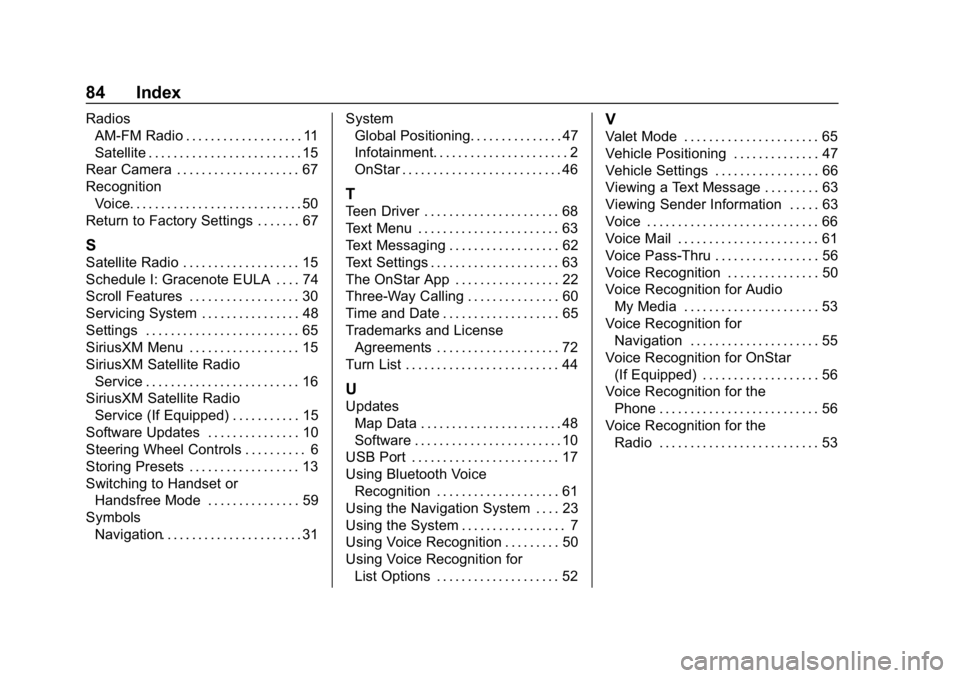
Buick Infotainment System (GMNA-Localizing-U.S./Canada-12690019) -
2019 - crc - 6/26/18
84 Index
RadiosAM-FM Radio . . . . . . . . . . . . . . . . . . . 11
Satellite . . . . . . . . . . . . . . . . . . . . . . . . . 15
Rear Camera . . . . . . . . . . . . . . . . . . . . 67
Recognition Voice. . . . . . . . . . . . . . . . . . . . . . . . . . . . 50
Return to Factory Settings . . . . . . . 67
S
Satellite Radio . . . . . . . . . . . . . . . . . . . 15
Schedule I: Gracenote EULA . . . . 74
Scroll Features . . . . . . . . . . . . . . . . . . 30
Servicing System . . . . . . . . . . . . . . . . 48
Settings . . . . . . . . . . . . . . . . . . . . . . . . . 65
SiriusXM Menu . . . . . . . . . . . . . . . . . . 15
SiriusXM Satellite Radio Service . . . . . . . . . . . . . . . . . . . . . . . . . 16
SiriusXM Satellite Radio Service (If Equipped) . . . . . . . . . . . 15
Software Updates . . . . . . . . . . . . . . . 10
Steering Wheel Controls . . . . . . . . . . 6
Storing Presets . . . . . . . . . . . . . . . . . . 13
Switching to Handset or Handsfree Mode . . . . . . . . . . . . . . . 59
Symbols Navigation. . . . . . . . . . . . . . . . . . . . . . . 31 System
Global Positioning. . . . . . . . . . . . . . . 47
Infotainment. . . . . . . . . . . . . . . . . . . . . . 2
OnStar . . . . . . . . . . . . . . . . . . . . . . . . . . 46
T
Teen Driver . . . . . . . . . . . . . . . . . . . . . . 68
Text Menu . . . . . . . . . . . . . . . . . . . . . . . 63
Text Messaging . . . . . . . . . . . . . . . . . . 62
Text Settings . . . . . . . . . . . . . . . . . . . . . 63
The OnStar App . . . . . . . . . . . . . . . . . 22
Three-Way Calling . . . . . . . . . . . . . . . 60
Time and Date . . . . . . . . . . . . . . . . . . . 65
Trademarks and License
Agreements . . . . . . . . . . . . . . . . . . . . 72
Turn List . . . . . . . . . . . . . . . . . . . . . . . . . 44
U
Updates Map Data . . . . . . . . . . . . . . . . . . . . . . . 48
Software . . . . . . . . . . . . . . . . . . . . . . . . 10
USB Port . . . . . . . . . . . . . . . . . . . . . . . . 17
Using Bluetooth Voice
Recognition . . . . . . . . . . . . . . . . . . . . 61
Using the Navigation System . . . . 23
Using the System . . . . . . . . . . . . . . . . . 7
Using Voice Recognition . . . . . . . . . 50
Using Voice Recognition for List Options . . . . . . . . . . . . . . . . . . . . 52
V
Valet Mode . . . . . . . . . . . . . . . . . . . . . . 65
Vehicle Positioning . . . . . . . . . . . . . . 47
Vehicle Settings . . . . . . . . . . . . . . . . . 66
Viewing a Text Message . . . . . . . . . 63
Viewing Sender Information . . . . . 63
Voice . . . . . . . . . . . . . . . . . . . . . . . . . . . . 66
Voice Mail . . . . . . . . . . . . . . . . . . . . . . . 61
Voice Pass-Thru . . . . . . . . . . . . . . . . . 56
Voice Recognition . . . . . . . . . . . . . . . 50
Voice Recognition for AudioMy Media . . . . . . . . . . . . . . . . . . . . . . 53
Voice Recognition for Navigation . . . . . . . . . . . . . . . . . . . . . 55
Voice Recognition for OnStar (If Equipped) . . . . . . . . . . . . . . . . . . . 56
Voice Recognition for the Phone . . . . . . . . . . . . . . . . . . . . . . . . . . 56
Voice Recognition for the
Radio . . . . . . . . . . . . . . . . . . . . . . . . . . 53