sat nav BUICK ENVISION 2019 Infotainment System Guide
[x] Cancel search | Manufacturer: BUICK, Model Year: 2019, Model line: ENVISION, Model: BUICK ENVISION 2019Pages: 86, PDF Size: 1.01 MB
Page 13 of 86
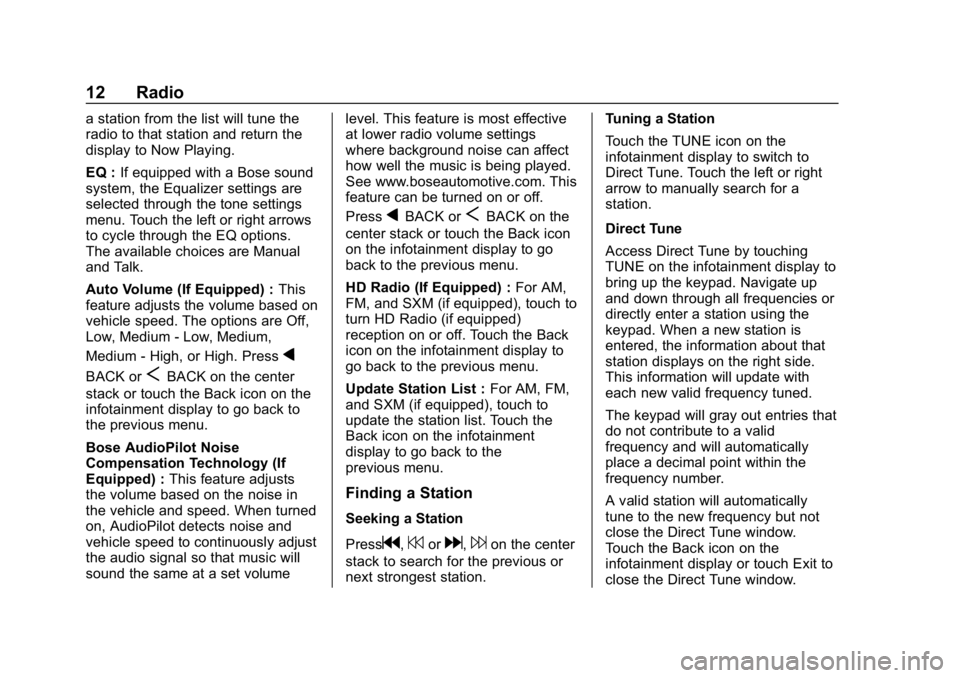
Buick Infotainment System (GMNA-Localizing-U.S./Canada-12690019) -
2019 - crc - 6/26/18
12 Radio
a station from the list will tune the
radio to that station and return the
display to Now Playing.
EQ :If equipped with a Bose sound
system, the Equalizer settings are
selected through the tone settings
menu. Touch the left or right arrows
to cycle through the EQ options.
The available choices are Manual
and Talk.
Auto Volume (If Equipped) : This
feature adjusts the volume based on
vehicle speed. The options are Off,
Low, Medium - Low, Medium,
Medium - High, or High. Press
q
BACK orSBACK on the center
stack or touch the Back icon on the
infotainment display to go back to
the previous menu.
Bose AudioPilot Noise
Compensation Technology (If
Equipped) : This feature adjusts
the volume based on the noise in
the vehicle and speed. When turned
on, AudioPilot detects noise and
vehicle speed to continuously adjust
the audio signal so that music will
sound the same at a set volume level. This feature is most effective
at lower radio volume settings
where background noise can affect
how well the music is being played.
See www.boseautomotive.com. This
feature can be turned on or off.
Press
qBACK orSBACK on the
center stack or touch the Back icon
on the infotainment display to go
back to the previous menu.
HD Radio (If Equipped) : For AM,
FM, and SXM (if equipped), touch to
turn HD Radio (if equipped)
reception on or off. Touch the Back
icon on the infotainment display to
go back to the previous menu.
Update Station List : For AM, FM,
and SXM (if equipped), touch to
update the station list. Touch the
Back icon on the infotainment
display to go back to the
previous menu.
Finding a Station
Seeking a Station
Press
g,7ord,6on the center
stack to search for the previous or
next strongest station. Tuning a Station
Touch the TUNE icon on the
infotainment display to switch to
Direct Tune. Touch the left or right
arrow to manually search for a
station.
Direct Tune
Access Direct Tune by touching
TUNE on the infotainment display to
bring up the keypad. Navigate up
and down through all frequencies or
directly enter a station using the
keypad. When a new station is
entered, the information about that
station displays on the right side.
This information will update with
each new valid frequency tuned.
The keypad will gray out entries that
do not contribute to a valid
frequency and will automatically
place a decimal point within the
frequency number.
A valid station will automatically
tune to the new frequency but not
close the Direct Tune window.
Touch the Back icon on the
infotainment display or touch Exit to
close the Direct Tune window.
Page 25 of 86
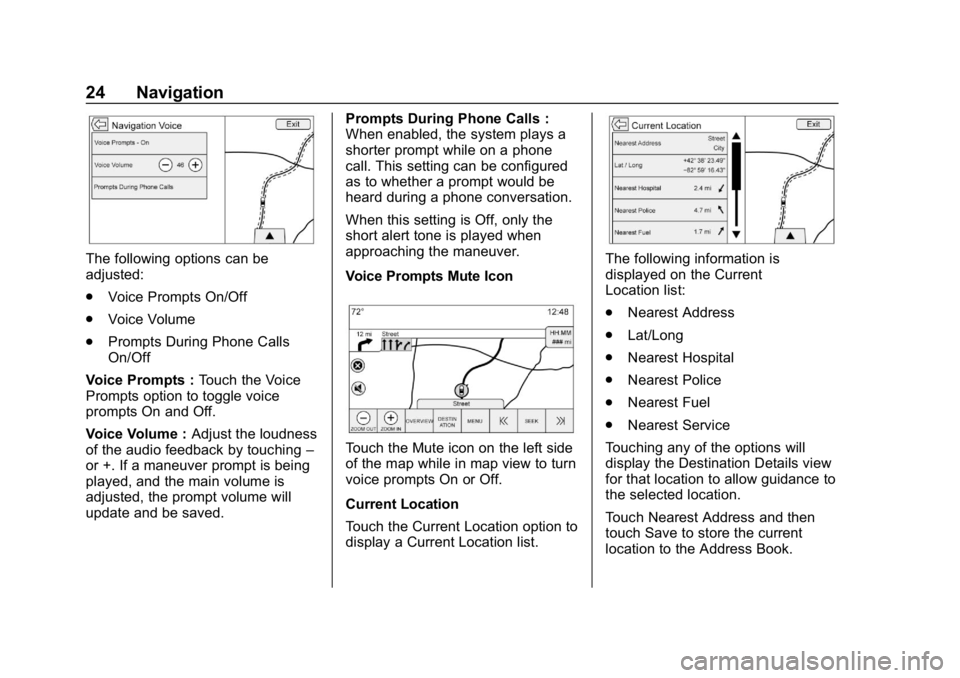
Buick Infotainment System (GMNA-Localizing-U.S./Canada-12690019) -
2019 - crc - 6/26/18
24 Navigation
The following options can be
adjusted:
.Voice Prompts On/Off
. Voice Volume
. Prompts During Phone Calls
On/Off
Voice Prompts : Touch the Voice
Prompts option to toggle voice
prompts On and Off.
Voice Volume : Adjust the loudness
of the audio feedback by touching –
or +. If a maneuver prompt is being
played, and the main volume is
adjusted, the prompt volume will
update and be saved. Prompts During Phone Calls :
When enabled, the system plays a
shorter prompt while on a phone
call. This setting can be configured
as to whether a prompt would be
heard during a phone conversation.
When this setting is Off, only the
short alert tone is played when
approaching the maneuver.
Voice Prompts Mute Icon
Touch the Mute icon on the left side
of the map while in map view to turn
voice prompts On or Off.
Current Location
Touch the Current Location option to
display a Current Location list.
The following information is
displayed on the Current
Location list:
.
Nearest Address
. Lat/Long
. Nearest Hospital
. Nearest Police
. Nearest Fuel
. Nearest Service
Touching any of the options will
display the Destination Details view
for that location to allow guidance to
the selected location.
Touch Nearest Address and then
touch Save to store the current
location to the Address Book.
Page 33 of 86
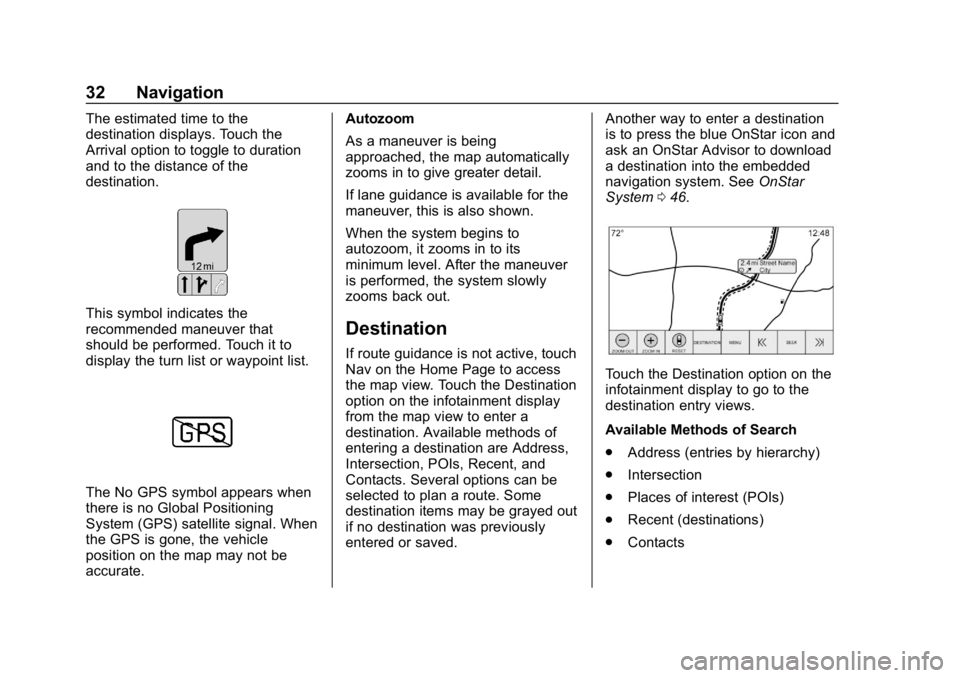
Buick Infotainment System (GMNA-Localizing-U.S./Canada-12690019) -
2019 - crc - 6/26/18
32 Navigation
The estimated time to the
destination displays. Touch the
Arrival option to toggle to duration
and to the distance of the
destination.
This symbol indicates the
recommended maneuver that
should be performed. Touch it to
display the turn list or waypoint list.
The No GPS symbol appears when
there is no Global Positioning
System (GPS) satellite signal. When
the GPS is gone, the vehicle
position on the map may not be
accurate.Autozoom
As a maneuver is being
approached, the map automatically
zooms in to give greater detail.
If lane guidance is available for the
maneuver, this is also shown.
When the system begins to
autozoom, it zooms in to its
minimum level. After the maneuver
is performed, the system slowly
zooms back out.
Destination
If route guidance is not active, touch
Nav on the Home Page to access
the map view. Touch the Destination
option on the infotainment display
from the map view to enter a
destination. Available methods of
entering a destination are Address,
Intersection, POIs, Recent, and
Contacts. Several options can be
selected to plan a route. Some
destination items may be grayed out
if no destination was previously
entered or saved.
Another way to enter a destination
is to press the blue OnStar icon and
ask an OnStar Advisor to download
a destination into the embedded
navigation system. See
OnStar
System 046.
Touch the Destination option on the
infotainment display to go to the
destination entry views.
Available Methods of Search
.
Address (entries by hierarchy)
. Intersection
. Places of interest (POIs)
. Recent (destinations)
. Contacts
Page 48 of 86
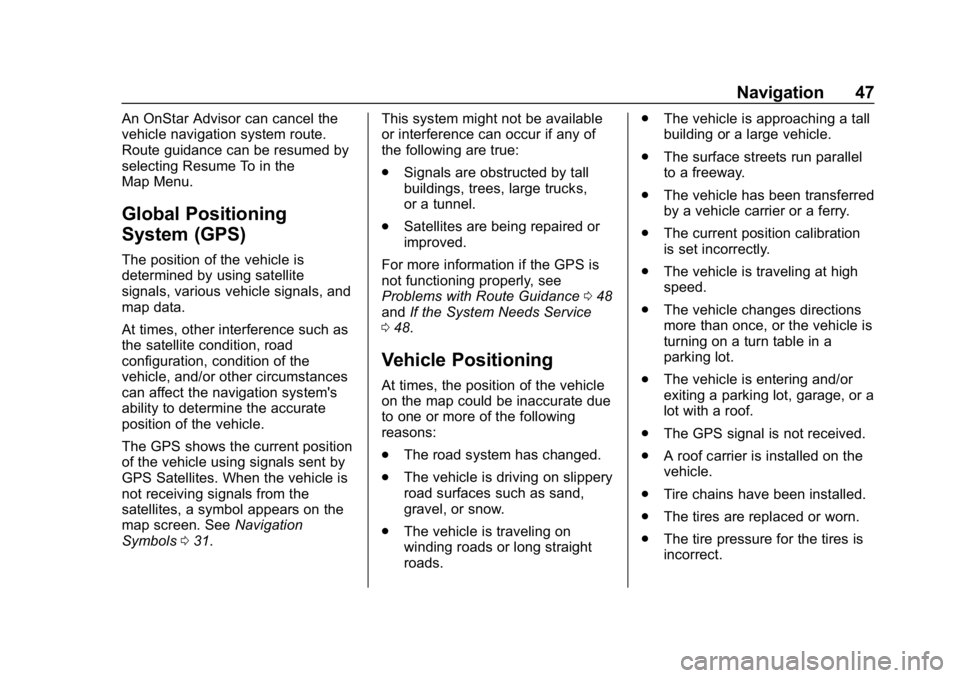
Buick Infotainment System (GMNA-Localizing-U.S./Canada-12690019) -
2019 - crc - 6/26/18
Navigation 47
An OnStar Advisor can cancel the
vehicle navigation system route.
Route guidance can be resumed by
selecting Resume To in the
Map Menu.
Global Positioning
System (GPS)
The position of the vehicle is
determined by using satellite
signals, various vehicle signals, and
map data.
At times, other interference such as
the satellite condition, road
configuration, condition of the
vehicle, and/or other circumstances
can affect the navigation system's
ability to determine the accurate
position of the vehicle.
The GPS shows the current position
of the vehicle using signals sent by
GPS Satellites. When the vehicle is
not receiving signals from the
satellites, a symbol appears on the
map screen. SeeNavigation
Symbols 031. This system might not be available
or interference can occur if any of
the following are true:
.
Signals are obstructed by tall
buildings, trees, large trucks,
or a tunnel.
. Satellites are being repaired or
improved.
For more information if the GPS is
not functioning properly, see
Problems with Route Guidance 048
and If the System Needs Service
0 48.
Vehicle Positioning
At times, the position of the vehicle
on the map could be inaccurate due
to one or more of the following
reasons:
.
The road system has changed.
. The vehicle is driving on slippery
road surfaces such as sand,
gravel, or snow.
. The vehicle is traveling on
winding roads or long straight
roads. .
The vehicle is approaching a tall
building or a large vehicle.
. The surface streets run parallel
to a freeway.
. The vehicle has been transferred
by a vehicle carrier or a ferry.
. The current position calibration
is set incorrectly.
. The vehicle is traveling at high
speed.
. The vehicle changes directions
more than once, or the vehicle is
turning on a turn table in a
parking lot.
. The vehicle is entering and/or
exiting a parking lot, garage, or a
lot with a roof.
. The GPS signal is not received.
. A roof carrier is installed on the
vehicle.
. Tire chains have been installed.
. The tires are replaced or worn.
. The tire pressure for the tires is
incorrect.
Page 74 of 86
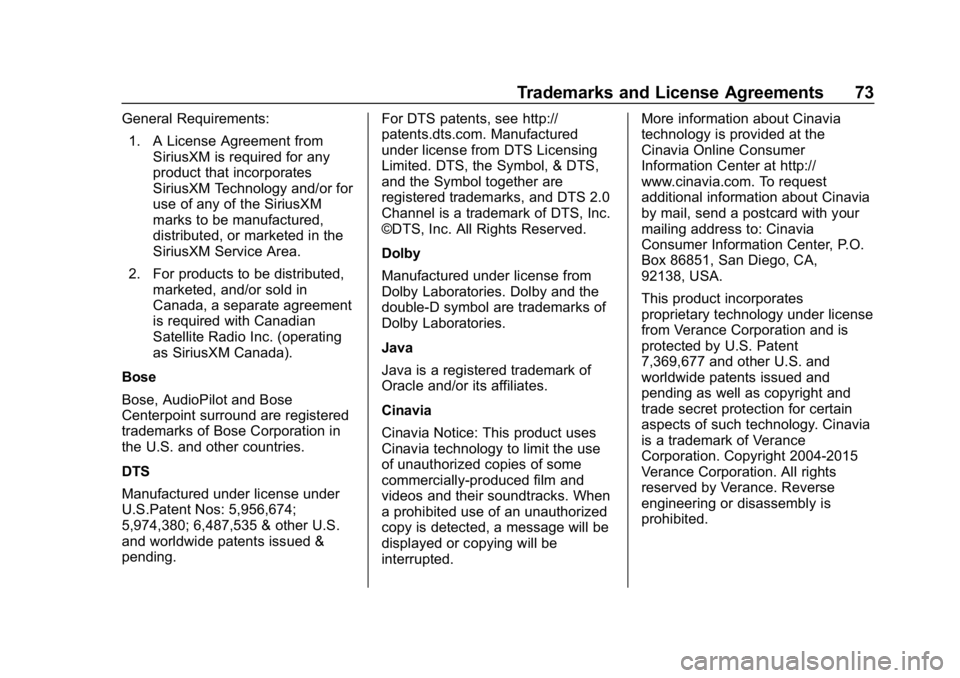
Buick Infotainment System (GMNA-Localizing-U.S./Canada-12690019) -
2019 - crc - 6/26/18
Trademarks and License Agreements 73
General Requirements:1. A License Agreement from SiriusXM is required for any
product that incorporates
SiriusXM Technology and/or for
use of any of the SiriusXM
marks to be manufactured,
distributed, or marketed in the
SiriusXM Service Area.
2. For products to be distributed, marketed, and/or sold in
Canada, a separate agreement
is required with Canadian
Satellite Radio Inc. (operating
as SiriusXM Canada).
Bose
Bose, AudioPilot and Bose
Centerpoint surround are registered
trademarks of Bose Corporation in
the U.S. and other countries.
DTS
Manufactured under license under
U.S.Patent Nos: 5,956,674;
5,974,380; 6,487,535 & other U.S.
and worldwide patents issued &
pending. For DTS patents, see http://
patents.dts.com. Manufactured
under license from DTS Licensing
Limited. DTS, the Symbol, & DTS,
and the Symbol together are
registered trademarks, and DTS 2.0
Channel is a trademark of DTS, Inc.
©DTS, Inc. All Rights Reserved.
Dolby
Manufactured under license from
Dolby Laboratories. Dolby and the
double-D symbol are trademarks of
Dolby Laboratories.
Java
Java is a registered trademark of
Oracle and/or its affiliates.
Cinavia
Cinavia Notice: This product uses
Cinavia technology to limit the use
of unauthorized copies of some
commercially-produced film and
videos and their soundtracks. When
a prohibited use of an unauthorized
copy is detected, a message will be
displayed or copying will be
interrupted.More information about Cinavia
technology is provided at the
Cinavia Online Consumer
Information Center at http://
www.cinavia.com. To request
additional information about Cinavia
by mail, send a postcard with your
mailing address to: Cinavia
Consumer Information Center, P.O.
Box 86851, San Diego, CA,
92138, USA.
This product incorporates
proprietary technology under license
from Verance Corporation and is
protected by U.S. Patent
7,369,677 and other U.S. and
worldwide patents issued and
pending as well as copyright and
trade secret protection for certain
aspects of such technology. Cinavia
is a trademark of Verance
Corporation. Copyright 2004-2015
Verance Corporation. All rights
reserved by Verance. Reverse
engineering or disassembly is
prohibited.
Page 85 of 86
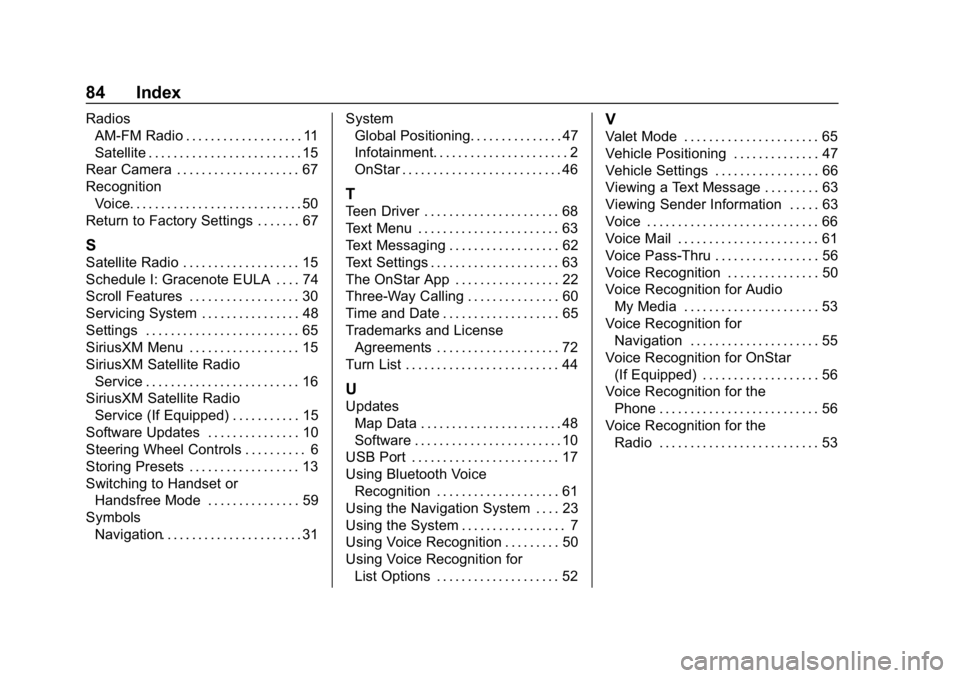
Buick Infotainment System (GMNA-Localizing-U.S./Canada-12690019) -
2019 - crc - 6/26/18
84 Index
RadiosAM-FM Radio . . . . . . . . . . . . . . . . . . . 11
Satellite . . . . . . . . . . . . . . . . . . . . . . . . . 15
Rear Camera . . . . . . . . . . . . . . . . . . . . 67
Recognition Voice. . . . . . . . . . . . . . . . . . . . . . . . . . . . 50
Return to Factory Settings . . . . . . . 67
S
Satellite Radio . . . . . . . . . . . . . . . . . . . 15
Schedule I: Gracenote EULA . . . . 74
Scroll Features . . . . . . . . . . . . . . . . . . 30
Servicing System . . . . . . . . . . . . . . . . 48
Settings . . . . . . . . . . . . . . . . . . . . . . . . . 65
SiriusXM Menu . . . . . . . . . . . . . . . . . . 15
SiriusXM Satellite Radio Service . . . . . . . . . . . . . . . . . . . . . . . . . 16
SiriusXM Satellite Radio Service (If Equipped) . . . . . . . . . . . 15
Software Updates . . . . . . . . . . . . . . . 10
Steering Wheel Controls . . . . . . . . . . 6
Storing Presets . . . . . . . . . . . . . . . . . . 13
Switching to Handset or Handsfree Mode . . . . . . . . . . . . . . . 59
Symbols Navigation. . . . . . . . . . . . . . . . . . . . . . . 31 System
Global Positioning. . . . . . . . . . . . . . . 47
Infotainment. . . . . . . . . . . . . . . . . . . . . . 2
OnStar . . . . . . . . . . . . . . . . . . . . . . . . . . 46
T
Teen Driver . . . . . . . . . . . . . . . . . . . . . . 68
Text Menu . . . . . . . . . . . . . . . . . . . . . . . 63
Text Messaging . . . . . . . . . . . . . . . . . . 62
Text Settings . . . . . . . . . . . . . . . . . . . . . 63
The OnStar App . . . . . . . . . . . . . . . . . 22
Three-Way Calling . . . . . . . . . . . . . . . 60
Time and Date . . . . . . . . . . . . . . . . . . . 65
Trademarks and License
Agreements . . . . . . . . . . . . . . . . . . . . 72
Turn List . . . . . . . . . . . . . . . . . . . . . . . . . 44
U
Updates Map Data . . . . . . . . . . . . . . . . . . . . . . . 48
Software . . . . . . . . . . . . . . . . . . . . . . . . 10
USB Port . . . . . . . . . . . . . . . . . . . . . . . . 17
Using Bluetooth Voice
Recognition . . . . . . . . . . . . . . . . . . . . 61
Using the Navigation System . . . . 23
Using the System . . . . . . . . . . . . . . . . . 7
Using Voice Recognition . . . . . . . . . 50
Using Voice Recognition for List Options . . . . . . . . . . . . . . . . . . . . 52
V
Valet Mode . . . . . . . . . . . . . . . . . . . . . . 65
Vehicle Positioning . . . . . . . . . . . . . . 47
Vehicle Settings . . . . . . . . . . . . . . . . . 66
Viewing a Text Message . . . . . . . . . 63
Viewing Sender Information . . . . . 63
Voice . . . . . . . . . . . . . . . . . . . . . . . . . . . . 66
Voice Mail . . . . . . . . . . . . . . . . . . . . . . . 61
Voice Pass-Thru . . . . . . . . . . . . . . . . . 56
Voice Recognition . . . . . . . . . . . . . . . 50
Voice Recognition for AudioMy Media . . . . . . . . . . . . . . . . . . . . . . 53
Voice Recognition for Navigation . . . . . . . . . . . . . . . . . . . . . 55
Voice Recognition for OnStar (If Equipped) . . . . . . . . . . . . . . . . . . . 56
Voice Recognition for the Phone . . . . . . . . . . . . . . . . . . . . . . . . . . 56
Voice Recognition for the
Radio . . . . . . . . . . . . . . . . . . . . . . . . . . 53