instrument panel BUICK ENVISION 2021 Get To Know Guide
[x] Cancel search | Manufacturer: BUICK, Model Year: 2021, Model line: ENVISION, Model: BUICK ENVISION 2021Pages: 20, PDF Size: 3.7 MB
Page 2 of 20
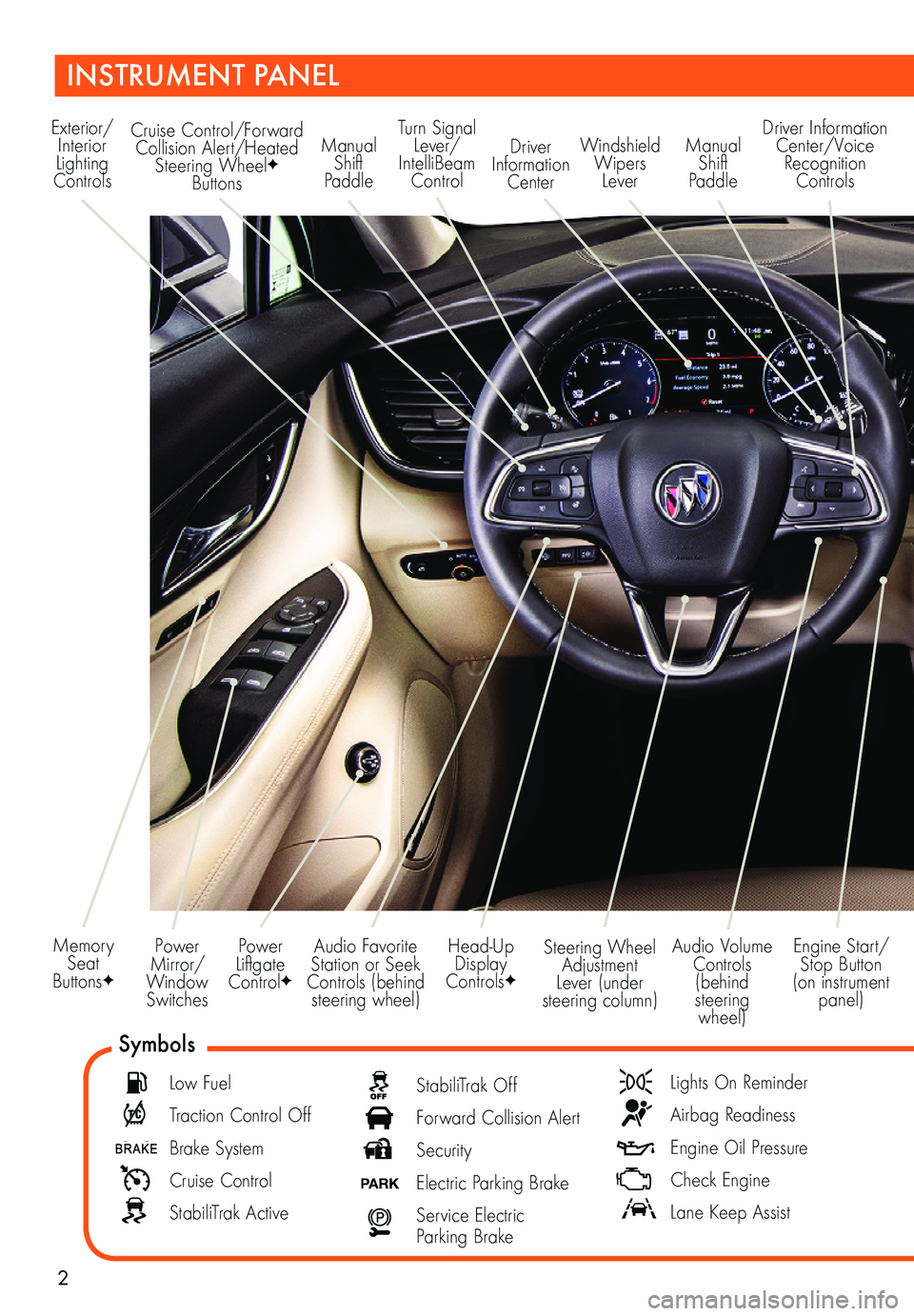
2
Power Mirror/Window Switches
Memory Seat ButtonsF
INSTRUMENT PANEL
Audio Volume Controls (behind steering wheel)
Engine Start/Stop Button (on instrument panel)
Audio Favorite Station or Seek Controls (behind steering wheel)
Steering Wheel Adjustment Lever (under steering column)
Power Liftgate ControlF
Symbols
Low Fuel
Traction Control Off
Brake System
Cruise Control
StabiliTrak Active
StabiliTrak Off
Forward Collision Alert
Security
PARK Electric Parking Brake
Service Electric Parking Brake
Lights On Reminder
Airbag Readiness
Engine Oil Pressure
Check Engine
Lane Keep Assist
Exterior/Interior Lighting Controls
Turn Signal Lever/IntelliBeam Control
Windshield Wipers Lever
Manual Shift Paddle
Manual Shift Paddle
Driver Information Center/Voice Recognition Controls
Head-Up Display ControlsF
Cruise Control/Forward Collision Alert/Heated Steering WheelF Buttons
Driver Information Center
Page 3 of 20
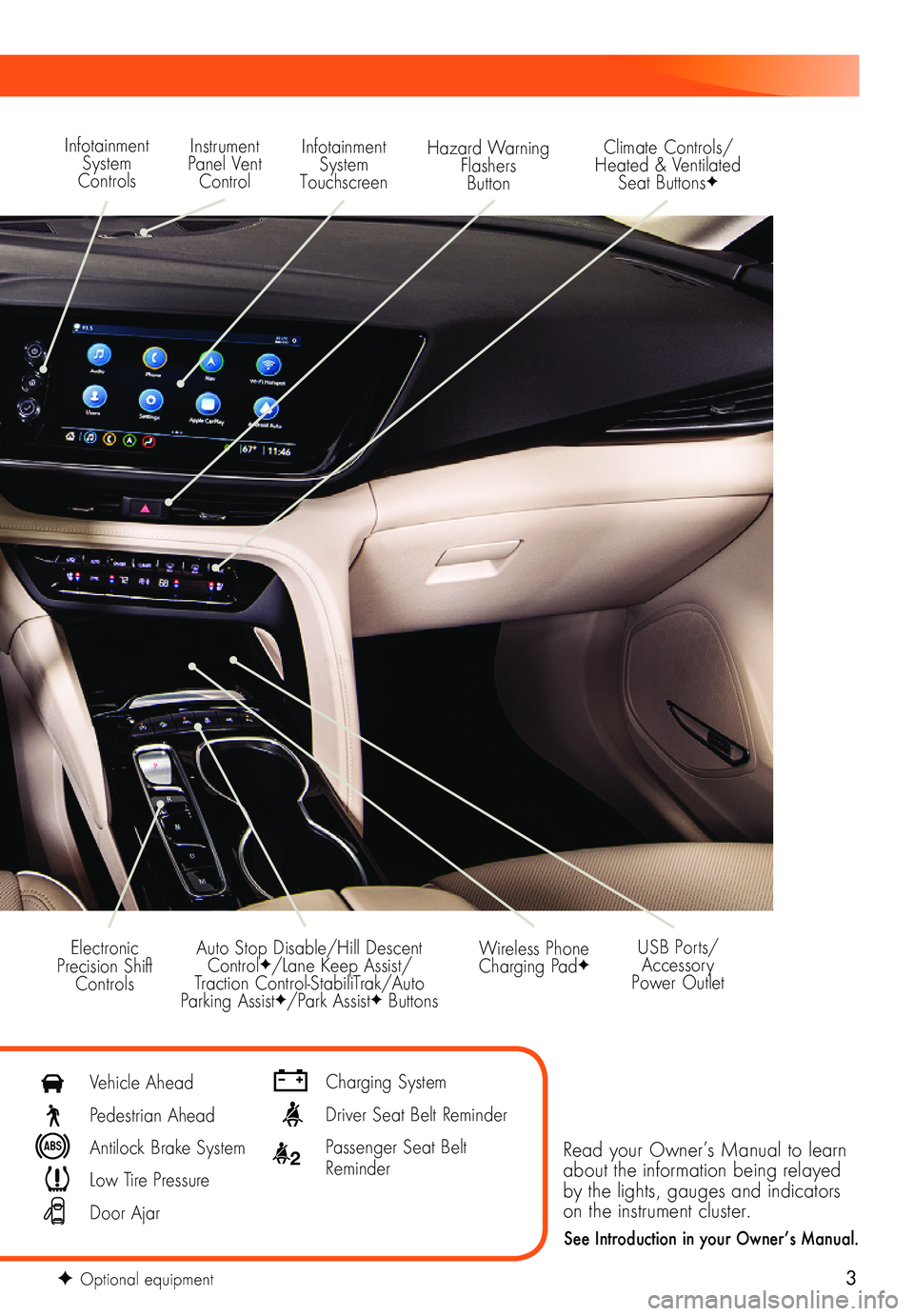
3
Read your Owner’s Manual to learn about the information being relayed by the lights, gauges and indicators on the instrument cluster.
See Introduction in your Owner’s Manual.
Infotainment System Controls
Instrument Panel Vent Control
Infotainment System Touchscreen
Hazard Warning Flashers Button
Auto Stop Disable/Hill Descent ControlF/Lane Keep Assist/Traction Control-StabiliTrak/Auto Parking AssistF/Park AssistF Buttons
Electronic Precision Shift Controls
Wireless Phone Charging PadF
Climate Controls/ Heated & Ventilated Seat ButtonsF
USB Ports/ Accessory Power Outlet
F Optional equipment
Vehicle Ahead
Pedestrian Ahead
Antilock Brake System
Low Tire Pressure
Door Ajar
Charging System
Driver Seat Belt Reminder
2 Passenger Seat Belt Reminder
Page 9 of 20
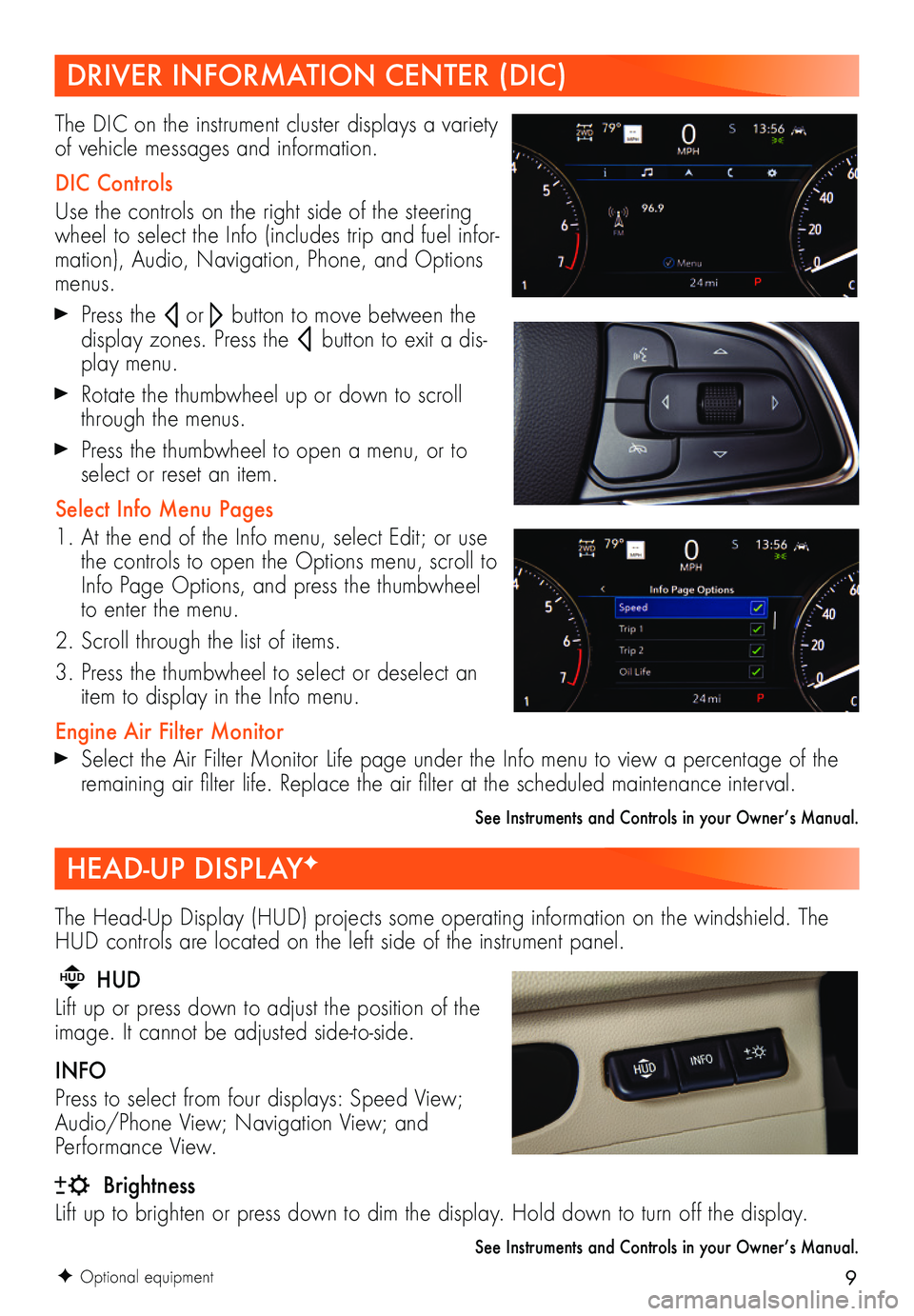
9
The Head-Up Display (HUD) projects some operating information on the windshield. The HUD controls are located on the left side of the instrument panel.
HUD HUD
Lift up or press down to adjust the position of the image. It cannot be adjusted side-to-side.
INFO
Press to select from four displays: Speed View; Audio/Phone View; Navigation View; and Performance View.
Brightness
Lift up to brighten or press down to dim the display. Hold down to turn off the display.
See Instruments and Controls in your Owner’s Manual.
F Optional equipment
DRIVER INFORMATION CENTER (DIC)
HEAD-UP DISPLAYF
The DIC on the instrument cluster displays a variety of vehicle messages and information.
DIC Controls
Use the controls on the right side of the steering wheel to select the Info (includes trip and fuel infor-mation), Audio, Navigation, Phone, and Options menus.
Press the or button to move between the
display zones. Press the button to exit a dis-play menu.
Rotate the thumbwheel up or down to scroll through the menus.
Press the thumbwheel to open a menu, or to select or reset an item.
Select Info Menu Pages
1. At the end of the Info menu, select Edit; or use the controls to open the Options menu, scroll to Info Page Options, and press the thumbwheel to enter the menu.
2. Scroll through the list of items.
3. Press the thumbwheel to select or deselect an item to display in the Info menu.
Engine Air Filter Monitor Select the Air Filter Monitor Life page under the Info menu to view a percentage of the remaining air filter life. Replace the air filter at the scheduled maintenance interval.
See Instruments and Controls in your Owner’s Manual.
Page 14 of 20
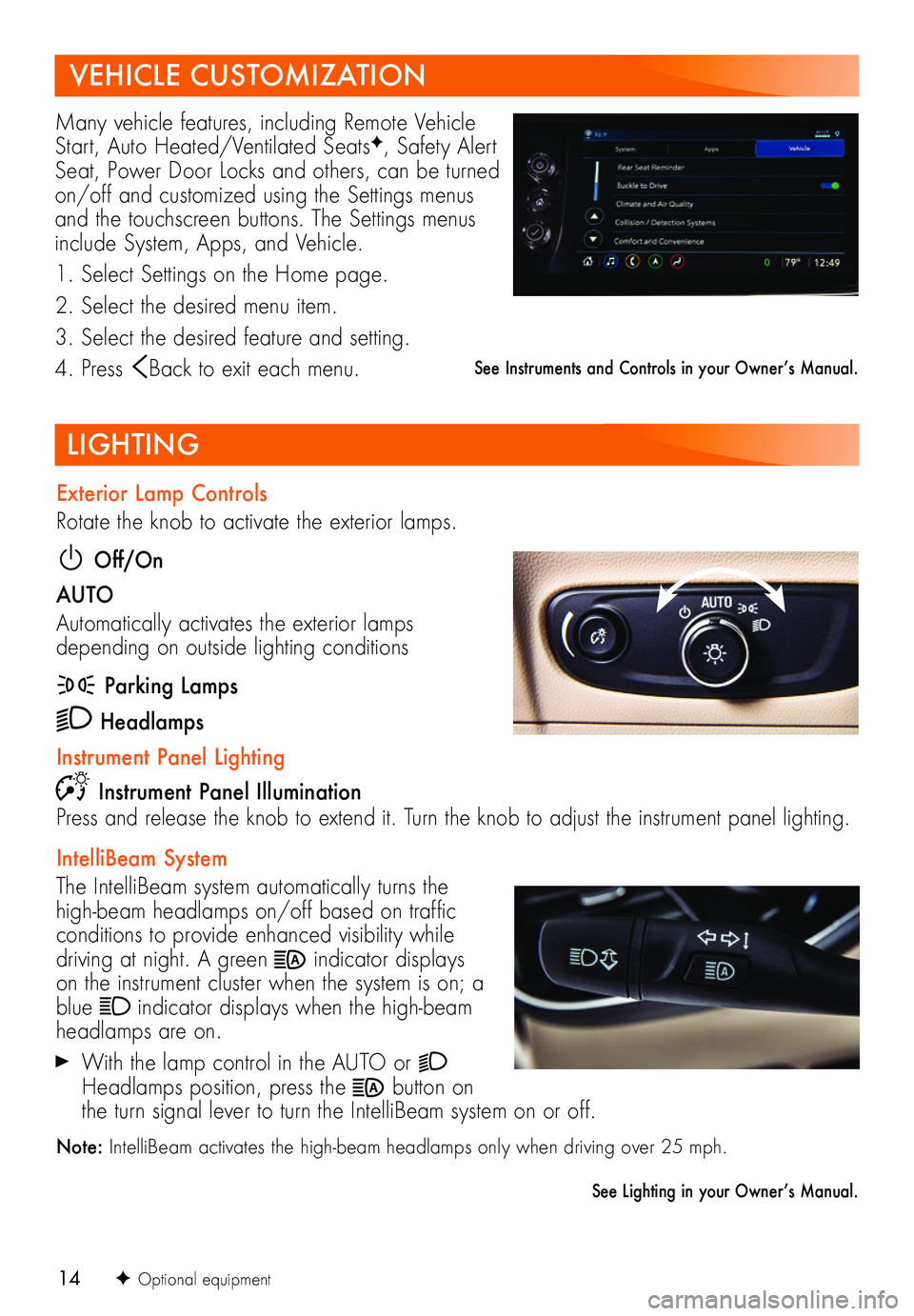
14
LIGHTING
F Optional equipment
Exterior Lamp Controls
Rotate the knob to activate the exterior lamps.
Off/On
AUTO
Automatically activates the exterior lamps depending on outside lighting conditions
Parking Lamps
Headlamps
Instrument Panel Lighting
Instrument Panel IlluminationPress and release the knob to extend it. Turn the knob to adjust the instrument panel lighting.
IntelliBeam System
The IntelliBeam system automatically turns the high-beam headlamps on/off based on traffic conditions to provide enhanced visibility while driving at night. A green indicator displays on the instrument cluster when the system is on; a blue indicator displays when the high-beam headlamps are on.
With the lamp control in the AUTO or Headlamps position, press the button on the turn signal lever to turn the IntelliBeam system on or off.
Note: IntelliBeam activates the high-beam headlamps only when driving over 25 mph.
See Lighting in your Owner’s Manual.
Many vehicle features, including Remote Vehicle Start, Auto Heated/Ventilated SeatsF, Safety Alert Seat, Power Door Locks and others, can be turned on/off and customized using the Settings menus and the touchscreen buttons. The Settings menus include System, Apps, and Vehicle.
1. Select Settings on the Home page.
2. Select the desired menu item.
3. Select the desired feature and setting.
4. Press Back to exit each menu.
VEHICLE CUSTOMIZATION
See Instruments and Controls in your Owner’s Manual.