navigation update BUICK ENVISION 2021 Owner's Manual
[x] Cancel search | Manufacturer: BUICK, Model Year: 2021, Model line: ENVISION, Model: BUICK ENVISION 2021Pages: 360, PDF Size: 10.4 MB
Page 126 of 360
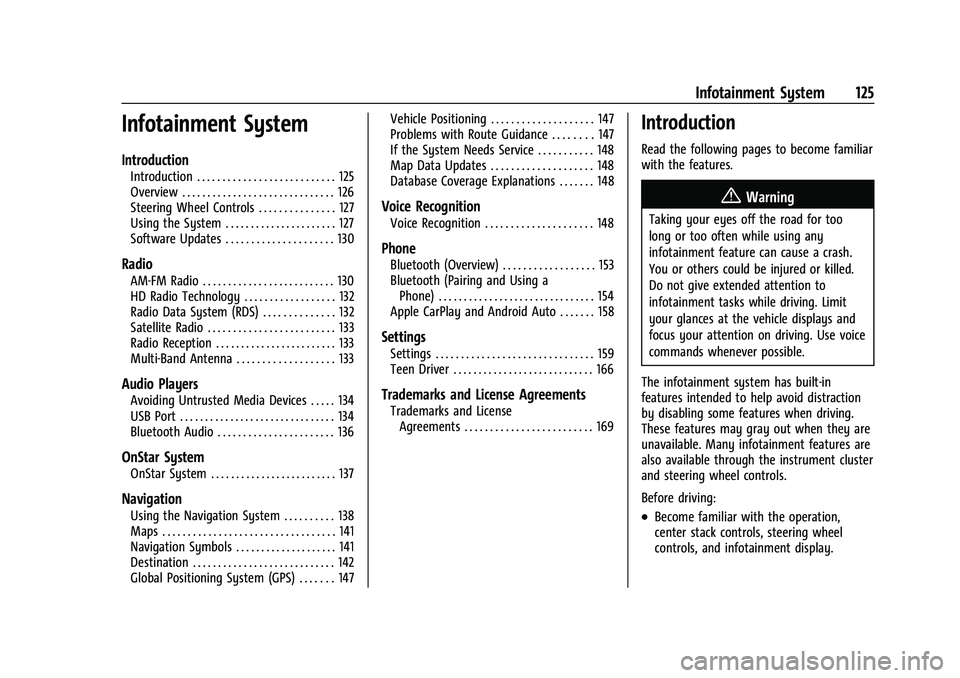
Buick E2UB-N Owner Manual (GMNA-Localizing-U.S./Canada/Mexico-
14583509) - 2021 - CRC - 1/8/21
Infotainment System 125
Infotainment System
Introduction
Introduction . . . . . . . . . . . . . . . . . . . . . . . . . . . 125
Overview . . . . . . . . . . . . . . . . . . . . . . . . . . . . . . 126
Steering Wheel Controls . . . . . . . . . . . . . . . 127
Using the System . . . . . . . . . . . . . . . . . . . . . . 127
Software Updates . . . . . . . . . . . . . . . . . . . . . 130
Radio
AM-FM Radio . . . . . . . . . . . . . . . . . . . . . . . . . . 130
HD Radio Technology . . . . . . . . . . . . . . . . . . 132
Radio Data System (RDS) . . . . . . . . . . . . . . 132
Satellite Radio . . . . . . . . . . . . . . . . . . . . . . . . . 133
Radio Reception . . . . . . . . . . . . . . . . . . . . . . . . 133
Multi-Band Antenna . . . . . . . . . . . . . . . . . . . 133
Audio Players
Avoiding Untrusted Media Devices . . . . . 134
USB Port . . . . . . . . . . . . . . . . . . . . . . . . . . . . . . . 134
Bluetooth Audio . . . . . . . . . . . . . . . . . . . . . . . 136
OnStar System
OnStar System . . . . . . . . . . . . . . . . . . . . . . . . . 137
Navigation
Using the Navigation System . . . . . . . . . . 138
Maps . . . . . . . . . . . . . . . . . . . . . . . . . . . . . . . . . . 141
Navigation Symbols . . . . . . . . . . . . . . . . . . . . 141
Destination . . . . . . . . . . . . . . . . . . . . . . . . . . . . 142
Global Positioning System (GPS) . . . . . . . 147Vehicle Positioning . . . . . . . . . . . . . . . . . . . . 147
Problems with Route Guidance . . . . . . . . 147
If the System Needs Service . . . . . . . . . . . 148
Map Data Updates . . . . . . . . . . . . . . . . . . . . 148
Database Coverage Explanations . . . . . . . 148
Voice Recognition
Voice Recognition . . . . . . . . . . . . . . . . . . . . . 148
Phone
Bluetooth (Overview) . . . . . . . . . . . . . . . . . . 153
Bluetooth (Pairing and Using a
Phone) . . . . . . . . . . . . . . . . . . . . . . . . . . . . . . . 154
Apple CarPlay and Android Auto . . . . . . . 158
Settings
Settings . . . . . . . . . . . . . . . . . . . . . . . . . . . . . . . 159
Teen Driver . . . . . . . . . . . . . . . . . . . . . . . . . . . . 166
Trademarks and License Agreements
Trademarks and License Agreements . . . . . . . . . . . . . . . . . . . . . . . . . 169
Introduction
Read the following pages to become familiar
with the features.
{Warning
Taking your eyes off the road for too
long or too often while using any
infotainment feature can cause a crash.
You or others could be injured or killed.
Do not give extended attention to
infotainment tasks while driving. Limit
your glances at the vehicle displays and
focus your attention on driving. Use voice
commands whenever possible.
The infotainment system has built-in
features intended to help avoid distraction
by disabling some features when driving.
These features may gray out when they are
unavailable. Many infotainment features are
also available through the instrument cluster
and steering wheel controls.
Before driving:
.Become familiar with the operation,
center stack controls, steering wheel
controls, and infotainment display.
Page 148 of 360
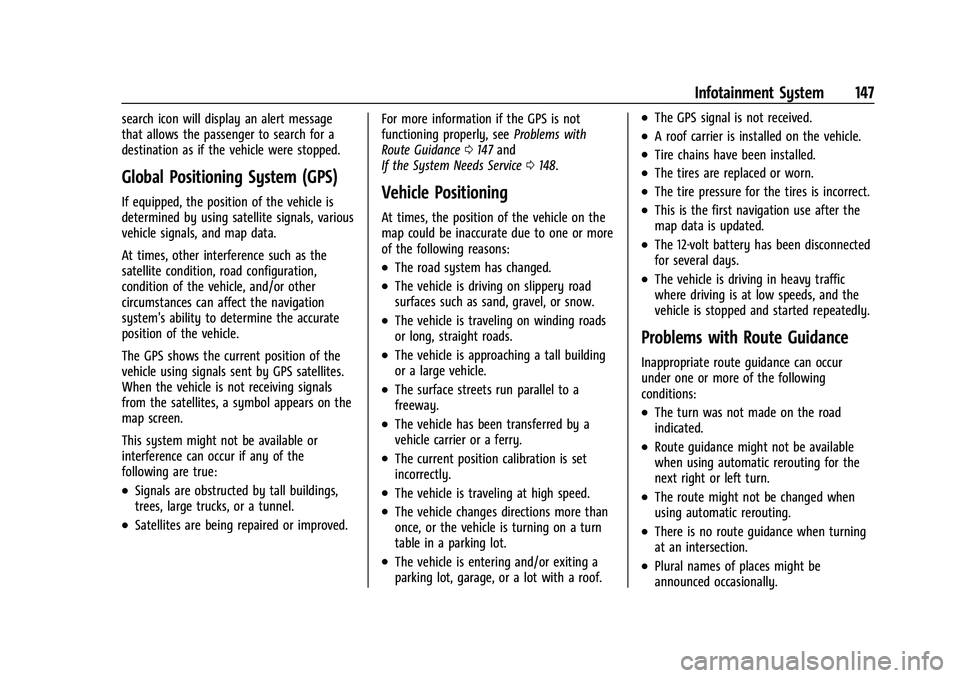
Buick E2UB-N Owner Manual (GMNA-Localizing-U.S./Canada/Mexico-
14583509) - 2021 - CRC - 1/8/21
Infotainment System 147
search icon will display an alert message
that allows the passenger to search for a
destination as if the vehicle were stopped.
Global Positioning System (GPS)
If equipped, the position of the vehicle is
determined by using satellite signals, various
vehicle signals, and map data.
At times, other interference such as the
satellite condition, road configuration,
condition of the vehicle, and/or other
circumstances can affect the navigation
system's ability to determine the accurate
position of the vehicle.
The GPS shows the current position of the
vehicle using signals sent by GPS satellites.
When the vehicle is not receiving signals
from the satellites, a symbol appears on the
map screen.
This system might not be available or
interference can occur if any of the
following are true:
.Signals are obstructed by tall buildings,
trees, large trucks, or a tunnel.
.Satellites are being repaired or improved.For more information if the GPS is not
functioning properly, see
Problems with
Route Guidance 0147 and
If the System Needs Service 0148.
Vehicle Positioning
At times, the position of the vehicle on the
map could be inaccurate due to one or more
of the following reasons:
.The road system has changed.
.The vehicle is driving on slippery road
surfaces such as sand, gravel, or snow.
.The vehicle is traveling on winding roads
or long, straight roads.
.The vehicle is approaching a tall building
or a large vehicle.
.The surface streets run parallel to a
freeway.
.The vehicle has been transferred by a
vehicle carrier or a ferry.
.The current position calibration is set
incorrectly.
.The vehicle is traveling at high speed.
.The vehicle changes directions more than
once, or the vehicle is turning on a turn
table in a parking lot.
.The vehicle is entering and/or exiting a
parking lot, garage, or a lot with a roof.
.The GPS signal is not received.
.A roof carrier is installed on the vehicle.
.Tire chains have been installed.
.The tires are replaced or worn.
.The tire pressure for the tires is incorrect.
.This is the first navigation use after the
map data is updated.
.The 12-volt battery has been disconnected
for several days.
.The vehicle is driving in heavy traffic
where driving is at low speeds, and the
vehicle is stopped and started repeatedly.
Problems with Route Guidance
Inappropriate route guidance can occur
under one or more of the following
conditions:
.The turn was not made on the road
indicated.
.Route guidance might not be available
when using automatic rerouting for the
next right or left turn.
.The route might not be changed when
using automatic rerouting.
.There is no route guidance when turning
at an intersection.
.Plural names of places might be
announced occasionally.
Page 149 of 360
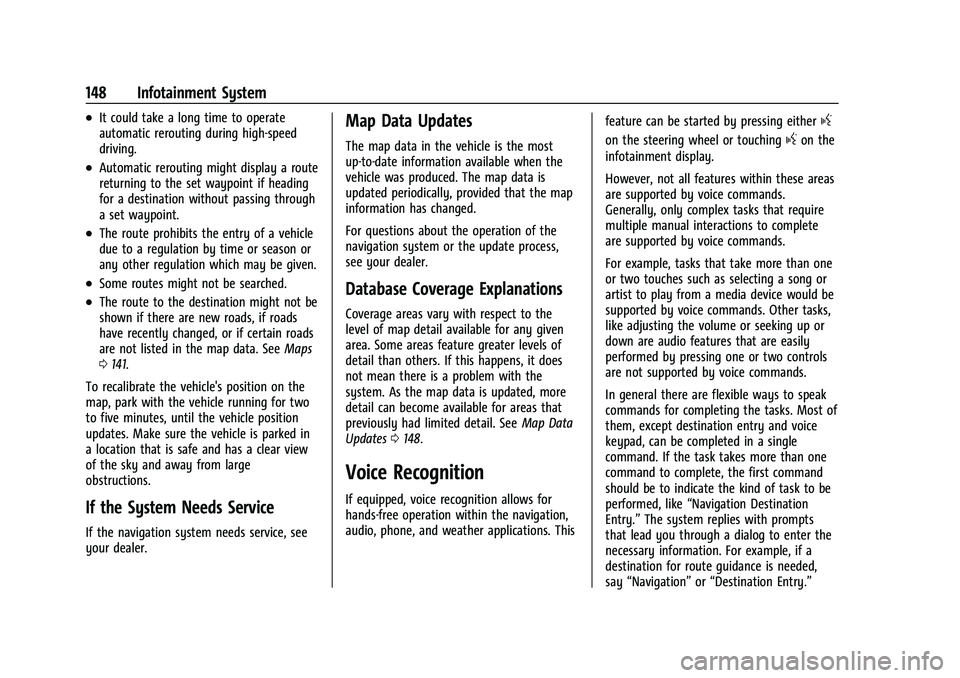
Buick E2UB-N Owner Manual (GMNA-Localizing-U.S./Canada/Mexico-
14583509) - 2021 - CRC - 1/8/21
148 Infotainment System
.It could take a long time to operate
automatic rerouting during high-speed
driving.
.Automatic rerouting might display a route
returning to the set waypoint if heading
for a destination without passing through
a set waypoint.
.The route prohibits the entry of a vehicle
due to a regulation by time or season or
any other regulation which may be given.
.Some routes might not be searched.
.The route to the destination might not be
shown if there are new roads, if roads
have recently changed, or if certain roads
are not listed in the map data. SeeMaps
0 141.
To recalibrate the vehicle's position on the
map, park with the vehicle running for two
to five minutes, until the vehicle position
updates. Make sure the vehicle is parked in
a location that is safe and has a clear view
of the sky and away from large
obstructions.
If the System Needs Service
If the navigation system needs service, see
your dealer.
Map Data Updates
The map data in the vehicle is the most
up-to-date information available when the
vehicle was produced. The map data is
updated periodically, provided that the map
information has changed.
For questions about the operation of the
navigation system or the update process,
see your dealer.
Database Coverage Explanations
Coverage areas vary with respect to the
level of map detail available for any given
area. Some areas feature greater levels of
detail than others. If this happens, it does
not mean there is a problem with the
system. As the map data is updated, more
detail can become available for areas that
previously had limited detail. See Map Data
Updates 0148.
Voice Recognition
If equipped, voice recognition allows for
hands-free operation within the navigation,
audio, phone, and weather applications. This feature can be started by pressing either
g
on the steering wheel or touchinggon the
infotainment display.
However, not all features within these areas
are supported by voice commands.
Generally, only complex tasks that require
multiple manual interactions to complete
are supported by voice commands.
For example, tasks that take more than one
or two touches such as selecting a song or
artist to play from a media device would be
supported by voice commands. Other tasks,
like adjusting the volume or seeking up or
down are audio features that are easily
performed by pressing one or two controls
are not supported by voice commands.
In general there are flexible ways to speak
commands for completing the tasks. Most of
them, except destination entry and voice
keypad, can be completed in a single
command. If the task takes more than one
command to complete, the first command
should be to indicate the kind of task to be
performed, like “Navigation Destination
Entry.” The system replies with prompts
that lead you through a dialog to enter the
necessary information. For example, if a
destination for route guidance is needed,
say “Navigation” or“Destination Entry.”
Page 163 of 360
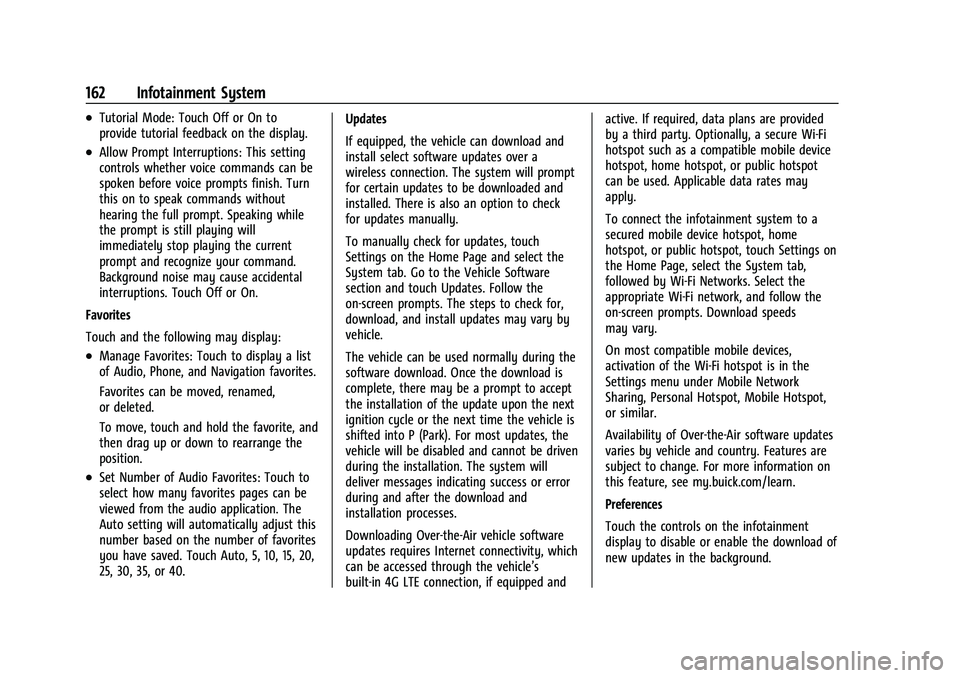
Buick E2UB-N Owner Manual (GMNA-Localizing-U.S./Canada/Mexico-
14583509) - 2021 - CRC - 1/8/21
162 Infotainment System
.Tutorial Mode: Touch Off or On to
provide tutorial feedback on the display.
.Allow Prompt Interruptions: This setting
controls whether voice commands can be
spoken before voice prompts finish. Turn
this on to speak commands without
hearing the full prompt. Speaking while
the prompt is still playing will
immediately stop playing the current
prompt and recognize your command.
Background noise may cause accidental
interruptions. Touch Off or On.
Favorites
Touch and the following may display:
.Manage Favorites: Touch to display a list
of Audio, Phone, and Navigation favorites.
Favorites can be moved, renamed,
or deleted.
To move, touch and hold the favorite, and
then drag up or down to rearrange the
position.
.Set Number of Audio Favorites: Touch to
select how many favorites pages can be
viewed from the audio application. The
Auto setting will automatically adjust this
number based on the number of favorites
you have saved. Touch Auto, 5, 10, 15, 20,
25, 30, 35, or 40. Updates
If equipped, the vehicle can download and
install select software updates over a
wireless connection. The system will prompt
for certain updates to be downloaded and
installed. There is also an option to check
for updates manually.
To manually check for updates, touch
Settings on the Home Page and select the
System tab. Go to the Vehicle Software
section and touch Updates. Follow the
on-screen prompts. The steps to check for,
download, and install updates may vary by
vehicle.
The vehicle can be used normally during the
software download. Once the download is
complete, there may be a prompt to accept
the installation of the update upon the next
ignition cycle or the next time the vehicle is
shifted into P (Park). For most updates, the
vehicle will be disabled and cannot be driven
during the installation. The system will
deliver messages indicating success or error
during and after the download and
installation processes.
Downloading Over-the-Air vehicle software
updates requires Internet connectivity, which
can be accessed through the vehicle’s
built-in 4G LTE connection, if equipped and active. If required, data plans are provided
by a third party. Optionally, a secure Wi-Fi
hotspot such as a compatible mobile device
hotspot, home hotspot, or public hotspot
can be used. Applicable data rates may
apply.
To connect the infotainment system to a
secured mobile device hotspot, home
hotspot, or public hotspot, touch Settings on
the Home Page, select the System tab,
followed by Wi-Fi Networks. Select the
appropriate Wi-Fi network, and follow the
on-screen prompts. Download speeds
may vary.
On most compatible mobile devices,
activation of the Wi-Fi hotspot is in the
Settings menu under Mobile Network
Sharing, Personal Hotspot, Mobile Hotspot,
or similar.
Availability of Over-the-Air software updates
varies by vehicle and country. Features are
subject to change. For more information on
this feature, see my.buick.com/learn.
Preferences
Touch the controls on the infotainment
display to disable or enable the download of
new updates in the background.
Page 164 of 360
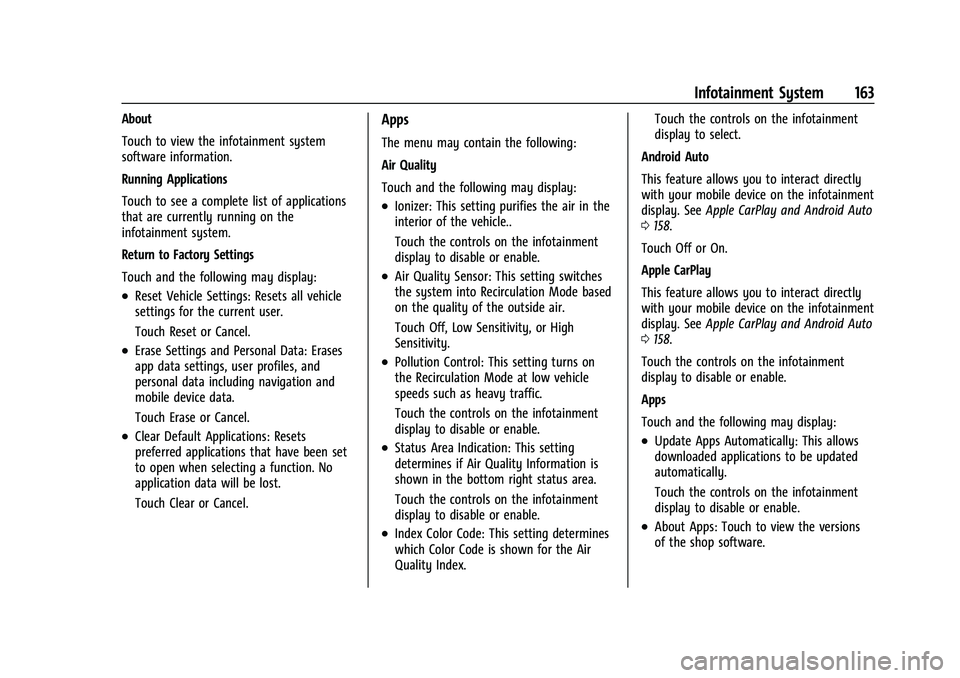
Buick E2UB-N Owner Manual (GMNA-Localizing-U.S./Canada/Mexico-
14583509) - 2021 - CRC - 1/8/21
Infotainment System 163
About
Touch to view the infotainment system
software information.
Running Applications
Touch to see a complete list of applications
that are currently running on the
infotainment system.
Return to Factory Settings
Touch and the following may display:
.Reset Vehicle Settings: Resets all vehicle
settings for the current user.
Touch Reset or Cancel.
.Erase Settings and Personal Data: Erases
app data settings, user profiles, and
personal data including navigation and
mobile device data.
Touch Erase or Cancel.
.Clear Default Applications: Resets
preferred applications that have been set
to open when selecting a function. No
application data will be lost.
Touch Clear or Cancel.
Apps
The menu may contain the following:
Air Quality
Touch and the following may display:
.Ionizer: This setting purifies the air in the
interior of the vehicle..
Touch the controls on the infotainment
display to disable or enable.
.Air Quality Sensor: This setting switches
the system into Recirculation Mode based
on the quality of the outside air.
Touch Off, Low Sensitivity, or High
Sensitivity.
.Pollution Control: This setting turns on
the Recirculation Mode at low vehicle
speeds such as heavy traffic.
Touch the controls on the infotainment
display to disable or enable.
.Status Area Indication: This setting
determines if Air Quality Information is
shown in the bottom right status area.
Touch the controls on the infotainment
display to disable or enable.
.Index Color Code: This setting determines
which Color Code is shown for the Air
Quality Index.Touch the controls on the infotainment
display to select.
Android Auto
This feature allows you to interact directly
with your mobile device on the infotainment
display. See Apple CarPlay and Android Auto
0 158.
Touch Off or On.
Apple CarPlay
This feature allows you to interact directly
with your mobile device on the infotainment
display. See Apple CarPlay and Android Auto
0 158.
Touch the controls on the infotainment
display to disable or enable.
Apps
Touch and the following may display:
.Update Apps Automatically: This allows
downloaded applications to be updated
automatically.
Touch the controls on the infotainment
display to disable or enable.
.About Apps: Touch to view the versions
of the shop software.
Page 341 of 360
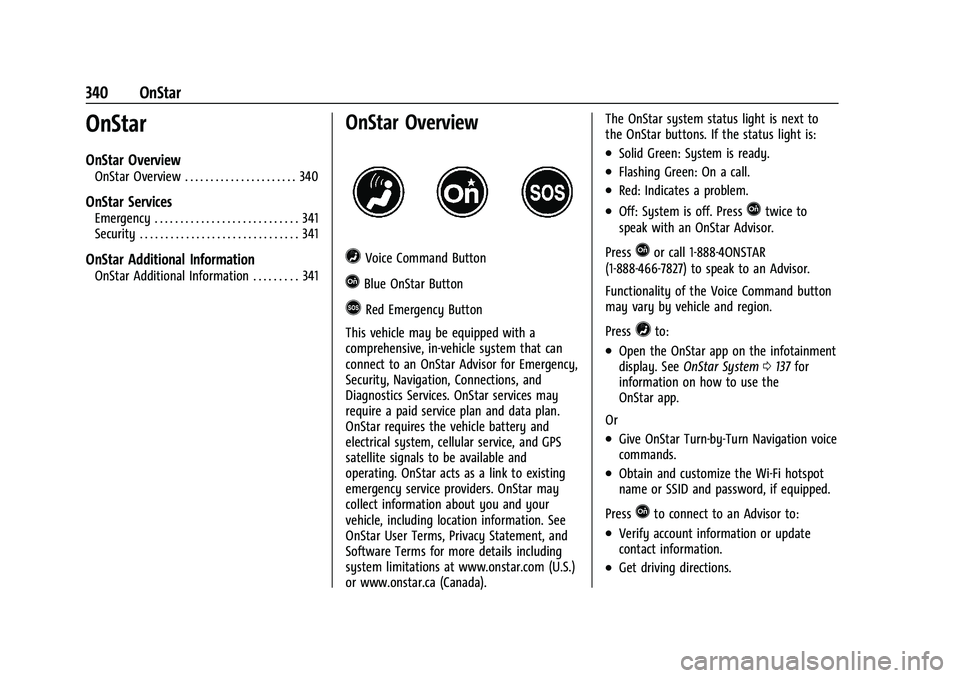
Buick E2UB-N Owner Manual (GMNA-Localizing-U.S./Canada/Mexico-
14583509) - 2021 - CRC - 1/8/21
340 OnStar
OnStar
OnStar Overview
OnStar Overview . . . . . . . . . . . . . . . . . . . . . . 340
OnStar Services
Emergency . . . . . . . . . . . . . . . . . . . . . . . . . . . . 341
Security . . . . . . . . . . . . . . . . . . . . . . . . . . . . . . . 341
OnStar Additional Information
OnStar Additional Information . . . . . . . . . 341
OnStar Overview
=Voice Command Button
QBlue OnStar Button
>Red Emergency Button
This vehicle may be equipped with a
comprehensive, in-vehicle system that can
connect to an OnStar Advisor for Emergency,
Security, Navigation, Connections, and
Diagnostics Services. OnStar services may
require a paid service plan and data plan.
OnStar requires the vehicle battery and
electrical system, cellular service, and GPS
satellite signals to be available and
operating. OnStar acts as a link to existing
emergency service providers. OnStar may
collect information about you and your
vehicle, including location information. See
OnStar User Terms, Privacy Statement, and
Software Terms for more details including
system limitations at www.onstar.com (U.S.)
or www.onstar.ca (Canada). The OnStar system status light is next to
the OnStar buttons. If the status light is:
.Solid Green: System is ready.
.Flashing Green: On a call.
.Red: Indicates a problem.
.Off: System is off. PressQtwice to
speak with an OnStar Advisor.
Press
Qor call 1-888-4ONSTAR
(1-888-466-7827) to speak to an Advisor.
Functionality of the Voice Command button
may vary by vehicle and region.
Press
=to:
.Open the OnStar app on the infotainment
display. See OnStar System 0137 for
information on how to use the
OnStar app.
Or
.Give OnStar Turn-by-Turn Navigation voice
commands.
.Obtain and customize the Wi-Fi hotspot
name or SSID and password, if equipped.
Press
Qto connect to an Advisor to:
.Verify account information or update
contact information.
.Get driving directions.
Page 343 of 360
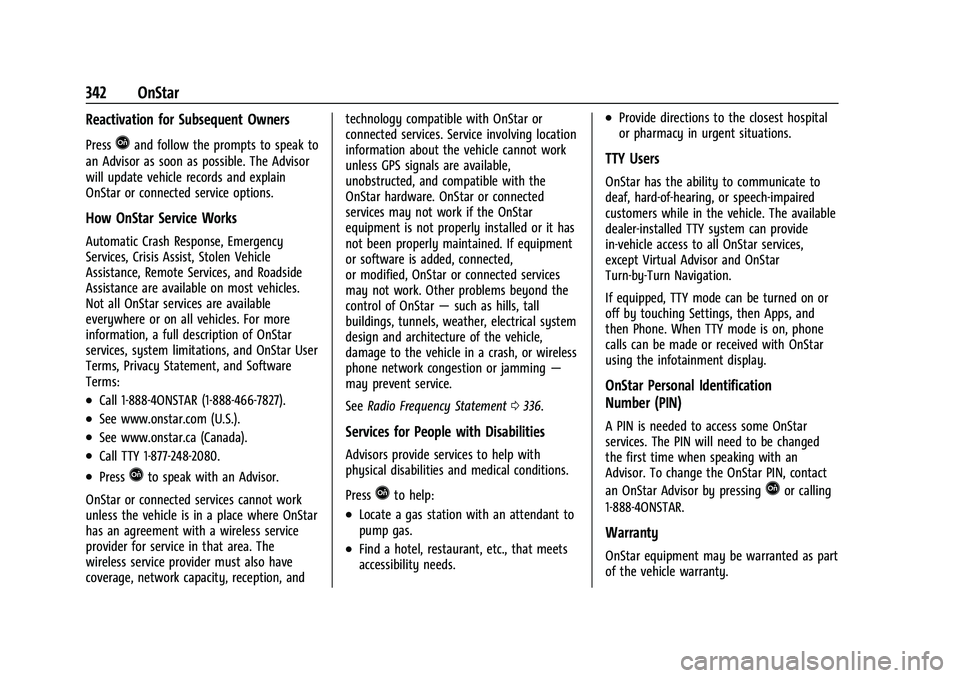
Buick E2UB-N Owner Manual (GMNA-Localizing-U.S./Canada/Mexico-
14583509) - 2021 - CRC - 1/8/21
342 OnStar
Reactivation for Subsequent Owners
PressQand follow the prompts to speak to
an Advisor as soon as possible. The Advisor
will update vehicle records and explain
OnStar or connected service options.
How OnStar Service Works
Automatic Crash Response, Emergency
Services, Crisis Assist, Stolen Vehicle
Assistance, Remote Services, and Roadside
Assistance are available on most vehicles.
Not all OnStar services are available
everywhere or on all vehicles. For more
information, a full description of OnStar
services, system limitations, and OnStar User
Terms, Privacy Statement, and Software
Terms:
.Call 1-888-4ONSTAR (1-888-466-7827).
.See www.onstar.com (U.S.).
.See www.onstar.ca (Canada).
.Call TTY 1-877-248-2080.
.PressQto speak with an Advisor.
OnStar or connected services cannot work
unless the vehicle is in a place where OnStar
has an agreement with a wireless service
provider for service in that area. The
wireless service provider must also have
coverage, network capacity, reception, and technology compatible with OnStar or
connected services. Service involving location
information about the vehicle cannot work
unless GPS signals are available,
unobstructed, and compatible with the
OnStar hardware. OnStar or connected
services may not work if the OnStar
equipment is not properly installed or it has
not been properly maintained. If equipment
or software is added, connected,
or modified, OnStar or connected services
may not work. Other problems beyond the
control of OnStar
—such as hills, tall
buildings, tunnels, weather, electrical system
design and architecture of the vehicle,
damage to the vehicle in a crash, or wireless
phone network congestion or jamming —
may prevent service.
See Radio Frequency Statement 0336.
Services for People with Disabilities
Advisors provide services to help with
physical disabilities and medical conditions.
Press
Qto help:
.Locate a gas station with an attendant to
pump gas.
.Find a hotel, restaurant, etc., that meets
accessibility needs.
.Provide directions to the closest hospital
or pharmacy in urgent situations.
TTY Users
OnStar has the ability to communicate to
deaf, hard-of-hearing, or speech-impaired
customers while in the vehicle. The available
dealer-installed TTY system can provide
in-vehicle access to all OnStar services,
except Virtual Advisor and OnStar
Turn-by-Turn Navigation.
If equipped, TTY mode can be turned on or
off by touching Settings, then Apps, and
then Phone. When TTY mode is on, phone
calls can be made or received with OnStar
using the infotainment display.
OnStar Personal Identification
Number (PIN)
A PIN is needed to access some OnStar
services. The PIN will need to be changed
the first time when speaking with an
Advisor. To change the OnStar PIN, contact
an OnStar Advisor by pressing
Qor calling
1-888-4ONSTAR.
Warranty
OnStar equipment may be warranted as part
of the vehicle warranty.
Page 344 of 360
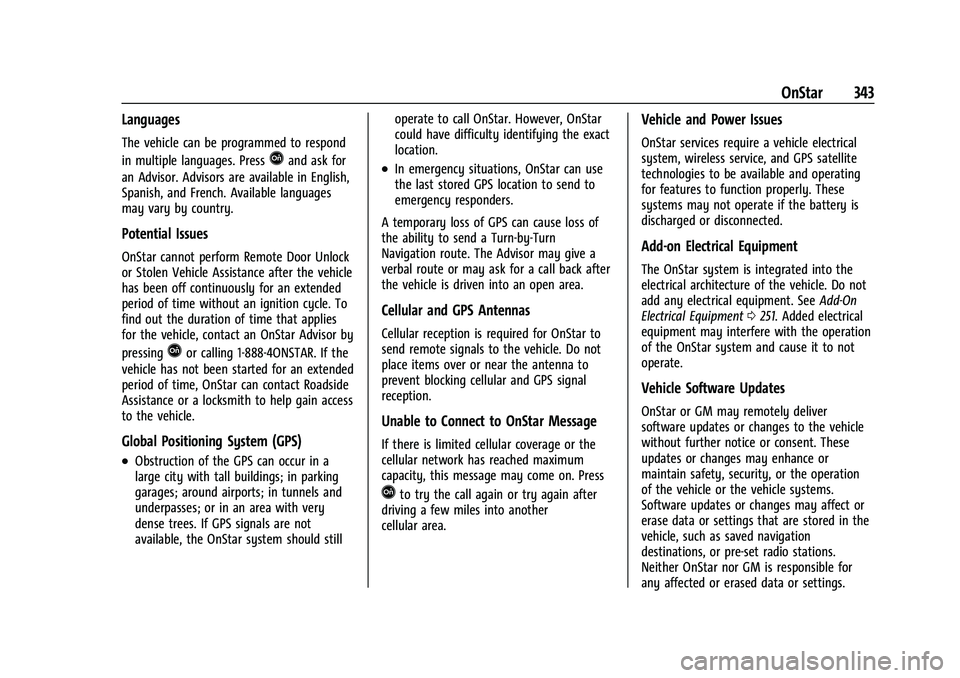
Buick E2UB-N Owner Manual (GMNA-Localizing-U.S./Canada/Mexico-
14583509) - 2021 - CRC - 1/8/21
OnStar 343
Languages
The vehicle can be programmed to respond
in multiple languages. Press
Qand ask for
an Advisor. Advisors are available in English,
Spanish, and French. Available languages
may vary by country.
Potential Issues
OnStar cannot perform Remote Door Unlock
or Stolen Vehicle Assistance after the vehicle
has been off continuously for an extended
period of time without an ignition cycle. To
find out the duration of time that applies
for the vehicle, contact an OnStar Advisor by
pressing
Qor calling 1-888-4ONSTAR. If the
vehicle has not been started for an extended
period of time, OnStar can contact Roadside
Assistance or a locksmith to help gain access
to the vehicle.
Global Positioning System (GPS)
.Obstruction of the GPS can occur in a
large city with tall buildings; in parking
garages; around airports; in tunnels and
underpasses; or in an area with very
dense trees. If GPS signals are not
available, the OnStar system should still operate to call OnStar. However, OnStar
could have difficulty identifying the exact
location.
.In emergency situations, OnStar can use
the last stored GPS location to send to
emergency responders.
A temporary loss of GPS can cause loss of
the ability to send a Turn-by-Turn
Navigation route. The Advisor may give a
verbal route or may ask for a call back after
the vehicle is driven into an open area.
Cellular and GPS Antennas
Cellular reception is required for OnStar to
send remote signals to the vehicle. Do not
place items over or near the antenna to
prevent blocking cellular and GPS signal
reception.
Unable to Connect to OnStar Message
If there is limited cellular coverage or the
cellular network has reached maximum
capacity, this message may come on. Press
Qto try the call again or try again after
driving a few miles into another
cellular area.
Vehicle and Power Issues
OnStar services require a vehicle electrical
system, wireless service, and GPS satellite
technologies to be available and operating
for features to function properly. These
systems may not operate if the battery is
discharged or disconnected.
Add-on Electrical Equipment
The OnStar system is integrated into the
electrical architecture of the vehicle. Do not
add any electrical equipment. See Add-On
Electrical Equipment 0251. Added electrical
equipment may interfere with the operation
of the OnStar system and cause it to not
operate.
Vehicle Software Updates
OnStar or GM may remotely deliver
software updates or changes to the vehicle
without further notice or consent. These
updates or changes may enhance or
maintain safety, security, or the operation
of the vehicle or the vehicle systems.
Software updates or changes may affect or
erase data or settings that are stored in the
vehicle, such as saved navigation
destinations, or pre-set radio stations.
Neither OnStar nor GM is responsible for
any affected or erased data or settings.
Page 355 of 360

Buick E2UB-N Owner Manual (GMNA-Localizing-U.S./Canada/Mexico-
14583509) - 2021 - CRC - 1/8/21
354 Index
Map Data Updates . . . . . . . . . . . . . . . . . . . . . . . 148
Maps . . . . . . . . . . . . . . . . . . . . . . . . . . . . . . . . . . . . . 141
Massage . . . . . . . . . . . . . . . . . . . . . . . . . . . . . . . . . . .35
MediaAvoiding Untrusted Devices . . . . . . . . . . . . 134
Memory Seats . . . . . . . . . . . . . . . . . . . . . . . . . . . . 36
Messages Engine Power . . . . . . . . . . . . . . . . . . . . . . . . . . 109
Vehicle . . . . . . . . . . . . . . . . . . . . . . . . . . . . . . . . 108
Vehicle Speed . . . . . . . . . . . . . . . . . . . . . . . . . . 109
Mirror
Rear Camera . . . . . . . . . . . . . . . . . . . . . . . . . . . . 26
Mirrors Automatic Dimming . . . . . . . . . . . . . . . . . . . . 25
Automatic Dimming Rearview . . . . . . . . . . 26
Folding . . . . . . . . . . . . . . . . . . . . . . . . . . . . . . . . . 25
Heated . . . . . . . . . . . . . . . . . . . . . . . . . . . . . . . . . 25
Manual Rearview . . . . . . . . . . . . . . . . . . . . . . . 26
Power . . . . . . . . . . . . . . . . . . . . . . . . . . . . . . . . . . 25
Tilt in Reverse . . . . . . . . . . . . . . . . . . . . . . . . . . 25
Mirrors, Interior Rearview . . . . . . . . . . . . . . . . . 26
Mode . . . . . . . . . . . . . . . . . . . . . . . . . . . . . . . . . . . . . 212
Driver Control . . . . . . . . . . . . . . . . . . . . . . . . . 212
Monitor System, Tire Pressure . . . . . . . . . . . 286
Multi-band Antenna . . . . . . . . . . . . . . . . . . . . . . 133N
Navigation Connected Services . . . . . . . . . . . . . . . . . . . . 345
Destination . . . . . . . . . . . . . . . . . . . . . . . . . . . . 142
Using the System . . . . . . . . . . . . . . . . . . . . . . 138
Navigation Symbols . . . . . . . . . . . . . . . . . . . . . . 141
Net, Convenience . . . . . . . . . . . . . . . . . . . . . . . . . 79
New Vehicle Break-In . . . . . . . . . . . . . . . . . . . . 196
O
Odometer . . . . . . . . . . . . . . . . . . . . . . . . . . . . . . . . 92 Trip . . . . . . . . . . . . . . . . . . . . . . . . . . . . . . . . . . . . . 92
Off-Road Recovery . . . . . . . . . . . . . . . . . . . . . . . . . . . . . . . 190
Oil
Engine . . . . . . . . . . . . . . . . . . . . . . . . . . . . . . . . . 258
Engine Oil Life System . . . . . . . . . . . . . . . . . 260
Pressure Light . . . . . . . . . . . . . . . . . . . . . . . . . 101
Older Children, Restraints . . . . . . . . . . . . . . . . . 58
Online Owner Center . . . . . . . . . . . . . . . . . . . . 330
OnStar . . . . . . . . . . . . . . . . . . . . . . . . . . . . . . . . . . . 339
OnStar Additional Information . . . . . . . . . . . .341
OnStar Emergency . . . . . . . . . . . . . . . . . . . . . . . .341
OnStar Overview . . . . . . . . . . . . . . . . . . . . . . . . . 340
OnStar Security . . . . . . . . . . . . . . . . . . . . . . . . . . .341
OnStar System . . . . . . . . . . . . . . . . . . . . . . . . . . . 137
Outlets Power . . . . . . . . . . . . . . . . . . . . . . . . . . . . . . . . . . 85 Overheating, Engine . . . . . . . . . . . . . . . . . . . . . 265
Overview . . . . . . . . . . . . . . . . . . . . . . . . . . . . . . . . 126
Instrument Panel . . . . . . . . . . . . . . . . . . . . . . . . 4
P
ParkShifting Into . . . . . . . . . . . . . . . . . . . . . . . . . . . 201
Shifting Out of . . . . . . . . . . . . . . . . . . . . . . . . 202
Park Assist . . . . . . . . . . . . . . . . . . . . . . . . . . . . . . . 223
Parking Brake and P (Park) MechanismCheck . . . . . . . . . . . . . . . . . . . . . . . . . . . . . . . . 269
Extended . . . . . . . . . . . . . . . . . . . . . . . . . . . . . . 202
Over Things That Burn . . . . . . . . . . . . . . . . . 202
Parking or Backing Assistance Systems . . . . . . . . . . . . . . . . . . . . 223
Passenger Airbag Status Indicator . . . . . . . . . 94
Passenger Compartment Air Filter . . . . . . . 184
Passenger Sensing System . . . . . . . . . . . . . . . . .53
Pedestrian Ahead Indicator . . . . . . . . . . . . . . . 99
Perchlorate Materials Requirements,
California . . . . . . . . . . . . . . . . . . . . . . . . . . . . . . 254
Personalization Vehicle . . . . . . . . . . . . . . . . . . . . . . . . . . . . . . . . 109
Phone Apple CarPlay and Android Auto . . . . . . . 158
Bluetooth . . . . . . . . . . . . . . . . . . . . . . . . . . 153, 154
Page 358 of 360
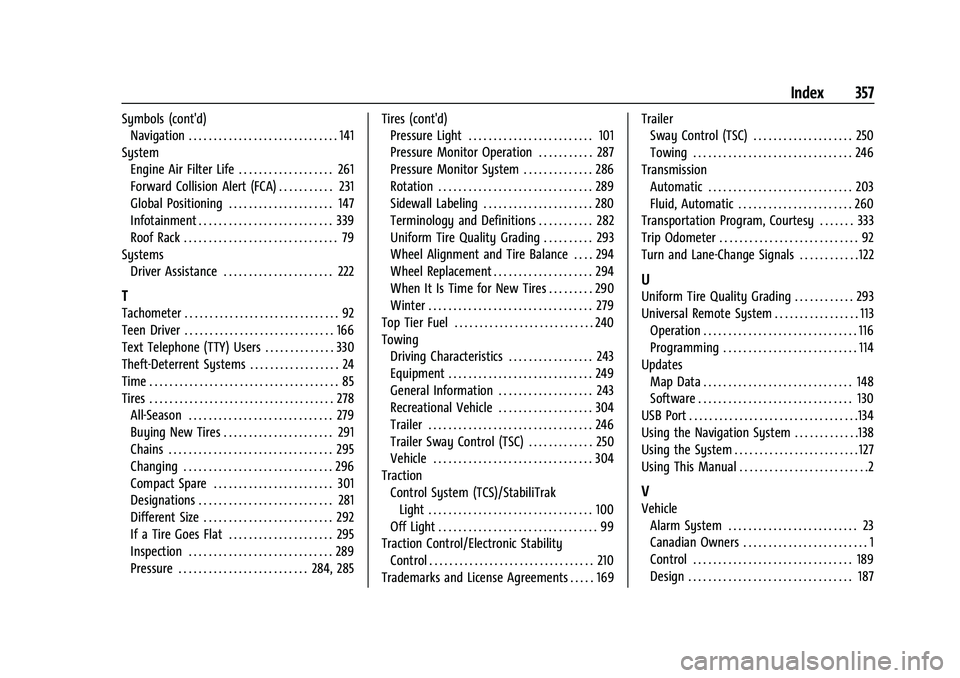
Buick E2UB-N Owner Manual (GMNA-Localizing-U.S./Canada/Mexico-
14583509) - 2021 - CRC - 1/8/21
Index 357
Symbols (cont'd)Navigation . . . . . . . . . . . . . . . . . . . . . . . . . . . . . . 141
System Engine Air Filter Life . . . . . . . . . . . . . . . . . . . 261
Forward Collision Alert (FCA) . . . . . . . . . . . 231
Global Positioning . . . . . . . . . . . . . . . . . . . . . 147
Infotainment . . . . . . . . . . . . . . . . . . . . . . . . . . . 339
Roof Rack . . . . . . . . . . . . . . . . . . . . . . . . . . . . . . . 79
Systems Driver Assistance . . . . . . . . . . . . . . . . . . . . . . 222
T
Tachometer . . . . . . . . . . . . . . . . . . . . . . . . . . . . . . . 92
Teen Driver . . . . . . . . . . . . . . . . . . . . . . . . . . . . . . 166
Text Telephone (TTY) Users . . . . . . . . . . . . . . 330
Theft-Deterrent Systems . . . . . . . . . . . . . . . . . . 24
Time . . . . . . . . . . . . . . . . . . . . . . . . . . . . . . . . . . . . . . 85
Tires . . . . . . . . . . . . . . . . . . . . . . . . . . . . . . . . . . . . . 278All-Season . . . . . . . . . . . . . . . . . . . . . . . . . . . . . 279
Buying New Tires . . . . . . . . . . . . . . . . . . . . . . 291
Chains . . . . . . . . . . . . . . . . . . . . . . . . . . . . . . . . . 295
Changing . . . . . . . . . . . . . . . . . . . . . . . . . . . . . . 296
Compact Spare . . . . . . . . . . . . . . . . . . . . . . . . 301
Designations . . . . . . . . . . . . . . . . . . . . . . . . . . . 281
Different Size . . . . . . . . . . . . . . . . . . . . . . . . . . 292
If a Tire Goes Flat . . . . . . . . . . . . . . . . . . . . . 295
Inspection . . . . . . . . . . . . . . . . . . . . . . . . . . . . . 289
Pressure . . . . . . . . . . . . . . . . . . . . . . . . . . 284, 285 Tires (cont'd)
Pressure Light . . . . . . . . . . . . . . . . . . . . . . . . . 101
Pressure Monitor Operation . . . . . . . . . . . 287
Pressure Monitor System . . . . . . . . . . . . . . 286
Rotation . . . . . . . . . . . . . . . . . . . . . . . . . . . . . . . 289
Sidewall Labeling . . . . . . . . . . . . . . . . . . . . . . 280
Terminology and Definitions . . . . . . . . . . . 282
Uniform Tire Quality Grading . . . . . . . . . . 293
Wheel Alignment and Tire Balance . . . . 294
Wheel Replacement . . . . . . . . . . . . . . . . . . . . 294
When It Is Time for New Tires . . . . . . . . . 290
Winter . . . . . . . . . . . . . . . . . . . . . . . . . . . . . . . . . 279
Top Tier Fuel . . . . . . . . . . . . . . . . . . . . . . . . . . . . 240
Towing Driving Characteristics . . . . . . . . . . . . . . . . . 243
Equipment . . . . . . . . . . . . . . . . . . . . . . . . . . . . . 249
General Information . . . . . . . . . . . . . . . . . . . 243
Recreational Vehicle . . . . . . . . . . . . . . . . . . . 304
Trailer . . . . . . . . . . . . . . . . . . . . . . . . . . . . . . . . . 246
Trailer Sway Control (TSC) . . . . . . . . . . . . . 250
Vehicle . . . . . . . . . . . . . . . . . . . . . . . . . . . . . . . . 304
Traction Control System (TCS)/StabiliTrakLight . . . . . . . . . . . . . . . . . . . . . . . . . . . . . . . . . 100
Off Light . . . . . . . . . . . . . . . . . . . . . . . . . . . . . . . . 99
Traction Control/Electronic Stability
Control . . . . . . . . . . . . . . . . . . . . . . . . . . . . . . . . . 210
Trademarks and License Agreements . . . . . 169 Trailer
Sway Control (TSC) . . . . . . . . . . . . . . . . . . . . 250
Towing . . . . . . . . . . . . . . . . . . . . . . . . . . . . . . . . 246
Transmission Automatic . . . . . . . . . . . . . . . . . . . . . . . . . . . . . 203
Fluid, Automatic . . . . . . . . . . . . . . . . . . . . . . . 260
Transportation Program, Courtesy . . . . . . . 333
Trip Odometer . . . . . . . . . . . . . . . . . . . . . . . . . . . . 92
Turn and Lane-Change Signals . . . . . . . . . . . . 122
U
Uniform Tire Quality Grading . . . . . . . . . . . . 293
Universal Remote System . . . . . . . . . . . . . . . . . 113
Operation . . . . . . . . . . . . . . . . . . . . . . . . . . . . . . . 116
Programming . . . . . . . . . . . . . . . . . . . . . . . . . . . 114
Updates Map Data . . . . . . . . . . . . . . . . . . . . . . . . . . . . . . 148
Software . . . . . . . . . . . . . . . . . . . . . . . . . . . . . . . 130
USB Port . . . . . . . . . . . . . . . . . . . . . . . . . . . . . . . . . .134
Using the Navigation System . . . . . . . . . . . . .138
Using the System . . . . . . . . . . . . . . . . . . . . . . . . . 127
Using This Manual . . . . . . . . . . . . . . . . . . . . . . . . . .2
V
Vehicle Alarm System . . . . . . . . . . . . . . . . . . . . . . . . . . 23
Canadian Owners . . . . . . . . . . . . . . . . . . . . . . . . . 1
Control . . . . . . . . . . . . . . . . . . . . . . . . . . . . . . . . 189
Design . . . . . . . . . . . . . . . . . . . . . . . . . . . . . . . . . 187