display BUICK ENVISION 2022 Owners Manual
[x] Cancel search | Manufacturer: BUICK, Model Year: 2022, Model line: ENVISION, Model: BUICK ENVISION 2022Pages: 369, PDF Size: 14.04 MB
Page 349 of 369
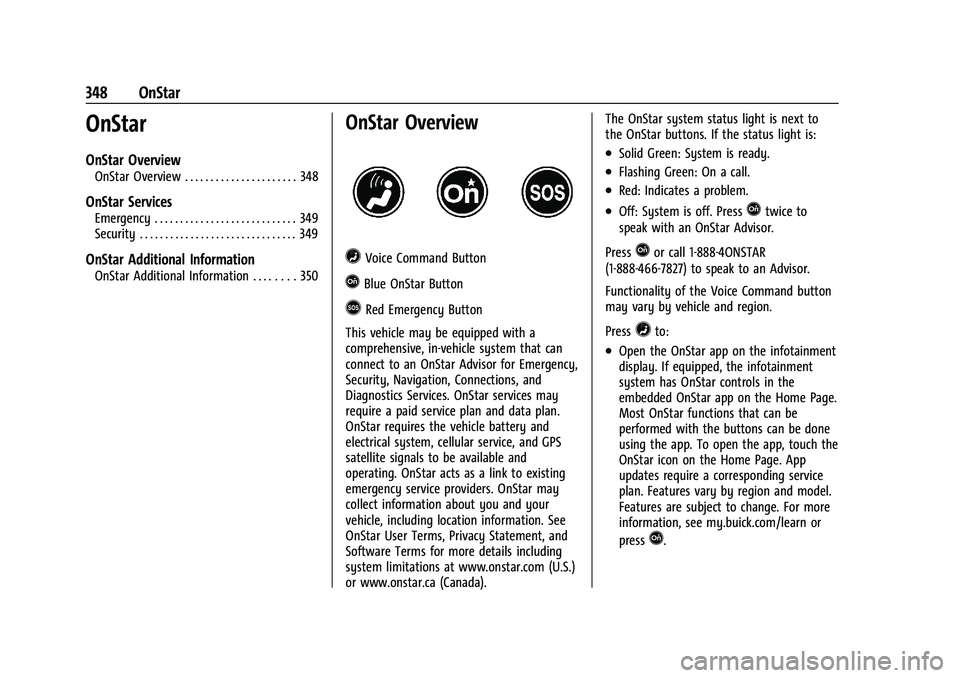
Buick Envision Owner Manual (GMNA-Localizing-U.S./Canada/Mexico-
15218978) - 2022 - CRC - 5/12/21
348 OnStar
OnStar
OnStar Overview
OnStar Overview . . . . . . . . . . . . . . . . . . . . . . 348
OnStar Services
Emergency . . . . . . . . . . . . . . . . . . . . . . . . . . . . 349
Security . . . . . . . . . . . . . . . . . . . . . . . . . . . . . . . 349
OnStar Additional Information
OnStar Additional Information . . . . . . . . 350
OnStar Overview
=Voice Command Button
QBlue OnStar Button
>Red Emergency Button
This vehicle may be equipped with a
comprehensive, in-vehicle system that can
connect to an OnStar Advisor for Emergency,
Security, Navigation, Connections, and
Diagnostics Services. OnStar services may
require a paid service plan and data plan.
OnStar requires the vehicle battery and
electrical system, cellular service, and GPS
satellite signals to be available and
operating. OnStar acts as a link to existing
emergency service providers. OnStar may
collect information about you and your
vehicle, including location information. See
OnStar User Terms, Privacy Statement, and
Software Terms for more details including
system limitations at www.onstar.com (U.S.)
or www.onstar.ca (Canada). The OnStar system status light is next to
the OnStar buttons. If the status light is:
.Solid Green: System is ready.
.Flashing Green: On a call.
.Red: Indicates a problem.
.Off: System is off. PressQtwice to
speak with an OnStar Advisor.
Press
Qor call 1-888-4ONSTAR
(1-888-466-7827) to speak to an Advisor.
Functionality of the Voice Command button
may vary by vehicle and region.
Press
=to:
.Open the OnStar app on the infotainment
display. If equipped, the infotainment
system has OnStar controls in the
embedded OnStar app on the Home Page.
Most OnStar functions that can be
performed with the buttons can be done
using the app. To open the app, touch the
OnStar icon on the Home Page. App
updates require a corresponding service
plan. Features vary by region and model.
Features are subject to change. For more
information, see my.buick.com/learn or
press
Q.
Page 352 of 369
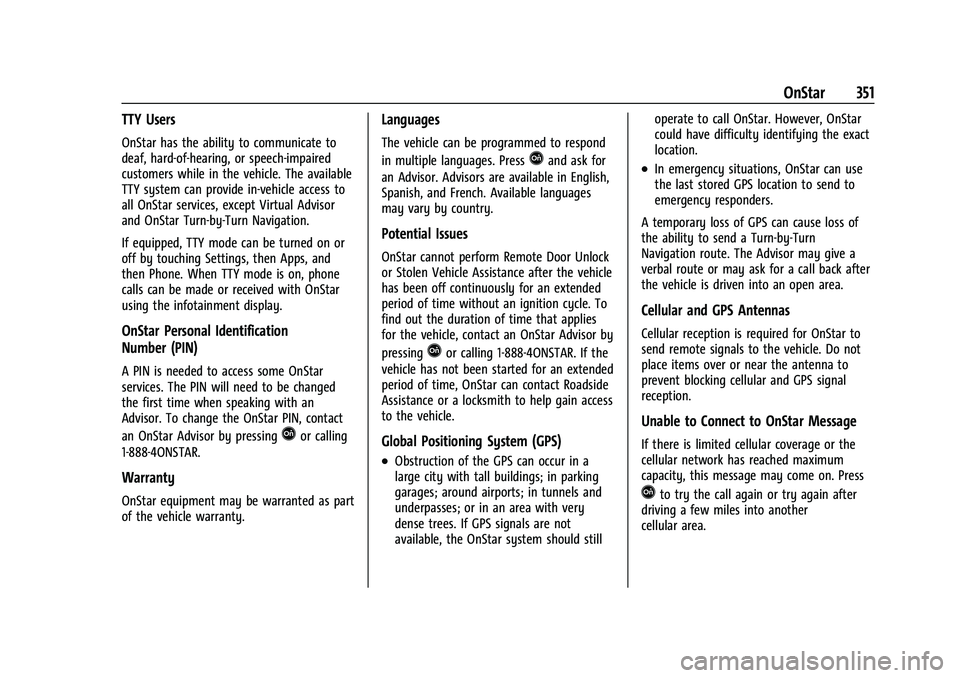
Buick Envision Owner Manual (GMNA-Localizing-U.S./Canada/Mexico-
15218978) - 2022 - CRC - 5/12/21
OnStar 351
TTY Users
OnStar has the ability to communicate to
deaf, hard-of-hearing, or speech-impaired
customers while in the vehicle. The available
TTY system can provide in-vehicle access to
all OnStar services, except Virtual Advisor
and OnStar Turn-by-Turn Navigation.
If equipped, TTY mode can be turned on or
off by touching Settings, then Apps, and
then Phone. When TTY mode is on, phone
calls can be made or received with OnStar
using the infotainment display.
OnStar Personal Identification
Number (PIN)
A PIN is needed to access some OnStar
services. The PIN will need to be changed
the first time when speaking with an
Advisor. To change the OnStar PIN, contact
an OnStar Advisor by pressing
Qor calling
1-888-4ONSTAR.
Warranty
OnStar equipment may be warranted as part
of the vehicle warranty.
Languages
The vehicle can be programmed to respond
in multiple languages. Press
Qand ask for
an Advisor. Advisors are available in English,
Spanish, and French. Available languages
may vary by country.
Potential Issues
OnStar cannot perform Remote Door Unlock
or Stolen Vehicle Assistance after the vehicle
has been off continuously for an extended
period of time without an ignition cycle. To
find out the duration of time that applies
for the vehicle, contact an OnStar Advisor by
pressing
Qor calling 1-888-4ONSTAR. If the
vehicle has not been started for an extended
period of time, OnStar can contact Roadside
Assistance or a locksmith to help gain access
to the vehicle.
Global Positioning System (GPS)
.Obstruction of the GPS can occur in a
large city with tall buildings; in parking
garages; around airports; in tunnels and
underpasses; or in an area with very
dense trees. If GPS signals are not
available, the OnStar system should still operate to call OnStar. However, OnStar
could have difficulty identifying the exact
location.
.In emergency situations, OnStar can use
the last stored GPS location to send to
emergency responders.
A temporary loss of GPS can cause loss of
the ability to send a Turn-by-Turn
Navigation route. The Advisor may give a
verbal route or may ask for a call back after
the vehicle is driven into an open area.
Cellular and GPS Antennas
Cellular reception is required for OnStar to
send remote signals to the vehicle. Do not
place items over or near the antenna to
prevent blocking cellular and GPS signal
reception.
Unable to Connect to OnStar Message
If there is limited cellular coverage or the
cellular network has reached maximum
capacity, this message may come on. Press
Qto try the call again or try again after
driving a few miles into another
cellular area.
Page 354 of 369
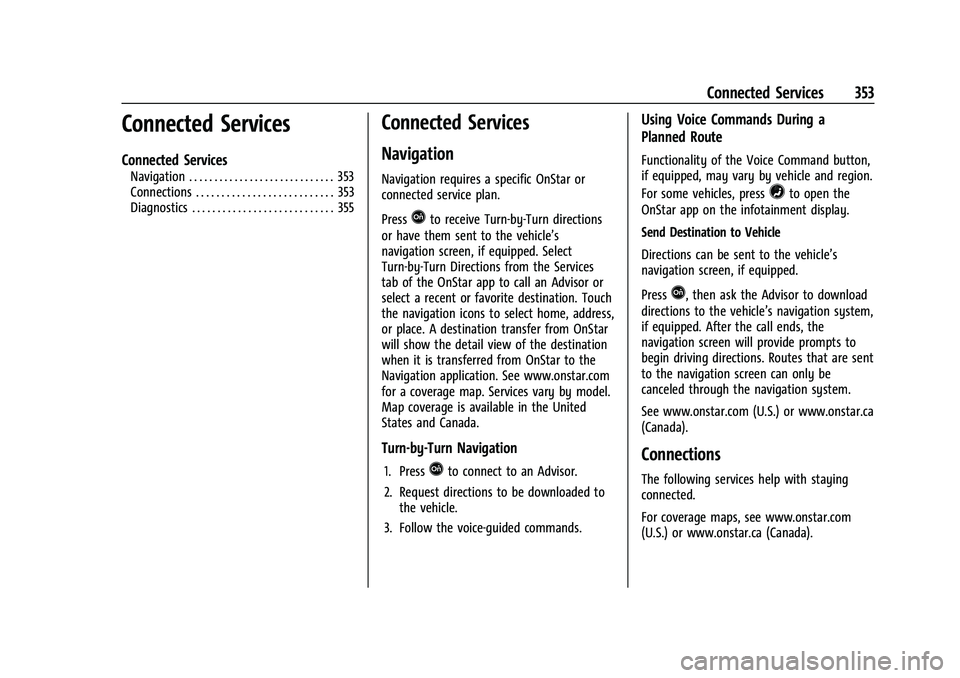
Buick Envision Owner Manual (GMNA-Localizing-U.S./Canada/Mexico-
15218978) - 2022 - CRC - 5/12/21
Connected Services 353
Connected Services
Connected Services
Navigation . . . . . . . . . . . . . . . . . . . . . . . . . . . . . 353
Connections . . . . . . . . . . . . . . . . . . . . . . . . . . . 353
Diagnostics . . . . . . . . . . . . . . . . . . . . . . . . . . . . 355
Connected Services
Navigation
Navigation requires a specific OnStar or
connected service plan.
Press
Qto receive Turn-by-Turn directions
or have them sent to the vehicle’s
navigation screen, if equipped. Select
Turn-by-Turn Directions from the Services
tab of the OnStar app to call an Advisor or
select a recent or favorite destination. Touch
the navigation icons to select home, address,
or place. A destination transfer from OnStar
will show the detail view of the destination
when it is transferred from OnStar to the
Navigation application. See www.onstar.com
for a coverage map. Services vary by model.
Map coverage is available in the United
States and Canada.
Turn-by-Turn Navigation
1. PressQto connect to an Advisor.
2. Request directions to be downloaded to the vehicle.
3. Follow the voice-guided commands.
Using Voice Commands During a
Planned Route
Functionality of the Voice Command button,
if equipped, may vary by vehicle and region.
For some vehicles, press
=to open the
OnStar app on the infotainment display.
Send Destination to Vehicle
Directions can be sent to the vehicle’s
navigation screen, if equipped.
Press
Q, then ask the Advisor to download
directions to the vehicle’s navigation system,
if equipped. After the call ends, the
navigation screen will provide prompts to
begin driving directions. Routes that are sent
to the navigation screen can only be
canceled through the navigation system.
See www.onstar.com (U.S.) or www.onstar.ca
(Canada).
Connections
The following services help with staying
connected.
For coverage maps, see www.onstar.com
(U.S.) or www.onstar.ca (Canada).
Page 355 of 369
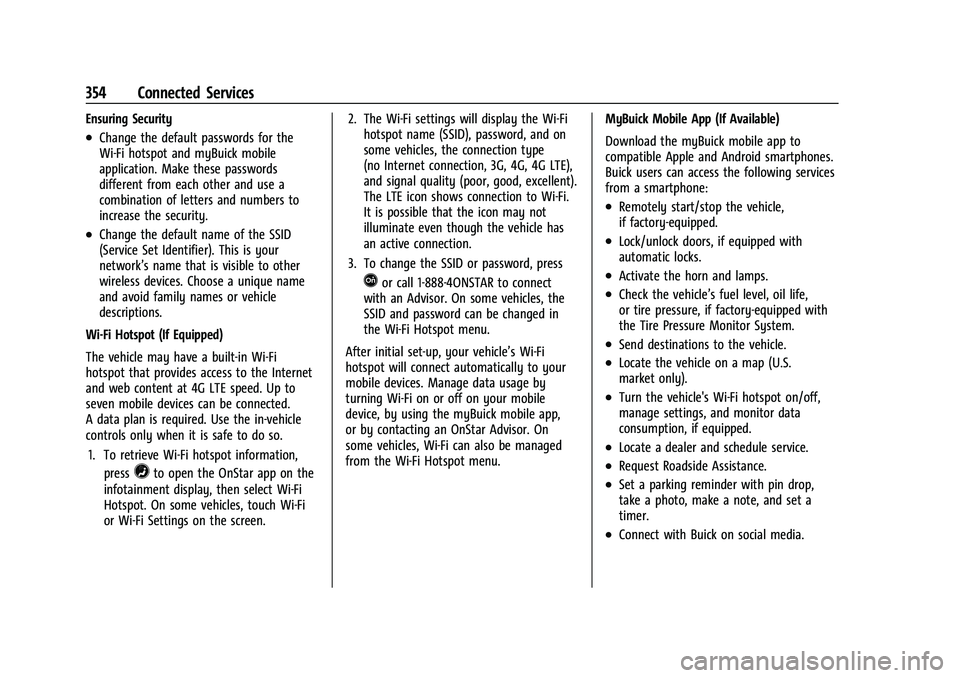
Buick Envision Owner Manual (GMNA-Localizing-U.S./Canada/Mexico-
15218978) - 2022 - CRC - 5/12/21
354 Connected Services
Ensuring Security
.Change the default passwords for the
Wi-Fi hotspot and myBuick mobile
application. Make these passwords
different from each other and use a
combination of letters and numbers to
increase the security.
.Change the default name of the SSID
(Service Set Identifier). This is your
network’s name that is visible to other
wireless devices. Choose a unique name
and avoid family names or vehicle
descriptions.
Wi-Fi Hotspot (If Equipped)
The vehicle may have a built-in Wi-Fi
hotspot that provides access to the Internet
and web content at 4G LTE speed. Up to
seven mobile devices can be connected.
A data plan is required. Use the in-vehicle
controls only when it is safe to do so. 1. To retrieve Wi-Fi hotspot information, press
=to open the OnStar app on the
infotainment display, then select Wi-Fi
Hotspot. On some vehicles, touch Wi-Fi
or Wi-Fi Settings on the screen. 2. The Wi-Fi settings will display the Wi-Fi
hotspot name (SSID), password, and on
some vehicles, the connection type
(no Internet connection, 3G, 4G, 4G LTE),
and signal quality (poor, good, excellent).
The LTE icon shows connection to Wi-Fi.
It is possible that the icon may not
illuminate even though the vehicle has
an active connection.
3. To change the SSID or password, press
Qor call 1-888-4ONSTAR to connect
with an Advisor. On some vehicles, the
SSID and password can be changed in
the Wi-Fi Hotspot menu.
After initial set-up, your vehicle’s Wi-Fi
hotspot will connect automatically to your
mobile devices. Manage data usage by
turning Wi-Fi on or off on your mobile
device, by using the myBuick mobile app,
or by contacting an OnStar Advisor. On
some vehicles, Wi-Fi can also be managed
from the Wi-Fi Hotspot menu. MyBuick Mobile App (If Available)
Download the myBuick mobile app to
compatible Apple and Android smartphones.
Buick users can access the following services
from a smartphone:
.Remotely start/stop the vehicle,
if factory-equipped.
.Lock/unlock doors, if equipped with
automatic locks.
.Activate the horn and lamps.
.Check the vehicle’s fuel level, oil life,
or tire pressure, if factory-equipped with
the Tire Pressure Monitor System.
.Send destinations to the vehicle.
.Locate the vehicle on a map (U.S.
market only).
.Turn the vehicle's Wi-Fi hotspot on/off,
manage settings, and monitor data
consumption, if equipped.
.Locate a dealer and schedule service.
.Request Roadside Assistance.
.Set a parking reminder with pin drop,
take a photo, make a note, and set a
timer.
.Connect with Buick on social media.
Page 361 of 369
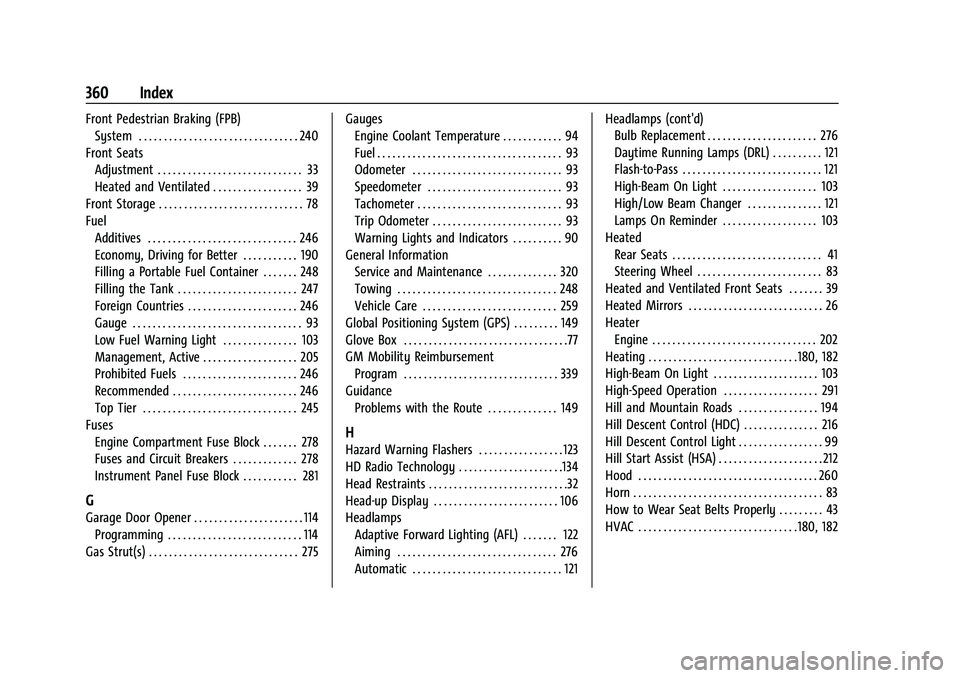
Buick Envision Owner Manual (GMNA-Localizing-U.S./Canada/Mexico-
15218978) - 2022 - CRC - 5/12/21
360 Index
Front Pedestrian Braking (FPB)System . . . . . . . . . . . . . . . . . . . . . . . . . . . . . . . . 240
Front Seats Adjustment . . . . . . . . . . . . . . . . . . . . . . . . . . . . . 33
Heated and Ventilated . . . . . . . . . . . . . . . . . . 39
Front Storage . . . . . . . . . . . . . . . . . . . . . . . . . . . . . 78
Fuel Additives . . . . . . . . . . . . . . . . . . . . . . . . . . . . . . 246
Economy, Driving for Better . . . . . . . . . . . 190
Filling a Portable Fuel Container . . . . . . . 248
Filling the Tank . . . . . . . . . . . . . . . . . . . . . . . . 247
Foreign Countries . . . . . . . . . . . . . . . . . . . . . . 246
Gauge . . . . . . . . . . . . . . . . . . . . . . . . . . . . . . . . . . 93
Low Fuel Warning Light . . . . . . . . . . . . . . . 103
Management, Active . . . . . . . . . . . . . . . . . . . 205
Prohibited Fuels . . . . . . . . . . . . . . . . . . . . . . . 246
Recommended . . . . . . . . . . . . . . . . . . . . . . . . . 246
Top Tier . . . . . . . . . . . . . . . . . . . . . . . . . . . . . . . 245
Fuses Engine Compartment Fuse Block . . . . . . . 278
Fuses and Circuit Breakers . . . . . . . . . . . . . 278
Instrument Panel Fuse Block . . . . . . . . . . . 281
G
Garage Door Opener . . . . . . . . . . . . . . . . . . . . . . 114Programming . . . . . . . . . . . . . . . . . . . . . . . . . . . 114
Gas Strut(s) . . . . . . . . . . . . . . . . . . . . . . . . . . . . . . 275 Gauges
Engine Coolant Temperature . . . . . . . . . . . . 94
Fuel . . . . . . . . . . . . . . . . . . . . . . . . . . . . . . . . . . . . . 93
Odometer . . . . . . . . . . . . . . . . . . . . . . . . . . . . . . 93
Speedometer . . . . . . . . . . . . . . . . . . . . . . . . . . . 93
Tachometer . . . . . . . . . . . . . . . . . . . . . . . . . . . . . 93
Trip Odometer . . . . . . . . . . . . . . . . . . . . . . . . . . 93
Warning Lights and Indicators . . . . . . . . . . 90
General Information Service and Maintenance . . . . . . . . . . . . . . 320
Towing . . . . . . . . . . . . . . . . . . . . . . . . . . . . . . . . 248
Vehicle Care . . . . . . . . . . . . . . . . . . . . . . . . . . . 259
Global Positioning System (GPS) . . . . . . . . . 149
Glove Box . . . . . . . . . . . . . . . . . . . . . . . . . . . . . . . . .77
GM Mobility Reimbursement Program . . . . . . . . . . . . . . . . . . . . . . . . . . . . . . . 339
Guidance Problems with the Route . . . . . . . . . . . . . . 149
H
Hazard Warning Flashers . . . . . . . . . . . . . . . . . 123
HD Radio Technology . . . . . . . . . . . . . . . . . . . . .134
Head Restraints . . . . . . . . . . . . . . . . . . . . . . . . . . . .32
Head-up Display . . . . . . . . . . . . . . . . . . . . . . . . . 106
HeadlampsAdaptive Forward Lighting (AFL) . . . . . . . 122
Aiming . . . . . . . . . . . . . . . . . . . . . . . . . . . . . . . . 276
Automatic . . . . . . . . . . . . . . . . . . . . . . . . . . . . . . 121 Headlamps (cont'd)
Bulb Replacement . . . . . . . . . . . . . . . . . . . . . . 276
Daytime Running Lamps (DRL) . . . . . . . . . . 121
Flash-to-Pass . . . . . . . . . . . . . . . . . . . . . . . . . . . . 121
High-Beam On Light . . . . . . . . . . . . . . . . . . . 103
High/Low Beam Changer . . . . . . . . . . . . . . . 121
Lamps On Reminder . . . . . . . . . . . . . . . . . . . 103
Heated Rear Seats . . . . . . . . . . . . . . . . . . . . . . . . . . . . . . 41
Steering Wheel . . . . . . . . . . . . . . . . . . . . . . . . . 83
Heated and Ventilated Front Seats . . . . . . . 39
Heated Mirrors . . . . . . . . . . . . . . . . . . . . . . . . . . . 26
Heater Engine . . . . . . . . . . . . . . . . . . . . . . . . . . . . . . . . . 202
Heating . . . . . . . . . . . . . . . . . . . . . . . . . . . . . .180, 182
High-Beam On Light . . . . . . . . . . . . . . . . . . . . . 103
High-Speed Operation . . . . . . . . . . . . . . . . . . . 291
Hill and Mountain Roads . . . . . . . . . . . . . . . . 194
Hill Descent Control (HDC) . . . . . . . . . . . . . . . 216
Hill Descent Control Light . . . . . . . . . . . . . . . . . 99
Hill Start Assist (HSA) . . . . . . . . . . . . . . . . . . . . . 212
Hood . . . . . . . . . . . . . . . . . . . . . . . . . . . . . . . . . . . . 260
Horn . . . . . . . . . . . . . . . . . . . . . . . . . . . . . . . . . . . . . . 83
How to Wear Seat Belts Properly . . . . . . . . . 43
HVAC . . . . . . . . . . . . . . . . . . . . . . . . . . . . . . . .180, 182