bluetooth BUICK LACROSSE 2010 Get To Know Guide
[x] Cancel search | Manufacturer: BUICK, Model Year: 2010, Model line: LACROSSE, Model: BUICK LACROSSE 2010Pages: 16, PDF Size: 1.77 MB
Page 10 of 16
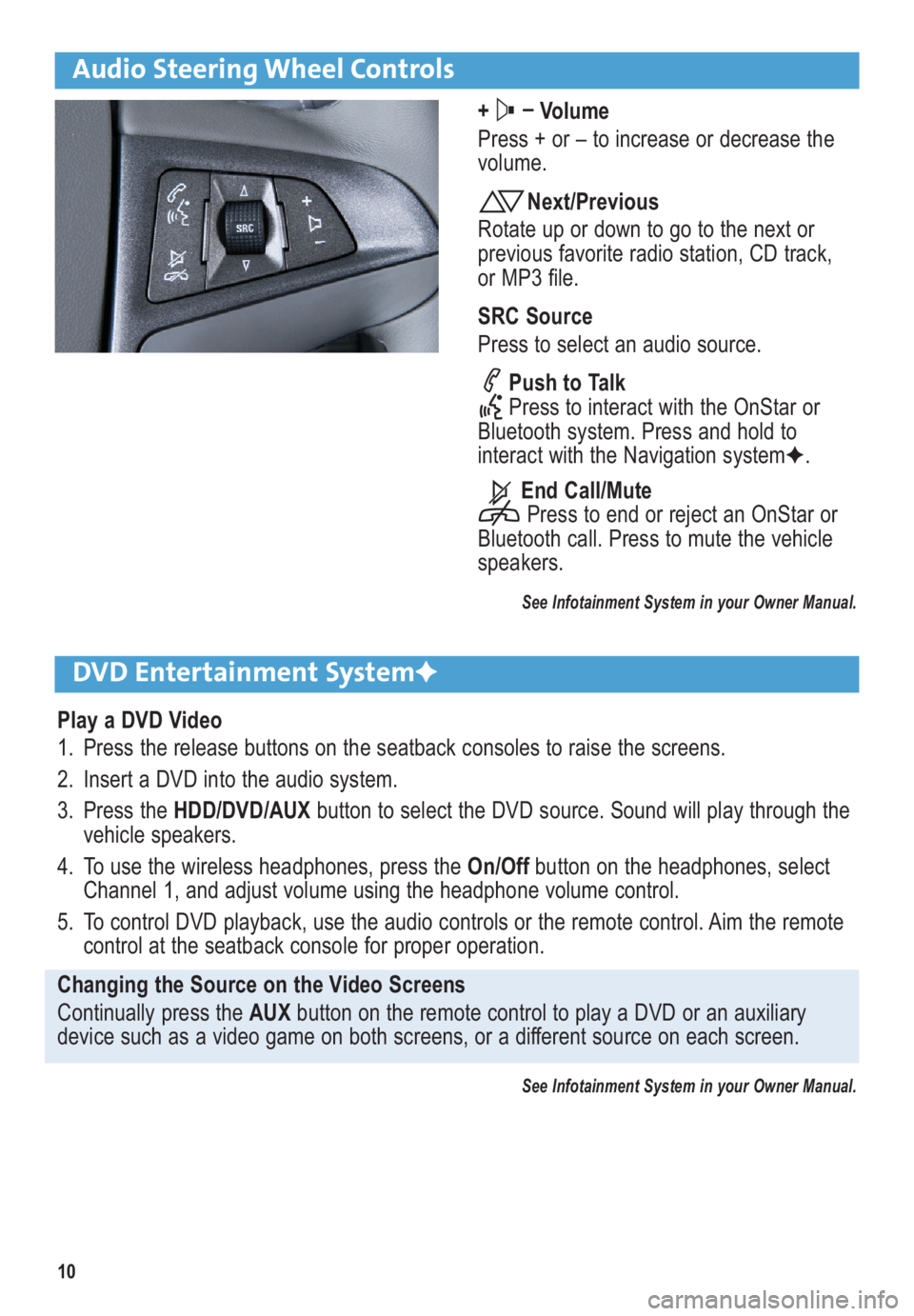
10
Audio Steering Wheel Controls
+ –
Volume
Press + or – to increase or decrease the
volume.
Next/Previous
Rotate up or down to go to the next or
previous favorite radio station, CD track,
or MP3 file.
SRC Source
Press to select an audio source.
Push to Talk
Press to interact with the OnStar or
Bluetooth system. Press and hold to
interact with the Navigation systemF.
End Call/Mute
Press to end or reject an OnStar or
Bluetooth call. Press to mute the vehicle
speakers.
See Infotainment System in your Owner Manual.
DVD Entertainment SystemF
Play a DVD Video
1. Press the release buttons on the seatback consoles to raise the screens.
2. Insert a DVD into the audio system.
3. Press the HDD/DVD/AUXbutton to select the DVD source. Sound will play through the
vehicle speakers.
4. To use the wireless headphones, press the On/Offbutton on the headphones, select
Channel 1, and adjust volume using the headphone volume control.
5. To control DVD playback, use the audio controls or the remote control. Aim the remote
control at the seatback console for proper operation.
Changing the Source on the Video Screens
Continually press the AUX button on the remote control to play a DVD or an auxiliary
device such as a video game on both screens, or a different source on each screen.
See Infotainment System in your Owner Manual.
Page 11 of 16
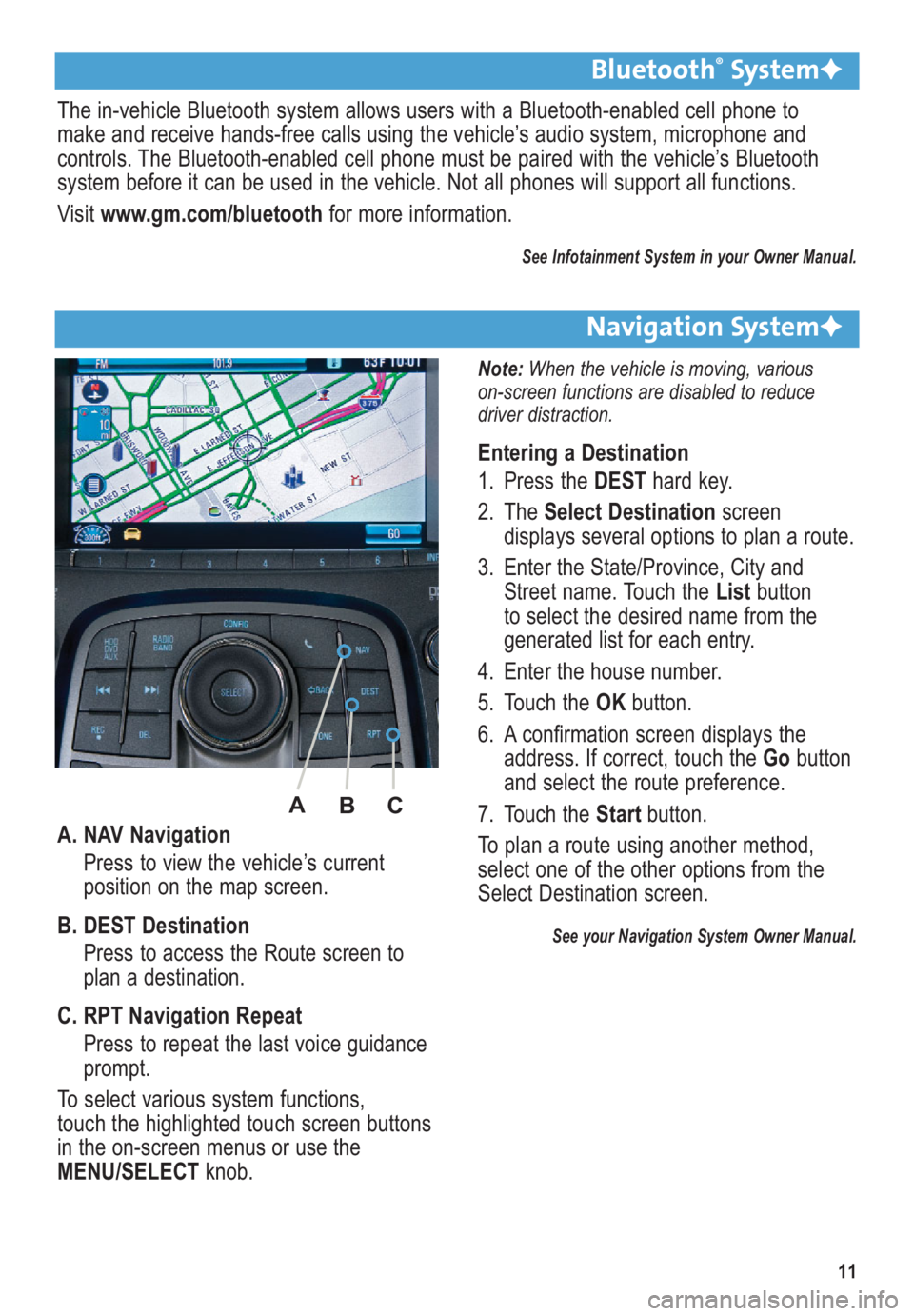
11
A. NAV Navigation
Press to view the vehicle’s current
position on the map screen.
B. DEST Destination
Press to access the Route screen to
plan a destination.
C. RPT Navigation Repeat
Press to repeat the last voice guidance
prompt.
To select various system functions,
touch the highlighted touch screen buttons
in the on-screen menus or use the
MENU/SELECTknob.
Bluetooth®SystemF
The in-vehicle Bluetooth system allows users with a Bluetooth-enabled cell phone to
make and receive hands-free calls using the vehicle’s audio system, microphone and
controls. The Bluetooth-enabled cell phone must be paired with the vehicle’s Bluetooth
system before it can be used in the vehicle. Not all phones will support all functions.
Visit www.gm.com/bluetoothfor more information.
See Infotainment System in your Owner Manual.
Navigation SystemF
Note: When the vehicle is moving, various
on-screen functions are disabled to reduce
driver distraction.
Entering a Destination
1. Press the DESThard key.
2. The Select Destinationscreen
displays several options to plan a route.
3. Enter the State/Province, City and
Street name. Touch the Listbutton
to select the desired name from the
generated list for each entry.
4. Enter the house number.
5. Touch the OKbutton.
6. A confirmation screen displays the
address. If correct, touch the Gobutton
and select the route preference.
7. Touch the Start button.
To plan a route using another method,
select one of the other options from the
Select Destination screen.
See your Navigation System Owner Manual.
A
B
C