wheel BUICK LACROSSE 2010 Get To Know Guide
[x] Cancel search | Manufacturer: BUICK, Model Year: 2010, Model line: LACROSSE, Model: BUICK LACROSSE 2010Pages: 16, PDF Size: 1.77 MB
Page 2 of 16
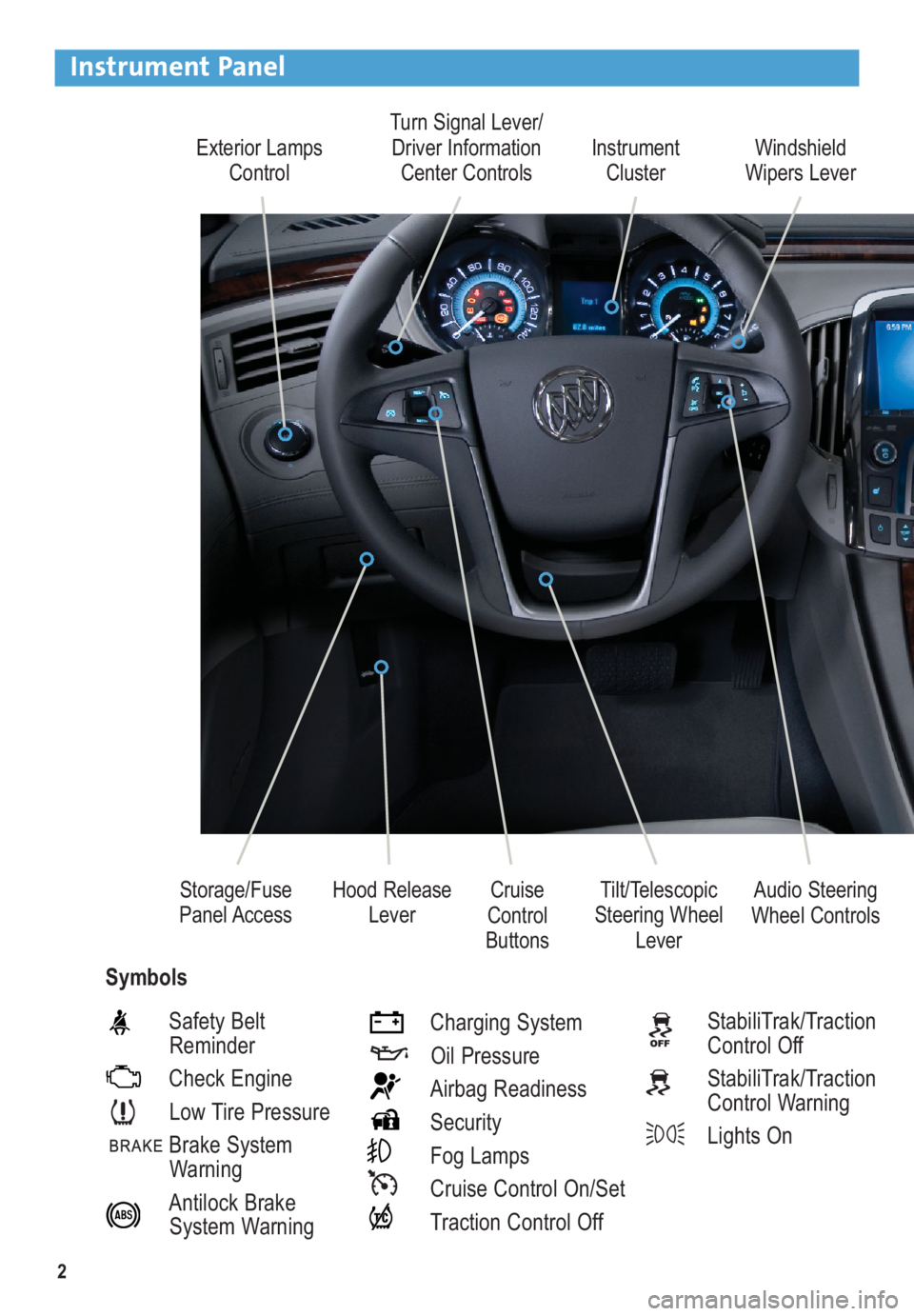
2
Exterior Lamps
ControlTurn Signal Lever/
Driver Information
Center ControlsInstrument
Cluster
Tilt/Telescopic
Steering Wheel
Lever Cruise
Control
ButtonsWindshield
Wipers Lever
Hood Release
Lever Storage/Fuse
Panel Access
Instrument Panel
Safety Belt
Reminder
Check Engine
Low Tire Pressure
Brake System
Warning
Antilock Brake
System WarningCharging System
Oil Pressure
Airbag Readiness
Security
Fog Lamps
Cruise Control On/Set
Traction Control OffStabiliTrak/Traction
Control Off
StabiliTrak/Traction
Control Warning
Lights On
Audio Steering
Wheel Controls
Symbols
Page 3 of 16
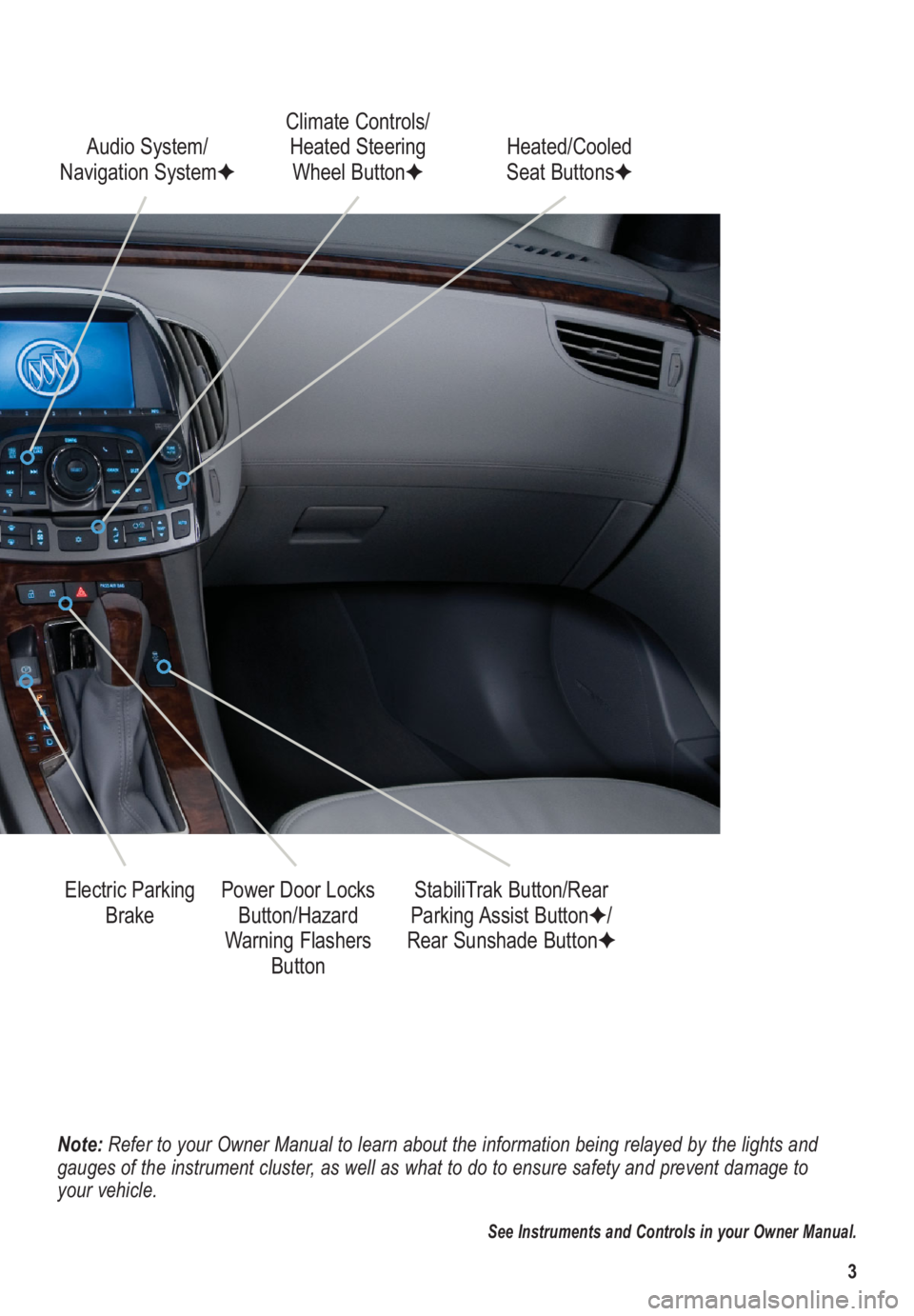
3
Note: Refer to your Owner Manual to learn about the information being relayed by the lights and
gauges of the instrument cluster, as well as what to do to ensure safety and prevent damage to
your vehicle.
See Instruments and Controls in your Owner Manual.
Audio System/
Navigation SystemFClimate Controls/
Heated Steering
Wheel ButtonF
Power Door Locks
Button/Hazard
Warning Flashers
Button Electric Parking
BrakeStabiliTrak Button/Rear
Parking Assist ButtonF/
Rear Sunshade ButtonF Heated/Cooled
Seat ButtonsF
Page 9 of 16
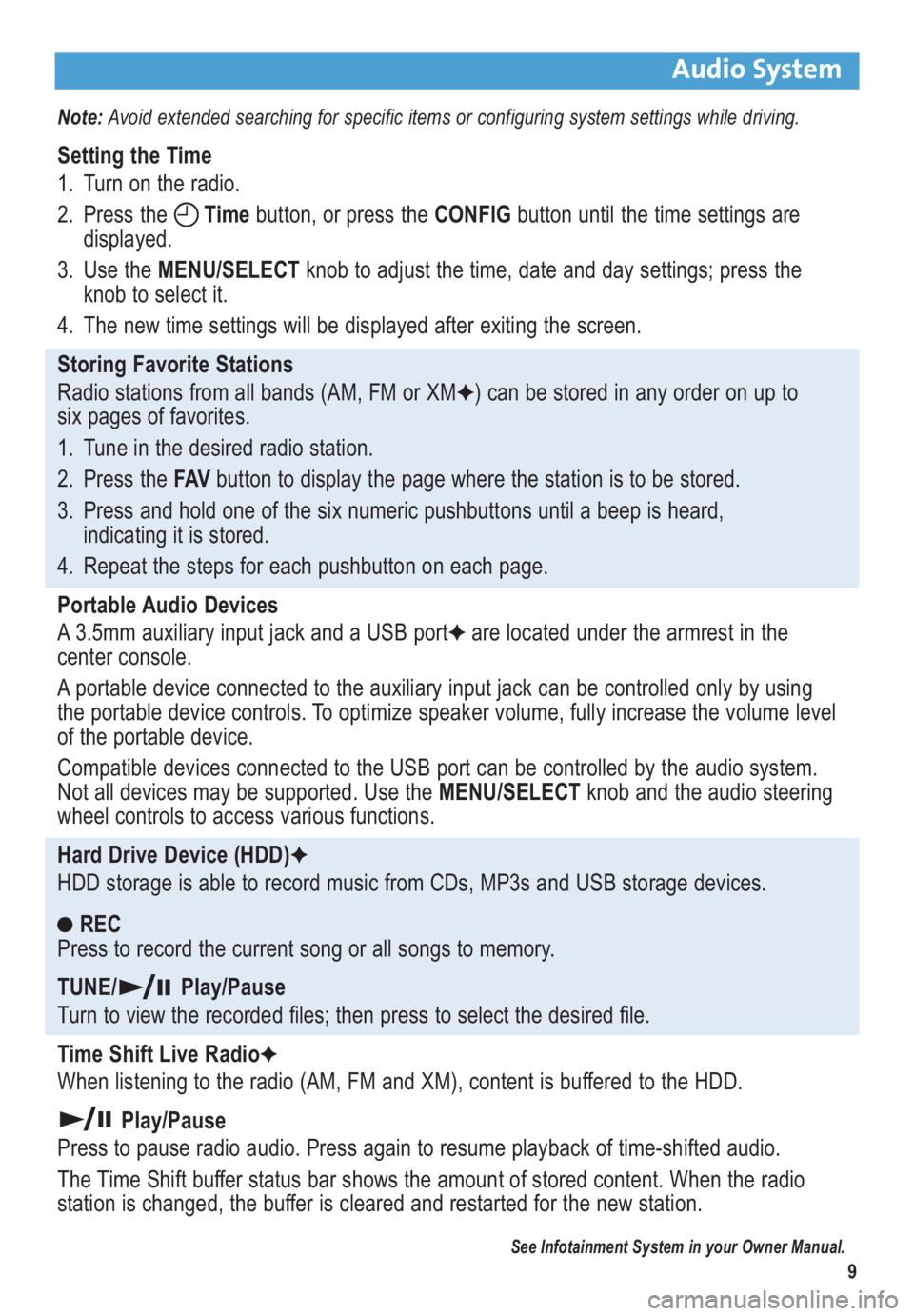
9
Audio System
Note: Avoid extended searching for specific items or configuring system settings while driving.
Setting the Time
1. Turn on the radio.
2. Press the Timebutton, or press the CONFIGbutton until the time settings are
displayed.
3. Use the MENU/SELECTknob to adjust the time, date and day settings; press the
knob to select it.
4. The new time settings will be displayed after exiting the screen.
Storing Favorite Stations
Radio stations from all bands (AM, FM or XM
F) can be stored in any order on up to
six pages of favorites.
1. Tune in the desired radio station.
2. Press the FAVbutton to display the page where the station is to be stored.
3. Press and hold one of the six numeric pushbuttons until a beep is heard,
indicating it is stored.
4. Repeat the steps for each pushbutton on each page.
Portable Audio Devices
A 3.5mm auxiliary input jack and a USB port
Fare located under the armrest in the
center console.
A portable device connected to the auxiliary input jack can be controlled only by using
the portable device controls. To optimize speaker volume, fully increase the volume level
of the portable device.
Compatible devices connected to the USB port can be controlled by the audio system.
Not all devices may be supported. Use the MENU/SELECTknob and the audio steering
wheel controls to access various functions.
Hard Drive Device (HDD)
F
HDD storage is able to record music from CDs, MP3s and USB storage devices.
REC
Press to record the current song or all songs to memory.
TUNE/ Play/Pause
Turn to view the recorded files; then press to select the desired file.
Time Shift Live Radio
F
When listening to the radio (AM, FM and XM), content is buffered to the HDD.
Play/Pause
Press to pause radio audio. Press again to resume playback of time-shifted audio.
The Time Shift buffer status bar shows the amount of stored content. When the radio
station is changed, the buffer is cleared and restarted for the new station.
See Infotainment System in your Owner Manual.
Page 10 of 16
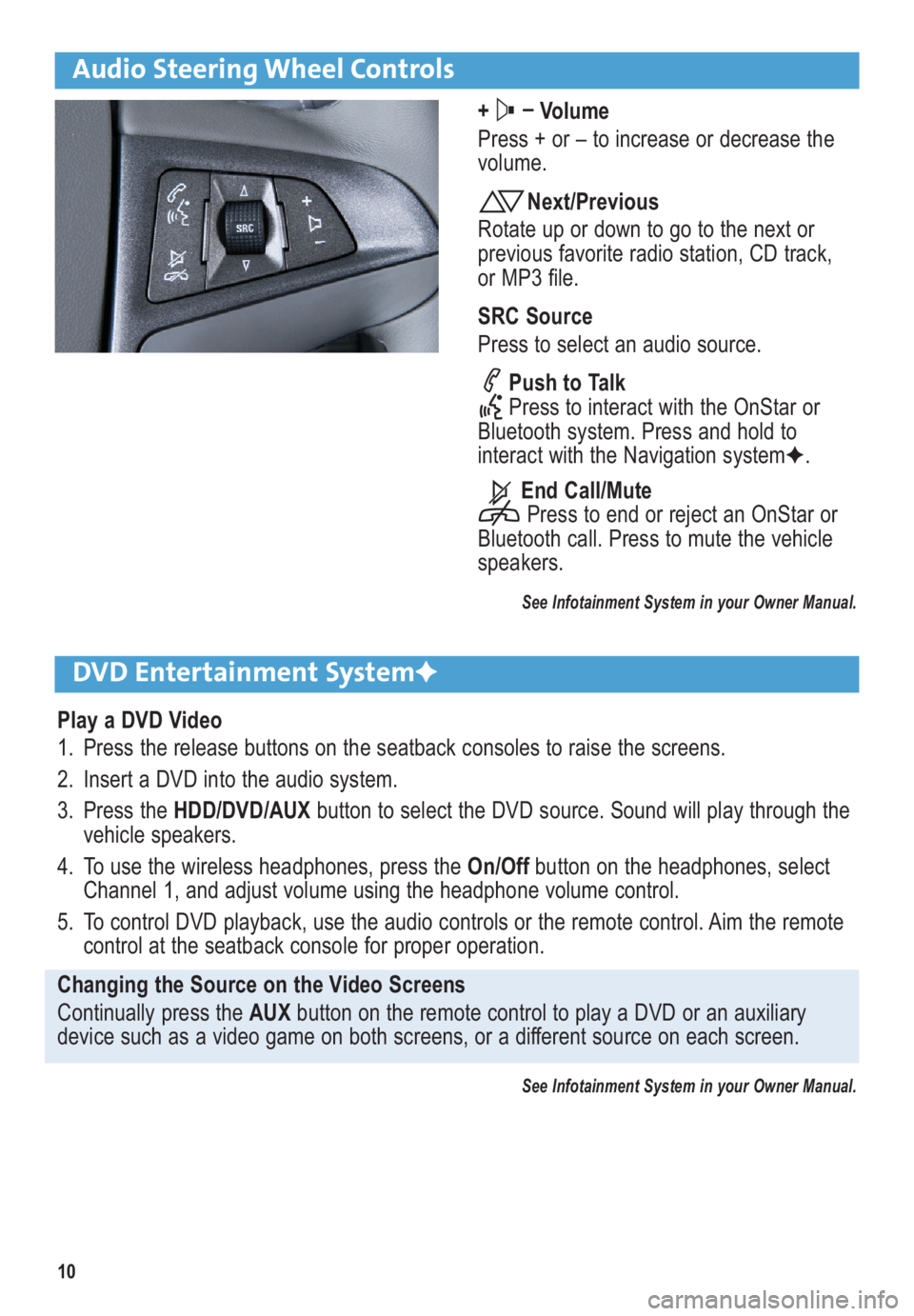
10
Audio Steering Wheel Controls
+ –
Volume
Press + or – to increase or decrease the
volume.
Next/Previous
Rotate up or down to go to the next or
previous favorite radio station, CD track,
or MP3 file.
SRC Source
Press to select an audio source.
Push to Talk
Press to interact with the OnStar or
Bluetooth system. Press and hold to
interact with the Navigation systemF.
End Call/Mute
Press to end or reject an OnStar or
Bluetooth call. Press to mute the vehicle
speakers.
See Infotainment System in your Owner Manual.
DVD Entertainment SystemF
Play a DVD Video
1. Press the release buttons on the seatback consoles to raise the screens.
2. Insert a DVD into the audio system.
3. Press the HDD/DVD/AUXbutton to select the DVD source. Sound will play through the
vehicle speakers.
4. To use the wireless headphones, press the On/Offbutton on the headphones, select
Channel 1, and adjust volume using the headphone volume control.
5. To control DVD playback, use the audio controls or the remote control. Aim the remote
control at the seatback console for proper operation.
Changing the Source on the Video Screens
Continually press the AUX button on the remote control to play a DVD or an auxiliary
device such as a video game on both screens, or a different source on each screen.
See Infotainment System in your Owner Manual.
Page 15 of 16
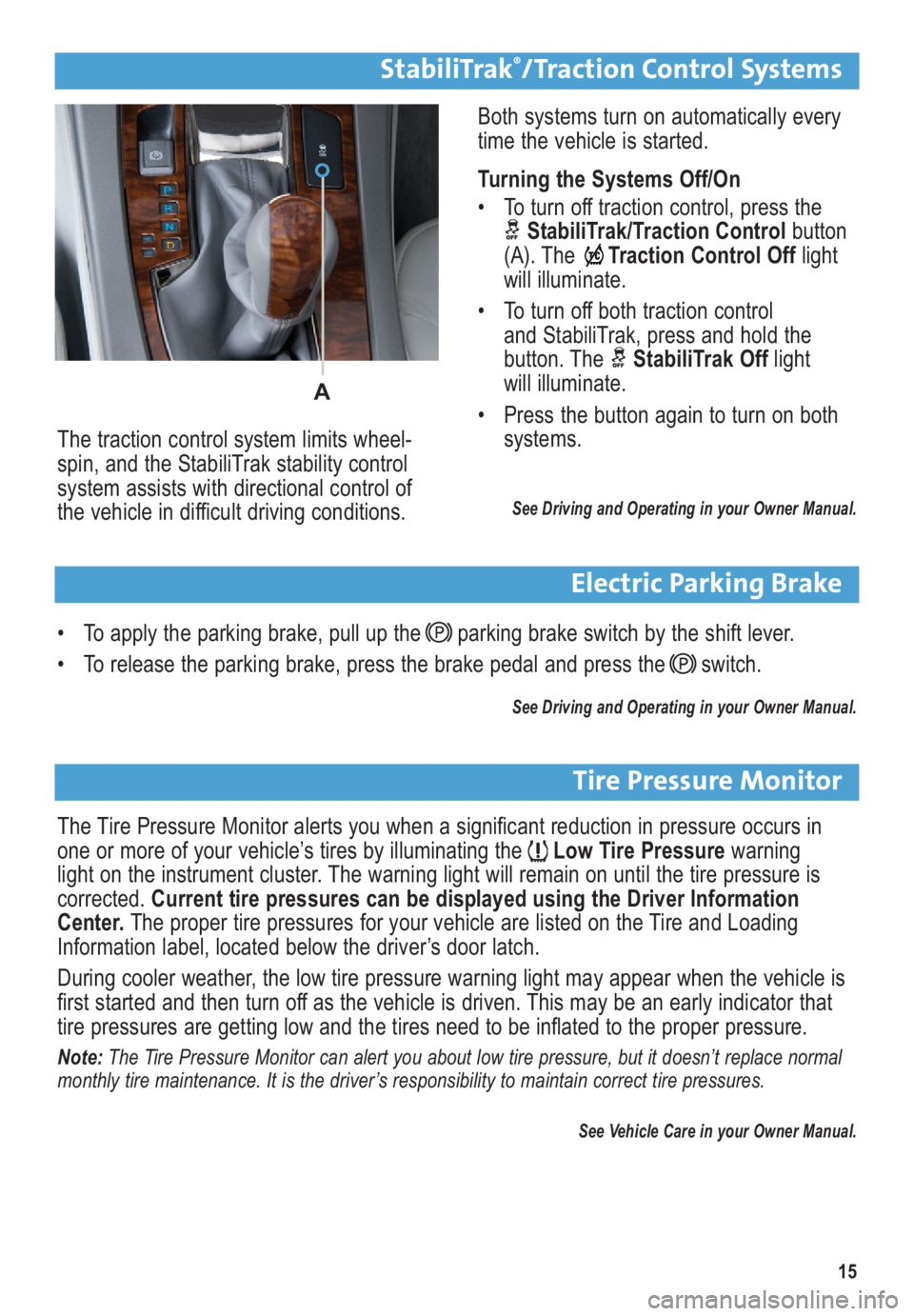
15
• To apply the parking brake, pull up the parking brake switch by the shift lever.
• To release the parking brake, press the brake pedal and press the switch.
See Driving and Operating in your Owner Manual.
Electric Parking Brake
Both systems turn on automatically every
time the vehicle is started.
Turning the Systems Off/On
• To turn off traction control, press the
StabiliTrak/Traction Controlbutton
(A). TheTraction Control Offlight
will illuminate.
• To turn off both traction control
and StabiliTrak, press and hold the
button. The StabiliTrak Offlight
will illuminate.
• Press the button again to turn on both
systems.
See Driving and Operating in your Owner Manual.
The traction control system limits wheel-
spin, and the StabiliTrak stability control
system assists with directional control of
the vehicle in difficult driving conditions.
StabiliTrak®/Traction Control Systems
The Tire Pressure Monitor alerts you when a significant reduction in pressure occurs in
one or more of your vehicle’s tires by illuminating theLow Tire Pressurewarning
light on the instrument cluster. The warning light will remain on until the tire pressure is
corrected. Current tire pressures can be displayed using the Driver Information
Center.The proper tire pressures for your vehicle are listed on the Tire and Loading
Information label, located below the driver’s door latch.
During cooler weather, the low tire pressure warning light may appear when the vehicle is
first started and then turn off as the vehicle is driven. This may be an early indicator that
tire pressures are getting low and the tires need to be inflated to the proper pressure.
Note: The Tire Pressure Monitor can alert you about low tire pressure, but it doesn’t replace normal
monthly tire maintenance. It is the driver’s responsibility to maintain correct tire pressures.
See Vehicle Care in your Owner Manual.
Tire Pressure Monitor
A