navigation system BUICK LACROSSE 2010 User Guide
[x] Cancel search | Manufacturer: BUICK, Model Year: 2010, Model line: LACROSSE, Model: BUICK LACROSSE 2010Pages: 414
Page 194 of 414
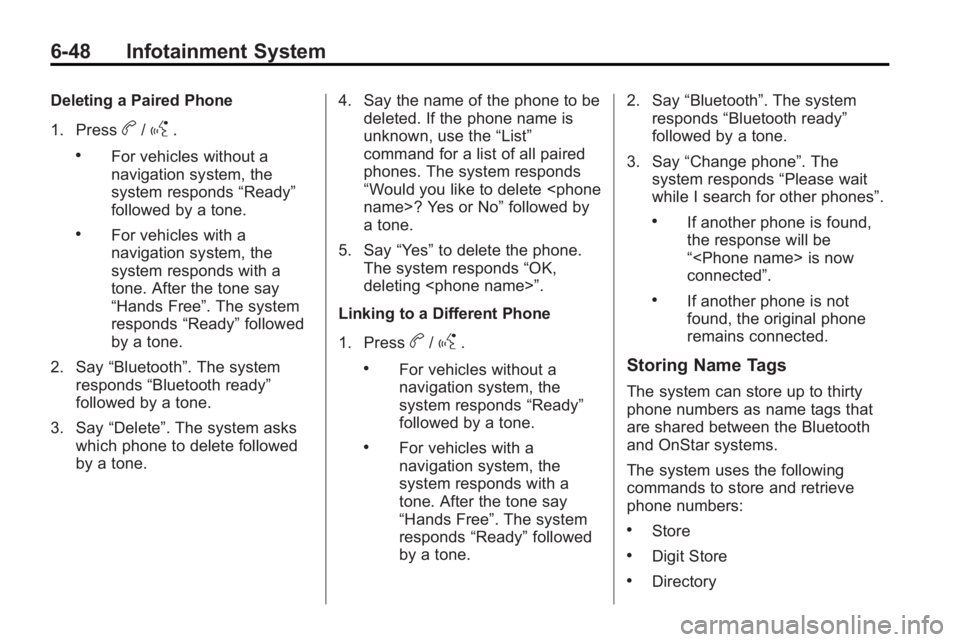
6-48 Infotainment System
Deleting a Paired Phone
1. Press
b/g.
.For vehicles without a
navigation system, the
system responds“Ready”
followed by a tone.
.For vehicles with a
navigation system, the
system responds with a
tone. After the tone say
“Hands Free”. The system
responds “Ready”followed
by a tone.
2. Say “Bluetooth”. The system
responds “Bluetooth ready”
followed by a tone.
3. Say “Delete”. The system asks
which phone to delete followed
by a tone. 4. Say the name of the phone to be
deleted. If the phone name is
unknown, use the “List”
command for a list of all paired
phones. The system responds
“Would you like to delete
a tone.
5. Say “Yes”to delete the phone.
The system responds “OK,
deleting
Linking to a Different Phone
1. Press
b/g.
.For vehicles without a
navigation system, the
system responds “Ready”
followed by a tone.
.For vehicles with a
navigation system, the
system responds with a
tone. After the tone say
“Hands Free”. The system
responds “Ready”followed
by a tone. 2. Say
“Bluetooth”. The system
responds “Bluetooth ready”
followed by a tone.
3. Say “Change phone”. The
system responds “Please wait
while I search for other phones”.
.If another phone is found,
the response will be
“
connected”.
.If another phone is not
found, the original phone
remains connected.
Storing Name Tags
The system can store up to thirty
phone numbers as name tags that
are shared between the Bluetooth
and OnStar systems.
The system uses the following
commands to store and retrieve
phone numbers:
.Store
.Digit Store
.Directory
Page 195 of 414
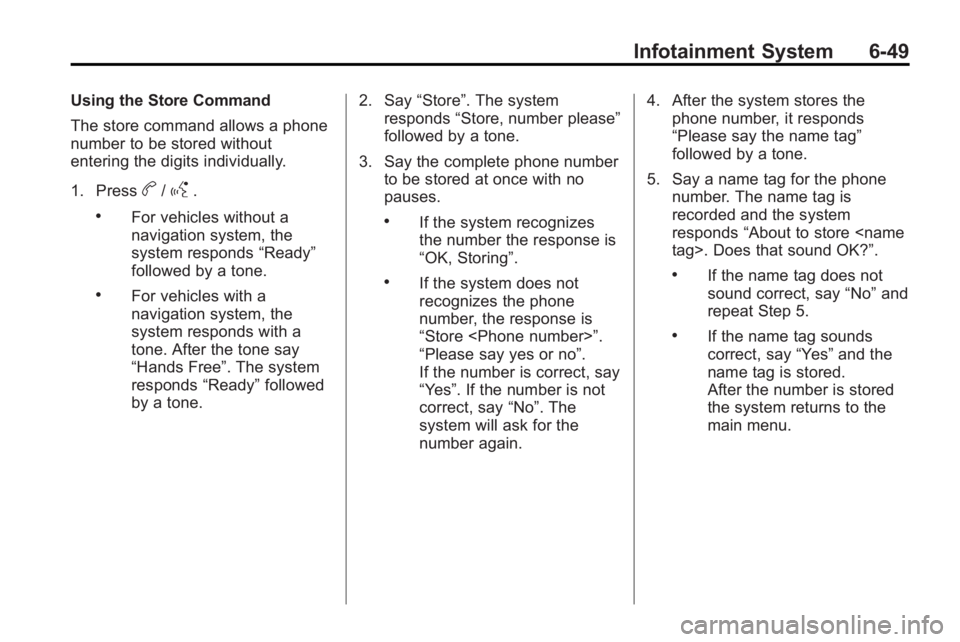
Infotainment System 6-49
Using the Store Command
The store command allows a phone
number to be stored without
entering the digits individually.
1. Press
b/g.
.For vehicles without a
navigation system, the
system responds“Ready”
followed by a tone.
.For vehicles with a
navigation system, the
system responds with a
tone. After the tone say
“Hands Free”. The system
responds “Ready”followed
by a tone. 2. Say
“Store”. The system
responds “Store, number please”
followed by a tone.
3. Say the complete phone number to be stored at once with no
pauses.
.If the system recognizes
the number the response is
“OK, Storing”.
.If the system does not
recognizes the phone
number, the response is
“Store
“Please say yes or no”.
If the number is correct, say
“Yes”. If the number is not
correct, say “No”. The
system will ask for the
number again. 4. After the system stores the
phone number, it responds
“Please say the name tag”
followed by a tone.
5. Say a name tag for the phone number. The name tag is
recorded and the system
responds “About to store
sound correct, say “No”and
repeat Step 5.
.If the name tag sounds
correct, say “Yes”and the
name tag is stored.
After the number is stored
the system returns to the
main menu.
Page 196 of 414
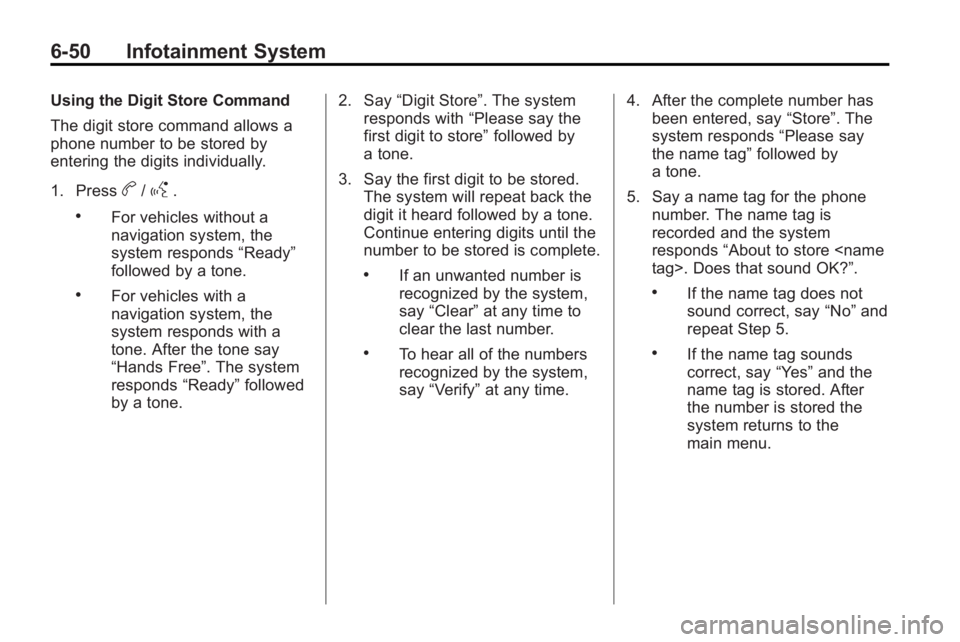
6-50 Infotainment System
Using the Digit Store Command
The digit store command allows a
phone number to be stored by
entering the digits individually.
1. Press
b/g.
.For vehicles without a
navigation system, the
system responds“Ready”
followed by a tone.
.For vehicles with a
navigation system, the
system responds with a
tone. After the tone say
“Hands Free”. The system
responds “Ready”followed
by a tone. 2. Say
“Digit Store”. The system
responds with “Please say the
first digit to store” followed by
a tone.
3. Say the first digit to be stored. The system will repeat back the
digit it heard followed by a tone.
Continue entering digits until the
number to be stored is complete.
.If an unwanted number is
recognized by the system,
say “Clear” at any time to
clear the last number.
.To hear all of the numbers
recognized by the system,
say “Verify” at any time. 4. After the complete number has
been entered, say “Store”. The
system responds “Please say
the name tag” followed by
a tone.
5. Say a name tag for the phone number. The name tag is
recorded and the system
responds “About to store
.If the name tag does not
sound correct, say “No”and
repeat Step 5.
.If the name tag sounds
correct, say “Yes”and the
name tag is stored. After
the number is stored the
system returns to the
main menu.
Page 197 of 414
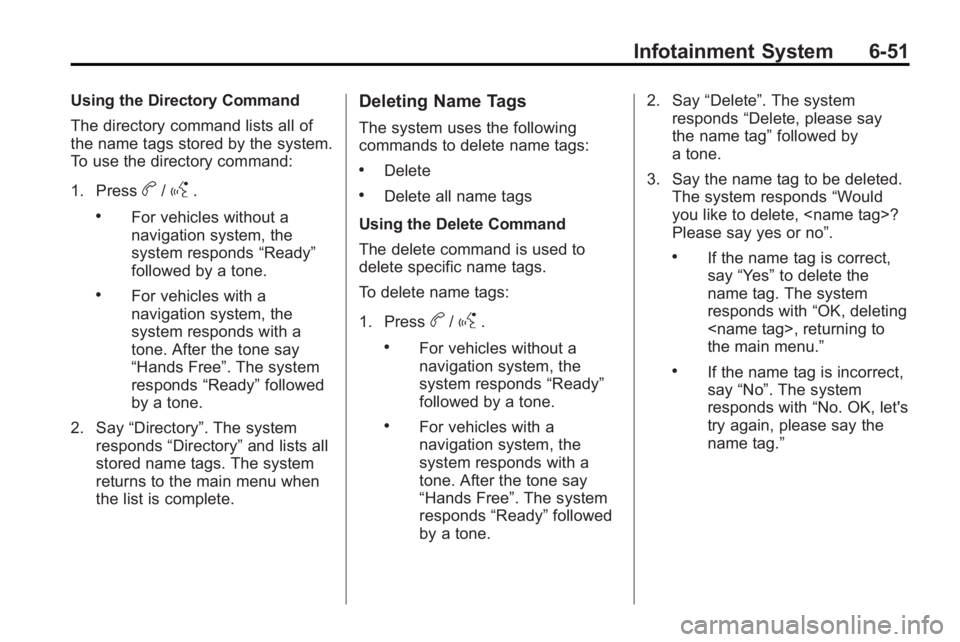
Infotainment System 6-51
Using the Directory Command
The directory command lists all of
the name tags stored by the system.
To use the directory command:
1. Press
b/g.
.For vehicles without a
navigation system, the
system responds“Ready”
followed by a tone.
.For vehicles with a
navigation system, the
system responds with a
tone. After the tone say
“Hands Free”. The system
responds “Ready”followed
by a tone.
2. Say “Directory”. The system
responds “Directory” and lists all
stored name tags. The system
returns to the main menu when
the list is complete.
Deleting Name Tags
The system uses the following
commands to delete name tags:
.Delete
.Delete all name tags
Using the Delete Command
The delete command is used to
delete specific name tags.
To delete name tags:
1. Press
b/g.
.For vehicles without a
navigation system, the
system responds “Ready”
followed by a tone.
.For vehicles with a
navigation system, the
system responds with a
tone. After the tone say
“Hands Free”. The system
responds “Ready”followed
by a tone. 2. Say
“Delete”. The system
responds “Delete, please say
the name tag” followed by
a tone.
3. Say the name tag to be deleted. The system responds “Would
you like to delete,
Please say yes or no”.
.If the name tag is correct,
say “Yes” to delete the
name tag. The system
responds with “OK, deleting
the main menu.”
.If the name tag is incorrect,
say “No”. The system
responds with “No. OK, let's
try again, please say the
name tag.”
Page 198 of 414
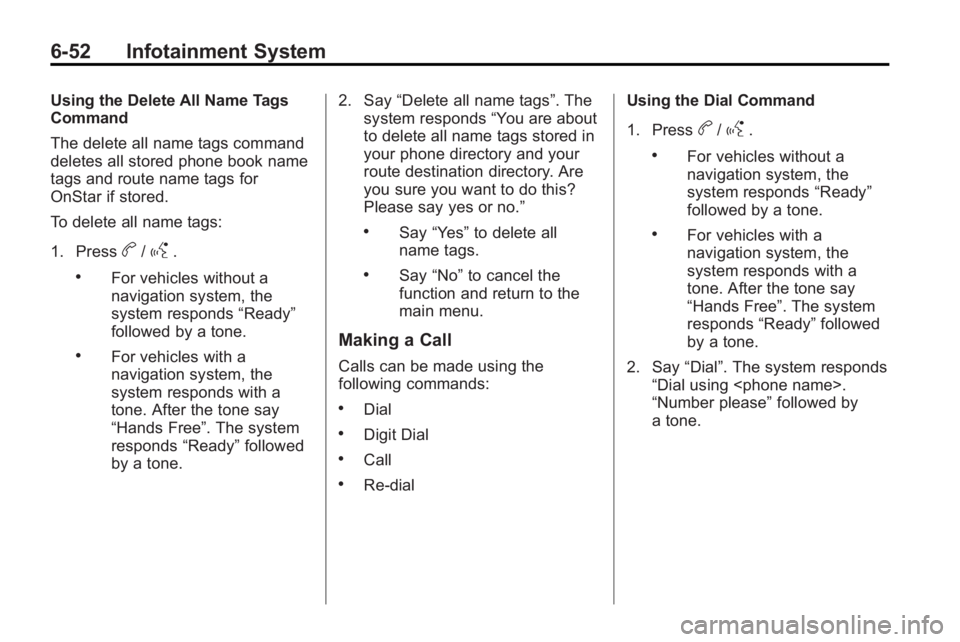
6-52 Infotainment System
Using the Delete All Name Tags
Command
The delete all name tags command
deletes all stored phone book name
tags and route name tags for
OnStar if stored.
To delete all name tags:
1. Press
b/g.
.For vehicles without a
navigation system, the
system responds“Ready”
followed by a tone.
.For vehicles with a
navigation system, the
system responds with a
tone. After the tone say
“Hands Free”. The system
responds “Ready”followed
by a tone. 2. Say
“Delete all name tags”. The
system responds “You are about
to delete all name tags stored in
your phone directory and your
route destination directory. Are
you sure you want to do this?
Please say yes or no.”
.Say “Yes” to delete all
name tags.
.Say “No” to cancel the
function and return to the
main menu.
Making a Call
Calls can be made using the
following commands:
.Dial
.Digit Dial
.Call
.Re-dial Using the Dial Command
1. Press
b/g.
.For vehicles without a
navigation system, the
system responds
“Ready”
followed by a tone.
.For vehicles with a
navigation system, the
system responds with a
tone. After the tone say
“Hands Free”. The system
responds “Ready”followed
by a tone.
2. Say “Dial”. The system responds
“Dial using
“Number please” followed by
a tone.
Page 199 of 414
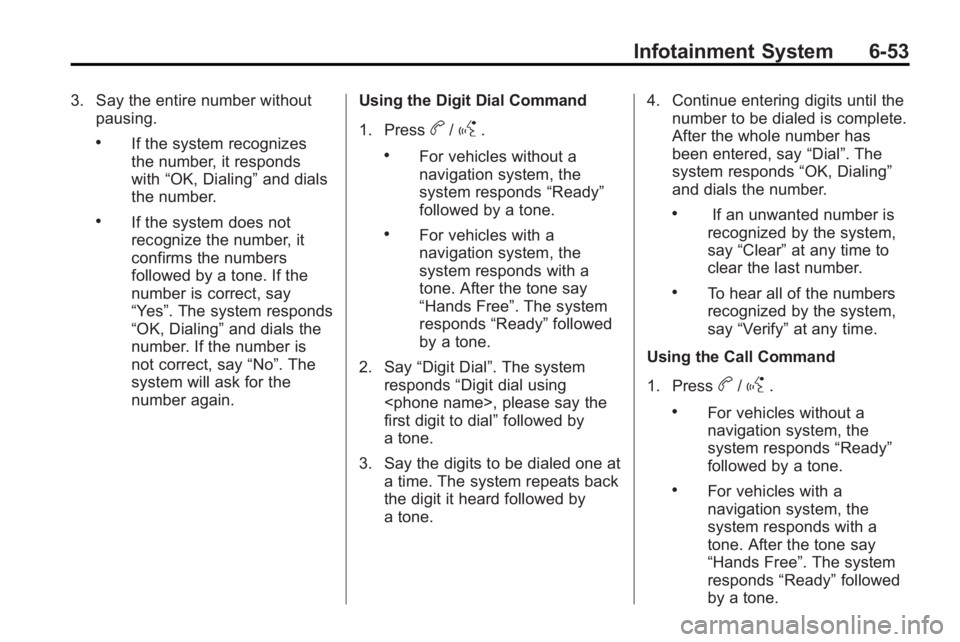
Infotainment System 6-53
3. Say the entire number withoutpausing.
.If the system recognizes
the number, it responds
with “OK, Dialing” and dials
the number.
.If the system does not
recognize the number, it
confirms the numbers
followed by a tone. If the
number is correct, say
“Yes”. The system responds
“OK, Dialing” and dials the
number. If the number is
not correct, say “No”. The
system will ask for the
number again. Using the Digit Dial Command
1. Press
b/g.
.For vehicles without a
navigation system, the
system responds
“Ready”
followed by a tone.
.For vehicles with a
navigation system, the
system responds with a
tone. After the tone say
“Hands Free”. The system
responds “Ready”followed
by a tone.
2. Say “Digit Dial”. The system
responds “Digit dial using
first digit to dial” followed by
a tone.
3. Say the digits to be dialed one at a time. The system repeats back
the digit it heard followed by
a tone. 4. Continue entering digits until the
number to be dialed is complete.
After the whole number has
been entered, say “Dial”. The
system responds “OK, Dialing”
and dials the number.
.If an unwanted number is
recognized by the system,
say “Clear” at any time to
clear the last number.
.To hear all of the numbers
recognized by the system,
say “Verify” at any time.
Using the Call Command
1. Press
b/g.
.For vehicles without a
navigation system, the
system responds “Ready”
followed by a tone.
.For vehicles with a
navigation system, the
system responds with a
tone. After the tone say
“Hands Free”. The system
responds “Ready”followed
by a tone.
Page 200 of 414
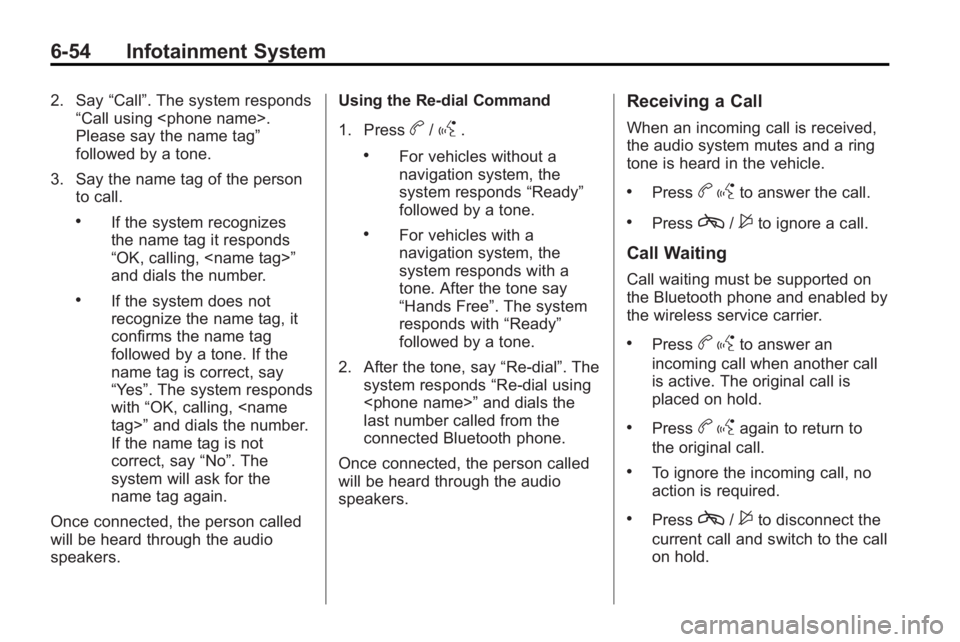
6-54 Infotainment System
2. Say“Call”. The system responds
“Call using
Please say the name tag”
followed by a tone.
3. Say the name tag of the person to call.
.If the system recognizes
the name tag it responds
“OK, calling,
and dials the number.
.If the system does not
recognize the name tag, it
confirms the name tag
followed by a tone. If the
name tag is correct, say
“Yes”. The system responds
with “OK, calling,
If the name tag is not
correct, say “No”. The
system will ask for the
name tag again.
Once connected, the person called
will be heard through the audio
speakers. Using the Re-dial Command
1. Press
b/g.
.For vehicles without a
navigation system, the
system responds
“Ready”
followed by a tone.
.For vehicles with a
navigation system, the
system responds with a
tone. After the tone say
“Hands Free”. The system
responds with “Ready”
followed by a tone.
2. After the tone, say “Re-dial”. The
system responds “Re-dial using
last number called from the
connected Bluetooth phone.
Once connected, the person called
will be heard through the audio
speakers.
Receiving a Call
When an incoming call is received,
the audio system mutes and a ring
tone is heard in the vehicle.
.Pressb gto answer the call.
.Pressc/$to ignore a call.
Call Waiting
Call waiting must be supported on
the Bluetooth phone and enabled by
the wireless service carrier.
.Pressbgto answer an
incoming call when another call
is active. The original call is
placed on hold.
.Pressb gagain to return to
the original call.
.To ignore the incoming call, no
action is required.
.Pressc/$to disconnect the
current call and switch to the call
on hold.
Page 202 of 414
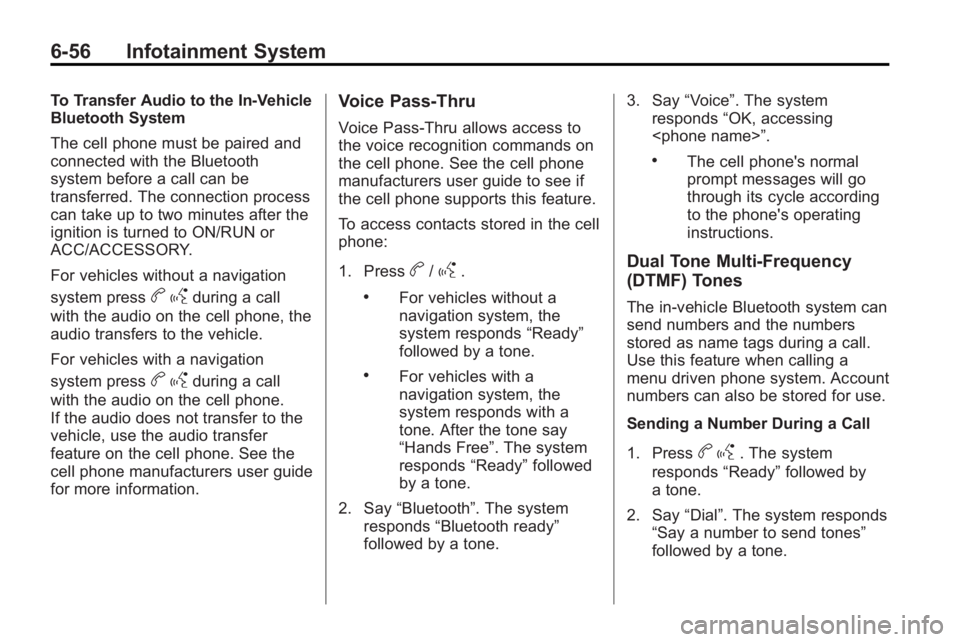
6-56 Infotainment System
To Transfer Audio to the In-Vehicle
Bluetooth System
The cell phone must be paired and
connected with the Bluetooth
system before a call can be
transferred. The connection process
can take up to two minutes after the
ignition is turned to ON/RUN or
ACC/ACCESSORY.
For vehicles without a navigation
system press
bgduring a call
with the audio on the cell phone, the
audio transfers to the vehicle.
For vehicles with a navigation
system press
b gduring a call
with the audio on the cell phone.
If the audio does not transfer to the
vehicle, use the audio transfer
feature on the cell phone. See the
cell phone manufacturers user guide
for more information.
Voice Pass-Thru
Voice Pass-Thru allows access to
the voice recognition commands on
the cell phone. See the cell phone
manufacturers user guide to see if
the cell phone supports this feature.
To access contacts stored in the cell
phone:
1. Press
b/g.
.For vehicles without a
navigation system, the
system responds “Ready”
followed by a tone.
.For vehicles with a
navigation system, the
system responds with a
tone. After the tone say
“Hands Free”. The system
responds “Ready”followed
by a tone.
2. Say “Bluetooth”. The system
responds “Bluetooth ready”
followed by a tone. 3. Say
“Voice”. The system
responds “OK, accessing
.The cell phone's normal
prompt messages will go
through its cycle according
to the phone's operating
instructions.
Dual Tone Multi-Frequency
(DTMF) Tones
The in-vehicle Bluetooth system can
send numbers and the numbers
stored as name tags during a call.
Use this feature when calling a
menu driven phone system. Account
numbers can also be stored for use.
Sending a Number During a Call
1. Press
b g. The system
responds “Ready”followed by
a tone.
2. Say “Dial”. The system responds
“Say a number to send tones”
followed by a tone.
Page 203 of 414
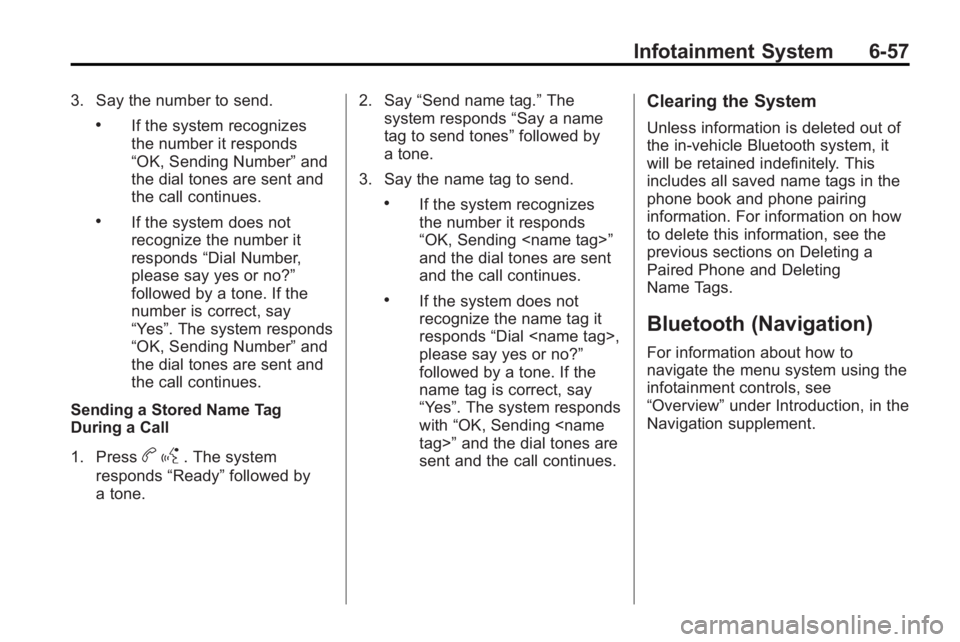
Infotainment System 6-57
3. Say the number to send.
.If the system recognizes
the number it responds
“OK, Sending Number”and
the dial tones are sent and
the call continues.
.If the system does not
recognize the number it
responds “Dial Number,
please say yes or no?”
followed by a tone. If the
number is correct, say
“Yes”. The system responds
“OK, Sending Number” and
the dial tones are sent and
the call continues.
Sending a Stored Name Tag
During a Call
1. Press
b g. The system
responds “Ready”followed by
a tone. 2. Say
“Send name tag.” The
system responds “Say a name
tag to send tones” followed by
a tone.
3. Say the name tag to send.
.If the system recognizes
the number it responds
“OK, Sending
and the dial tones are sent
and the call continues.
.If the system does not
recognize the name tag it
responds “Dial
please say yes or no?”
followed by a tone. If the
name tag is correct, say
“Yes”. The system responds
with “OK, Sending
sent and the call continues.
Clearing the System
Unless information is deleted out of
the in-vehicle Bluetooth system, it
will be retained indefinitely. This
includes all saved name tags in the
phone book and phone pairing
information. For information on how
to delete this information, see the
previous sections on Deleting a
Paired Phone and Deleting
Name Tags.
Bluetooth (Navigation)
For information about how to
navigate the menu system using the
infotainment controls, see
“Overview” under Introduction, in the
Navigation supplement.
Page 268 of 414
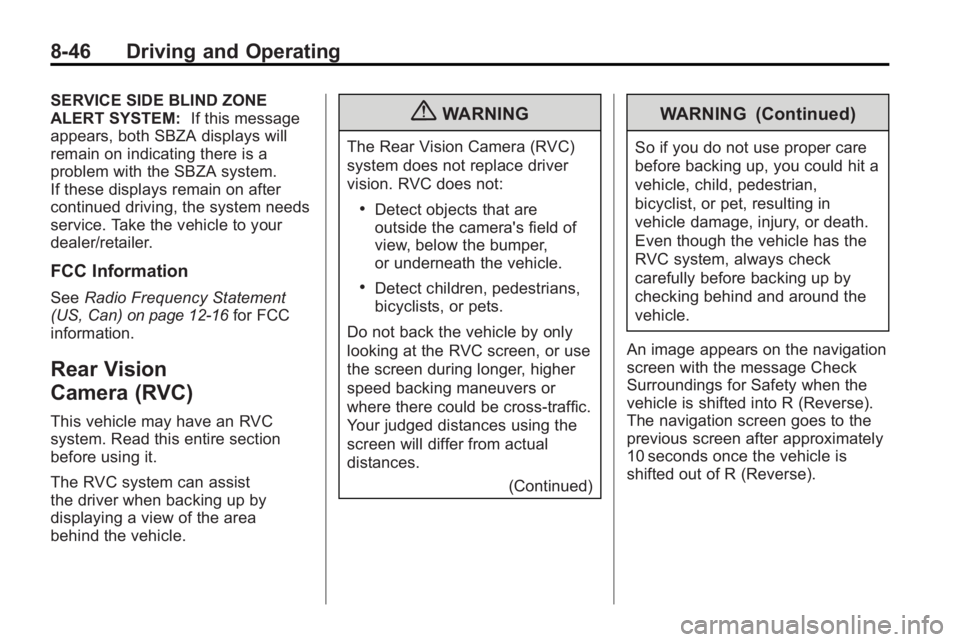
8-46 Driving and Operating
SERVICE SIDE BLIND ZONE
ALERT SYSTEM:If this message
appears, both SBZA displays will
remain on indicating there is a
problem with the SBZA system.
If these displays remain on after
continued driving, the system needs
service. Take the vehicle to your
dealer/retailer.
FCC Information
See Radio Frequency Statement
(US, Can)on page 12‑16for FCC
information.
Rear Vision
Camera (RVC)
This vehicle may have an RVC
system. Read this entire section
before using it.
The RVC system can assist
the driver when backing up by
displaying a view of the area
behind the vehicle.
{WARNING
The Rear Vision Camera (RVC)
system does not replace driver
vision. RVC does not:
.Detect objects that are
outside the camera's field of
view, below the bumper,
or underneath the vehicle.
.Detect children, pedestrians,
bicyclists, or pets.
Do not back the vehicle by only
looking at the RVC screen, or use
the screen during longer, higher
speed backing maneuvers or
where there could be cross-traffic.
Your judged distances using the
screen will differ from actual
distances. (Continued)
WARNING (Continued)
So if you do not use proper care
before backing up, you could hit a
vehicle, child, pedestrian,
bicyclist, or pet, resulting in
vehicle damage, injury, or death.
Even though the vehicle has the
RVC system, always check
carefully before backing up by
checking behind and around the
vehicle.
An image appears on the navigation
screen with the message Check
Surroundings for Safety when the
vehicle is shifted into R (Reverse).
The navigation screen goes to the
previous screen after approximately
10 seconds once the vehicle is
shifted out of R (Reverse).