display BUICK LACROSSE 2012 Workshop Manual
[x] Cancel search | Manufacturer: BUICK, Model Year: 2012, Model line: LACROSSE, Model: BUICK LACROSSE 2012Pages: 512, PDF Size: 6.21 MB
Page 201 of 512
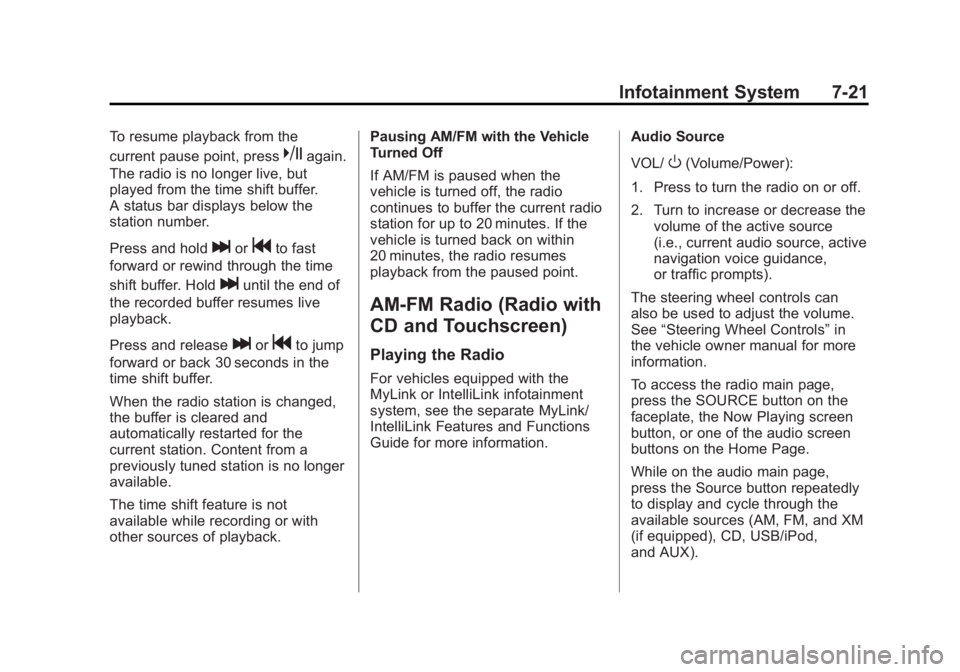
Black plate (21,1)Buick LaCrosse Owner Manual - 2012
Infotainment System 7-21
To resume playback from the
current pause point, press
kagain.
The radio is no longer live, but
played from the time shift buffer.
A status bar displays below the
station number.
Press and hold
lorgto fast
forward or rewind through the time
shift buffer. Hold
luntil the end of
the recorded buffer resumes live
playback.
Press and release
lorgto jump
forward or back 30 seconds in the
time shift buffer.
When the radio station is changed,
the buffer is cleared and
automatically restarted for the
current station. Content from a
previously tuned station is no longer
available.
The time shift feature is not
available while recording or with
other sources of playback. Pausing AM/FM with the Vehicle
Turned Off
If AM/FM is paused when the
vehicle is turned off, the radio
continues to buffer the current radio
station for up to 20 minutes. If the
vehicle is turned back on within
20 minutes, the radio resumes
playback from the paused point.
AM-FM Radio (Radio with
CD and Touchscreen)
Playing the Radio
For vehicles equipped with the
MyLink or IntelliLink infotainment
system, see the separate MyLink/
IntelliLink Features and Functions
Guide for more information.
Audio Source
VOL/
O(Volume/Power):
1. Press to turn the radio on or off.
2. Turn to increase or decrease the volume of the active source
(i.e., current audio source, active
navigation voice guidance,
or traffic prompts).
The steering wheel controls can
also be used to adjust the volume.
See “Steering Wheel Controls” in
the vehicle owner manual for more
information.
To access the radio main page,
press the SOURCE button on the
faceplate, the Now Playing screen
button, or one of the audio screen
buttons on the Home Page.
While on the audio main page,
press the Source button repeatedly
to display and cycle through the
available sources (AM, FM, and XM
(if equipped), CD, USB/iPod,
and AUX).
Page 202 of 512
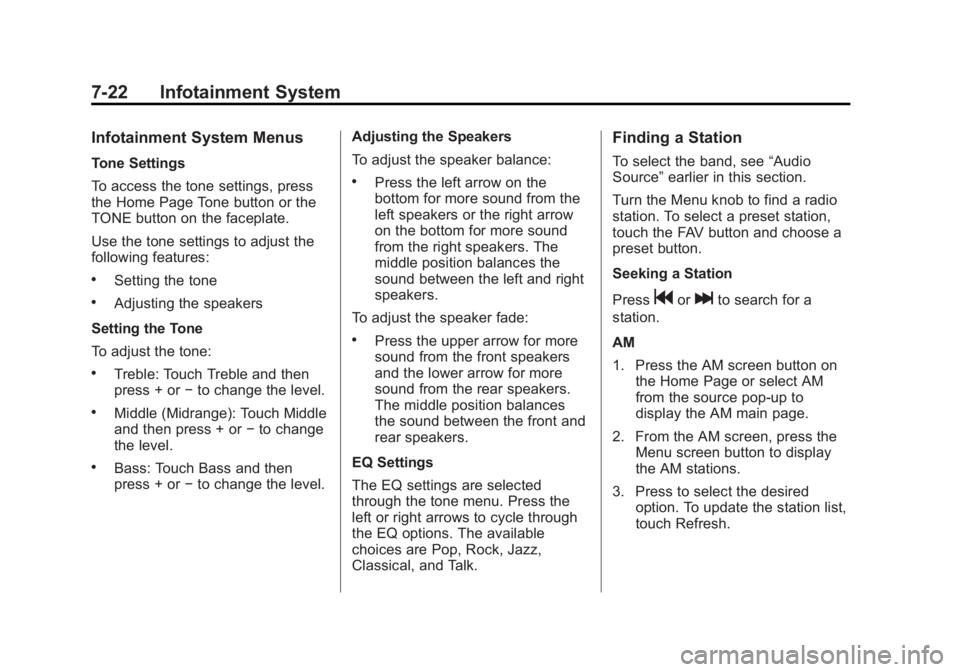
Black plate (22,1)Buick LaCrosse Owner Manual - 2012
7-22 Infotainment System
Infotainment System Menus
Tone Settings
To access the tone settings, press
the Home Page Tone button or the
TONE button on the faceplate.
Use the tone settings to adjust the
following features:
.Setting the tone
.Adjusting the speakers
Setting the Tone
To adjust the tone:
.Treble: Touch Treble and then
press + or −to change the level.
.Middle (Midrange): Touch Middle
and then press + or −to change
the level.
.Bass: Touch Bass and then
press + or −to change the level. Adjusting the Speakers
To adjust the speaker balance:
.Press the left arrow on the
bottom for more sound from the
left speakers or the right arrow
on the bottom for more sound
from the right speakers. The
middle position balances the
sound between the left and right
speakers.
To adjust the speaker fade:
.Press the upper arrow for more
sound from the front speakers
and the lower arrow for more
sound from the rear speakers.
The middle position balances
the sound between the front and
rear speakers.
EQ Settings
The EQ settings are selected
through the tone menu. Press the
left or right arrows to cycle through
the EQ options. The available
choices are Pop, Rock, Jazz,
Classical, and Talk.
Finding a Station
To select the band, see “Audio
Source” earlier in this section.
Turn the Menu knob to find a radio
station. To select a preset station,
touch the FAV button and choose a
preset button.
Seeking a Station
Press
gorlto search for a
station.
AM
1. Press the AM screen button on the Home Page or select AM
from the source pop-up to
display the AM main page.
2. From the AM screen, press the Menu screen button to display
the AM stations.
3. Press to select the desired option. To update the station list,
touch Refresh.
Page 203 of 512
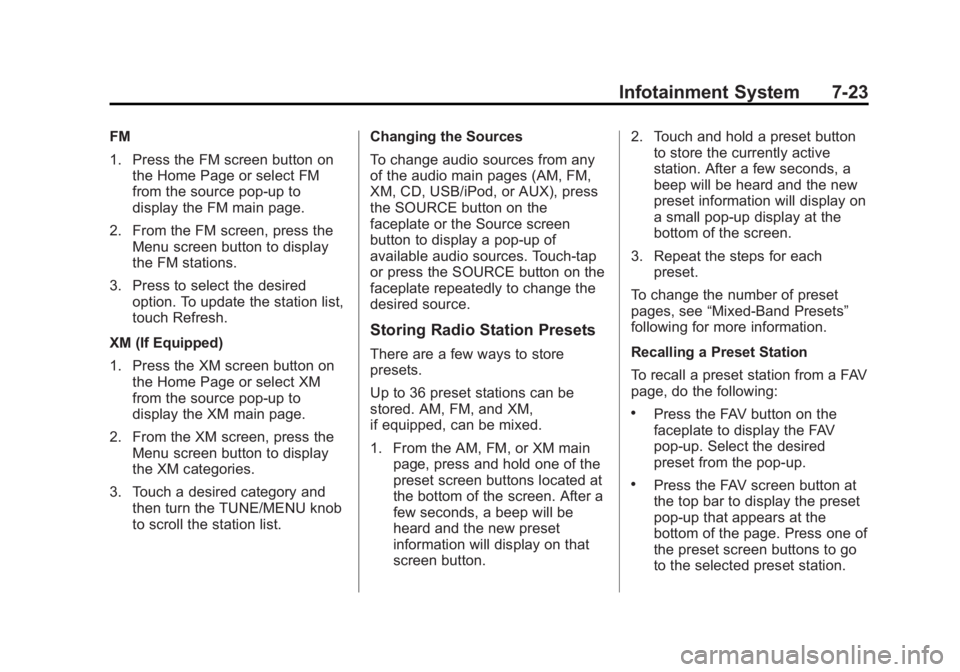
Black plate (23,1)Buick LaCrosse Owner Manual - 2012
Infotainment System 7-23
FM
1. Press the FM screen button onthe Home Page or select FM
from the source pop-up to
display the FM main page.
2. From the FM screen, press the Menu screen button to display
the FM stations.
3. Press to select the desired option. To update the station list,
touch Refresh.
XM (If Equipped)
1. Press the XM screen button on the Home Page or select XM
from the source pop-up to
display the XM main page.
2. From the XM screen, press the Menu screen button to display
the XM categories.
3. Touch a desired category and then turn the TUNE/MENU knob
to scroll the station list. Changing the Sources
To change audio sources from any
of the audio main pages (AM, FM,
XM, CD, USB/iPod, or AUX), press
the SOURCE button on the
faceplate or the Source screen
button to display a pop-up of
available audio sources. Touch-tap
or press the SOURCE button on the
faceplate repeatedly to change the
desired source.
Storing Radio Station Presets
There are a few ways to store
presets.
Up to 36 preset stations can be
stored. AM, FM, and XM,
if equipped, can be mixed.
1. From the AM, FM, or XM main
page, press and hold one of the
preset screen buttons located at
the bottom of the screen. After a
few seconds, a beep will be
heard and the new preset
information will display on that
screen button. 2. Touch and hold a preset button
to store the currently active
station. After a few seconds, a
beep will be heard and the new
preset information will display on
a small pop-up display at the
bottom of the screen.
3. Repeat the steps for each preset.
To change the number of preset
pages, see “Mixed-Band Presets”
following for more information.
Recalling a Preset Station
To recall a preset station from a FAV
page, do the following:
.Press the FAV button on the
faceplate to display the FAV
pop-up. Select the desired
preset from the pop-up.
.Press the FAV screen button at
the top bar to display the preset
pop-up that appears at the
bottom of the page. Press one of
the preset screen buttons to go
to the selected preset station.
Page 204 of 512
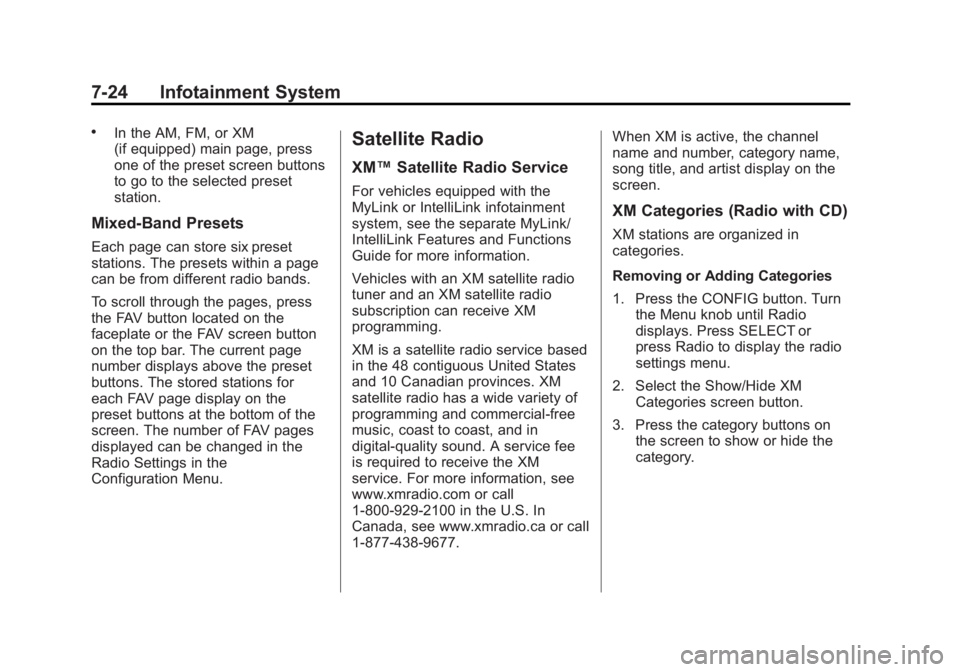
Black plate (24,1)Buick LaCrosse Owner Manual - 2012
7-24 Infotainment System
.In the AM, FM, or XM
(if equipped) main page, press
one of the preset screen buttons
to go to the selected preset
station.
Mixed-Band Presets
Each page can store six preset
stations. The presets within a page
can be from different radio bands.
To scroll through the pages, press
the FAV button located on the
faceplate or the FAV screen button
on the top bar. The current page
number displays above the preset
buttons. The stored stations for
each FAV page display on the
preset buttons at the bottom of the
screen. The number of FAV pages
displayed can be changed in the
Radio Settings in the
Configuration Menu.
Satellite Radio
XM™Satellite Radio Service
For vehicles equipped with the
MyLink or IntelliLink infotainment
system, see the separate MyLink/
IntelliLink Features and Functions
Guide for more information.
Vehicles with an XM satellite radio
tuner and an XM satellite radio
subscription can receive XM
programming.
XM is a satellite radio service based
in the 48 contiguous United States
and 10 Canadian provinces. XM
satellite radio has a wide variety of
programming and commercial-free
music, coast to coast, and in
digital-quality sound. A service fee
is required to receive the XM
service. For more information, see
www.xmradio.com or call
1-800-929-2100 in the U.S. In
Canada, see www.xmradio.ca or call
1-877-438-9677. When XM is active, the channel
name and number, category name,
song title, and artist display on the
screen.
XM Categories (Radio with CD)
XM stations are organized in
categories.
Removing or Adding Categories
1. Press the CONFIG button. Turn
the Menu knob until Radio
displays. Press SELECT or
press Radio to display the radio
settings menu.
2. Select the Show/Hide XM Categories screen button.
3. Press the category buttons on the screen to show or hide the
category.
Page 208 of 512
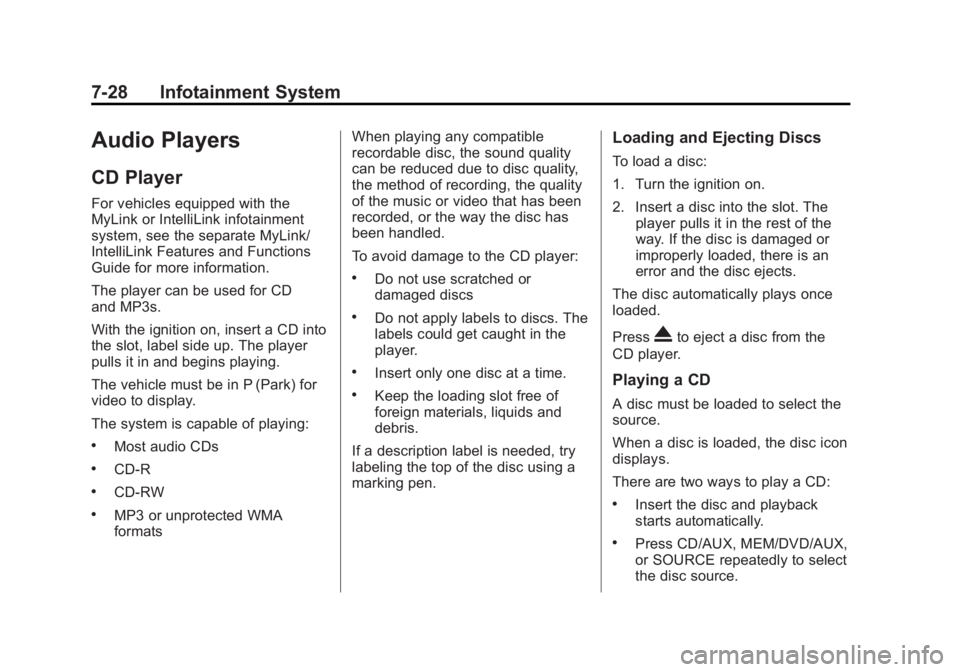
Black plate (28,1)Buick LaCrosse Owner Manual - 2012
7-28 Infotainment System
Audio Players
CD Player
For vehicles equipped with the
MyLink or IntelliLink infotainment
system, see the separate MyLink/
IntelliLink Features and Functions
Guide for more information.
The player can be used for CD
and MP3s.
With the ignition on, insert a CD into
the slot, label side up. The player
pulls it in and begins playing.
The vehicle must be in P (Park) for
video to display.
The system is capable of playing:
.Most audio CDs
.CD-R
.CD-RW
.MP3 or unprotected WMA
formatsWhen playing any compatible
recordable disc, the sound quality
can be reduced due to disc quality,
the method of recording, the quality
of the music or video that has been
recorded, or the way the disc has
been handled.
To avoid damage to the CD player:
.Do not use scratched or
damaged discs
.Do not apply labels to discs. The
labels could get caught in the
player.
.Insert only one disc at a time.
.Keep the loading slot free of
foreign materials, liquids and
debris.
If a description label is needed, try
labeling the top of the disc using a
marking pen.
Loading and Ejecting Discs
To load a disc:
1. Turn the ignition on.
2. Insert a disc into the slot. The player pulls it in the rest of the
way. If the disc is damaged or
improperly loaded, there is an
error and the disc ejects.
The disc automatically plays once
loaded.
Press
Xto eject a disc from the
CD player.
Playing a CD
A disc must be loaded to select the
source.
When a disc is loaded, the disc icon
displays.
There are two ways to play a CD:
.Insert the disc and playback
starts automatically.
.Press CD/AUX, MEM/DVD/AUX,
or SOURCE repeatedly to select
the disc source.
Page 209 of 512
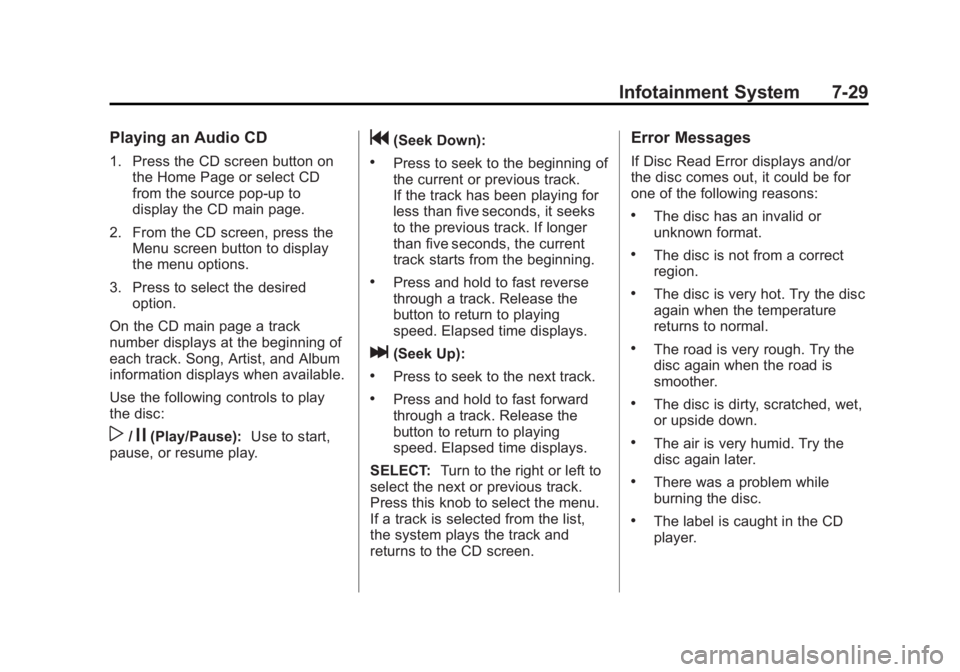
Black plate (29,1)Buick LaCrosse Owner Manual - 2012
Infotainment System 7-29
Playing an Audio CD
1. Press the CD screen button onthe Home Page or select CD
from the source pop-up to
display the CD main page.
2. From the CD screen, press the Menu screen button to display
the menu options.
3. Press to select the desired option.
On the CD main page a track
number displays at the beginning of
each track. Song, Artist, and Album
information displays when available.
Use the following controls to play
the disc:
w/j(Play/Pause): Use to start,
pause, or resume play.
g(Seek Down):
.Press to seek to the beginning of
the current or previous track.
If the track has been playing for
less than five seconds, it seeks
to the previous track. If longer
than five seconds, the current
track starts from the beginning.
.Press and hold to fast reverse
through a track. Release the
button to return to playing
speed. Elapsed time displays.
l(Seek Up):
.Press to seek to the next track.
.Press and hold to fast forward
through a track. Release the
button to return to playing
speed. Elapsed time displays.
SELECT: Turn to the right or left to
select the next or previous track.
Press this knob to select the menu.
If a track is selected from the list,
the system plays the track and
returns to the CD screen.
Error Messages
If Disc Read Error displays and/or
the disc comes out, it could be for
one of the following reasons:
.The disc has an invalid or
unknown format.
.The disc is not from a correct
region.
.The disc is very hot. Try the disc
again when the temperature
returns to normal.
.The road is very rough. Try the
disc again when the road is
smoother.
.The disc is dirty, scratched, wet,
or upside down.
.The air is very humid. Try the
disc again later.
.There was a problem while
burning the disc.
.The label is caught in the CD
player.
Page 210 of 512
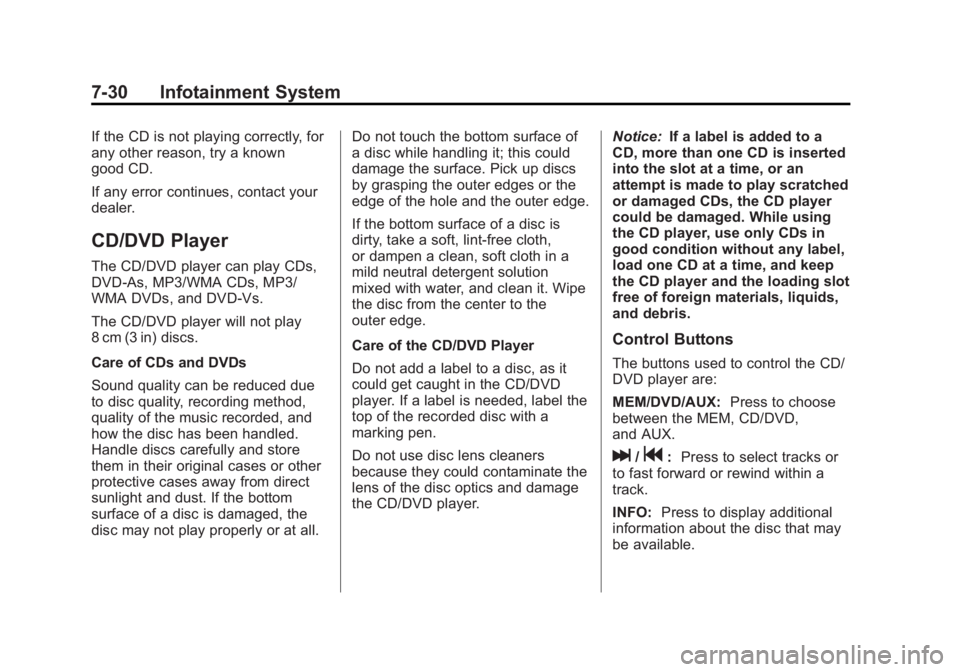
Black plate (30,1)Buick LaCrosse Owner Manual - 2012
7-30 Infotainment System
If the CD is not playing correctly, for
any other reason, try a known
good CD.
If any error continues, contact your
dealer.
CD/DVD Player
The CD/DVD player can play CDs,
DVD‐As, MP3/WMA CDs, MP3/
WMA DVDs, and DVD‐Vs.
The CD/DVD player will not play
8 cm (3 in) discs.
Care of CDs and DVDs
Sound quality can be reduced due
to disc quality, recording method,
quality of the music recorded, and
how the disc has been handled.
Handle discs carefully and store
them in their original cases or other
protective cases away from direct
sunlight and dust. If the bottom
surface of a disc is damaged, the
disc may not play properly or at all.Do not touch the bottom surface of
a disc while handling it; this could
damage the surface. Pick up discs
by grasping the outer edges or the
edge of the hole and the outer edge.
If the bottom surface of a disc is
dirty, take a soft, lint‐free cloth,
or dampen a clean, soft cloth in a
mild neutral detergent solution
mixed with water, and clean it. Wipe
the disc from the center to the
outer edge.
Care of the CD/DVD Player
Do not add a label to a disc, as it
could get caught in the CD/DVD
player. If a label is needed, label the
top of the recorded disc with a
marking pen.
Do not use disc lens cleaners
because they could contaminate the
lens of the disc optics and damage
the CD/DVD player.
Notice:
If a label is added to a
CD, more than one CD is inserted
into the slot at a time, or an
attempt is made to play scratched
or damaged CDs, the CD player
could be damaged. While using
the CD player, use only CDs in
good condition without any label,
load one CD at a time, and keep
the CD player and the loading slot
free of foreign materials, liquids,
and debris.
Control Buttons
The buttons used to control the CD/
DVD player are:
MEM/DVD/AUX: Press to choose
between the MEM, CD/DVD,
and AUX.
l/g: Press to select tracks or
to fast forward or rewind within a
track.
INFO: Press to display additional
information about the disc that may
be available.
Page 211 of 512
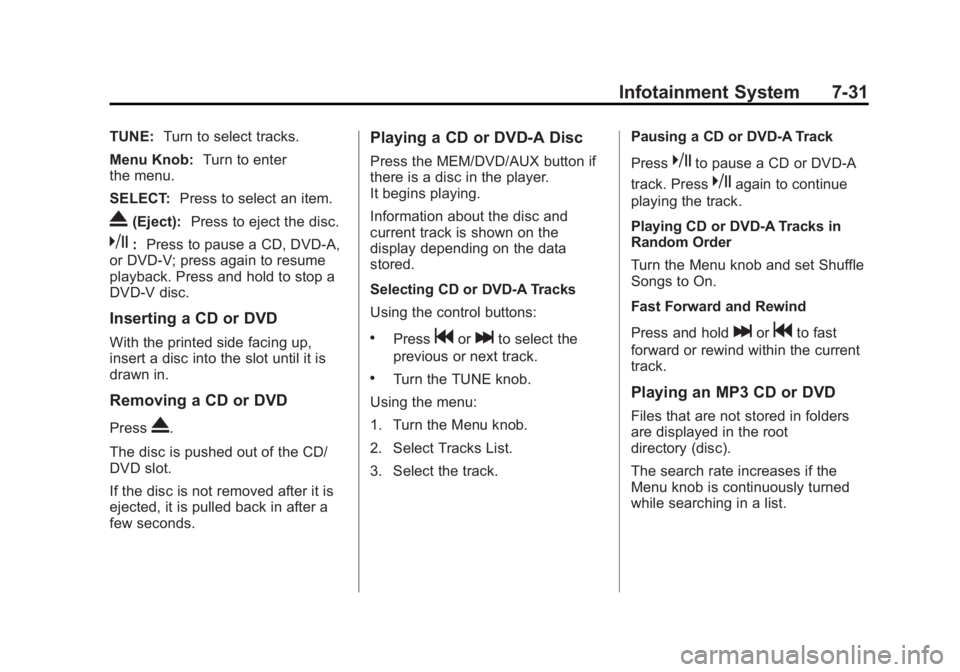
Black plate (31,1)Buick LaCrosse Owner Manual - 2012
Infotainment System 7-31
TUNE:Turn to select tracks.
Menu Knob: Turn to enter
the menu.
SELECT: Press to select an item.
X(Eject):Press to eject the disc.
k:Press to pause a CD, DVD‐A,
or DVD‐V; press again to resume
playback. Press and hold to stop a
DVD‐V disc.
Inserting a CD or DVD
With the printed side facing up,
insert a disc into the slot until it is
drawn in.
Removing a CD or DVD
PressX.
The disc is pushed out of the CD/
DVD slot.
If the disc is not removed after it is
ejected, it is pulled back in after a
few seconds.
Playing a CD or DVD‐A Disc
Press the MEM/DVD/AUX button if
there is a disc in the player.
It begins playing.
Information about the disc and
current track is shown on the
display depending on the data
stored.
Selecting CD or DVD‐A Tracks
Using the control buttons:
.Pressgorlto select the
previous or next track.
.Turn the TUNE knob.
Using the menu:
1. Turn the Menu knob.
2. Select Tracks List.
3. Select the track. Pausing a CD or DVD‐A Track
Press
kto pause a CD or DVD‐A
track. Press
kagain to continue
playing the track.
Playing CD or DVD‐A Tracks in
Random Order
Turn the Menu knob and set Shuffle
Songs to On.
Fast Forward and Rewind
Press and hold
lorgto fast
forward or rewind within the current
track.
Playing an MP3 CD or DVD
Files that are not stored in folders
are displayed in the root
directory (disc).
The search rate increases if the
Menu knob is continuously turned
while searching in a list.
Page 212 of 512
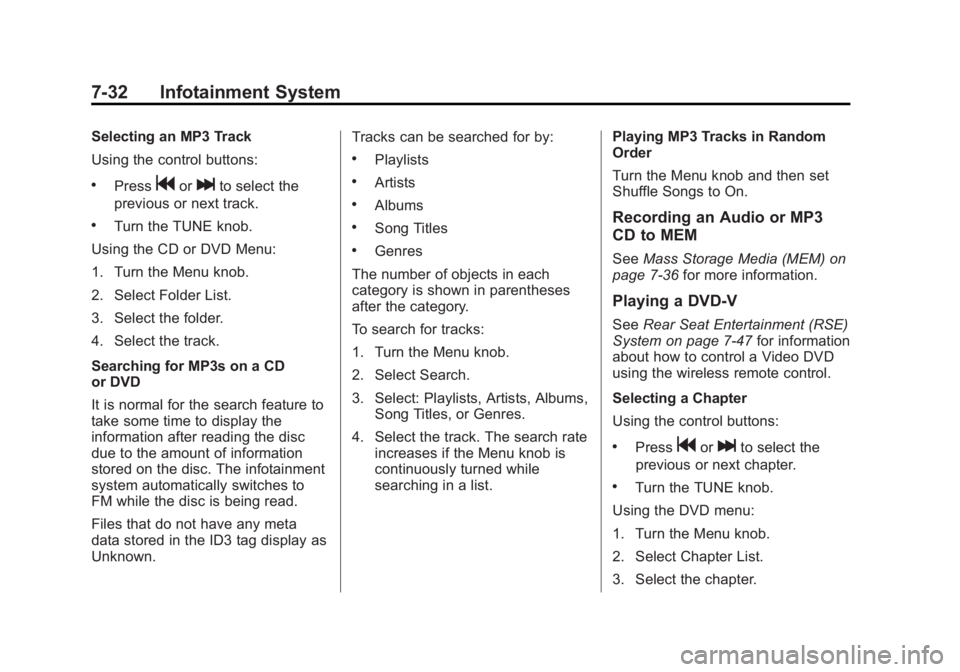
Black plate (32,1)Buick LaCrosse Owner Manual - 2012
7-32 Infotainment System
Selecting an MP3 Track
Using the control buttons:
.Pressgorlto select the
previous or next track.
.Turn the TUNE knob.
Using the CD or DVD Menu:
1. Turn the Menu knob.
2. Select Folder List.
3. Select the folder.
4. Select the track.
Searching for MP3s on a CD
or DVD
It is normal for the search feature to
take some time to display the
information after reading the disc
due to the amount of information
stored on the disc. The infotainment
system automatically switches to
FM while the disc is being read.
Files that do not have any meta
data stored in the ID3 tag display as
Unknown. Tracks can be searched for by:
.Playlists
.Artists
.Albums
.Song Titles
.Genres
The number of objects in each
category is shown in parentheses
after the category.
To search for tracks:
1. Turn the Menu knob.
2. Select Search.
3. Select: Playlists, Artists, Albums, Song Titles, or Genres.
4. Select the track. The search rate increases if the Menu knob is
continuously turned while
searching in a list. Playing MP3 Tracks in Random
Order
Turn the Menu knob and then set
Shuffle Songs to On.
Recording an Audio or MP3
CD to MEM
See
Mass Storage Media (MEM) on
page 7‑36 for more information.
Playing a DVD‐V
SeeRear Seat Entertainment (RSE)
System on page 7‑47 for information
about how to control a Video DVD
using the wireless remote control.
Selecting a Chapter
Using the control buttons:
.Pressgorlto select the
previous or next chapter.
.Turn the TUNE knob.
Using the DVD menu:
1. Turn the Menu knob.
2. Select Chapter List.
3. Select the chapter.
Page 214 of 512

Black plate (34,1)Buick LaCrosse Owner Manual - 2012
7-34 Infotainment System
.Maximum number of folders is
255 with a maximum hierarchy
of eight folders.
.Maximum of 1024 files on a disc.
.Recorded on a CD-R or CD-RW
with a maximum capacity of
700 MB.
.The Artist/Album/Song Titles/
Genre information requires a CD
to be fully scanned before the
music navigator works with
these menus. Disc scanning
does not occur when the disc is
being played.
When an MP3 is loaded in the
player, MP3 displays.
If a disc is already loaded, but you
are currently on a map screen or
listening to a different audio source,
press SOURCE to switch to the disc
source. A track number appears on
the display when each track starts
to play. To play a disc:
TUNE/
k(Play/Pause):
Use to
start, pause, or resume play of a
loaded disc.
l(Next/Forward): Press to seek
to the next track. Press again to
continue moving forward through
the disc.
Press and hold to advance quickly
through playback. Release the
button to return to playing speed.
Elapsed time displays.
g(Previous/Reverse): Press to
seek to the beginning of the current
or previous track. If the track has
played for less than five seconds, it
goes to the previous track. If longer
than five seconds, the current track
restarts. Press again to continue
moving back through the disc. Press and hold this button to
reverse quickly through playback.
Release the button to return to
playing speed. Elapsed time
displays.
Menu Knob:
Turn to:
.Enter the menu system.
.Highlight a menu option.
.Select a value.
SELECT:
Press to:
.Select or activate the highlighted
menu option.
.Confirm a set value.
.Turn a system setting on or off.