bluetooth BUICK LACROSSE 2013 Get To Know Guide
[x] Cancel search | Manufacturer: BUICK, Model Year: 2013, Model line: LACROSSE, Model: BUICK LACROSSE 2013Pages: 102, PDF Size: 0.85 MB
Page 70 of 102
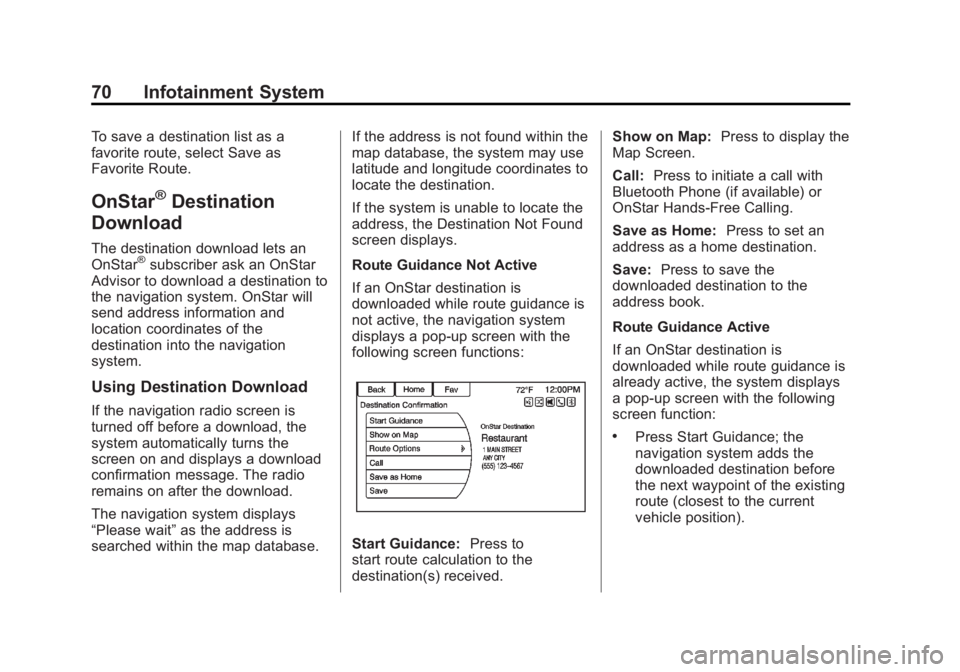
Black plate (70,1)Buick LaCrosse Infotainment System - 2013 - CRC - 12/12/12
70 Infotainment System
To save a destination list as a
favorite route, select Save as
Favorite Route.
OnStar®Destination
Download
The destination download lets an
OnStar®subscriber ask an OnStar
Advisor to download a destination to
the navigation system. OnStar will
send address information and
location coordinates of the
destination into the navigation
system.
Using Destination Download
If the navigation radio screen is
turned off before a download, the
system automatically turns the
screen on and displays a download
confirmation message. The radio
remains on after the download.
The navigation system displays
“Please wait” as the address is
searched within the map database. If the address is not found within the
map database, the system may use
latitude and longitude coordinates to
locate the destination.
If the system is unable to locate the
address, the Destination Not Found
screen displays.
Route Guidance Not Active
If an OnStar destination is
downloaded while route guidance is
not active, the navigation system
displays a pop-up screen with the
following screen functions:
Start Guidance:
Press to
start route calculation to the
destination(s) received. Show on Map:
Press to display the
Map Screen.
Call: Press to initiate a call with
Bluetooth Phone (if available) or
OnStar Hands-Free Calling.
Save as Home: Press to set an
address as a home destination.
Save: Press to save the
downloaded destination to the
address book.
Route Guidance Active
If an OnStar destination is
downloaded while route guidance is
already active, the system displays
a pop-up screen with the following
screen function:
.Press Start Guidance; the
navigation system adds the
downloaded destination before
the next waypoint of the existing
route (closest to the current
vehicle position).
Page 72 of 102
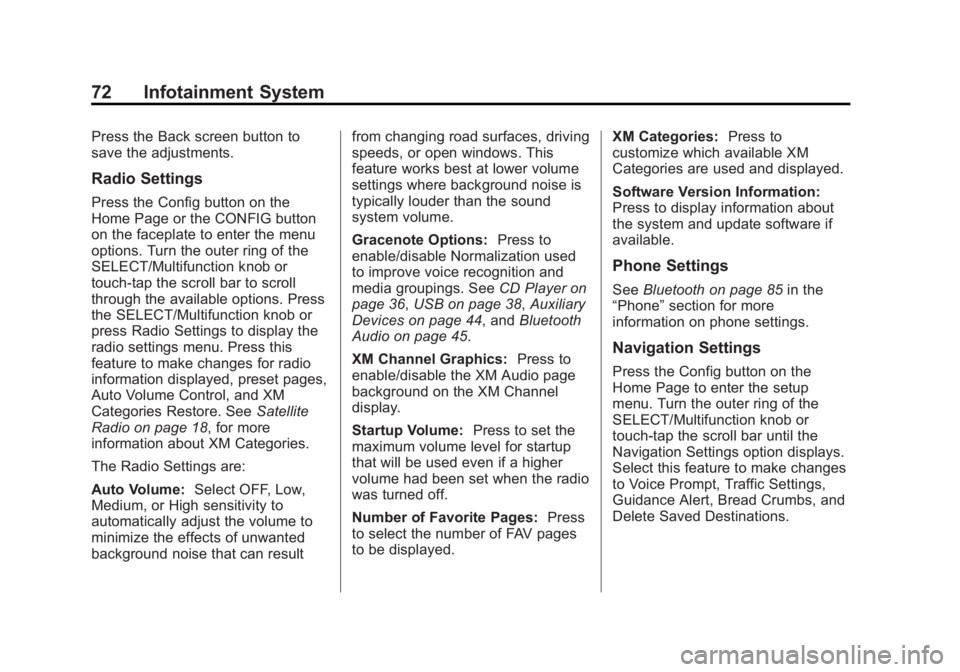
Black plate (72,1)Buick LaCrosse Infotainment System - 2013 - CRC - 12/12/12
72 Infotainment System
Press the Back screen button to
save the adjustments.
Radio Settings
Press the Config button on the
Home Page or the CONFIG button
on the faceplate to enter the menu
options. Turn the outer ring of the
SELECT/Multifunction knob or
touch-tap the scroll bar to scroll
through the available options. Press
the SELECT/Multifunction knob or
press Radio Settings to display the
radio settings menu. Press this
feature to make changes for radio
information displayed, preset pages,
Auto Volume Control, and XM
Categories Restore. SeeSatellite
Radio on page 18, for more
information about XM Categories.
The Radio Settings are:
Auto Volume: Select OFF, Low,
Medium, or High sensitivity to
automatically adjust the volume to
minimize the effects of unwanted
background noise that can result from changing road surfaces, driving
speeds, or open windows. This
feature works best at lower volume
settings where background noise is
typically louder than the sound
system volume.
Gracenote Options:
Press to
enable/disable Normalization used
to improve voice recognition and
media groupings. See CD Player on
page 36, USB on page 38, Auxiliary
Devices on page 44, and Bluetooth
Audio on page 45.
XM Channel Graphics: Press to
enable/disable the XM Audio page
background on the XM Channel
display.
Startup Volume: Press to set the
maximum volume level for startup
that will be used even if a higher
volume had been set when the radio
was turned off.
Number of Favorite Pages: Press
to select the number of FAV pages
to be displayed. XM Categories:
Press to
customize which available XM
Categories are used and displayed.
Software Version Information:
Press to display information about
the system and update software if
available.
Phone Settings
See Bluetooth on page 85 in the
“Phone” section for more
information on phone settings.
Navigation Settings
Press the Config button on the
Home Page to enter the setup
menu. Turn the outer ring of the
SELECT/Multifunction knob or
touch-tap the scroll bar until the
Navigation Settings option displays.
Select this feature to make changes
to Voice Prompt, Traffic Settings,
Guidance Alert, Bread Crumbs, and
Delete Saved Destinations.
Page 81 of 102
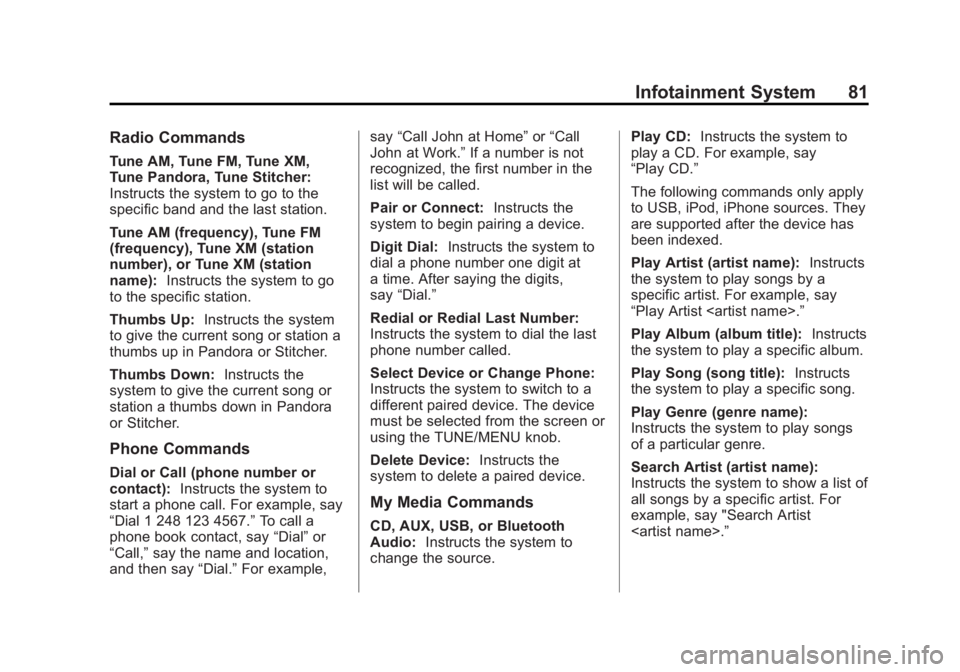
Black plate (81,1)Buick LaCrosse Infotainment System - 2013 - CRC - 12/12/12
Infotainment System 81
Radio Commands
Tune AM, Tune FM, Tune XM,
Tune Pandora, Tune Stitcher:
Instructs the system to go to the
specific band and the last station.
Tune AM (frequency), Tune FM
(frequency), Tune XM (station
number), or Tune XM (station
name):Instructs the system to go
to the specific station.
Thumbs Up: Instructs the system
to give the current song or station a
thumbs up in Pandora or Stitcher.
Thumbs Down: Instructs the
system to give the current song or
station a thumbs down in Pandora
or Stitcher.
Phone Commands
Dial or Call (phone number or
contact): Instructs the system to
start a phone call. For example, say
“Dial 1 248 123 4567.” To call a
phone book contact, say “Dial”or
“Call,” say the name and location,
and then say “Dial.”For example, say
“Call John at Home” or“Call
John at Work.” If a number is not
recognized, the first number in the
list will be called.
Pair or Connect: Instructs the
system to begin pairing a device.
Digit Dial: Instructs the system to
dial a phone number one digit at
a time. After saying the digits,
say “Dial.”
Redial or Redial Last Number:
Instructs the system to dial the last
phone number called.
Select Device or Change Phone:
Instructs the system to switch to a
different paired device. The device
must be selected from the screen or
using the TUNE/MENU knob.
Delete Device: Instructs the
system to delete a paired device.
My Media Commands
CD, AUX, USB, or Bluetooth
Audio: Instructs the system to
change the source. Play CD:
Instructs the system to
play a CD. For example, say
“Play CD.”
The following commands only apply
to USB, iPod, iPhone sources. They
are supported after the device has
been indexed.
Play Artist (artist name): Instructs
the system to play songs by a
specific artist. For example, say
“Play Artist
Play Album (album title): Instructs
the system to play a specific album.
Play Song (song title): Instructs
the system to play a specific song.
Play Genre (genre name):
Instructs the system to play songs
of a particular genre.
Search Artist (artist name):
Instructs the system to show a list of
all songs by a specific artist. For
example, say "Search Artist
Page 85 of 102
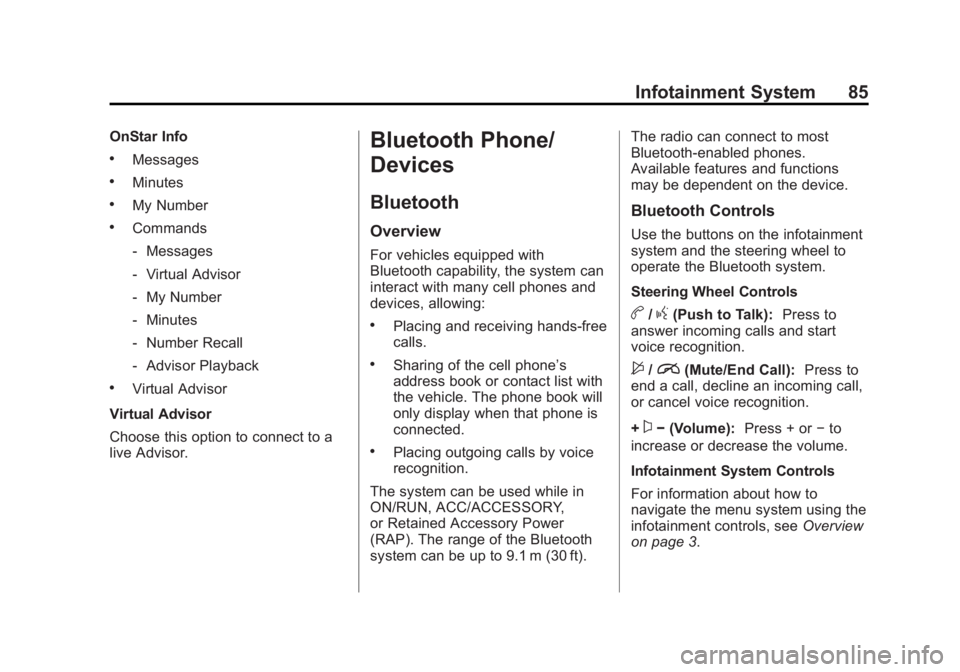
Black plate (85,1)Buick LaCrosse Infotainment System - 2013 - CRC - 12/12/12
Infotainment System 85
OnStar Info
.Messages
.Minutes
.My Number
.Commands
‐Messages
‐ Virtual Advisor
‐ My Number
‐ Minutes
‐ Number Recall
‐ Advisor Playback
.Virtual Advisor
Virtual Advisor
Choose this option to connect to a
live Advisor.
Bluetooth Phone/
Devices
Bluetooth
Overview
For vehicles equipped with
Bluetooth capability, the system can
interact with many cell phones and
devices, allowing:
.Placing and receiving hands-free
calls.
.Sharing of the cell phone’s
address book or contact list with
the vehicle. The phone book will
only display when that phone is
connected.
.Placing outgoing calls by voice
recognition.
The system can be used while in
ON/RUN, ACC/ACCESSORY,
or Retained Accessory Power
(RAP). The range of the Bluetooth
system can be up to 9.1 m (30 ft). The radio can connect to most
Bluetooth-enabled phones.
Available features and functions
may be dependent on the device.
Bluetooth Controls
Use the buttons on the infotainment
system and the steering wheel to
operate the Bluetooth system.
Steering Wheel Controls
b/g(Push to Talk):
Press to
answer incoming calls and start
voice recognition.
$/i(Mute/End Call): Press to
end a call, decline an incoming call,
or cancel voice recognition.
+
x− (Volume): Press + or−to
increase or decrease the volume.
Infotainment System Controls
For information about how to
navigate the menu system using the
infotainment controls, see Overview
on page 3.
Page 86 of 102
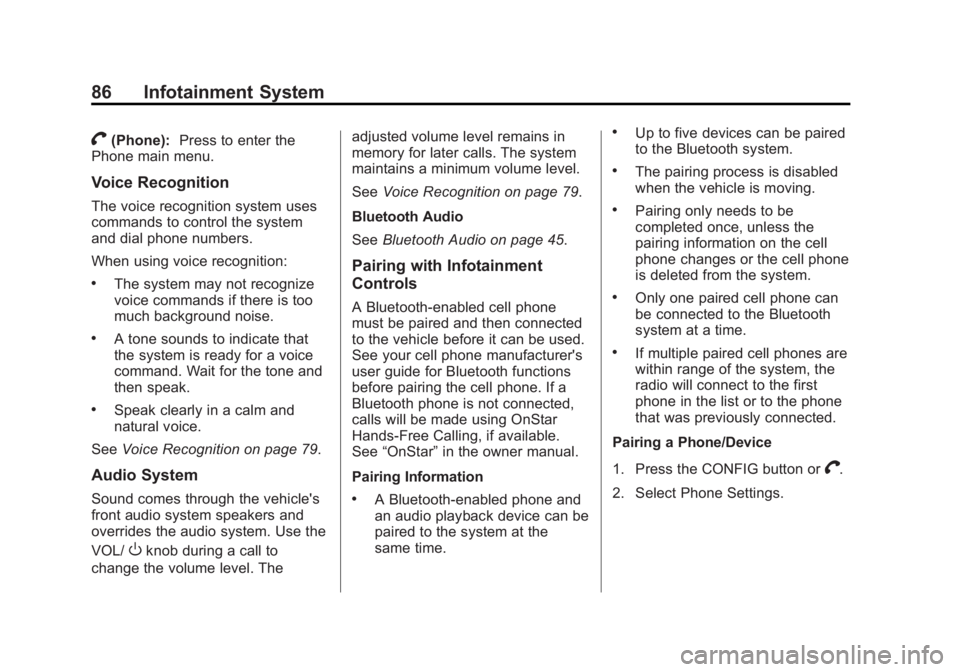
Black plate (86,1)Buick LaCrosse Infotainment System - 2013 - CRC - 12/12/12
86 Infotainment System
V(Phone):Press to enter the
Phone main menu.
Voice Recognition
The voice recognition system uses
commands to control the system
and dial phone numbers.
When using voice recognition:
.The system may not recognize
voice commands if there is too
much background noise.
.A tone sounds to indicate that
the system is ready for a voice
command. Wait for the tone and
then speak.
.Speak clearly in a calm and
natural voice.
See Voice Recognition on page 79.
Audio System
Sound comes through the vehicle's
front audio system speakers and
overrides the audio system. Use the
VOL/
Oknob during a call to
change the volume level. The adjusted volume level remains in
memory for later calls. The system
maintains a minimum volume level.
See
Voice Recognition on page 79.
Bluetooth Audio
See Bluetooth Audio on page 45.
Pairing with Infotainment
Controls
A Bluetooth-enabled cell phone
must be paired and then connected
to the vehicle before it can be used.
See your cell phone manufacturer's
user guide for Bluetooth functions
before pairing the cell phone. If a
Bluetooth phone is not connected,
calls will be made using OnStar
Hands-Free Calling, if available.
See“OnStar” in the owner manual.
Pairing Information
.A Bluetooth-enabled phone and
an audio playback device can be
paired to the system at the
same time.
.Up to five devices can be paired
to the Bluetooth system.
.The pairing process is disabled
when the vehicle is moving.
.Pairing only needs to be
completed once, unless the
pairing information on the cell
phone changes or the cell phone
is deleted from the system.
.Only one paired cell phone can
be connected to the Bluetooth
system at a time.
.If multiple paired cell phones are
within range of the system, the
radio will connect to the first
phone in the list or to the phone
that was previously connected.
Pairing a Phone/Device
1. Press the CONFIG button or
V.
2. Select Phone Settings.
Page 87 of 102
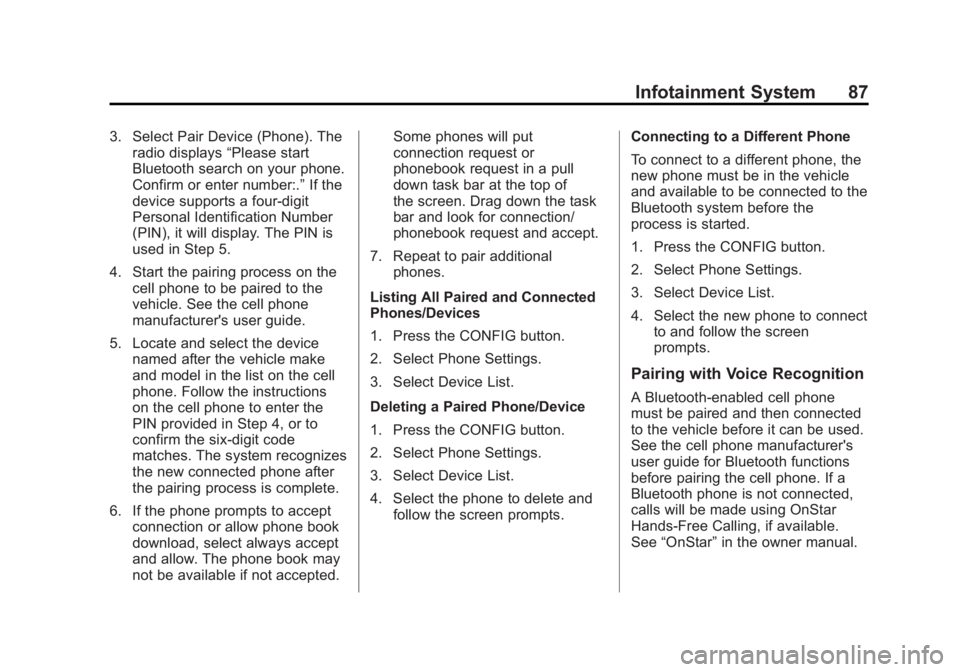
Black plate (87,1)Buick LaCrosse Infotainment System - 2013 - CRC - 12/12/12
Infotainment System 87
3. Select Pair Device (Phone). Theradio displays “Please start
Bluetooth search on your phone.
Confirm or enter number:.” If the
device supports a four-digit
Personal Identification Number
(PIN), it will display. The PIN is
used in Step 5.
4. Start the pairing process on the cell phone to be paired to the
vehicle. See the cell phone
manufacturer's user guide.
5. Locate and select the device named after the vehicle make
and model in the list on the cell
phone. Follow the instructions
on the cell phone to enter the
PIN provided in Step 4, or to
confirm the six-digit code
matches. The system recognizes
the new connected phone after
the pairing process is complete.
6. If the phone prompts to accept connection or allow phone book
download, select always accept
and allow. The phone book may
not be available if not accepted. Some phones will put
connection request or
phonebook request in a pull
down task bar at the top of
the screen. Drag down the task
bar and look for connection/
phonebook request and accept.
7. Repeat to pair additional phones.
Listing All Paired and Connected
Phones/Devices
1. Press the CONFIG button.
2. Select Phone Settings.
3. Select Device List.
Deleting a Paired Phone/Device
1. Press the CONFIG button.
2. Select Phone Settings.
3. Select Device List.
4. Select the phone to delete and follow the screen prompts. Connecting to a Different Phone
To connect to a different phone, the
new phone must be in the vehicle
and available to be connected to the
Bluetooth system before the
process is started.
1. Press the CONFIG button.
2. Select Phone Settings.
3. Select Device List.
4. Select the new phone to connect
to and follow the screen
prompts.
Pairing with Voice Recognition
A Bluetooth-enabled cell phone
must be paired and then connected
to the vehicle before it can be used.
See the cell phone manufacturer's
user guide for Bluetooth functions
before pairing the cell phone. If a
Bluetooth phone is not connected,
calls will be made using OnStar
Hands-Free Calling, if available.
See “OnStar” in the owner manual.
Page 88 of 102
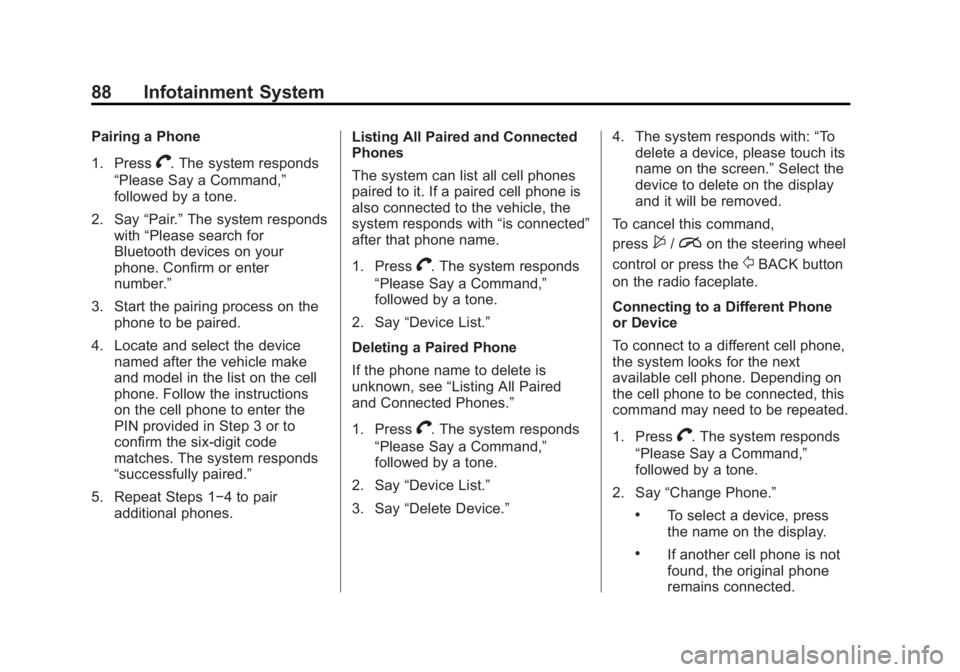
Black plate (88,1)Buick LaCrosse Infotainment System - 2013 - CRC - 12/12/12
88 Infotainment System
Pairing a Phone
1. Press
V. The system responds
“Please Say a Command,”
followed by a tone.
2. Say “Pair.”The system responds
with “Please search for
Bluetooth devices on your
phone. Confirm or enter
number.”
3. Start the pairing process on the phone to be paired.
4. Locate and select the device named after the vehicle make
and model in the list on the cell
phone. Follow the instructions
on the cell phone to enter the
PIN provided in Step 3 or to
confirm the six-digit code
matches. The system responds
“successfully paired.”
5. Repeat Steps 1−4 to pair additional phones. Listing All Paired and Connected
Phones
The system can list all cell phones
paired to it. If a paired cell phone is
also connected to the vehicle, the
system responds with
“is connected”
after that phone name.
1. Press
V. The system responds
“Please Say a Command,”
followed by a tone.
2. Say “Device List.”
Deleting a Paired Phone
If the phone name to delete is
unknown, see “Listing All Paired
and Connected Phones.”
1. Press
V. The system responds
“Please Say a Command,”
followed by a tone.
2. Say “Device List.”
3. Say “Delete Device.” 4. The system responds with:
“To
delete a device, please touch its
name on the screen.” Select the
device to delete on the display
and it will be removed.
To cancel this command,
press
$/ion the steering wheel
control or press the
/BACK button
on the radio faceplate.
Connecting to a Different Phone
or Device
To connect to a different cell phone,
the system looks for the next
available cell phone. Depending on
the cell phone to be connected, this
command may need to be repeated.
1. Press
V. The system responds
“Please Say a Command,”
followed by a tone.
2. Say “Change Phone.”
.To select a device, press
the name on the display.
.If another cell phone is not
found, the original phone
remains connected.
Page 89 of 102
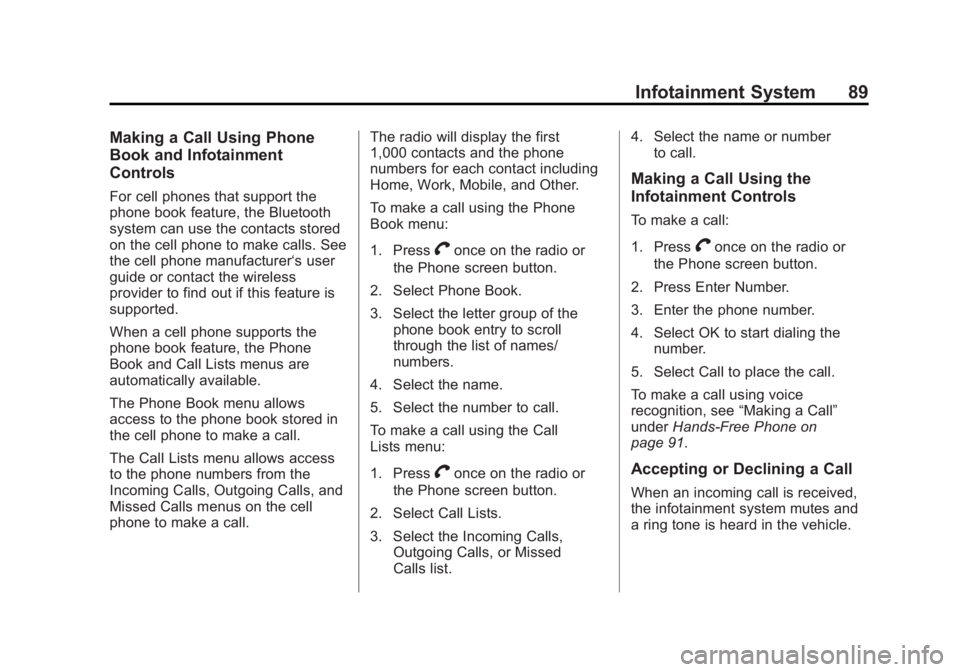
Black plate (89,1)Buick LaCrosse Infotainment System - 2013 - CRC - 12/12/12
Infotainment System 89
Making a Call Using Phone
Book and Infotainment
Controls
For cell phones that support the
phone book feature, the Bluetooth
system can use the contacts stored
on the cell phone to make calls. See
the cell phone manufacturer‘s user
guide or contact the wireless
provider to find out if this feature is
supported.
When a cell phone supports the
phone book feature, the Phone
Book and Call Lists menus are
automatically available.
The Phone Book menu allows
access to the phone book stored in
the cell phone to make a call.
The Call Lists menu allows access
to the phone numbers from the
Incoming Calls, Outgoing Calls, and
Missed Calls menus on the cell
phone to make a call.The radio will display the first
1,000 contacts and the phone
numbers for each contact including
Home, Work, Mobile, and Other.
To make a call using the Phone
Book menu:
1. Press
Vonce on the radio or
the Phone screen button.
2. Select Phone Book.
3. Select the letter group of the phone book entry to scroll
through the list of names/
numbers.
4. Select the name.
5. Select the number to call.
To make a call using the Call
Lists menu:
1. Press
Vonce on the radio or
the Phone screen button.
2. Select Call Lists.
3. Select the Incoming Calls, Outgoing Calls, or Missed
Calls list. 4. Select the name or number
to call.
Making a Call Using the
Infotainment Controls
To make a call:
1. Press
Vonce on the radio or
the Phone screen button.
2. Press Enter Number.
3. Enter the phone number.
4. Select OK to start dialing the number.
5. Select Call to place the call.
To make a call using voice
recognition, see “Making a Call”
under Hands-Free Phone on
page 91.
Accepting or Declining a Call
When an incoming call is received,
the infotainment system mutes and
a ring tone is heard in the vehicle.
Page 90 of 102
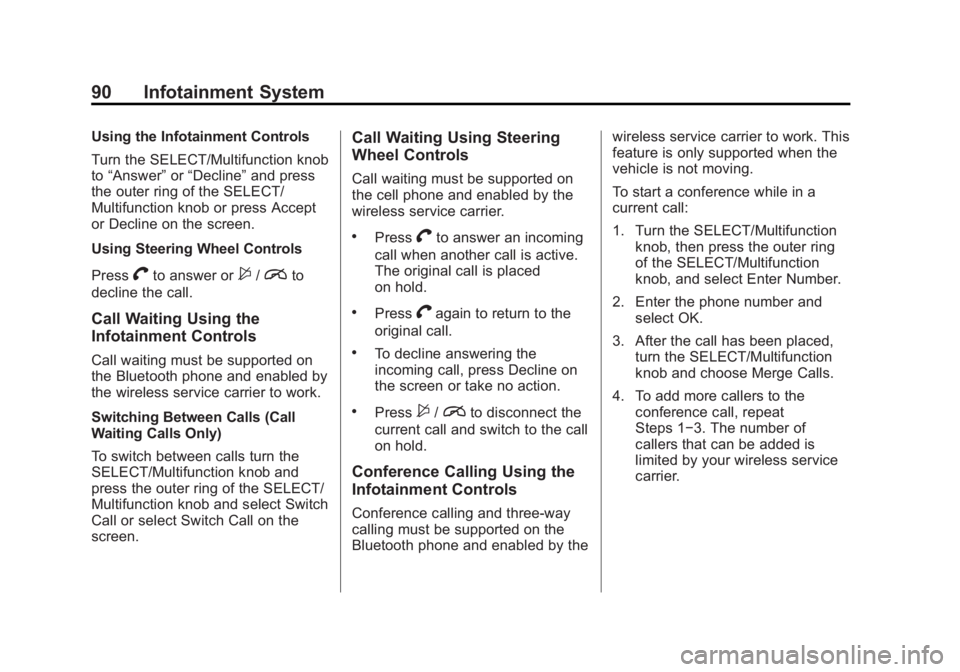
Black plate (90,1)Buick LaCrosse Infotainment System - 2013 - CRC - 12/12/12
90 Infotainment System
Using the Infotainment Controls
Turn the SELECT/Multifunction knob
to“Answer” or“Decline” and press
the outer ring of the SELECT/
Multifunction knob or press Accept
or Decline on the screen.
Using Steering Wheel Controls
Press
Vto answer or$/ito
decline the call.
Call Waiting Using the
Infotainment Controls
Call waiting must be supported on
the Bluetooth phone and enabled by
the wireless service carrier to work.
Switching Between Calls (Call
Waiting Calls Only)
To switch between calls turn the
SELECT/Multifunction knob and
press the outer ring of the SELECT/
Multifunction knob and select Switch
Call or select Switch Call on the
screen.
Call Waiting Using Steering
Wheel Controls
Call waiting must be supported on
the cell phone and enabled by the
wireless service carrier.
.PressVto answer an incoming
call when another call is active.
The original call is placed
on hold.
.PressVagain to return to the
original call.
.To decline answering the
incoming call, press Decline on
the screen or take no action.
.Press$/ito disconnect the
current call and switch to the call
on hold.
Conference Calling Using the
Infotainment Controls
Conference calling and three-way
calling must be supported on the
Bluetooth phone and enabled by the wireless service carrier to work. This
feature is only supported when the
vehicle is not moving.
To start a conference while in a
current call:
1. Turn the SELECT/Multifunction
knob, then press the outer ring
of the SELECT/Multifunction
knob, and select Enter Number.
2. Enter the phone number and select OK.
3. After the call has been placed, turn the SELECT/Multifunction
knob and choose Merge Calls.
4. To add more callers to the conference call, repeat
Steps 1−3. The number of
callers that can be added is
limited by your wireless service
carrier.
Page 91 of 102
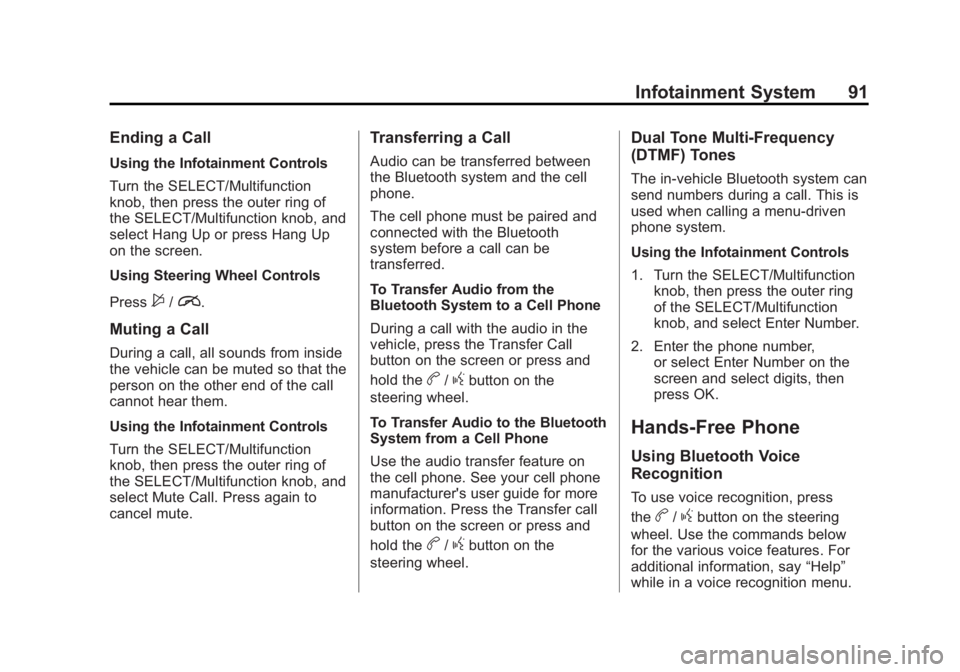
Black plate (91,1)Buick LaCrosse Infotainment System - 2013 - CRC - 12/12/12
Infotainment System 91
Ending a Call
Using the Infotainment Controls
Turn the SELECT/Multifunction
knob, then press the outer ring of
the SELECT/Multifunction knob, and
select Hang Up or press Hang Up
on the screen.
Using Steering Wheel Controls
Press
$/i.
Muting a Call
During a call, all sounds from inside
the vehicle can be muted so that the
person on the other end of the call
cannot hear them.
Using the Infotainment Controls
Turn the SELECT/Multifunction
knob, then press the outer ring of
the SELECT/Multifunction knob, and
select Mute Call. Press again to
cancel mute.
Transferring a Call
Audio can be transferred between
the Bluetooth system and the cell
phone.
The cell phone must be paired and
connected with the Bluetooth
system before a call can be
transferred.
To Transfer Audio from the
Bluetooth System to a Cell Phone
During a call with the audio in the
vehicle, press the Transfer Call
button on the screen or press and
hold the
b/gbutton on the
steering wheel.
To Transfer Audio to the Bluetooth
System from a Cell Phone
Use the audio transfer feature on
the cell phone. See your cell phone
manufacturer's user guide for more
information. Press the Transfer call
button on the screen or press and
hold the
b/gbutton on the
steering wheel.
Dual Tone Multi-Frequency
(DTMF) Tones
The in-vehicle Bluetooth system can
send numbers during a call. This is
used when calling a menu-driven
phone system.
Using the Infotainment Controls
1. Turn the SELECT/Multifunction knob, then press the outer ring
of the SELECT/Multifunction
knob, and select Enter Number.
2. Enter the phone number, or select Enter Number on the
screen and select digits, then
press OK.
Hands-Free Phone
Using Bluetooth Voice
Recognition
To use voice recognition, press
the
b/gbutton on the steering
wheel. Use the commands below
for the various voice features. For
additional information, say “Help”
while in a voice recognition menu.