CD player BUICK LACROSSE 2013 Get To Know Guide
[x] Cancel search | Manufacturer: BUICK, Model Year: 2013, Model line: LACROSSE, Model: BUICK LACROSSE 2013Pages: 102, PDF Size: 0.85 MB
Page 1 of 102
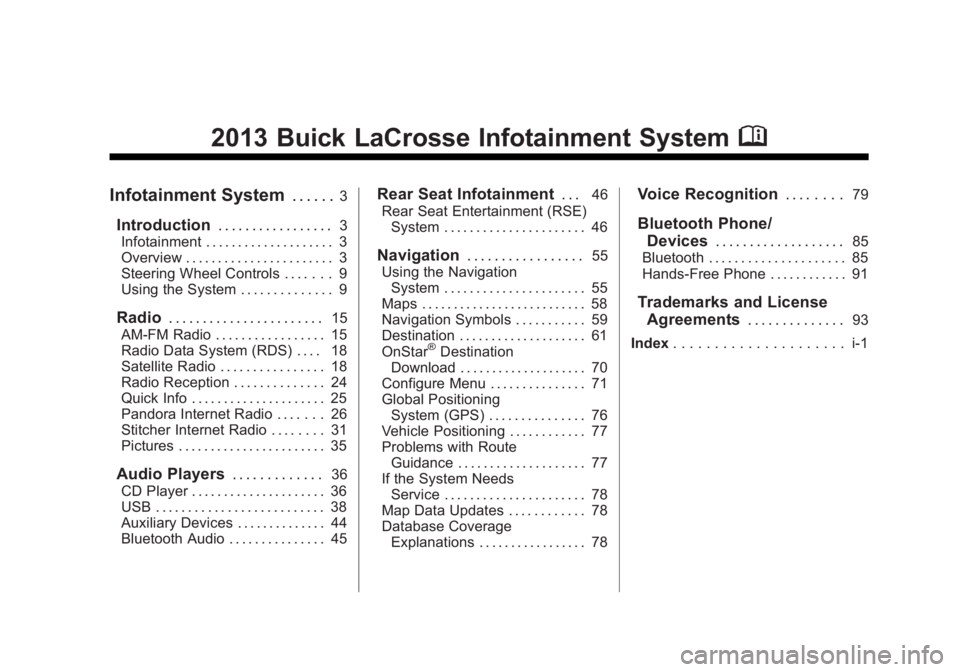
Black plate (1,1)Buick LaCrosse Infotainment System - 2013 - CRC - 12/12/12
2013 Buick LaCrosse Infotainment SystemM
Infotainment System. . . . . .3
Introduction. . . . . . . . . . . . . . . . .3
Infotainment . . . . . . . . . . . . . . . . . . . . 3
Overview . . . . . . . . . . . . . . . . . . . . . . . 3
Steering Wheel Controls . . . . . . . 9
Using the System . . . . . . . . . . . . . . 9
Radio . . . . . . . . . . . . . . . . . . . . . . .15
AM-FM Radio . . . . . . . . . . . . . . . . . 15
Radio Data System (RDS) . . . . 18
Satellite Radio . . . . . . . . . . . . . . . . 18
Radio Reception . . . . . . . . . . . . . . 24
Quick Info . . . . . . . . . . . . . . . . . . . . . 25
Pandora Internet Radio . . . . . . . 26
Stitcher Internet Radio . . . . . . . . 31
Pictures . . . . . . . . . . . . . . . . . . . . . . . 35
Audio Players . . . . . . . . . . . . .36
CD Player . . . . . . . . . . . . . . . . . . . . . 36
USB . . . . . . . . . . . . . . . . . . . . . . . . . . 38
Auxiliary Devices . . . . . . . . . . . . . . 44
Bluetooth Audio . . . . . . . . . . . . . . . 45
Rear Seat Infotainment . . .46
Rear Seat Entertainment (RSE) System . . . . . . . . . . . . . . . . . . . . . . 46
Navigation . . . . . . . . . . . . . . . . .55
Using the Navigation System . . . . . . . . . . . . . . . . . . . . . . 55
Maps . . . . . . . . . . . . . . . . . . . . . . . . . . 58
Navigation Symbols . . . . . . . . . . . 59
Destination . . . . . . . . . . . . . . . . . . . . 61
OnStar
®Destination
Download . . . . . . . . . . . . . . . . . . . . 70
Configure Menu . . . . . . . . . . . . . . . 71
Global Positioning System (GPS) . . . . . . . . . . . . . . . 76
Vehicle Positioning . . . . . . . . . . . . 77
Problems with Route Guidance . . . . . . . . . . . . . . . . . . . . 77
If the System Needs Service . . . . . . . . . . . . . . . . . . . . . . 78
Map Data Updates . . . . . . . . . . . . 78
Database Coverage Explanations . . . . . . . . . . . . . . . . . 78
Voice Recognition . . . . . . . .79
Bluetooth Phone/
Devices . . . . . . . . . . . . . . . . . . .
85
Bluetooth . . . . . . . . . . . . . . . . . . . . . 85
Hands-Free Phone . . . . . . . . . . . . 91
Trademarks and License Agreements . . . . . . . . . . . . . .
93
Index . . . . . . . . . . . . . . . . . . . . . i-1
Page 7 of 102
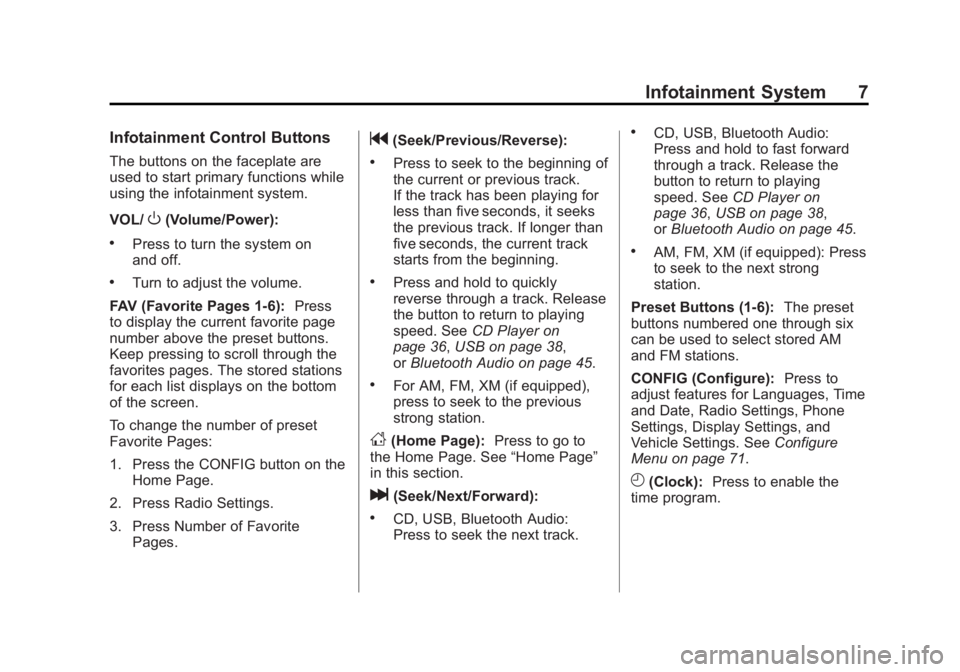
Black plate (7,1)Buick LaCrosse Infotainment System - 2013 - CRC - 12/12/12
Infotainment System 7
Infotainment Control Buttons
The buttons on the faceplate are
used to start primary functions while
using the infotainment system.
VOL/
O(Volume/Power):
.Press to turn the system on
and off.
.Turn to adjust the volume.
FAV (Favorite Pages 1-6): Press
to display the current favorite page
number above the preset buttons.
Keep pressing to scroll through the
favorites pages. The stored stations
for each list displays on the bottom
of the screen.
To change the number of preset
Favorite Pages:
1. Press the CONFIG button on the
Home Page.
2. Press Radio Settings.
3. Press Number of Favorite Pages.
g(Seek/Previous/Reverse):
.Press to seek to the beginning of
the current or previous track.
If the track has been playing for
less than five seconds, it seeks
the previous track. If longer than
five seconds, the current track
starts from the beginning.
.Press and hold to quickly
reverse through a track. Release
the button to return to playing
speed. See CD Player on
page 36, USB on page 38,
or Bluetooth Audio on page 45.
.For AM, FM, XM (if equipped),
press to seek to the previous
strong station.
D(Home Page): Press to go to
the Home Page. See “Home Page”
in this section.
l(Seek/Next/Forward):
.CD, USB, Bluetooth Audio:
Press to seek the next track.
.CD, USB, Bluetooth Audio:
Press and hold to fast forward
through a track. Release the
button to return to playing
speed. See CD Player on
page 36, USB on page 38,
or Bluetooth Audio on page 45.
.AM, FM, XM (if equipped): Press
to seek to the next strong
station.
Preset Buttons (1-6): The preset
buttons numbered one through six
can be used to select stored AM
and FM stations.
CONFIG (Configure): Press to
adjust features for Languages, Time
and Date, Radio Settings, Phone
Settings, Display Settings, and
Vehicle Settings. See Configure
Menu on page 71.
H(Clock): Press to enable the
time program.
Page 8 of 102
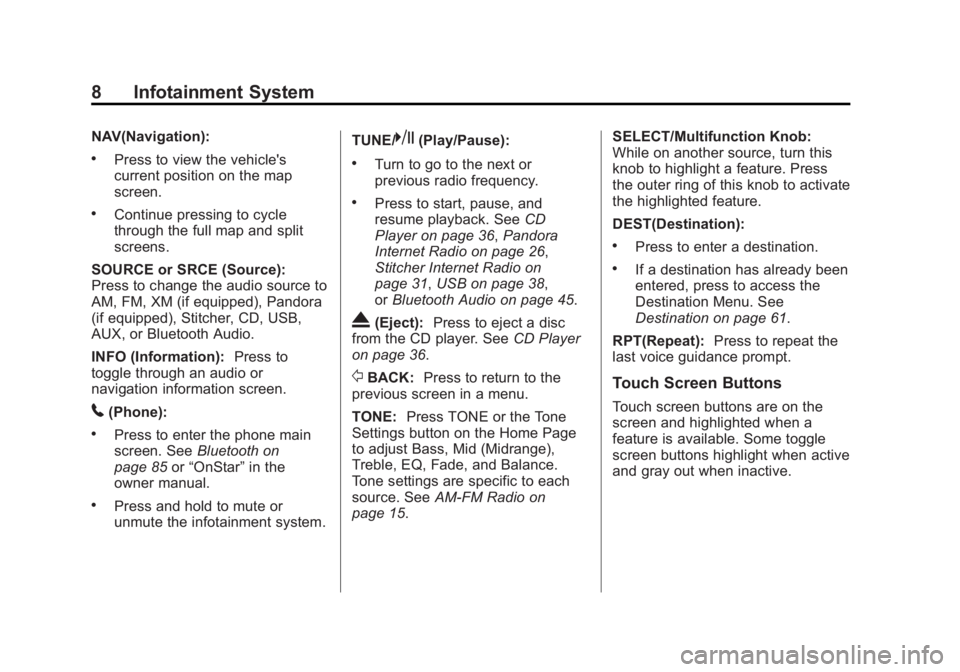
Black plate (8,1)Buick LaCrosse Infotainment System - 2013 - CRC - 12/12/12
8 Infotainment System
NAV(Navigation):
.Press to view the vehicle's
current position on the map
screen.
.Continue pressing to cycle
through the full map and split
screens.
SOURCE or SRCE (Source):
Press to change the audio source to
AM, FM, XM (if equipped), Pandora
(if equipped), Stitcher, CD, USB,
AUX, or Bluetooth Audio.
INFO (Information): Press to
toggle through an audio or
navigation information screen.
5(Phone):
.Press to enter the phone main
screen. See Bluetooth on
page 85 or“OnStar” in the
owner manual.
.Press and hold to mute or
unmute the infotainment system. TUNE/
k(Play/Pause):
.Turn to go to the next or
previous radio frequency.
.Press to start, pause, and
resume playback. See
CD
Player on page 36, Pandora
Internet Radio on page 26,
Stitcher Internet Radio on
page 31, USB on page 38,
or Bluetooth Audio on page 45.
X(Eject): Press to eject a disc
from the CD player. See CD Player
on page 36.
/BACK: Press to return to the
previous screen in a menu.
TONE: Press TONE or the Tone
Settings button on the Home Page
to adjust Bass, Mid (Midrange),
Treble, EQ, Fade, and Balance.
Tone settings are specific to each
source. See AM-FM Radio on
page 15. SELECT/Multifunction Knob:
While on another source, turn this
knob to highlight a feature. Press
the outer ring of this knob to activate
the highlighted feature.
DEST(Destination):
.Press to enter a destination.
.If a destination has already been
entered, press to access the
Destination Menu. See
Destination on page 61.
RPT(Repeat): Press to repeat the
last voice guidance prompt.
Touch Screen Buttons
Touch screen buttons are on the
screen and highlighted when a
feature is available. Some toggle
screen buttons highlight when active
and gray out when inactive.
Page 11 of 102
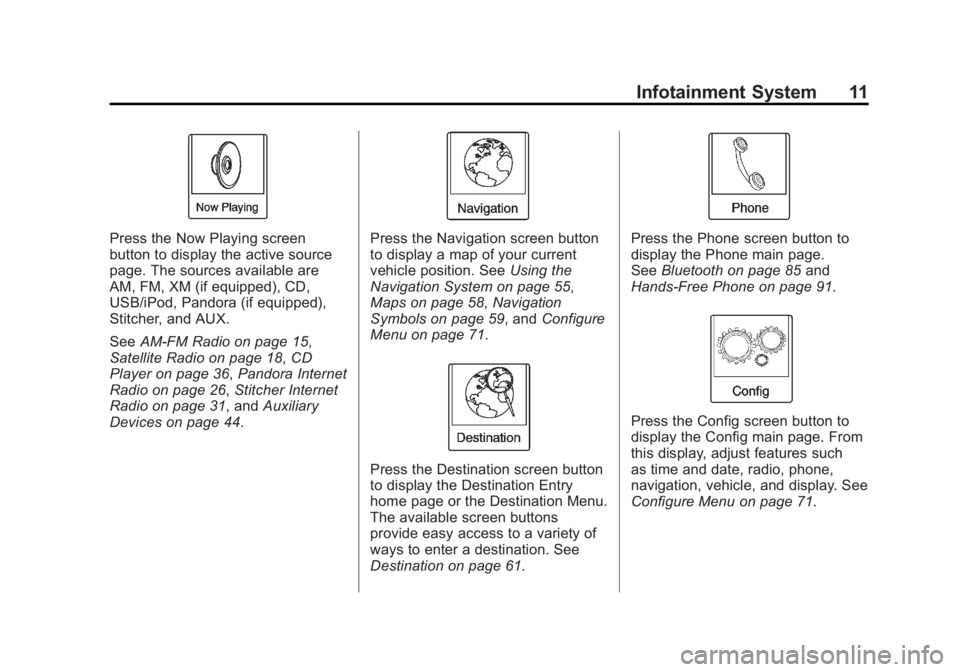
Black plate (11,1)Buick LaCrosse Infotainment System - 2013 - CRC - 12/12/12
Infotainment System 11
Press the Now Playing screen
button to display the active source
page. The sources available are
AM, FM, XM (if equipped), CD,
USB/iPod, Pandora (if equipped),
Stitcher, and AUX.
SeeAM-FM Radio on page 15,
Satellite Radio on page 18, CD
Player on page 36, Pandora Internet
Radio on page 26, Stitcher Internet
Radio on page 31, and Auxiliary
Devices on page 44.Press the Navigation screen button
to display a map of your current
vehicle position. See Using the
Navigation System on page 55,
Maps on page 58, Navigation
Symbols on page 59, and Configure
Menu on page 71.
Press the Destination screen button
to display the Destination Entry
home page or the Destination Menu.
The available screen buttons
provide easy access to a variety of
ways to enter a destination. See
Destination on page 61.
Press the Phone screen button to
display the Phone main page.
See Bluetooth on page 85 and
Hands-Free Phone on page 91.
Press the Config screen button to
display the Config main page. From
this display, adjust features such
as time and date, radio, phone,
navigation, vehicle, and display. See
Configure Menu on page 71.
Page 13 of 102
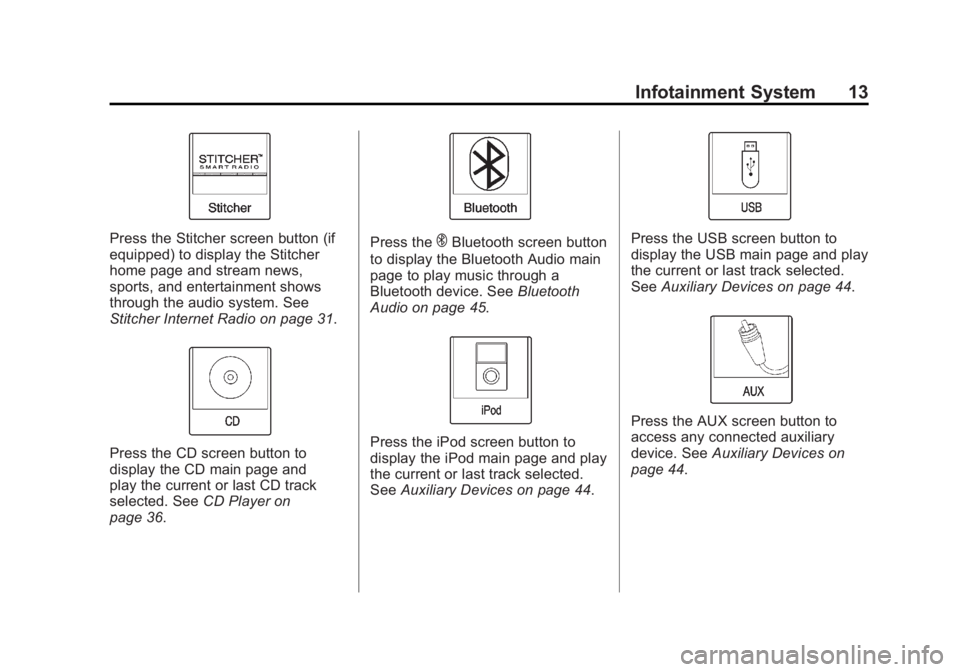
Black plate (13,1)Buick LaCrosse Infotainment System - 2013 - CRC - 12/12/12
Infotainment System 13
Press the Stitcher screen button (if
equipped) to display the Stitcher
home page and stream news,
sports, and entertainment shows
through the audio system. See
Stitcher Internet Radio on page 31.
Press the CD screen button to
display the CD main page and
play the current or last CD track
selected. SeeCD Player on
page 36.
Press theEBluetooth screen button
to display the Bluetooth Audio main
page to play music through a
Bluetooth device. See Bluetooth
Audio on page 45.
Press the iPod screen button to
display the iPod main page and play
the current or last track selected.
See Auxiliary Devices on page 44.
Press the USB screen button to
display the USB main page and play
the current or last track selected.
SeeAuxiliary Devices on page 44.
Press the AUX screen button to
access any connected auxiliary
device. See Auxiliary Devices on
page 44.
Page 36 of 102
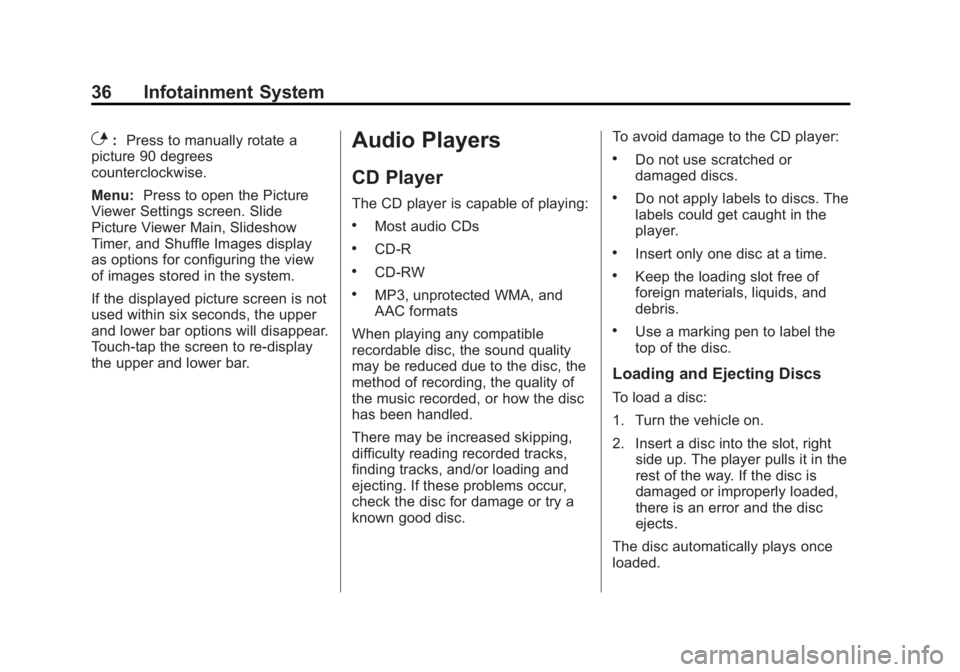
Black plate (36,1)Buick LaCrosse Infotainment System - 2013 - CRC - 12/12/12
36 Infotainment System
E:Press to manually rotate a
picture 90 degrees
counterclockwise.
Menu: Press to open the Picture
Viewer Settings screen. Slide
Picture Viewer Main, Slideshow
Timer, and Shuffle Images display
as options for configuring the view
of images stored in the system.
If the displayed picture screen is not
used within six seconds, the upper
and lower bar options will disappear.
Touch-tap the screen to re-display
the upper and lower bar.Audio Players
CD Player
The CD player is capable of playing:
.Most audio CDs
.CD-R
.CD-RW
.MP3, unprotected WMA, and
AAC formats
When playing any compatible
recordable disc, the sound quality
may be reduced due to the disc, the
method of recording, the quality of
the music recorded, or how the disc
has been handled.
There may be increased skipping,
difficulty reading recorded tracks,
finding tracks, and/or loading and
ejecting. If these problems occur,
check the disc for damage or try a
known good disc. To avoid damage to the CD player:
.Do not use scratched or
damaged discs.
.Do not apply labels to discs. The
labels could get caught in the
player.
.Insert only one disc at a time.
.Keep the loading slot free of
foreign materials, liquids, and
debris.
.Use a marking pen to label the
top of the disc.
Loading and Ejecting Discs
To load a disc:
1. Turn the vehicle on.
2. Insert a disc into the slot, right
side up. The player pulls it in the
rest of the way. If the disc is
damaged or improperly loaded,
there is an error and the disc
ejects.
The disc automatically plays once
loaded.
Page 37 of 102
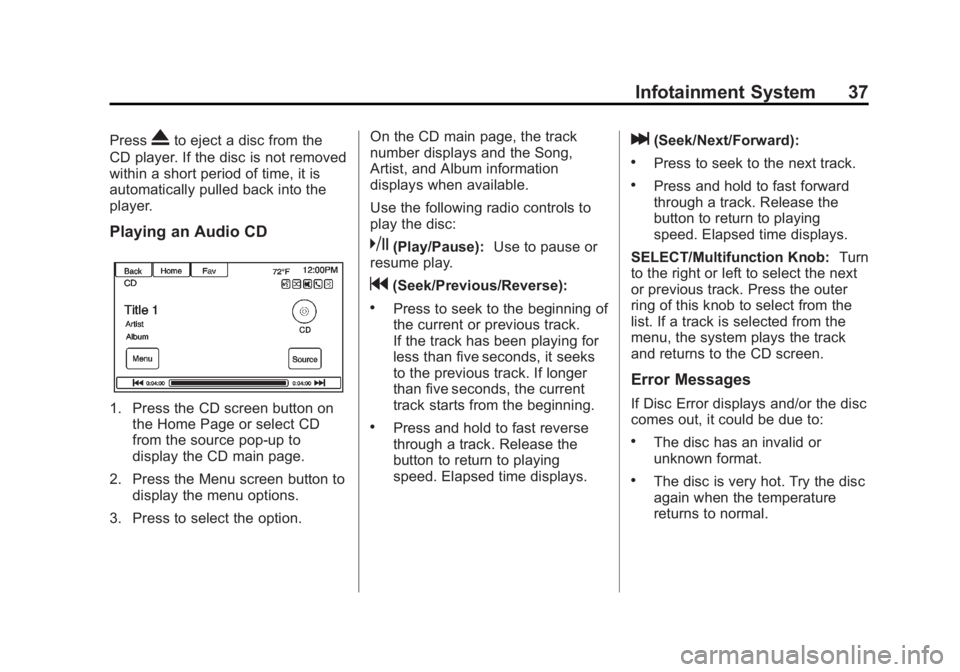
Black plate (37,1)Buick LaCrosse Infotainment System - 2013 - CRC - 12/12/12
Infotainment System 37
PressXto eject a disc from the
CD player. If the disc is not removed
within a short period of time, it is
automatically pulled back into the
player.
Playing an Audio CD
1. Press the CD screen button on the Home Page or select CD
from the source pop-up to
display the CD main page.
2. Press the Menu screen button to display the menu options.
3. Press to select the option. On the CD main page, the track
number displays and the Song,
Artist, and Album information
displays when available.
Use the following radio controls to
play the disc:
k(Play/Pause):
Use to pause or
resume play.
g(Seek/Previous/Reverse):
.Press to seek to the beginning of
the current or previous track.
If the track has been playing for
less than five seconds, it seeks
to the previous track. If longer
than five seconds, the current
track starts from the beginning.
.Press and hold to fast reverse
through a track. Release the
button to return to playing
speed. Elapsed time displays.
l(Seek/Next/Forward):
.Press to seek to the next track.
.Press and hold to fast forward
through a track. Release the
button to return to playing
speed. Elapsed time displays.
SELECT/Multifunction Knob: Turn
to the right or left to select the next
or previous track. Press the outer
ring of this knob to select from the
list. If a track is selected from the
menu, the system plays the track
and returns to the CD screen.
Error Messages
If Disc Error displays and/or the disc
comes out, it could be due to:
.The disc has an invalid or
unknown format.
.The disc is very hot. Try the disc
again when the temperature
returns to normal.
Page 38 of 102
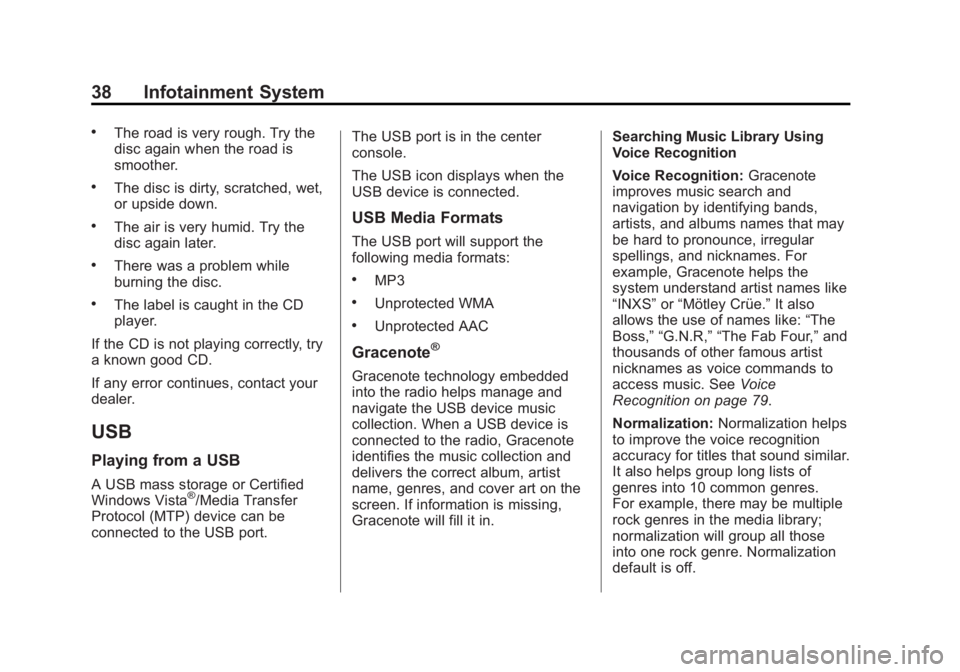
Black plate (38,1)Buick LaCrosse Infotainment System - 2013 - CRC - 12/12/12
38 Infotainment System
.The road is very rough. Try the
disc again when the road is
smoother.
.The disc is dirty, scratched, wet,
or upside down.
.The air is very humid. Try the
disc again later.
.There was a problem while
burning the disc.
.The label is caught in the CD
player.
If the CD is not playing correctly, try
a known good CD.
If any error continues, contact your
dealer.
USB
Playing from a USB
A USB mass storage or Certified
Windows Vista®/Media Transfer
Protocol (MTP) device can be
connected to the USB port. The USB port is in the center
console.
The USB icon displays when the
USB device is connected.
USB Media Formats
The USB port will support the
following media formats:
.MP3
.Unprotected WMA
.Unprotected AAC
Gracenote®
Gracenote technology embedded
into the radio helps manage and
navigate the USB device music
collection. When a USB device is
connected to the radio, Gracenote
identifies the music collection and
delivers the correct album, artist
name, genres, and cover art on the
screen. If information is missing,
Gracenote will fill it in.
Searching Music Library Using
Voice Recognition
Voice Recognition:
Gracenote
improves music search and
navigation by identifying bands,
artists, and albums names that may
be hard to pronounce, irregular
spellings, and nicknames. For
example, Gracenote helps the
system understand artist names like
“INXS” or“Mötley Crüe.” It also
allows the use of names like: “The
Boss,” “G.N.R,” “The Fab Four,” and
thousands of other famous artist
nicknames as voice commands to
access music. See Voice
Recognition on page 79.
Normalization: Normalization helps
to improve the voice recognition
accuracy for titles that sound similar.
It also helps group long lists of
genres into 10 common genres.
For example, there may be multiple
rock genres in the media library;
normalization will group all those
into one rock genre. Normalization
default is off.
Page 39 of 102
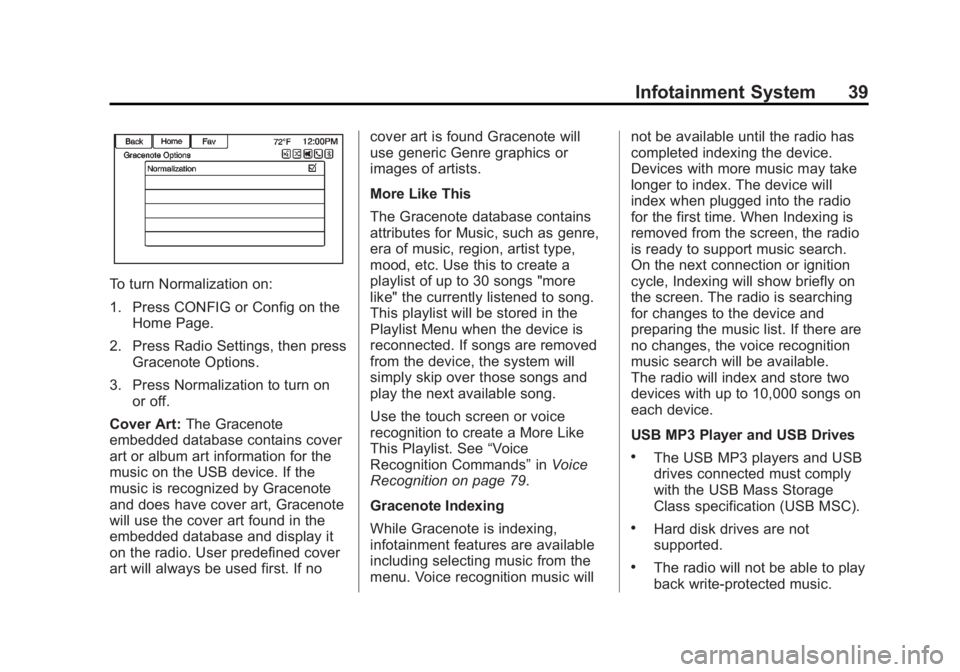
Black plate (39,1)Buick LaCrosse Infotainment System - 2013 - CRC - 12/12/12
Infotainment System 39
To turn Normalization on:
1. Press CONFIG or Config on theHome Page.
2. Press Radio Settings, then press Gracenote Options.
3. Press Normalization to turn on or off.
Cover Art: The Gracenote
embedded database contains cover
art or album art information for the
music on the USB device. If the
music is recognized by Gracenote
and does have cover art, Gracenote
will use the cover art found in the
embedded database and display it
on the radio. User predefined cover
art will always be used first. If no cover art is found Gracenote will
use generic Genre graphics or
images of artists.
More Like This
The Gracenote database contains
attributes for Music, such as genre,
era of music, region, artist type,
mood, etc. Use this to create a
playlist of up to 30 songs "more
like" the currently listened to song.
This playlist will be stored in the
Playlist Menu when the device is
reconnected. If songs are removed
from the device, the system will
simply skip over those songs and
play the next available song.
Use the touch screen or voice
recognition to create a More Like
This Playlist. See
“Voice
Recognition Commands” inVoice
Recognition on page 79.
Gracenote Indexing
While Gracenote is indexing,
infotainment features are available
including selecting music from the
menu. Voice recognition music will not be available until the radio has
completed indexing the device.
Devices with more music may take
longer to index. The device will
index when plugged into the radio
for the first time. When Indexing is
removed from the screen, the radio
is ready to support music search.
On the next connection or ignition
cycle, Indexing will show briefly on
the screen. The radio is searching
for changes to the device and
preparing the music list. If there are
no changes, the voice recognition
music search will be available.
The radio will index and store two
devices with up to 10,000 songs on
each device.
USB MP3 Player and USB Drives
.The USB MP3 players and USB
drives connected must comply
with the USB Mass Storage
Class specification (USB MSC).
.Hard disk drives are not
supported.
.The radio will not be able to play
back write-protected music.
Page 40 of 102
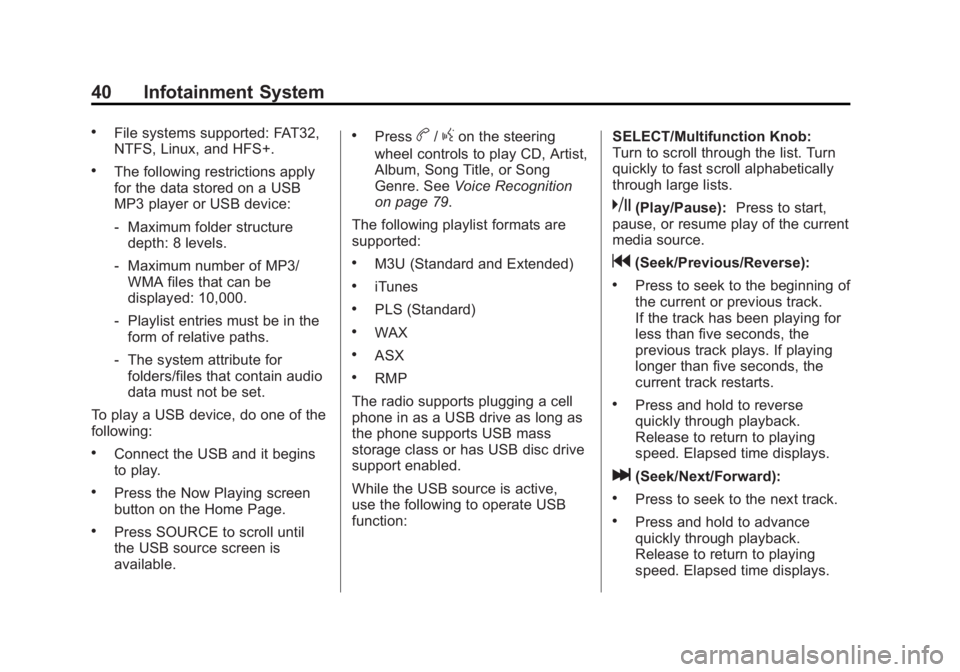
Black plate (40,1)Buick LaCrosse Infotainment System - 2013 - CRC - 12/12/12
40 Infotainment System
.File systems supported: FAT32,
NTFS, Linux, and HFS+.
.The following restrictions apply
for the data stored on a USB
MP3 player or USB device:
‐Maximum folder structure
depth: 8 levels.
‐ Maximum number of MP3/
WMA files that can be
displayed: 10,000.
‐ Playlist entries must be in the
form of relative paths.
‐ The system attribute for
folders/files that contain audio
data must not be set.
To play a USB device, do one of the
following:
.Connect the USB and it begins
to play.
.Press the Now Playing screen
button on the Home Page.
.Press SOURCE to scroll until
the USB source screen is
available.
.Pressb/gon the steering
wheel controls to play CD, Artist,
Album, Song Title, or Song
Genre. See Voice Recognition
on page 79.
The following playlist formats are
supported:
.M3U (Standard and Extended)
.iTunes
.PLS (Standard)
.WAX
.ASX
.RMP
The radio supports plugging a cell
phone in as a USB drive as long as
the phone supports USB mass
storage class or has USB disc drive
support enabled.
While the USB source is active,
use the following to operate USB
function: SELECT/Multifunction Knob:
Turn to scroll through the list. Turn
quickly to fast scroll alphabetically
through large lists.
k(Play/Pause):
Press to start,
pause, or resume play of the current
media source.
g(Seek/Previous/Reverse):
.Press to seek to the beginning of
the current or previous track.
If the track has been playing for
less than five seconds, the
previous track plays. If playing
longer than five seconds, the
current track restarts.
.Press and hold to reverse
quickly through playback.
Release to return to playing
speed. Elapsed time displays.
l(Seek/Next/Forward):
.Press to seek to the next track.
.Press and hold to advance
quickly through playback.
Release to return to playing
speed. Elapsed time displays.