light BUICK LACROSSE 2013 Get To Know Guide
[x] Cancel search | Manufacturer: BUICK, Model Year: 2013, Model line: LACROSSE, Model: BUICK LACROSSE 2013Pages: 102, PDF Size: 0.85 MB
Page 8 of 102
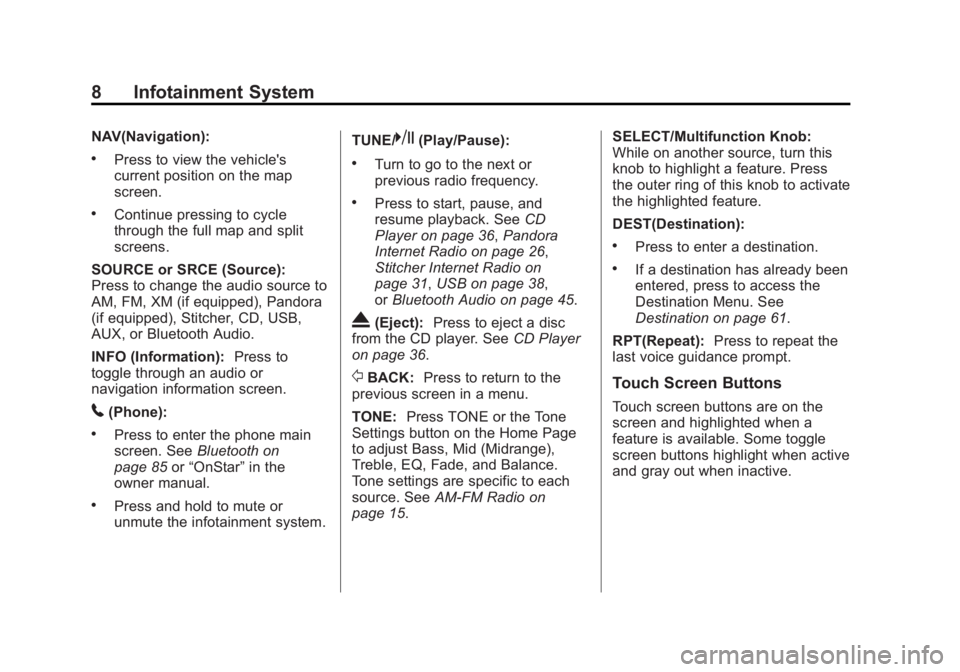
Black plate (8,1)Buick LaCrosse Infotainment System - 2013 - CRC - 12/12/12
8 Infotainment System
NAV(Navigation):
.Press to view the vehicle's
current position on the map
screen.
.Continue pressing to cycle
through the full map and split
screens.
SOURCE or SRCE (Source):
Press to change the audio source to
AM, FM, XM (if equipped), Pandora
(if equipped), Stitcher, CD, USB,
AUX, or Bluetooth Audio.
INFO (Information): Press to
toggle through an audio or
navigation information screen.
5(Phone):
.Press to enter the phone main
screen. See Bluetooth on
page 85 or“OnStar” in the
owner manual.
.Press and hold to mute or
unmute the infotainment system. TUNE/
k(Play/Pause):
.Turn to go to the next or
previous radio frequency.
.Press to start, pause, and
resume playback. See
CD
Player on page 36, Pandora
Internet Radio on page 26,
Stitcher Internet Radio on
page 31, USB on page 38,
or Bluetooth Audio on page 45.
X(Eject): Press to eject a disc
from the CD player. See CD Player
on page 36.
/BACK: Press to return to the
previous screen in a menu.
TONE: Press TONE or the Tone
Settings button on the Home Page
to adjust Bass, Mid (Midrange),
Treble, EQ, Fade, and Balance.
Tone settings are specific to each
source. See AM-FM Radio on
page 15. SELECT/Multifunction Knob:
While on another source, turn this
knob to highlight a feature. Press
the outer ring of this knob to activate
the highlighted feature.
DEST(Destination):
.Press to enter a destination.
.If a destination has already been
entered, press to access the
Destination Menu. See
Destination on page 61.
RPT(Repeat): Press to repeat the
last voice guidance prompt.
Touch Screen Buttons
Touch screen buttons are on the
screen and highlighted when a
feature is available. Some toggle
screen buttons highlight when active
and gray out when inactive.
Page 10 of 102
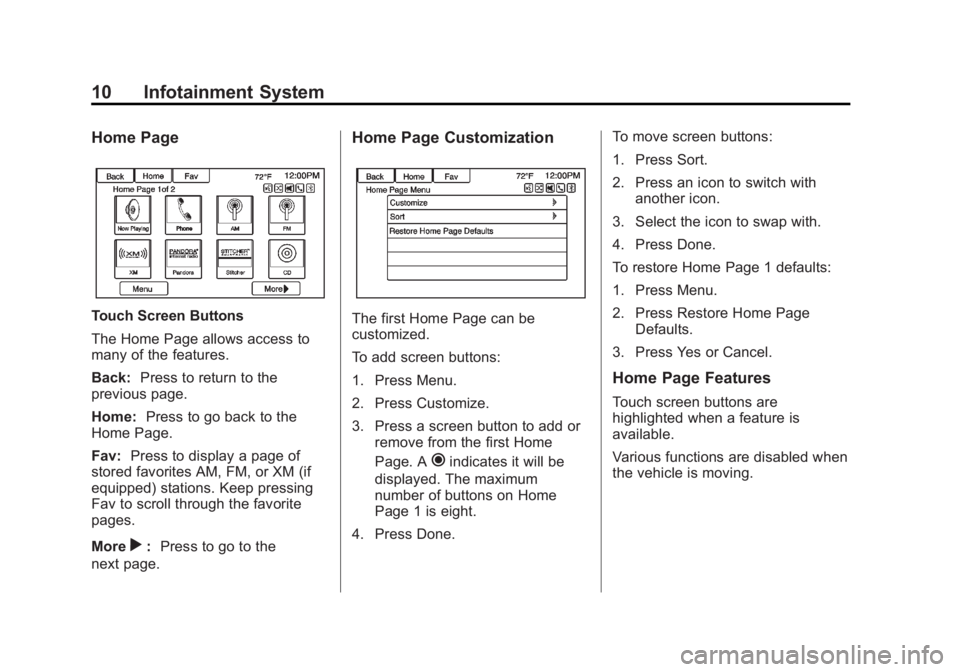
Black plate (10,1)Buick LaCrosse Infotainment System - 2013 - CRC - 12/12/12
10 Infotainment System
Home Page
Touch Screen Buttons
The Home Page allows access to
many of the features.
Back:Press to return to the
previous page.
Home: Press to go back to the
Home Page.
Fav: Press to display a page of
stored favorites AM, FM, or XM (if
equipped) stations. Keep pressing
Fav to scroll through the favorite
pages.
More
r: Press to go to the
next page.
Home Page Customization
The first Home Page can be
customized.
To add screen buttons:
1. Press Menu.
2. Press Customize.
3. Press a screen button to add or remove from the first Home
Page. A
hindicates it will be
displayed. The maximum
number of buttons on Home
Page 1 is eight.
4. Press Done. To move screen buttons:
1. Press Sort.
2. Press an icon to switch with
another icon.
3. Select the icon to swap with.
4. Press Done.
To restore Home Page 1 defaults:
1. Press Menu.
2. Press Restore Home Page Defaults.
3. Press Yes or Cancel.
Home Page Features
Touch screen buttons are
highlighted when a feature is
available.
Various functions are disabled when
the vehicle is moving.
Page 27 of 102
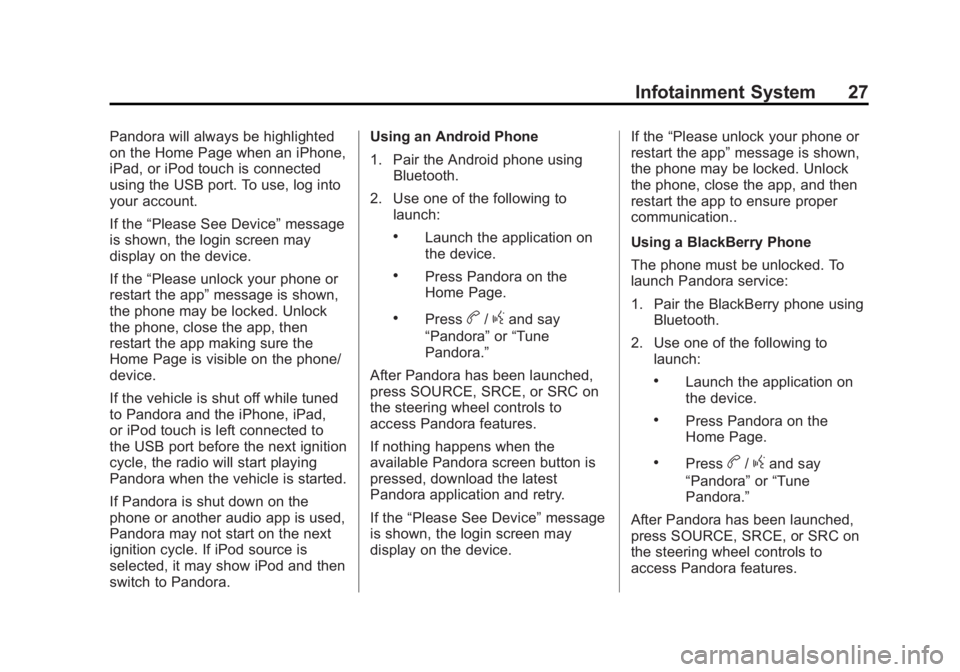
Black plate (27,1)Buick LaCrosse Infotainment System - 2013 - CRC - 12/12/12
Infotainment System 27
Pandora will always be highlighted
on the Home Page when an iPhone,
iPad, or iPod touch is connected
using the USB port. To use, log into
your account.
If the“Please See Device” message
is shown, the login screen may
display on the device.
If the “Please unlock your phone or
restart the app” message is shown,
the phone may be locked. Unlock
the phone, close the app, then
restart the app making sure the
Home Page is visible on the phone/
device.
If the vehicle is shut off while tuned
to Pandora and the iPhone, iPad,
or iPod touch is left connected to
the USB port before the next ignition
cycle, the radio will start playing
Pandora when the vehicle is started.
If Pandora is shut down on the
phone or another audio app is used,
Pandora may not start on the next
ignition cycle. If iPod source is
selected, it may show iPod and then
switch to Pandora. Using an Android Phone
1. Pair the Android phone using
Bluetooth.
2. Use one of the following to launch:
.Launch the application on
the device.
.Press Pandora on the
Home Page.
.Pressb/gand say
“Pandora” or“Tune
Pandora.”
After Pandora has been launched,
press SOURCE, SRCE, or SRC on
the steering wheel controls to
access Pandora features.
If nothing happens when the
available Pandora screen button is
pressed, download the latest
Pandora application and retry.
If the “Please See Device” message
is shown, the login screen may
display on the device. If the
“Please unlock your phone or
restart the app” message is shown,
the phone may be locked. Unlock
the phone, close the app, and then
restart the app to ensure proper
communication..
Using a BlackBerry Phone
The phone must be unlocked. To
launch Pandora service:
1. Pair the BlackBerry phone using Bluetooth.
2. Use one of the following to launch:
.Launch the application on
the device.
.Press Pandora on the
Home Page.
.Pressb/gand say
“Pandora” or“Tune
Pandora.”
After Pandora has been launched,
press SOURCE, SRCE, or SRC on
the steering wheel controls to
access Pandora features.
Page 28 of 102
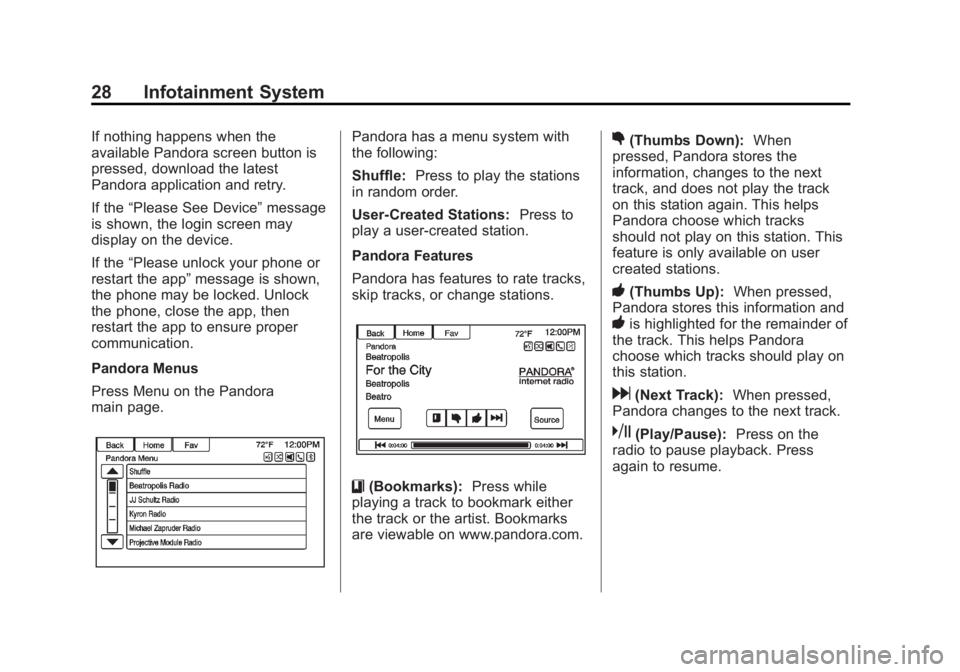
Black plate (28,1)Buick LaCrosse Infotainment System - 2013 - CRC - 12/12/12
28 Infotainment System
If nothing happens when the
available Pandora screen button is
pressed, download the latest
Pandora application and retry.
If the“Please See Device” message
is shown, the login screen may
display on the device.
If the “Please unlock your phone or
restart the app” message is shown,
the phone may be locked. Unlock
the phone, close the app, then
restart the app to ensure proper
communication.
Pandora Menus
Press Menu on the Pandora
main page.Pandora has a menu system with
the following:
Shuffle: Press to play the stations
in random order.
User-Created Stations: Press to
play a user-created station.
Pandora Features
Pandora has features to rate tracks,
skip tracks, or change stations.
}(Bookmarks): Press while
playing a track to bookmark either
the track or the artist. Bookmarks
are viewable on www.pandora.com.
,(Thumbs Down): When
pressed, Pandora stores the
information, changes to the next
track, and does not play the track
on this station again. This helps
Pandora choose which tracks
should not play on this station. This
feature is only available on user
created stations.
-(Thumbs Up): When pressed,
Pandora stores this information and
-is highlighted for the remainder of
the track. This helps Pandora
choose which tracks should play on
this station.
d(Next Track): When pressed,
Pandora changes to the next track.
k(Play/Pause): Press on the
radio to pause playback. Press
again to resume.
Page 29 of 102
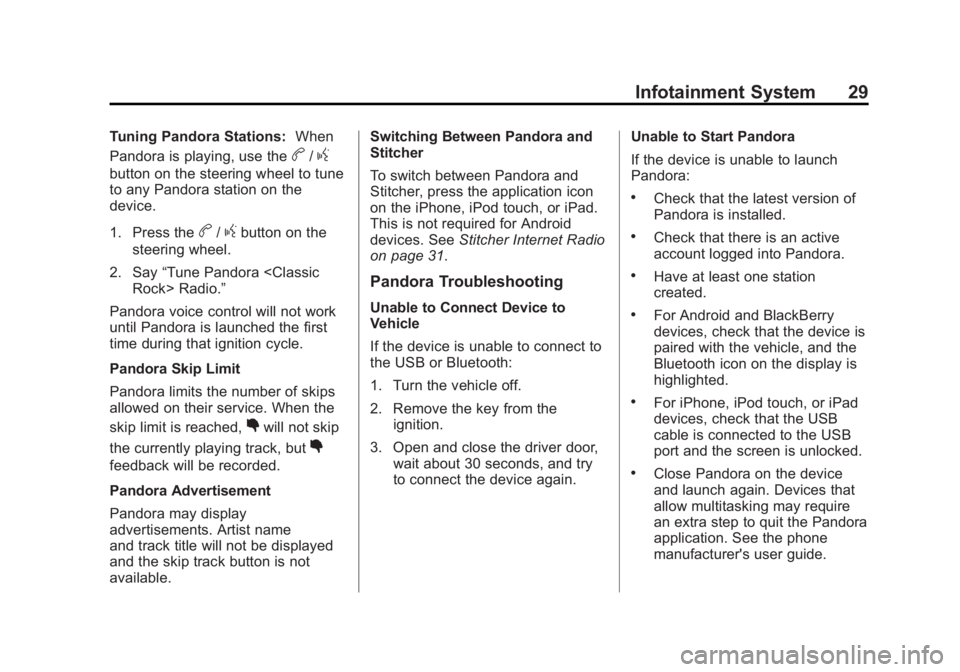
Black plate (29,1)Buick LaCrosse Infotainment System - 2013 - CRC - 12/12/12
Infotainment System 29
Tuning Pandora Stations:When
Pandora is playing, use the
b/g
button on the steering wheel to tune
to any Pandora station on the
device.
1. Press the
b/gbutton on the
steering wheel.
2. Say “Tune Pandora
Pandora voice control will not work
until Pandora is launched the first
time during that ignition cycle.
Pandora Skip Limit
Pandora limits the number of skips
allowed on their service. When the
skip limit is reached,
,will not skip
the currently playing track, but
,
feedback will be recorded.
Pandora Advertisement
Pandora may display
advertisements. Artist name
and track title will not be displayed
and the skip track button is not
available. Switching Between Pandora and
Stitcher
To switch between Pandora and
Stitcher, press the application icon
on the iPhone, iPod touch, or iPad.
This is not required for Android
devices. See
Stitcher Internet Radio
on page 31.
Pandora Troubleshooting
Unable to Connect Device to
Vehicle
If the device is unable to connect to
the USB or Bluetooth:
1. Turn the vehicle off.
2. Remove the key from the ignition.
3. Open and close the driver door, wait about 30 seconds, and try
to connect the device again. Unable to Start Pandora
If the device is unable to launch
Pandora:
.Check that the latest version of
Pandora is installed.
.Check that there is an active
account logged into Pandora.
.Have at least one station
created.
.For Android and BlackBerry
devices, check that the device is
paired with the vehicle, and the
Bluetooth icon on the display is
highlighted.
.For iPhone, iPod touch, or iPad
devices, check that the USB
cable is connected to the USB
port and the screen is unlocked.
.Close Pandora on the device
and launch again. Devices that
allow multitasking may require
an extra step to quit the Pandora
application. See the phone
manufacturer's user guide.
Page 32 of 102
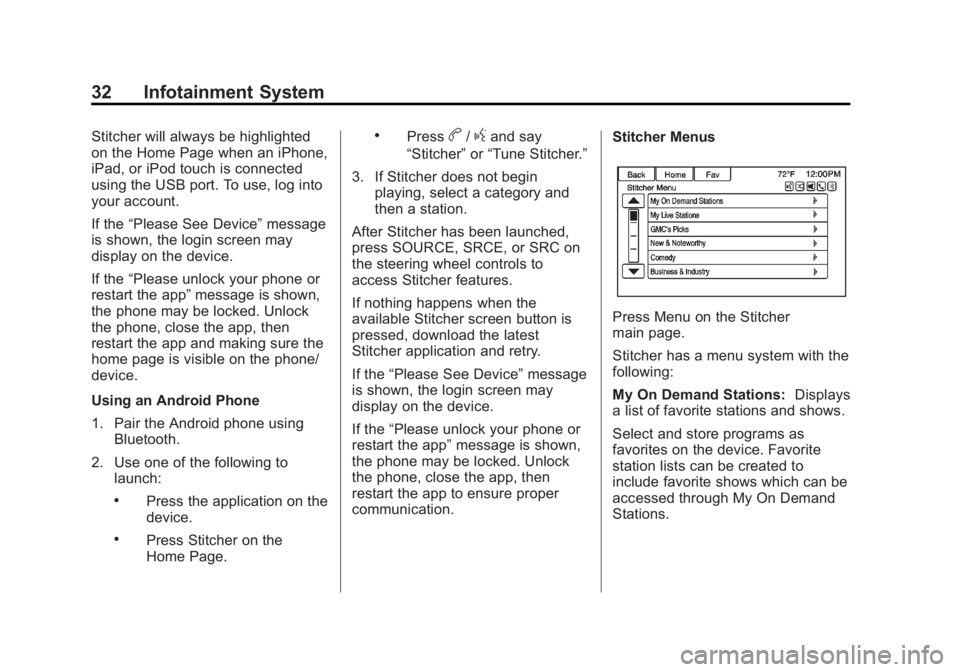
Black plate (32,1)Buick LaCrosse Infotainment System - 2013 - CRC - 12/12/12
32 Infotainment System
Stitcher will always be highlighted
on the Home Page when an iPhone,
iPad, or iPod touch is connected
using the USB port. To use, log into
your account.
If the“Please See Device” message
is shown, the login screen may
display on the device.
If the “Please unlock your phone or
restart the app” message is shown,
the phone may be locked. Unlock
the phone, close the app, then
restart the app and making sure the
home page is visible on the phone/
device.
Using an Android Phone
1. Pair the Android phone using Bluetooth.
2. Use one of the following to launch:
.Press the application on the
device.
.Press Stitcher on the
Home Page.
.Pressb/gand say
“Stitcher” or“Tune Stitcher.”
3. If Stitcher does not begin playing, select a category and
then a station.
After Stitcher has been launched,
press SOURCE, SRCE, or SRC on
the steering wheel controls to
access Stitcher features.
If nothing happens when the
available Stitcher screen button is
pressed, download the latest
Stitcher application and retry.
If the “Please See Device” message
is shown, the login screen may
display on the device.
If the “Please unlock your phone or
restart the app” message is shown,
the phone may be locked. Unlock
the phone, close the app, then
restart the app to ensure proper
communication. Stitcher Menus
Press Menu on the Stitcher
main page.
Stitcher has a menu system with the
following:
My On Demand Stations:
Displays
a list of favorite stations and shows.
Select and store programs as
favorites on the device. Favorite
station lists can be created to
include favorite shows which can be
accessed through My On Demand
Stations.
Page 33 of 102
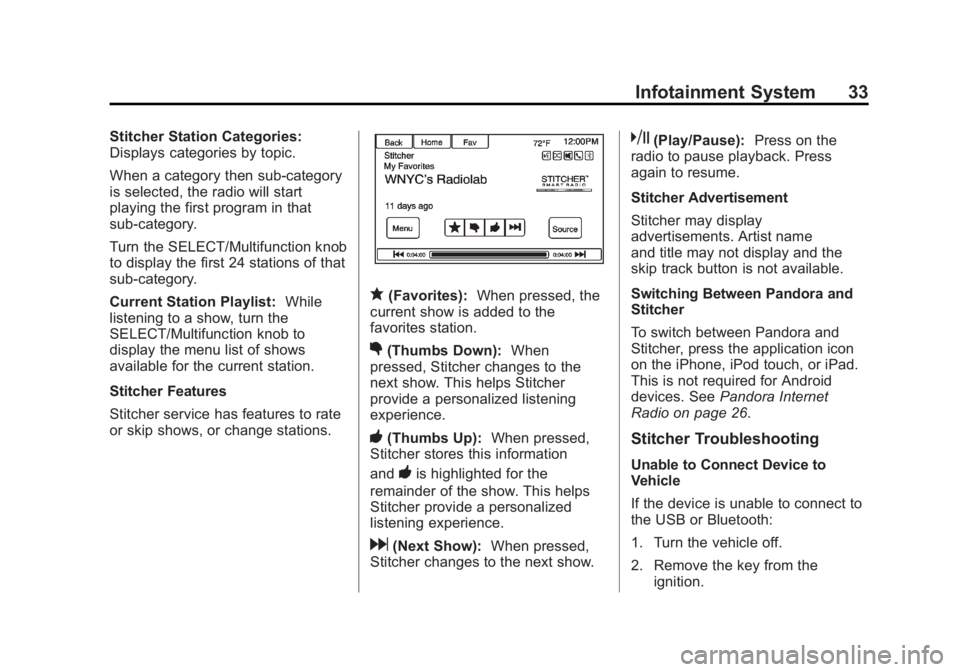
Black plate (33,1)Buick LaCrosse Infotainment System - 2013 - CRC - 12/12/12
Infotainment System 33
Stitcher Station Categories:
Displays categories by topic.
When a category then sub-category
is selected, the radio will start
playing the first program in that
sub-category.
Turn the SELECT/Multifunction knob
to display the first 24 stations of that
sub-category.
Current Station Playlist:While
listening to a show, turn the
SELECT/Multifunction knob to
display the menu list of shows
available for the current station.
Stitcher Features
Stitcher service has features to rate
or skip shows, or change stations.
q(Favorites): When pressed, the
current show is added to the
favorites station.
,(Thumbs Down): When
pressed, Stitcher changes to the
next show. This helps Stitcher
provide a personalized listening
experience.
-(Thumbs Up): When pressed,
Stitcher stores this information
and
-is highlighted for the
remainder of the show. This helps
Stitcher provide a personalized
listening experience.
d(Next Show): When pressed,
Stitcher changes to the next show.
k(Play/Pause): Press on the
radio to pause playback. Press
again to resume.
Stitcher Advertisement
Stitcher may display
advertisements. Artist name
and title may not display and the
skip track button is not available.
Switching Between Pandora and
Stitcher
To switch between Pandora and
Stitcher, press the application icon
on the iPhone, iPod touch, or iPad.
This is not required for Android
devices. See Pandora Internet
Radio on page 26.
Stitcher Troubleshooting
Unable to Connect Device to
Vehicle
If the device is unable to connect to
the USB or Bluetooth:
1. Turn the vehicle off.
2. Remove the key from the ignition.
Page 34 of 102
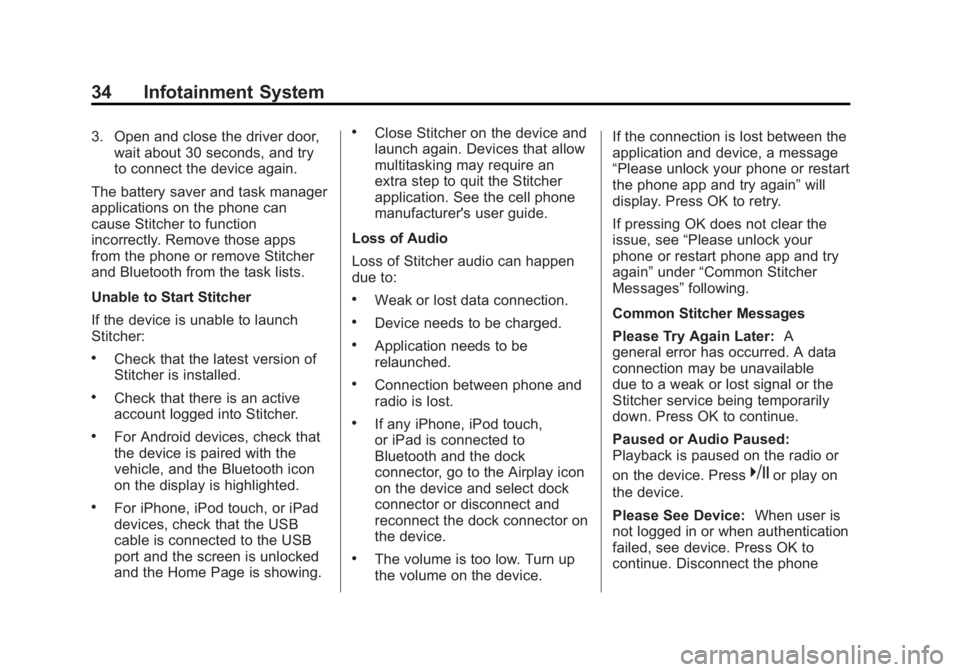
Black plate (34,1)Buick LaCrosse Infotainment System - 2013 - CRC - 12/12/12
34 Infotainment System
3. Open and close the driver door,wait about 30 seconds, and try
to connect the device again.
The battery saver and task manager
applications on the phone can
cause Stitcher to function
incorrectly. Remove those apps
from the phone or remove Stitcher
and Bluetooth from the task lists.
Unable to Start Stitcher
If the device is unable to launch
Stitcher:
.Check that the latest version of
Stitcher is installed.
.Check that there is an active
account logged into Stitcher.
.For Android devices, check that
the device is paired with the
vehicle, and the Bluetooth icon
on the display is highlighted.
.For iPhone, iPod touch, or iPad
devices, check that the USB
cable is connected to the USB
port and the screen is unlocked
and the Home Page is showing.
.Close Stitcher on the device and
launch again. Devices that allow
multitasking may require an
extra step to quit the Stitcher
application. See the cell phone
manufacturer's user guide.
Loss of Audio
Loss of Stitcher audio can happen
due to:
.Weak or lost data connection.
.Device needs to be charged.
.Application needs to be
relaunched.
.Connection between phone and
radio is lost.
.If any iPhone, iPod touch,
or iPad is connected to
Bluetooth and the dock
connector, go to the Airplay icon
on the device and select dock
connector or disconnect and
reconnect the dock connector on
the device.
.The volume is too low. Turn up
the volume on the device. If the connection is lost between the
application and device, a message
“Please unlock your phone or restart
the phone app and try again”
will
display. Press OK to retry.
If pressing OK does not clear the
issue, see “Please unlock your
phone or restart phone app and try
again” under“Common Stitcher
Messages” following.
Common Stitcher Messages
Please Try Again Later: A
general error has occurred. A data
connection may be unavailable
due to a weak or lost signal or the
Stitcher service being temporarily
down. Press OK to continue.
Paused or Audio Paused:
Playback is paused on the radio or
on the device. Press
kor play on
the device.
Please See Device: When user is
not logged in or when authentication
failed, see device. Press OK to
continue. Disconnect the phone
Page 47 of 102
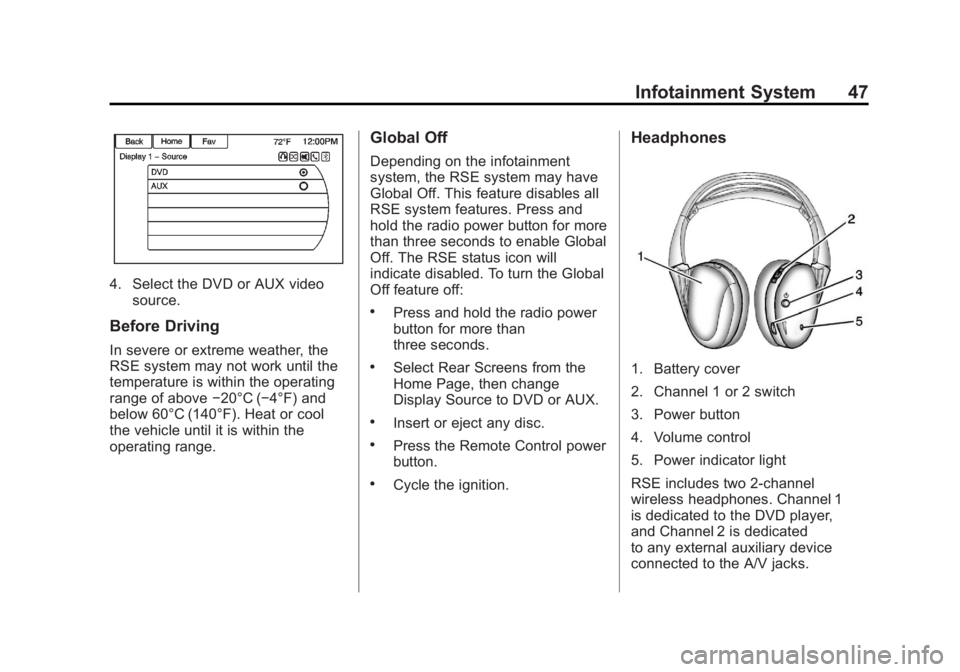
Black plate (47,1)Buick LaCrosse Infotainment System - 2013 - CRC - 12/12/12
Infotainment System 47
4. Select the DVD or AUX videosource.
Before Driving
In severe or extreme weather, the
RSE system may not work until the
temperature is within the operating
range of above −20°C (−4°F) and
below 60°C (140°F). Heat or cool
the vehicle until it is within the
operating range.
Global Off
Depending on the infotainment
system, the RSE system may have
Global Off. This feature disables all
RSE system features. Press and
hold the radio power button for more
than three seconds to enable Global
Off. The RSE status icon will
indicate disabled. To turn the Global
Off feature off:
.Press and hold the radio power
button for more than
three seconds.
.Select Rear Screens from the
Home Page, then change
Display Source to DVD or AUX.
.Insert or eject any disc.
.Press the Remote Control power
button.
.Cycle the ignition.
Headphones
1. Battery cover
2. Channel 1 or 2 switch
3. Power button
4. Volume control
5. Power indicator light
RSE includes two 2-channel
wireless headphones. Channel 1
is dedicated to the DVD player,
and Channel 2 is dedicated
to any external auxiliary device
connected to the A/V jacks.
Page 48 of 102
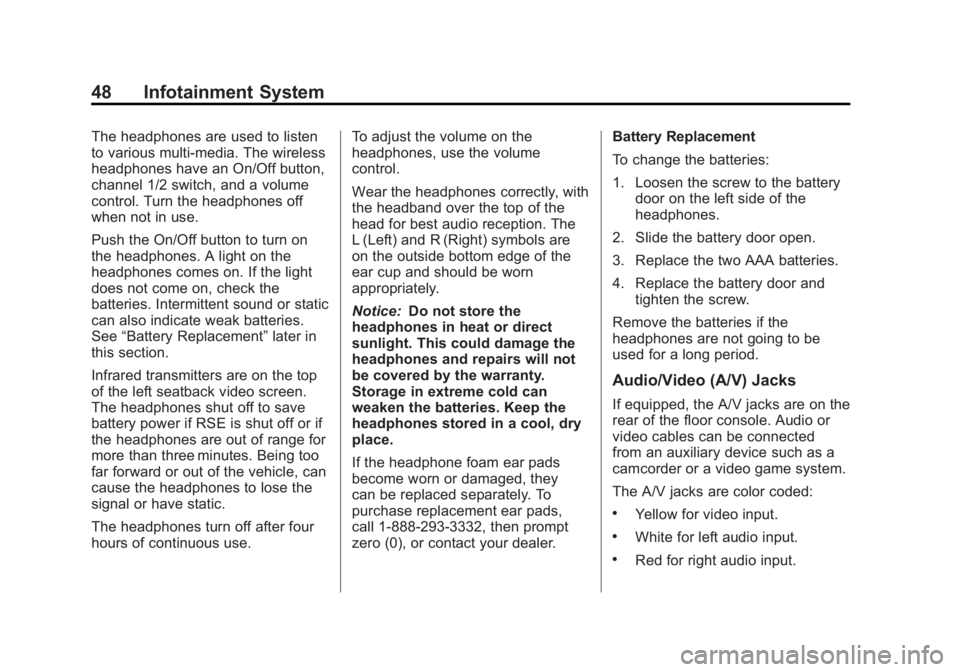
Black plate (48,1)Buick LaCrosse Infotainment System - 2013 - CRC - 12/12/12
48 Infotainment System
The headphones are used to listen
to various multi-media. The wireless
headphones have an On/Off button,
channel 1/2 switch, and a volume
control. Turn the headphones off
when not in use.
Push the On/Off button to turn on
the headphones. A light on the
headphones comes on. If the light
does not come on, check the
batteries. Intermittent sound or static
can also indicate weak batteries.
See“Battery Replacement” later in
this section.
Infrared transmitters are on the top
of the left seatback video screen.
The headphones shut off to save
battery power if RSE is shut off or if
the headphones are out of range for
more than three minutes. Being too
far forward or out of the vehicle, can
cause the headphones to lose the
signal or have static.
The headphones turn off after four
hours of continuous use. To adjust the volume on the
headphones, use the volume
control.
Wear the headphones correctly, with
the headband over the top of the
head for best audio reception. The
L (Left) and R (Right) symbols are
on the outside bottom edge of the
ear cup and should be worn
appropriately.
Notice:
Do not store the
headphones in heat or direct
sunlight. This could damage the
headphones and repairs will not
be covered by the warranty.
Storage in extreme cold can
weaken the batteries. Keep the
headphones stored in a cool, dry
place.
If the headphone foam ear pads
become worn or damaged, they
can be replaced separately. To
purchase replacement ear pads,
call 1-888-293-3332, then prompt
zero (0), or contact your dealer. Battery Replacement
To change the batteries:
1. Loosen the screw to the battery
door on the left side of the
headphones.
2. Slide the battery door open.
3. Replace the two AAA batteries.
4. Replace the battery door and tighten the screw.
Remove the batteries if the
headphones are not going to be
used for a long period.
Audio/Video (A/V) Jacks
If equipped, the A/V jacks are on the
rear of the floor console. Audio or
video cables can be connected
from an auxiliary device such as a
camcorder or a video game system.
The A/V jacks are color coded:
.Yellow for video input.
.White for left audio input.
.Red for right audio input.