window BUICK LACROSSE 2013 Get To Know Guide
[x] Cancel search | Manufacturer: BUICK, Model Year: 2013, Model line: LACROSSE, Model: BUICK LACROSSE 2013Pages: 102, PDF Size: 0.85 MB
Page 14 of 102
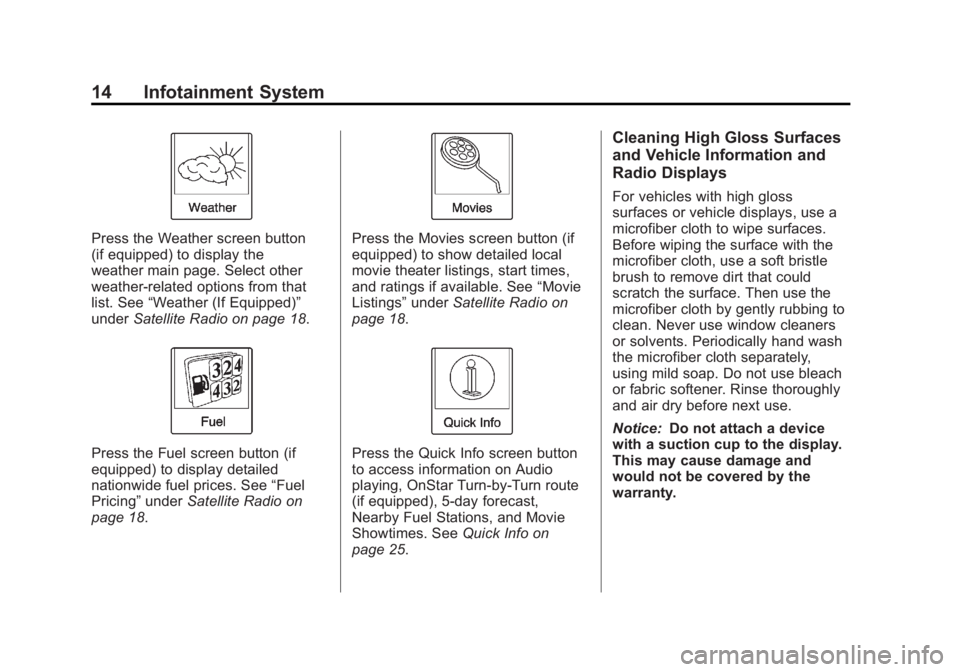
Black plate (14,1)Buick LaCrosse Infotainment System - 2013 - CRC - 12/12/12
14 Infotainment System
Press the Weather screen button
(if equipped) to display the
weather main page. Select other
weather-related options from that
list. See“Weather (If Equipped)”
under Satellite Radio on page 18.
Press the Fuel screen button (if
equipped) to display detailed
nationwide fuel prices. See “Fuel
Pricing” underSatellite Radio on
page 18.
Press the Movies screen button (if
equipped) to show detailed local
movie theater listings, start times,
and ratings if available. See “Movie
Listings” underSatellite Radio on
page 18.
Press the Quick Info screen button
to access information on Audio
playing, OnStar Turn-by-Turn route
(if equipped), 5-day forecast,
Nearby Fuel Stations, and Movie
Showtimes. See Quick Info on
page 25.
Cleaning High Gloss Surfaces
and Vehicle Information and
Radio Displays
For vehicles with high gloss
surfaces or vehicle displays, use a
microfiber cloth to wipe surfaces.
Before wiping the surface with the
microfiber cloth, use a soft bristle
brush to remove dirt that could
scratch the surface. Then use the
microfiber cloth by gently rubbing to
clean. Never use window cleaners
or solvents. Periodically hand wash
the microfiber cloth separately,
using mild soap. Do not use bleach
or fabric softener. Rinse thoroughly
and air dry before next use.
Notice: Do not attach a device
with a suction cup to the display.
This may cause damage and
would not be covered by the
warranty.
Page 38 of 102
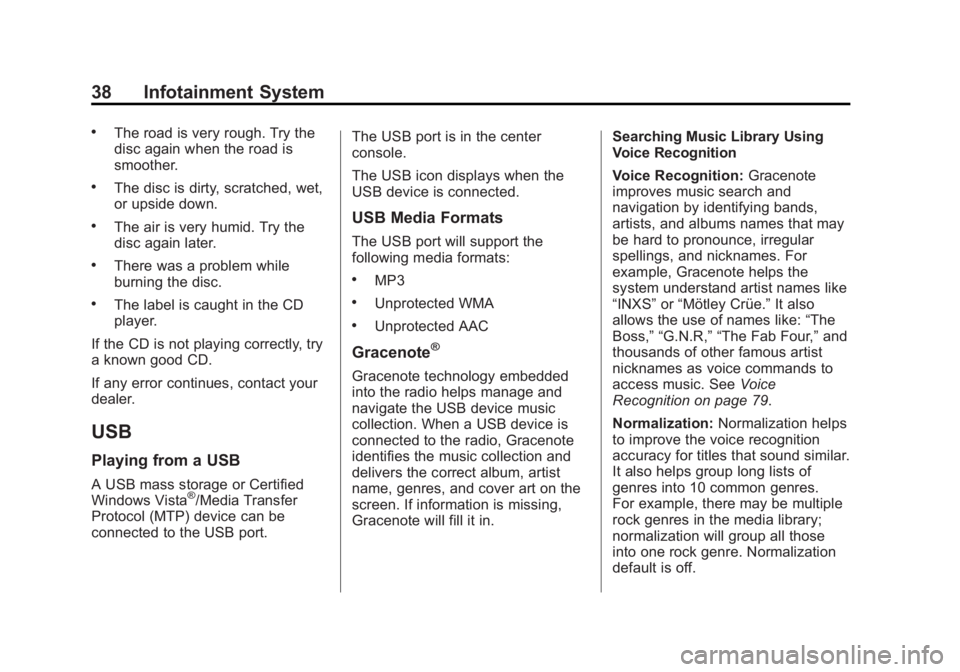
Black plate (38,1)Buick LaCrosse Infotainment System - 2013 - CRC - 12/12/12
38 Infotainment System
.The road is very rough. Try the
disc again when the road is
smoother.
.The disc is dirty, scratched, wet,
or upside down.
.The air is very humid. Try the
disc again later.
.There was a problem while
burning the disc.
.The label is caught in the CD
player.
If the CD is not playing correctly, try
a known good CD.
If any error continues, contact your
dealer.
USB
Playing from a USB
A USB mass storage or Certified
Windows Vista®/Media Transfer
Protocol (MTP) device can be
connected to the USB port. The USB port is in the center
console.
The USB icon displays when the
USB device is connected.
USB Media Formats
The USB port will support the
following media formats:
.MP3
.Unprotected WMA
.Unprotected AAC
Gracenote®
Gracenote technology embedded
into the radio helps manage and
navigate the USB device music
collection. When a USB device is
connected to the radio, Gracenote
identifies the music collection and
delivers the correct album, artist
name, genres, and cover art on the
screen. If information is missing,
Gracenote will fill it in.
Searching Music Library Using
Voice Recognition
Voice Recognition:
Gracenote
improves music search and
navigation by identifying bands,
artists, and albums names that may
be hard to pronounce, irregular
spellings, and nicknames. For
example, Gracenote helps the
system understand artist names like
“INXS” or“Mötley Crüe.” It also
allows the use of names like: “The
Boss,” “G.N.R,” “The Fab Four,” and
thousands of other famous artist
nicknames as voice commands to
access music. See Voice
Recognition on page 79.
Normalization: Normalization helps
to improve the voice recognition
accuracy for titles that sound similar.
It also helps group long lists of
genres into 10 common genres.
For example, there may be multiple
rock genres in the media library;
normalization will group all those
into one rock genre. Normalization
default is off.
Page 50 of 102
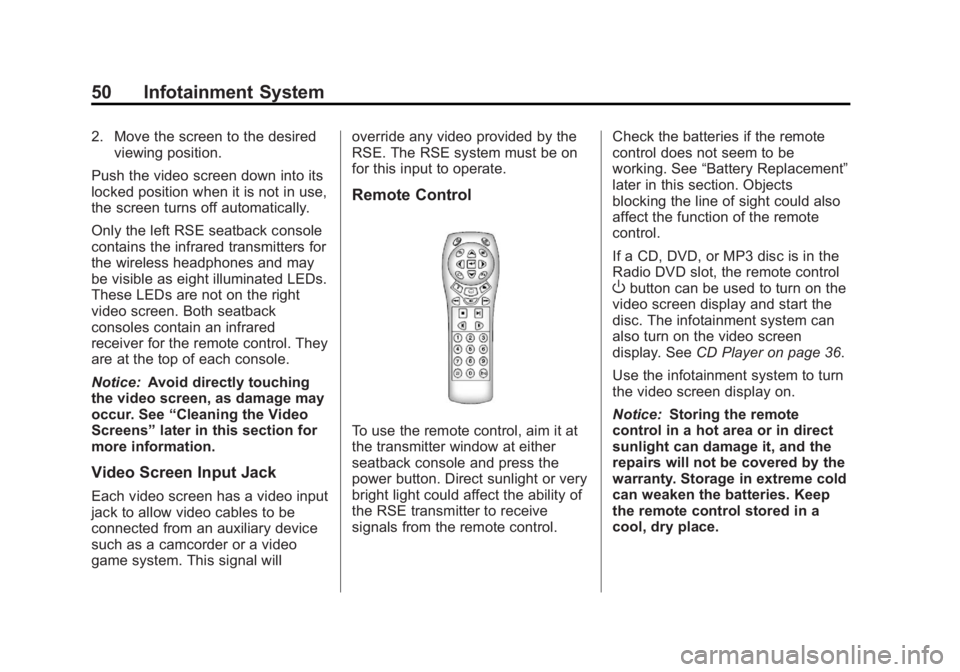
Black plate (50,1)Buick LaCrosse Infotainment System - 2013 - CRC - 12/12/12
50 Infotainment System
2. Move the screen to the desiredviewing position.
Push the video screen down into its
locked position when it is not in use,
the screen turns off automatically.
Only the left RSE seatback console
contains the infrared transmitters for
the wireless headphones and may
be visible as eight illuminated LEDs.
These LEDs are not on the right
video screen. Both seatback
consoles contain an infrared
receiver for the remote control. They
are at the top of each console.
Notice: Avoid directly touching
the video screen, as damage may
occur. See “Cleaning the Video
Screens” later in this section for
more information.
Video Screen Input Jack
Each video screen has a video input
jack to allow video cables to be
connected from an auxiliary device
such as a camcorder or a video
game system. This signal will override any video provided by the
RSE. The RSE system must be on
for this input to operate.
Remote Control
To use the remote control, aim it at
the transmitter window at either
seatback console and press the
power button. Direct sunlight or very
bright light could affect the ability of
the RSE transmitter to receive
signals from the remote control.
Check the batteries if the remote
control does not seem to be
working. See
“Battery Replacement”
later in this section. Objects
blocking the line of sight could also
affect the function of the remote
control.
If a CD, DVD, or MP3 disc is in the
Radio DVD slot, the remote control
Obutton can be used to turn on the
video screen display and start the
disc. The infotainment system can
also turn on the video screen
display. See CD Player on page 36.
Use the infotainment system to turn
the video screen display on.
Notice: Storing the remote
control in a hot area or in direct
sunlight can damage it, and the
repairs will not be covered by the
warranty. Storage in extreme cold
can weaken the batteries. Keep
the remote control stored in a
cool, dry place.
Page 53 of 102
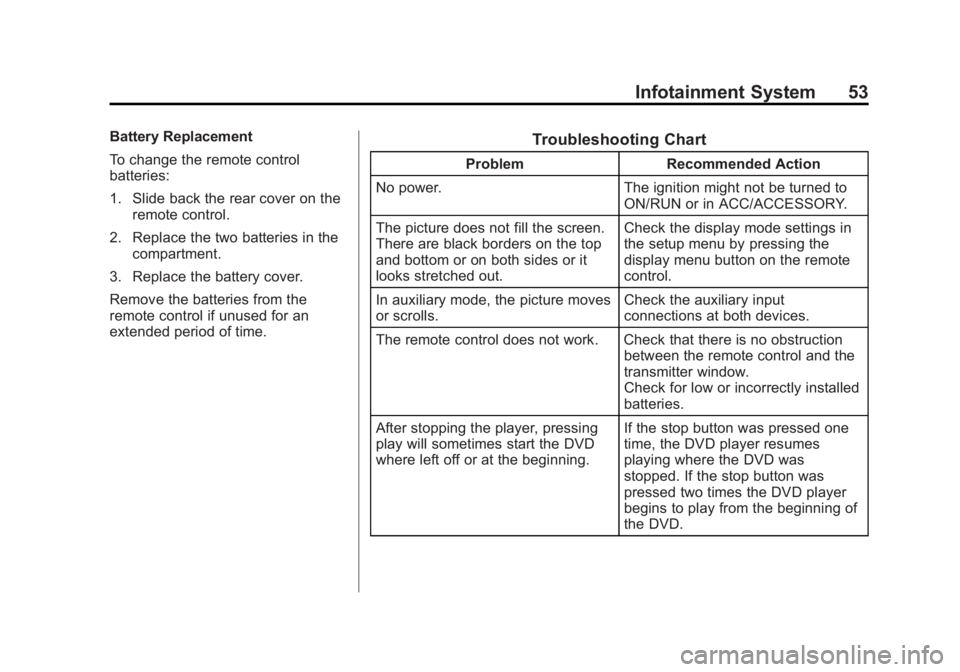
Black plate (53,1)Buick LaCrosse Infotainment System - 2013 - CRC - 12/12/12
Infotainment System 53
Battery Replacement
To change the remote control
batteries:
1. Slide back the rear cover on theremote control.
2. Replace the two batteries in the compartment.
3. Replace the battery cover.
Remove the batteries from the
remote control if unused for an
extended period of time.Troubleshooting Chart
Problem Recommended Action
No power. The ignition might not be turned to
ON/RUN or in ACC/ACCESSORY.
The picture does not fill the screen.
There are black borders on the top
and bottom or on both sides or it
looks stretched out. Check the display mode settings in
the setup menu by pressing the
display menu button on the remote
control.
In auxiliary mode, the picture moves
or scrolls. Check the auxiliary input
connections at both devices.
The remote control does not work. Check that there is no obstruction between the remote control and the
transmitter window.
Check for low or incorrectly installed
batteries.
After stopping the player, pressing
play will sometimes start the DVD
where left off or at the beginning. If the stop button was pressed one
time, the DVD player resumes
playing where the DVD was
stopped. If the stop button was
pressed two times the DVD player
begins to play from the beginning of
the DVD.
Page 72 of 102
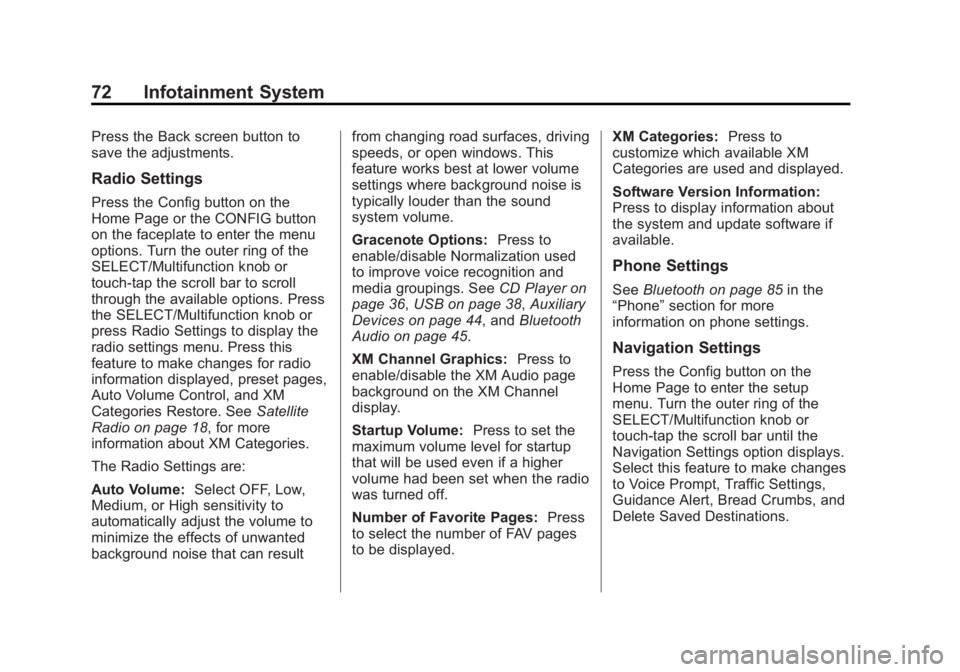
Black plate (72,1)Buick LaCrosse Infotainment System - 2013 - CRC - 12/12/12
72 Infotainment System
Press the Back screen button to
save the adjustments.
Radio Settings
Press the Config button on the
Home Page or the CONFIG button
on the faceplate to enter the menu
options. Turn the outer ring of the
SELECT/Multifunction knob or
touch-tap the scroll bar to scroll
through the available options. Press
the SELECT/Multifunction knob or
press Radio Settings to display the
radio settings menu. Press this
feature to make changes for radio
information displayed, preset pages,
Auto Volume Control, and XM
Categories Restore. SeeSatellite
Radio on page 18, for more
information about XM Categories.
The Radio Settings are:
Auto Volume: Select OFF, Low,
Medium, or High sensitivity to
automatically adjust the volume to
minimize the effects of unwanted
background noise that can result from changing road surfaces, driving
speeds, or open windows. This
feature works best at lower volume
settings where background noise is
typically louder than the sound
system volume.
Gracenote Options:
Press to
enable/disable Normalization used
to improve voice recognition and
media groupings. See CD Player on
page 36, USB on page 38, Auxiliary
Devices on page 44, and Bluetooth
Audio on page 45.
XM Channel Graphics: Press to
enable/disable the XM Audio page
background on the XM Channel
display.
Startup Volume: Press to set the
maximum volume level for startup
that will be used even if a higher
volume had been set when the radio
was turned off.
Number of Favorite Pages: Press
to select the number of FAV pages
to be displayed. XM Categories:
Press to
customize which available XM
Categories are used and displayed.
Software Version Information:
Press to display information about
the system and update software if
available.
Phone Settings
See Bluetooth on page 85 in the
“Phone” section for more
information on phone settings.
Navigation Settings
Press the Config button on the
Home Page to enter the setup
menu. Turn the outer ring of the
SELECT/Multifunction knob or
touch-tap the scroll bar until the
Navigation Settings option displays.
Select this feature to make changes
to Voice Prompt, Traffic Settings,
Guidance Alert, Bread Crumbs, and
Delete Saved Destinations.
Page 79 of 102
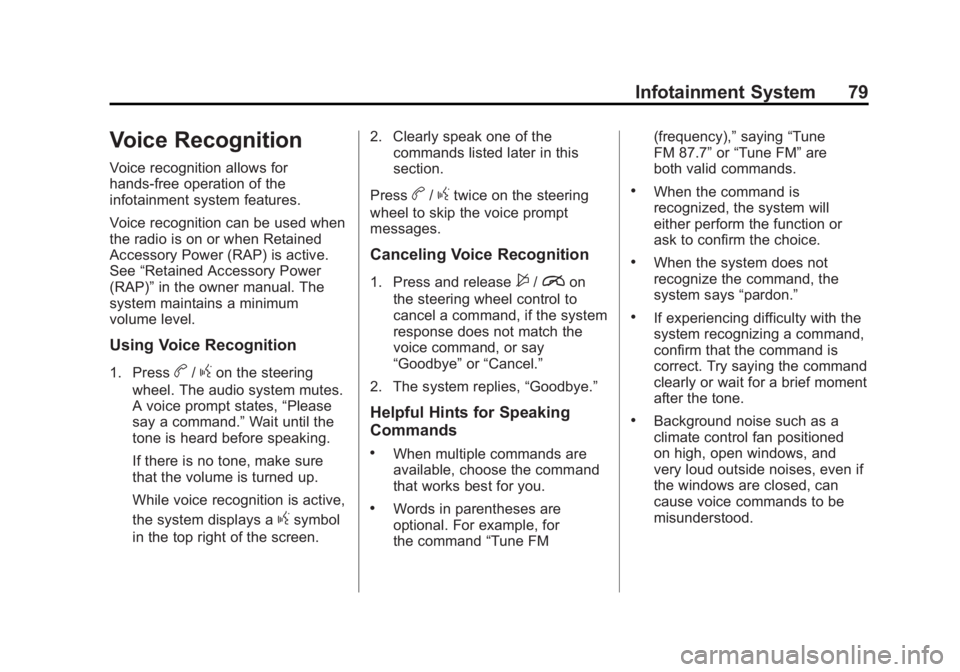
Black plate (79,1)Buick LaCrosse Infotainment System - 2013 - CRC - 12/12/12
Infotainment System 79
Voice Recognition
Voice recognition allows for
hands-free operation of the
infotainment system features.
Voice recognition can be used when
the radio is on or when Retained
Accessory Power (RAP) is active.
See“Retained Accessory Power
(RAP)” in the owner manual. The
system maintains a minimum
volume level.
Using Voice Recognition
1. Pressb/gon the steering
wheel. The audio system mutes.
A voice prompt states, “Please
say a command.” Wait until the
tone is heard before speaking.
If there is no tone, make sure
that the volume is turned up.
While voice recognition is active,
the system displays a
gsymbol
in the top right of the screen. 2. Clearly speak one of the
commands listed later in this
section.
Press
b/gtwice on the steering
wheel to skip the voice prompt
messages.
Canceling Voice Recognition
1. Press and release$/ion
the steering wheel control to
cancel a command, if the system
response does not match the
voice command, or say
“Goodbye” or“Cancel.”
2. The system replies, “Goodbye.”
Helpful Hints for Speaking
Commands
.When multiple commands are
available, choose the command
that works best for you.
.Words in parentheses are
optional. For example, for
the command“Tune FM (frequency),”
saying“Tune
FM 87.7” or“Tune FM” are
both valid commands.
.When the command is
recognized, the system will
either perform the function or
ask to confirm the choice.
.When the system does not
recognize the command, the
system says “pardon.”
.If experiencing difficulty with the
system recognizing a command,
confirm that the command is
correct. Try saying the command
clearly or wait for a brief moment
after the tone.
.Background noise such as a
climate control fan positioned
on high, open windows, and
very loud outside noises, even if
the windows are closed, can
cause voice commands to be
misunderstood.