buttons BUICK LACROSSE 2014 Get To Know Guide
[x] Cancel search | Manufacturer: BUICK, Model Year: 2014, Model line: LACROSSE, Model: BUICK LACROSSE 2014Pages: 20, PDF Size: 1.67 MB
Page 2 of 20

2
Exterior Lamps Control/Instrument Panel
Illumination Control Head-Up Display
ControlsF
(behind steering wheel) Driver
Information Center
Tilt/Telescope
Steering Wheel Lever Windshield
Wipers Lever
Cruise Control/Forward Collision Alert
F/Heated Steering WheelF/
Voice Recognition Buttons
Storage
Compartment
Instrument Panel
Symbols
Low Fuel
Traction Control Off
Engine Coolant Temperature
Cruise Control Set
Adaptive Cruise Control
Low Tire Pressure
StabiliTrak Active
StabiliTrak Off
Security
Check Engine
Oil Pressure
Brake System
Charging System
Safety Belt Reminder
Airbag Readiness
Antilock Brake System
Lane Change Alert/ Side Blind Zone Alert
Lane Departure Warning
Audio Steering
Wheel Controls/
Driver Information Center Controls
Page 8 of 20

8
Infotainment System
Refer to your Owner Manual for important safety information about using \
the infotainment system
while driving.
The infotainment system controls include the audio system buttons and to\
uch screen.
See your Infotainment System Owner Manual.
Power/
Volume Additional Pages:
Touch to view
additional pages of applications (if equipped)
Applications:
Touch the
screen icon
to access the application
Interaction Selector: Display
favorite radio stations TUNE/MENU:
Tune radio
stations/Open
and select menus
MEDIA:
Select the
media sourceEject disc
SEEK:
Previous/Next radio station, track or file◄BACK:
Move back
one level in the menusRADIO:
Select AM, FM, XM♦
Home page
F Optional equipment
Page 9 of 20
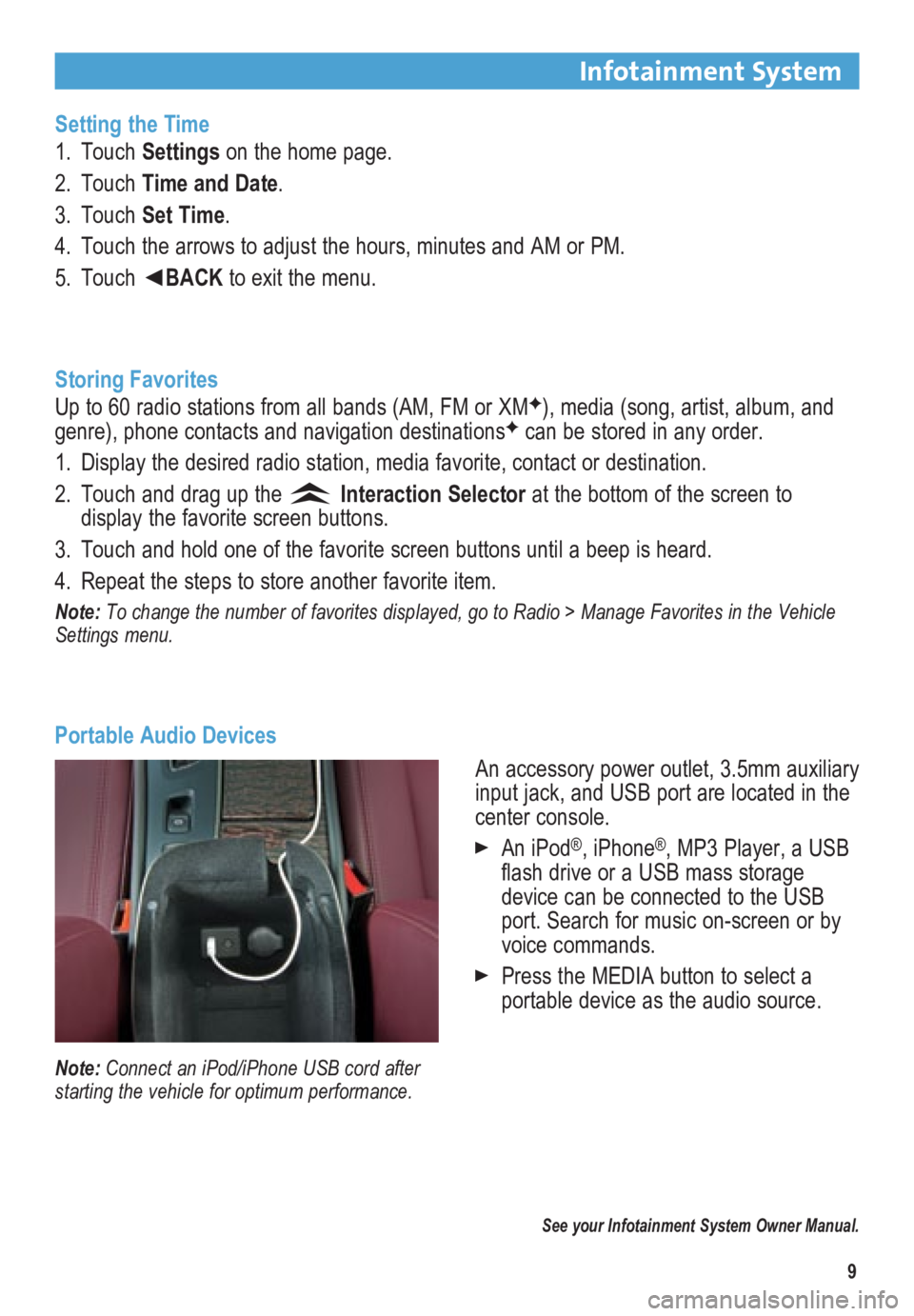
9
Infotainment System
Setting the Time
1. Touch Settings on the home page.
2. Touch Time and Date.
3. Touch Set Time.
4. Touch the arrows to adjust the hours, minutes and AM or PM.
5. Touch ◄BACK to exit the menu.
Storing Favorites
Up to 60 radio stations from all bands (AM, FM or XM
F), media (song, artist, album, and
genre), phone contacts and navigation destinationsF can be stored in any order.
1. Display the desired radio station, media favorite, contact or destination.
2. Touch and drag up the
Interaction Selector at the bottom of the screen to
display the favorite screen buttons.
3. Touch and hold one of the favorite screen buttons until a beep is heard.\
4. Repeat the steps to store another favorite item.
Note: To change the number of favorites displayed, go to Radio > Manage Favorites in the Vehicle
Settings menu.
Portable Audio Devices
See your Infotainment System Owner Manual.
Note: Connect an iPod/iPhone USB cord after
starting the vehicle for optimum performance.
An accessory power outlet, 3.5mm auxiliary
input jack, and USB port are located in the
center console.
An iPod®, iPhone®, MP3 Player, a USB
flash drive or a USB mass storage
device can be connected to the USB
port. Search for music on-screen or by
voice commands.
Press the MEDIA button to select a
portable device as the audio source.