display BUICK LACROSSE 2014 Get To Know Guide
[x] Cancel search | Manufacturer: BUICK, Model Year: 2014, Model line: LACROSSE, Model: BUICK LACROSSE 2014Pages: 20, PDF Size: 1.67 MB
Page 2 of 20

2
Exterior Lamps Control/Instrument Panel
Illumination Control Head-Up Display
ControlsF
(behind steering wheel) Driver
Information Center
Tilt/Telescope
Steering Wheel Lever Windshield
Wipers Lever
Cruise Control/Forward Collision Alert
F/Heated Steering WheelF/
Voice Recognition Buttons
Storage
Compartment
Instrument Panel
Symbols
Low Fuel
Traction Control Off
Engine Coolant Temperature
Cruise Control Set
Adaptive Cruise Control
Low Tire Pressure
StabiliTrak Active
StabiliTrak Off
Security
Check Engine
Oil Pressure
Brake System
Charging System
Safety Belt Reminder
Airbag Readiness
Antilock Brake System
Lane Change Alert/ Side Blind Zone Alert
Lane Departure Warning
Audio Steering
Wheel Controls/
Driver Information Center Controls
Page 8 of 20

8
Infotainment System
Refer to your Owner Manual for important safety information about using \
the infotainment system
while driving.
The infotainment system controls include the audio system buttons and to\
uch screen.
See your Infotainment System Owner Manual.
Power/
Volume Additional Pages:
Touch to view
additional pages of applications (if equipped)
Applications:
Touch the
screen icon
to access the application
Interaction Selector: Display
favorite radio stations TUNE/MENU:
Tune radio
stations/Open
and select menus
MEDIA:
Select the
media sourceEject disc
SEEK:
Previous/Next radio station, track or file◄BACK:
Move back
one level in the menusRADIO:
Select AM, FM, XM♦
Home page
F Optional equipment
Page 9 of 20
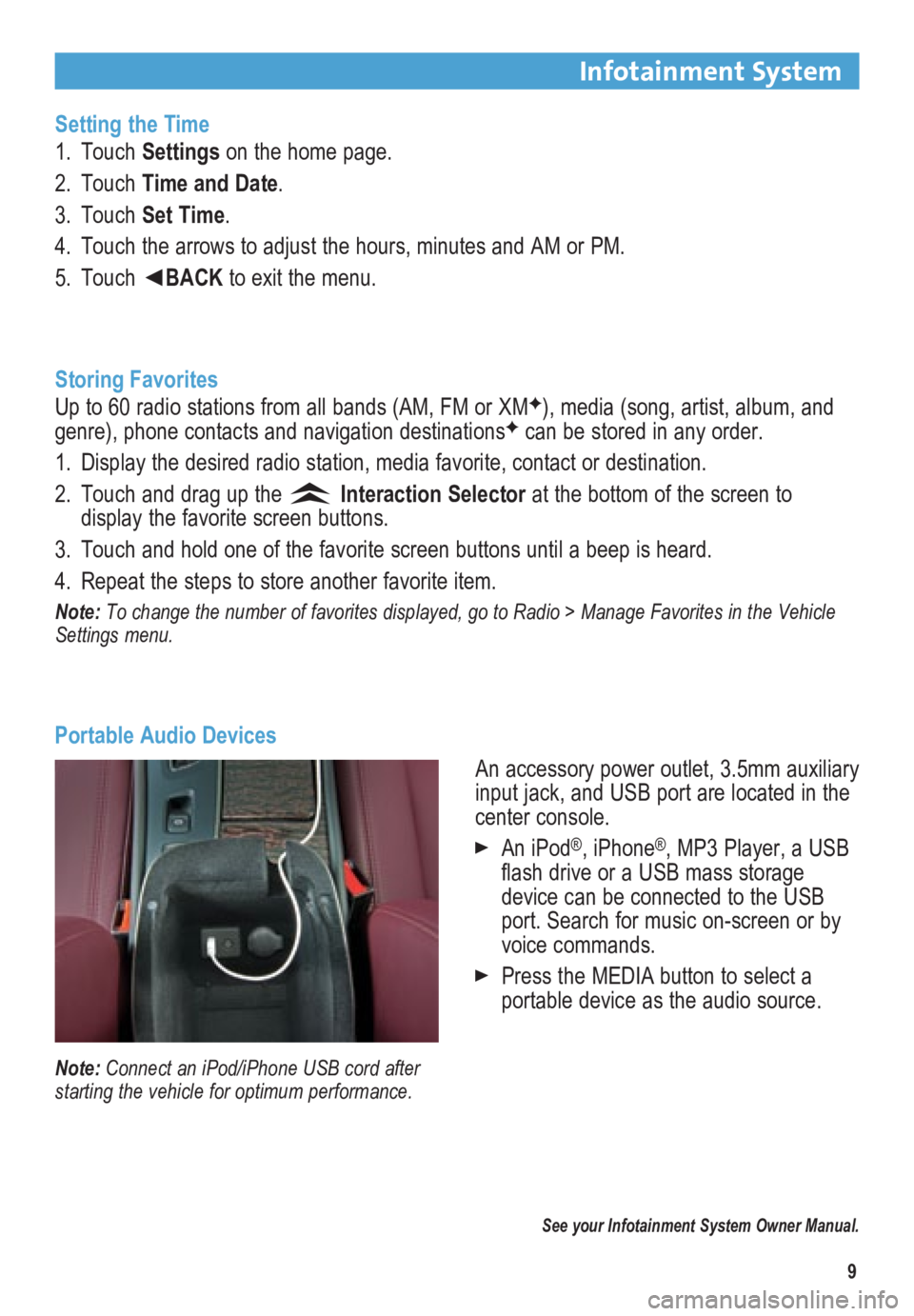
9
Infotainment System
Setting the Time
1. Touch Settings on the home page.
2. Touch Time and Date.
3. Touch Set Time.
4. Touch the arrows to adjust the hours, minutes and AM or PM.
5. Touch ◄BACK to exit the menu.
Storing Favorites
Up to 60 radio stations from all bands (AM, FM or XM
F), media (song, artist, album, and
genre), phone contacts and navigation destinationsF can be stored in any order.
1. Display the desired radio station, media favorite, contact or destination.
2. Touch and drag up the
Interaction Selector at the bottom of the screen to
display the favorite screen buttons.
3. Touch and hold one of the favorite screen buttons until a beep is heard.\
4. Repeat the steps to store another favorite item.
Note: To change the number of favorites displayed, go to Radio > Manage Favorites in the Vehicle
Settings menu.
Portable Audio Devices
See your Infotainment System Owner Manual.
Note: Connect an iPod/iPhone USB cord after
starting the vehicle for optimum performance.
An accessory power outlet, 3.5mm auxiliary
input jack, and USB port are located in the
center console.
An iPod®, iPhone®, MP3 Player, a USB
flash drive or a USB mass storage
device can be connected to the USB
port. Search for music on-screen or by
voice commands.
Press the MEDIA button to select a
portable device as the audio source.
Page 14 of 20
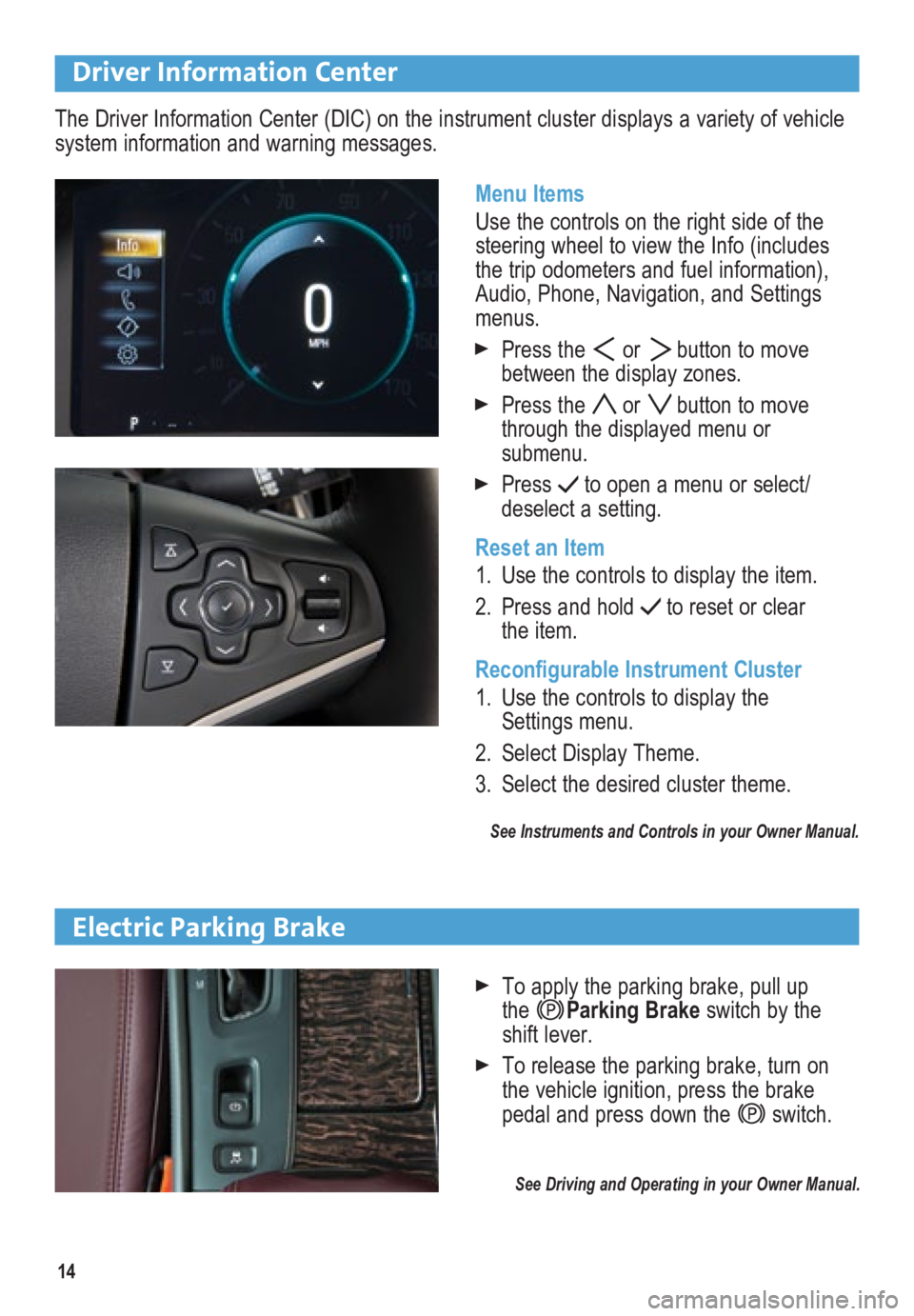
14
Driver Information Center
Menu Items
Use the controls on the right side of the
steering wheel to view the Info (includes
the trip odometers and fuel information),
Audio, Phone, Navigation, and Settings
menus.
Press the or button to move
between the display zones.
Press the or button to move
through the displayed menu or
submenu.
Press to open a menu or select/
deselect a setting.
Reset an Item
1. Use the controls to display the item.
2. Press and hold
to reset or clear
the item.
Reconfigurable Instrument Cluster
1. Use the controls to display the
Settings menu.
2. Select Display Theme.
3. Select the desired cluster theme.
See Instruments and Controls in your Owner Manual.
The Driver Information Center (DIC) on the instrument cluster displays a variety of vehicle
system information and warning messages.
Electric Parking Brake
To apply the parking brake, pull up
the Parking Brake switch by the
shift lever.
To release the parking brake, turn on
the vehicle ignition, press the brake
pedal and press down the
switch.
\
See Driving and Operating in your Owner Manual.
Page 17 of 20
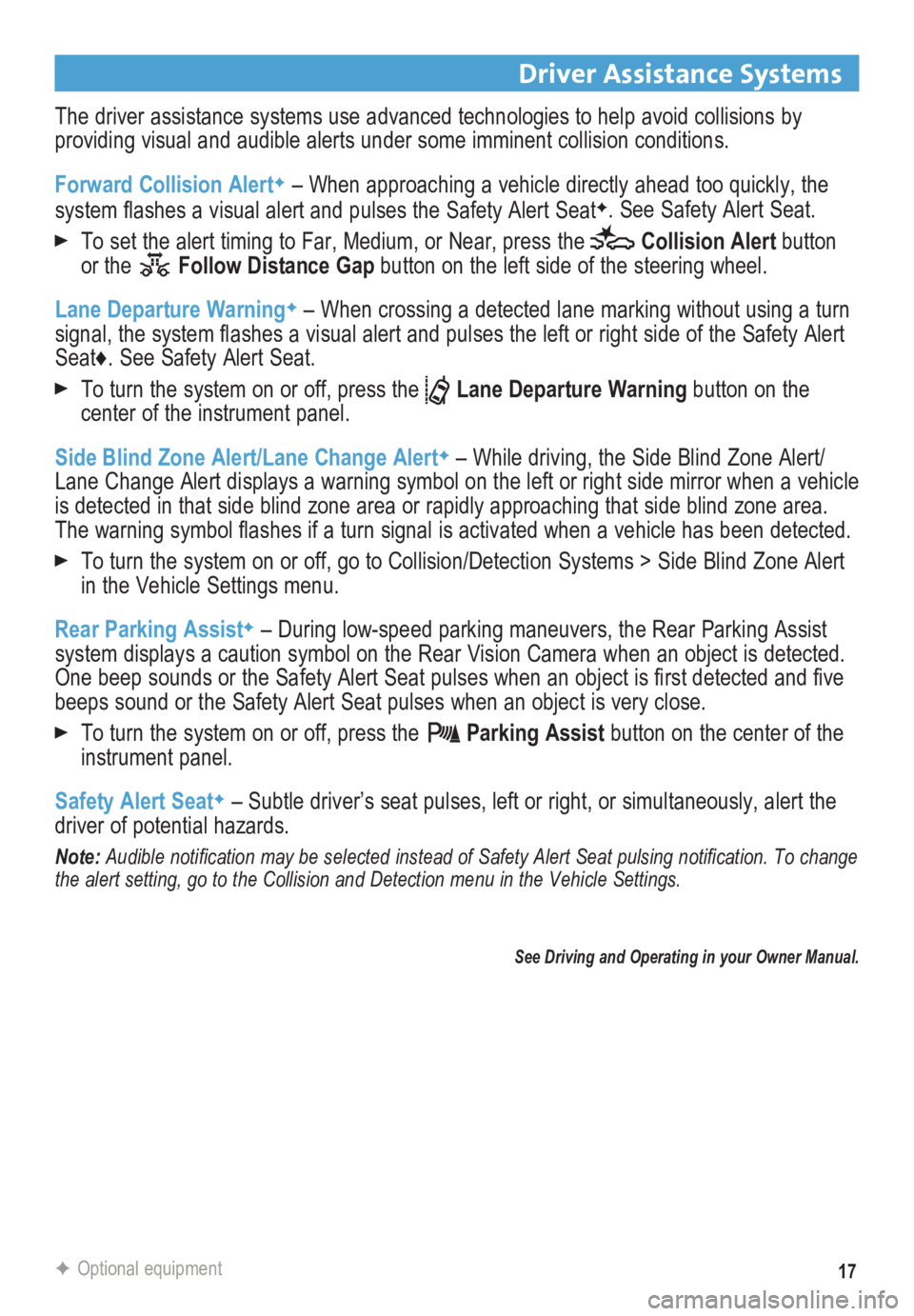
17
Driver Assistance Systems
The driver assistance systems use advanced technologies to help avoid collisions by
providing visual and audible alerts under some imminent collision conditions.
Forward Collision Alert
F – When approaching a vehicle directly ahead too quickly, the
system flashes a visual alert and pulses the Safety Alert SeatF. See Safety Alert Seat.
To set the alert timing to Far, Medium, or Near, press the Collision Alert button
or the Follow Distance Gap button on the left side of the steering wheel.
Lane Departure Warning
F – When crossing a detected lane marking without using a turn
signal, the system flashes a visual alert and pulses the left or right side of the Safety Alert
Seat♦. See Safety Alert Seat.
To turn the system on or off, press the Lane Departure Warning button on the
center of the instrument panel.
Side Blind Zone Alert/Lane Change Alert
F – While driving, the Side Blind Zone Alert/
Lane Change Alert displays a warning symbol on the left or right side mi\
rror when a vehicle
is detected in that side blind zone area or rapidly approaching that sid\
e blind zone area.
The warning symbol flashes if a turn signal is activated when a vehicle has been detected.
To turn the system on or off, go to Collision/Detection Systems > Side Blind Zone Alert
in the Vehicle Settings menu.
Rear Parking Assist
F – During low-speed parking maneuvers, the Rear Parking Assist
system displays a caution symbol on the Rear Vision Camera when an object is detected.
One beep sounds or the Safety Alert Seat pulses when an object is first detected and five
beeps sound or the Safety Alert Seat pulses when an object is very close\
.
To turn the system on or off, press the Parking Assist button on the center of the
instrument panel.
Safety Alert Seat
F – Subtle driver’s seat pulses, left or right, or simultaneously, \
alert the
driver of potential hazards.
Note: Audible notification may be selected instead of Safety Alert Seat pulsing notification. To change
the alert setting, go to the Collision and Detection menu in the Vehicle\
Settings.
See Driving and Operating in your Owner Manual.
F Optional equipment
Page 18 of 20
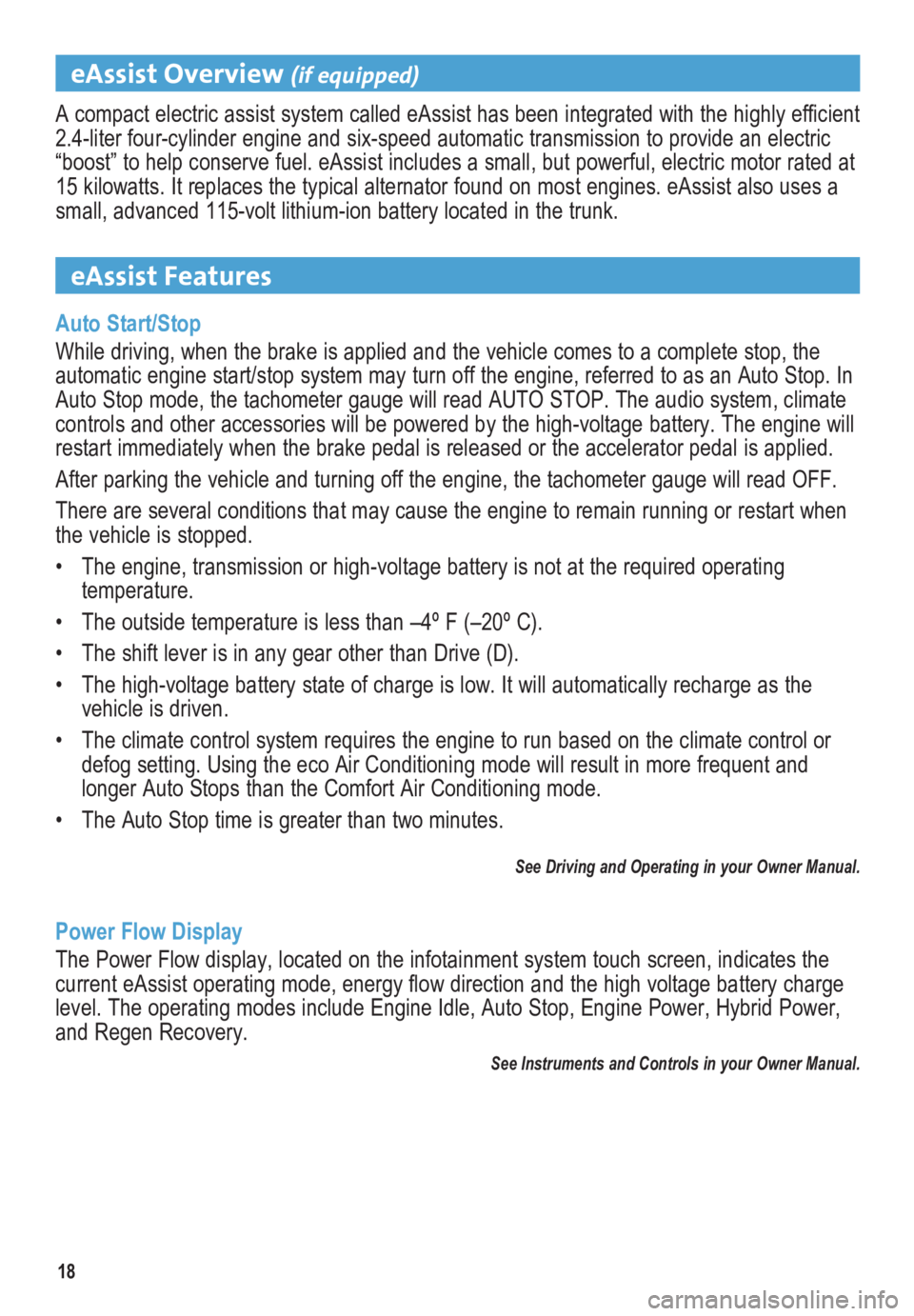
18
eAssist Overview (if equipped)
A compact electric assist system called eAssist has been integrated with the highly efficient
2.4-liter four-cylinder engine and six-speed automatic transmission to provide an electric
“boost” to help conserve fuel. eAssist includes a small, but powerful, electric motor rated at
15 kilowatts. It replaces the typical alternator found on most engines. \
eAssist also uses a
small, advanced 115-volt lithium-ion battery located in the trunk.
eAssist Features
Auto Start/Stop
While driving, when the brake is applied and the vehicle comes to a complete stop, the
automatic engine start/stop system may turn off the engine, referred to \
as an Auto Stop. In
Auto Stop mode, the tachometer gauge will read AUTO STOP. The audio syst\
em, climate
controls and other accessories will be powered by the high-voltage battery. The engine will
restart immediately when the brake pedal is released or the accelerator pedal is applied.
After parking the vehicle and turning off the engine, the tachometer gauge will read OFF.
There are several conditions that may cause the engine to remain running or restart when
the vehicle is stopped.
• The engine, transmission or high-voltage battery is not at the required operating
temperature.
• The outside temperature is less than –4º F (–20º C).
• The shift lever is in any gear other than Drive (D).
• The high-voltage battery state of charge is low. It will automatically recharge as the
vehicle is driven.
• The climate control system requires the engine to run based on the climate control or
defog setting. Using the eco Air Conditioning mode will result in more f\
requent and
longer Auto Stops than the Comfort Air Conditioning mode.
• The Auto Stop time is greater than two minutes.
See Driving and Operating in your Owner Manual.
Power Flow Display
The Power Flow display, located on the infotainment system touch screen, indicates the
current eAssist operating mode, energy flow direction and the high voltage battery charge
level. The operating modes include Engine Idle, Auto Stop, Engine Power,\
Hybrid Power,
and Regen Recovery.
See Instruments and Controls in your Owner Manual.