USB port BUICK LACROSSE 2017 Get To Know Guide
[x] Cancel search | Manufacturer: BUICK, Model Year: 2017, Model line: LACROSSE, Model: BUICK LACROSSE 2017Pages: 16, PDF Size: 3.89 MB
Page 8 of 16
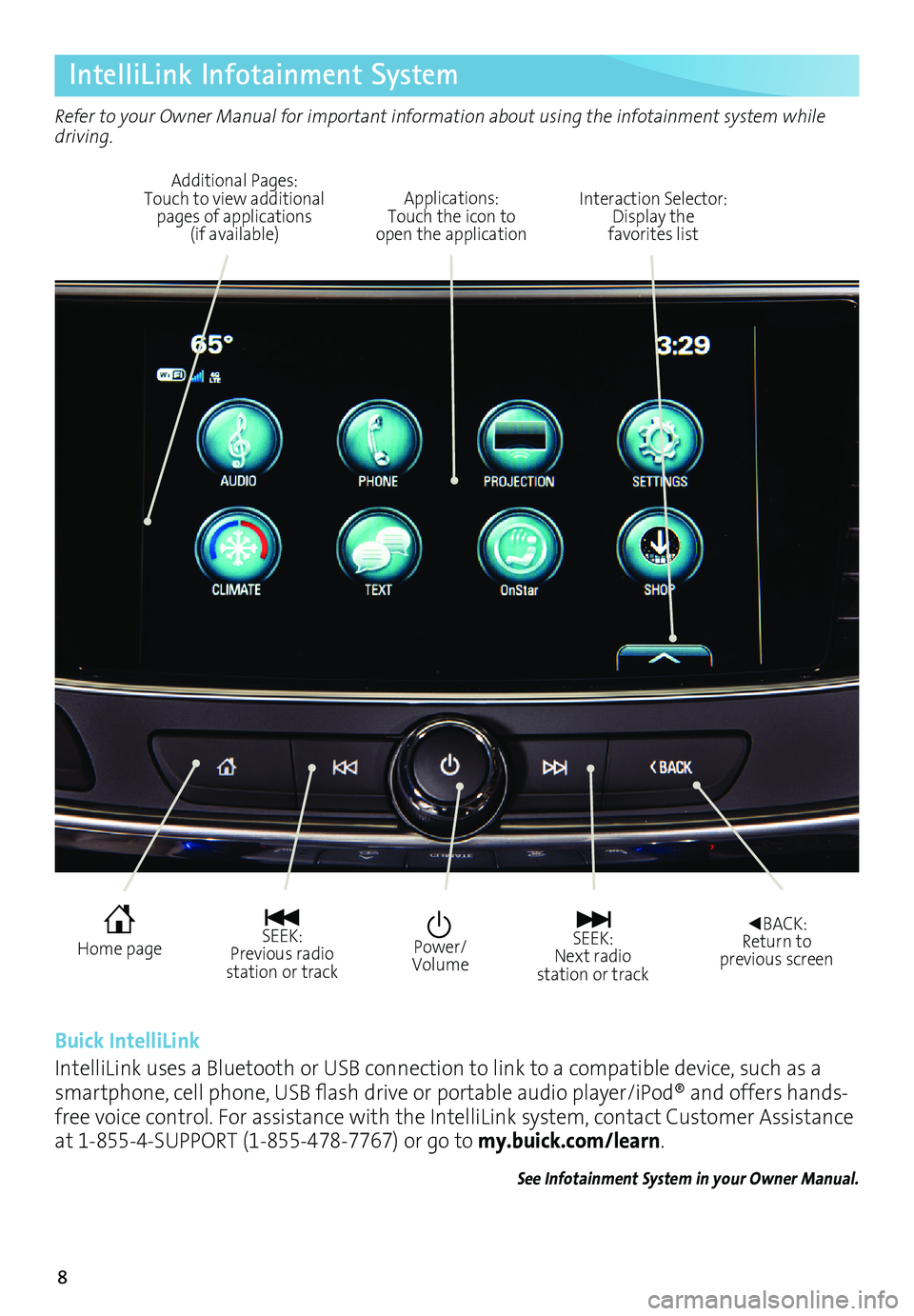
8
IntelliLink Infotainment System
Refer to your Owner Manual for important information about using the infotainment system while
driving.
See Infotainment System in your Owner Manual.
Power/
Volume Interaction Selector:
Display the favorites list
Additional Pages:
Touch to view additional
pages of applications (if available) Applications:
Touch the icon to
open the application
SEEK: Previous radio
station or track
SEEK: Next radio
station or track ◄BACK:
Return to
previous screen Home page
Buick IntelliLink
IntelliLink uses a Bluetooth or USB connection to link to a compatible device, such as a
smartphone, cell phone, USB flash drive or portable audio player/iPod® and offers hands-
free voice control. For assistance with the IntelliLink system, contact Customer Assistance
at 1-855-4-SUPPORT (1-855-478-7767) or go to my.buick.com/learn.
Page 9 of 16
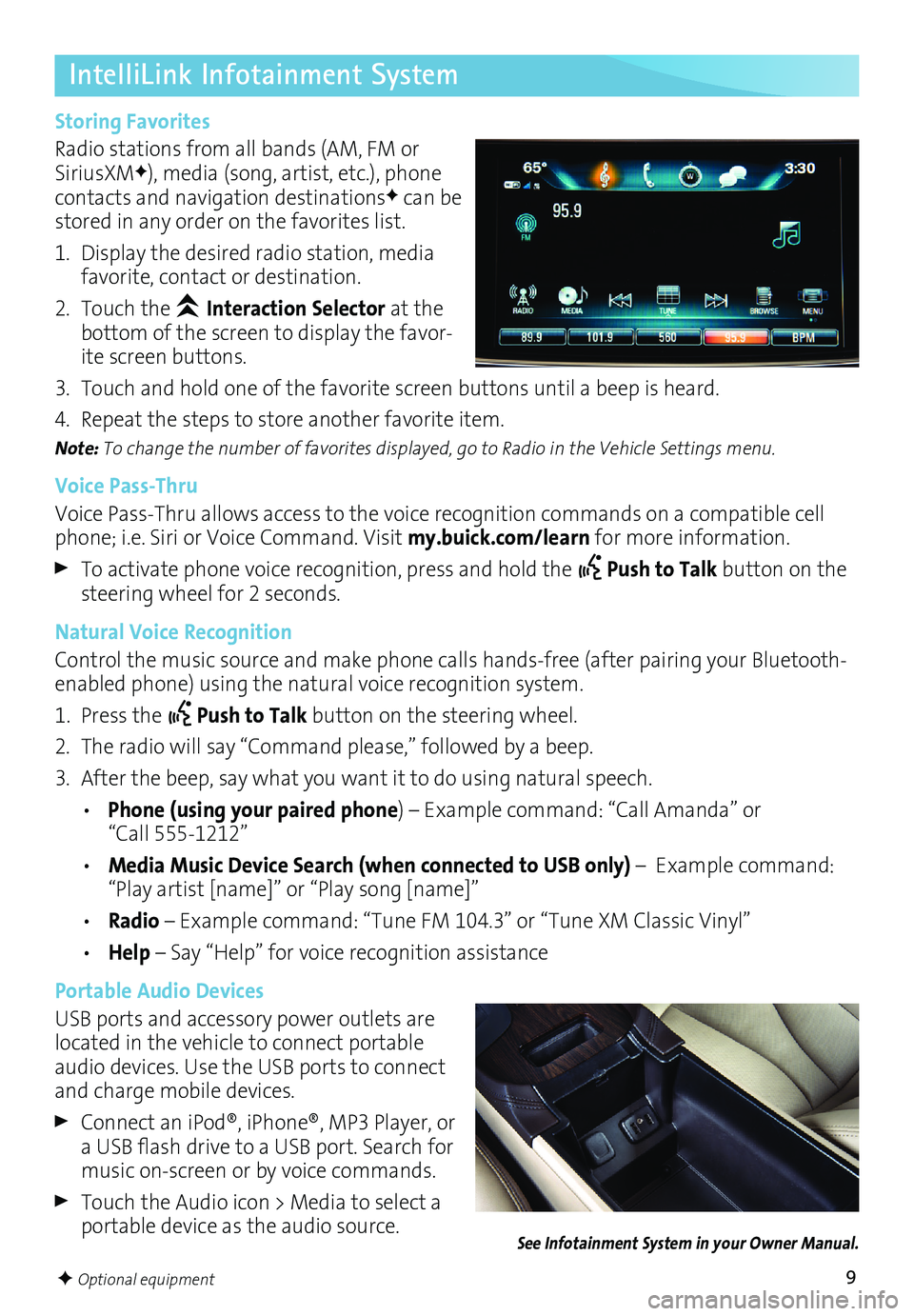
9
IntelliLink Infotainment System
Storing Favorites
Radio stations from all bands (AM, FM or
SiriusXM
F), media (song, artist, etc.), phone
contacts and navigation destinationsF can be
stored in any order on the favorites list.
1. Display the desired radio station, media
favorite, contact or destination.
2. Touch the
Interaction Selector at the
bottom of the screen to display the favor-ite screen buttons.
3. Touch and hold one of the favorite screen buttons until a beep is heard.
4. Repeat the steps to store another favorite item.
Note: To change the number of favorites displayed, go to Radio in the Vehicle Settings menu.
Voice PassThru
Voice Pass-Thru allows access to the voice recognition commands on a compatible cell
phone; i.e. Siri or Voice Command. Visit my.buick.com/learn for more information.
To activate phone voice recognition, press and hold the Push to Talk button on the
steering wheel for 2 seconds.
Natural Voice Recognition
Control the music source and make phone calls hands-free (after pairing your Bluetooth-
enabled phone) using the natural voice recognition system.
1. Press the
Push to Talk button on the steering wheel.
2. The radio will say “Command please,” followed by a beep.
3. After the beep, say what you want it to do using natural speech.
• Phone (using your paired phone) – Example command: “Call Amanda” or
“Call 555-1212”
• Media Music Device Search (when connected to USB only) – Example command:
“Play artist [name]” or “Play song [name]”
• Radio – Example command: “Tune FM 104.3” or “Tune XM Classic Vinyl”
• Help – Say “Help” for voice recognition assistance
Portable Audio Devices
USB ports and accessory power outlets are
located in the vehicle to connect portable
audio devices. Use the USB ports to connect
and charge mobile devices.
Connect an iPod®, iPhone®, MP3 Player, or
a USB flash drive to a USB port. Search for
music on-screen or by voice commands.
Touch the Audio icon > Media to select a
portable device as the audio source.
F Optional equipment
See Infotainment System in your Owner Manual.
Page 10 of 16
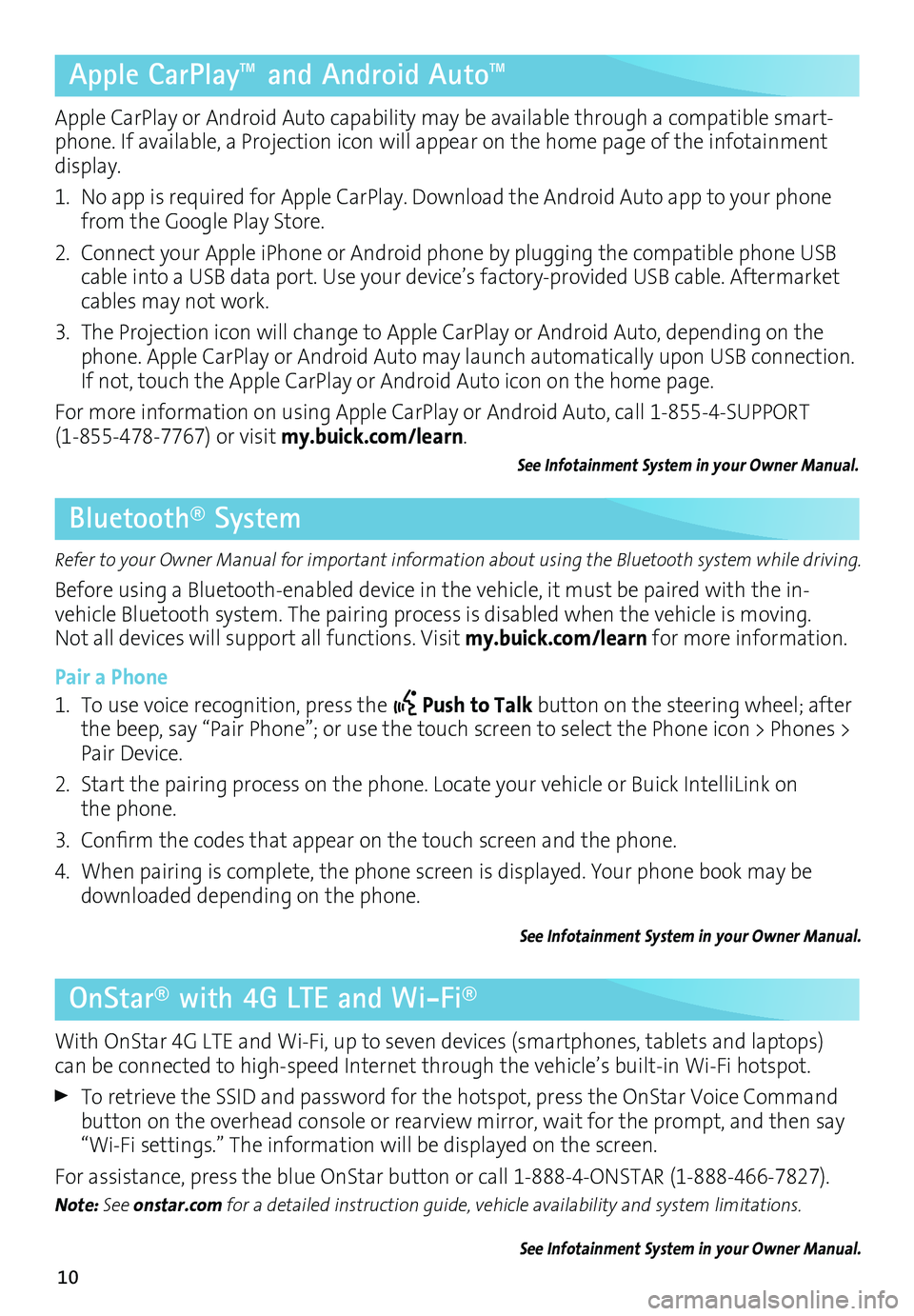
10
Apple CarPlay™ and Android Auto™
Bluetooth® System
OnStar® with 4G LTE and Wi-Fi®
Apple CarPlay or Android Auto capability may be available through a compatible smart-phone. If available, a Projection icon will appear on the home page of the infotainment
display.
1. No app is required for Apple CarPlay. Download the Android Auto app to your phone
from the Google Play Store.
2. Connect your Apple iPhone or Android phone by plugging the compatible phone USB
cable into a USB data port. Use your device’s factory-provided USB cable. Aftermarket
cables may not work.
3. The Projection icon will change to Apple CarPlay or Android Auto, depending on the
phone. Apple CarPlay or Android Auto may launch automatically upon USB connection.
If not, touch the Apple CarPlay or Android Auto icon on the home page.
For more information on using Apple CarPlay or Android Auto, call 1-855-4-SUPPORT
(1-855-478-7767) or visit my.buick.com/learn.
See Infotainment System in your Owner Manual.
Refer to your Owner Manual for important information about using the Bluetooth system while driving.
Before using a Bluetooth-enabled device in the vehicle, it must be paired with the in-
vehicle Bluetooth system. The pairing process is disabled when the vehicle is moving.
Not all devices will support all functions. Visit my.buick.com/learn for more information.
Pair a Phone
1. To use voice recognition, press the
Push to Talk button on the steering wheel; after
the beep, say “Pair Phone”; or use the touch screen to select the Phone icon > Phones >
Pair Device.
2. Start the pairing process on the phone. Locate your vehicle or Buick IntelliLink on
the phone.
3. Confirm the codes that appear on the touch screen and the phone.
4. When pairing is complete, the phone screen is displayed. Your phone book may be
downloaded depending on the phone.
See Infotainment System in your Owner Manual.
With OnStar 4G LTE and Wi-Fi, up to seven devices (smartphones, tablets and laptops)
can be connected to high-speed Internet through the vehicle’s built-in Wi-Fi hotspot.
To retrieve the SSID and password for the hotspot, press the OnStar Voice Command
button on the overhead console or rearview mirror, wait for the prompt, and then say
“Wi-Fi settings.” The information will be displayed on the screen.
For assistance, press the blue OnStar button or call 1-888-4-ONSTAR (1-888-466-7827).
Note: See onstar.com for a detailed instruction guide, vehicle availability and system limitations.
See Infotainment System in your Owner Manual.