mirror BUICK LACROSSE 2017 Get To Know Guide
[x] Cancel search | Manufacturer: BUICK, Model Year: 2017, Model line: LACROSSE, Model: BUICK LACROSSE 2017Pages: 16, PDF Size: 3.89 MB
Page 2 of 16
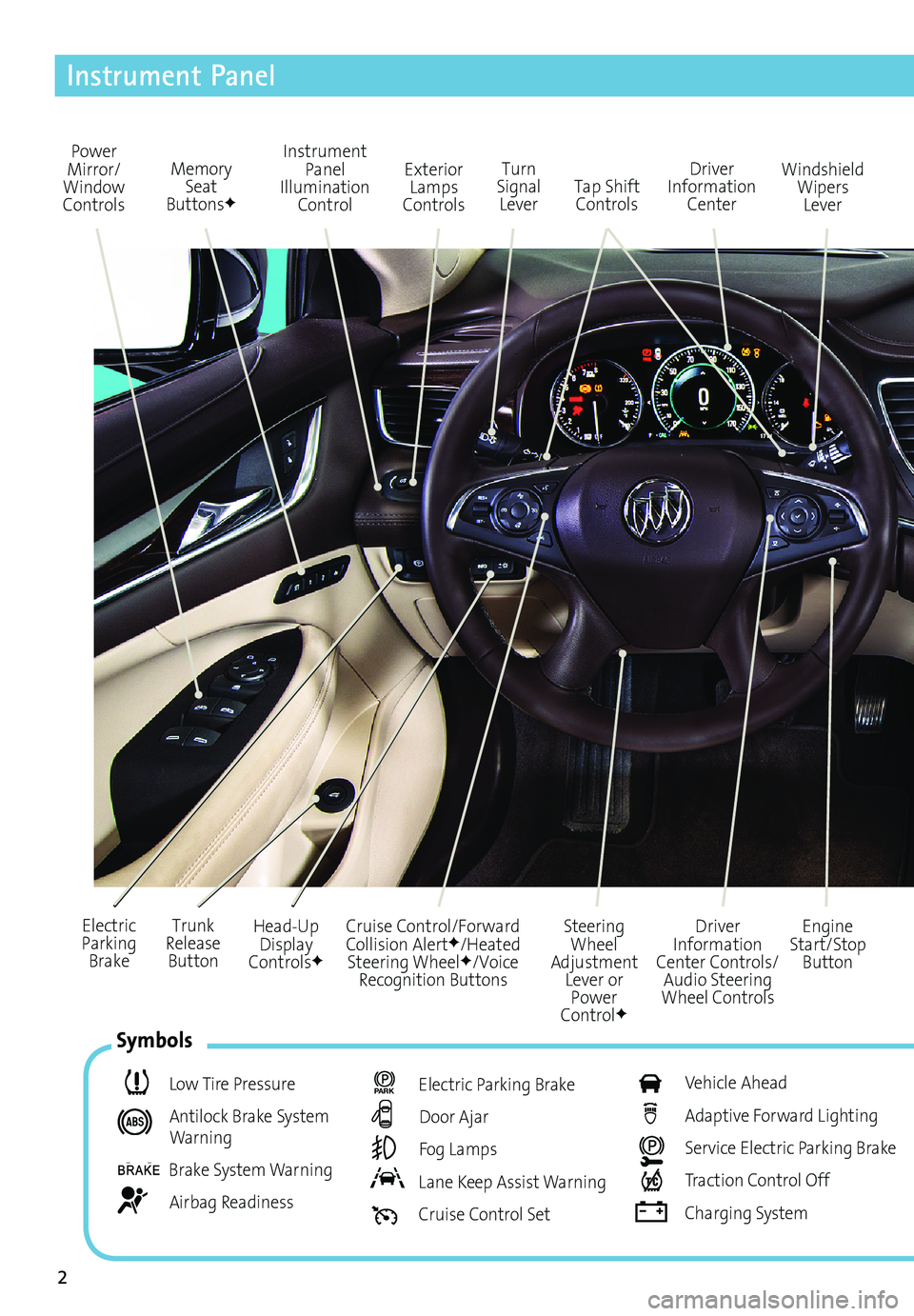
2
Power
Mirror/
Window
Controls Memory
Seat
Buttons
F
Instrument Panel
Illumination Control
Engine
Start/Stop Button
Driver
Information
Center Controls/ Audio Steering
Wheel Controls Windshield
Wipers Lever
Driver
Information Center
Tap Shift
Controls
Turn
Signal Lever
Electric
Parking Brake Head-Up
Display
Controls
F
Trunk
Release Button Steering
Wheel
Adjustment Lever or Power
Control
F
Cruise Control/Forward
Collision AlertF/Heated
Steering WheelF/Voice
Recognition Buttons
Exterior Lamps
Controls
Instrument Panel
Symbols
Low Tire Pressure
Antilock Brake System
Warning
Brake System Warning
Airbag Readiness
P
ARK Electric Parking Brake
Door Ajar
Fog Lamps
Lane Keep Assist Warning
Cruise Control Set
Vehicle Ahead
Adaptive Forward Lighting
Service Electric Parking Brake
Traction Control Off
Charging System
Page 6 of 16
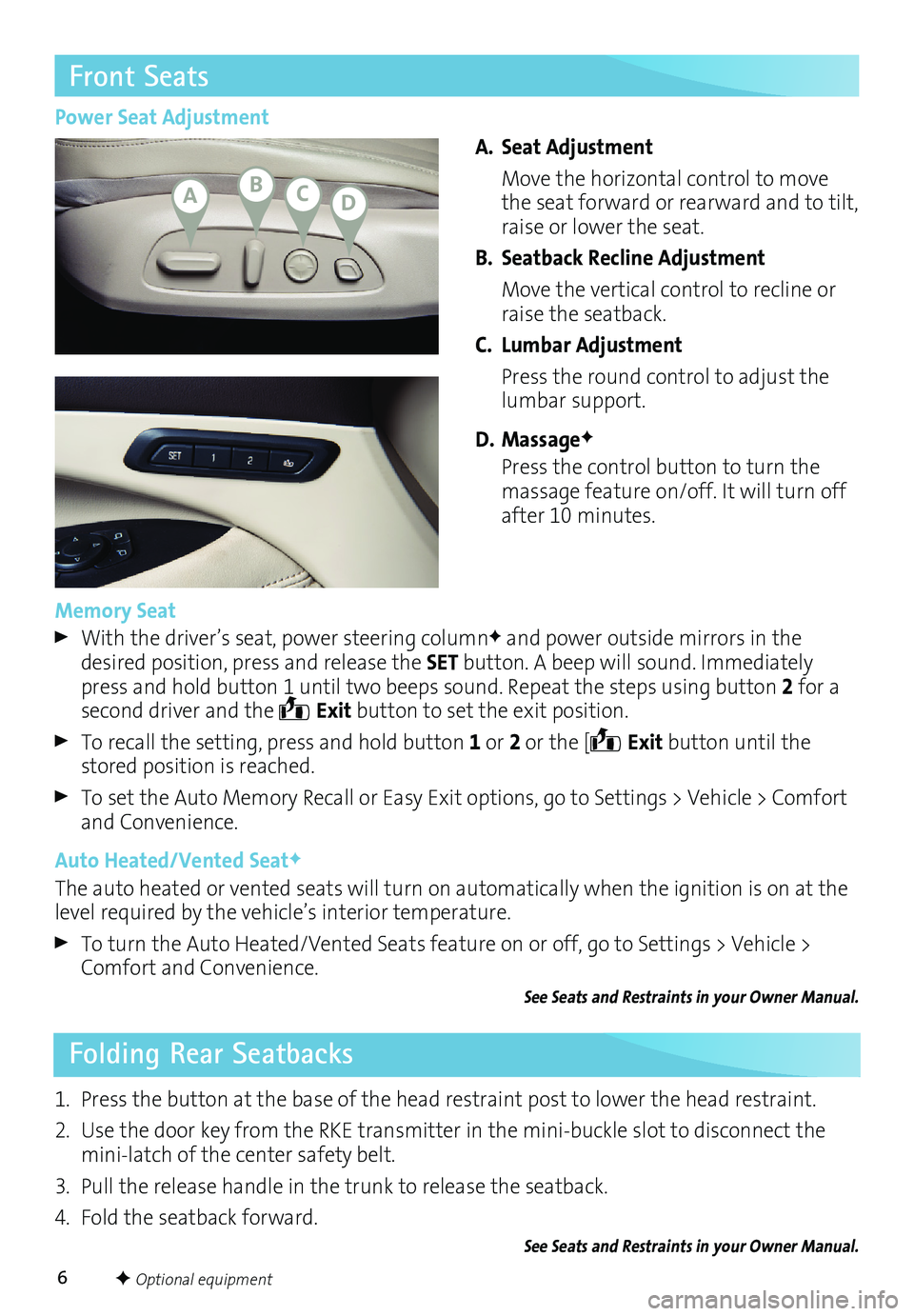
6
Front Seats
Power Seat AdjustmentA. Seat Adjustment
Move the horizontal control to move
the seat forward or rearward and to tilt,
raise or lower the seat.
B. Seatback Recline Adjustment
Move the vertical control to recline or
raise the seatback.
C. Lumbar Adjustment
Press the round control to adjust the
lumbar support.
D. Massage
F
Press the control button to turn the
massage feature on/off. It will turn off
after 10 minutes.
Memory Seat
With the driver’s seat, power steering columnF and power outside mirrors in the
desired position, press and release the SET button. A beep will sound. Immediately
press and hold button 1 until two beeps sound. Repeat the steps using button 2 for a
second driver and the
Exit button to set the exit position.
To recall the setting, press and hold button 1 or 2 or the [ Exit button until the
stored position is reached.
To set the Auto Memory Recall or Easy Exit options, go to Settings > Vehicle > Comfort
and Convenience.
Auto Heated/Vented Seat
F
The auto heated or vented seats will turn on automatically when the ignition is on at the
level required by the vehicle’s interior temperature.
To turn the Auto Heated/Vented Seats feature on or off, go to Settings > Vehicle >
Comfort and Convenience.
See Seats and Restraints in your Owner Manual.
F Optional equipment
Folding Rear Seatbacks
1. Press the button at the base of the head restraint post to lower the head restraint.
2. Use the door key from the RKE transmitter in the mini-buckle slot to disconnect the
mini-latch of the center safety belt.
3. Pull the release handle in the trunk to release the seatback.
4. Fold the seatback forward.
See Seats and Restraints in your Owner Manual.
ABCD
Page 10 of 16
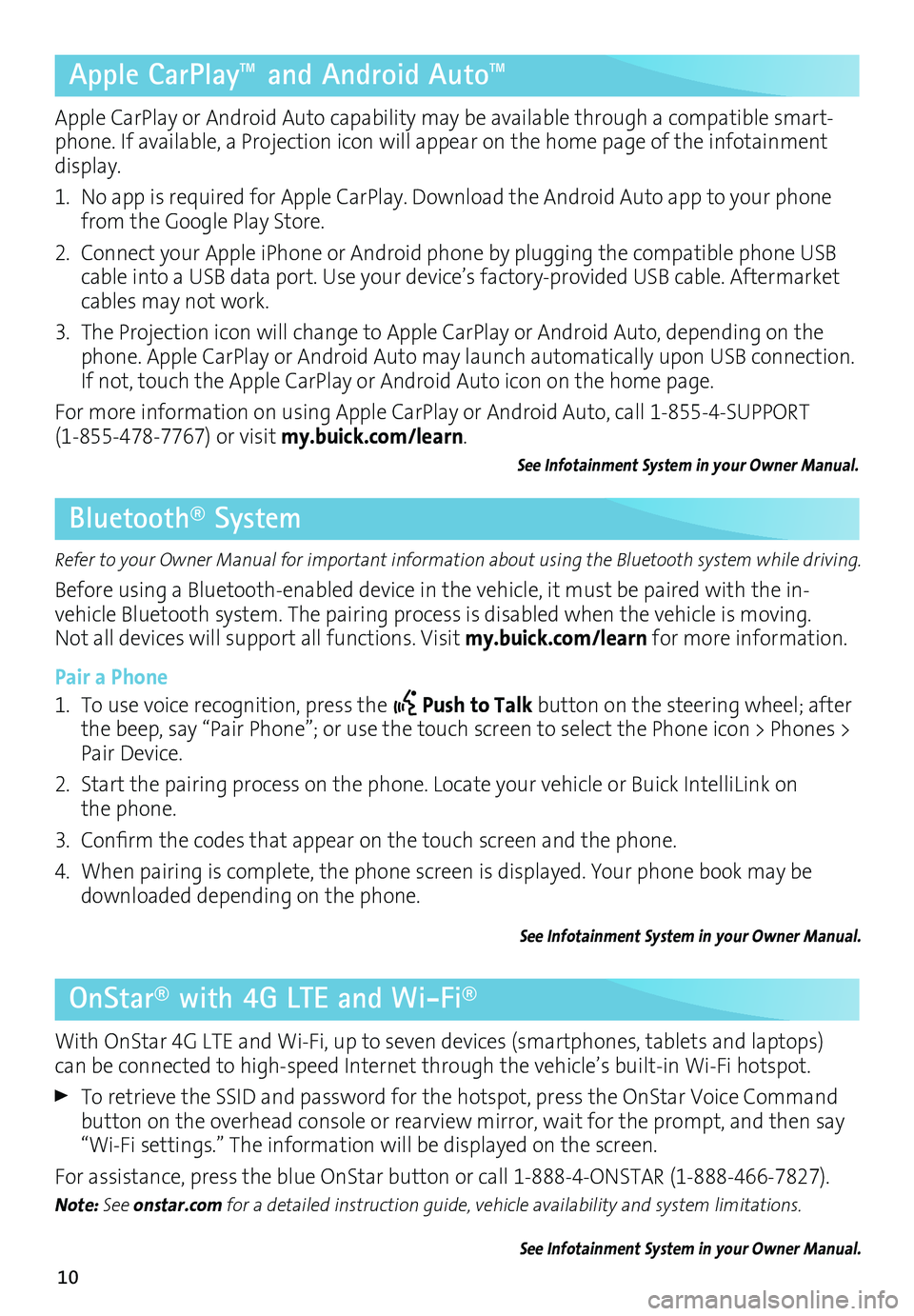
10
Apple CarPlay™ and Android Auto™
Bluetooth® System
OnStar® with 4G LTE and Wi-Fi®
Apple CarPlay or Android Auto capability may be available through a compatible smart-phone. If available, a Projection icon will appear on the home page of the infotainment
display.
1. No app is required for Apple CarPlay. Download the Android Auto app to your phone
from the Google Play Store.
2. Connect your Apple iPhone or Android phone by plugging the compatible phone USB
cable into a USB data port. Use your device’s factory-provided USB cable. Aftermarket
cables may not work.
3. The Projection icon will change to Apple CarPlay or Android Auto, depending on the
phone. Apple CarPlay or Android Auto may launch automatically upon USB connection.
If not, touch the Apple CarPlay or Android Auto icon on the home page.
For more information on using Apple CarPlay or Android Auto, call 1-855-4-SUPPORT
(1-855-478-7767) or visit my.buick.com/learn.
See Infotainment System in your Owner Manual.
Refer to your Owner Manual for important information about using the Bluetooth system while driving.
Before using a Bluetooth-enabled device in the vehicle, it must be paired with the in-
vehicle Bluetooth system. The pairing process is disabled when the vehicle is moving.
Not all devices will support all functions. Visit my.buick.com/learn for more information.
Pair a Phone
1. To use voice recognition, press the
Push to Talk button on the steering wheel; after
the beep, say “Pair Phone”; or use the touch screen to select the Phone icon > Phones >
Pair Device.
2. Start the pairing process on the phone. Locate your vehicle or Buick IntelliLink on
the phone.
3. Confirm the codes that appear on the touch screen and the phone.
4. When pairing is complete, the phone screen is displayed. Your phone book may be
downloaded depending on the phone.
See Infotainment System in your Owner Manual.
With OnStar 4G LTE and Wi-Fi, up to seven devices (smartphones, tablets and laptops)
can be connected to high-speed Internet through the vehicle’s built-in Wi-Fi hotspot.
To retrieve the SSID and password for the hotspot, press the OnStar Voice Command
button on the overhead console or rearview mirror, wait for the prompt, and then say
“Wi-Fi settings.” The information will be displayed on the screen.
For assistance, press the blue OnStar button or call 1-888-4-ONSTAR (1-888-466-7827).
Note: See onstar.com for a detailed instruction guide, vehicle availability and system limitations.
See Infotainment System in your Owner Manual.
Page 12 of 16
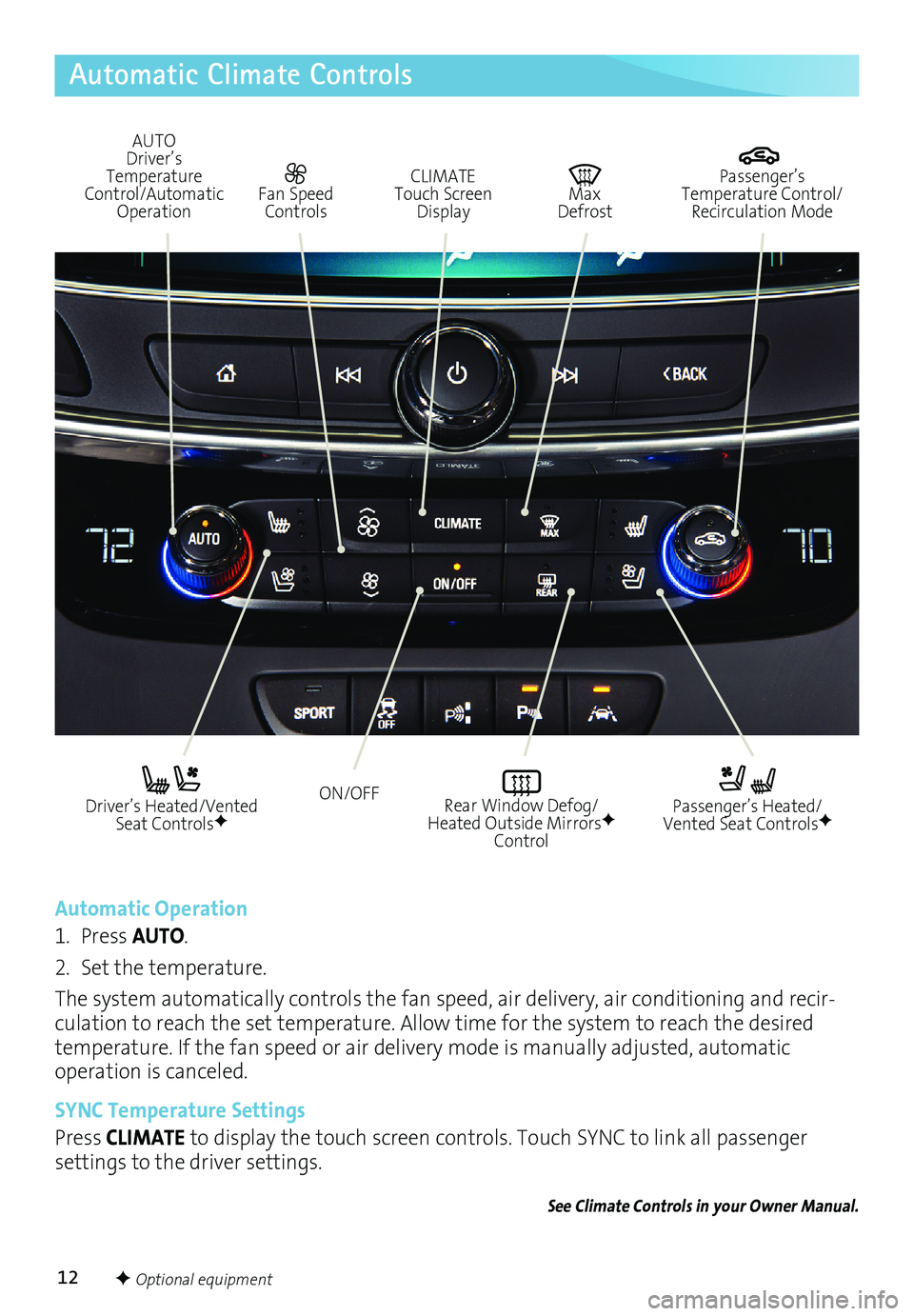
12F Optional equipment
Automatic Climate Controls
Driver’s Heated/Vented Seat ControlsF
Automatic Operation
1. Press AUTO.
2. Set the temperature.
The system automatically controls the fan speed, air delivery, air conditioning and recir
-culation to reach the set temperature. Allow time for the system to reach the desired
temperature. If the fan speed or air delivery mode is manually adjusted, automatic
operation is canceled.
SYNC Temperature Settings
Press CLIMATE to display the touch screen controls. Touch SYNC to link all passenger
settings to the driver settings.
See Climate Controls in your Owner Manual.
Passenger’s Heated/
Vented Seat ControlsF
ON/OFF
AUTO
Driver’s
Temperature
Control/Automatic Operation CLIMATE Touch Screen
Display Max Defrost
Passenger’s
Temperature Control/ Recirculation Mode Fan Speed Controls
Rear Window Defog/
Heated Outside MirrorsF
Control
Page 14 of 16
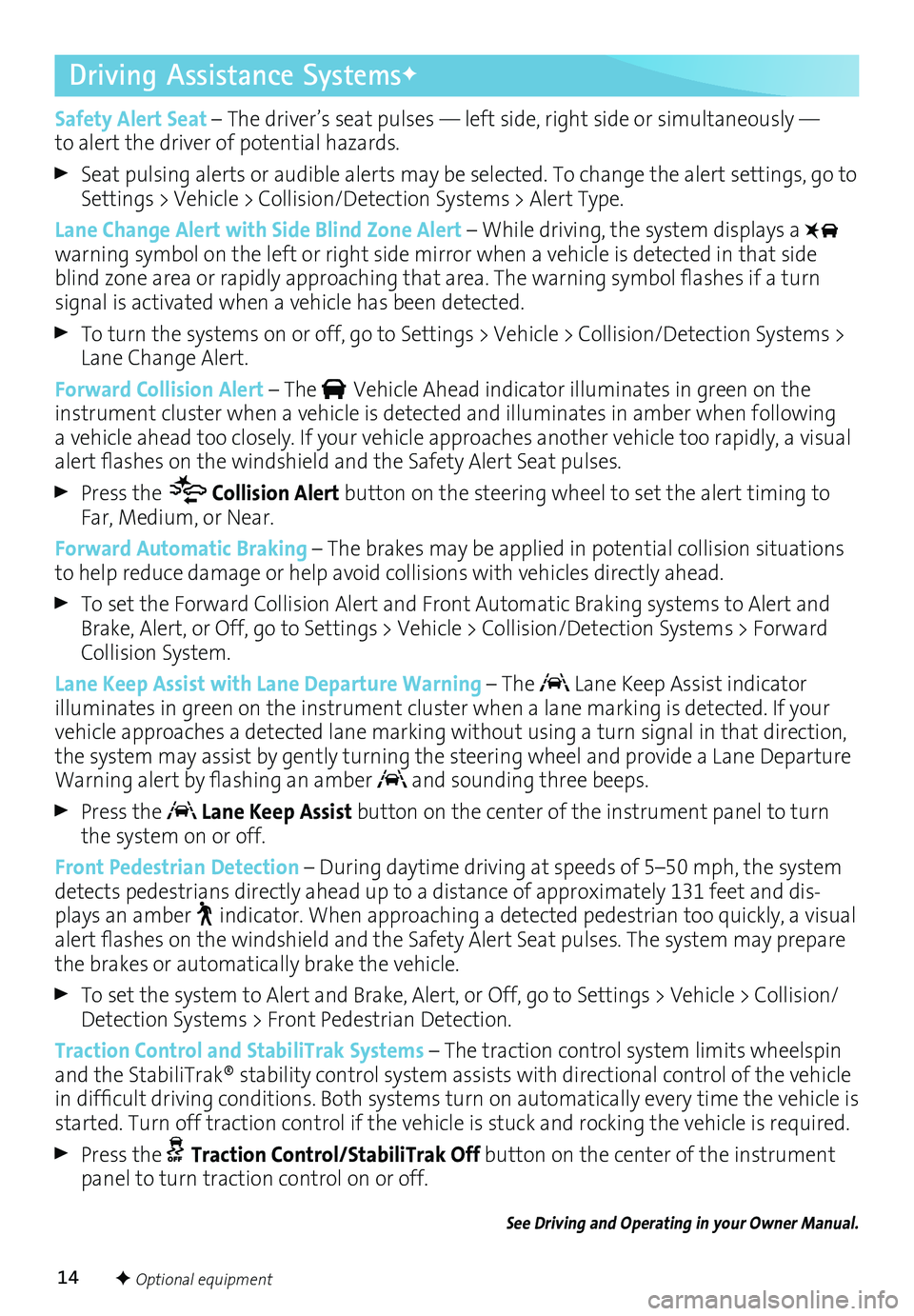
14
Driving Assistance SystemsF
Safety Alert Seat – The driver’s seat pulses — left side, right side or simultaneously —
to alert the driver of potential hazards.
Seat pulsing alerts or audible alerts may be selected. To change the alert settings, go to
Settings > Vehicle > Collision/Detection Systems > Alert Type.
Lane Change Alert with Side Blind Zone Alert – While driving, the system displays a
warning symbol on the left or right side mirror when a vehicle is detected in that side
blind zone area or rapidly approaching that area. The warning symbol flashes if a turn
signal is activated when a vehicle has been detected.
To turn the systems on or off, go to Settings > Vehicle > Collision/Detection Systems >
Lane Change Alert.
Forward Collision Alert – The
Vehicle Ahead indicator illuminates in green on the
instrument cluster when a vehicle is detected and illuminates in amber when following
a vehicle ahead too closely. If your vehicle approaches another vehicle too rapidly, a visual
alert flashes on the windshield and the Safety Alert Seat pulses.
Press the Collision Alert button on the steering wheel to set the alert timing to
Far, Medium, or Near.
Forward Automatic Braking – The brakes may be applied in potential collision situations
to help reduce damage or help avoid collisions with vehicles directly ahead.
To set the Forward Collision Alert and Front Automatic Braking systems to Alert and
Brake, Alert, or Off, go to Settings > Vehicle > Collision/Detection Systems > Forward
Collision System.
Lane Keep Assist with Lane Departure Warning – The
Lane Keep Assist indicator
illuminates in green on the instrument cluster when a lane marking is detected. If your
vehicle approaches a detected lane marking without using a turn signal in that direction,
the system may assist by gently turning the steering wheel and provide a Lane Departure
Warning alert by flashing an amber
and sounding three beeps.
Press the Lane Keep Assist button on the center of the instrument panel to turn
the system on or off.
Front Pedestrian Detection – During daytime driving at speeds of 5–50 mph, the system
detects pedestrians directly ahead up to a distance of approximately 131 feet and dis
-plays an amber indicator. When approaching a detected pedestrian too quickly, a visual
alert flashes on the windshield and the Safety Alert Seat pulses. The system may prepare
the brakes or automatically brake the vehicle.
To set the system to Alert and Brake, Alert, or Off, go to Settings > Vehicle > Collision/
Detection Systems > Front Pedestrian Detection.
Traction Control and StabiliTrak Systems – The traction control system limits wheelspin
and the StabiliTrak® stability control system assists with directional control of the vehicle
in difficult driving conditions. Both systems turn on automatically every time the vehicle is
started. Turn off traction control if the vehicle is stuck and rocking the vehicle is required.
Press the Traction Control/StabiliTrak Off button on the center of the instrument
panel to turn traction control on or off.
See Driving and Operating in your Owner Manual.
F Optional equipment