BUICK LACROSSE 2018 Get To Know Guide
Manufacturer: BUICK, Model Year: 2018, Model line: LACROSSE, Model: BUICK LACROSSE 2018Pages: 16, PDF Size: 2.29 MB
Page 11 of 16
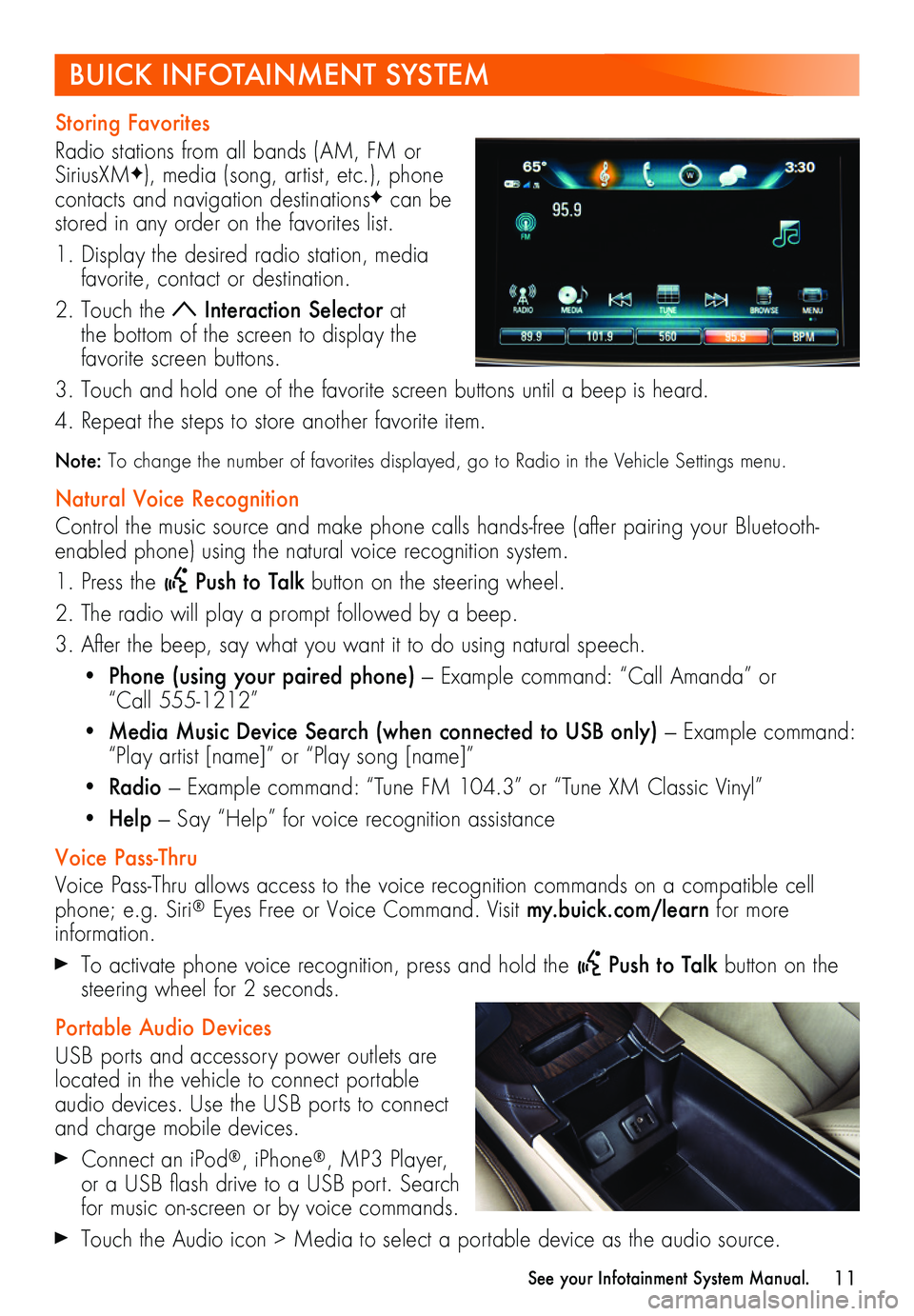
11
Storing Favorites
Radio stations from all bands (AM, FM or SiriusXMF), media (song, artist, etc.), phone
contacts and navigation destinationsF can be stored in any order on the favorites list.
1. Display the desired radio station, media favorite, contact or destination.
2. Touch the Interaction Selector at the bottom of the screen to display the favorite screen buttons.
3. Touch and hold one of the favorite screen buttons until a beep is heard.
4. Repeat the steps to store another favorite item.
Note: To change the number of favorites displayed, go to Radio in the Vehicle Settings menu.
Natural Voice Recognition
Control the music source and make phone calls hands-free (after pairing your Bluetooth-enabled phone) using the natural voice recognition system.
1. Press the Push to Talk button on the steering wheel.
2. The radio will play a prompt followed by a beep.
3. After the beep, say what you want it to do using natural speech.
• Phone (using your paired phone) — Example command: “Call Amanda” or “Call 555-1212”
• Media Music Device Search (when connected to USB only) — Example command: “Play artist [name]” or “Play song [name]”
• Radio — Example command: “Tune FM 104.3” or “Tune XM Classic Vinyl”
• Help — Say “Help” for voice recognition assistance
Voice Pass-Thru
Voice Pass-Thru allows access to the voice recognition commands on a compatible cell phone; e.g. Siri® Eyes Free or Voice Command. Visit my.buick.com/learn for more information.
To activate phone voice recognition, press and hold the Push to Talk button on the steering wheel for 2 seconds.
Portable Audio Devices
USB ports and accessory power outlets are located in the vehicle to connect portable audio devices. Use the USB ports to connect and charge mobile devices.
Connect an iPod®, iPhone®, MP3 Player, or a USB flash drive to a USB port. Search for music on-screen or by voice commands.
Touch the Audio icon > Media to select a portable device as the audio source.
BUICK INFOTAINMENT SYSTEM
See your Infotainment System Manual.
Page 12 of 16
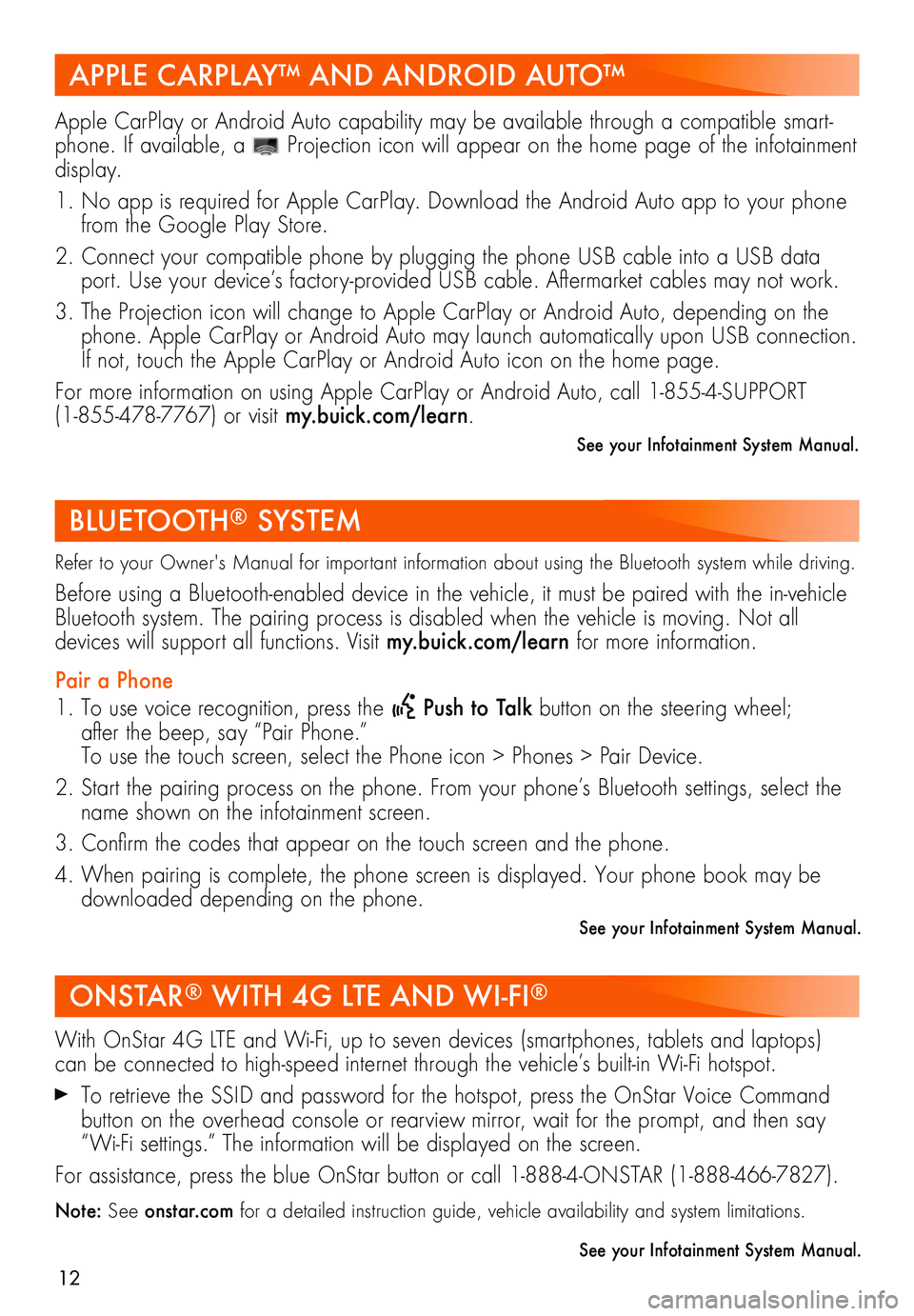
12
APPLE CARPLAY™ AND ANDROID AUTO™
BLUETOOTH® SYSTEM
ONSTAR® WITH 4G LTE AND WI-FI®
Apple CarPlay or Android Auto capability may be available through a compatible smart-phone. If available, a Projection icon will appear on the home page of the infotainment display.
1. No app is required for Apple CarPlay. Download the Android Auto app to your phone from the Google Play Store.
2. Connect your compatible phone by plugging the phone USB cable into a USB data port. Use your device’s factory-provided USB cable. Aftermarket cables may not work.
3. The Projection icon will change to Apple CarPlay or Android Auto, depending on the phone. Apple CarPlay or Android Auto may launch automatically upon USB connection. If not, touch the Apple CarPlay or Android Auto icon on the home page.
For more information on using Apple CarPlay or Android Auto, call 1-855-4-SUPPORT (1-855-478-7767) or visit my.buick.com/learn.
See your Infotainment System Manual.
Refer to your Owner's Manual for important information about using the Bluetooth system while driving.
Before using a Bluetooth-enabled device in the vehicle, it must be paired with the in- vehicle Bluetooth system. The pairing process is disabled when the vehicle is moving. Not all
devices will support all functions. Visit my.buick.com/learn for more information.
Pair a Phone
1. To use voice recognition, press the Push to Talk button on the steering wheel; after the beep, say “Pair Phone.” To use the touch screen, select the Phone icon > Phones > Pair Device.
2. Start the pairing process on the phone. From your phone’s Bluetooth settings, select the name shown on the infotainment screen.
3. Confirm the codes that appear on the touch screen and the phone.
4. When pairing is complete, the phone screen is displayed. Your phone book may be downloaded depending on the phone.
See your Infotainment System Manual.
With OnStar 4G LTE and Wi-Fi, up to seven devices (smartphones, tablets and laptops) can be connected to high-speed internet through the vehicle’s built-in Wi-Fi hotspot.
To retrieve the SSID and password for the hotspot, press the OnStar Voice Command button on the overhead console or rearview mirror, wait for the prompt, and then say “Wi-Fi settings.” The information will be displayed on the screen.
For assistance, press the blue OnStar button or call 1-888-4-ONSTAR (1-888-466-7827).
Note: See onstar.com for a detailed instruction guide, vehicle availability and system limitations.
See your Infotainment System Manual.
Page 13 of 16
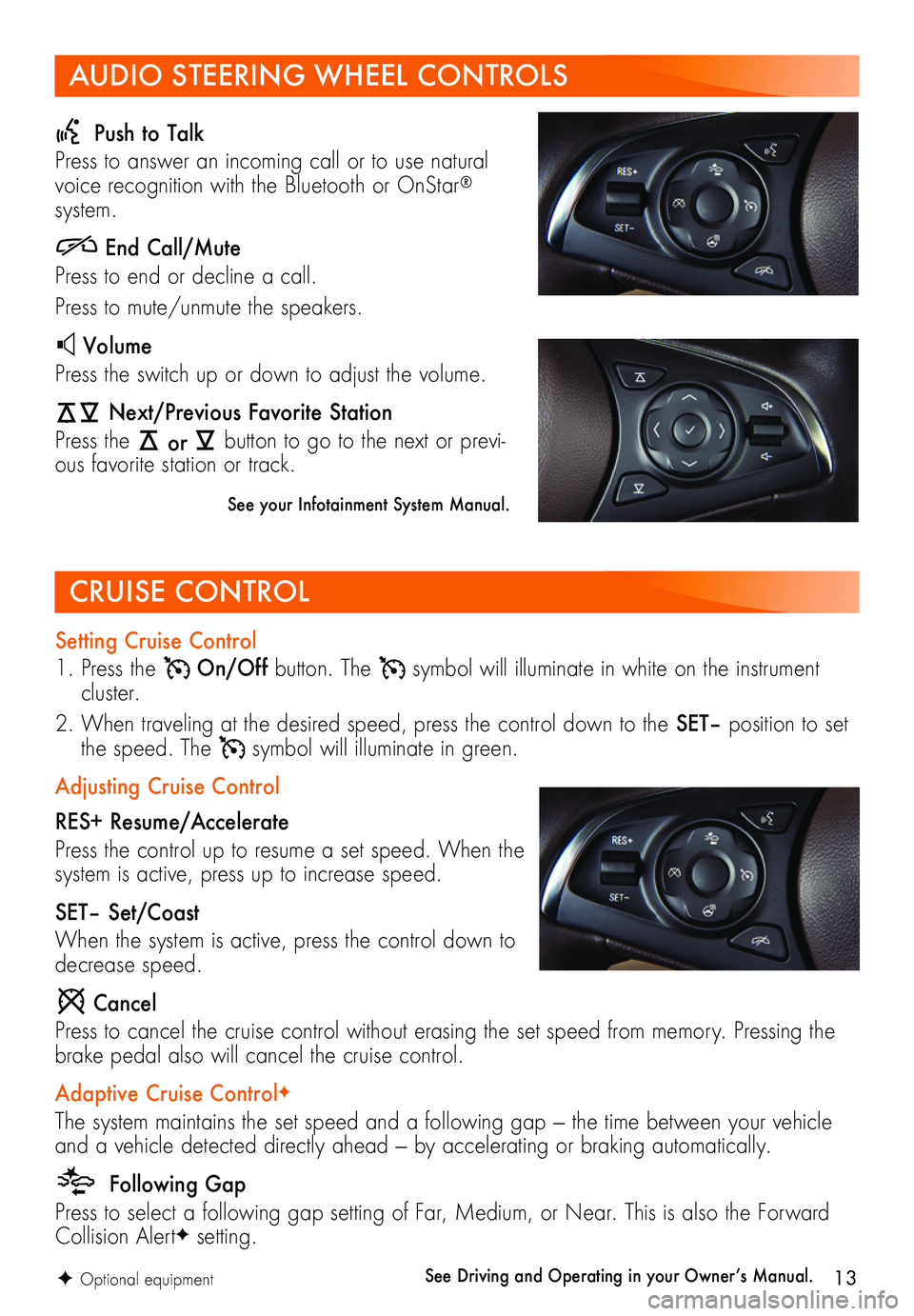
13
Setting Cruise Control
1. Press the On/Off button. The symbol will illuminate in white on the instrument cluster.
2. When traveling at the desired speed, press the control down to the SET– position to set the speed. The symbol will illuminate in green.
Adjusting Cruise Control
RES+ Resume/Accelerate
Press the control up to resume a set speed. When the system is active, press up to increase speed.
SET– Set/Coast
When the system is active, press the control down to decrease speed.
Cancel
Press to cancel the cruise control without erasing the set speed from memory. Pressing the brake pedal also will cancel the cruise control.
Adaptive Cruise ControlF
The system maintains the set speed and a following gap — the time between your vehicle and a vehicle detected directly ahead — by accelerating or braking automatically.
Following Gap
Press to select a following gap setting of Far, Medium, or Near. This is also the Forward Collision AlertF setting.
AUDIO STEERING WHEEL CONTROLS
Push to Talk
Press to answer an incoming call or to use natural voice recognition with the Bluetooth or OnStar® system.
End Call/Mute
Press to end or decline a call.
Press to mute/unmute the speakers.
Volume
Press the switch up or down to adjust the volume.
Next/Previous Favorite Station
Press the or button to go to the next or previ-ous favorite station or track.
See your Infotainment System Manual.
CRUISE CONTROL
See Driving and Operating in your Owner’s Manual. F Optional equipment
Page 14 of 16
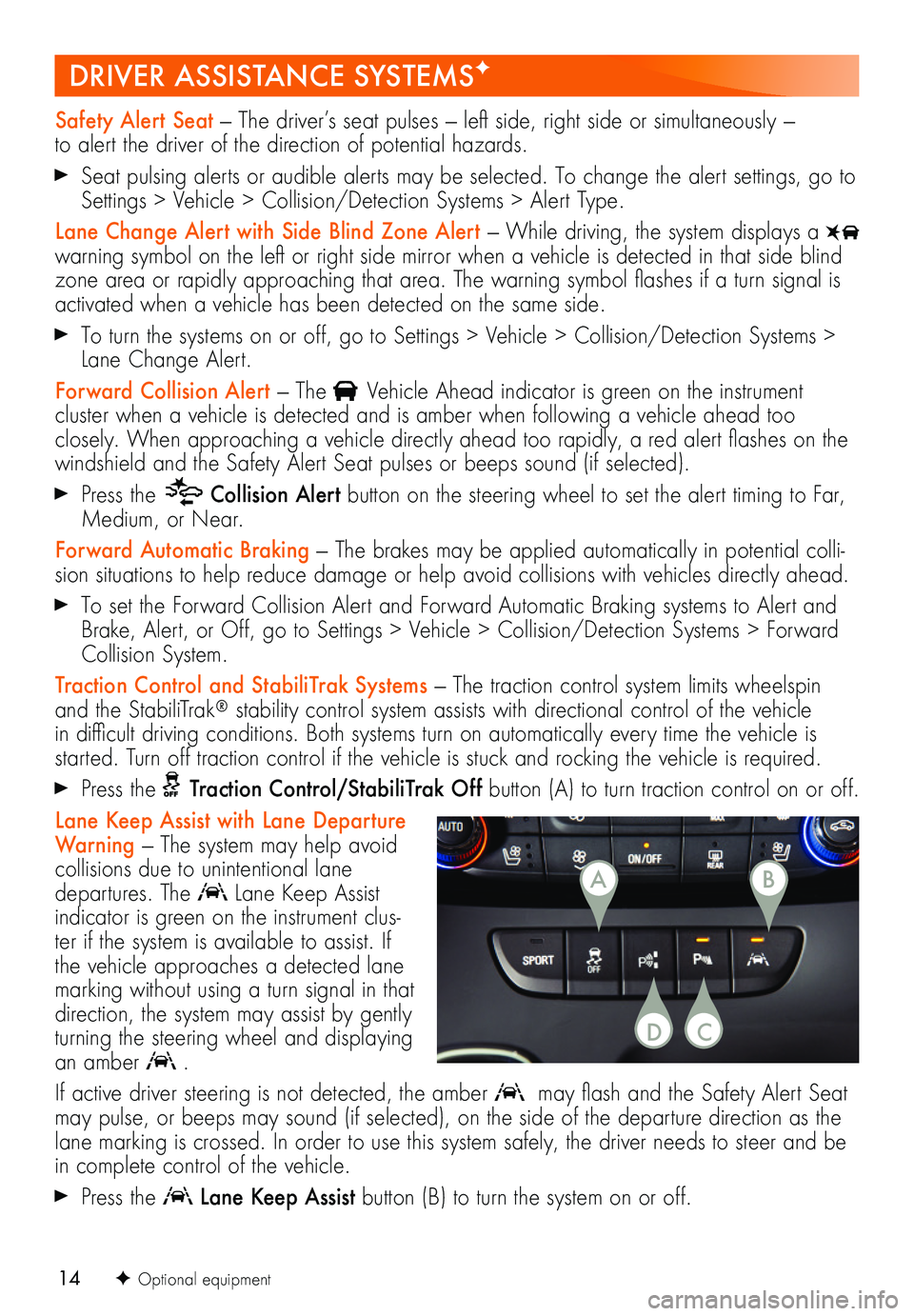
14
DRIVER ASSISTANCE SYSTEMSF
Safety Alert Seat — The driver’s seat pulses — left side, right side or simultaneously — to alert the driver of the direction of potential hazards.
Seat pulsing alerts or audible alerts may be selected. To change the alert settings, go to Settings > Vehicle > Collision/Detection Systems > Alert Type.
Lane Change Alert with Side Blind Zone Alert — While driving, the system displays a warning symbol on the left or right side mirror when a vehicle is detected in that side blind zone area or rapidly approaching that area. The warning symbol flashes if a turn
signal is activated when a vehicle has been detected on the same side.
To turn the systems on or off, go to Settings > Vehicle > Collision/Detection Systems > Lane Change Alert.
Forward Collision Alert — The Vehicle Ahead indicator is green on the instrument
cluster when a vehicle is detected and is amber when following a vehicle ahead too closely. When approaching a vehicle directly ahead too rapidly, a red alert flashes on the windshield and the Safety Alert Seat pulses or beeps sound (if selected).
Press the Collision Alert button on the steering wheel to set the alert timing to Far, Medium, or Near.
Forward Automatic Braking — The brakes may be applied automatically in potential colli-sion situations to help reduce damage or help avoid collisions with vehicles directly ahead.
To set the Forward Collision Alert and Forward Automatic Braking systems to Alert and Brake, Alert, or Off, go to Settings > Vehicle > Collision/Detection Systems > Forward Collision System.
Traction Control and StabiliTrak Systems — The traction control system limits wheelspin and the StabiliTrak® stability control system assists with directional control of the vehicle in difficult driving conditions. Both systems turn on automatically every time the vehicle is
started. Turn off traction control if the vehicle is stuck and rocking the vehicle is required.
Press the Traction Control/StabiliTrak Off button (A) to turn traction control on or off.
Lane Keep Assist with Lane Departure Warning — The system may help avoid
collisions due to unintentional lane departures. The Lane Keep Assist indicator is green on the instrument clus-ter if the system is available to assist. If the vehicle approaches a detected lane marking without using a turn signal in that direction, the system may assist by gently turning the steering wheel and displaying an amber .
If active driver steering is not detected, the amber may flash and the Safety Alert Seat may pulse, or beeps may sound (if selected), on the side of the departure direction as the lane marking is crossed. In order to use this system safely, the driver needs to steer and be in complete control of the vehicle.
Press the Lane Keep Assist button (B) to turn the system on or off.
F Optional equipment
AB
CD
Page 15 of 16
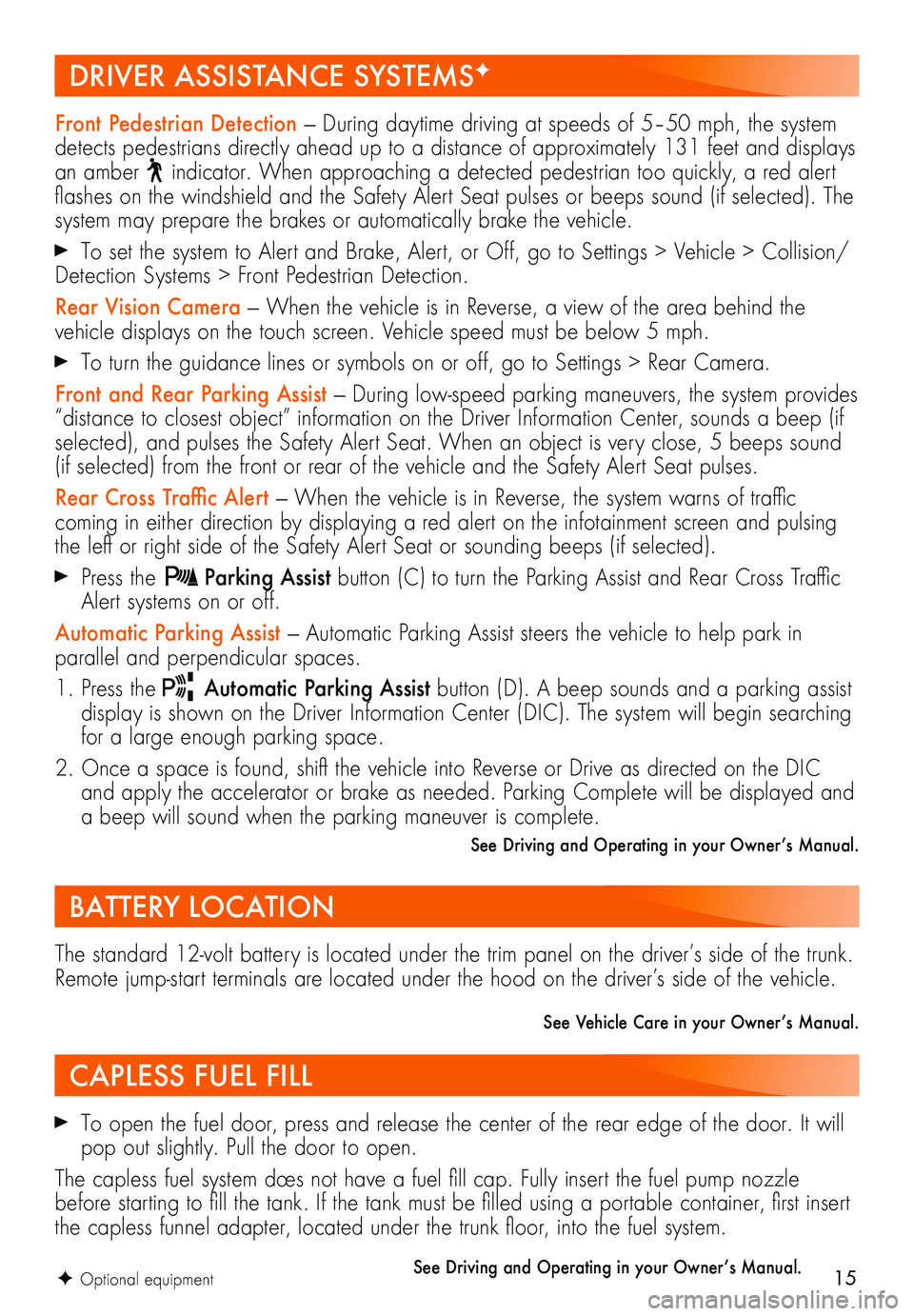
15
DRIVER ASSISTANCE SYSTEMSF
BATTERY LOCATION
CAPLESS FUEL FILL
F Optional equipment
Front Pedestrian Detection — During daytime driving at speeds of 5–50 mph, the system detects pedestrians directly ahead up to a distance of approximately 131 feet and displays an amber indicator. When approaching a detected pedestrian too quickly, a red alert flashes on the windshield and the Safety Alert Seat pulses or beeps sound (if selected). The system may prepare the brakes or automatically brake the vehicle.
To set the system to Alert and Brake, Alert, or Off, go to Settings > Vehicle > Collision/Detection Systems > Front Pedestrian Detection.
Rear Vision Camera — When the vehicle is in Reverse, a view of the area behind the vehicle displays on the touch screen. Vehicle speed must be below 5 mph.
To turn the guidance lines or symbols on or off, go to Settings > Rear Camera.
Front and Rear Parking Assist — During low-speed parking maneuvers, the system provides “distance to closest object” information on the Driver Information Center, sounds a beep (if selected), and pulses the Safety Alert Seat. When an object is very close, 5 beeps sound (if selected) from the front or rear of the vehicle and the Safety Alert Seat pulses.
Rear Cross Traffic Alert — When the vehicle is in Reverse, the system warns of traffic
coming in either direction by displaying a red alert on the infotainment screen and pulsing the left or right side of the Safety Alert Seat or sounding beeps (if selected).
Press the Parking Assist button (C) to turn the Parking Assist and Rear Cross Traffic Alert systems on or off.
Automatic Parking Assist — Automatic Parking Assist steers the vehicle to help park in
parallel and perpendicular spaces.
1. Press the Automatic Parking Assist button (D). A beep sounds and a parking assist display is shown on the Driver Information Center (DIC). The system will begin searching for a large enough parking space.
2. Once a space is found, shift the vehicle into Reverse or Drive as directed on the DIC and apply the accelerator or brake as needed. Parking Complete will be displayed and a beep will sound when the parking maneuver is complete.
See Driving and Operating in your Owner’s Manual.
The standard 12-volt battery is located under the trim panel on the driver’s side of the trunk. Remote jump-start terminals are located under the hood on the driver’s side of the vehicle.
See Vehicle Care in your Owner’s Manual.
To open the fuel door, press and release the center of the rear edge of the door. It will pop out slightly. Pull the door to open.
The capless fuel system does not have a fuel fill cap. Fully insert the fuel pump nozzle before starting to fill the tank. If the tank must be filled using a portable container, first insert the capless funnel adapter, located under the trunk floor, into the fuel system.
See Driving and Operating in your Owner’s Manual.
Page 16 of 16
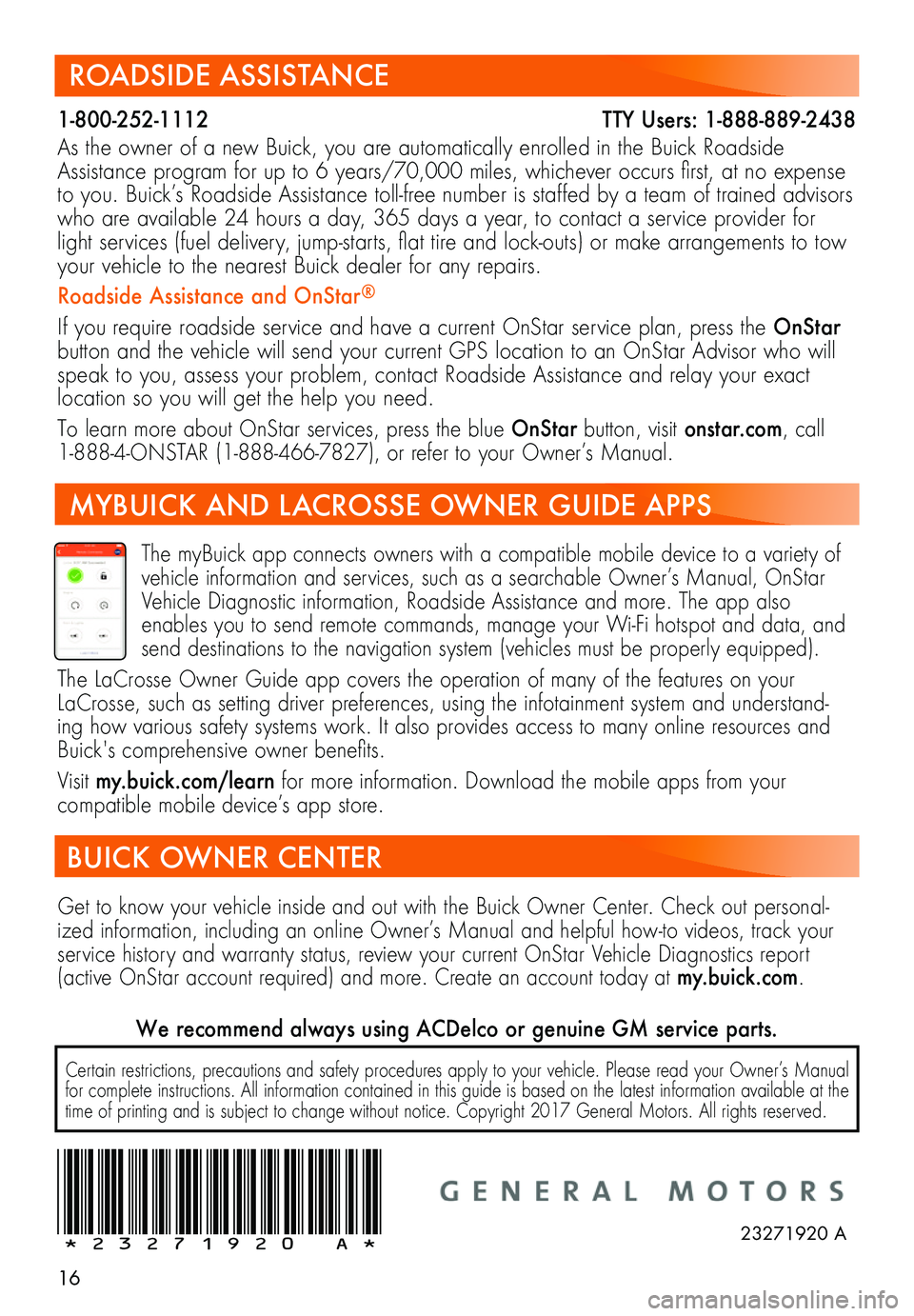
16
ROADSIDE ASSISTANCE
1-800-252-1112 T\
TY Users: 1-888-889-2438
As the owner of a new Buick, you are automatically enrolled in the Buick Roadside Assistance program for up to 6 years/70,000 miles, whichever occurs first, at no expense to you. Buick’s Roadside Assistance toll-free number is staffed by a team of trained advisors who are available 24 hours a day, 365 days a year, to contact a service provider for light services (fuel delivery, jump-starts, flat tire and lock-outs) or make arrangements to tow your vehicle to the nearest Buick dealer for any repairs.
Roadside Assistance and OnStar®
If you require roadside service and have a current OnStar service plan, press the OnStar button and the vehicle will send your current GPS location to an OnStar Advisor who will speak to you, assess your problem, contact Roadside Assistance and relay your exact
location so you will get the help you need.
To learn more about OnStar services, press the blue OnStar button, visit onstar.com, call 1-888-4-ONSTAR (1-888-466-7827), or refer to your Owner’s Manual.
Get to know your vehicle inside and out with the Buick Owner Center. Check out personal-ized information, including an online Owner’s Manual and helpful how-to videos, track your service history and warranty status, review your current OnStar Vehicle Diagnostics report (active OnStar account required) and more. Create an account today at my.buick.com.
Certain restrictions, precautions and safety procedures apply to your vehicle. Please read your Owner’s Manual for complete instructions. All information contained in this guide is based on the latest information available at the time of printing and is subject to change without notice. Copyright 2017 General Motors. All rights reserved.
We recommend always using ACDelco or genuine GM service parts.
The myBuick app connects owners with a compatible mobile device to a variety of vehicle information and services, such as a searchable Owner’s Manual, OnStar Vehicle Diagnostic information, Roadside Assistance and more. The app also enables you to send remote commands, manage your Wi-Fi hotspot and data, and send destinations to the navigation system (vehicles must be properly equipped).
The LaCrosse Owner Guide app covers the operation of many of the features on your LaCrosse, such as setting driver preferences, using the infotainment system and understand-ing how various safety systems work. It also provides access to many online resources and Buick's comprehensive owner benefits.
Visit my.buick.com/learn for more information. Download the mobile apps from your
compatible mobile device’s app store.
!23271920=A!
BUICK OWNER CENTER
23271920 A
MYBUICK AND LACROSSE OWNER GUIDE APPS