Menu button BUICK LACROSSE 2018 Get To Know Guide
[x] Cancel search | Manufacturer: BUICK, Model Year: 2018, Model line: LACROSSE, Model: BUICK LACROSSE 2018Pages: 16, PDF Size: 2.29 MB
Page 7 of 16
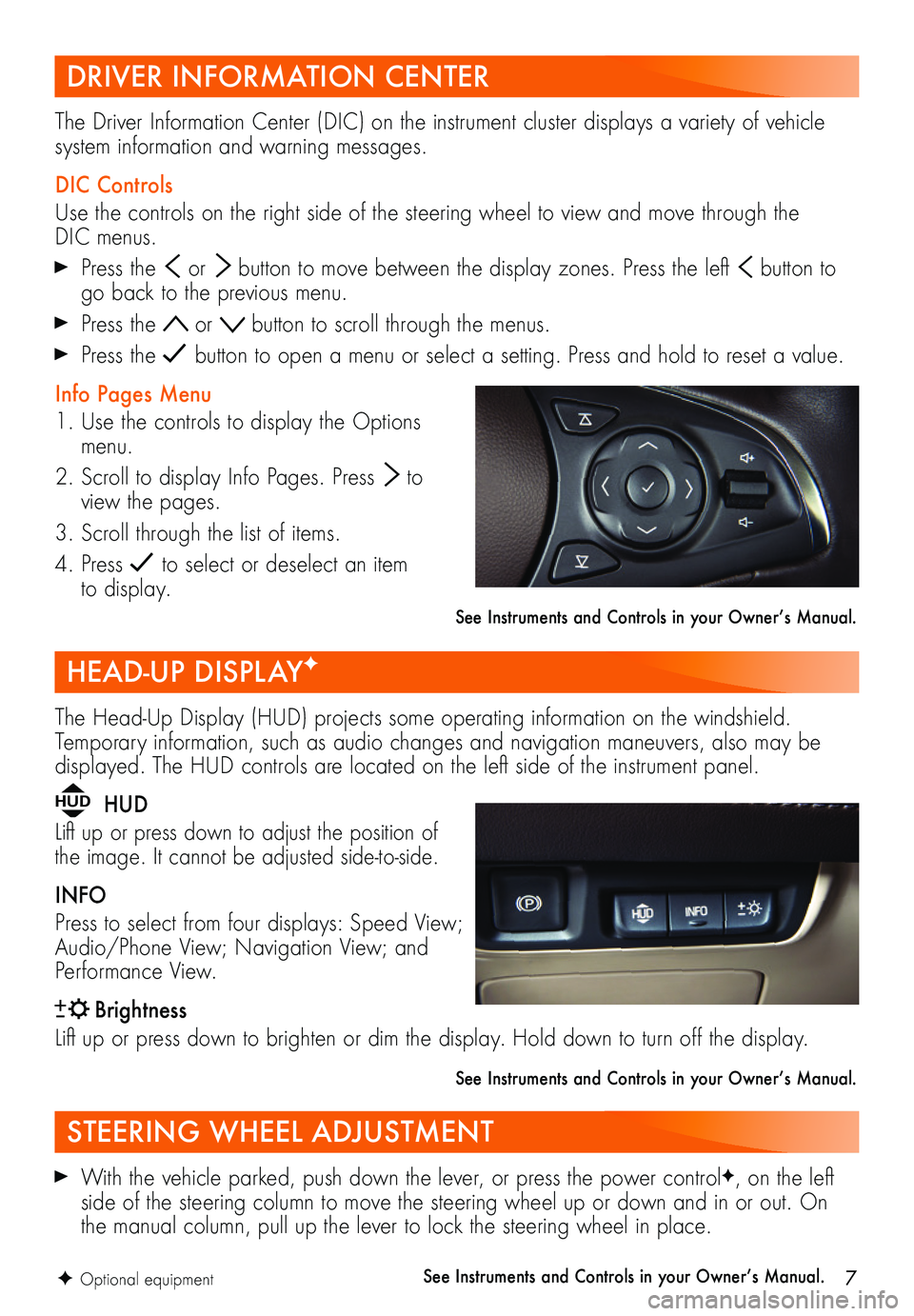
7F Optional equipment
With the vehicle parked, push down the lever, or press the power controlF, on the left side of the steering column to move the steering wheel up or down and in or out. On the manual column, pull up the lever to lock the steering wheel in place.
See Instruments and Controls in your Owner’s Manual.
The Head-Up Display (HUD) projects some operating information on the windshield. Temporary information, such as audio changes and navigation maneuvers, also may be displayed. The HUD controls are located on the left side of the instrument panel.
HUD HUD
Lift up or press down to adjust the position of the image. It cannot be adjusted side-to-side.
INFO
Press to select from four displays: Speed View; Audio/Phone View; Navigation View; and Performance View.
Brightness
Lift up or press down to brighten or dim the display. Hold down to turn off the display.
See Instruments and Controls in your Owner’s Manual.
The Driver Information Center (DIC) on the instrument cluster displays a variety of vehicle system information and warning messages.
DIC Controls
Use the controls on the right side of the steering wheel to view and move through the DIC menus.
Press the or button to move between the display zones. Press the left button to go back to the previous menu.
Press the or button to scroll through the menus.
Press the button to open a menu or select a setting. Press and hold to reset a value.
Info Pages Menu
1. Use the controls to display the Options menu.
2. Scroll to display Info Pages. Press to view the pages.
3. Scroll through the list of items.
4. Press to select or deselect an item to display.
See Instruments and Controls in your Owner’s Manual.
STEERING WHEEL ADJUSTMENT
HEAD-UP DISPLAYF
DRIVER INFORMATION CENTER
Page 11 of 16
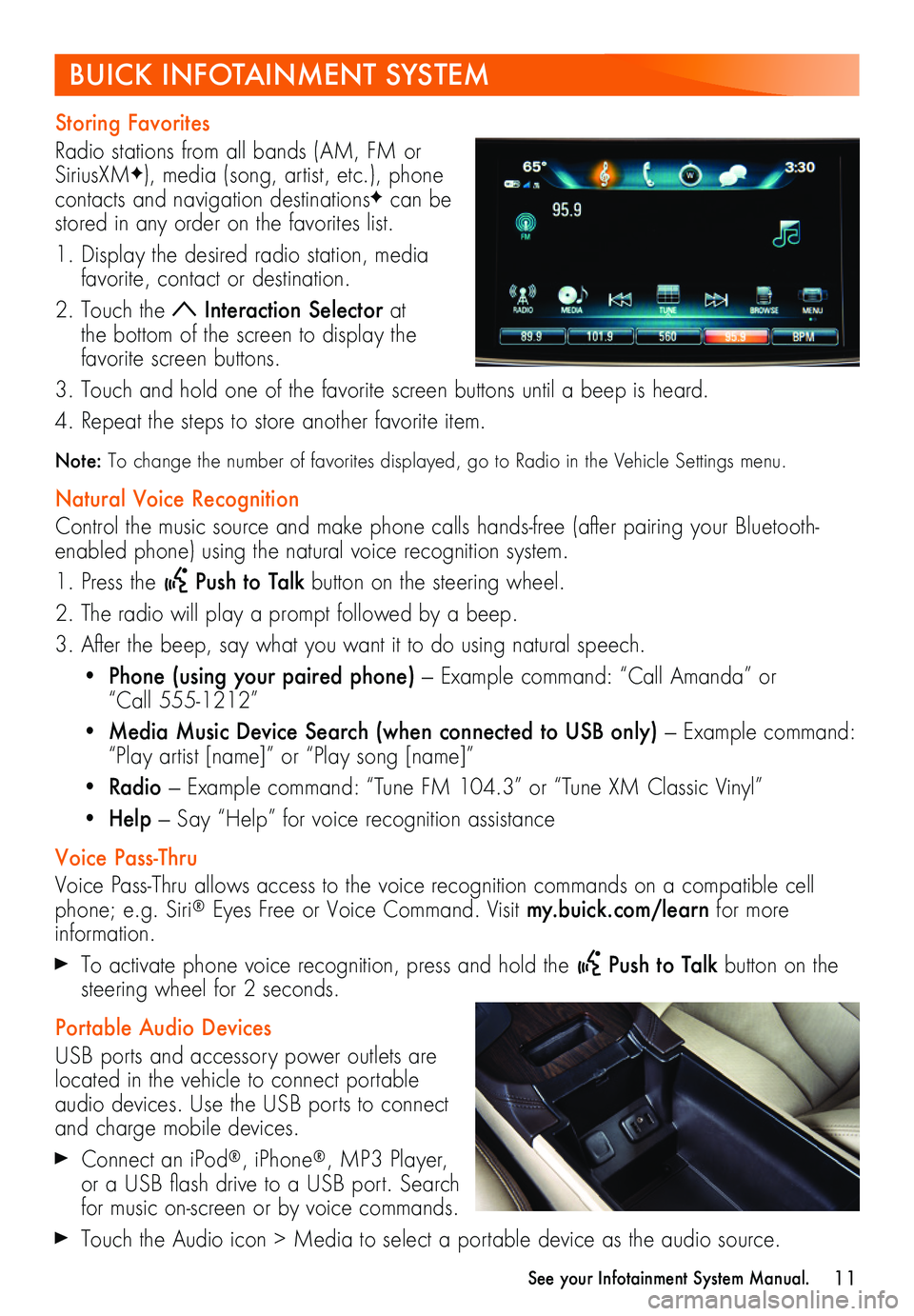
11
Storing Favorites
Radio stations from all bands (AM, FM or SiriusXMF), media (song, artist, etc.), phone
contacts and navigation destinationsF can be stored in any order on the favorites list.
1. Display the desired radio station, media favorite, contact or destination.
2. Touch the Interaction Selector at the bottom of the screen to display the favorite screen buttons.
3. Touch and hold one of the favorite screen buttons until a beep is heard.
4. Repeat the steps to store another favorite item.
Note: To change the number of favorites displayed, go to Radio in the Vehicle Settings menu.
Natural Voice Recognition
Control the music source and make phone calls hands-free (after pairing your Bluetooth-enabled phone) using the natural voice recognition system.
1. Press the Push to Talk button on the steering wheel.
2. The radio will play a prompt followed by a beep.
3. After the beep, say what you want it to do using natural speech.
• Phone (using your paired phone) — Example command: “Call Amanda” or “Call 555-1212”
• Media Music Device Search (when connected to USB only) — Example command: “Play artist [name]” or “Play song [name]”
• Radio — Example command: “Tune FM 104.3” or “Tune XM Classic Vinyl”
• Help — Say “Help” for voice recognition assistance
Voice Pass-Thru
Voice Pass-Thru allows access to the voice recognition commands on a compatible cell phone; e.g. Siri® Eyes Free or Voice Command. Visit my.buick.com/learn for more information.
To activate phone voice recognition, press and hold the Push to Talk button on the steering wheel for 2 seconds.
Portable Audio Devices
USB ports and accessory power outlets are located in the vehicle to connect portable audio devices. Use the USB ports to connect and charge mobile devices.
Connect an iPod®, iPhone®, MP3 Player, or a USB flash drive to a USB port. Search for music on-screen or by voice commands.
Touch the Audio icon > Media to select a portable device as the audio source.
BUICK INFOTAINMENT SYSTEM
See your Infotainment System Manual.