key BUICK LUCERNE 2006 Get To Know Guide
[x] Cancel search | Manufacturer: BUICK, Model Year: 2006, Model line: LUCERNE, Model: BUICK LUCERNE 2006Pages: 35, PDF Size: 1 MB
Page 3 of 35
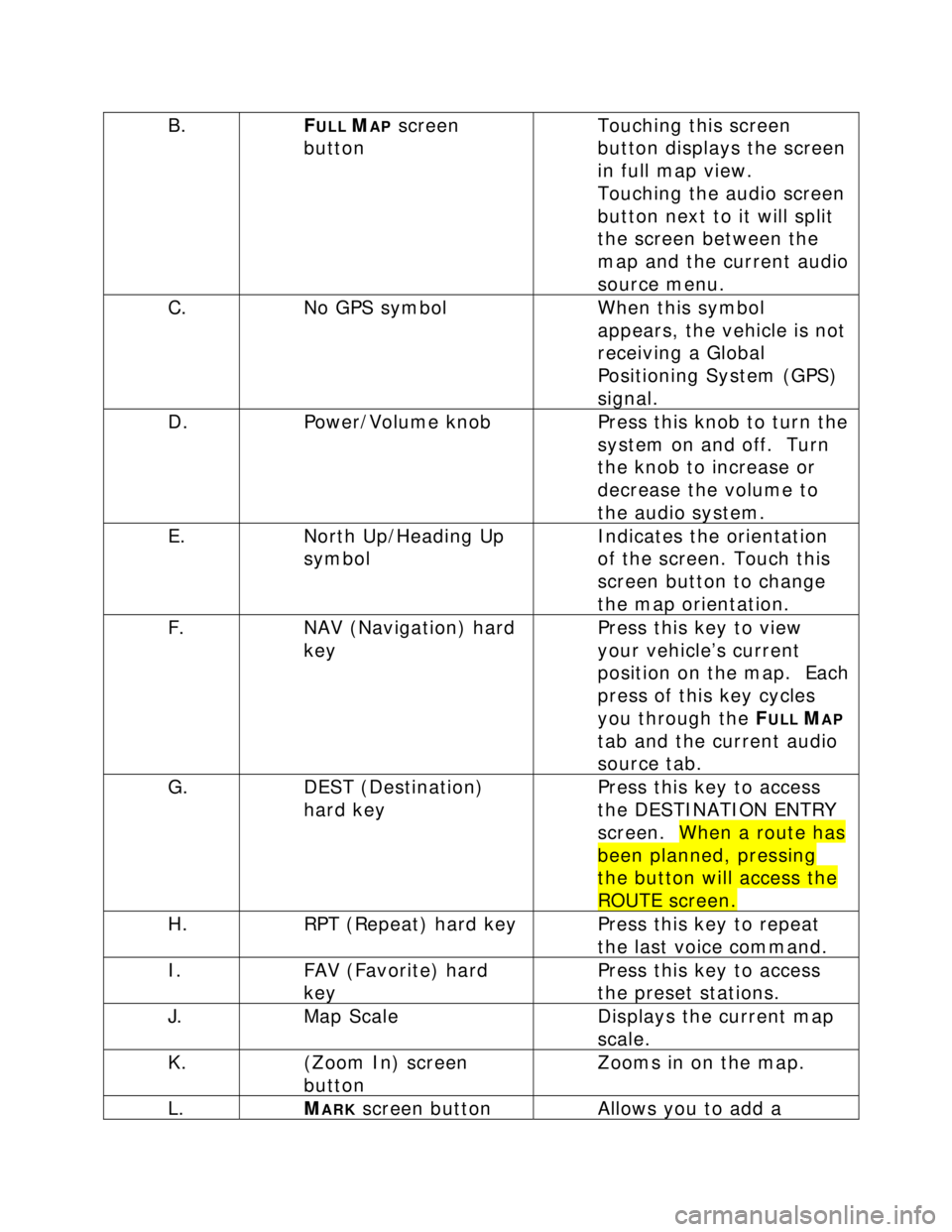
B. FULL MAP screen
button Touching this screen
button displays the screen
in full map view.
Touching the audio screen
button next to it will split
the screen between the
map and the current audio
source menu.
C. No GPS symbol When this symbol
appears, the vehicle is not
receiving a Global
Positioning System (GPS)
signal.
D. Power/Volume knob Press this knob to turn the
system on and off. Turn
the knob to increase or
decrease the volume to
the audio system.
E. North Up/Heading Up
symbol Indicates the orientation
of the screen. Touch this
screen button to change
the map orientation.
F. NAV (Navigation) hard
key Press this key to view
your vehicle’s current
position on the map. Each
press of this key cycles
you through the F
ULL MAP
tab and the current audio
source tab.
G. DEST (Destination)
hard key Press this key to access
the DESTINATION ENTRY
screen. When a route has
been planned, pressing
the button will access the
ROUTE screen.
H. RPT (Repeat) hard key Press this key to repeat
the last voice command.
I. FAV (Favorite) hard
key Press this key to access
the preset stations.
J. Map Scale Displays the current map
scale.
K. (Zoom In) screen
button Zooms in on the map.
L. MARK screen button Allows you to add a
Page 4 of 35
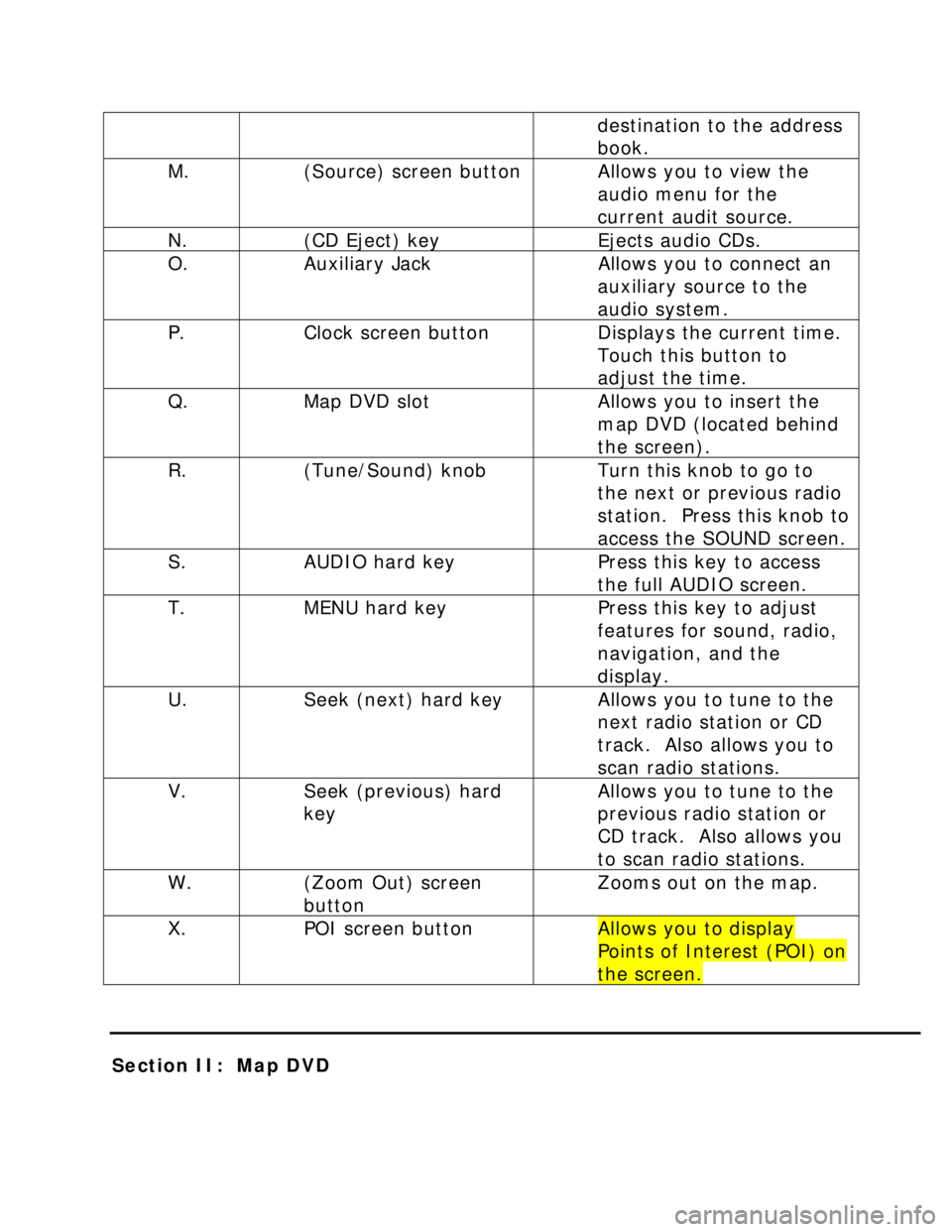
destination to the address
book.
M. (Source) screen button Allows you to view the
audio menu for the
current audit source.
N. (CD Eject) key Ejects audio CDs.
O. Auxiliary Jack Allows you to connect an
auxiliary source to the
audio system.
P. Clock screen button Displays the current time.
Touch this button to
adjust the time.
Q. Map DVD slot Allows you to insert the
map DVD (located behind
the screen).
R. (Tune/Sound) knob Turn this knob to go to
the next or previous radio
station. Press this knob to
access the SOUND screen.
S. AUDIO hard key Press this key to access
the full AUDIO screen.
T. MENU hard key Press this key to adjust
features for sound, radio,
navigation, and the
display.
U. Seek (next) hard key Allows you to tune to the
next radio station or CD
track. Also allows you to
scan radio stations.
V. Seek (previous) hard
key Allows you to tune to the
previous radio station or
CD track. Also allows you
to scan radio stations.
W. (Zoom Out) screen
button Zooms out on the map.
X. POI screen button Allows you to display
Points of Interest (POI) on
the screen.
Section II: Map DVD
Page 6 of 35
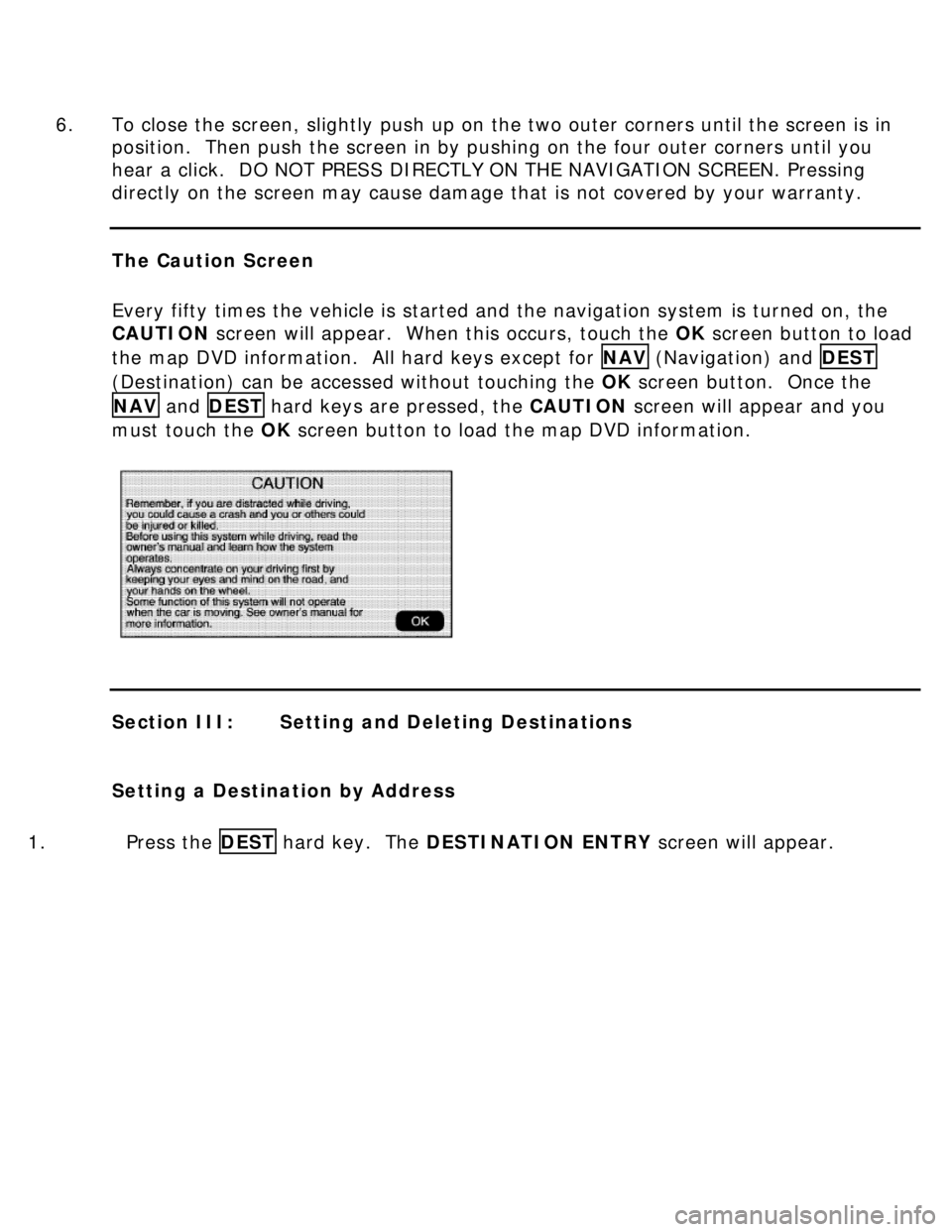
6. To close the screen, slightly push up on the two outer corners until the screen is in
position. Then push the screen in by pushing on the four outer corners until you
hear a click. DO NOT PRESS DIRECTLY ON THE NAVIGATION SCREEN. Pressing
directly on the screen may cause damage that is not covered by your warranty.
The Caution Screen
Every fifty times the vehicle is started and the navigation system is turned on, the
CAUTION screen will appear. When this occurs, touch the OK screen button to load
the map DVD information. All hard keys except for NAV (Navigation) and DEST
(Destination) can be accessed without touching the OK screen button. Once the
NAV and DEST hard keys are pressed, the CAUTION screen will appear and you
must touch the OK screen button to load the map DVD information.
Section III: Setting and Deleting Destinations
Setting a Destination by Address
1. Press the DEST hard key. The DESTINATION ENTRY screen will appear.
Page 8 of 35
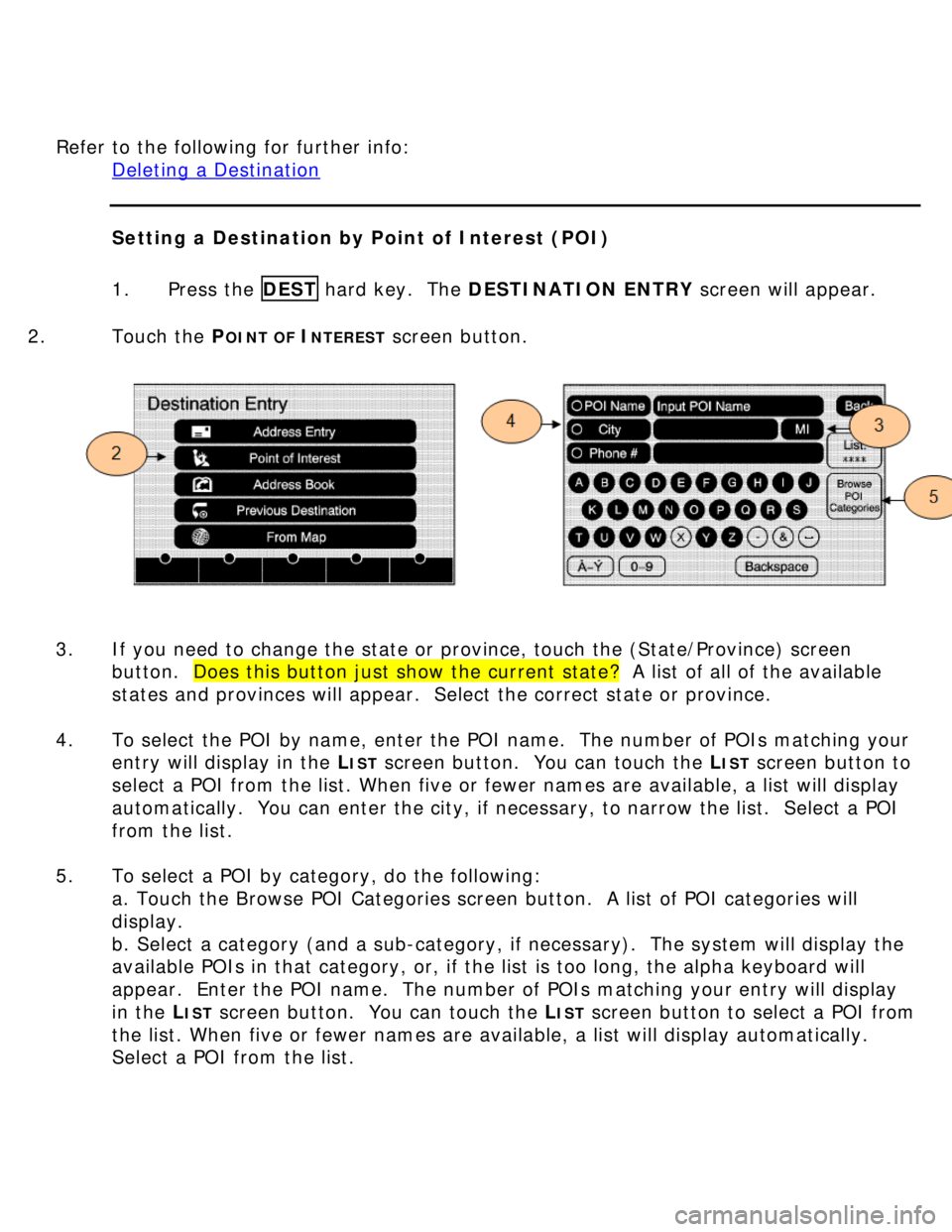
Refer to the following for further info:
Deleting a Destination
Setting a Destination by Point of Interest (POI)
1. Press the DEST hard key. The DESTINATION ENTRY screen will appear.
2. Touch the P
OINT OF INTEREST screen button.
3. If you need to change the state or province, touch the (State/Province) screen
button. Does this button just show the current state? A list of all of the available
states and provinces will appear. Select the correct state or province.
4. To select the POI by name, enter the POI name. The number of POIs matching your
entry will display in the L
IST screen button. You can touch the LIST screen button to
select a POI from the list. When five or fewer names are available, a list will display
automatically. You can enter the city, if necessary, to narrow the list. Select a POI
from the list.
5. To select a POI by category, do the following:
a. Touch the Browse POI Categories screen button. A list of POI categories will
display.
b. Select a category (and a sub-category, if necessary). The system will display the
available POIs in that category, or, if the list is too long, the alpha keyboard will
appear. Enter the POI name. The number of POIs matching your entry will display
in the L
IST screen button. You can touch the LIST screen button to select a POI from
the list. When five or fewer names are available, a list will display automatically.
Select a POI from the list.
Page 10 of 35
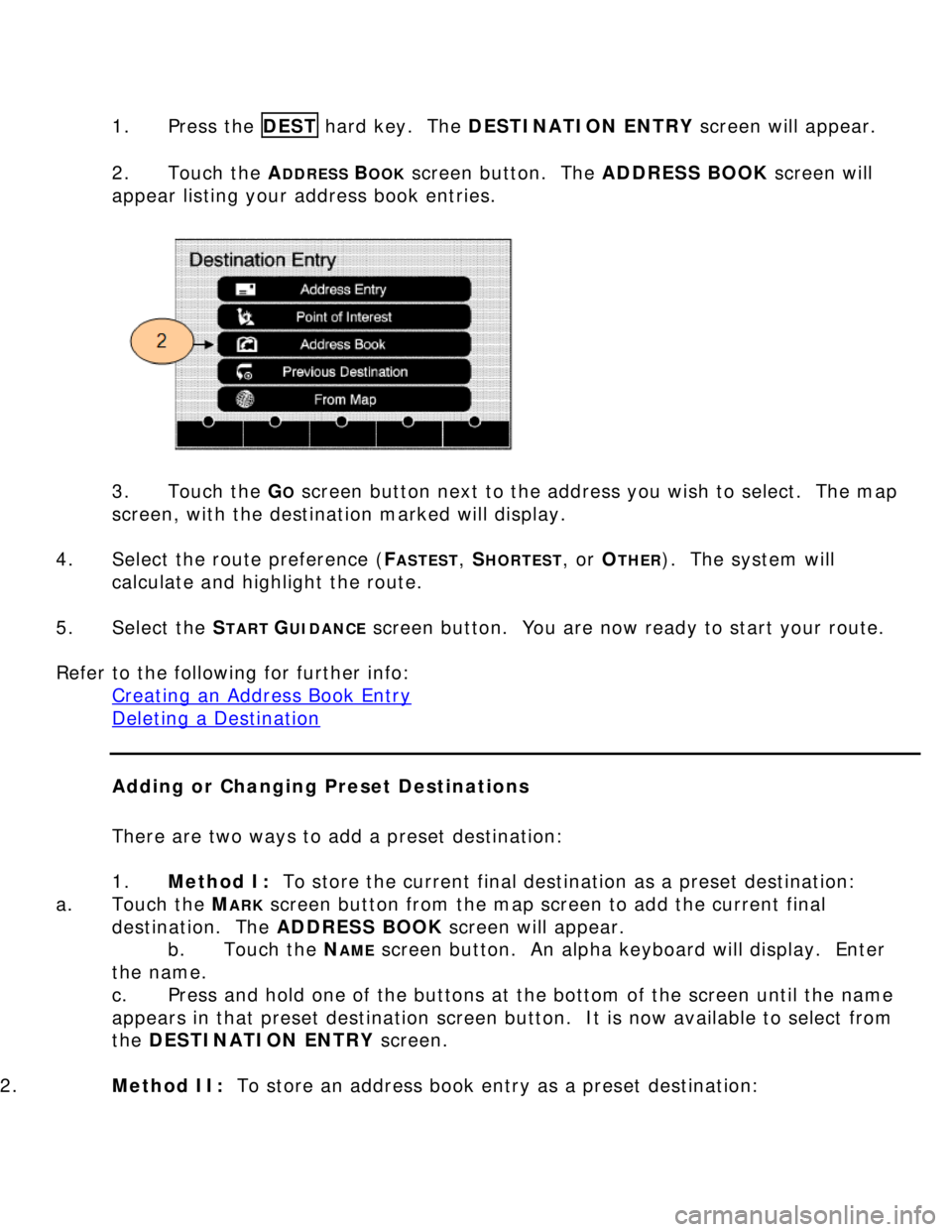
1. Press the DEST hard key. The DESTINATION ENTRY screen will appear.
2. Touch the A
DDRESS BOOK screen button. The ADDRESS BOOK screen will
appear listing your address book entries.
3. Touch the G
O screen button next to the address you wish to select. The map
screen, with the destination marked will display.
4. Select the route preference (F
ASTEST, SHORTEST, or OTHER). The system will
calculate and highlight the route.
5. Select the S
TART GUIDANCE screen button. You are now ready to start your route.
Refer to the following for further info:
Creating an Address Book Entry
Deleting a Destination
Adding or Changing Preset Destinations
There are two ways to add a preset destination:
1. Method I: To store the current final destination as a preset destination:
a. Touch the M
ARK screen button from the map screen to add the current final
destination. The ADDRESS BOOK screen will appear.
b. Touch the N
AME screen button. An alpha keyboard will display. Enter
the name.
c. Press and hold one of the buttons at the bottom of the screen until the name
appears in that preset destination screen button. It is now available to select from
the DESTINATION ENTRY screen.
2. Method II: To store an address book entry as a preset destination:
Page 11 of 35
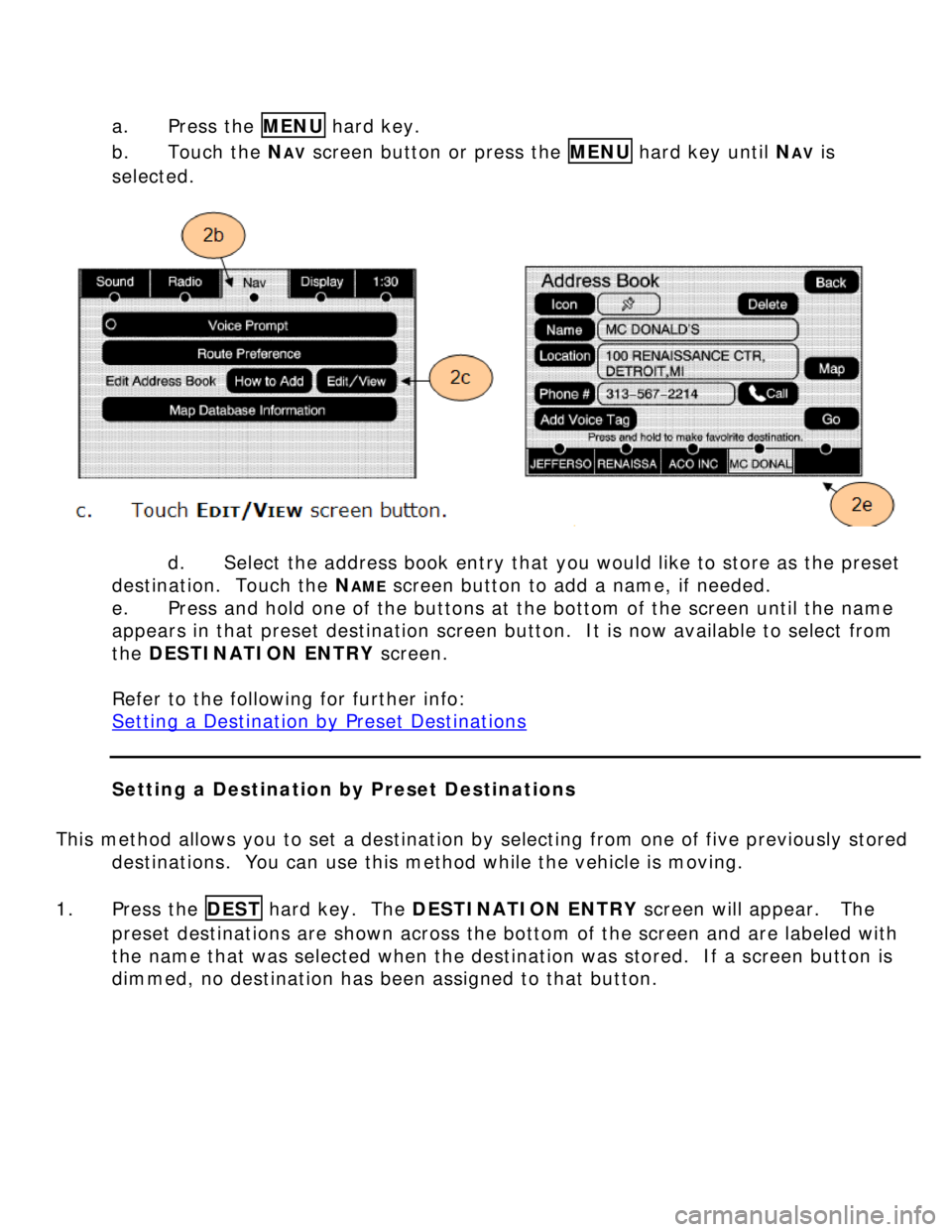
a. Press the MENU hard key.
b. Touch the NAV screen button or press the MENU hard key until NAV is
selected.
d. Select the address book entry that you would like to store as the preset
destination. Touch the N
AME screen button to add a name, if needed.
e. Press and hold one of the buttons at the bottom of the screen until the name
appears in that preset destination screen button. It is now available to select from
the DESTINATION ENTRY screen.
Refer to the following for further info:
Setting a Destination by Preset Destinations
Setting a Destination by Preset Destinations
This method allows you to set a destination by selecting from one of five previously stored
destinations. You can use this method while the vehicle is moving.
1. Press the DEST hard key. The DESTINATION ENTRY screen will appear. The
preset destinations are shown across the bottom of the screen and are labeled with
the name that was selected when the destination was stored. If a screen button is
dimmed, no destination has been assigned to that button.
Page 12 of 35
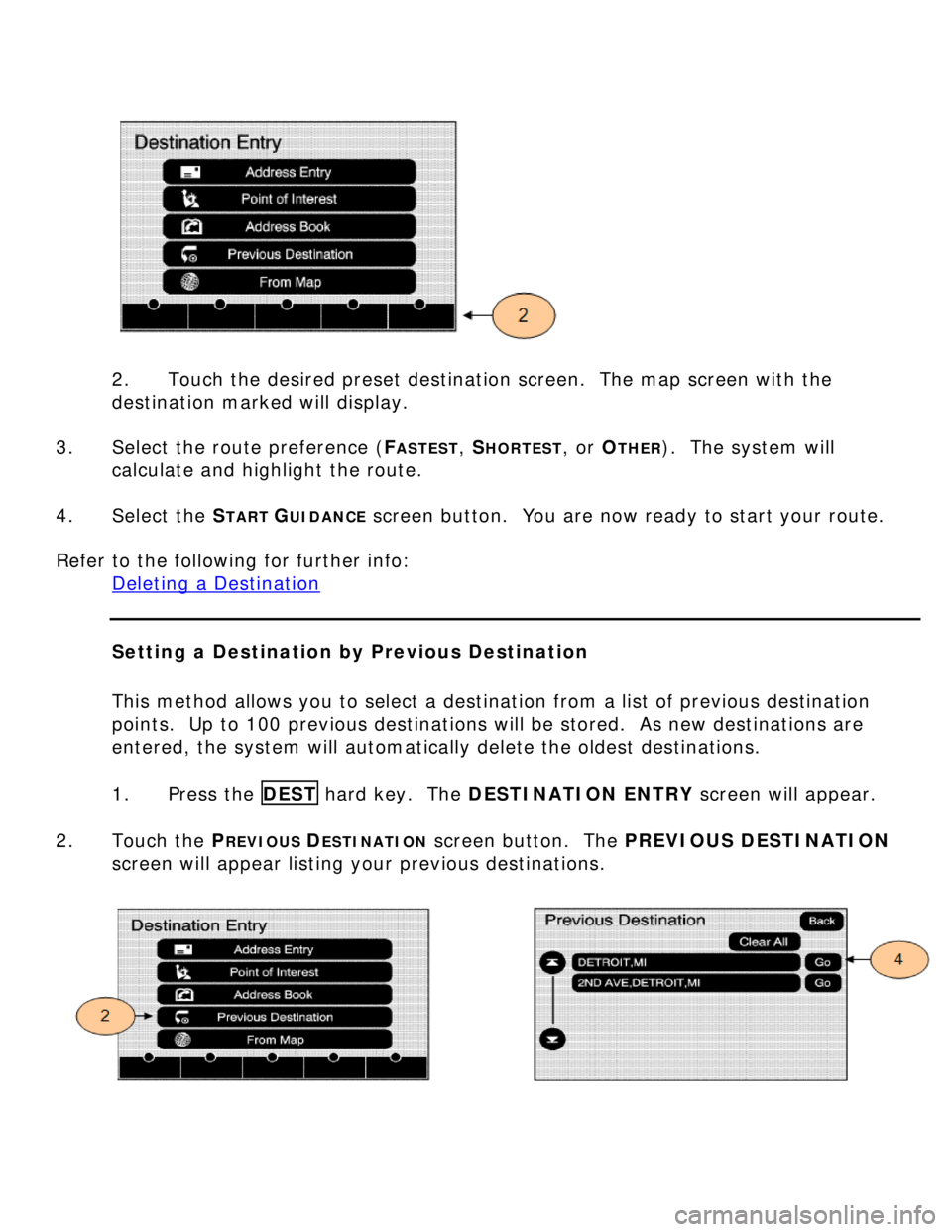
2. Touch the desired preset destination screen. The map screen with the
destination marked will display.
3. Select the route preference (F
ASTEST, SHORTEST, or OTHER). The system will
calculate and highlight the route.
4. Select the S
TART GUIDANCE screen button. You are now ready to start your route.
Refer to the following for further info:
Deleting a Destination
Setting a Destination by Previous Destination
This method allows you to select a destination from a list of previous destination
points. Up to 100 previous destinations will be stored. As new destinations are
entered, the system will automatically delete the oldest destinations.
1. Press the DEST hard key. The DESTINATION ENTRY screen will appear.
2. Touch the P
REVIOUS DESTINATION screen button. The PREVIOUS DESTINATION
screen will appear listing your previous destinations.
Page 13 of 35
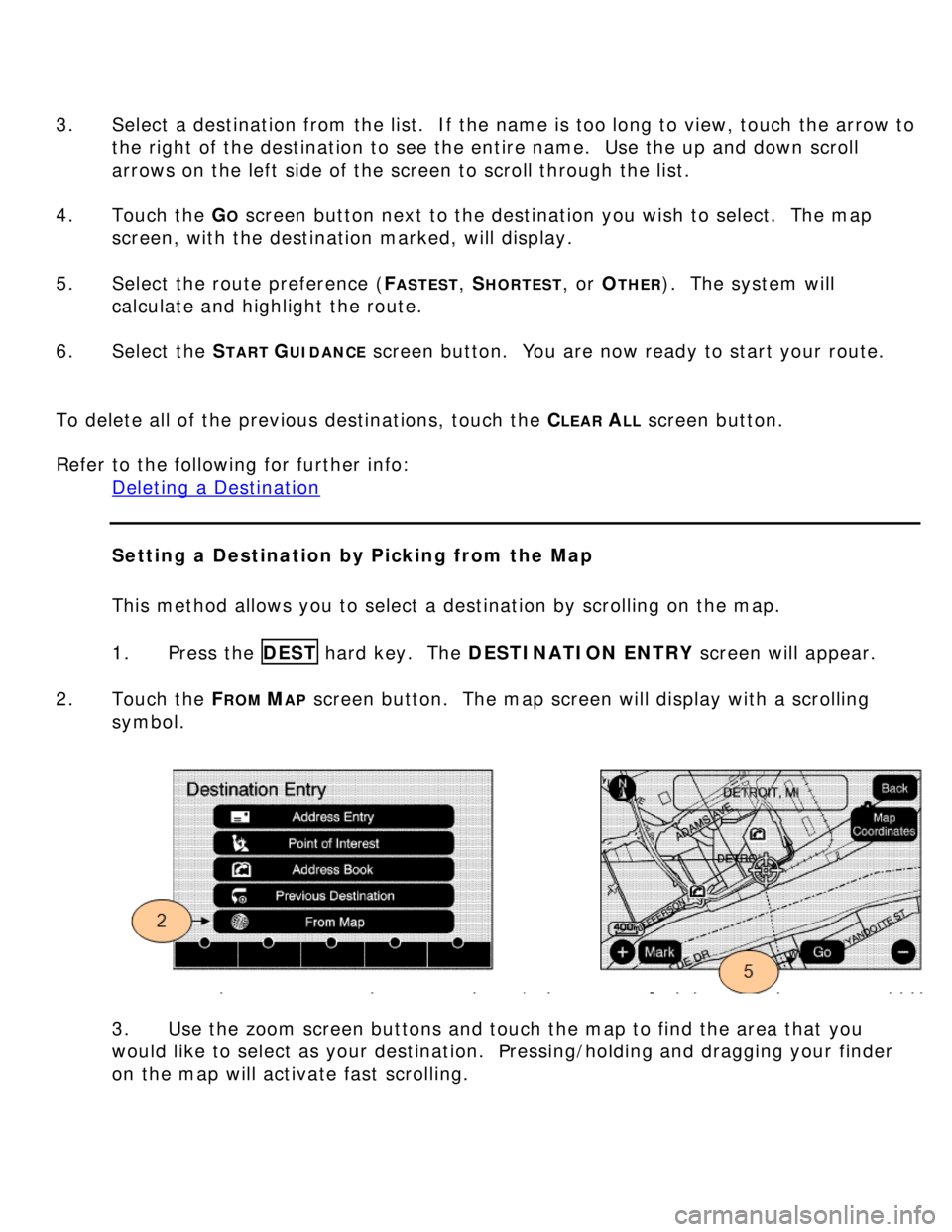
3. Select a destination from the list. If the name is too long to view, touch the arrow to
the right of the destination to see the entire name. Use the up and down scroll
arrows on the left side of the screen to scroll through the list.
4. Touch the G
O screen button next to the destination you wish to select. The map
screen, with the destination marked, will display.
5. Select the route preference (F
ASTEST, SHORTEST, or OTHER). The system will
calculate and highlight the route.
6. Select the S
TART GUIDANCE screen button. You are now ready to start your route.
To delete all of the previous destinations, touch the C
LEAR ALL screen button.
Refer to the following for further info:
Deleting a Destination
Setting a Destination by Picking from the Map
This method allows you to select a destination by scrolling on the map.
1. Press the DEST hard key. The DESTINATION ENTRY screen will appear.
2. Touch the F
ROM MAP screen button. The map screen will display with a scrolling
symbol.
3. Use the zoom screen buttons and touch the map to find the area that you
would like to select as your destination. Pressing/holding and dragging your finder
on the map will activate fast scrolling.
Page 14 of 35
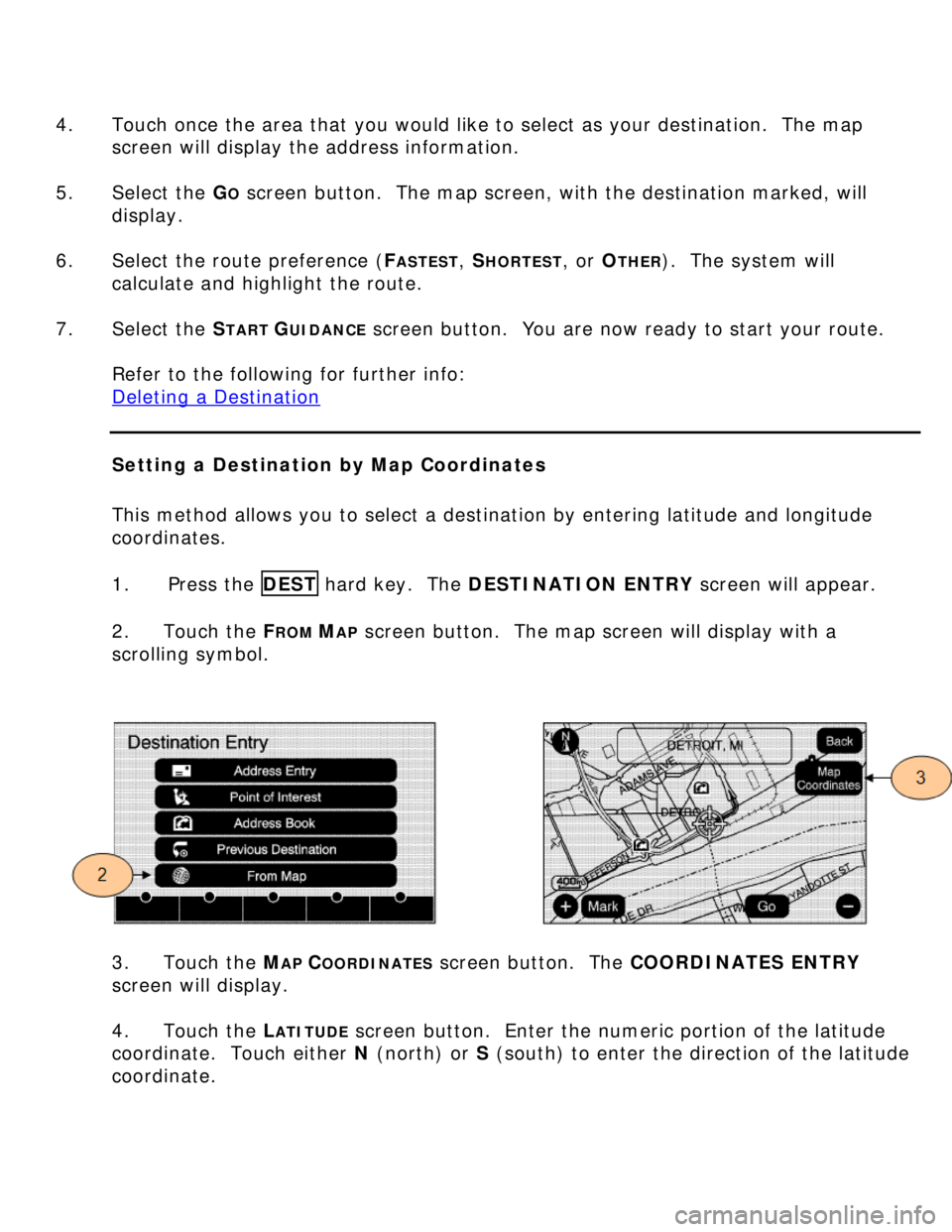
4. Touch once the area that you would like to select as your destination. The map
screen will display the address information.
5. Select the G
O screen button. The map screen, with the destination marked, will
display.
6. Select the route preference (F
ASTEST, SHORTEST, or OTHER). The system will
calculate and highlight the route.
7. Select the S
TART GUIDANCE screen button. You are now ready to start your route.
Refer to the following for further info:
Deleting a Destination
Setting a Destination by Map Coordinates
This method allows you to select a destination by entering latitude and longitude
coordinates.
1. Press the DEST hard key. The DESTINATION ENTRY screen will appear.
2. Touch the F
ROM MAP screen button. The map screen will display with a
scrolling symbol.
3. Touch the MAP COORDINATES screen button. The COORDINATES ENTRY
screen will display.
4. Touch the L
ATITUDE screen button. Enter the numeric portion of the latitude
coordinate. Touch either N (north) or S (south) to enter the direction of the latitude
coordinate.
Page 15 of 35
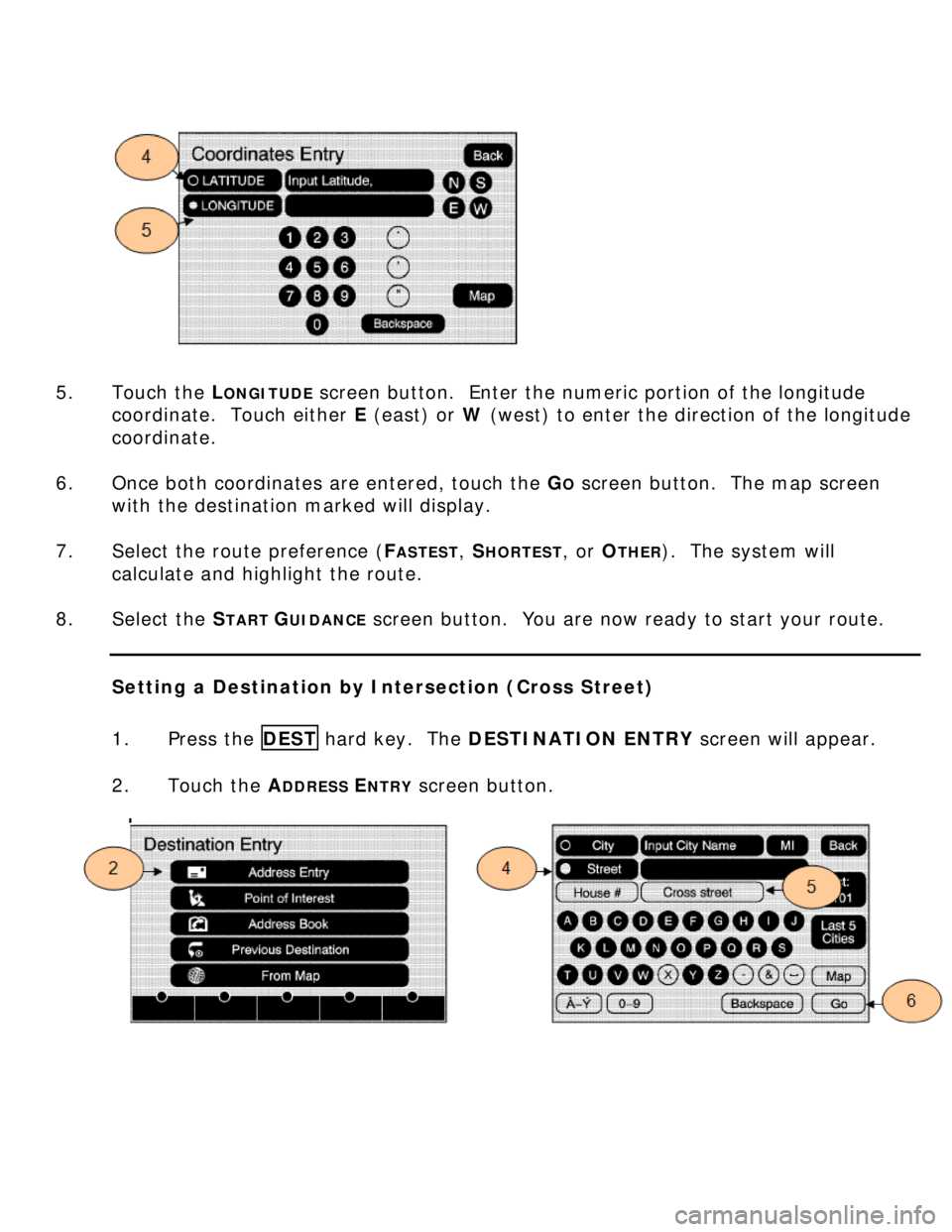
5. Touch the L
ONGITUDE screen button. Enter the numeric portion of the longitude
coordinate. Touch either E (east) or W (west) to enter the direction of the longitude
coordinate.
6. Once both coordinates are entered, touch the G
O screen button. The map screen
with the destination marked will display.
7. Select the route preference (F
ASTEST, SHORTEST, or OTHER). The system will
calculate and highlight the route.
8. Select the S
TART GUIDANCE screen button. You are now ready to start your route.
Setting a Destination by Intersection (Cross Street)
1. Press the DEST hard key. The DESTINATION ENTRY screen will appear.
2. Touch the A
DDRESS ENTRY screen button.