lock BUICK LUCERNE 2006 Get To Know Guide
[x] Cancel search | Manufacturer: BUICK, Model Year: 2006, Model line: LUCERNE, Model: BUICK LUCERNE 2006Pages: 35, PDF Size: 1 MB
Page 2 of 35
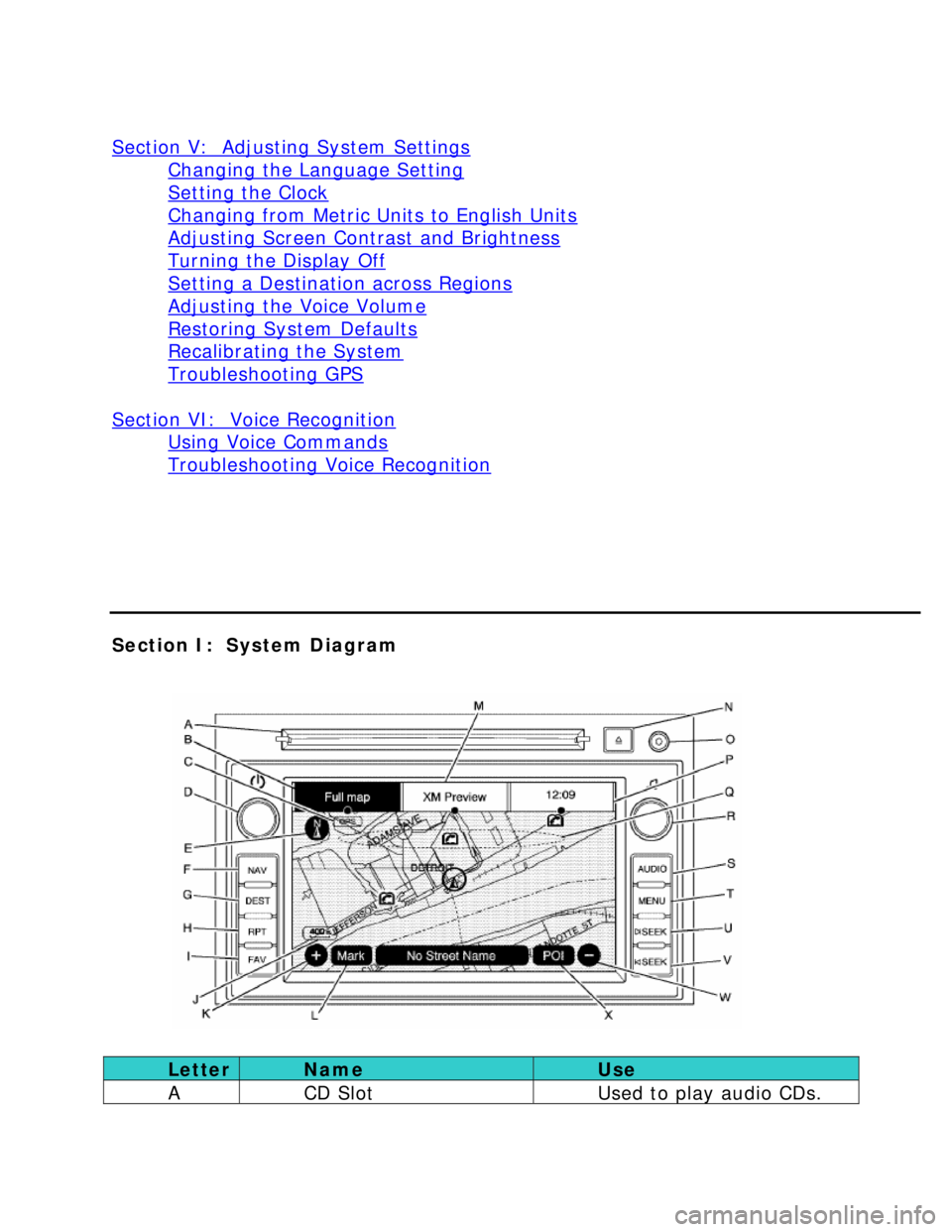
Section V: Adjusting System Settings
Changing the Language Setting
Setting the Clock
Changing from Metric Units to English Units
Adjusting Screen Contrast and Brightness
Turning the Display Off
Setting a Destination across Regions
Adjusting the Voice Volume
Restoring System Defaults
Recalibrating the System
Troubleshooting GPS
Section VI: Voice Recognition
Using Voice Commands
Troubleshooting Voice Recognition
Section I: System Diagram
Letter Name Use
A CD Slot Used to play audio CDs.
Page 4 of 35
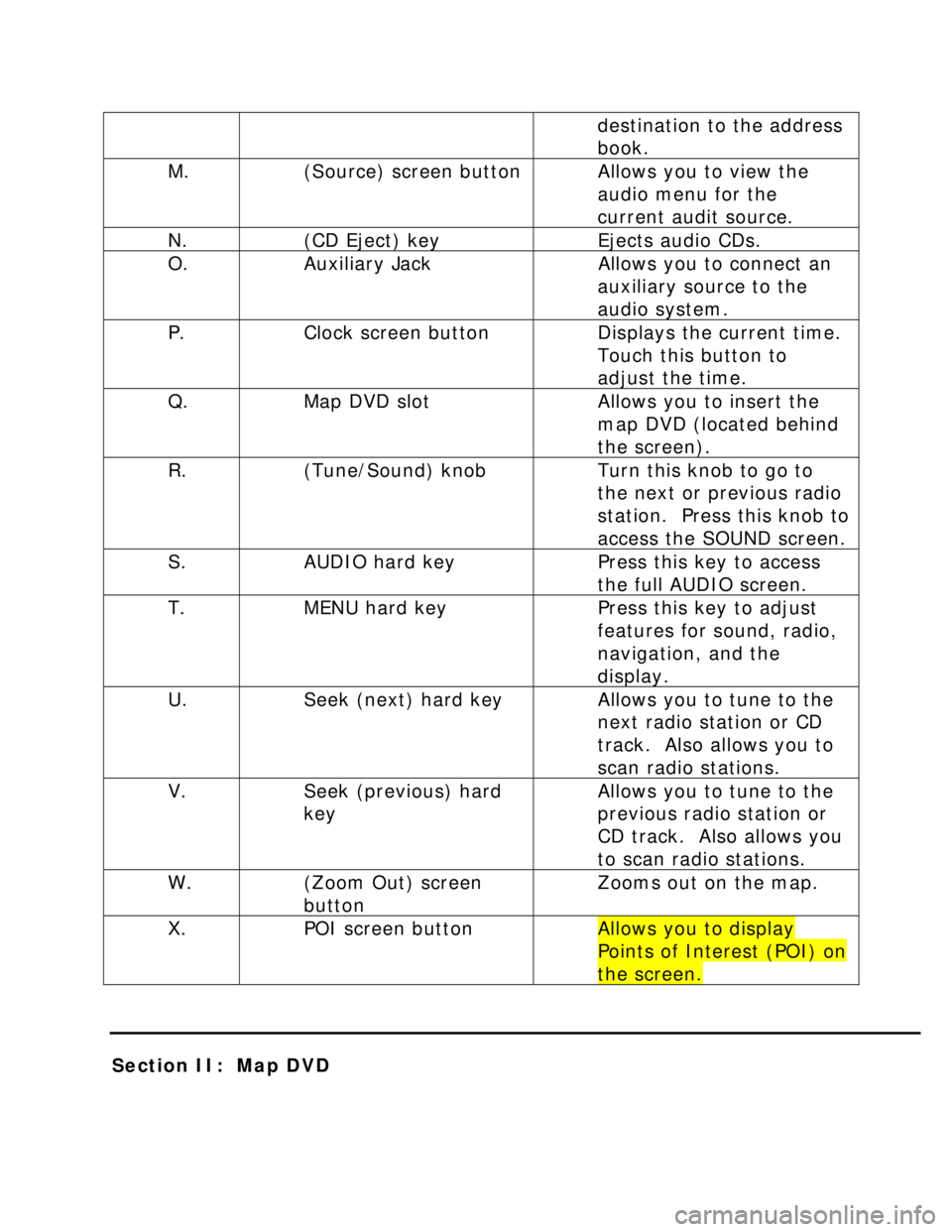
destination to the address
book.
M. (Source) screen button Allows you to view the
audio menu for the
current audit source.
N. (CD Eject) key Ejects audio CDs.
O. Auxiliary Jack Allows you to connect an
auxiliary source to the
audio system.
P. Clock screen button Displays the current time.
Touch this button to
adjust the time.
Q. Map DVD slot Allows you to insert the
map DVD (located behind
the screen).
R. (Tune/Sound) knob Turn this knob to go to
the next or previous radio
station. Press this knob to
access the SOUND screen.
S. AUDIO hard key Press this key to access
the full AUDIO screen.
T. MENU hard key Press this key to adjust
features for sound, radio,
navigation, and the
display.
U. Seek (next) hard key Allows you to tune to the
next radio station or CD
track. Also allows you to
scan radio stations.
V. Seek (previous) hard
key Allows you to tune to the
previous radio station or
CD track. Also allows you
to scan radio stations.
W. (Zoom Out) screen
button Zooms out on the map.
X. POI screen button Allows you to display
Points of Interest (POI) on
the screen.
Section II: Map DVD
Page 29 of 35
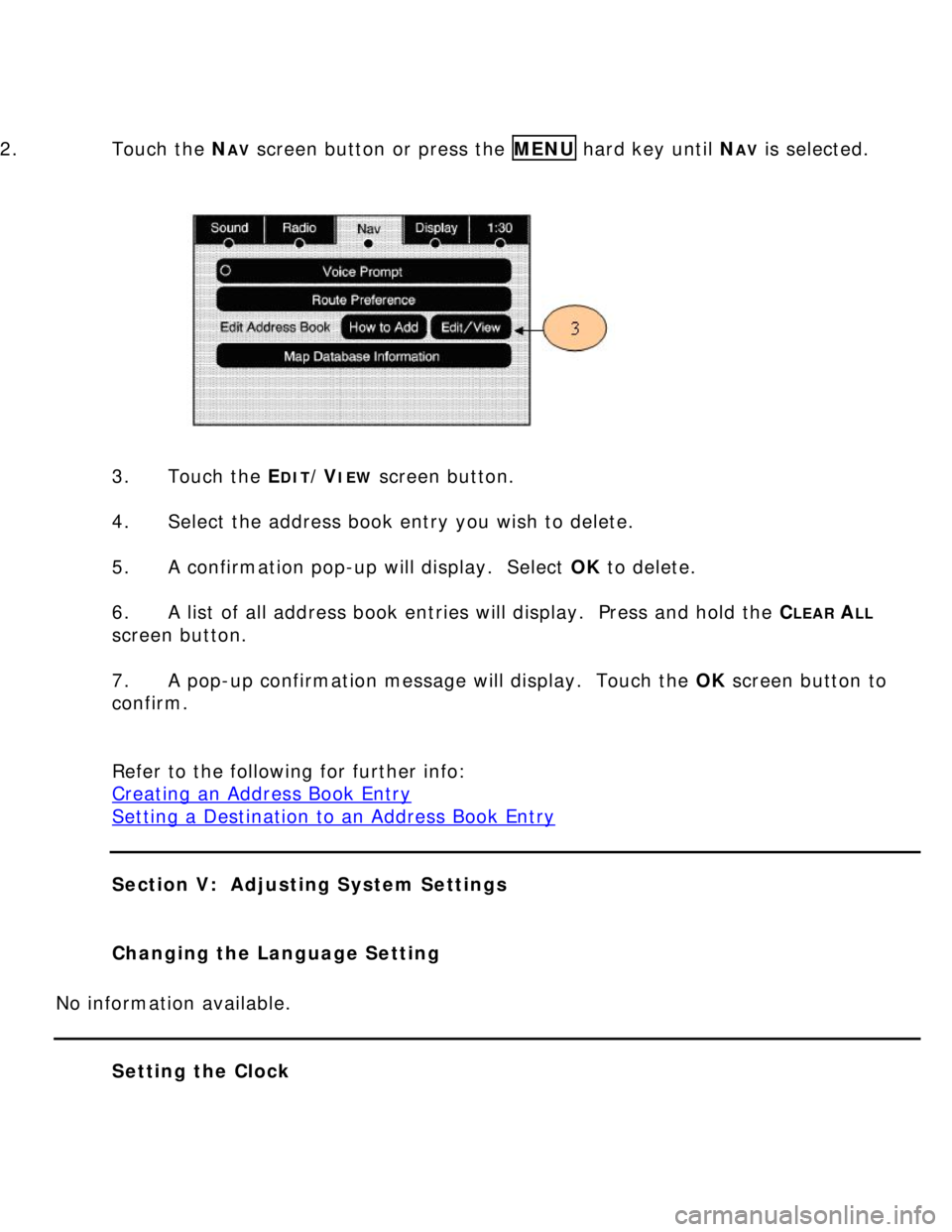
2. Touch the N
AV screen button or press the MENU hard key until NAV is selected.
3. Touch the E
DIT/VIEW screen button.
4. Select the address book entry you wish to delete.
5. A confirmation pop-up will display. Select OK to delete.
6. A list of all address book entries will display. Press and hold the C
LEAR ALL
screen button.
7. A pop-up confirmation message will display. Touch the OK screen button to
confirm.
Refer to the following for further info:
Creating an Address Book Entry
Setting a Destination to an Address Book Entry
Section V: Adjusting System Settings
Changing the Language Setting
No information available.
Setting the Clock
Page 30 of 35
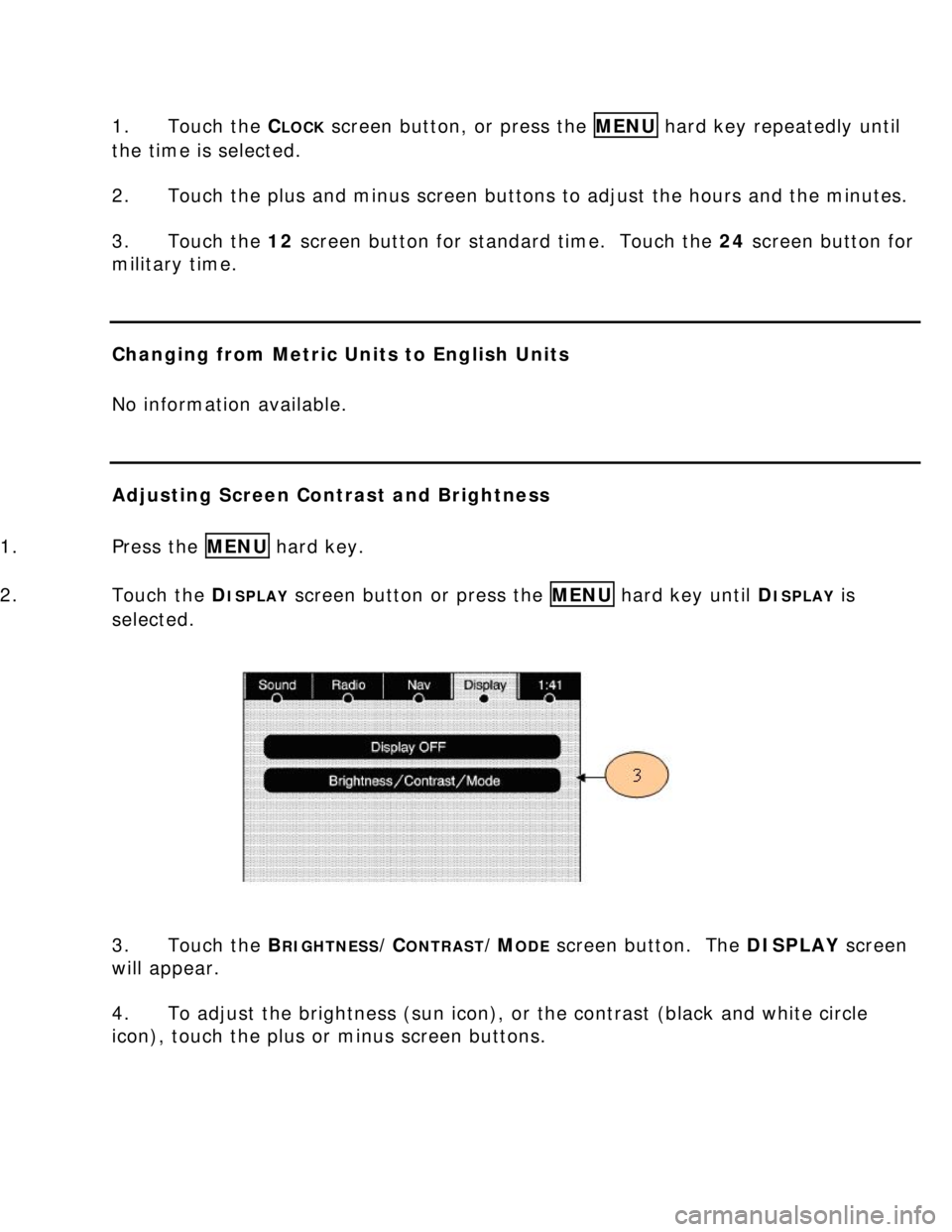
1. Touch the CLOCK screen button, or press the MENU hard key repeatedly until
the time is selected.
2. Touch the plus and minus screen buttons to adjust the hours and the minutes.
3. Touch the 12 screen button for standard time. Touch the 24 screen button for
military time.
Changing from Metric Units to English Units
No information available.
Adjusting Screen Contrast and Brightness
1. Press the MENU hard key.
2. Touch the D
ISPLAY screen button or press the MENU hard key until DISPLAY is
selected.
3. Touch the B
RIGHTNESS/CONTRAST/MODE screen button. The DISPLAY screen
will appear.
4. To adjust the brightness (sun icon), or the contrast (black and white circle
icon), touch the plus or minus screen buttons.