buttons BUICK LUCERNE 2007 Owner's Guide
[x] Cancel search | Manufacturer: BUICK, Model Year: 2007, Model line: LUCERNE, Model: BUICK LUCERNE 2007Pages: 496, PDF Size: 2.77 MB
Page 242 of 496
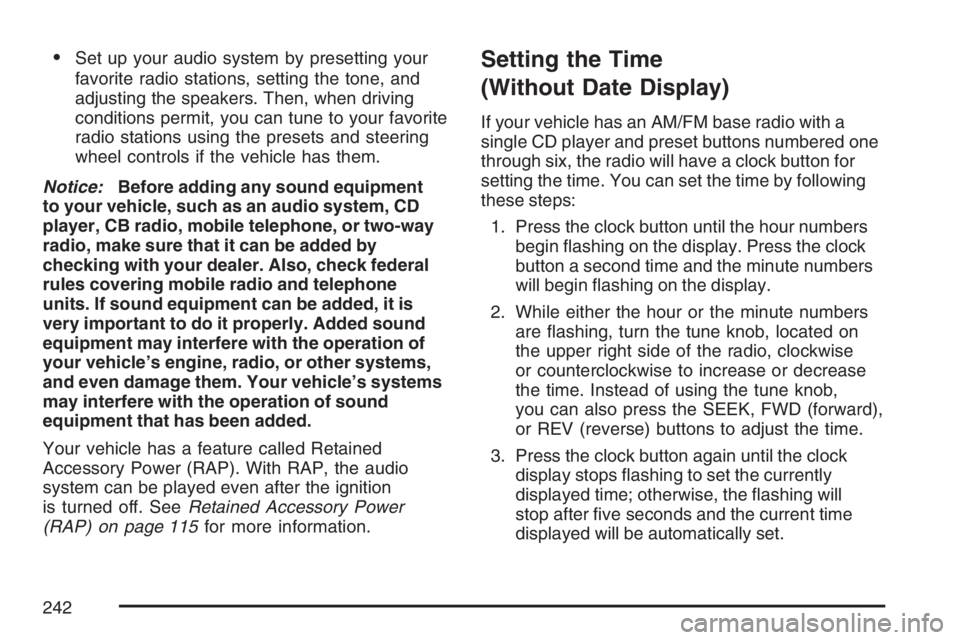
Set up your audio system by presetting your
favorite radio stations, setting the tone, and
adjusting the speakers. Then, when driving
conditions permit, you can tune to your favorite
radio stations using the presets and steering
wheel controls if the vehicle has them.
Notice:Before adding any sound equipment
to your vehicle, such as an audio system, CD
player, CB radio, mobile telephone, or two-way
radio, make sure that it can be added by
checking with your dealer. Also, check federal
rules covering mobile radio and telephone
units. If sound equipment can be added, it is
very important to do it properly. Added sound
equipment may interfere with the operation of
your vehicle’s engine, radio, or other systems,
and even damage them. Your vehicle’s systems
may interfere with the operation of sound
equipment that has been added.
Your vehicle has a feature called Retained
Accessory Power (RAP). With RAP, the audio
system can be played even after the ignition
is turned off. SeeRetained Accessory Power
(RAP) on page 115for more information.Setting the Time
(Without Date Display)
If your vehicle has an AM/FM base radio with a
single CD player and preset buttons numbered one
through six, the radio will have a clock button for
setting the time. You can set the time by following
these steps:
1. Press the clock button until the hour numbers
begin �ashing on the display. Press the clock
button a second time and the minute numbers
will begin �ashing on the display.
2. While either the hour or the minute numbers
are �ashing, turn the tune knob, located on
the upper right side of the radio, clockwise
or counterclockwise to increase or decrease
the time. Instead of using the tune knob,
you can also press the SEEK, FWD (forward),
or REV (reverse) buttons to adjust the time.
3. Press the clock button again until the clock
display stops �ashing to set the currently
displayed time; otherwise, the �ashing will
stop after �ve seconds and the current time
displayed will be automatically set.
242
Page 246 of 496
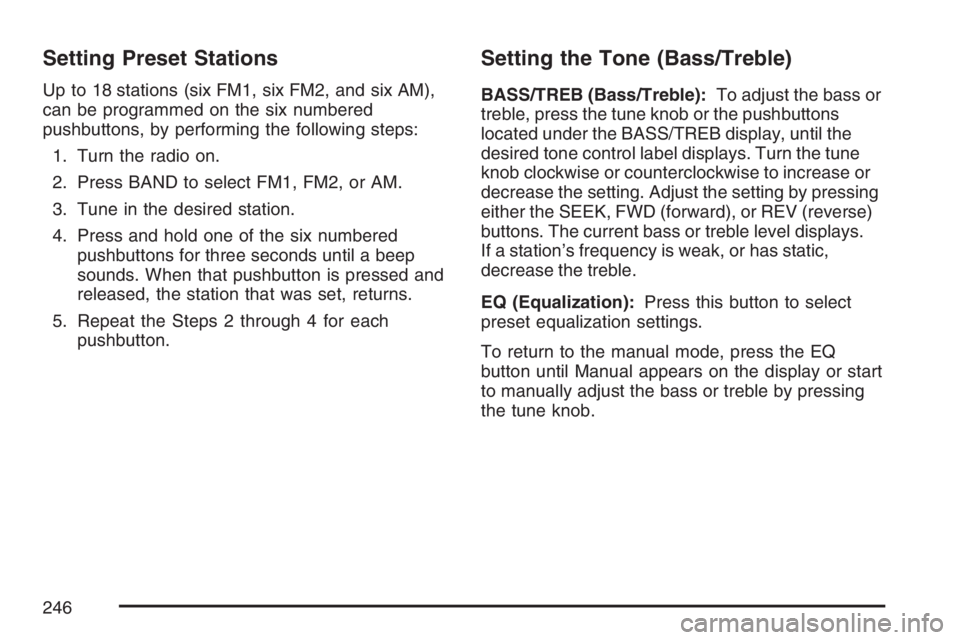
Setting Preset Stations
Up to 18 stations (six FM1, six FM2, and six AM),
can be programmed on the six numbered
pushbuttons, by performing the following steps:
1. Turn the radio on.
2. Press BAND to select FM1, FM2, or AM.
3. Tune in the desired station.
4. Press and hold one of the six numbered
pushbuttons for three seconds until a beep
sounds. When that pushbutton is pressed and
released, the station that was set, returns.
5. Repeat the Steps 2 through 4 for each
pushbutton.
Setting the Tone (Bass/Treble)
BASS/TREB (Bass/Treble):To adjust the bass or
treble, press the tune knob or the pushbuttons
located under the BASS/TREB display, until the
desired tone control label displays. Turn the tune
knob clockwise or counterclockwise to increase or
decrease the setting. Adjust the setting by pressing
either the SEEK, FWD (forward), or REV (reverse)
buttons. The current bass or treble level displays.
If a station’s frequency is weak, or has static,
decrease the treble.
EQ (Equalization):Press this button to select
preset equalization settings.
To return to the manual mode, press the EQ
button until Manual appears on the display or start
to manually adjust the bass or treble by pressing
the tune knob.
246
Page 247 of 496
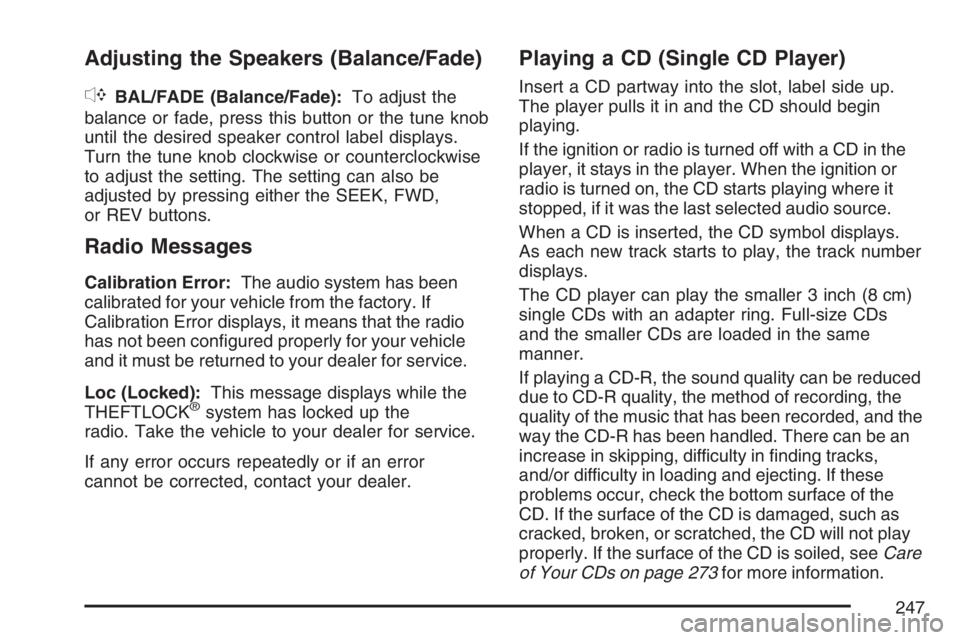
Adjusting the Speakers (Balance/Fade)
`
BAL/FADE (Balance/Fade):To adjust the
balance or fade, press this button or the tune knob
until the desired speaker control label displays.
Turn the tune knob clockwise or counterclockwise
to adjust the setting. The setting can also be
adjusted by pressing either the SEEK, FWD,
or REV buttons.
Radio Messages
Calibration Error:The audio system has been
calibrated for your vehicle from the factory. If
Calibration Error displays, it means that the radio
has not been con�gured properly for your vehicle
and it must be returned to your dealer for service.
Loc (Locked):This message displays while the
THEFTLOCK
®system has locked up the
radio. Take the vehicle to your dealer for service.
If any error occurs repeatedly or if an error
cannot be corrected, contact your dealer.
Playing a CD (Single CD Player)
Insert a CD partway into the slot, label side up.
The player pulls it in and the CD should begin
playing.
If the ignition or radio is turned off with a CD in the
player, it stays in the player. When the ignition or
radio is turned on, the CD starts playing where it
stopped, if it was the last selected audio source.
When a CD is inserted, the CD symbol displays.
As each new track starts to play, the track number
displays.
The CD player can play the smaller 3 inch (8 cm)
single CDs with an adapter ring. Full-size CDs
and the smaller CDs are loaded in the same
manner.
If playing a CD-R, the sound quality can be reduced
due to CD-R quality, the method of recording, the
quality of the music that has been recorded, and the
way the CD-R has been handled. There can be an
increase in skipping, difficulty in �nding tracks,
and/or difficulty in loading and ejecting. If these
problems occur, check the bottom surface of the
CD. If the surface of the CD is damaged, such as
cracked, broken, or scratched, the CD will not play
properly. If the surface of the CD is soiled, seeCare
of Your CDs on page 273for more information.
247
Page 254 of 496
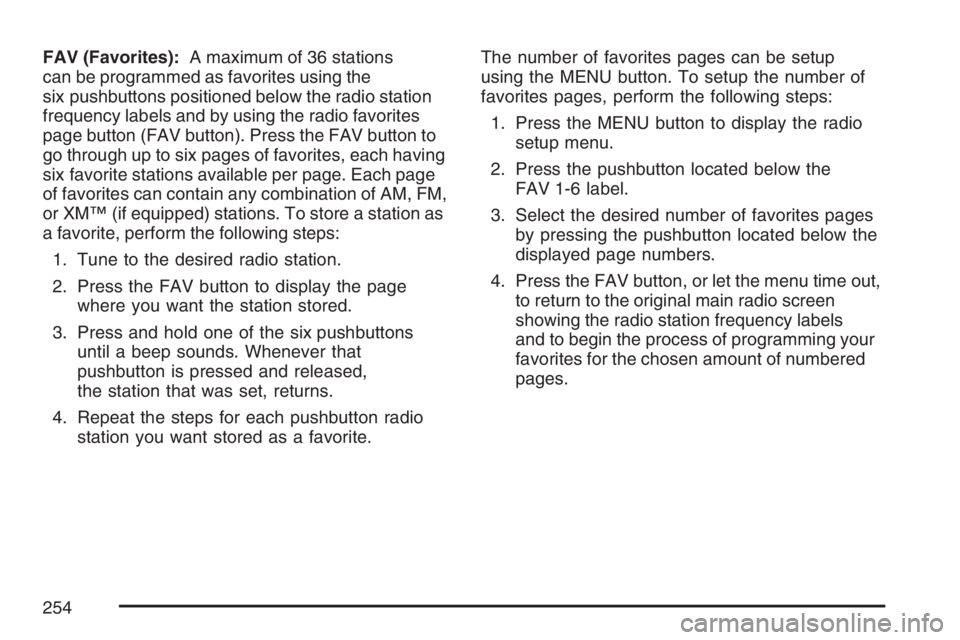
FAV (Favorites):A maximum of 36 stations
can be programmed as favorites using the
six pushbuttons positioned below the radio station
frequency labels and by using the radio favorites
page button (FAV button). Press the FAV button to
go through up to six pages of favorites, each having
six favorite stations available per page. Each page
of favorites can contain any combination of AM, FM,
or XM™ (if equipped) stations. To store a station as
a favorite, perform the following steps:
1. Tune to the desired radio station.
2. Press the FAV button to display the page
where you want the station stored.
3. Press and hold one of the six pushbuttons
until a beep sounds. Whenever that
pushbutton is pressed and released,
the station that was set, returns.
4. Repeat the steps for each pushbutton radio
station you want stored as a favorite.The number of favorites pages can be setup
using the MENU button. To setup the number of
favorites pages, perform the following steps:
1. Press the MENU button to display the radio
setup menu.
2. Press the pushbutton located below the
FAV 1-6 label.
3. Select the desired number of favorites pages
by pressing the pushbutton located below the
displayed page numbers.
4. Press the FAV button, or let the menu time out,
to return to the original main radio screen
showing the radio station frequency labels
and to begin the process of programming your
favorites for the chosen amount of numbered
pages.
254
Page 256 of 496
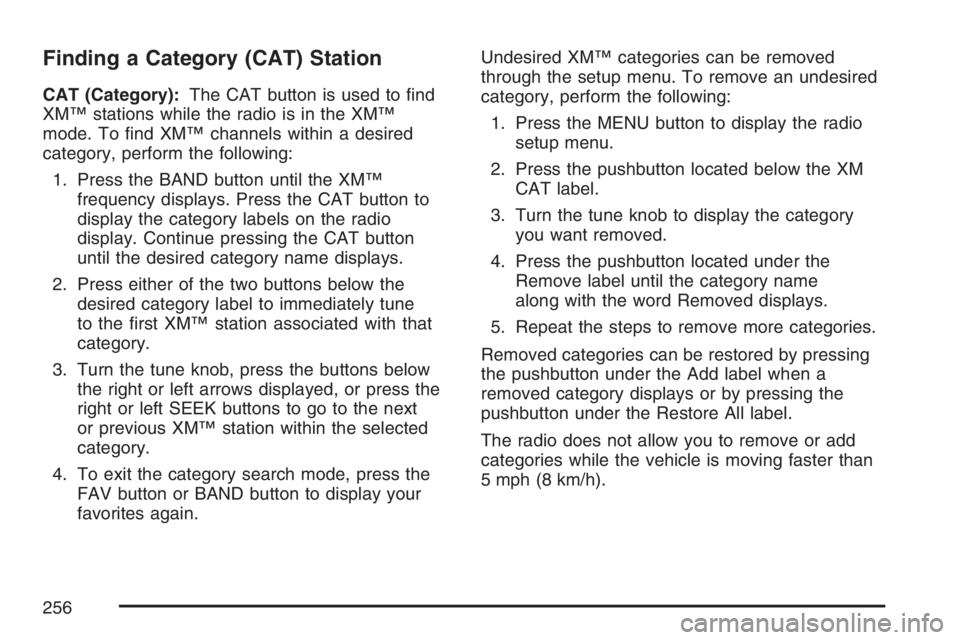
Finding a Category (CAT) Station
CAT (Category):The CAT button is used to �nd
XM™ stations while the radio is in the XM™
mode. To �nd XM™ channels within a desired
category, perform the following:
1. Press the BAND button until the XM™
frequency displays. Press the CAT button to
display the category labels on the radio
display. Continue pressing the CAT button
until the desired category name displays.
2. Press either of the two buttons below the
desired category label to immediately tune
to the �rst XM™ station associated with that
category.
3. Turn the tune knob, press the buttons below
the right or left arrows displayed, or press the
right or left SEEK buttons to go to the next
or previous XM™ station within the selected
category.
4. To exit the category search mode, press the
FAV button or BAND button to display your
favorites again.Undesired XM™ categories can be removed
through the setup menu. To remove an undesired
category, perform the following:
1. Press the MENU button to display the radio
setup menu.
2. Press the pushbutton located below the XM
CAT label.
3. Turn the tune knob to display the category
you want removed.
4. Press the pushbutton located under the
Remove label until the category name
along with the word Removed displays.
5. Repeat the steps to remove more categories.
Removed categories can be restored by pressing
the pushbutton under the Add label when a
removed category displays or by pressing the
pushbutton under the Restore All label.
The radio does not allow you to remove or add
categories while the vehicle is moving faster than
5 mph (8 km/h).
256
Page 263 of 496
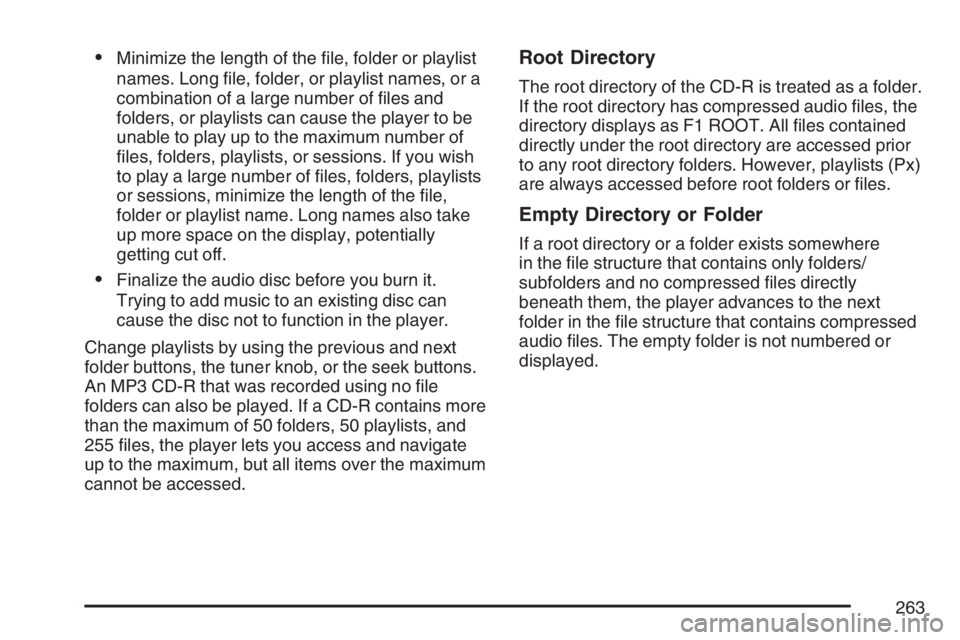
Minimize the length of the �le, folder or playlist
names. Long �le, folder, or playlist names, or a
combination of a large number of �les and
folders, or playlists can cause the player to be
unable to play up to the maximum number of
�les, folders, playlists, or sessions. If you wish
to play a large number of �les, folders, playlists
or sessions, minimize the length of the �le,
folder or playlist name. Long names also take
up more space on the display, potentially
getting cut off.
Finalize the audio disc before you burn it.
Trying to add music to an existing disc can
cause the disc not to function in the player.
Change playlists by using the previous and next
folder buttons, the tuner knob, or the seek buttons.
An MP3 CD-R that was recorded using no �le
folders can also be played. If a CD-R contains more
than the maximum of 50 folders, 50 playlists, and
255 �les, the player lets you access and navigate
up to the maximum, but all items over the maximum
cannot be accessed.
Root Directory
The root directory of the CD-R is treated as a folder.
If the root directory has compressed audio �les, the
directory displays as F1 ROOT. All �les contained
directly under the root directory are accessed prior
to any root directory folders. However, playlists (Px)
are always accessed before root folders or �les.
Empty Directory or Folder
If a root directory or a folder exists somewhere
in the �le structure that contains only folders/
subfolders and no compressed �les directly
beneath them, the player advances to the next
folder in the �le structure that contains compressed
audio �les. The empty folder is not numbered or
displayed.
263
Page 264 of 496
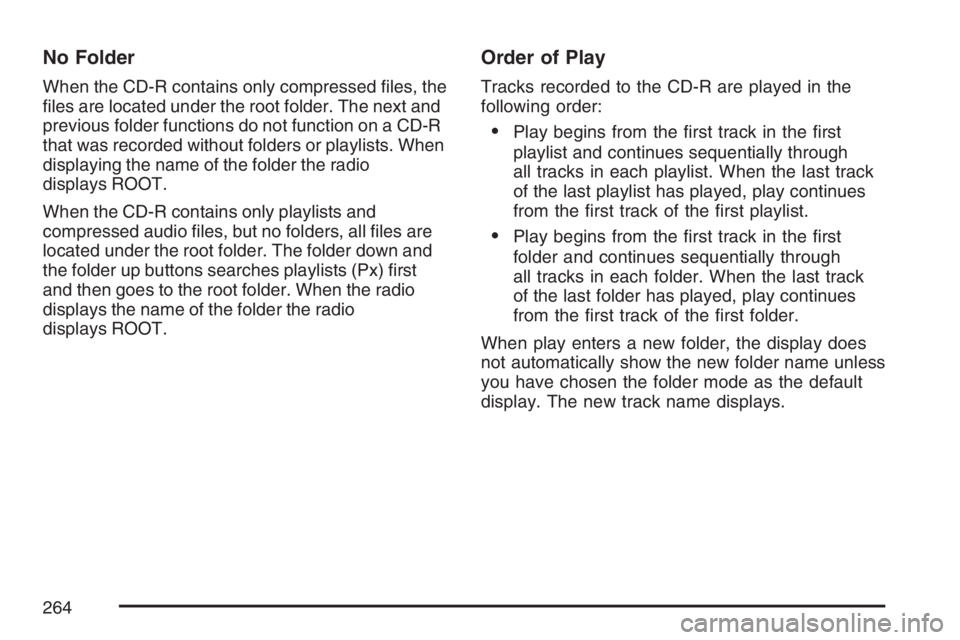
No Folder
When the CD-R contains only compressed �les, the
�les are located under the root folder. The next and
previous folder functions do not function on a CD-R
that was recorded without folders or playlists. When
displaying the name of the folder the radio
displays ROOT.
When the CD-R contains only playlists and
compressed audio �les, but no folders, all �les are
located under the root folder. The folder down and
the folder up buttons searches playlists (Px) �rst
and then goes to the root folder. When the radio
displays the name of the folder the radio
displays ROOT.
Order of Play
Tracks recorded to the CD-R are played in the
following order:
Play begins from the �rst track in the �rst
playlist and continues sequentially through
all tracks in each playlist. When the last track
of the last playlist has played, play continues
from the �rst track of the �rst playlist.
Play begins from the �rst track in the �rst
folder and continues sequentially through
all tracks in each folder. When the last track
of the last folder has played, play continues
from the �rst track of the �rst folder.
When play enters a new folder, the display does
not automatically show the new folder name unless
you have chosen the folder mode as the default
display. The new track name displays.
264
Page 268 of 496
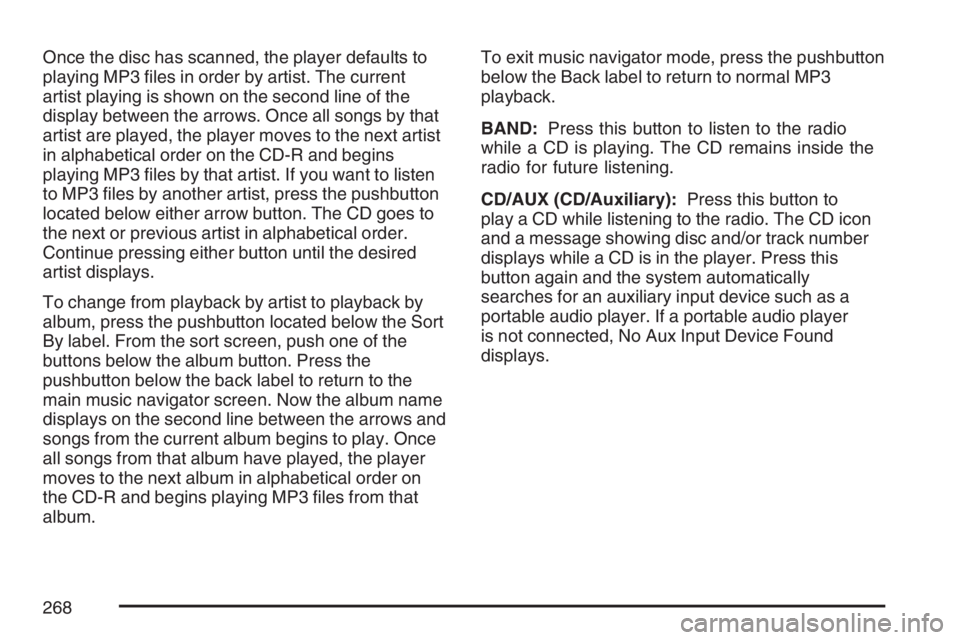
Once the disc has scanned, the player defaults to
playing MP3 �les in order by artist. The current
artist playing is shown on the second line of the
display between the arrows. Once all songs by that
artist are played, the player moves to the next artist
in alphabetical order on the CD-R and begins
playing MP3 �les by that artist. If you want to listen
to MP3 �les by another artist, press the pushbutton
located below either arrow button. The CD goes to
the next or previous artist in alphabetical order.
Continue pressing either button until the desired
artist displays.
To change from playback by artist to playback by
album, press the pushbutton located below the Sort
By label. From the sort screen, push one of the
buttons below the album button. Press the
pushbutton below the back label to return to the
main music navigator screen. Now the album name
displays on the second line between the arrows and
songs from the current album begins to play. Once
all songs from that album have played, the player
moves to the next album in alphabetical order on
the CD-R and begins playing MP3 �les from that
album.To exit music navigator mode, press the pushbutton
below the Back label to return to normal MP3
playback.
BAND:Press this button to listen to the radio
while a CD is playing. The CD remains inside the
radio for future listening.
CD/AUX (CD/Auxiliary):Press this button to
play a CD while listening to the radio. The CD icon
and a message showing disc and/or track number
displays while a CD is in the player. Press this
button again and the system automatically
searches for an auxiliary input device such as a
portable audio player. If a portable audio player
is not connected, No Aux Input Device Found
displays.
268
Page 394 of 496

The TPMS is designed to alert the driver, if a low
tire pressure condition exists. If your vehicle
has the Driver Information Center (DIC), the driver
may also check tire pressure levels using the
DIC buttons located on the instrument panel.
When a low tire pressure condition is detected,
the TPMS will illuminate the low tire pressure
warning symbol, located on the instrument panel
cluster, and at the same time a message to check
the pressure in a speci�c tire will also appear on
the DIC display. The low tire pressure warning
symbol on the instrument panel cluster and
the CHECK TIRE PRESSURE warning message
on the DIC display will appear at each ignition
cycle until the tires are in�ated to the correct
in�ation pressure. For additional information and
details about the DIC operation and displays
seeDIC Controls and Displays on page 212and
DIC Warnings and Messages on page 221.
You may notice, during cooler weather conditions,
that the tire pressure monitor light, located on
the instrument panel cluster, and the CHECK TIRE
PRESSURE message will appear when the
vehicle is �rst started and the turn off as you startto drive the vehicle. This could be an early
indicator that the tire pressures are getting low
and need to be in�ated to the proper pressure.
Each tire, including the spare (if provided), should
be checked monthly when cold and in�ated to
the in�ation pressure recommended by the vehicle
manufacturer on the vehicle placard or tire
in�ation pressure label. (If your vehicle has tires of
a different size than the size indicated on the
vehicle placard or tire in�ation pressure label, you
should determine the proper tire in�ation
pressure for those tires.)
As an added safety
feature, your vehicle
has been equipped with
a tire pressure
monitoring system
(TPMS) that illuminates
a low tire pressure
telltale when one
or more of your tires is
signi�cantly
under-in�ated.
394
Page 419 of 496
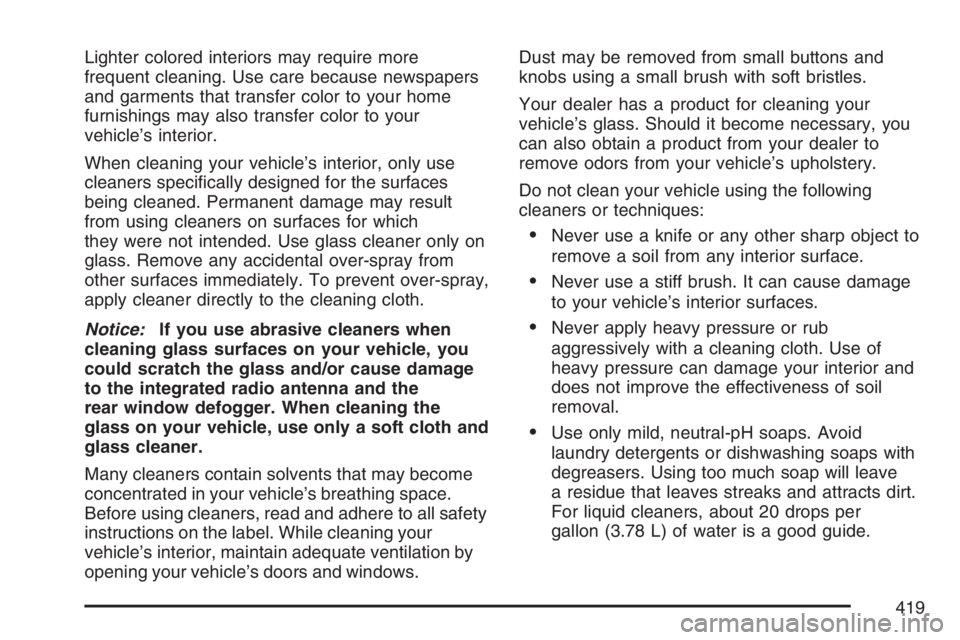
Lighter colored interiors may require more
frequent cleaning. Use care because newspapers
and garments that transfer color to your home
furnishings may also transfer color to your
vehicle’s interior.
When cleaning your vehicle’s interior, only use
cleaners speci�cally designed for the surfaces
being cleaned. Permanent damage may result
from using cleaners on surfaces for which
they were not intended. Use glass cleaner only on
glass. Remove any accidental over-spray from
other surfaces immediately. To prevent over-spray,
apply cleaner directly to the cleaning cloth.
Notice:If you use abrasive cleaners when
cleaning glass surfaces on your vehicle, you
could scratch the glass and/or cause damage
to the integrated radio antenna and the
rear window defogger. When cleaning the
glass on your vehicle, use only a soft cloth and
glass cleaner.
Many cleaners contain solvents that may become
concentrated in your vehicle’s breathing space.
Before using cleaners, read and adhere to all safety
instructions on the label. While cleaning your
vehicle’s interior, maintain adequate ventilation by
opening your vehicle’s doors and windows.Dust may be removed from small buttons and
knobs using a small brush with soft bristles.
Your dealer has a product for cleaning your
vehicle’s glass. Should it become necessary, you
can also obtain a product from your dealer to
remove odors from your vehicle’s upholstery.
Do not clean your vehicle using the following
cleaners or techniques:
Never use a knife or any other sharp object to
remove a soil from any interior surface.
Never use a stiff brush. It can cause damage
to your vehicle’s interior surfaces.
Never apply heavy pressure or rub
aggressively with a cleaning cloth. Use of
heavy pressure can damage your interior and
does not improve the effectiveness of soil
removal.
Use only mild, neutral-pH soaps. Avoid
laundry detergents or dishwashing soaps with
degreasers. Using too much soap will leave
a residue that leaves streaks and attracts dirt.
For liquid cleaners, about 20 drops per
gallon (3.78 L) of water is a good guide.
419