display BUICK LUCERNE 2008 Repair Manual
[x] Cancel search | Manufacturer: BUICK, Model Year: 2008, Model line: LUCERNE, Model: BUICK LUCERNE 2008Pages: 434
Page 224 of 434

To insert multiple CDs, do the following:
1. Press and hold the load button for two seconds. A
beep sounds and Load All Discs displays.
2. Follow the displayed instruction on when to insert
the discs. The CD player takes up to six CDs.
3. Press this button again to cancel loading
more CDs.
If the ignition or radio is turned off, while a CD is in the
player, it stays in the player. When the ignition or
radio is turned on, the CD starts playing where it
stopped, if it was the last selected audio source.
ZEJECT:For the Radio with a Single CD player,
press to eject the CD. If the CD is not removed,
after several seconds, the CD automatically pulls back
into the player.
For the Radio with a Six-Disc CD player, press and
release to eject the CD that is currently playing.
The radio beeps once and Ejecting Disc displays. Once
the disc is ejected, Remove Disc displays. The CD
can be removed. If the CD is not removed, after several
seconds, the CD automatically pulls back into the
player and begins playing. Press and hold for
two seconds to eject all discs.
f(Tune):Turn to select tracks on the CD currently
playing.
©SEEK¨:Press the left arrow to go to the start of
the current track, if more than ten seconds have
played. Press the right arrow to go to the next track. If
either arrow is held, or pressed multiple times, the player
continues moving backward or forward through the
tracks on the CD.
sREV (Fast Reverse):Press and hold to reverse
playback quickly within a track. Sound is heard at a
reduced volume. Release to resume playing the track.
The elapsed time of the track displays.
\FWD (Fast Forward):Press and hold to advance
playback quickly within a track. Sound is heard at a
reduced volume. Release to resume playing the track.
The elapsed time of the track displays.
RDM (Random):Tracks can be listened to in random,
rather than sequential order, on one CD or all CDs
in a Six-disc CD player.
To use random on the Base Radio with Single CD
player, press the RDM button to play tracks from a CD
in random order. The random icon displays. Press
again to turn off random play. The random icon
disappears from the display.
3-86
Page 225 of 434

To use random on an Uplevel Radio with a Single CD
player:
1. Press the CD/AUX button, insert a disc partway into
the slot of the CD player. A RDM label displays.
2. To play the tracks in random order, press the
pushbutton positioned under the RDM label
until Random Current Disc displays. Press the
pushbutton again to turn off random play.
To use random on a Radio with a Six-Disc CD player:
1. Press the CD/AUX button, press and hold
^.
A beep sounds and Load All Discs displays.
Insert one or more discs partway into the slot of the
CD player.
2. To play tracks from all CDs loaded in random order,
press the pushbutton positioned under the RDM
label until Randomize All Discs displays. Press the
same pushbutton again to turn off random play.RPT (Repeat):With repeat, one track or an entire CD
can be repeated.
To use repeat on the Base Radio with a Single CD
player:
Press and release the RPT button to repeat the
current track. An arrow symbol displays. Press
again to turn off repeat play.
Press and hold the RPT button for a few seconds
to repeat the CD. An arrow symbol displays.
Press again to turn off repeat play. When repeat is
off, the symbol no longer displays.
BAND:Press to listen to the radio while a CD is
playing. The CD remains inside the radio for future
listening.
CD/AUX (CD/Auxiliary):Press to play a CD while
listening to the radio. The CD icon and a message
showing disc and/or track number displays when a CD
is in the player. Press this button again and the
system automatically searches for an auxiliary input
device, such as a portable audio player. If a portable
audio player is not connected, No Aux Input Device
Found may display.
3-87
Page 226 of 434

Playing an MP3 CD-R or CD-RW Disc
Your radio may have MP3 CD-R or CD-RW disc
capability. For more information, seeUsing an MP3 on
page 3-89later in this section.
CD Messages
CHECK DISC:If an error message displays and/or the
CD comes out, it could be for one of the following
reasons:
It is very hot. When the temperature returns to
normal, the CD should play.
You are driving on a very rough road. When the
road becomes smoother, the CD should play.
The CD is dirty, scratched, wet, or upside down.
The air is very humid. If so, wait about an hour and
try again.
There could have been a problem while burning
the CD.
The label could be caught in the CD player.
If there is no apparent damage, try a known good CD.
If any error occurs repeatedly or if an error cannot
be corrected, contact your dealer/retailer. If the radio
displays an error message, write it down and provide it
to your dealer/retailer while reporting the problem.
Using the Auxiliary Input Jack
The radio system has an auxiliary input jack located on
the lower right side of the faceplate. This is not an
audio output; do not plug the headphone set into the
front auxiliary input jack. However, an external
audio device such as an iPod, laptop computer, MP3
player, CD changer, or cassette tape player, etc. can be
connected to the auxiliary input jack for use as another
source for audio listening.
Drivers are encouraged to set up any auxiliary device
while the vehicle is in PARK (P). SeeDefensive Driving
on page 4-2for more information on driver distraction.
To use a portable audio player, connect a 3.5 mm
(1/8 inch) cable to the radio’s front auxiliary input jack.
While a device is connected, press the radio CD/AUX
button to begin playing audio from the device over
the vehicle speakers.
O(Power/Volume):Turn clockwise or
counterclockwise to increase or decrease the volume of
the portable player. Additional volume adjustments
might need to be made from the portable device.
BAND:Press to listen to the radio while a portable audio
device is playing. The portable audio device continues
playing, so you might want to stop it or turn it off.
3-88
Page 227 of 434

CD/AUX (CD/Auxiliary):Press to play a CD while a
portable audio device is playing. Press again and
the system begins playing audio from the connected
portable audio player. If a portable audio player is
not connected, No Aux Input Device Found may display.
Using an MP3
MP3 CD-R or CD-RW Disc
Your radio may have MP3 capability. With this feature,
the radio plays MP3 �les that were recorded on a
CD-R or CD-RW disc. Song title, artist name, and album
can display when �les are recorded using ID3 tags
version 1 and 2.
Compressed Audio
The radio also plays discs that contain both
uncompressed CD audio (.CDA �les) and MP3 �les. By
default the radio reads only the uncompressed audio
and ignore the MP3 �les. Pressing the CAT button
toggles between compressed and uncompressed audio
format.
MP3 Format
If you burn your own MP3 disc on a personal computer:
Make sure the MP3 �les are recorded on a CD-R
or CD-RW disc.
Do not mix standard audio and MP3 �les on
one disc.
The CD player is able to read and play a maximum
of 50 folders, 50 playlists, and 255 �les.
Create a folder structure that makes it easy to �nd
songs while driving. Organize songs by albums
using one folder for each album. Each folder
or album should contain 18 songs or less.
Avoid subfolders. The system can support up to
8 subfolders deep, however, keep the total
number of folders to a minimum in order to reduce
the complexity and confusion in trying to locate
a particular folder during playback.
Make sure playlists have a .mp3 or .wpl extension
(other �le extensions might not work).
3-89
Page 228 of 434

Minimize the length of the �le, folder or playlist
names. Long �le, folder, or playlist names, or a
combination of a large number of �les and folders,
or playlists can cause the player to be unable to
play up to the maximum number of �les, folders,
playlists, or sessions. If you wish to play a
large number of �les, folders, playlists, or sessions,
minimize the length of the �le, folder, or playlist
name. Long names also take up more space on the
display, potentially getting cut off.
Finalize the audio disc before burning it. Trying to
add music to an existing disc can cause the disc
not to function in the player.
Playlists can be changed by using the previous and
next folder buttons, the
fknob, or the seek buttons. An
MP3 CD-R or CD-RW that was recorded using no �le
folders can also be played. If a CD contains more
than the maximum of 50 folders, 50 playlists, and 255
�les, the player lets you access and navigate up to
the maximum, but all items over the maximum cannot
be accessed.
Root Directory
The root directory of the CD is treated as a folder. If the
root directory has compressed audio �les, the directory
displays as F1 ROOT. All �les contained directlyunder the root directory are accessed prior to any root
directory folders. However, playlists (Px) are always
accessed before root folders or �les.
Empty Directory or Folder
If a root directory or a folder exists somewhere in the
�le structure that contains only folders/ subfolders
and no compressed �les directly beneath them, the
player advances to the next folder in the �le structure
that contains compressed audio �les. The empty
folder does not display.
No Folder
When the CD contains only compressed �les, the �les
are located under the root folder. The next and previous
folder functions do not function on a CD that was
recorded without folders or playlists. When displaying
the name of the folder the radio displays ROOT.
When the CD contains only playlists and compressed
audio �les, but no folders, all �les are located under the
root folder. The folder down and the folder up buttons
searches playlists (Px) �rst and then goes to the
root folder. When the radio displays the name of the
folder the radio displays ROOT.
3-90
Page 229 of 434
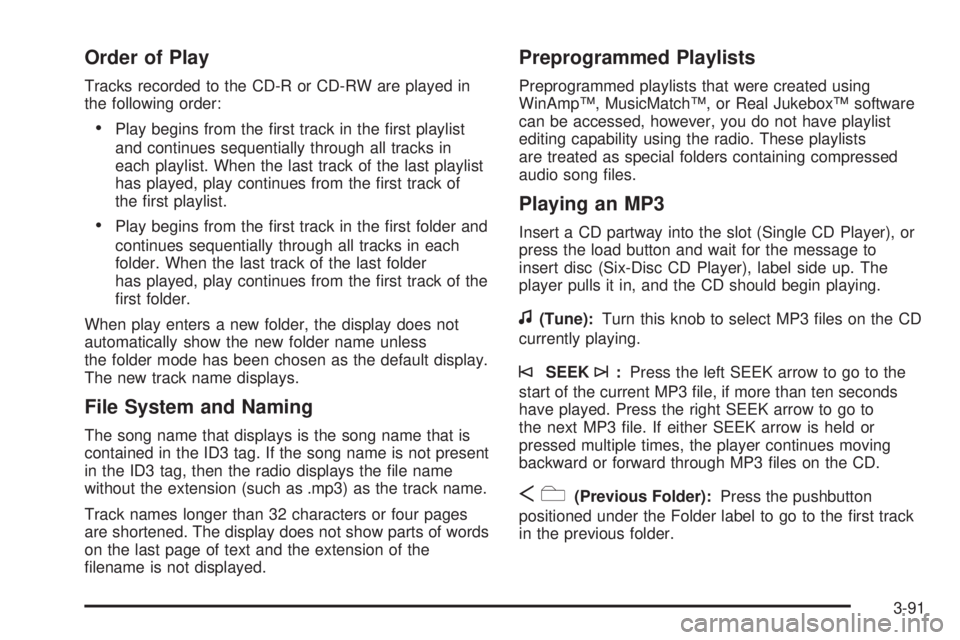
Order of Play
Tracks recorded to the CD-R or CD-RW are played in
the following order:
Play begins from the �rst track in the �rst playlist
and continues sequentially through all tracks in
each playlist. When the last track of the last playlist
has played, play continues from the �rst track of
the �rst playlist.
Play begins from the �rst track in the �rst folder and
continues sequentially through all tracks in each
folder. When the last track of the last folder
has played, play continues from the �rst track of the
�rst folder.
When play enters a new folder, the display does not
automatically show the new folder name unless
the folder mode has been chosen as the default display.
The new track name displays.
File System and Naming
The song name that displays is the song name that is
contained in the ID3 tag. If the song name is not present
in the ID3 tag, then the radio displays the �le name
without the extension (such as .mp3) as the track name.
Track names longer than 32 characters or four pages
are shortened. The display does not show parts of words
on the last page of text and the extension of the
�lename is not displayed.
Preprogrammed Playlists
Preprogrammed playlists that were created using
WinAmp™, MusicMatch™, or Real Jukebox™ software
can be accessed, however, you do not have playlist
editing capability using the radio. These playlists
are treated as special folders containing compressed
audio song �les.
Playing an MP3
Insert a CD partway into the slot (Single CD Player), or
press the load button and wait for the message to
insert disc (Six-Disc CD Player), label side up. The
player pulls it in, and the CD should begin playing.
f(Tune):Turn this knob to select MP3 �les on the CD
currently playing.
©SEEK¨:Press the left SEEK arrow to go to the
start of the current MP3 �le, if more than ten seconds
have played. Press the right SEEK arrow to go to
the next MP3 �le. If either SEEK arrow is held or
pressed multiple times, the player continues moving
backward or forward through MP3 �les on the CD.
Sc(Previous Folder):Press the pushbutton
positioned under the Folder label to go to the �rst track
in the previous folder.
3-91
Page 230 of 434
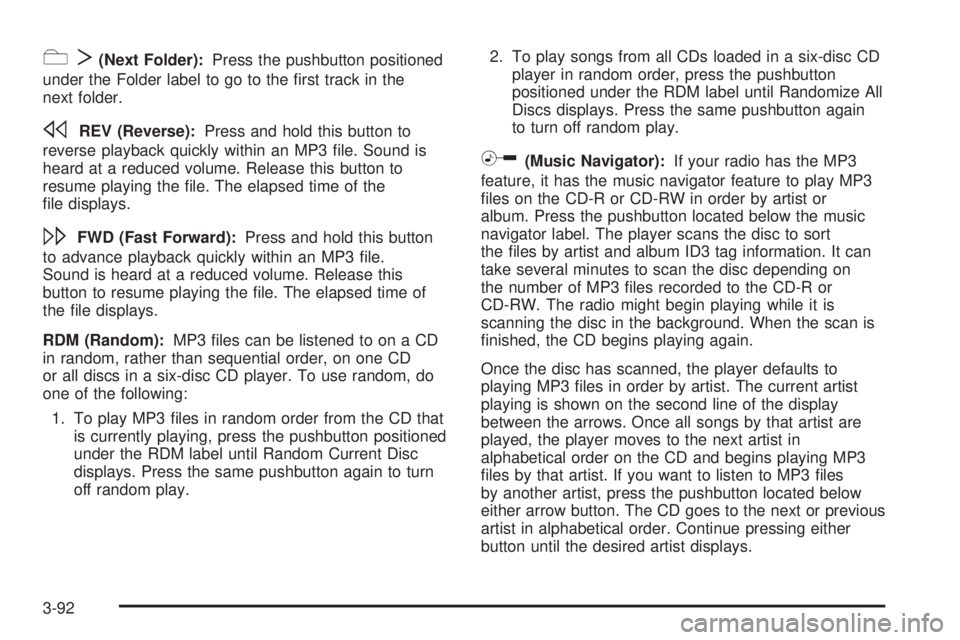
cT(Next Folder):Press the pushbutton positioned
under the Folder label to go to the �rst track in the
next folder.
sREV (Reverse):Press and hold this button to
reverse playback quickly within an MP3 �le. Sound is
heard at a reduced volume. Release this button to
resume playing the �le. The elapsed time of the
�le displays.
\FWD (Fast Forward):Press and hold this button
to advance playback quickly within an MP3 �le.
Sound is heard at a reduced volume. Release this
button to resume playing the �le. The elapsed time of
the �le displays.
RDM (Random):MP3 �les can be listened to on a CD
in random, rather than sequential order, on one CD
or all discs in a six-disc CD player. To use random, do
one of the following:
1. To play MP3 �les in random order from the CD that
is currently playing, press the pushbutton positioned
under the RDM label until Random Current Disc
displays. Press the same pushbutton again to turn
off random play.2. To play songs from all CDs loaded in a six-disc CD
player in random order, press the pushbutton
positioned under the RDM label until Randomize All
Discs displays. Press the same pushbutton again
to turn off random play.
h(Music Navigator):If your radio has the MP3
feature, it has the music navigator feature to play MP3
�les on the CD-R or CD-RW in order by artist or
album. Press the pushbutton located below the music
navigator label. The player scans the disc to sort
the �les by artist and album ID3 tag information. It can
take several minutes to scan the disc depending on
the number of MP3 �les recorded to the CD-R or
CD-RW. The radio might begin playing while it is
scanning the disc in the background. When the scan is
�nished, the CD begins playing again.
Once the disc has scanned, the player defaults to
playing MP3 �les in order by artist. The current artist
playing is shown on the second line of the display
between the arrows. Once all songs by that artist are
played, the player moves to the next artist in
alphabetical order on the CD and begins playing MP3
�les by that artist. If you want to listen to MP3 �les
by another artist, press the pushbutton located below
either arrow button. The CD goes to the next or previous
artist in alphabetical order. Continue pressing either
button until the desired artist displays.
3-92
Page 231 of 434

To change from playback by artist to playback by
album, press the pushbutton located below the Sort By
label. From the sort screen, push one of the buttons
below the album button. Press the pushbutton below the
back label to return to the main music navigator
screen. Now the album name displays on the second
line between the arrows and songs from the current
album begins to play. Once all songs from that album
have played, the player moves to the next album in
alphabetical order on the CD and begins playing MP3
�les from that album.
To exit music navigator mode, press the pushbutton
below the Back label to return to normal MP3 playback.
XM Radio Messages
XL (Explicit Language Channels):These channels, or
any others, can be blocked at a customer’s request,
by calling 1-800-852-XMXM (9696).
XM Updating:The encryption code in the receiver is
being updated, and no action is required. This process
should take no longer than 30 seconds.
No XM Signal:The system is functioning correctly, but
the vehicle is in a location that is blocking the XM™
signal. When you move into an open area, the signal
should return.Loading XM:The audio system is acquiring and
processing audio and text data. No action is needed.
This message should disappear shortly.
Channel Off Air:This channel is not currently in
service. Tune to another channel.
Channel Unavail:This previously assigned channel is
no longer assigned. Tune to another station. If this
station was one of the presets, choose another station
for that preset button.
No Artist Info:No artist information is available at this
time on this channel. The system is working properly.
No Title Info:No song title information is available
at this time on this channel. The system is working
properly.
No CAT Info:No category information is available at
this time on this channel. The system is working
properly.
No Information:No text or informational messages are
available at this time on this channel. The system is
working properly.
CAT Not Found:There are no channels available for
the selected category. The system is working properly.
3-93
Page 232 of 434

XM TheftLocked:The XM receiver in the vehicle could
have previously been in another vehicle. For security
purposes, XM™ receivers cannot be swapped between
vehicles. If this message appears after having your
vehicle serviced, check with your dealer/retailer.
XM Radio ID:If tuned to channel 0, this message
alternates with the XM Radio eight digit radio ID label.
This label is needed to activate the service.
Unknown:If this message is received when tuned to
channel 0, there could be a receiver fault. Consult
with your dealer/retailer.
Check XM Receivr:If this message does not clear
within a short period of time, the receiver could have a
fault. Consult with your dealer/retailer.
XM Not Available:If this message does not clear
within a short period of time, the receiver could have a
fault. Consult with your dealer/retailer.Navigation/Radio System
Your vehicle may have a navigation radio system.
The navigation system has built-in features intended to
minimize driver distraction. Technology alone, no
matter how advanced, can never replace your own
judgment. See the Navigation System manual for some
tips to help you reduce distractions while driving.
Theft-Deterrent Feature
THEFTLOCK®is designed to discourage theft of your
vehicle’s radio. It works by using a secret code to
disable all radio functions when battery power is
removed and the radio is placed in a different vehicle.
This feature requires no user input to be activated.
The radio is automatically armed when it is put into the
vehicle for the �rst time.
If THEFTLOCK is activated, the radio does not operate
if stolen. The radio displays LOCKED. If this occurs,
the radio needs to be returned to your dealer/retailer.
3-94
Page 234 of 434
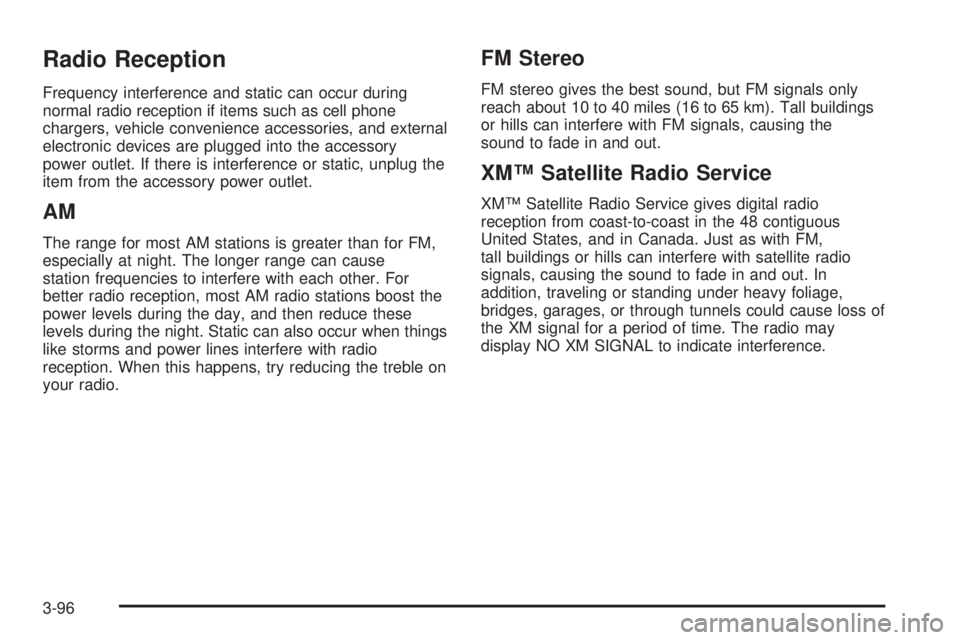
Radio Reception
Frequency interference and static can occur during
normal radio reception if items such as cell phone
chargers, vehicle convenience accessories, and external
electronic devices are plugged into the accessory
power outlet. If there is interference or static, unplug the
item from the accessory power outlet.
AM
The range for most AM stations is greater than for FM,
especially at night. The longer range can cause
station frequencies to interfere with each other. For
better radio reception, most AM radio stations boost the
power levels during the day, and then reduce these
levels during the night. Static can also occur when things
like storms and power lines interfere with radio
reception. When this happens, try reducing the treble on
your radio.
FM Stereo
FM stereo gives the best sound, but FM signals only
reach about 10 to 40 miles (16 to 65 km). Tall buildings
or hills can interfere with FM signals, causing the
sound to fade in and out.
XM™ Satellite Radio Service
XM™ Satellite Radio Service gives digital radio
reception from coast-to-coast in the 48 contiguous
United States, and in Canada. Just as with FM,
tall buildings or hills can interfere with satellite radio
signals, causing the sound to fade in and out. In
addition, traveling or standing under heavy foliage,
bridges, garages, or through tunnels could cause loss of
the XM signal for a period of time. The radio may
display NO XM SIGNAL to indicate interference.
3-96