ECO mode BUICK RANDEZVOUS 2003 Owner's Guide
[x] Cancel search | Manufacturer: BUICK, Model Year: 2003, Model line: RANDEZVOUS, Model: BUICK RANDEZVOUS 2003Pages: 432, PDF Size: 2.75 MB
Page 203 of 432
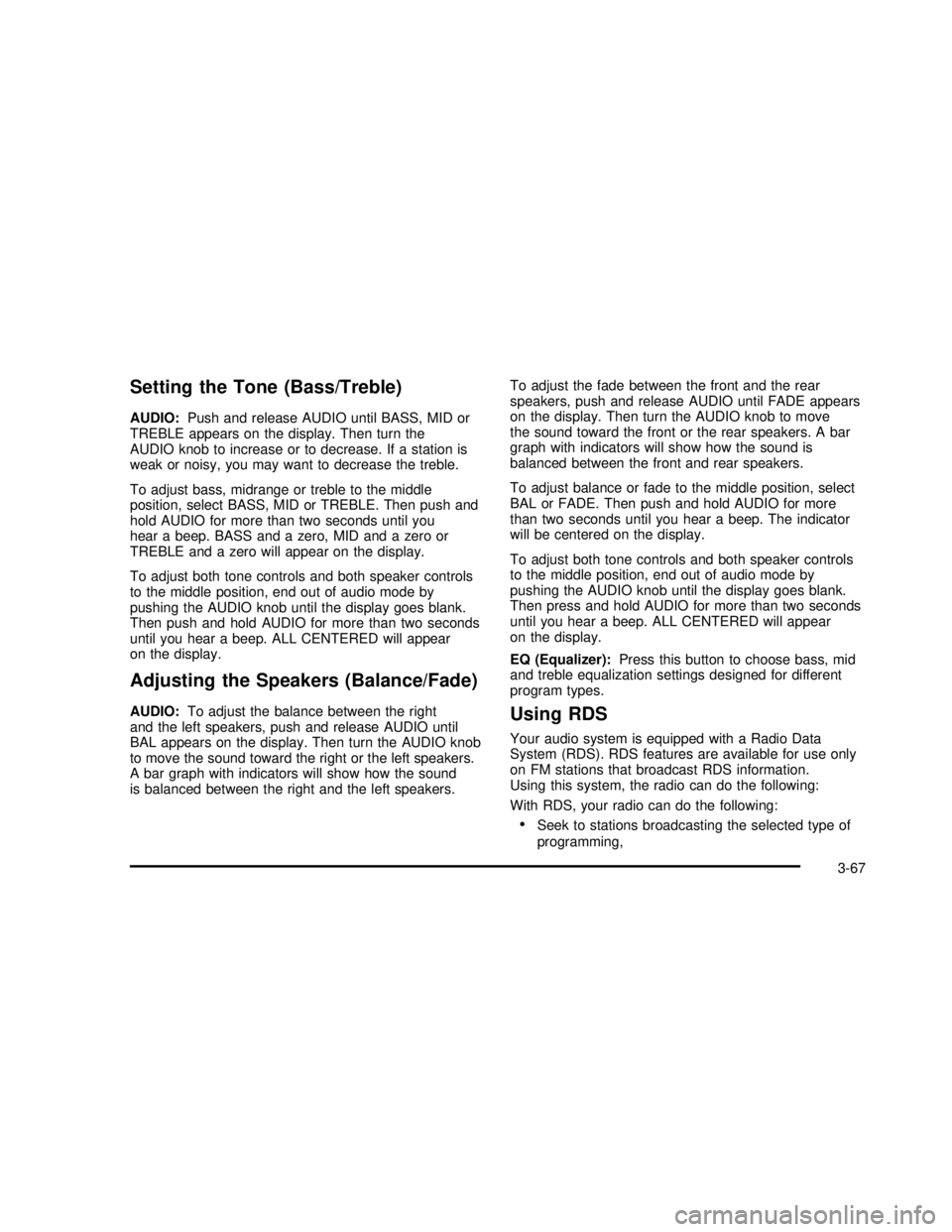
Setting the Tone (Bass/Treble)
AUDIO:Push and release AUDIO until BASS, MID or
TREBLE appears on the display. Then turn the
AUDIO knob to increase or to decrease. If a station is
weak or noisy, you may want to decrease the treble.
To adjust bass, midrange or treble to the middle
position, select BASS, MID or TREBLE. Then push and
hold AUDIO for more than two seconds until you
hear a beep. BASS and a zero, MID and a zero or
TREBLE and a zero will appear on the display.
To adjust both tone controls and both speaker controls
to the middle position, end out of audio mode by
pushing the AUDIO knob until the display goes blank.
Then push and hold AUDIO for more than two seconds
until you hear a beep. ALL CENTERED will appear
on the display.
Adjusting the Speakers (Balance/Fade)
AUDIO:To adjust the balance between the right
and the left speakers, push and release AUDIO until
BAL appears on the display. Then turn the AUDIO knob
to move the sound toward the right or the left speakers.
A bar graph with indicators will show how the sound
is balanced between the right and the left speakers.To adjust the fade between the front and the rear
speakers, push and release AUDIO until FADE appears
on the display. Then turn the AUDIO knob to move
the sound toward the front or the rear speakers. A bar
graph with indicators will show how the sound is
balanced between the front and rear speakers.
To adjust balance or fade to the middle position, select
BAL or FADE. Then push and hold AUDIO for more
than two seconds until you hear a beep. The indicator
will be centered on the display.
To adjust both tone controls and both speaker controls
to the middle position, end out of audio mode by
pushing the AUDIO knob until the display goes blank.
Then press and hold AUDIO for more than two seconds
until you hear a beep. ALL CENTERED will appear
on the display.
EQ (Equalizer):Press this button to choose bass, mid
and treble equalization settings designed for different
program types.Using RDS
Your audio system is equipped with a Radio Data
System (RDS). RDS features are available for use only
on FM stations that broadcast RDS information.
Using this system, the radio can do the following:
With RDS, your radio can do the following:
•Seek to stations broadcasting the selected type of
programming,
3-67
2003 - Rendezvous OM
Page 210 of 432
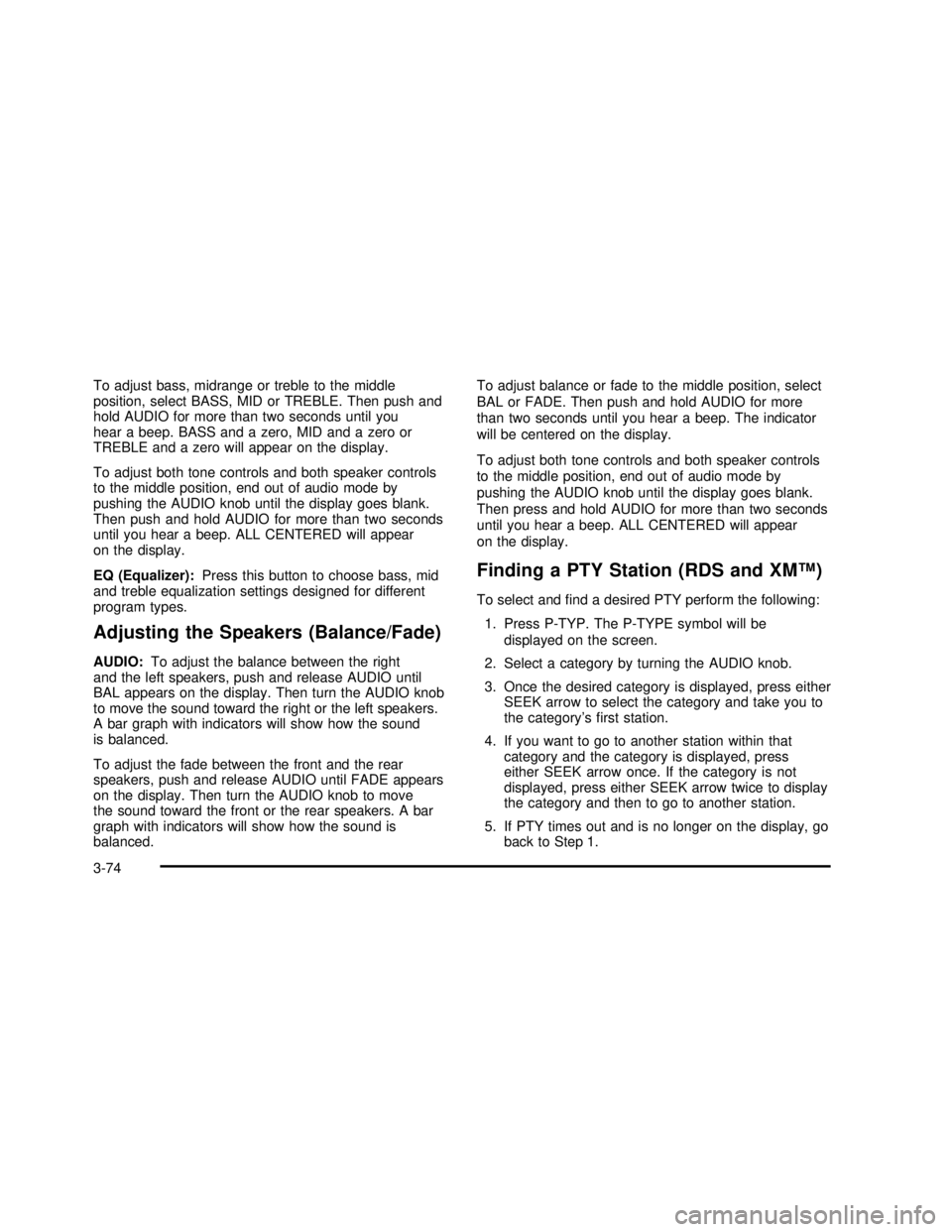
To adjust bass, midrange or treble to the middle
position, select BASS, MID or TREBLE. Then push and
hold AUDIO for more than two seconds until you
hear a beep. BASS and a zero, MID and a zero or
TREBLE and a zero will appear on the display.
To adjust both tone controls and both speaker controls
to the middle position, end out of audio mode by
pushing the AUDIO knob until the display goes blank.
Then push and hold AUDIO for more than two seconds
until you hear a beep. ALL CENTERED will appear
on the display.
EQ (Equalizer):Press this button to choose bass, mid
and treble equalization settings designed for different
program types.
Adjusting the Speakers (Balance/Fade)
AUDIO:To adjust the balance between the right
and the left speakers, push and release AUDIO until
BAL appears on the display. Then turn the AUDIO knob
to move the sound toward the right or the left speakers.
A bar graph with indicators will show how the sound
is balanced.
To adjust the fade between the front and the rear
speakers, push and release AUDIO until FADE appears
on the display. Then turn the AUDIO knob to move
the sound toward the front or the rear speakers. A bar
graph with indicators will show how the sound is
balanced.To adjust balance or fade to the middle position, select
BAL or FADE. Then push and hold AUDIO for more
than two seconds until you hear a beep. The indicator
will be centered on the display.
To adjust both tone controls and both speaker controls
to the middle position, end out of audio mode by
pushing the AUDIO knob until the display goes blank.
Then press and hold AUDIO for more than two seconds
until you hear a beep. ALL CENTERED will appear
on the display.
Finding a PTY Station (RDS and XM™)
To select andfind a desired PTY perform the following:
1. Press P-TYP. The P-TYPE symbol will be
displayed on the screen.
2. Select a category by turning the AUDIO knob.
3. Once the desired category is displayed, press either
SEEK arrow to select the category and take you to
the category’sfirst station.
4. If you want to go to another station within that
category and the category is displayed, press
either SEEK arrow once. If the category is not
displayed, press either SEEK arrow twice to display
the category and then to go to another station.
5. If PTY times out and is no longer on the display, go
back to Step 1.
3-74
2003 - Rendezvous OM
Page 219 of 432
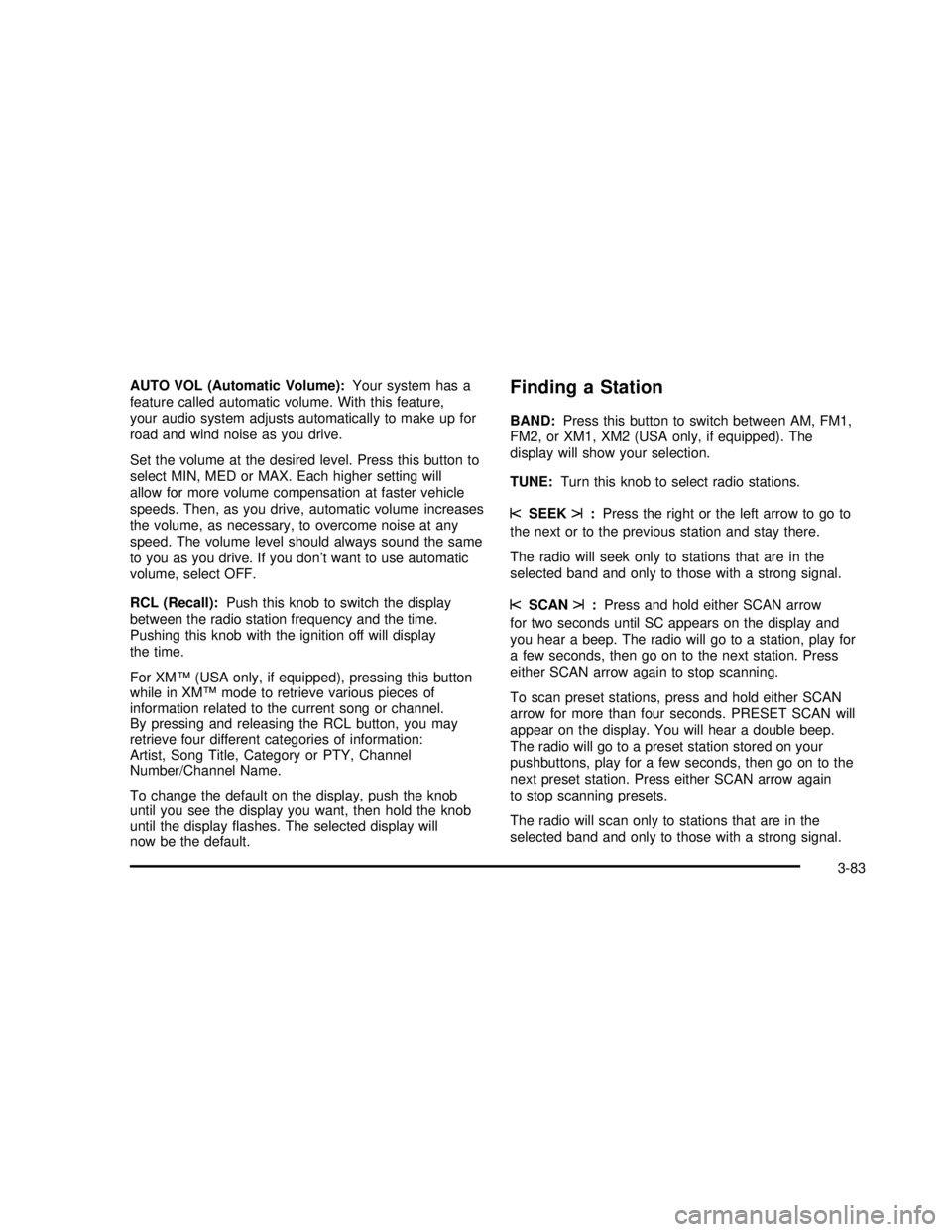
AUTO VOL (Automatic Volume):Your system has a
feature called automatic volume. With this feature,
your audio system adjusts automatically to make up for
road and wind noise as you drive.
Set the volume at the desired level. Press this button to
select MIN, MED or MAX. Each higher setting will
allow for more volume compensation at faster vehicle
speeds. Then, as you drive, automatic volume increases
the volume, as necessary, to overcome noise at any
speed. The volume level should always sound the same
to you as you drive. If you don’t want to use automatic
volume, select OFF.
RCL (Recall):Push this knob to switch the display
between the radio station frequency and the time.
Pushing this knob with the ignition off will display
the time.
For XM™(USA only, if equipped), pressing this button
while in XM™mode to retrieve various pieces of
information related to the current song or channel.
By pressing and releasing the RCL button, you may
retrieve four different categories of information:
Artist, Song Title, Category or PTY, Channel
Number/Channel Name.
To change the default on the display, push the knob
until you see the display you want, then hold the knob
until the displayflashes. The selected display will
now be the default.Finding a Station
BAND:Press this button to switch between AM, FM1,
FM2, or XM1, XM2 (USA only, if equipped). The
display will show your selection.
TUNE:Turn this knob to select radio stations.
sSEEKt:Press the right or the left arrow to go to
the next or to the previous station and stay there.
The radio will seek only to stations that are in the
selected band and only to those with a strong signal.
sSCANt:Press and hold either SCAN arrow
for two seconds until SC appears on the display and
you hear a beep. The radio will go to a station, play for
a few seconds, then go on to the next station. Press
either SCAN arrow again to stop scanning.
To scan preset stations, press and hold either SCAN
arrow for more than four seconds. PRESET SCAN will
appear on the display. You will hear a double beep.
The radio will go to a preset station stored on your
pushbuttons, play for a few seconds, then go on to the
next preset station. Press either SCAN arrow again
to stop scanning presets.
The radio will scan only to stations that are in the
selected band and only to those with a strong signal.
3-83
2003 - Rendezvous OM
Page 222 of 432
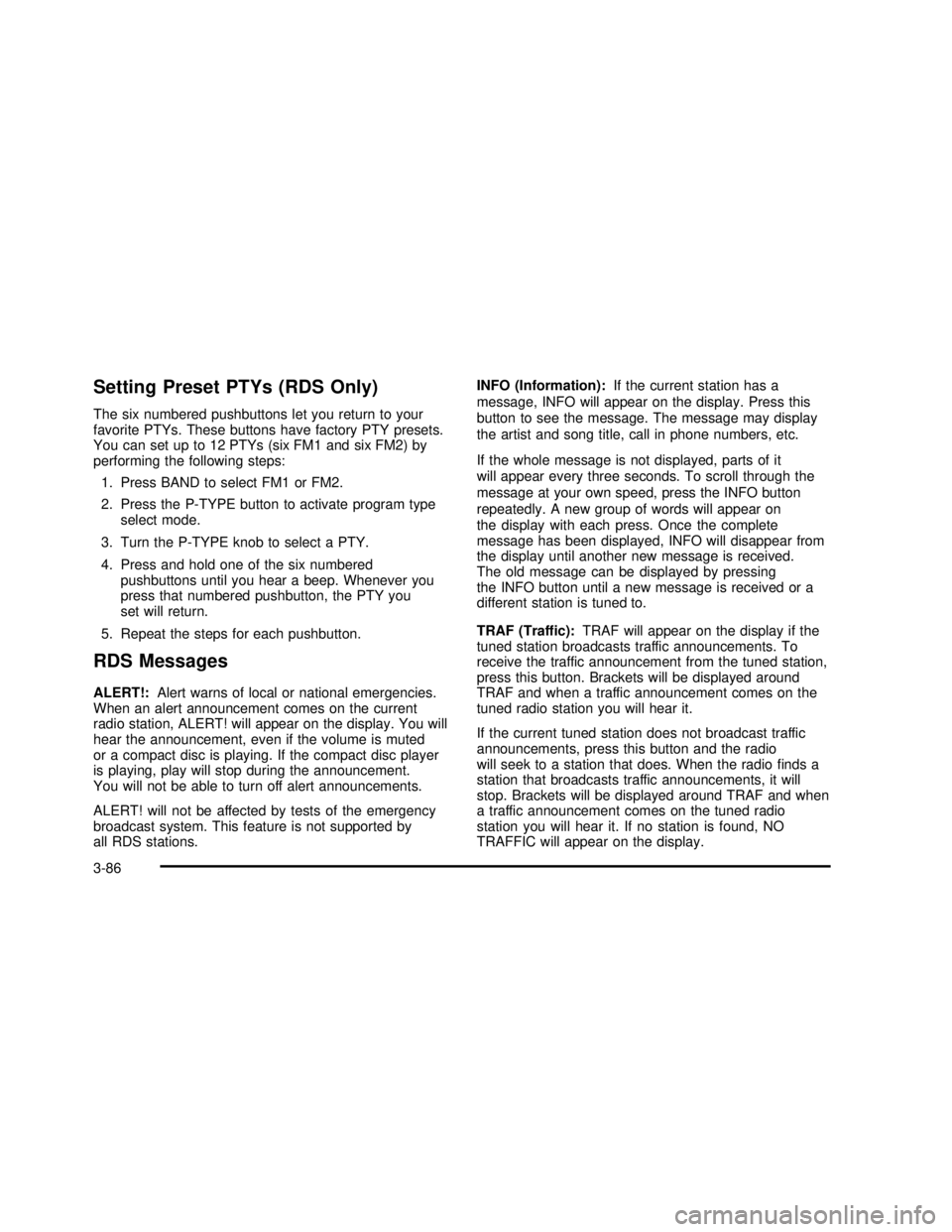
Setting Preset PTYs (RDS Only)
The six numbered pushbuttons let you return to your
favorite PTYs. These buttons have factory PTY presets.
You can set up to 12 PTYs (six FM1 and six FM2) by
performing the following steps:
1. Press BAND to select FM1 or FM2.
2. Press the P-TYPE button to activate program type
select mode.
3. Turn the P-TYPE knob to select a PTY.
4. Press and hold one of the six numbered
pushbuttons until you hear a beep. Whenever you
press that numbered pushbutton, the PTY you
set will return.
5. Repeat the steps for each pushbutton.
RDS Messages
ALERT!:Alert warns of local or national emergencies.
When an alert announcement comes on the current
radio station, ALERT! will appear on the display. You will
hear the announcement, even if the volume is muted
or a compact disc is playing. If the compact disc player
is playing, play will stop during the announcement.
You will not be able to turn off alert announcements.
ALERT! will not be affected by tests of the emergency
broadcast system. This feature is not supported by
all RDS stations.INFO (Information):If the current station has a
message, INFO will appear on the display. Press this
button to see the message. The message may display
the artist and song title, call in phone numbers, etc.
If the whole message is not displayed, parts of it
will appear every three seconds. To scroll through the
message at your own speed, press the INFO button
repeatedly. A new group of words will appear on
the display with each press. Once the complete
message has been displayed, INFO will disappear from
the display until another new message is received.
The old message can be displayed by pressing
the INFO button until a new message is received or a
different station is tuned to.
TRAF (Traffic):TRAF will appear on the display if the
tuned station broadcasts traffic announcements. To
receive the traffic announcement from the tuned station,
press this button. Brackets will be displayed around
TRAF and when a traffic announcement comes on the
tuned radio station you will hear it.
If the current tuned station does not broadcast traffic
announcements, press this button and the radio
will seek to a station that does. When the radiofinds a
station that broadcasts traffic announcements, it will
stop. Brackets will be displayed around TRAF and when
a traffic announcement comes on the tuned radio
station you will hear it. If no station is found, NO
TRAFFIC will appear on the display.
3-86
2003 - Rendezvous OM
Page 228 of 432
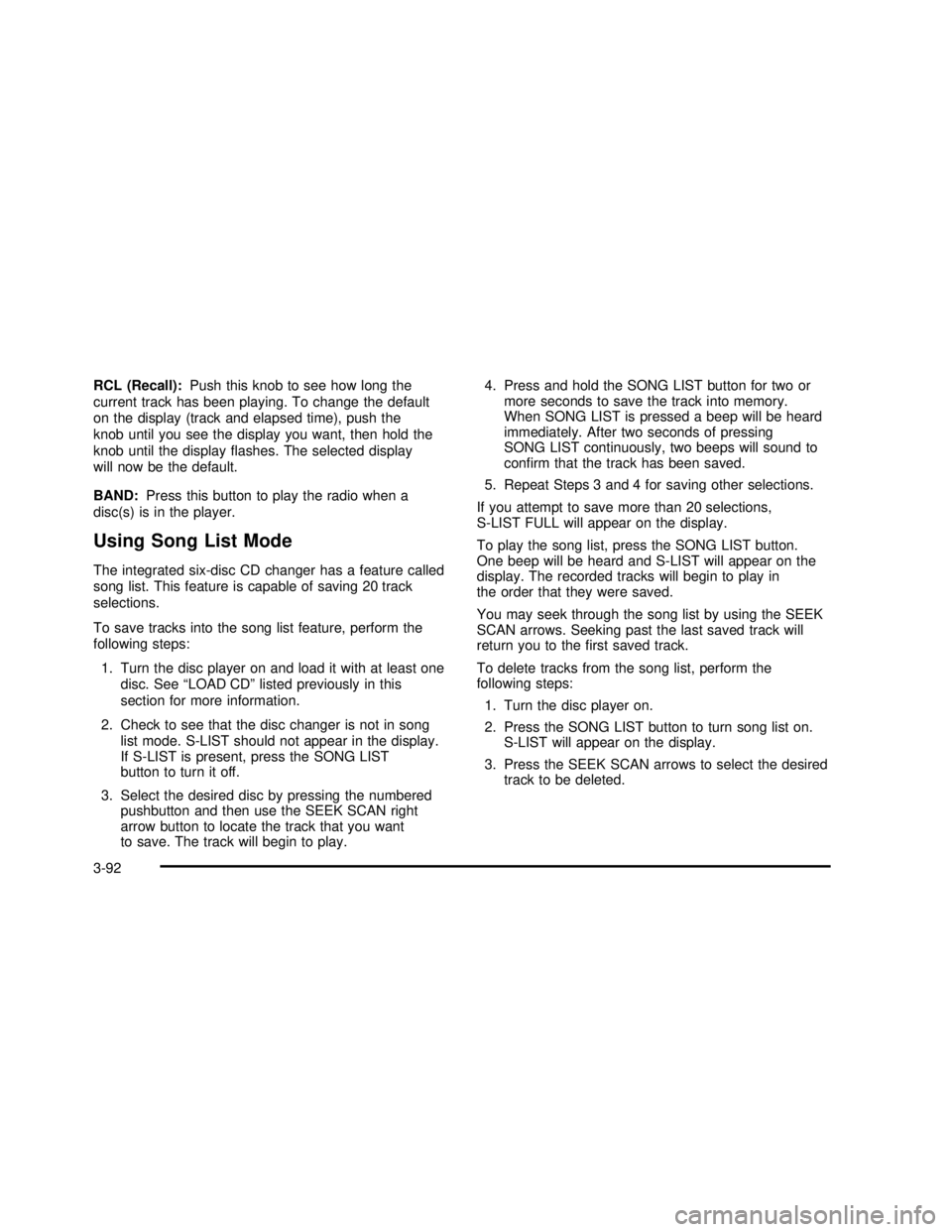
RCL (Recall):Push this knob to see how long the
current track has been playing. To change the default
on the display (track and elapsed time), push the
knob until you see the display you want, then hold the
knob until the displayflashes. The selected display
will now be the default.
BAND:Press this button to play the radio when a
disc(s) is in the player.
Using Song List Mode
The integrated six-disc CD changer has a feature called
song list. This feature is capable of saving 20 track
selections.
To save tracks into the song list feature, perform the
following steps:
1. Turn the disc player on and load it with at least one
disc. See“LOAD CD”listed previously in this
section for more information.
2. Check to see that the disc changer is not in song
list mode. S-LIST should not appear in the display.
If S-LIST is present, press the SONG LIST
button to turn it off.
3. Select the desired disc by pressing the numbered
pushbutton and then use the SEEK SCAN right
arrow button to locate the track that you want
to save. The track will begin to play.4. Press and hold the SONG LIST button for two or
more seconds to save the track into memory.
When SONG LIST is pressed a beep will be heard
immediately. After two seconds of pressing
SONG LIST continuously, two beeps will sound to
confirm that the track has been saved.
5. Repeat Steps 3 and 4 for saving other selections.
If you attempt to save more than 20 selections,
S-LIST FULL will appear on the display.
To play the song list, press the SONG LIST button.
One beep will be heard and S-LIST will appear on the
display. The recorded tracks will begin to play in
the order that they were saved.
You may seek through the song list by using the SEEK
SCAN arrows. Seeking past the last saved track will
return you to thefirst saved track.
To delete tracks from the song list, perform the
following steps:
1. Turn the disc player on.
2. Press the SONG LIST button to turn song list on.
S-LIST will appear on the display.
3. Press the SEEK SCAN arrows to select the desired
track to be deleted.
3-92
2003 - Rendezvous OM
Page 229 of 432
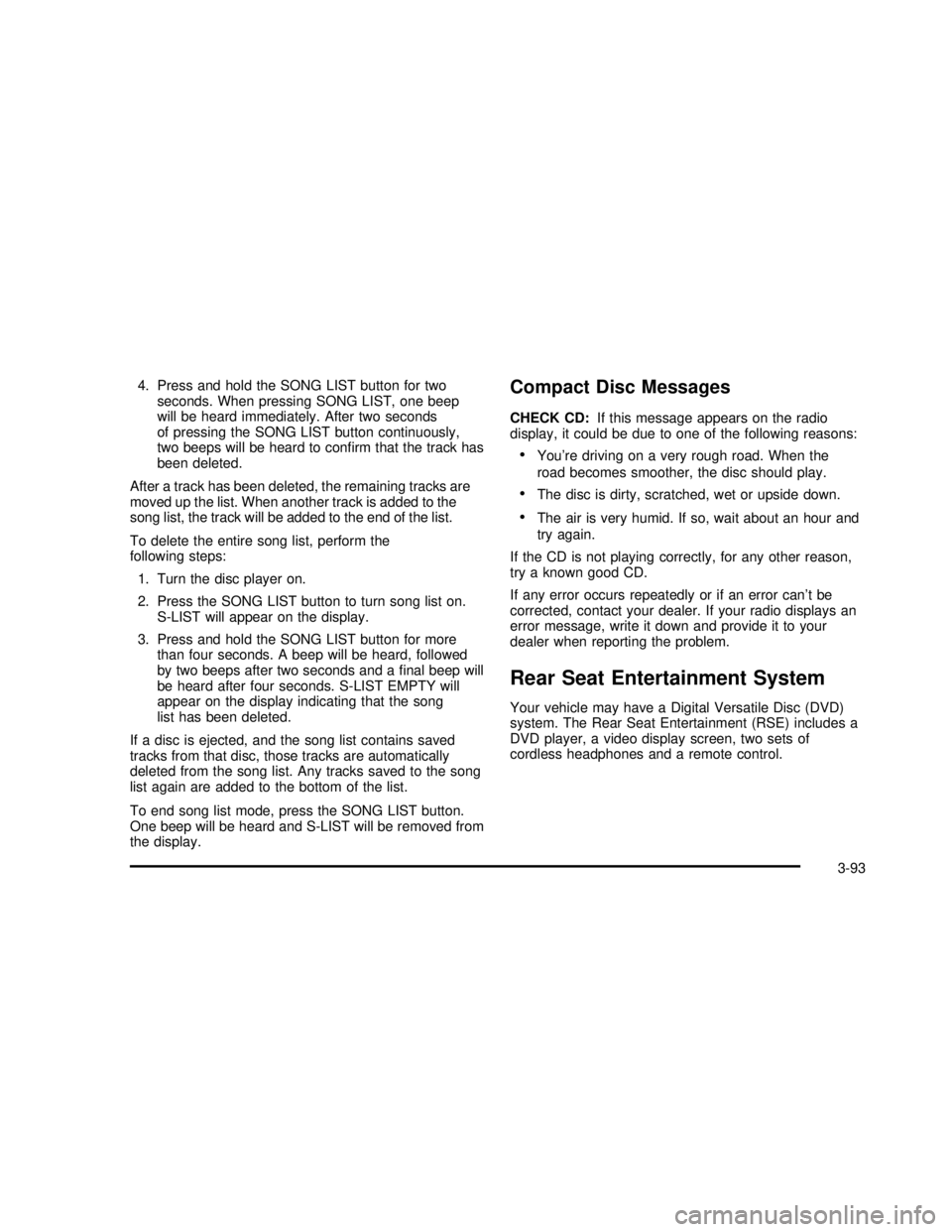
4. Press and hold the SONG LIST button for two
seconds. When pressing SONG LIST, one beep
will be heard immediately. After two seconds
of pressing the SONG LIST button continuously,
two beeps will be heard to confirm that the track has
been deleted.
After a track has been deleted, the remaining tracks are
moved up the list. When another track is added to the
song list, the track will be added to the end of the list.
To delete the entire song list, perform the
following steps:
1. Turn the disc player on.
2. Press the SONG LIST button to turn song list on.
S-LIST will appear on the display.
3. Press and hold the SONG LIST button for more
than four seconds. A beep will be heard, followed
by two beeps after two seconds and afinal beep will
be heard after four seconds. S-LIST EMPTY will
appear on the display indicating that the song
list has been deleted.
If a disc is ejected, and the song list contains saved
tracks from that disc, those tracks are automatically
deleted from the song list. Any tracks saved to the song
list again are added to the bottom of the list.
To end song list mode, press the SONG LIST button.
One beep will be heard and S-LIST will be removed from
the display.Compact Disc Messages
CHECK CD:If this message appears on the radio
display, it could be due to one of the following reasons:
•You’re driving on a very rough road. When the
road becomes smoother, the disc should play.
•The disc is dirty, scratched, wet or upside down.
•The air is very humid. If so, wait about an hour and
try again.
If the CD is not playing correctly, for any other reason,
try a known good CD.
If any error occurs repeatedly or if an error can’tbe
corrected, contact your dealer. If your radio displays an
error message, write it down and provide it to your
dealer when reporting the problem.
Rear Seat Entertainment System
Your vehicle may have a Digital Versatile Disc (DVD)
system. The Rear Seat Entertainment (RSE) includes a
DVD player, a video display screen, two sets of
cordless headphones and a remote control.
3-93
2003 - Rendezvous OM
Page 238 of 432
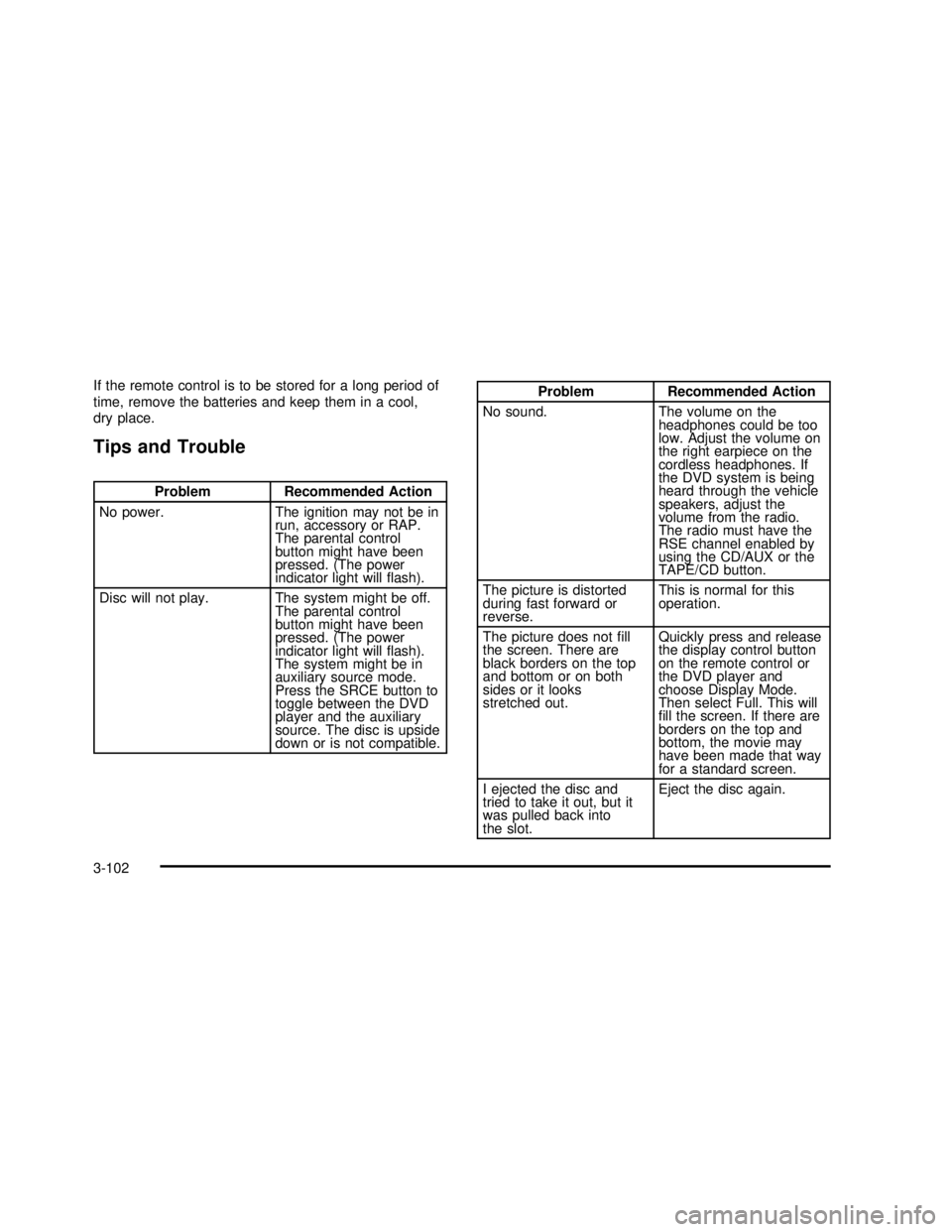
If the remote control is to be stored for a long period of
time, remove the batteries and keep them in a cool,
dry place.
Tips and Trouble
Problem Recommended Action
No power. The ignition may not be in
run, accessory or RAP.
The parental control
button might have been
pressed. (The power
indicator light willflash).
Disc will not play. The system might be off.
The parental control
button might have been
pressed. (The power
indicator light willflash).
The system might be in
auxiliary source mode.
Press the SRCE button to
toggle between the DVD
player and the auxiliary
source. The disc is upside
down or is not compatible.
Problem Recommended Action
No sound. The volume on the
headphones could be too
low. Adjust the volume on
the right earpiece on the
cordless headphones. If
the DVD system is being
heard through the vehicle
speakers, adjust the
volume from the radio.
The radio must have the
RSE channel enabled by
using the CD/AUX or the
TAPE/CD button.
The picture is distorted
during fast forward or
reverse.This is normal for this
operation.
The picture does notfill
the screen. There are
black borders on the top
and bottom or on both
sides or it looks
stretched out.Quickly press and release
the display control button
on the remote control or
the DVD player and
choose Display Mode.
Then select Full. This will
fill the screen. If there are
borders on the top and
bottom, the movie may
have been made that way
for a standard screen.
I ejected the disc and
tried to take it out, but it
was pulled back into
the slot.Eject the disc again.
3-102
2003 - Rendezvous OM
Page 240 of 432
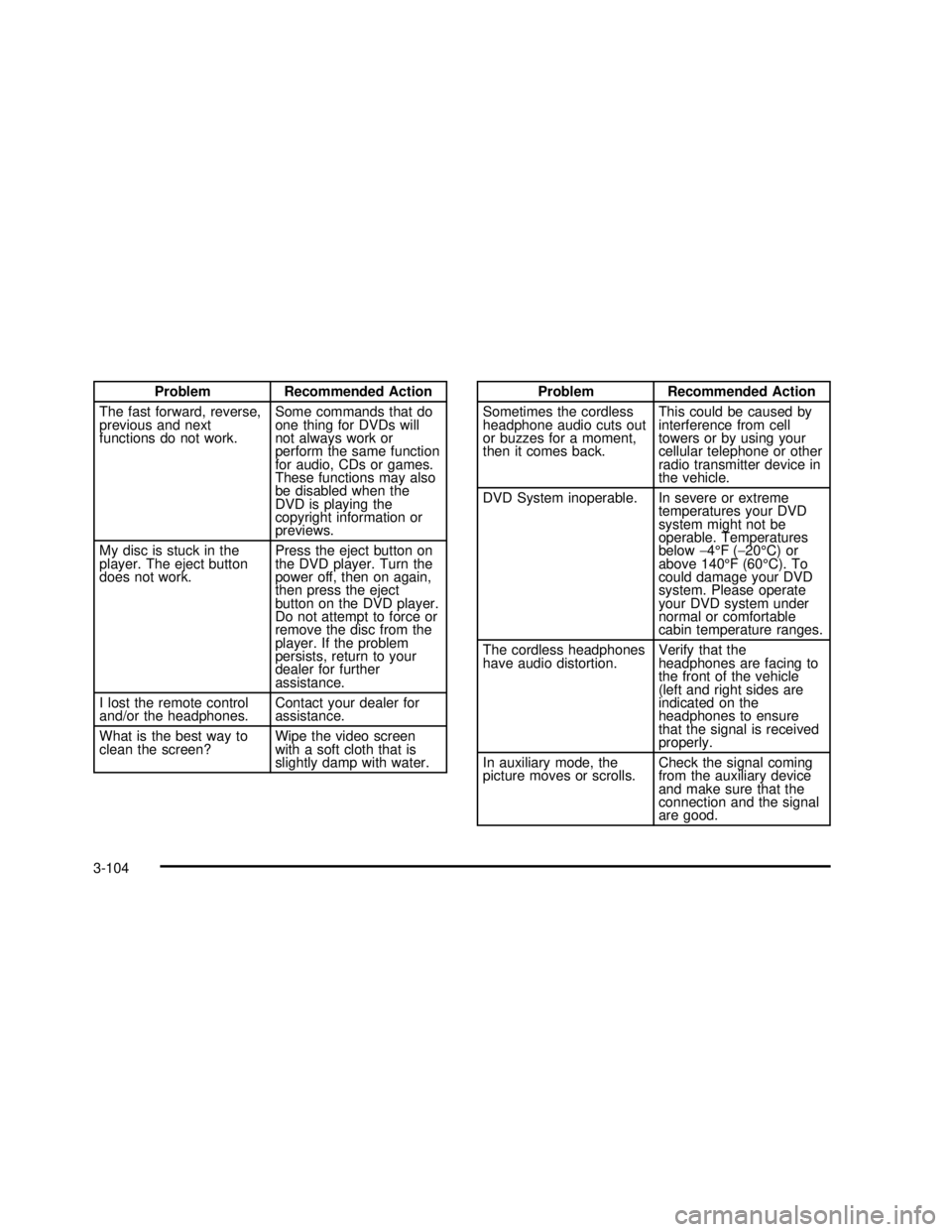
Problem Recommended Action
The fast forward, reverse,
previous and next
functions do not work.Some commands that do
one thing for DVDs will
not always work or
perform the same function
for audio, CDs or games.
These functions may also
be disabled when the
DVD is playing the
copyright information or
previews.
My disc is stuck in the
player. The eject button
does not work.Press the eject button on
the DVD player. Turn the
power off, then on again,
then press the eject
button on the DVD player.
Do not attempt to force or
remove the disc from the
player. If the problem
persists, return to your
dealer for further
assistance.
I lost the remote control
and/or the headphones.Contact your dealer for
assistance.
What is the best way to
clean the screen?Wipe the video screen
with a soft cloth that is
slightly damp with water.Problem Recommended Action
Sometimes the cordless
headphone audio cuts out
or buzzes for a moment,
then it comes back.This could be caused by
interference from cell
towers or by using your
cellular telephone or other
radio transmitter device in
the vehicle.
DVD System inoperable. In severe or extreme
temperatures your DVD
system might not be
operable. Temperatures
below−4°F(−20°C) or
above 140°F (60°C). To
could damage your DVD
system. Please operate
your DVD system under
normal or comfortable
cabin temperature ranges.
The cordless headphones
have audio distortion.Verify that the
headphones are facing to
the front of the vehicle
(left and right sides are
indicated on the
headphones to ensure
that the signal is received
properly.
In auxiliary mode, the
picture moves or scrolls.Check the signal coming
from the auxiliary device
and make sure that the
connection and the signal
are good.
3-104
2003 - Rendezvous OM
Page 242 of 432

BAND:Press this button to switch between AM, FM1,
FM2, or XM1 or XM2 (USA only, if equipped). If the
front passengers are already listening to the radio, the
RSA controller will not switch between the bands
and cannot change the frequency. Press this button to
play a cassette tape or a compact disc when listening
to the radio.
wSEEKx:While listening to the radio, press the up
or the down arrow to tune to the next or the previous
station and stay there. The SEEK button is inactive if the
front radio is in use.
While listening to a cassette tape, press the up or the
down arrow to hear the next or the previous selection.
The SEEK button is inactive if the tape mode on
the front radio is in use.
While listening to a CD, press the up arrow to hear the
next track on the CD. Press the down arrow to go
back to the start of the current track (if more than eight
seconds have played). The SEEK button is inactive
if the CD mode on the front radio is in use.
To scan stations, press and hold one of the SEEK
arrows until the radio goes into scan mode. The radio
will scan to a station, play for a few seconds, then go on
to the next station. Press SEEK again to stop scanning.
The scan function is inactive if front radio is in use.P.SET PROG (Preset Program):The front passengers
must be listening to something different for each of
these functions to work:
•Press this button to scan through the preset radio
stations set on the pushbuttons on the main radio.
The radio will go to a preset station stored on
your pushbuttons, play for a few seconds, then go
on to the next preset station. Press this button
again to stop scanning presets.
•When a cassette tape is playing, press this button
to go to the other side of the tape.
•When a CD is playing, press this button to
select a disc.
TAPE CD:Press this button to switch between playing
a cassette tape or a compact disc when listening to
the radio. The inactive tape or compact disc will remain
safely inside the radio for future listening.
Theft-Deterrent Feature
THEFTLOCK®is designed to discourage theft of your
radio. It works by using a secret code to disable all radio
functions whenever battery power is removed and the
radio is placed in a different vehicle. This feature
requires no user input to be activated. It is automatically
armed when it is put into the vehicle for thefirst time.
When the ignition is turned off, the blinking red light
indicates that THEFTLOCK
®is armed.
3-106
2003 - Rendezvous OM
Page 303 of 432

How to Reset the Change Engine Oil
Message
The GM Oil Life System calculates when to change
your engine oil andfilter based on vehicle use. Anytime
your oil is changed, reset the system so it can
calculate when the next oil change is required. If a
situation occurs where you change your oil prior to a
being turned on, reset the system.
If your vehicle does not have the optional Driver
Information Center (DIC), do the following:
1. With the ignition key in ON but the engine off, fully
push and release the acelerator pedal slowly three
times withinfive seconds.
2. Turn the key to OFF.
If the CHANGE ENGINE OIL message comes back
on, the engine oil life monitor has not reset.
Repeat the procedure.
If your vehicle has the optional DIC, do the following:
1. Turn the ignition to ON with the engine off.
2. Press the MODE button until the DIC reads OIL
LIFE LEFT/HOLD SET TO RESET.
3. Press and hold the SET button until 100% is
displayed.
You will hear three chimes and the CHANGE
ENGINE OIL message will go off. If the CHANGE
ENGINE OIL message comes back on, the monitor
has not reset. Repeat the procedure.
What to Do with Used Oil
Used engine oil contains certain elements that may be
unhealthy for your skin and could even cause cancer.
Don’t let used oil stay on your skin for very long. Clean
your skin and nails with soap and water, or a good
hand cleaner. Wash or properly dispose of clothing or
rags containing used engine oil. See the manufacturer’s
warnings about the use and disposal of oil products.
Used oil can be a threat to the environment. If you
change your own oil, be sure to drain all the oil from the
filter before disposal. Never dispose of oil by putting it
in the trash, pouring it on the ground, into sewers, or into
streams or bodies of water. Instead, recycle it by
taking it to a place that collects used oil. If you have a
problem properly disposing of your used oil, ask
your dealer, a service station or a local recycling center
for help.
Engine Air Cleaner/Filter
SeeEngine Compartment Overview on page 5-10for
the location of the engine air cleaner/filter.
When to Inspect the Engine Air
Cleaner/Filter
Inspect the air cleaner/filter every 15,000 miles (25 000
km) and replace every 30,000 miles (50 000 km). If
you are driving in dusty/dirty conditions, inspect thefilter
at every oil change.
5-15
2003 - Rendezvous OM