light BUICK RANDEZVOUS 2003 Repair Manual
[x] Cancel search | Manufacturer: BUICK, Model Year: 2003, Model line: RANDEZVOUS, Model: BUICK RANDEZVOUS 2003Pages: 432, PDF Size: 2.75 MB
Page 198 of 432

OFF:The headlamps and parking lamps will notflash
when UNLOCK is pressed on the remote keyless
entry transmitter.
Your vehicle was originally programmed to LIGHTS.
The mode may have been changed since then.
To determine the current mode, or to change the mode,
do the following:
1. Follow the instructions for“Entering Programming
Mode”listed previously.
2. Follow the instructions for programming HEADLAMP
EXIT DELAY earlier in this section, to make sure
which mode it is programmed to.
3. Press the SET button until UNLOCK FEEDBACK
appears on the DIC.
4. Press the MODE button until the arrow is before
LIGHTS or OFF.
5. Press the SET button once you have determined
which mode you prefer.
The mode you selected is now set. You can either exit
programming mode by following the instructions
later in this section or program the next feature available
on your vehicle.
Lock Feedback
The lock feedback feature can be programmed to one
of the following modes:
OFF:When LOCK is pressed on the remote keyless
entry transmitter, the headlamps and parking lamps will
notflash and the horn will not sound.LIGHTS:When LOCK is pressed on the remote
keyless entry transmitter, the headlamps and parking
lamps willflash briefly.
LIGHTS and HORN:When LOCK is pressed a second
time on the remote keyless entry transmitter within
five seconds, the headlamps and parking lamps
willflash briefly and the horn will sound.
Your vehicle was originally programmed to LIGHTS and
HORN. The mode may have been changed since
then. To determine the current mode, or to change the
mode, do the following:
1. Follow the instructions for“Entering Programming
Mode”listed previously.
2. Press the MODE button until LOCK FEEDBACK
appears on the DIC.
3. Press the SET button until the arrow is before OFF,
LIGHTS or LIGHTS and HORN.
The mode you selected is now set. You can either exit
programming mode by following the instructions
later in this section or program the next feature available
on your vehicle.
Seat Recall
The seat recall feature can be programmed to one of
the following modes:
ON:The previously programmed memory seat position
will be recalled when the UNLOCK button is pressed
on the remote keyless entry transmitter.
3-62
2003 - Rendezvous OM
Page 225 of 432
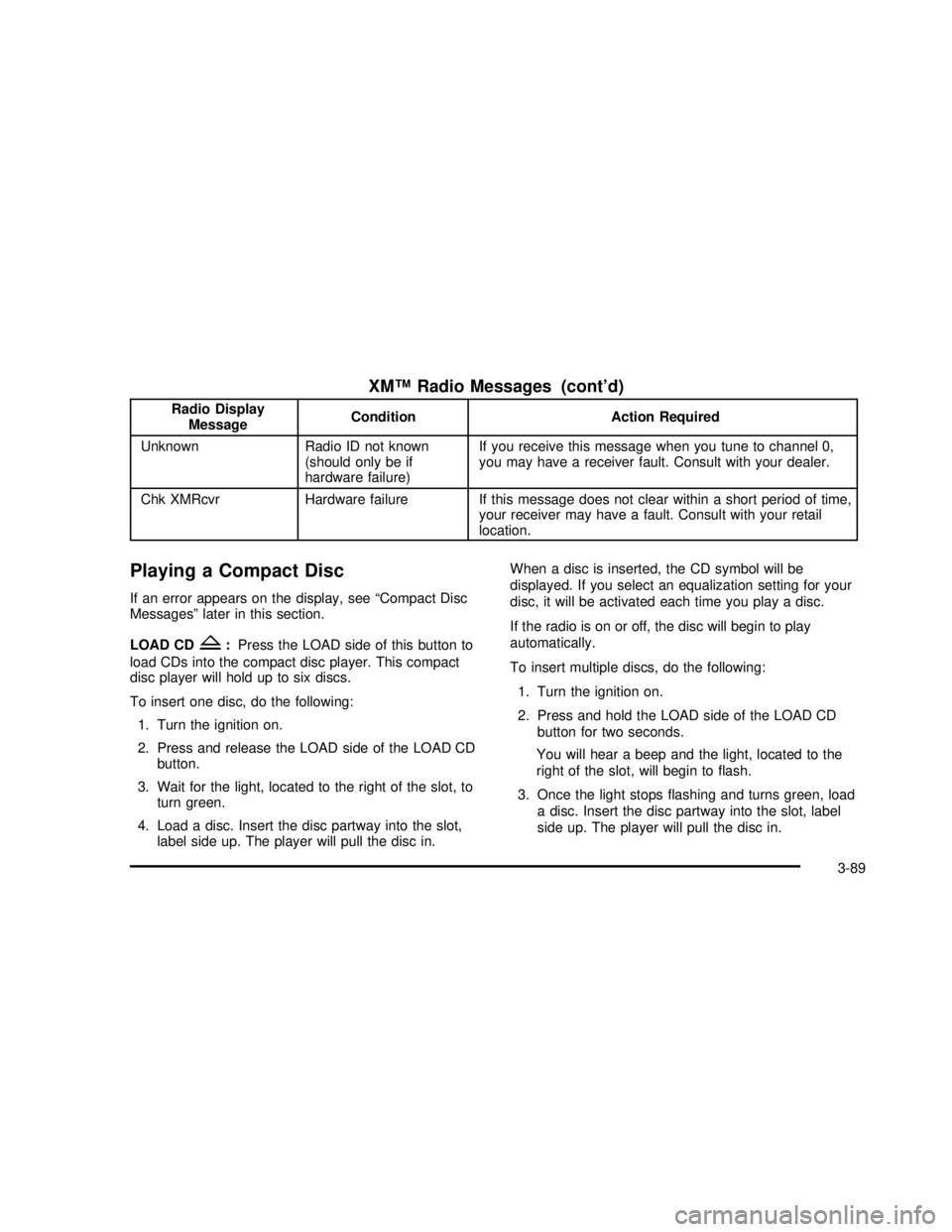
XM™Radio Messages (cont’d)
Radio Display
MessageCondition Action Required
Unknown Radio ID not known
(should only be if
hardware failure)If you receive this message when you tune to channel 0,
you may have a receiver fault. Consult with your dealer.
Chk XMRcvr Hardware failure If this message does not clear within a short period of time,
your receiver may have a fault. Consult with your retail
location.
Playing a Compact Disc
If an error appears on the display, see“Compact Disc
Messages”later in this section.
LOAD CD
Z:Press the LOAD side of this button to
load CDs into the compact disc player. This compact
disc player will hold up to six discs.
To insert one disc, do the following:
1. Turn the ignition on.
2. Press and release the LOAD side of the LOAD CD
button.
3. Wait for the light, located to the right of the slot, to
turn green.
4. Load a disc. Insert the disc partway into the slot,
label side up. The player will pull the disc in.When a disc is inserted, the CD symbol will be
displayed. If you select an equalization setting for your
disc, it will be activated each time you play a disc.
If the radio is on or off, the disc will begin to play
automatically.
To insert multiple discs, do the following:
1. Turn the ignition on.
2. Press and hold the LOAD side of the LOAD CD
button for two seconds.
You will hear a beep and the light, located to the
right of the slot, will begin toflash.
3. Once the light stopsflashing and turns green, load
a disc. Insert the disc partway into the slot, label
side up. The player will pull the disc in.
3-89
2003 - Rendezvous OM
Page 226 of 432
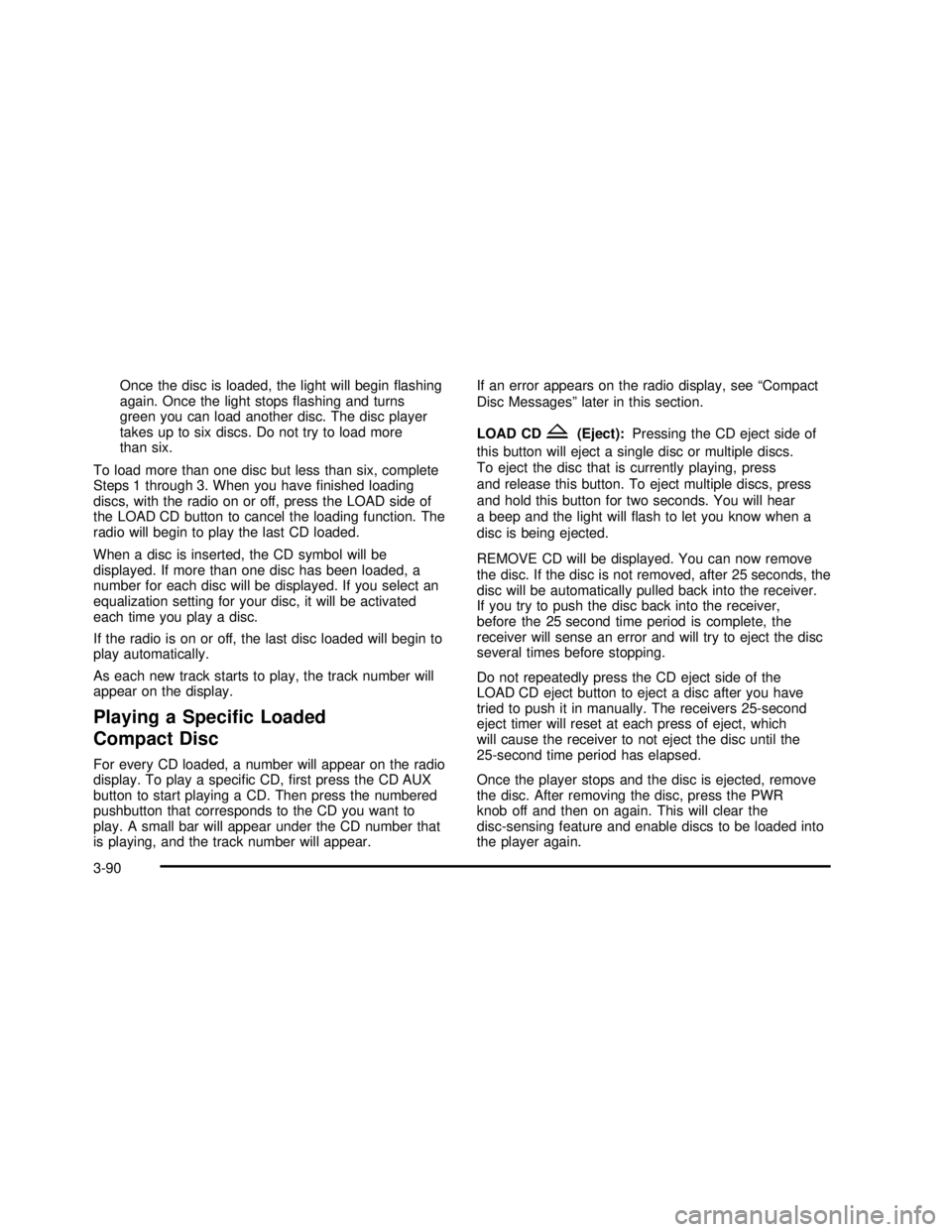
Once the disc is loaded, the light will beginflashing
again. Once the light stopsflashing and turns
green you can load another disc. The disc player
takes up to six discs. Do not try to load more
than six.
To load more than one disc but less than six, complete
Steps 1 through 3. When you havefinished loading
discs, with the radio on or off, press the LOAD side of
the LOAD CD button to cancel the loading function. The
radio will begin to play the last CD loaded.
When a disc is inserted, the CD symbol will be
displayed. If more than one disc has been loaded, a
number for each disc will be displayed. If you select an
equalization setting for your disc, it will be activated
each time you play a disc.
If the radio is on or off, the last disc loaded will begin to
play automatically.
As each new track starts to play, the track number will
appear on the display.
Playing a Specific Loaded
Compact Disc
For every CD loaded, a number will appear on the radio
display. To play a specific CD,first press the CD AUX
button to start playing a CD. Then press the numbered
pushbutton that corresponds to the CD you want to
play. A small bar will appear under the CD number that
is playing, and the track number will appear.If an error appears on the radio display, see“Compact
Disc Messages”later in this section.
LOAD CD
Z(Eject):Pressing the CD eject side of
this button will eject a single disc or multiple discs.
To eject the disc that is currently playing, press
and release this button. To eject multiple discs, press
and hold this button for two seconds. You will hear
a beep and the light willflash to let you know when a
disc is being ejected.
REMOVE CD will be displayed. You can now remove
the disc. If the disc is not removed, after 25 seconds, the
disc will be automatically pulled back into the receiver.
If you try to push the disc back into the receiver,
before the 25 second time period is complete, the
receiver will sense an error and will try to eject the disc
several times before stopping.
Do not repeatedly press the CD eject side of the
LOAD CD eject button to eject a disc after you have
tried to push it in manually. The receivers 25-second
eject timer will reset at each press of eject, which
will cause the receiver to not eject the disc until the
25-second time period has elapsed.
Once the player stops and the disc is ejected, remove
the disc. After removing the disc, press the PWR
knob off and then on again. This will clear the
disc-sensing feature and enable discs to be loaded into
the player again.
3-90
2003 - Rendezvous OM
Page 230 of 432
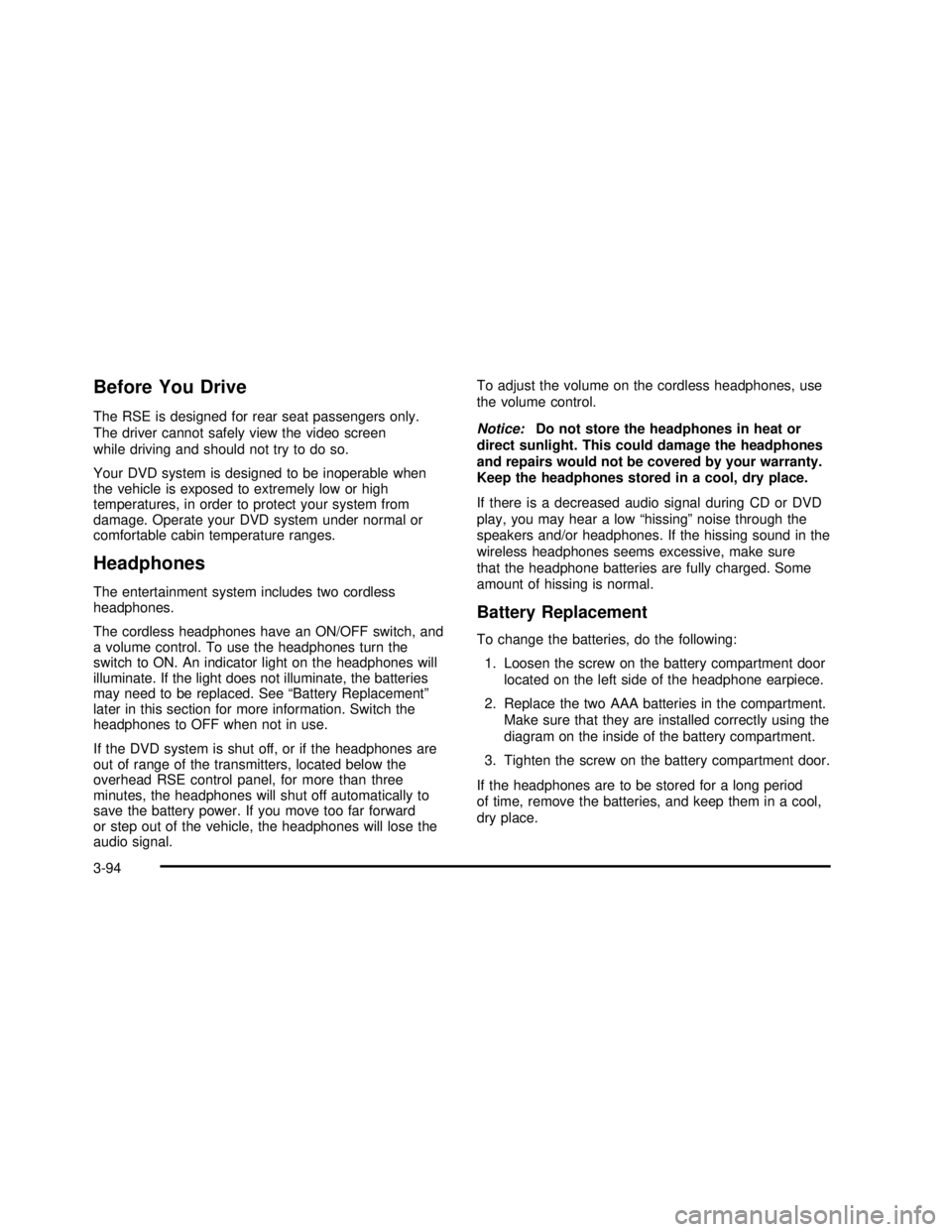
Before You Drive
The RSE is designed for rear seat passengers only.
The driver cannot safely view the video screen
while driving and should not try to do so.
Your DVD system is designed to be inoperable when
the vehicle is exposed to extremely low or high
temperatures, in order to protect your system from
damage. Operate your DVD system under normal or
comfortable cabin temperature ranges.
Headphones
The entertainment system includes two cordless
headphones.
The cordless headphones have an ON/OFF switch, and
a volume control. To use the headphones turn the
switch to ON. An indicator light on the headphones will
illuminate. If the light does not illuminate, the batteries
may need to be replaced. See“Battery Replacement”
later in this section for more information. Switch the
headphones to OFF when not in use.
If the DVD system is shut off, or if the headphones are
out of range of the transmitters, located below the
overhead RSE control panel, for more than three
minutes, the headphones will shut off automatically to
save the battery power. If you move too far forward
or step out of the vehicle, the headphones will lose the
audio signal.To adjust the volume on the cordless headphones, use
the volume control.
Notice:Do not store the headphones in heat or
direct sunlight. This could damage the headphones
and repairs would not be covered by your warranty.
Keep the headphones stored in a cool, dry place.
If there is a decreased audio signal during CD or DVD
play, you may hear a low“hissing”noise through the
speakers and/or headphones. If the hissing sound in the
wireless headphones seems excessive, make sure
that the headphone batteries are fully charged. Some
amount of hissing is normal.
Battery Replacement
To change the batteries, do the following:
1. Loosen the screw on the battery compartment door
located on the left side of the headphone earpiece.
2. Replace the two AAA batteries in the compartment.
Make sure that they are installed correctly using the
diagram on the inside of the battery compartment.
3. Tighten the screw on the battery compartment door.
If the headphones are to be stored for a long period
of time, remove the batteries, and keep them in a cool,
dry place.
3-94
2003 - Rendezvous OM
Page 233 of 432
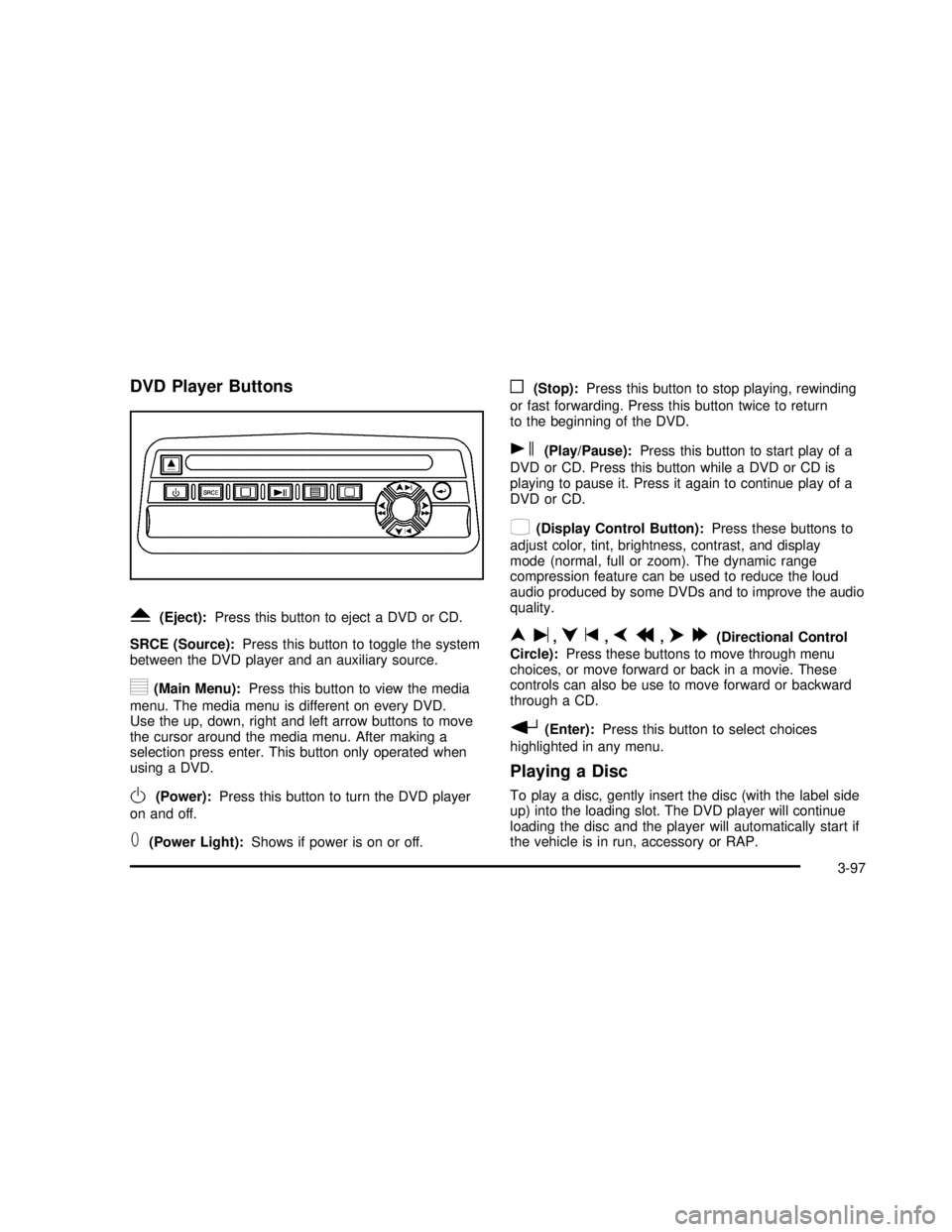
DVD Player Buttons
Y(Eject):Press this button to eject a DVD or CD.
SRCE (Source):Press this button to toggle the system
between the DVD player and an auxiliary source.
y(Main Menu):Press this button to view the media
menu. The media menu is different on every DVD.
Use the up, down, right and left arrow buttons to move
the cursor around the media menu. After making a
selection press enter. This button only operated when
using a DVD.
O(Power):Press this button to turn the DVD player
on and off.
T(Power Light):Shows if power is on or off.
o(Stop):Press this button to stop playing, rewinding
or fast forwarding. Press this button twice to return
to the beginning of the DVD.
s(Play/Pause):Press this button to start play of a
DVD or CD. Press this button while a DVD or CD is
playing to pause it. Press it again to continue play of a
DVD or CD.
z(Display Control Button):Press these buttons to
adjust color, tint, brightness, contrast, and display
mode (normal, full or zoom). The dynamic range
compression feature can be used to reduce the loud
audio produced by some DVDs and to improve the audio
quality.
nu,qt,pr,o[(Directional Control
Circle):Press these buttons to move through menu
choices, or move forward or back in a movie. These
controls can also be use to move forward or backward
through a CD.
r(Enter):Press this button to select choices
highlighted in any menu.
Playing a Disc
To play a disc, gently insert the disc (with the label side
up) into the loading slot. The DVD player will continue
loading the disc and the player will automatically start if
the vehicle is in run, accessory or RAP.
3-97
2003 - Rendezvous OM
Page 235 of 432
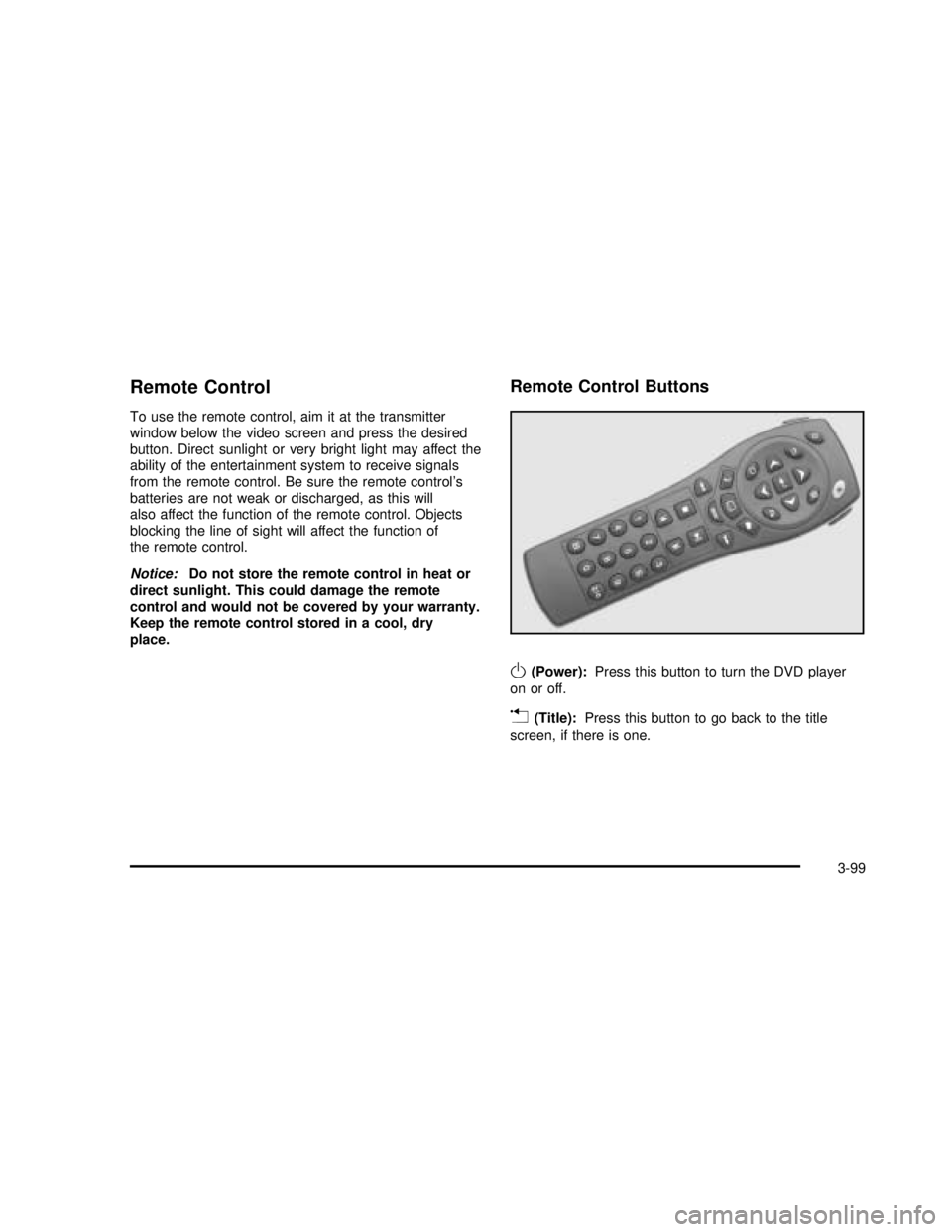
Remote Control
To use the remote control, aim it at the transmitter
window below the video screen and press the desired
button. Direct sunlight or very bright light may affect the
ability of the entertainment system to receive signals
from the remote control. Be sure the remote control’s
batteries are not weak or discharged, as this will
also affect the function of the remote control. Objects
blocking the line of sight will affect the function of
the remote control.
Notice:Do not store the remote control in heat or
direct sunlight. This could damage the remote
control and would not be covered by your warranty.
Keep the remote control stored in a cool, dry
place.
Remote Control Buttons
O(Power):Press this button to turn the DVD player
on or off.
v(Title):Press this button to go back to the title
screen, if there is one.
3-99
2003 - Rendezvous OM
Page 236 of 432
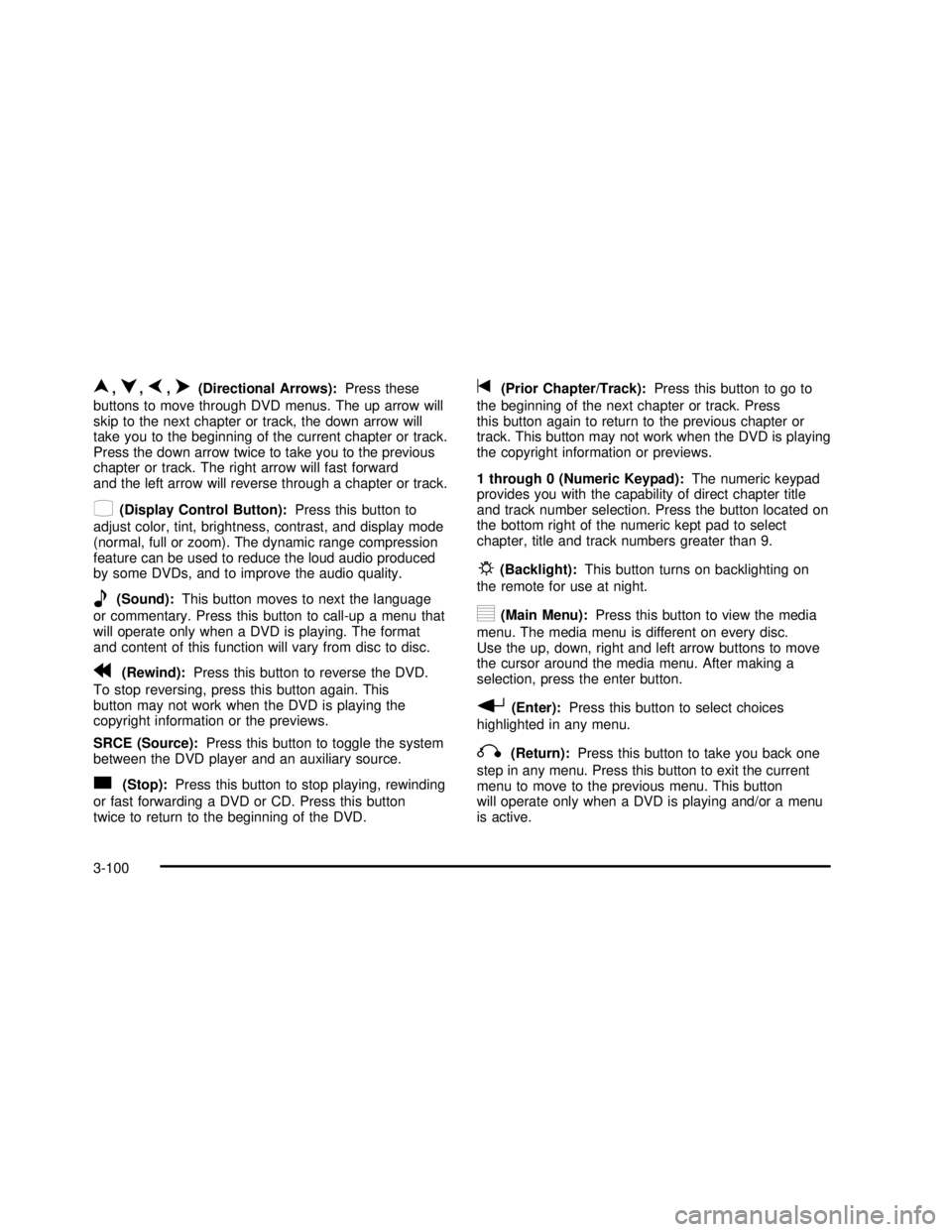
n,q,p,o(Directional Arrows):Press these
buttons to move through DVD menus. The up arrow will
skip to the next chapter or track, the down arrow will
take you to the beginning of the current chapter or track.
Press the down arrow twice to take you to the previous
chapter or track. The right arrow will fast forward
and the left arrow will reverse through a chapter or track.
z(Display Control Button):Press this button to
adjust color, tint, brightness, contrast, and display mode
(normal, full or zoom). The dynamic range compression
feature can be used to reduce the loud audio produced
by some DVDs, and to improve the audio quality.
e(Sound):This button moves to next the language
or commentary. Press this button to call-up a menu that
will operate only when a DVD is playing. The format
and content of this function will vary from disc to disc.
r(Rewind):Press this button to reverse the DVD.
To stop reversing, press this button again. This
button may not work when the DVD is playing the
copyright information or the previews.
SRCE (Source):Press this button to toggle the system
between the DVD player and an auxiliary source.
c(Stop):Press this button to stop playing, rewinding
or fast forwarding a DVD or CD. Press this button
twice to return to the beginning of the DVD.
t(Prior Chapter/Track):Press this button to go to
the beginning of the next chapter or track. Press
this button again to return to the previous chapter or
track. This button may not work when the DVD is playing
the copyright information or previews.
1 through 0 (Numeric Keypad):The numeric keypad
provides you with the capability of direct chapter title
and track number selection. Press the button located on
the bottom right of the numeric kept pad to select
chapter, title and track numbers greater than 9.
P(Backlight):This button turns on backlighting on
the remote for use at night.
y(Main Menu):Press this button to view the media
menu. The media menu is different on every disc.
Use the up, down, right and left arrow buttons to move
the cursor around the media menu. After making a
selection, press the enter button.
r(Enter):Press this button to select choices
highlighted in any menu.
q(Return):Press this button to take you back one
step in any menu. Press this button to exit the current
menu to move to the previous menu. This button
will operate only when a DVD is playing and/or a menu
is active.
3-100
2003 - Rendezvous OM
Page 238 of 432
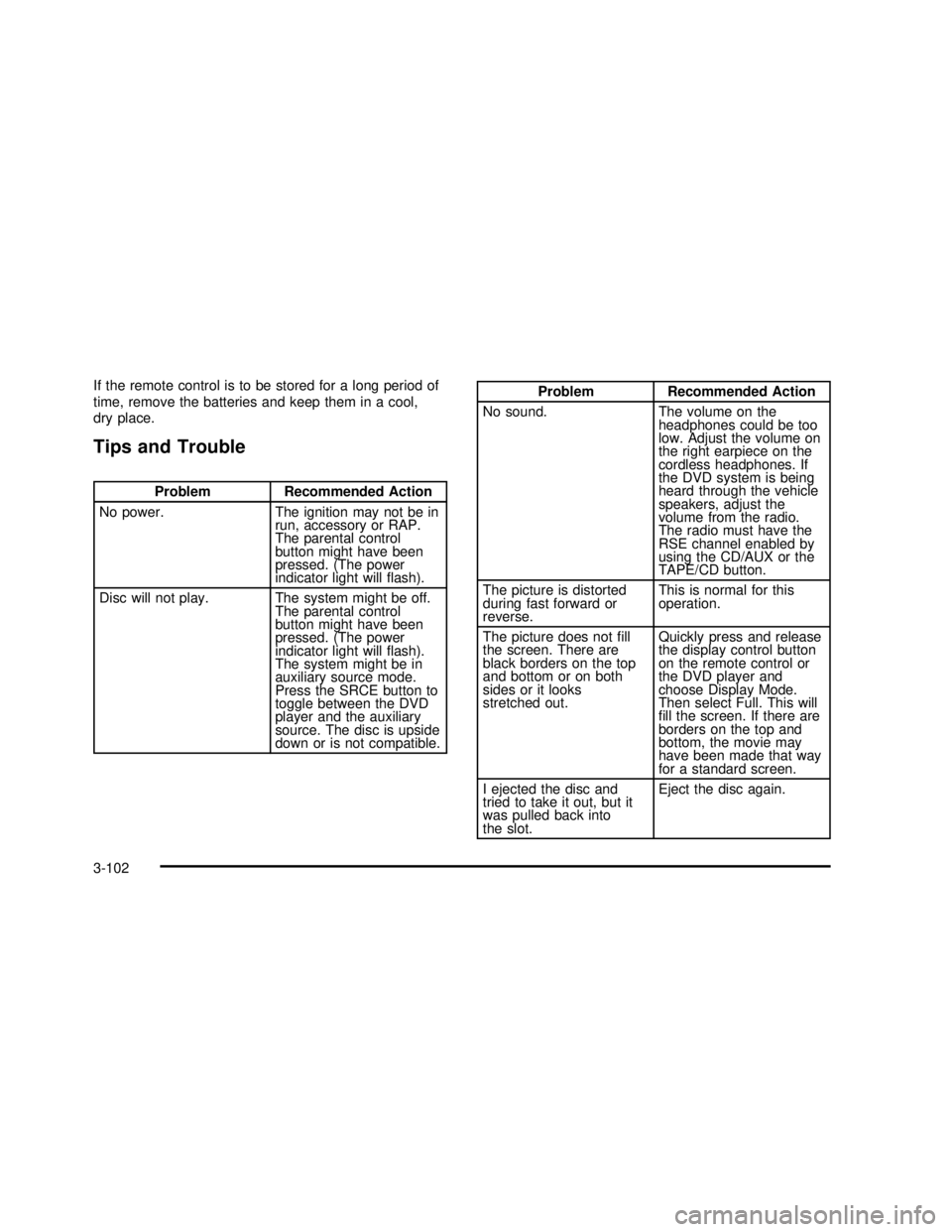
If the remote control is to be stored for a long period of
time, remove the batteries and keep them in a cool,
dry place.
Tips and Trouble
Problem Recommended Action
No power. The ignition may not be in
run, accessory or RAP.
The parental control
button might have been
pressed. (The power
indicator light willflash).
Disc will not play. The system might be off.
The parental control
button might have been
pressed. (The power
indicator light willflash).
The system might be in
auxiliary source mode.
Press the SRCE button to
toggle between the DVD
player and the auxiliary
source. The disc is upside
down or is not compatible.
Problem Recommended Action
No sound. The volume on the
headphones could be too
low. Adjust the volume on
the right earpiece on the
cordless headphones. If
the DVD system is being
heard through the vehicle
speakers, adjust the
volume from the radio.
The radio must have the
RSE channel enabled by
using the CD/AUX or the
TAPE/CD button.
The picture is distorted
during fast forward or
reverse.This is normal for this
operation.
The picture does notfill
the screen. There are
black borders on the top
and bottom or on both
sides or it looks
stretched out.Quickly press and release
the display control button
on the remote control or
the DVD player and
choose Display Mode.
Then select Full. This will
fill the screen. If there are
borders on the top and
bottom, the movie may
have been made that way
for a standard screen.
I ejected the disc and
tried to take it out, but it
was pulled back into
the slot.Eject the disc again.
3-102
2003 - Rendezvous OM
Page 239 of 432
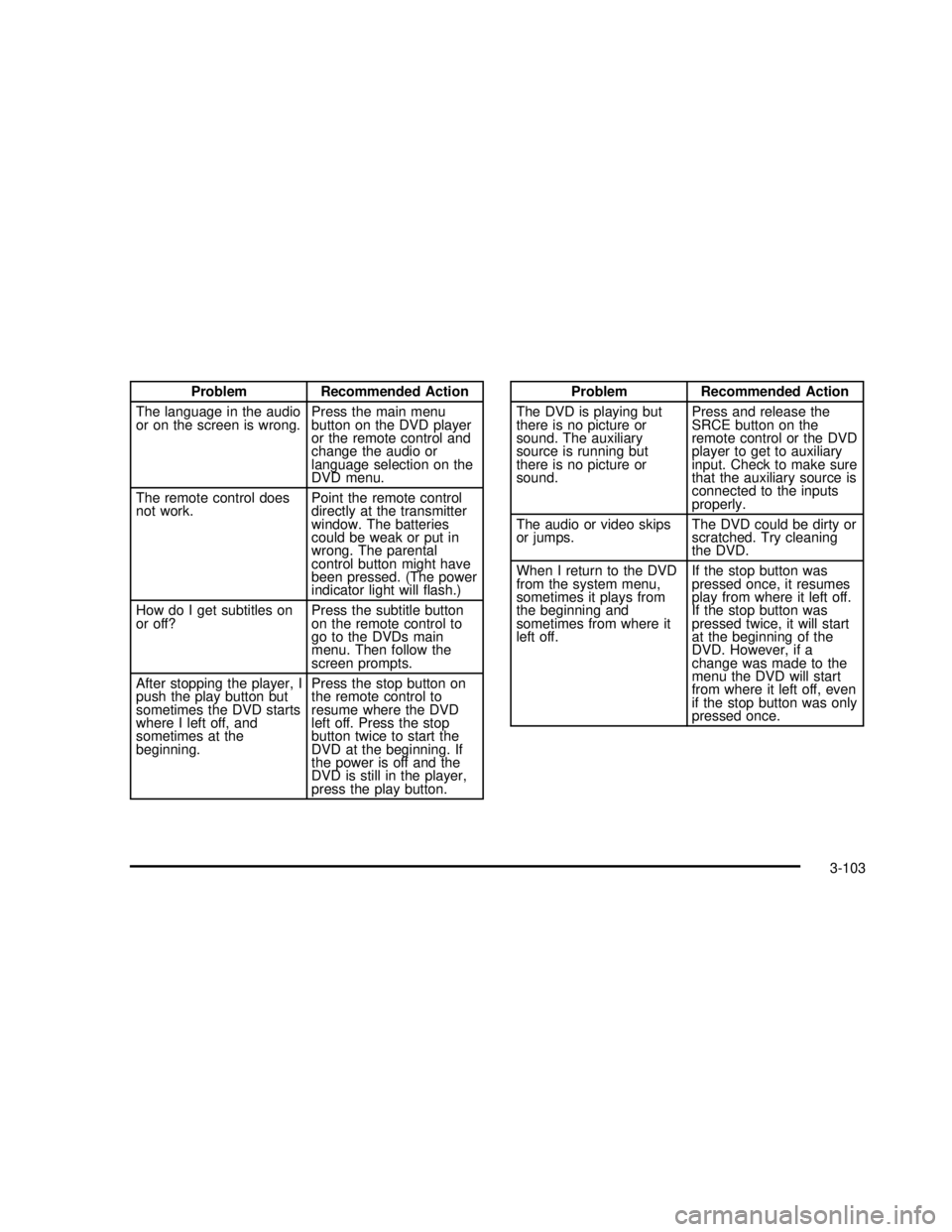
Problem Recommended Action
The language in the audio
or on the screen is wrong.Press the main menu
button on the DVD player
or the remote control and
change the audio or
language selection on the
DVD menu.
The remote control does
not work.Point the remote control
directly at the transmitter
window. The batteries
could be weak or put in
wrong. The parental
control button might have
been pressed. (The power
indicator light willflash.)
How do I get subtitles on
or off?Press the subtitle button
on the remote control to
go to the DVDs main
menu. Then follow the
screen prompts.
After stopping the player, I
push the play button but
sometimes the DVD starts
where I left off, and
sometimes at the
beginning.Press the stop button on
the remote control to
resume where the DVD
left off. Press the stop
button twice to start the
DVD at the beginning. If
the power is off and the
DVD is still in the player,
press the play button.Problem Recommended Action
The DVD is playing but
there is no picture or
sound. The auxiliary
source is running but
there is no picture or
sound.Press and release the
SRCE button on the
remote control or the DVD
player to get to auxiliary
input. Check to make sure
that the auxiliary source is
connected to the inputs
properly.
The audio or video skips
or jumps.The DVD could be dirty or
scratched. Try cleaning
the DVD.
When I return to the DVD
from the system menu,
sometimes it plays from
the beginning and
sometimes from where it
left off.If the stop button was
pressed once, it resumes
play from where it left off.
If the stop button was
pressed twice, it will start
at the beginning of the
DVD. However, if a
change was made to the
menu the DVD will start
from where it left off, even
if the stop button was only
pressed once.
3-103
2003 - Rendezvous OM
Page 240 of 432
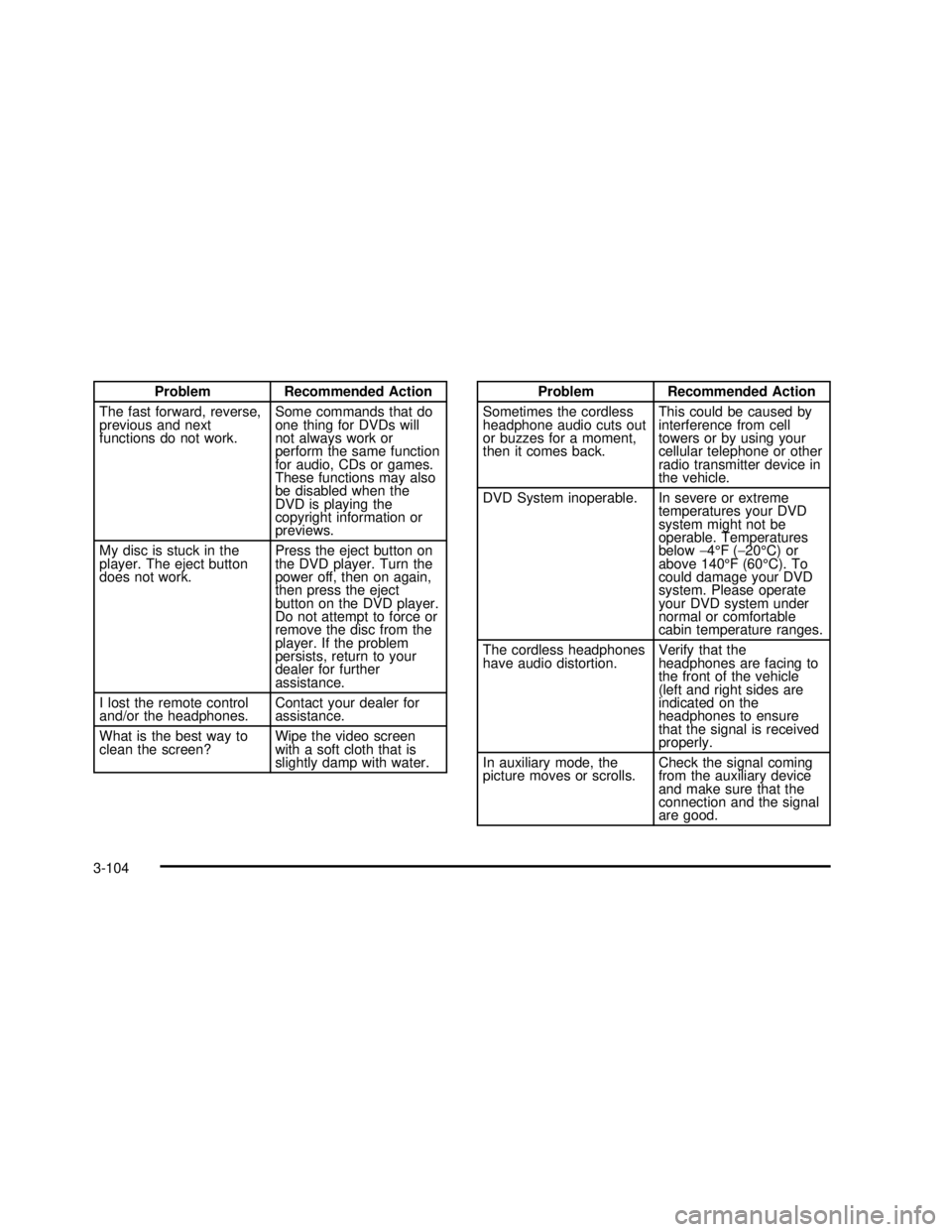
Problem Recommended Action
The fast forward, reverse,
previous and next
functions do not work.Some commands that do
one thing for DVDs will
not always work or
perform the same function
for audio, CDs or games.
These functions may also
be disabled when the
DVD is playing the
copyright information or
previews.
My disc is stuck in the
player. The eject button
does not work.Press the eject button on
the DVD player. Turn the
power off, then on again,
then press the eject
button on the DVD player.
Do not attempt to force or
remove the disc from the
player. If the problem
persists, return to your
dealer for further
assistance.
I lost the remote control
and/or the headphones.Contact your dealer for
assistance.
What is the best way to
clean the screen?Wipe the video screen
with a soft cloth that is
slightly damp with water.Problem Recommended Action
Sometimes the cordless
headphone audio cuts out
or buzzes for a moment,
then it comes back.This could be caused by
interference from cell
towers or by using your
cellular telephone or other
radio transmitter device in
the vehicle.
DVD System inoperable. In severe or extreme
temperatures your DVD
system might not be
operable. Temperatures
below−4°F(−20°C) or
above 140°F (60°C). To
could damage your DVD
system. Please operate
your DVD system under
normal or comfortable
cabin temperature ranges.
The cordless headphones
have audio distortion.Verify that the
headphones are facing to
the front of the vehicle
(left and right sides are
indicated on the
headphones to ensure
that the signal is received
properly.
In auxiliary mode, the
picture moves or scrolls.Check the signal coming
from the auxiliary device
and make sure that the
connection and the signal
are good.
3-104
2003 - Rendezvous OM