BUICK RANDEZVOUS 2004 Owner's Manual
Manufacturer: BUICK, Model Year: 2004, Model line: RANDEZVOUS, Model: BUICK RANDEZVOUS 2004Pages: 486, PDF Size: 3.18 MB
Page 251 of 486
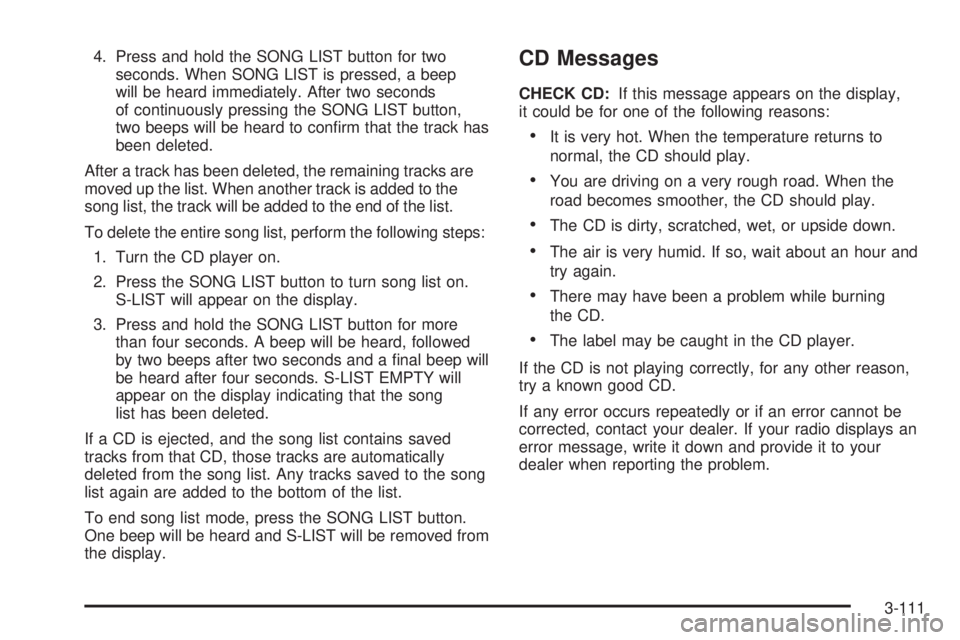
4. Press and hold the SONG LIST button for two
seconds. When SONG LIST is pressed, a beep
will be heard immediately. After two seconds
of continuously pressing the SONG LIST button,
two beeps will be heard to con�rm that the track has
been deleted.
After a track has been deleted, the remaining tracks are
moved up the list. When another track is added to the
song list, the track will be added to the end of the list.
To delete the entire song list, perform the following steps:
1. Turn the CD player on.
2. Press the SONG LIST button to turn song list on.
S-LIST will appear on the display.
3. Press and hold the SONG LIST button for more
than four seconds. A beep will be heard, followed
by two beeps after two seconds and a �nal beep will
be heard after four seconds. S-LIST EMPTY will
appear on the display indicating that the song
list has been deleted.
If a CD is ejected, and the song list contains saved
tracks from that CD, those tracks are automatically
deleted from the song list. Any tracks saved to the song
list again are added to the bottom of the list.
To end song list mode, press the SONG LIST button.
One beep will be heard and S-LIST will be removed from
the display.CD Messages
CHECK CD:If this message appears on the display,
it could be for one of the following reasons:
It is very hot. When the temperature returns to
normal, the CD should play.
You are driving on a very rough road. When the
road becomes smoother, the CD should play.
The CD is dirty, scratched, wet, or upside down.
The air is very humid. If so, wait about an hour and
try again.
There may have been a problem while burning
the CD.
The label may be caught in the CD player.
If the CD is not playing correctly, for any other reason,
try a known good CD.
If any error occurs repeatedly or if an error cannot be
corrected, contact your dealer. If your radio displays an
error message, write it down and provide it to your
dealer when reporting the problem.
3-111
Page 252 of 486
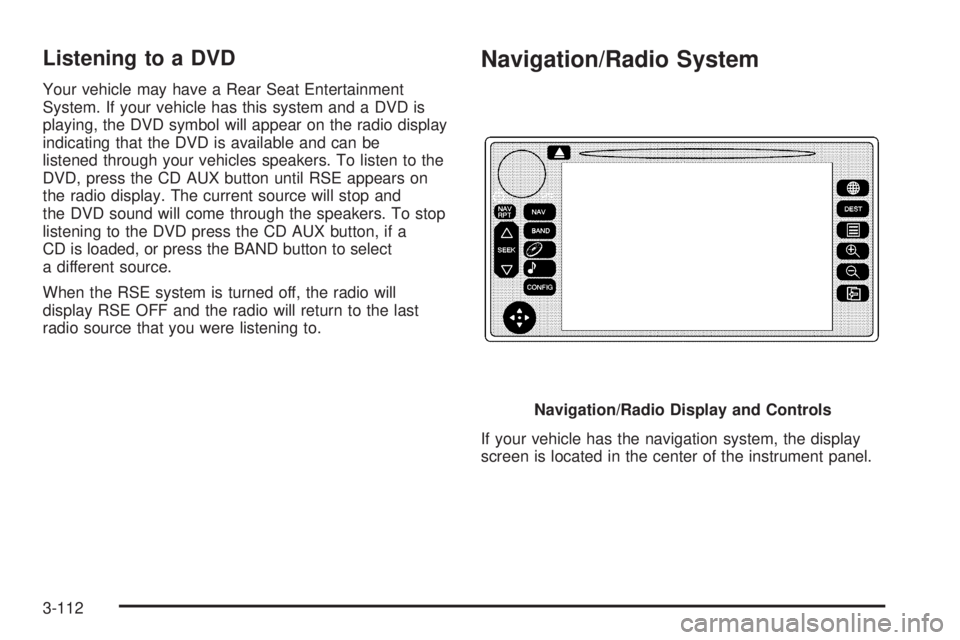
Listening to a DVD
Your vehicle may have a Rear Seat Entertainment
System. If your vehicle has this system and a DVD is
playing, the DVD symbol will appear on the radio display
indicating that the DVD is available and can be
listened through your vehicles speakers. To listen to the
DVD, press the CD AUX button until RSE appears on
the radio display. The current source will stop and
the DVD sound will come through the speakers. To stop
listening to the DVD press the CD AUX button, if a
CD is loaded, or press the BAND button to select
a different source.
When the RSE system is turned off, the radio will
display RSE OFF and the radio will return to the last
radio source that you were listening to.
Navigation/Radio System
If your vehicle has the navigation system, the display
screen is located in the center of the instrument panel.Navigation/Radio Display and Controls
3-112
Page 253 of 486
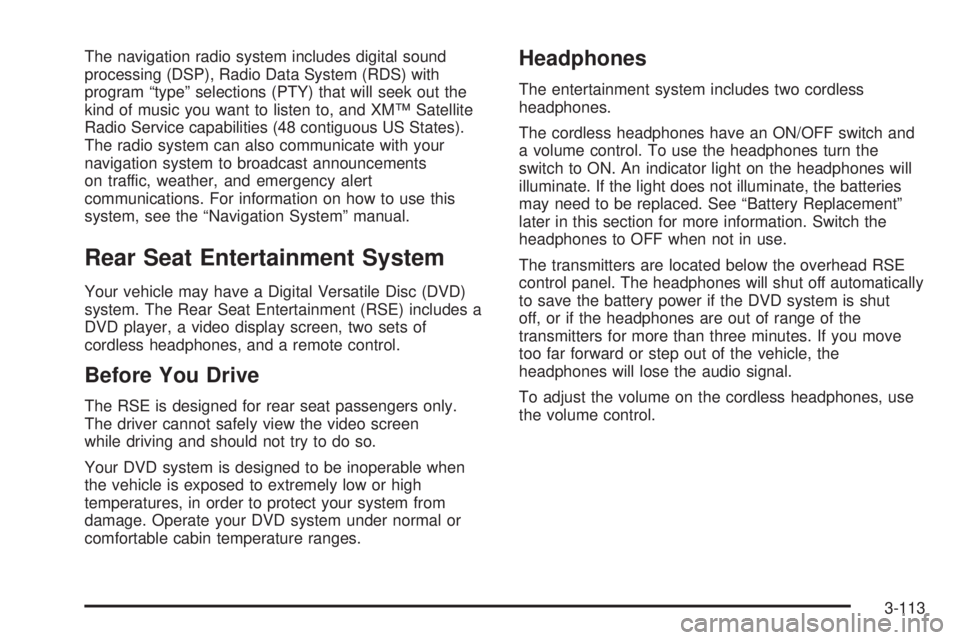
The navigation radio system includes digital sound
processing (DSP), Radio Data System (RDS) with
program “type” selections (PTY) that will seek out the
kind of music you want to listen to, and XM™ Satellite
Radio Service capabilities (48 contiguous US States).
The radio system can also communicate with your
navigation system to broadcast announcements
on traffic, weather, and emergency alert
communications. For information on how to use this
system, see the “Navigation System” manual.
Rear Seat Entertainment System
Your vehicle may have a Digital Versatile Disc (DVD)
system. The Rear Seat Entertainment (RSE) includes a
DVD player, a video display screen, two sets of
cordless headphones, and a remote control.
Before You Drive
The RSE is designed for rear seat passengers only.
The driver cannot safely view the video screen
while driving and should not try to do so.
Your DVD system is designed to be inoperable when
the vehicle is exposed to extremely low or high
temperatures, in order to protect your system from
damage. Operate your DVD system under normal or
comfortable cabin temperature ranges.
Headphones
The entertainment system includes two cordless
headphones.
The cordless headphones have an ON/OFF switch and
a volume control. To use the headphones turn the
switch to ON. An indicator light on the headphones will
illuminate. If the light does not illuminate, the batteries
may need to be replaced. See “Battery Replacement”
later in this section for more information. Switch the
headphones to OFF when not in use.
The transmitters are located below the overhead RSE
control panel. The headphones will shut off automatically
to save the battery power if the DVD system is shut
off, or if the headphones are out of range of the
transmitters for more than three minutes. If you move
too far forward or step out of the vehicle, the
headphones will lose the audio signal.
To adjust the volume on the cordless headphones, use
the volume control.
3-113
Page 254 of 486
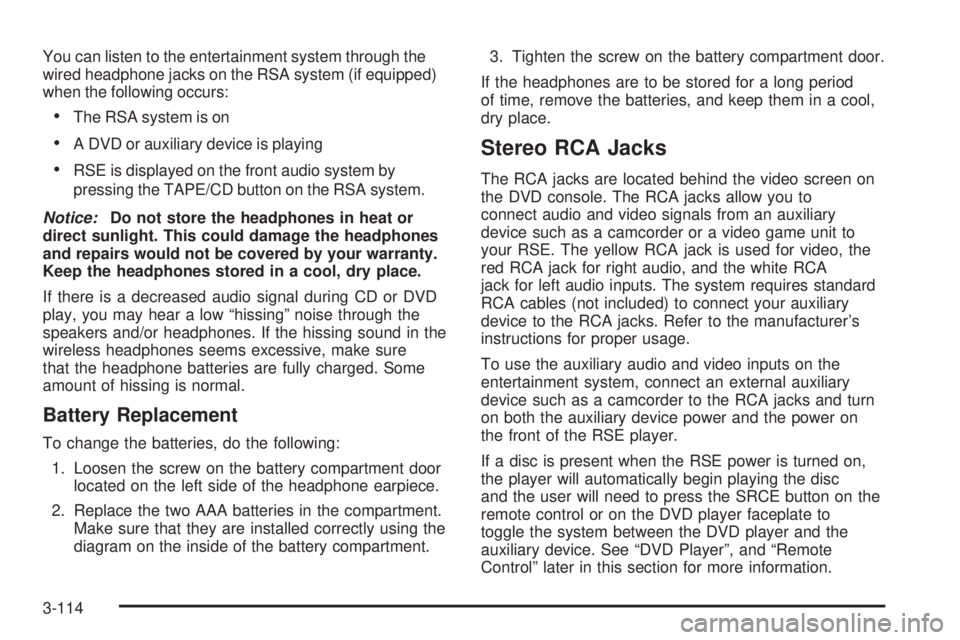
You can listen to the entertainment system through the
wired headphone jacks on the RSA system (if equipped)
when the following occurs:
The RSA system is on
A DVD or auxiliary device is playing
RSE is displayed on the front audio system by
pressing the TAPE/CD button on the RSA system.
Notice:Do not store the headphones in heat or
direct sunlight. This could damage the headphones
and repairs would not be covered by your warranty.
Keep the headphones stored in a cool, dry place.
If there is a decreased audio signal during CD or DVD
play, you may hear a low “hissing” noise through the
speakers and/or headphones. If the hissing sound in the
wireless headphones seems excessive, make sure
that the headphone batteries are fully charged. Some
amount of hissing is normal.
Battery Replacement
To change the batteries, do the following:
1. Loosen the screw on the battery compartment door
located on the left side of the headphone earpiece.
2. Replace the two AAA batteries in the compartment.
Make sure that they are installed correctly using the
diagram on the inside of the battery compartment.3. Tighten the screw on the battery compartment door.
If the headphones are to be stored for a long period
of time, remove the batteries, and keep them in a cool,
dry place.
Stereo RCA Jacks
The RCA jacks are located behind the video screen on
the DVD console. The RCA jacks allow you to
connect audio and video signals from an auxiliary
device such as a camcorder or a video game unit to
your RSE. The yellow RCA jack is used for video, the
red RCA jack for right audio, and the white RCA
jack for left audio inputs. The system requires standard
RCA cables (not included) to connect your auxiliary
device to the RCA jacks. Refer to the manufacturer’s
instructions for proper usage.
To use the auxiliary audio and video inputs on the
entertainment system, connect an external auxiliary
device such as a camcorder to the RCA jacks and turn
on both the auxiliary device power and the power on
the front of the RSE player.
If a disc is present when the RSE power is turned on,
the player will automatically begin playing the disc
and the user will need to press the SRCE button on the
remote control or on the DVD player faceplate to
toggle the system between the DVD player and the
auxiliary device. See “DVD Player”, and “Remote
Control” later in this section for more information.
3-114
Page 255 of 486
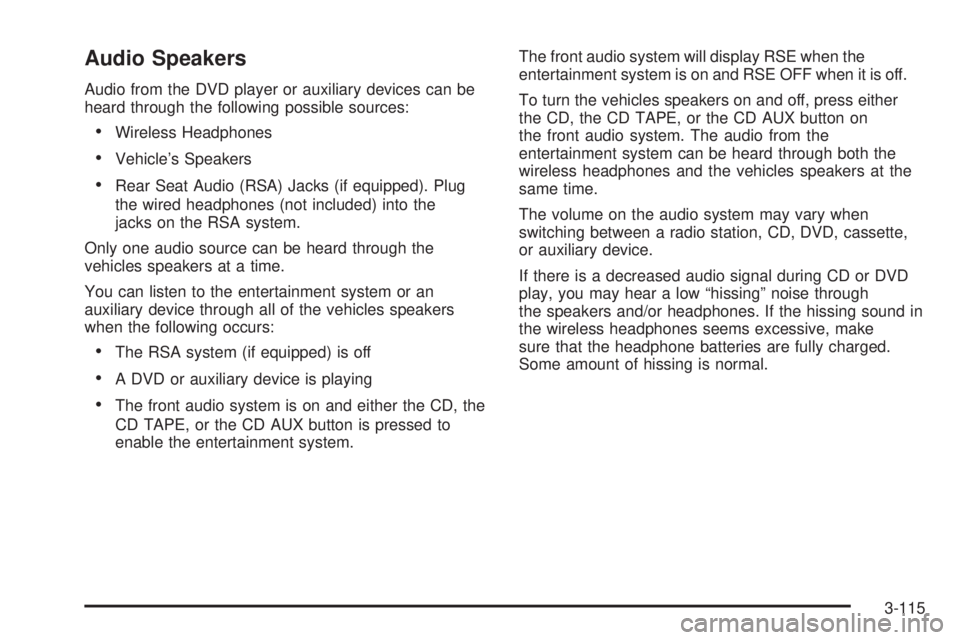
Audio Speakers
Audio from the DVD player or auxiliary devices can be
heard through the following possible sources:
Wireless Headphones
Vehicle’s Speakers
Rear Seat Audio (RSA) Jacks (if equipped). Plug
the wired headphones (not included) into the
jacks on the RSA system.
Only one audio source can be heard through the
vehicles speakers at a time.
You can listen to the entertainment system or an
auxiliary device through all of the vehicles speakers
when the following occurs:
The RSA system (if equipped) is off
A DVD or auxiliary device is playing
The front audio system is on and either the CD, the
CD TAPE, or the CD AUX button is pressed to
enable the entertainment system.The front audio system will display RSE when the
entertainment system is on and RSE OFF when it is off.
To turn the vehicles speakers on and off, press either
the CD, the CD TAPE, or the CD AUX button on
the front audio system. The audio from the
entertainment system can be heard through both the
wireless headphones and the vehicles speakers at the
same time.
The volume on the audio system may vary when
switching between a radio station, CD, DVD, cassette,
or auxiliary device.
If there is a decreased audio signal during CD or DVD
play, you may hear a low “hissing” noise through
the speakers and/or headphones. If the hissing sound in
the wireless headphones seems excessive, make
sure that the headphone batteries are fully charged.
Some amount of hissing is normal.
3-115
Page 256 of 486

Video Screen
The video screen is located in the overhead console.
To use the video screen, do the following:
1. Push forward on the release button and the screen
will fold down.
2. Push the screen away from you and adjust its
position as desired.
When the video screen is not in use, push it up into its
stowed and latched position.
The DVD player and display will continue to operate
when the video screen is in either the up or down
positions.
The video screen contain the transmitters for the
cordless headphones and the receiver for the remote
control. If the screen is in the closed position, the signals
will not be available for the operation of the headphones
or the remote control.
Notice:Avoid directly touching the video screen,
as damage may occur. See “Tips and Trouble” later
for more information.
DVD Player
The DVD player is located in the overhead console.
The DVD player can be controlled by the buttons on the
DVD player, and/or by the buttons on the remote
control. See “Remote Control” later in this section for
more information.
The DVD player is only compatible with DVDs of the
appropriate region code for the country that the vehicle
was sold in. On some DVD jackets, you will see the
region displayed. Standard audio CDs can also
be played by the DVD player. The video screen will
default to off when an audio CD is played.
If an error message appears on the video screen, see
“DVD Messages” later in this section.
3-116
Page 257 of 486
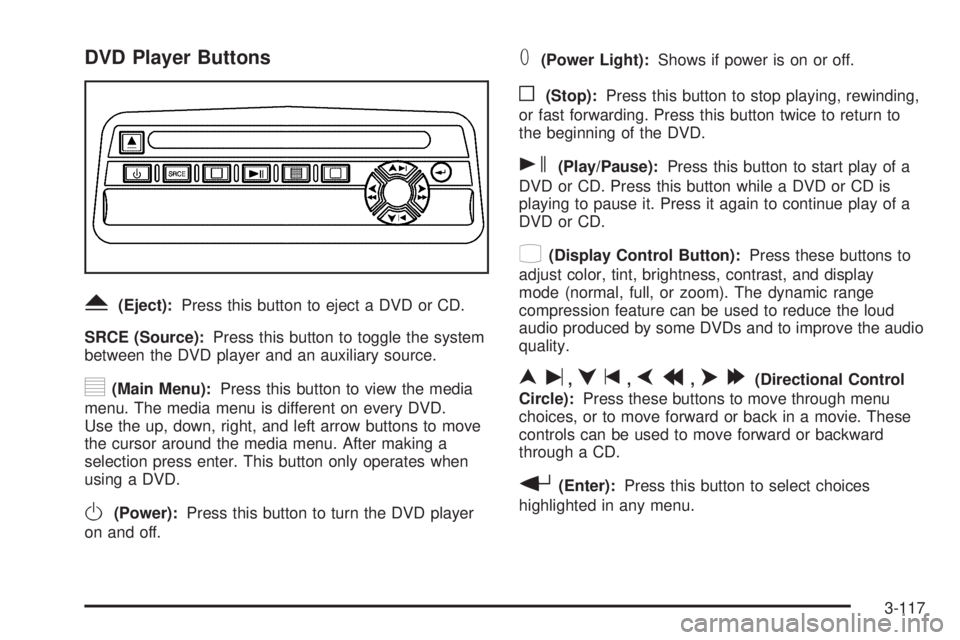
DVD Player Buttons
Y(Eject):Press this button to eject a DVD or CD.
SRCE (Source):Press this button to toggle the system
between the DVD player and an auxiliary source.
y(Main Menu):Press this button to view the media
menu. The media menu is different on every DVD.
Use the up, down, right, and left arrow buttons to move
the cursor around the media menu. After making a
selection press enter. This button only operates when
using a DVD.
O(Power):Press this button to turn the DVD player
on and off.
T(Power Light):Shows if power is on or off.
o(Stop):Press this button to stop playing, rewinding,
or fast forwarding. Press this button twice to return to
the beginning of the DVD.
s(Play/Pause):Press this button to start play of a
DVD or CD. Press this button while a DVD or CD is
playing to pause it. Press it again to continue play of a
DVD or CD.
z(Display Control Button):Press these buttons to
adjust color, tint, brightness, contrast, and display
mode (normal, full, or zoom). The dynamic range
compression feature can be used to reduce the loud
audio produced by some DVDs and to improve the audio
quality.
nu,qt,pr,o[(Directional Control
Circle):Press these buttons to move through menu
choices, or to move forward or back in a movie. These
controls can be used to move forward or backward
through a CD.
r(Enter):Press this button to select choices
highlighted in any menu.
3-117
Page 258 of 486
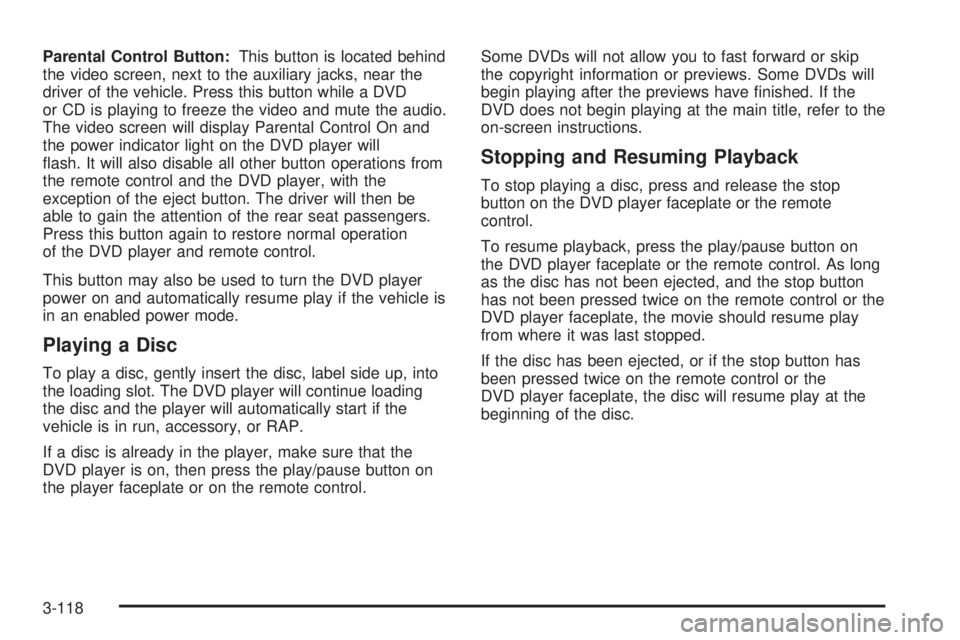
Parental Control Button:This button is located behind
the video screen, next to the auxiliary jacks, near the
driver of the vehicle. Press this button while a DVD
or CD is playing to freeze the video and mute the audio.
The video screen will display Parental Control On and
the power indicator light on the DVD player will
�ash. It will also disable all other button operations from
the remote control and the DVD player, with the
exception of the eject button. The driver will then be
able to gain the attention of the rear seat passengers.
Press this button again to restore normal operation
of the DVD player and remote control.
This button may also be used to turn the DVD player
power on and automatically resume play if the vehicle is
in an enabled power mode.
Playing a Disc
To play a disc, gently insert the disc, label side up, into
the loading slot. The DVD player will continue loading
the disc and the player will automatically start if the
vehicle is in run, accessory, or RAP.
If a disc is already in the player, make sure that the
DVD player is on, then press the play/pause button on
the player faceplate or on the remote control.Some DVDs will not allow you to fast forward or skip
the copyright information or previews. Some DVDs will
begin playing after the previews have �nished. If the
DVD does not begin playing at the main title, refer to the
on-screen instructions.
Stopping and Resuming Playback
To stop playing a disc, press and release the stop
button on the DVD player faceplate or the remote
control.
To resume playback, press the play/pause button on
the DVD player faceplate or the remote control. As long
as the disc has not been ejected, and the stop button
has not been pressed twice on the remote control or the
DVD player faceplate, the movie should resume play
from where it was last stopped.
If the disc has been ejected, or if the stop button has
been pressed twice on the remote control or the
DVD player faceplate, the disc will resume play at the
beginning of the disc.
3-118
Page 259 of 486
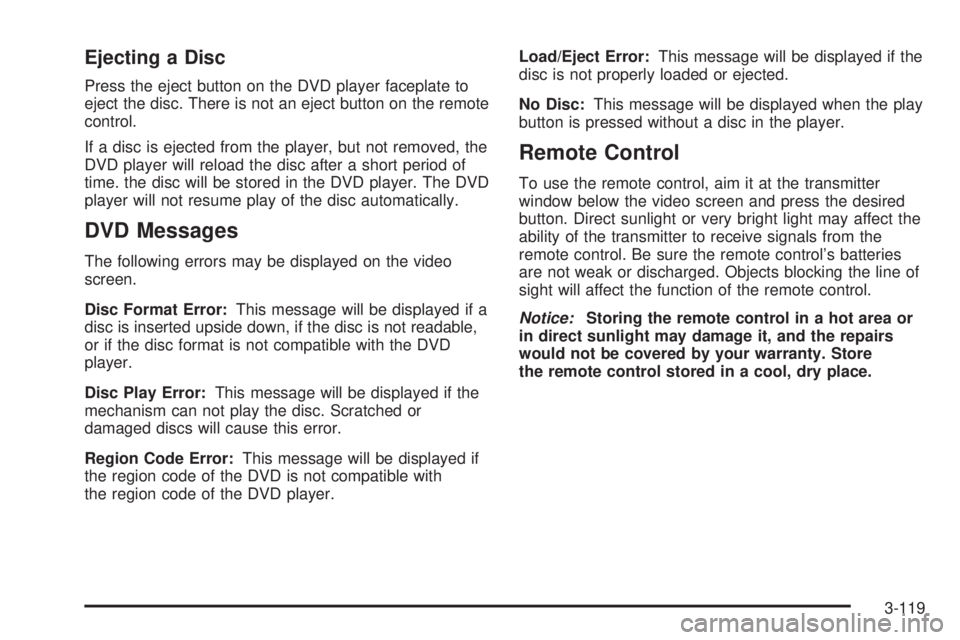
Ejecting a Disc
Press the eject button on the DVD player faceplate to
eject the disc. There is not an eject button on the remote
control.
If a disc is ejected from the player, but not removed, the
DVD player will reload the disc after a short period of
time. the disc will be stored in the DVD player. The DVD
player will not resume play of the disc automatically.
DVD Messages
The following errors may be displayed on the video
screen.
Disc Format Error:This message will be displayed if a
disc is inserted upside down, if the disc is not readable,
or if the disc format is not compatible with the DVD
player.
Disc Play Error:This message will be displayed if the
mechanism can not play the disc. Scratched or
damaged discs will cause this error.
Region Code Error:This message will be displayed if
the region code of the DVD is not compatible with
the region code of the DVD player.Load/Eject Error:This message will be displayed if the
disc is not properly loaded or ejected.
No Disc:This message will be displayed when the play
button is pressed without a disc in the player.
Remote Control
To use the remote control, aim it at the transmitter
window below the video screen and press the desired
button. Direct sunlight or very bright light may affect the
ability of the transmitter to receive signals from the
remote control. Be sure the remote control’s batteries
are not weak or discharged. Objects blocking the line of
sight will affect the function of the remote control.
Notice:Storing the remote control in a hot area or
in direct sunlight may damage it, and the repairs
would not be covered by your warranty. Store
the remote control stored in a cool, dry place.
3-119
Page 260 of 486
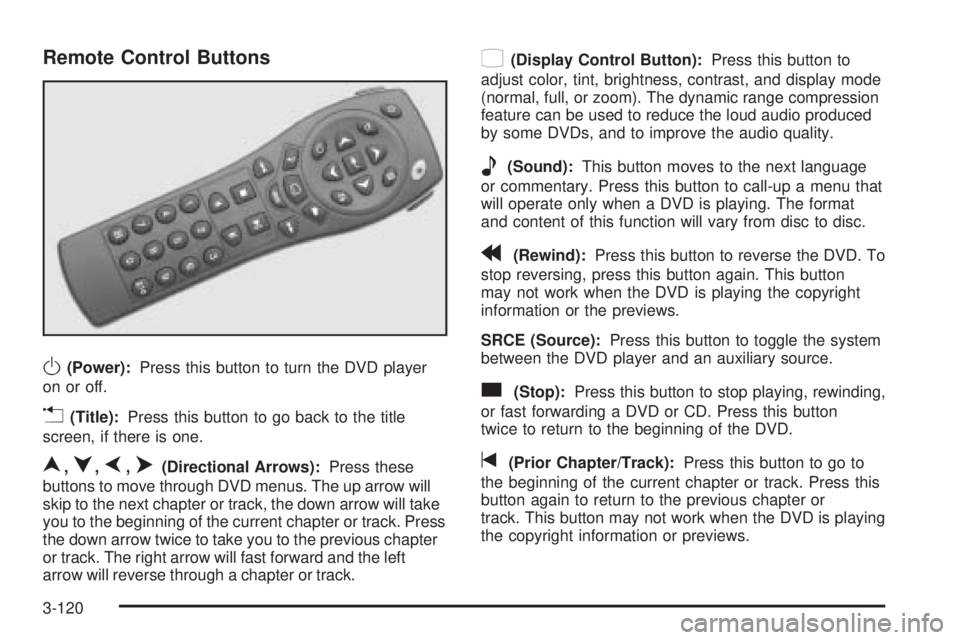
Remote Control Buttons
O(Power):Press this button to turn the DVD player
on or off.
v(Title):Press this button to go back to the title
screen, if there is one.
n,q,p,o(Directional Arrows):Press these
buttons to move through DVD menus. The up arrow will
skip to the next chapter or track, the down arrow will take
you to the beginning of the current chapter or track. Press
the down arrow twice to take you to the previous chapter
or track. The right arrow will fast forward and the left
arrow will reverse through a chapter or track.
z(Display Control Button):Press this button to
adjust color, tint, brightness, contrast, and display mode
(normal, full, or zoom). The dynamic range compression
feature can be used to reduce the loud audio produced
by some DVDs, and to improve the audio quality.
e(Sound):This button moves to the next language
or commentary. Press this button to call-up a menu that
will operate only when a DVD is playing. The format
and content of this function will vary from disc to disc.
r(Rewind):Press this button to reverse the DVD. To
stop reversing, press this button again. This button
may not work when the DVD is playing the copyright
information or the previews.
SRCE (Source):Press this button to toggle the system
between the DVD player and an auxiliary source.
c(Stop):Press this button to stop playing, rewinding,
or fast forwarding a DVD or CD. Press this button
twice to return to the beginning of the DVD.
t(Prior Chapter/Track):Press this button to go to
the beginning of the current chapter or track. Press this
button again to return to the previous chapter or
track. This button may not work when the DVD is playing
the copyright information or previews.
3-120