CD player BUICK RANDEZVOUS 2004 Owner's Guide
[x] Cancel search | Manufacturer: BUICK, Model Year: 2004, Model line: RANDEZVOUS, Model: BUICK RANDEZVOUS 2004Pages: 486, PDF Size: 3.18 MB
Page 259 of 486
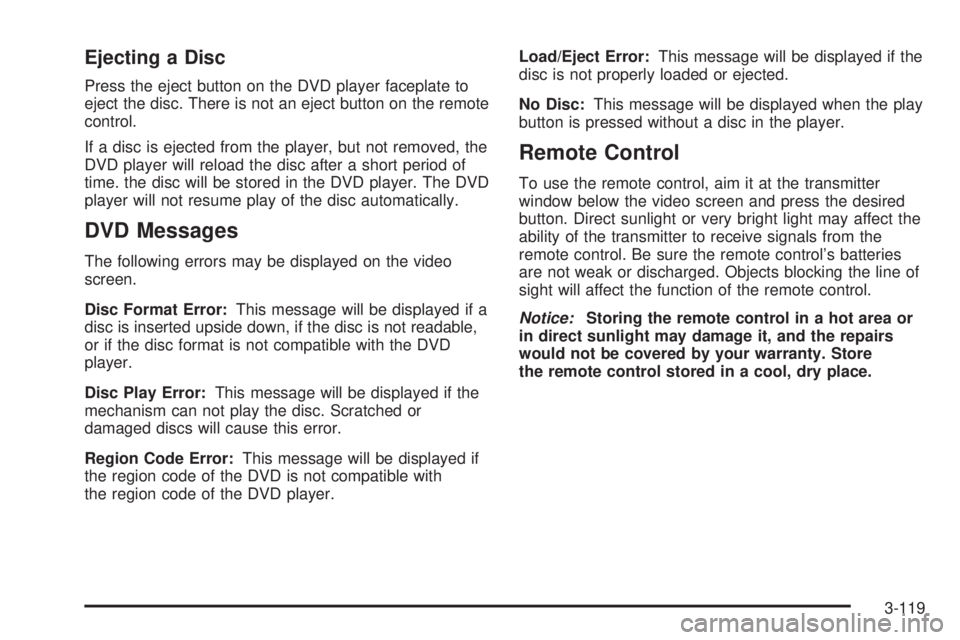
Ejecting a Disc
Press the eject button on the DVD player faceplate to
eject the disc. There is not an eject button on the remote
control.
If a disc is ejected from the player, but not removed, the
DVD player will reload the disc after a short period of
time. the disc will be stored in the DVD player. The DVD
player will not resume play of the disc automatically.
DVD Messages
The following errors may be displayed on the video
screen.
Disc Format Error:This message will be displayed if a
disc is inserted upside down, if the disc is not readable,
or if the disc format is not compatible with the DVD
player.
Disc Play Error:This message will be displayed if the
mechanism can not play the disc. Scratched or
damaged discs will cause this error.
Region Code Error:This message will be displayed if
the region code of the DVD is not compatible with
the region code of the DVD player.Load/Eject Error:This message will be displayed if the
disc is not properly loaded or ejected.
No Disc:This message will be displayed when the play
button is pressed without a disc in the player.
Remote Control
To use the remote control, aim it at the transmitter
window below the video screen and press the desired
button. Direct sunlight or very bright light may affect the
ability of the transmitter to receive signals from the
remote control. Be sure the remote control’s batteries
are not weak or discharged. Objects blocking the line of
sight will affect the function of the remote control.
Notice:Storing the remote control in a hot area or
in direct sunlight may damage it, and the repairs
would not be covered by your warranty. Store
the remote control stored in a cool, dry place.
3-119
Page 260 of 486
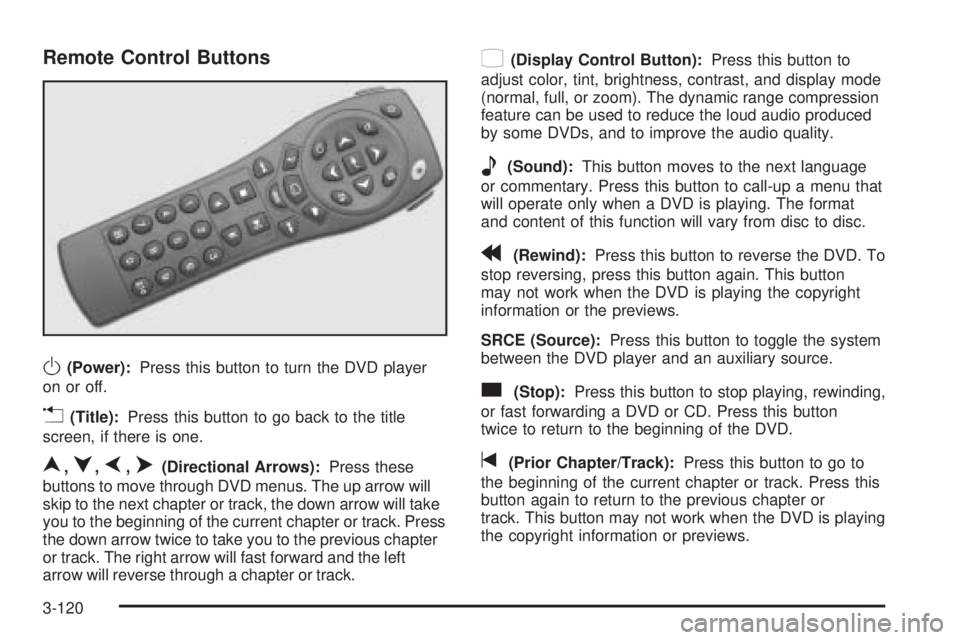
Remote Control Buttons
O(Power):Press this button to turn the DVD player
on or off.
v(Title):Press this button to go back to the title
screen, if there is one.
n,q,p,o(Directional Arrows):Press these
buttons to move through DVD menus. The up arrow will
skip to the next chapter or track, the down arrow will take
you to the beginning of the current chapter or track. Press
the down arrow twice to take you to the previous chapter
or track. The right arrow will fast forward and the left
arrow will reverse through a chapter or track.
z(Display Control Button):Press this button to
adjust color, tint, brightness, contrast, and display mode
(normal, full, or zoom). The dynamic range compression
feature can be used to reduce the loud audio produced
by some DVDs, and to improve the audio quality.
e(Sound):This button moves to the next language
or commentary. Press this button to call-up a menu that
will operate only when a DVD is playing. The format
and content of this function will vary from disc to disc.
r(Rewind):Press this button to reverse the DVD. To
stop reversing, press this button again. This button
may not work when the DVD is playing the copyright
information or the previews.
SRCE (Source):Press this button to toggle the system
between the DVD player and an auxiliary source.
c(Stop):Press this button to stop playing, rewinding,
or fast forwarding a DVD or CD. Press this button
twice to return to the beginning of the DVD.
t(Prior Chapter/Track):Press this button to go to
the beginning of the current chapter or track. Press this
button again to return to the previous chapter or
track. This button may not work when the DVD is playing
the copyright information or previews.
3-120
Page 262 of 486
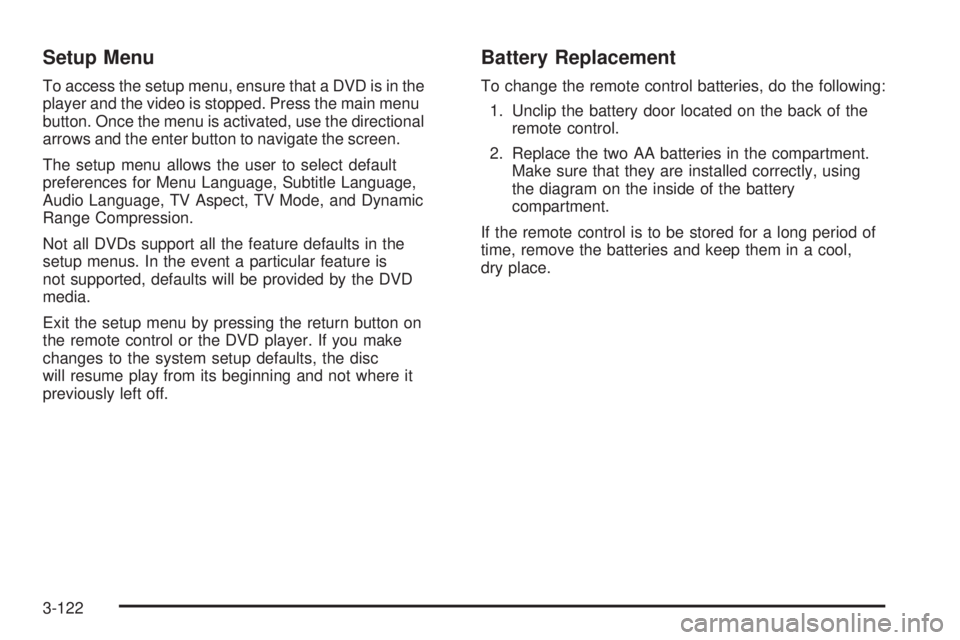
Setup Menu
To access the setup menu, ensure that a DVD is in the
player and the video is stopped. Press the main menu
button. Once the menu is activated, use the directional
arrows and the enter button to navigate the screen.
The setup menu allows the user to select default
preferences for Menu Language, Subtitle Language,
Audio Language, TV Aspect, TV Mode, and Dynamic
Range Compression.
Not all DVDs support all the feature defaults in the
setup menus. In the event a particular feature is
not supported, defaults will be provided by the DVD
media.
Exit the setup menu by pressing the return button on
the remote control or the DVD player. If you make
changes to the system setup defaults, the disc
will resume play from its beginning and not where it
previously left off.
Battery Replacement
To change the remote control batteries, do the following:
1. Unclip the battery door located on the back of the
remote control.
2. Replace the two AA batteries in the compartment.
Make sure that they are installed correctly, using
the diagram on the inside of the battery
compartment.
If the remote control is to be stored for a long period of
time, remove the batteries and keep them in a cool,
dry place.
3-122
Page 263 of 486

Tips and Trouble
Problem Recommended Action
No power. The ignition may not be in
run, accessory or RAP.
The parental control
button might have been
pressed. (The power
indicator light will �ash).
Disc will not play. The system might be off.
The parental control
button might have been
pressed. (The power
indicator light will �ash).
The system might be in
auxiliary source mode.
Press the SRCE button to
toggle between the DVD
player and the auxiliary
source. The disc is upside
down or is not compatible.
Problem Recommended Action
No sound. The volume on the
headphones could be too
low. Adjust the volume on
the right earpiece on the
cordless headphones. If
the DVD system is being
heard through the vehicle
speakers, adjust the
volume from the radio.
The radio must have the
RSE channel enabled by
using the CD/AUX or the
TAPE/CD button.
The picture is distorted
during fast forward or
reverse.This is normal for this
operation.
The picture does not �ll the
screen. There are black
borders on the top and
bottom or on both sides or
it looks stretched out.Quickly press and release
the display control button
on the remote control or
the DVD player and
choose Display Mode.
Then select Full. This will
�ll the screen. If there are
borders on the top and
bottom, the movie may
have been made that way
for a standard screen.
I ejected the disc and tried
to take it out, but it was
pulled back into the slot.Eject the disc again.
3-123
Page 264 of 486

Problem Recommended Action
The language in the audio
or on the screen is wrong.Press the main menu
button on the DVD player
or the remote control and
change the audio or
language selection on the
DVD menu.
The remote control does
not work.Point the remote control
directly at the transmitter
window. The batteries
could be weak or put in
wrong. The parental
control button might have
been pressed. (The power
indicator light will �ash.)
How do I get subtitles on
or off?Press the subtitle button
on the remote control to
go to the DVDs main
menu. Then follow the
screen prompts.
After stopping the player, I
push the play button but
sometimes the DVD starts
where I left off, and
sometimes at the
beginning.Press the stop button on
the remote control to
resume where the DVD
left off. Press the stop
button twice to start the
DVD at the beginning. If
the power is off and the
DVD is still in the player,
press the play button.Problem Recommended Action
The DVD is playing but
there is no picture or
sound. The auxiliary
source is running but
there is no picture or
sound.Press and release the
SRCE button on the
remote control or the DVD
player to get to auxiliary
input. Check to make sure
that the auxiliary source is
connected to the inputs
properly.
The audio or video skips
or jumps.The DVD could be dirty or
scratched. Try cleaning
the DVD.
When I return to the DVD
from the system menu,
sometimes it plays from
the beginning and
sometimes from where it
left off.If the stop button was
pressed once, it resumes
play from where it left off.
If the stop button was
pressed twice, it will start
at the beginning of the
DVD. However, if a
change was made to the
menu the DVD will start
from where it left off, even
if the stop button was only
pressed once.
3-124
Page 265 of 486

Problem Recommended Action
The fast forward, reverse,
previous and next
functions do not work.Some commands that do
one thing for DVDs will
not always work or
perform the same function
for audio, CDs or games.
These functions may also
be disabled when the
DVD is playing the
copyright information or
previews.
My disc is stuck in the
player. The eject button
does not work.Press the eject button on
the DVD player. Turn the
power off, then on again,
then press the eject
button on the DVD player.
Do not attempt to force or
remove the disc from the
player. If the problem
persists, return to your
dealer for further
assistance.
I lost the remote control
and/or the headphones.Contact your dealer for
assistance.
What is the best way to
clean the screen?Wipe the video screen
with a soft cloth that is
slightly damp with water.Problem Recommended Action
Sometimes the cordless
headphone audio cuts out
or buzzes for a moment,
then it comes back.This could be caused by
interference from cell
towers or by using your
cellular telephone or other
radio transmitter device in
the vehicle.
DVD System inoperable. In severe or extreme
temperatures your DVD
system might not be
operable. Temperatures
below−4°F (−20°C) or
above 140°F (60°C) could
damage your DVD
system. Operate your
DVD system under normal
or comfortable cabin
temperature ranges.
The cordless headphones
have audio distortion.Verify that the
headphones are facing to
the front of the vehicle
(left and right sides are
indicated on the
headphones to ensure
that the signal is received
properly.
In auxiliary mode, the
picture moves or scrolls.Check the signal coming
from the auxiliary device
and make sure that the
connection and the signal
are good.
3-125
Page 269 of 486

Audio Steering Wheel Controls
If your vehicle has this feature, you can control certain
radio functions using the buttons on your steering wheel.
SOURCE:Press this button to play a cassette tape,
CD, or a DVD (if equipped) when listening to the radio.
If a cassette tape, and CD, and/or DVD are loaded,
the system will go to the tape play �rst.
MUTE:Press this button to silence the system. Press it
again, or any other radio button, to turn on the sound.
QVOLR(Volume):Press the up or down arrow
to increase or decrease volume.
QSEEKR:Press the up arrow to seek to the next
station and the down arrow to seek to the previous
station. The sound will mute while seeking. When
playing a cassette tape or a CD, press the up arrow to
hear the next selection.
BAND:Press this button to choose FM1, FM2, AM, or
XM1 or XM2 (48 contiguous US states, if equipped).
SCAN:Press this button to scan your radio preset
stations. The radio will scan to the �rst preset station
stored on your pushbuttons, play for a few seconds, then
go on to the next preset station. The radio will scan
preset stations that are in the selected band and only to
those with a strong signal. Press this button again to
stop scanning.
DVD Distortion
You may experience video distortion when operating
cellular phones, scanners, CB radios, Global Position
Systems (GPS)*, two-way radios, mobile fax, or
walkie talkies.
It may be necessary to turn off the DVD player when
operating one of these devices in or near the vehicle.
*Excludes the OnStar
®System.
3-129
Page 270 of 486

Understanding Radio Reception
AM
The range for most AM stations is greater than for FM,
especially at night. The longer range, however, can
cause stations to interfere with each other. AM can pick
up noise from things like storms and power lines. Try
reducing the treble to reduce this noise.
FM Stereo
FM stereo will give you the best sound, but FM signals
will reach only about 10 to 40 miles (16 to 65 km).
Tall buildings or hills can interfere with FM signals,
causing the sound to come and go.
XM™ Satellite Radio Service
(48 Contiguous US States)
XM™ Satellite Radio gives you digital radio reception
from coast to coast. Just as with FM, tall buildings
or hills can interfere with satellite radio signals, causing
the sound to come and go. Your radio may display
NO SIGNAL to indicate interference.
Care of Your Cassette Tape Player
A tape player that is not cleaned regularly can cause
reduced sound quality, ruined cassettes, or a damaged
mechanism. Cassette tapes should be stored in their
cases away from contaminants, direct sunlight, and
extreme heat. If they are not, they may not operate
properly or they may cause failure of the tape player.
Your tape player should be cleaned regularly after every
50 hours of use. Your radio may display CLEAN
PLAYER to indicate that you have used your tape player
for 50 hours without resetting the tape clean timer. If
this message appears on the display, your cassette tape
player needs to be cleaned. It will still play tapes, but
you should clean it as soon as possible to prevent
damage to your tapes and player. If you notice a
reduction in sound quality, try a known good cassette to
see if the tape or the tape player is at fault. If this
other cassette has no improvement in sound quality,
clean the tape player.
For best results, use a scrubbing action, non-abrasive
cleaning cassette with pads which scrub the tape
head as the hubs of the cleaner cassette turn. The
recommended cleaning cassette is available through
your dealership.
3-130
Page 271 of 486

The cut tape detection feature of your cassette tape
player may identify the cleaning cassette tape as
a damaged tape, in error. If the cleaning cassette ejects,
insert the cassette at least three times to ensure
thorough cleaning.
You may also choose a non-scrubbing action, wet-type
cleaner which uses a cassette with a fabric belt to
clean the tape head. This type of cleaning cassette will
not eject on its own. A non-scrubbing action cleaner
may not clean as thoroughly as the scrubbing type
cleaner. The use of a non-scrubbing action, dry-type
cleaning cassette is not recommended.
After you clean the player, press and hold the eject
button for �ve seconds to reset the CLEAN PLAYER
indicator. The radio will display --- to show the indicator
was reset.
Cassettes are subject to wear and the sound quality
may degrade over time. Always make sure the cassette
tape is in good condition before you have your tape
player serviced.Care of Your CDs and DVDs
Handle discs carefully. Store them in their original cases
or other protective cases and away from direct sunlight
and dust. If the surface of a disc is soiled, dampen
a clean, soft cloth in a mild, neutral detergent solution
and clean it, wiping from the center to the edge.
Be sure never to touch the side without writing when
handling discs. Pick up discs by grasping the outer
edges or the edge of the hole and the outer edge.
Care of Your CD and DVD Player
The use of CD lens cleaner discs is not advised, due to
the risk of contaminating the lens of the CD optics
with lubricants internal to the CD mechanism.
Cleaning Your DVD Player
When cleaning the outside DVD cabinet face and
buttons, use only a clean cloth dampened with clean
water.
3-131
Page 469 of 486

A
About Driving Your Vehicle................................. 4-2
Accessory In�ator...........................................5-74
Accessory Power Outlets.................................3-27
Adding Washer Fluid.......................................5-38
Additional Program Information........................... 7-9
Additives, Fuel................................................. 5-6
Add-On Electrical Equipment...........................5-108
Adjusting the Captain’s Chairs
(Second Row).............................................1-14
Adjusting the Speakers
(Balance/Fade)..........................3-77, 3-88, 3-101
Air Bag
Readiness Light..........................................3-43
Air Bag Systems.............................................1-72
How Does an Air Bag Restrain?....................1-79
Servicing Your Air Bag-Equipped Vehicle.........1-82
What Makes an Air Bag In�ate?....................1-78
What Will You See After an Air Bag In�ates?......1-80
When Should an Air Bag In�ate?...................1-77
Where Are the Air Bags?..............................1-75
Air Cleaner/Filter, Engine.................................5-19
Airbag Sensing and Diagnostic
Module (SDM).............................................7-10
All-Wheel Drive......................................5-48, 5-98
All-Wheel Drive Disable Warning Message..........3-55
All-Wheel-Drive (AWD) System.........................4-12
AM .............................................................3-130Antenna, Integrated Windshield.......................3-132
Antenna, XM™ Satellite Radio Antenna System . . . 3-132
Anti-lock Brake System (ABS)............................ 4-8
Anti-Lock Brake System Warning Light...............3-45
Appearance Care............................................5-99
Care of Safety Belts...................................5-102
Chemical Paint Spotting..............................5-106
Cleaning the Inside of Your Vehicle................5-99
Cleaning the Outside of Your Vehicle............5-103
Finish Damage..........................................5-105
Sheet Metal Damage..................................5-105
Underbody Maintenance.............................5-105
Vehicle Care/Appearance Materials...............5-106
Weatherstrips............................................5-102
Arming with the Power Lock Switch...................2-16
Arming with the Remote Keyless Entry
Transmitter.................................................2-16
Ashtrays........................................................3-28
Audio Speakers............................................3-115
Audio System(s).............................................3-73
Audio Steering Wheel Controls....................3-129
Care of Your Cassette Tape Player...............3-130
Care of Your CD and DVD Player................3-131
Care of Your CDs and DVDs.......................3-131
Integrated Windshield Antenna.....................3-132
Navigation/Radio System.............................3-112
Radio with Cassette and CD.........................3-85
Radio with CD............................................3-74
1