buttons BUICK RANDEZVOUS 2004 Owner's Manual
[x] Cancel search | Manufacturer: BUICK, Model Year: 2004, Model line: RANDEZVOUS, Model: BUICK RANDEZVOUS 2004Pages: 486, PDF Size: 3.18 MB
Page 97 of 486

Battery Replacement
Under normal use, the battery in your remote keyless
entry transmitter should last about three years.
You can tell the battery is weak if the KEY FOB
BATTERY LOW message appears in the message
center. If you get this message, the battery in the key
fob needs to be replaced.
Notice:When replacing the battery, use care not to
touch any of the circuitry. Static from your body
transferred to these surfaces may damage the
transmitter.1. Insert a �at object, such as a coin, into the slot on
the side of the transmitter and twist to separate the
halves.
2. Gently pry the battery out of the transmitter. Do not
use the metal �anges to “pop out” the battery.
3. Replace the battery.
4. Reassemble the transmitter. Make sure the halves
are snapped together tightly so water will not get in.
5. Press and hold the LOCK and UNLOCK buttons for
seven seconds to synchronize the transmitter.
6. Check the transmitter operation. United States
Canada
2-7
Page 122 of 486

Mirrors
Manual Rearview Mirror
To reduce glare from lights behind you, pull the lever
toward you to for the night position. To return the mirror
to the day position, push the lever away from you.
The mirror’s two outer buttons operate the lights on the
bottom sides of the mirror.
Outside Power Mirror
The power mirror controls
are located on the driver’s
door armrest.To choose either the left or right outside mirror, press
the selector switch. Press any of the four arrows located
on the control pad to move the mirrors in the desired
direction.
Adjust each mirror so you can see the side of your
vehicle and the area behind your vehicle.
Outside Curb View Assist Mirror
If your vehicle has this feature, the passenger’s outside
rearview mirror will tilt towards the curb when the
vehicle is shifted into REVERSE (R) and return to its
previous position when the vehicle is shifted out
of REVERSE (R). SeeDIC Vehicle Personalization on
page 3-64for information on how to turn this feature
on and off.
2-32
Page 126 of 486
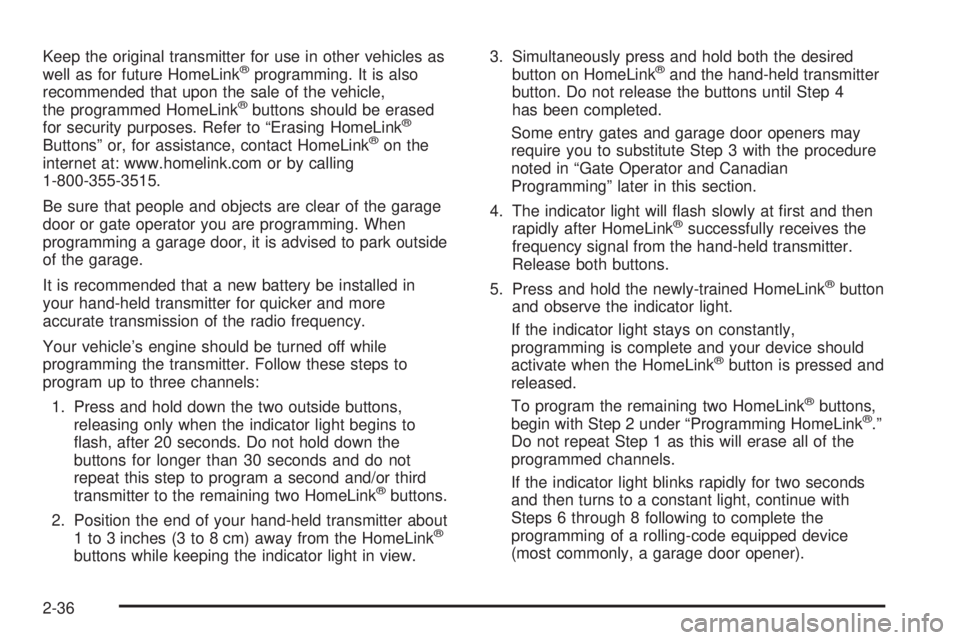
Keep the original transmitter for use in other vehicles as
well as for future HomeLink®programming. It is also
recommended that upon the sale of the vehicle,
the programmed HomeLink
®buttons should be erased
for security purposes. Refer to “Erasing HomeLink®
Buttons” or, for assistance, contact HomeLink®on the
internet at: www.homelink.com or by calling
1-800-355-3515.
Be sure that people and objects are clear of the garage
door or gate operator you are programming. When
programming a garage door, it is advised to park outside
of the garage.
It is recommended that a new battery be installed in
your hand-held transmitter for quicker and more
accurate transmission of the radio frequency.
Your vehicle’s engine should be turned off while
programming the transmitter. Follow these steps to
program up to three channels:
1. Press and hold down the two outside buttons,
releasing only when the indicator light begins to
�ash, after 20 seconds. Do not hold down the
buttons for longer than 30 seconds and do not
repeat this step to program a second and/or third
transmitter to the remaining two HomeLink
®buttons.
2. Position the end of your hand-held transmitter about
1 to 3 inches (3 to 8 cm) away from the HomeLink
®
buttons while keeping the indicator light in view.3. Simultaneously press and hold both the desired
button on HomeLink
®and the hand-held transmitter
button. Do not release the buttons until Step 4
has been completed.
Some entry gates and garage door openers may
require you to substitute Step 3 with the procedure
noted in “Gate Operator and Canadian
Programming” later in this section.
4. The indicator light will �ash slowly at �rst and then
rapidly after HomeLink
®successfully receives the
frequency signal from the hand-held transmitter.
Release both buttons.
5. Press and hold the newly-trained HomeLink
®button
and observe the indicator light.
If the indicator light stays on constantly,
programming is complete and your device should
activate when the HomeLink
®button is pressed and
released.
To program the remaining two HomeLink
®buttons,
begin with Step 2 under “Programming HomeLink®.”
Do not repeat Step 1 as this will erase all of the
programmed channels.
If the indicator light blinks rapidly for two seconds
and then turns to a constant light, continue with
Steps 6 through 8 following to complete the
programming of a rolling-code equipped device
(most commonly, a garage door opener).
2-36
Page 127 of 486

6. Locate in the garage, the garage door opener
receiver (motor-head unit). Locate the “Learn”
or “Smart” button. This can usually be found where
the hanging antenna wire is attached to the
motor-head unit.
7. Firmly press and release the “Learn” or “Smart”
button. The name and color of the button may
vary by manufacturer.
You will have 30 seconds to start Step 8.
8. Return to the vehicle. Firmly press and hold the
programmed HomeLink
®button for two seconds,
then release. Repeat the press/hold/release
sequence a second time, and depending on the
brand of the garage door opener (or other rolling
code device), repeat this sequence a third time
to complete the programming.
HomeLink
®should now activate your rolling-code
equipped device.
To program the remaining two HomeLink
®buttons,
begin with Step 2 of “Programming HomeLink®.”
Do not repeat Step 1.
Gate Operator and Canadian
Programming
Canadian radio-frequency laws require transmitter
signals to “time out” or quit after several seconds of
transmission. This may not be long enough for
HomeLink
®to pick up the signal during programming.
Similarly, some U.S. gate operators are manufactured to
“time out” in the same manner.
If you live in Canada, or you are having difficulty
programming a gate operator by using the “Programming
HomeLink
®” procedures (regardless of where you live),
replace Step 3 under “Programming HomeLink®” with the
following:
Continue to press and hold the HomeLink
®button while
you press and release every two seconds (cycle) your
hand-held transmitter until the frequency signal has been
successfully accepted by HomeLink
®. The indicator light
will �ash slowly at �rst and then rapidly. Proceed with
Step 4 under “Programming HomeLink
®” to complete.
2-37
Page 128 of 486

Using HomeLink®
Press and hold the appropriate HomeLink®button for at
least half of a second. The indicator light will come
on while the signal is being transmitted.
Erasing HomeLink®Buttons
To erase programming from the three buttons do the
following:
1. Press and hold down the two outside buttons until
the indicator light begins to �ash, after 20 seconds.
2. Release both buttons. Do not hold for longer than
30 seconds.
HomeLink
®is now in the train (learning) mode and can
be programmed at any time beginning with Step 2
under “Programming HomeLink
®.”
Individual buttons can not be erased, but they can be
reprogrammed. See “Reprogramming a Single
HomeLink
®Button” next.
Reprogramming a Single HomeLink®
Button
To program a device to HomeLink®using a HomeLink®
button previously trained, follow these steps:
1. Press and hold the desired HomeLink
®button.
Do not release the button.
2. The indicator light will begin to �ash after
20 seconds. While still holding the HomeLink
®
button, proceed with Step 2 under “Programming
HomeLink®.”
Resetting Defaults
To reset HomeLink®to default settings do the following:
1. Hold down the two outside buttons for about
20 seconds until the indicator light begins to �ash.
2. Continue to hold both buttons until the HomeLink
®
indicator light turns off.
3. Release both buttons.
For questions or comments, contact HomeLink
®at
1-800-355-3515, or on the internet at www.homelink.com.
2-38
Page 129 of 486

Storage Areas
Glove Box
If the glove box has a lock, put your key into the lock
and turn the key counterclockwise. To open the
glovebox, pull the latch release.
The glove box door has a detent to prevent the door
from lowering too far. Open the glove box until the door
is partway open, then pull the door down if you need
it fully opened.
To close the glove box, the door must be pushed up
past the detent. To lock the glovebox, put your key into
the lock and turn the key clockwise.
Cupholder(s)
There are two cupholders located in the �oor console.
The cupholders have liners that remove for larger
beverage items. Remove the liners by lifting them out.
Your vehicle has cupholders located in the rear seat
armrests if it has a split folding rear seat. If your vehicle
has captain’s chairs, there are cupholders on the
sides of the seats. If your vehicle has a stowable seat,
there are cupholders in the center of the seat.
Cell Phone Storage Area
Your vehicle has a cell phone storage compartment
located on the �oor console storage closest to the
driver’s seat. Lift the lid to use the storage compartment.
The compartment has an accessory power outlet for
charging the cell phone.
Overhead Console
If your vehicle has an overhead console it may contain
compartments for storage and sunglasses and
HomeLink
®Transmitter buttons.
If your vehicle has the OnStar
®System, the OnStar®
buttons will replace the storage compartment. See
OnStar®System on page 2-33for more information.
If your vehicle has a sunroof, the mini console contains
the HomeLink
®Transmitter buttons and the OnStar®
buttons.
Storage Compartment
To open the storage compartment, located at the front
of the overhead console, press the release latch
forward. Then pull the compartment down to the full
open position.
2-39
Page 139 of 486

Vehicle Personalization
Memory Seat
If your vehicle has this
feature, the controls are
located on the driver’s door
panel and are used to
store and recall the driver’s
seat position and outside
rearview mirror position.
To store a seat position, do the following:
1. Adjust the driver’s seat and the outside rearview
mirrors to the position you would like for driving.
2. Press and hold memory button 1 for more than
three seconds.
A double beep will sound when the memory seat and
mirror position have been stored.
To store the seat and outside rearview mirror positions for
a second driver, follow the previous steps, but press
button 2 instead.To recall your stored positions, your vehicle must be in
PARK (P). Push and release the memory button (1 or 2)
corresponding to the desired driving position. The seat
and the outside rearview mirrors will move to the position
previously stored for the identi�ed driver. You will hear
one beep.
To store an exit position for each driver, do the following:
1. Move the seat to the desired exit position.
2. Hold the button with the exit symbol, located below
the memory buttons, for more than three seconds.
The exit position stored will be for the most recently
selected driving position (1 or 2). A double beep
will sound when the exit position is stored.
To use the exit feature, your vehicle must be in
PARK (P). Push and release the button with the exit
symbol and the seat will move to the exit position stored
for the most recently selected driver. You will hear
one beep.
To stop recall movement of the seat at any time, press
one of the three memory buttons or one of the power seat
controls located on the outboard side of the driver’s seat.
If your vehicle is equipped with a Driver Information
Center (DIC), you can use it to program certain functions
of the memory seats. SeeDIC Vehicle Personalization
on page 3-64.
2-49
Page 163 of 486

Notice:If you try to use the HUD image as a
parking aid, you may misjudge the distance and
damage your vehicle. Do not use the HUD image as
a parking aid.
The HUD controls are
located to the left of the
steering wheel on the
instrument panel.
When the HUD is on, the speedometer reading will
always be displayed. The current audio system
information will only be displayed for three seconds after
the radio, tape or CD track status changes. This will
happen whenever one of the radio controls is pressed,
either on the radio or on the audio steering wheel
controls, if equipped.To adjust the HUD so you can see it properly,
do the following:
1. Start your engine and turn the dimmer knob to the
desired HUD image brightness.
The brightness of the HUD image is determined by
the ambient light conditions in the direction your
vehicle is facing and where you have the HUD
dimmer knob set. If you are facing a dark object or a
heavily shaded area, your HUD may anticipate that
you are entering a dark area and may begin to dim.
2. Adjust the driver’s seat. If you change your seat
position, you may have to readjust your HUD.
3. Press the UP or DN buttons until the HUD image is
easy to see and then press the DN button until the
HUD image is as low as possible, but remains
in full view straight ahead near the front bumper.
The HUD image can only be adjusted up and down,
not side-to-side.
4. To turn the image off, turn the dimmer knob
counterclockwise until it stops.
If the sun comes out or it becomes cloudy, you may
need to adjust the HUD brightness again using
the dimmer knob. Polarized sunglasses could make the
HUD image harder to see.
3-23
Page 215 of 486
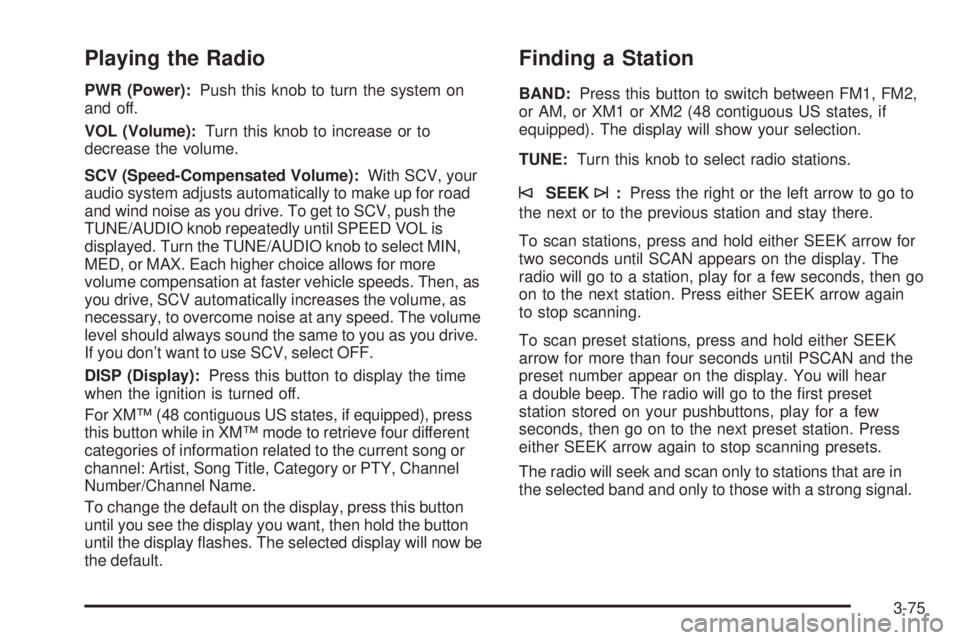
Playing the Radio
PWR (Power):Push this knob to turn the system on
and off.
VOL (Volume):Turn this knob to increase or to
decrease the volume.
SCV (Speed-Compensated Volume):With SCV, your
audio system adjusts automatically to make up for road
and wind noise as you drive. To get to SCV, push the
TUNE/AUDIO knob repeatedly until SPEED VOL is
displayed. Turn the TUNE/AUDIO knob to select MIN,
MED, or MAX. Each higher choice allows for more
volume compensation at faster vehicle speeds. Then, as
you drive, SCV automatically increases the volume, as
necessary, to overcome noise at any speed. The volume
level should always sound the same to you as you drive.
If you don’t want to use SCV, select OFF.
DISP (Display):Press this button to display the time
when the ignition is turned off.
For XM™ (48 contiguous US states, if equipped), press
this button while in XM™ mode to retrieve four different
categories of information related to the current song or
channel: Artist, Song Title, Category or PTY, Channel
Number/Channel Name.
To change the default on the display, press this button
until you see the display you want, then hold the button
until the display �ashes. The selected display will now be
the default.
Finding a Station
BAND:Press this button to switch between FM1, FM2,
or AM, or XM1 or XM2 (48 contiguous US states, if
equipped). The display will show your selection.
TUNE:Turn this knob to select radio stations.
©SEEK¨:Press the right or the left arrow to go to
the next or to the previous station and stay there.
To scan stations, press and hold either SEEK arrow for
two seconds until SCAN appears on the display. The
radio will go to a station, play for a few seconds, then go
on to the next station. Press either SEEK arrow again
to stop scanning.
To scan preset stations, press and hold either SEEK
arrow for more than four seconds until PSCAN and the
preset number appear on the display. You will hear
a double beep. The radio will go to the �rst preset
station stored on your pushbuttons, play for a few
seconds, then go on to the next preset station. Press
either SEEK arrow again to stop scanning presets.
The radio will seek and scan only to stations that are in
the selected band and only to those with a strong signal.
3-75
Page 216 of 486
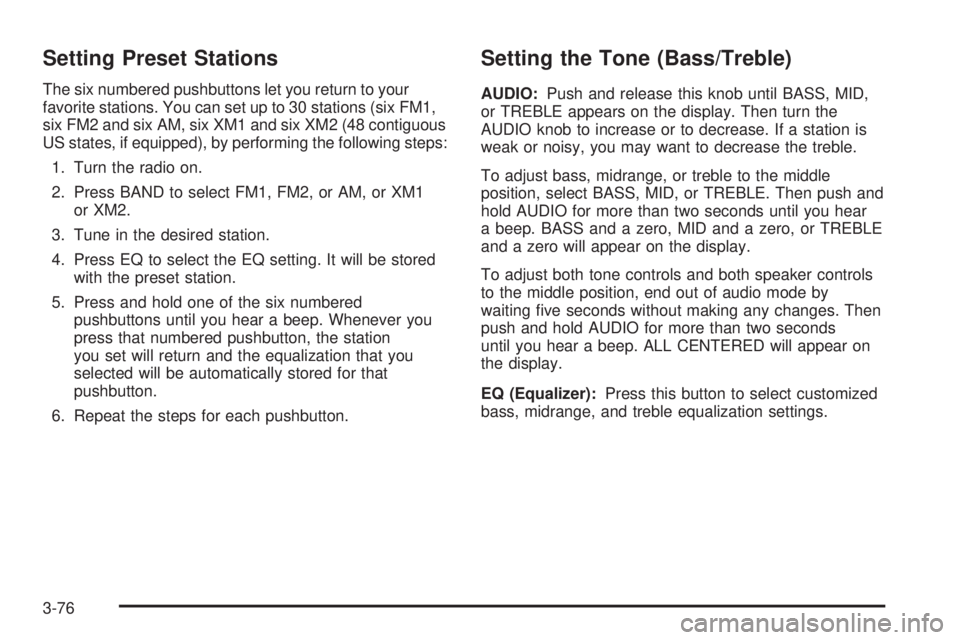
Setting Preset Stations
The six numbered pushbuttons let you return to your
favorite stations. You can set up to 30 stations (six FM1,
six FM2 and six AM, six XM1 and six XM2 (48 contiguous
US states, if equipped), by performing the following steps:
1. Turn the radio on.
2. Press BAND to select FM1, FM2, or AM, or XM1
or XM2.
3. Tune in the desired station.
4. Press EQ to select the EQ setting. It will be stored
with the preset station.
5. Press and hold one of the six numbered
pushbuttons until you hear a beep. Whenever you
press that numbered pushbutton, the station
you set will return and the equalization that you
selected will be automatically stored for that
pushbutton.
6. Repeat the steps for each pushbutton.
Setting the Tone (Bass/Treble)
AUDIO:Push and release this knob until BASS, MID,
or TREBLE appears on the display. Then turn the
AUDIO knob to increase or to decrease. If a station is
weak or noisy, you may want to decrease the treble.
To adjust bass, midrange, or treble to the middle
position, select BASS, MID, or TREBLE. Then push and
hold AUDIO for more than two seconds until you hear
a beep. BASS and a zero, MID and a zero, or TREBLE
and a zero will appear on the display.
To adjust both tone controls and both speaker controls
to the middle position, end out of audio mode by
waiting �ve seconds without making any changes. Then
push and hold AUDIO for more than two seconds
until you hear a beep. ALL CENTERED will appear on
the display.
EQ (Equalizer):Press this button to select customized
bass, midrange, and treble equalization settings.
3-76