remote control BUICK RANDEZVOUS 2004 Owner's Manual
[x] Cancel search | Manufacturer: BUICK, Model Year: 2004, Model line: RANDEZVOUS, Model: BUICK RANDEZVOUS 2004Pages: 486, PDF Size: 3.18 MB
Page 91 of 486
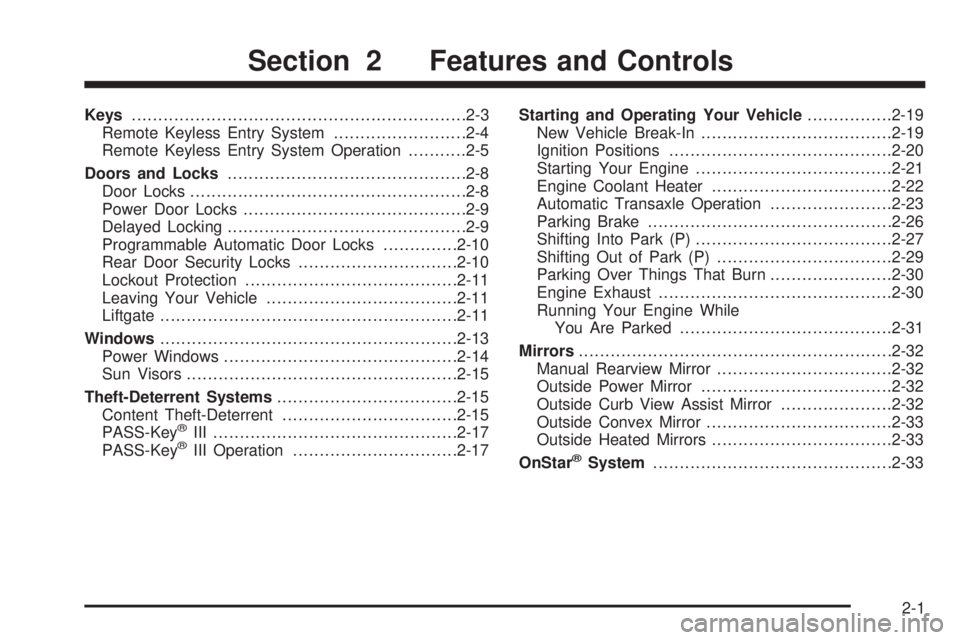
Keys...............................................................2-3
Remote Keyless Entry System.........................2-4
Remote Keyless Entry System Operation...........2-5
Doors and Locks.............................................2-8
Door Locks....................................................2-8
Power Door Locks..........................................2-9
Delayed Locking.............................................2-9
Programmable Automatic Door Locks..............2-10
Rear Door Security Locks..............................2-10
Lockout Protection........................................2-11
Leaving Your Vehicle....................................2-11
Liftgate........................................................2-11
Windows........................................................2-13
Power Windows............................................2-14
Sun Visors...................................................2-15
Theft-Deterrent Systems..................................2-15
Content Theft-Deterrent.................................2-15
PASS-Key
®III ..............................................2-17
PASS-Key®III Operation...............................2-17Starting and Operating Your Vehicle................2-19
New Vehicle Break-In....................................2-19
Ignition Positions..........................................2-20
Starting Your Engine.....................................2-21
Engine Coolant Heater..................................2-22
Automatic Transaxle Operation.......................2-23
Parking Brake..............................................2-26
Shifting Into Park (P).....................................2-27
Shifting Out of Park (P).................................2-29
Parking Over Things That Burn.......................2-30
Engine Exhaust............................................2-30
Running Your Engine While
You Are Parked........................................2-31
Mirrors...........................................................2-32
Manual Rearview Mirror.................................2-32
Outside Power Mirror....................................2-32
Outside Curb View Assist Mirror.....................2-32
Outside Convex Mirror...................................2-33
Outside Heated Mirrors..................................2-33
OnStar®System.............................................2-33
Section 2 Features and Controls
2-1
Page 142 of 486
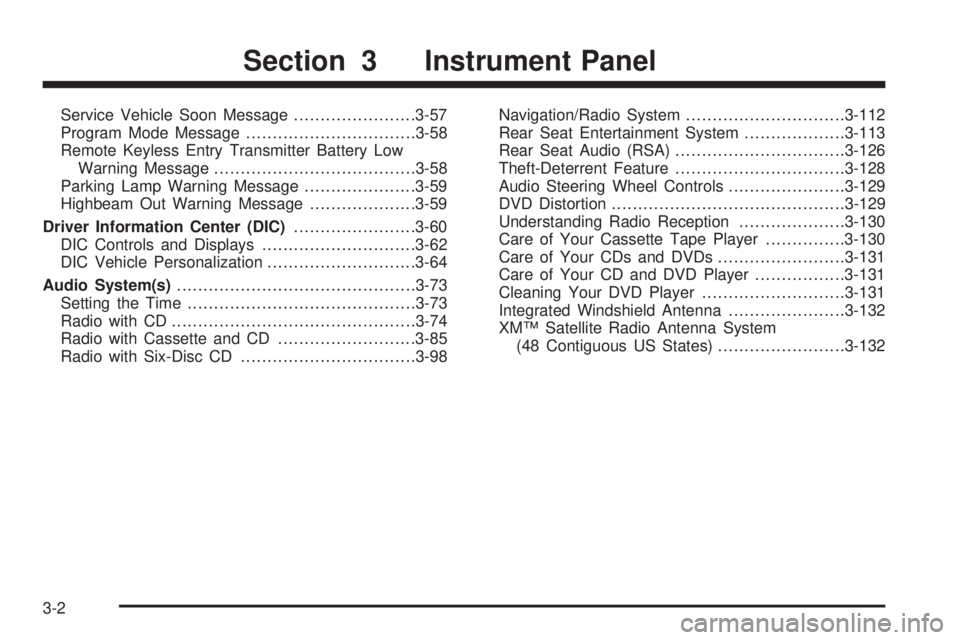
Service Vehicle Soon Message.......................3-57
Program Mode Message................................3-58
Remote Keyless Entry Transmitter Battery Low
Warning Message......................................3-58
Parking Lamp Warning Message.....................3-59
Highbeam Out Warning Message....................3-59
Driver Information Center (DIC).......................3-60
DIC Controls and Displays.............................3-62
DIC Vehicle Personalization............................3-64
Audio System(s).............................................3-73
Setting the Time...........................................3-73
Radio with CD..............................................3-74
Radio with Cassette and CD..........................3-85
Radio with Six-Disc CD.................................3-98Navigation/Radio System..............................3-112
Rear Seat Entertainment System...................3-113
Rear Seat Audio (RSA)................................3-126
Theft-Deterrent Feature................................3-128
Audio Steering Wheel Controls......................3-129
DVD Distortion............................................3-129
Understanding Radio Reception....................3-130
Care of Your Cassette Tape Player...............3-130
Care of Your CDs and DVDs........................3-131
Care of Your CD and DVD Player.................3-131
Cleaning Your DVD Player...........................3-131
Integrated Windshield Antenna......................3-132
XM™ Satellite Radio Antenna System
(48 Contiguous US States)........................3-132
Section 3 Instrument Panel
3-2
Page 157 of 486
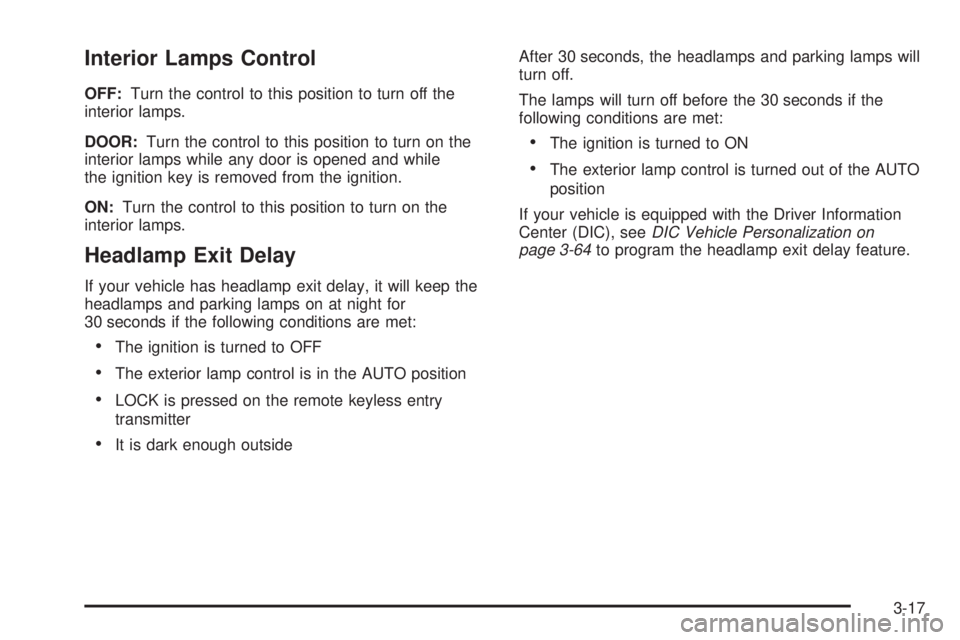
Interior Lamps Control
OFF:Turn the control to this position to turn off the
interior lamps.
DOOR:Turn the control to this position to turn on the
interior lamps while any door is opened and while
the ignition key is removed from the ignition.
ON:Turn the control to this position to turn on the
interior lamps.
Headlamp Exit Delay
If your vehicle has headlamp exit delay, it will keep the
headlamps and parking lamps on at night for
30 seconds if the following conditions are met:
The ignition is turned to OFF
The exterior lamp control is in the AUTO position
LOCK is pressed on the remote keyless entry
transmitter
It is dark enough outsideAfter 30 seconds, the headlamps and parking lamps will
turn off.
The lamps will turn off before the 30 seconds if the
following conditions are met:
The ignition is turned to ON
The exterior lamp control is turned out of the AUTO
position
If your vehicle is equipped with the Driver Information
Center (DIC), seeDIC Vehicle Personalization on
page 3-64to program the headlamp exit delay feature.
3-17
Page 158 of 486
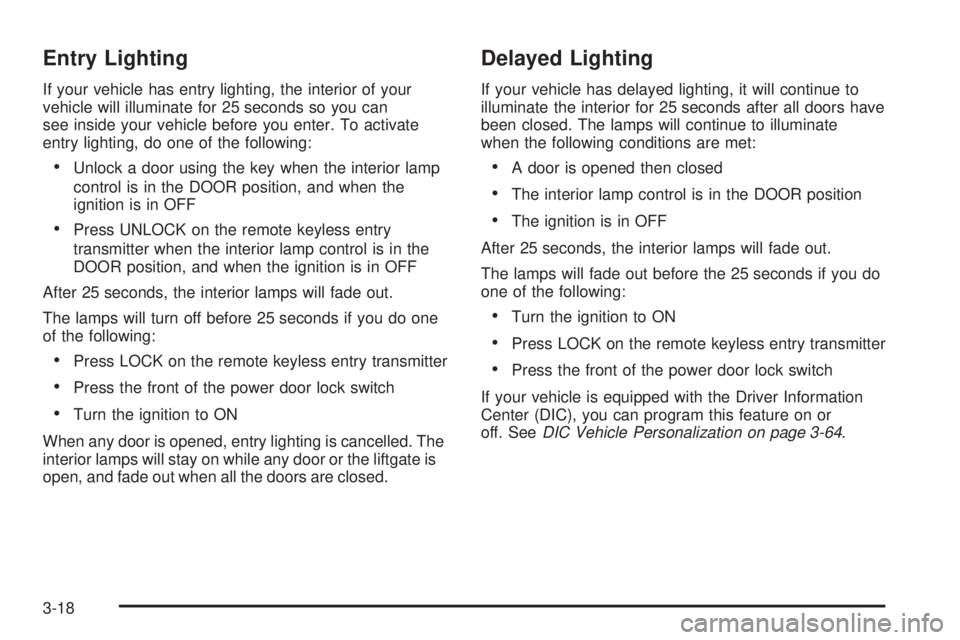
Entry Lighting
If your vehicle has entry lighting, the interior of your
vehicle will illuminate for 25 seconds so you can
see inside your vehicle before you enter. To activate
entry lighting, do one of the following:
Unlock a door using the key when the interior lamp
control is in the DOOR position, and when the
ignition is in OFF
Press UNLOCK on the remote keyless entry
transmitter when the interior lamp control is in the
DOOR position, and when the ignition is in OFF
After 25 seconds, the interior lamps will fade out.
The lamps will turn off before 25 seconds if you do one
of the following:
Press LOCK on the remote keyless entry transmitter
Press the front of the power door lock switch
Turn the ignition to ON
When any door is opened, entry lighting is cancelled. The
interior lamps will stay on while any door or the liftgate is
open, and fade out when all the doors are closed.
Delayed Lighting
If your vehicle has delayed lighting, it will continue to
illuminate the interior for 25 seconds after all doors have
been closed. The lamps will continue to illuminate
when the following conditions are met:
A door is opened then closed
The interior lamp control is in the DOOR position
The ignition is in OFF
After 25 seconds, the interior lamps will fade out.
The lamps will fade out before the 25 seconds if you do
one of the following:
Turn the ignition to ON
Press LOCK on the remote keyless entry transmitter
Press the front of the power door lock switch
If your vehicle is equipped with the Driver Information
Center (DIC), you can program this feature on or
off. SeeDIC Vehicle Personalization on page 3-64.
3-18
Page 159 of 486
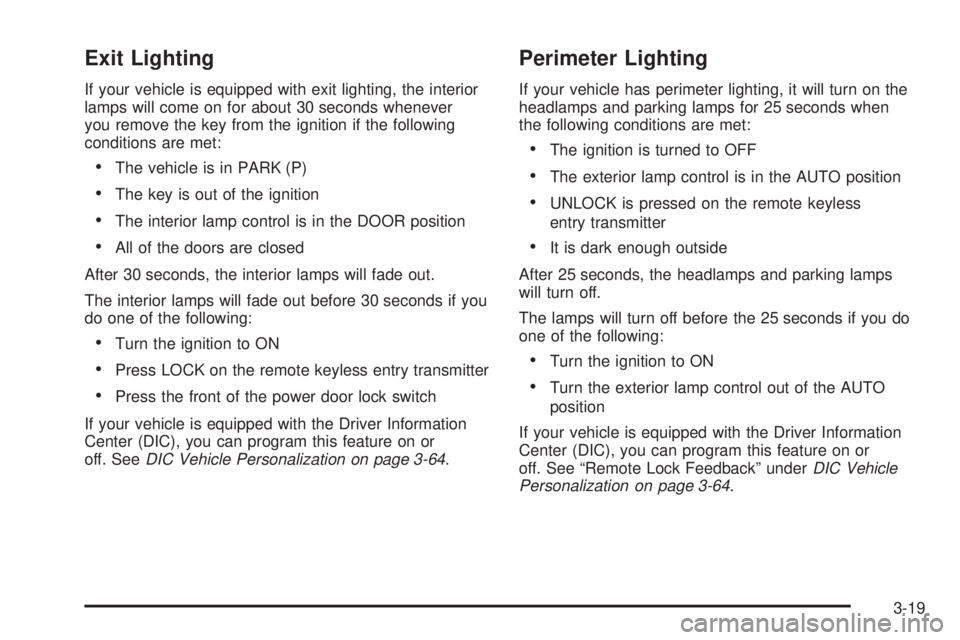
Exit Lighting
If your vehicle is equipped with exit lighting, the interior
lamps will come on for about 30 seconds whenever
you remove the key from the ignition if the following
conditions are met:
The vehicle is in PARK (P)
The key is out of the ignition
The interior lamp control is in the DOOR position
All of the doors are closed
After 30 seconds, the interior lamps will fade out.
The interior lamps will fade out before 30 seconds if you
do one of the following:
Turn the ignition to ON
Press LOCK on the remote keyless entry transmitter
Press the front of the power door lock switch
If your vehicle is equipped with the Driver Information
Center (DIC), you can program this feature on or
off. SeeDIC Vehicle Personalization on page 3-64.
Perimeter Lighting
If your vehicle has perimeter lighting, it will turn on the
headlamps and parking lamps for 25 seconds when
the following conditions are met:
The ignition is turned to OFF
The exterior lamp control is in the AUTO position
UNLOCK is pressed on the remote keyless
entry transmitter
It is dark enough outside
After 25 seconds, the headlamps and parking lamps
will turn off.
The lamps will turn off before the 25 seconds if you do
one of the following:
Turn the ignition to ON
Turn the exterior lamp control out of the AUTO
position
If your vehicle is equipped with the Driver Information
Center (DIC), you can program this feature on or
off. See “Remote Lock Feedback” underDIC Vehicle
Personalization on page 3-64.
3-19
Page 202 of 486
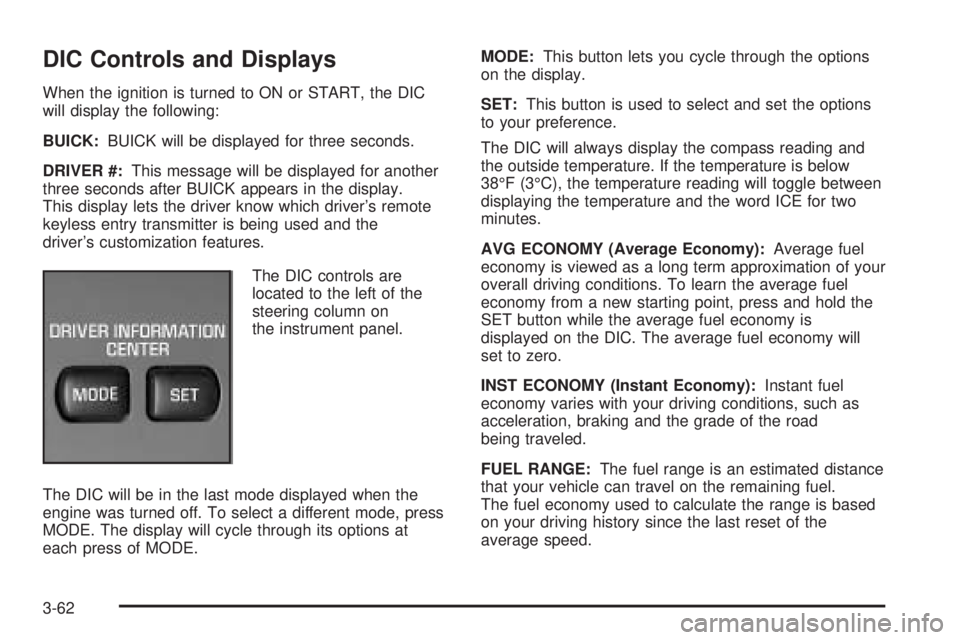
DIC Controls and Displays
When the ignition is turned to ON or START, the DIC
will display the following:
BUICK:BUICK will be displayed for three seconds.
DRIVER #:This message will be displayed for another
three seconds after BUICK appears in the display.
This display lets the driver know which driver’s remote
keyless entry transmitter is being used and the
driver’s customization features.
The DIC controls are
located to the left of the
steering column on
the instrument panel.
The DIC will be in the last mode displayed when the
engine was turned off. To select a different mode, press
MODE. The display will cycle through its options at
each press of MODE.MODE:This button lets you cycle through the options
on the display.
SET:This button is used to select and set the options
to your preference.
The DIC will always display the compass reading and
the outside temperature. If the temperature is below
38°F (3°C), the temperature reading will toggle between
displaying the temperature and the word ICE for two
minutes.
AVG ECONOMY (Average Economy):Average fuel
economy is viewed as a long term approximation of your
overall driving conditions. To learn the average fuel
economy from a new starting point, press and hold the
SET button while the average fuel economy is
displayed on the DIC. The average fuel economy will
set to zero.
INST ECONOMY (Instant Economy):Instant fuel
economy varies with your driving conditions, such as
acceleration, braking and the grade of the road
being traveled.
FUEL RANGE:The fuel range is an estimated distance
that your vehicle can travel on the remaining fuel.
The fuel economy used to calculate the range is based
on your driving history since the last reset of the
average speed.
3-62
Page 253 of 486
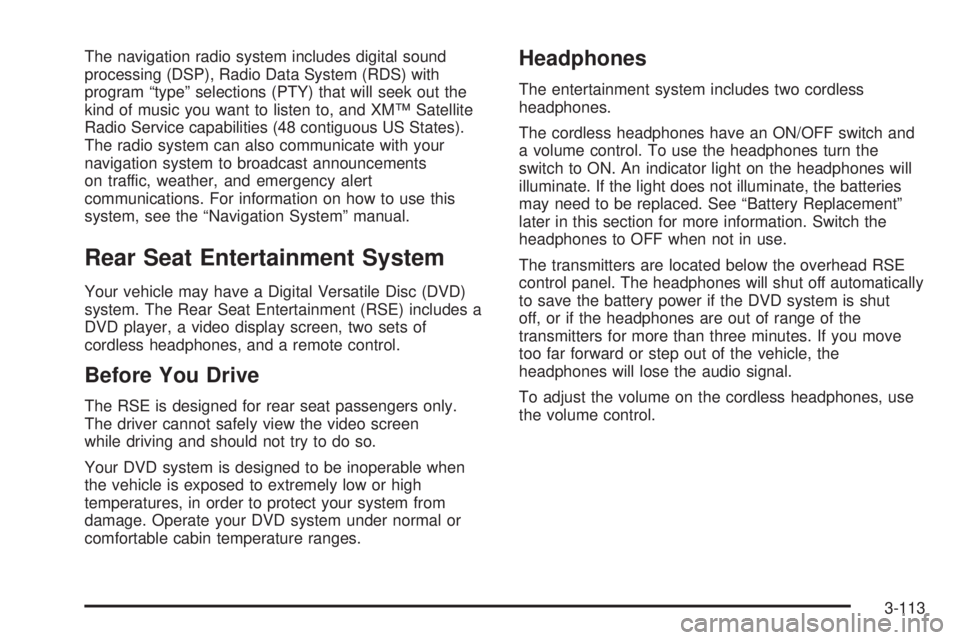
The navigation radio system includes digital sound
processing (DSP), Radio Data System (RDS) with
program “type” selections (PTY) that will seek out the
kind of music you want to listen to, and XM™ Satellite
Radio Service capabilities (48 contiguous US States).
The radio system can also communicate with your
navigation system to broadcast announcements
on traffic, weather, and emergency alert
communications. For information on how to use this
system, see the “Navigation System” manual.
Rear Seat Entertainment System
Your vehicle may have a Digital Versatile Disc (DVD)
system. The Rear Seat Entertainment (RSE) includes a
DVD player, a video display screen, two sets of
cordless headphones, and a remote control.
Before You Drive
The RSE is designed for rear seat passengers only.
The driver cannot safely view the video screen
while driving and should not try to do so.
Your DVD system is designed to be inoperable when
the vehicle is exposed to extremely low or high
temperatures, in order to protect your system from
damage. Operate your DVD system under normal or
comfortable cabin temperature ranges.
Headphones
The entertainment system includes two cordless
headphones.
The cordless headphones have an ON/OFF switch and
a volume control. To use the headphones turn the
switch to ON. An indicator light on the headphones will
illuminate. If the light does not illuminate, the batteries
may need to be replaced. See “Battery Replacement”
later in this section for more information. Switch the
headphones to OFF when not in use.
The transmitters are located below the overhead RSE
control panel. The headphones will shut off automatically
to save the battery power if the DVD system is shut
off, or if the headphones are out of range of the
transmitters for more than three minutes. If you move
too far forward or step out of the vehicle, the
headphones will lose the audio signal.
To adjust the volume on the cordless headphones, use
the volume control.
3-113
Page 254 of 486
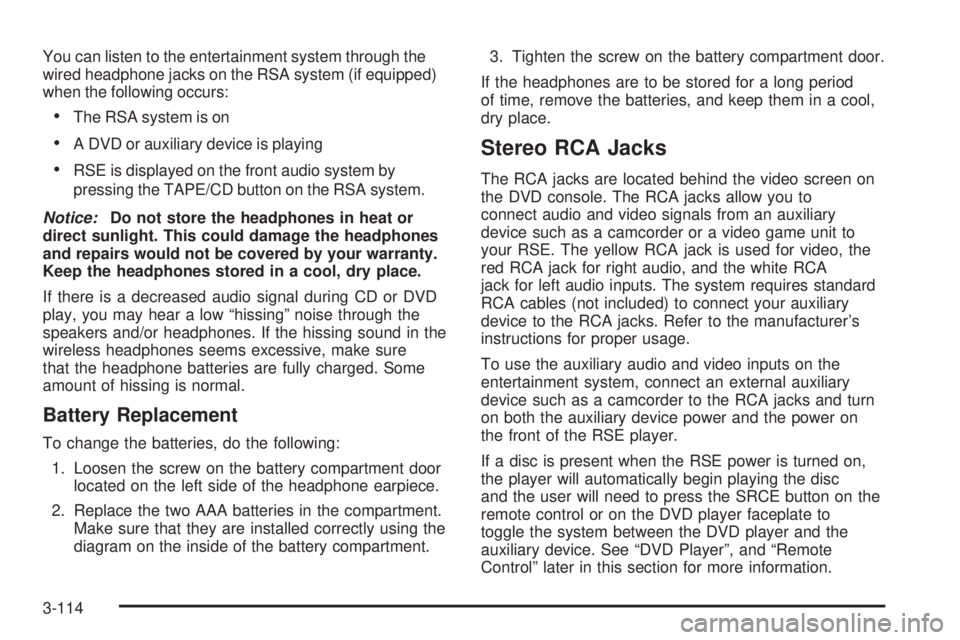
You can listen to the entertainment system through the
wired headphone jacks on the RSA system (if equipped)
when the following occurs:
The RSA system is on
A DVD or auxiliary device is playing
RSE is displayed on the front audio system by
pressing the TAPE/CD button on the RSA system.
Notice:Do not store the headphones in heat or
direct sunlight. This could damage the headphones
and repairs would not be covered by your warranty.
Keep the headphones stored in a cool, dry place.
If there is a decreased audio signal during CD or DVD
play, you may hear a low “hissing” noise through the
speakers and/or headphones. If the hissing sound in the
wireless headphones seems excessive, make sure
that the headphone batteries are fully charged. Some
amount of hissing is normal.
Battery Replacement
To change the batteries, do the following:
1. Loosen the screw on the battery compartment door
located on the left side of the headphone earpiece.
2. Replace the two AAA batteries in the compartment.
Make sure that they are installed correctly using the
diagram on the inside of the battery compartment.3. Tighten the screw on the battery compartment door.
If the headphones are to be stored for a long period
of time, remove the batteries, and keep them in a cool,
dry place.
Stereo RCA Jacks
The RCA jacks are located behind the video screen on
the DVD console. The RCA jacks allow you to
connect audio and video signals from an auxiliary
device such as a camcorder or a video game unit to
your RSE. The yellow RCA jack is used for video, the
red RCA jack for right audio, and the white RCA
jack for left audio inputs. The system requires standard
RCA cables (not included) to connect your auxiliary
device to the RCA jacks. Refer to the manufacturer’s
instructions for proper usage.
To use the auxiliary audio and video inputs on the
entertainment system, connect an external auxiliary
device such as a camcorder to the RCA jacks and turn
on both the auxiliary device power and the power on
the front of the RSE player.
If a disc is present when the RSE power is turned on,
the player will automatically begin playing the disc
and the user will need to press the SRCE button on the
remote control or on the DVD player faceplate to
toggle the system between the DVD player and the
auxiliary device. See “DVD Player”, and “Remote
Control” later in this section for more information.
3-114
Page 256 of 486

Video Screen
The video screen is located in the overhead console.
To use the video screen, do the following:
1. Push forward on the release button and the screen
will fold down.
2. Push the screen away from you and adjust its
position as desired.
When the video screen is not in use, push it up into its
stowed and latched position.
The DVD player and display will continue to operate
when the video screen is in either the up or down
positions.
The video screen contain the transmitters for the
cordless headphones and the receiver for the remote
control. If the screen is in the closed position, the signals
will not be available for the operation of the headphones
or the remote control.
Notice:Avoid directly touching the video screen,
as damage may occur. See “Tips and Trouble” later
for more information.
DVD Player
The DVD player is located in the overhead console.
The DVD player can be controlled by the buttons on the
DVD player, and/or by the buttons on the remote
control. See “Remote Control” later in this section for
more information.
The DVD player is only compatible with DVDs of the
appropriate region code for the country that the vehicle
was sold in. On some DVD jackets, you will see the
region displayed. Standard audio CDs can also
be played by the DVD player. The video screen will
default to off when an audio CD is played.
If an error message appears on the video screen, see
“DVD Messages” later in this section.
3-116
Page 258 of 486
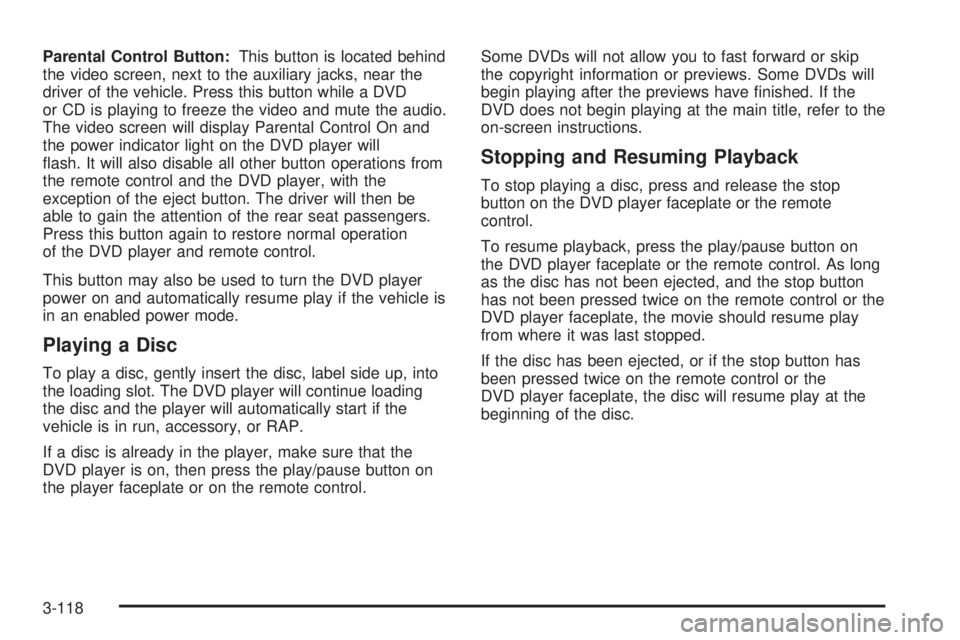
Parental Control Button:This button is located behind
the video screen, next to the auxiliary jacks, near the
driver of the vehicle. Press this button while a DVD
or CD is playing to freeze the video and mute the audio.
The video screen will display Parental Control On and
the power indicator light on the DVD player will
�ash. It will also disable all other button operations from
the remote control and the DVD player, with the
exception of the eject button. The driver will then be
able to gain the attention of the rear seat passengers.
Press this button again to restore normal operation
of the DVD player and remote control.
This button may also be used to turn the DVD player
power on and automatically resume play if the vehicle is
in an enabled power mode.
Playing a Disc
To play a disc, gently insert the disc, label side up, into
the loading slot. The DVD player will continue loading
the disc and the player will automatically start if the
vehicle is in run, accessory, or RAP.
If a disc is already in the player, make sure that the
DVD player is on, then press the play/pause button on
the player faceplate or on the remote control.Some DVDs will not allow you to fast forward or skip
the copyright information or previews. Some DVDs will
begin playing after the previews have �nished. If the
DVD does not begin playing at the main title, refer to the
on-screen instructions.
Stopping and Resuming Playback
To stop playing a disc, press and release the stop
button on the DVD player faceplate or the remote
control.
To resume playback, press the play/pause button on
the DVD player faceplate or the remote control. As long
as the disc has not been ejected, and the stop button
has not been pressed twice on the remote control or the
DVD player faceplate, the movie should resume play
from where it was last stopped.
If the disc has been ejected, or if the stop button has
been pressed twice on the remote control or the
DVD player faceplate, the disc will resume play at the
beginning of the disc.
3-118