audio BUICK RANDEZVOUS 2005 Owner's Guide
[x] Cancel search | Manufacturer: BUICK, Model Year: 2005, Model line: RANDEZVOUS, Model: BUICK RANDEZVOUS 2005Pages: 480, PDF Size: 2.96 MB
Page 228 of 480
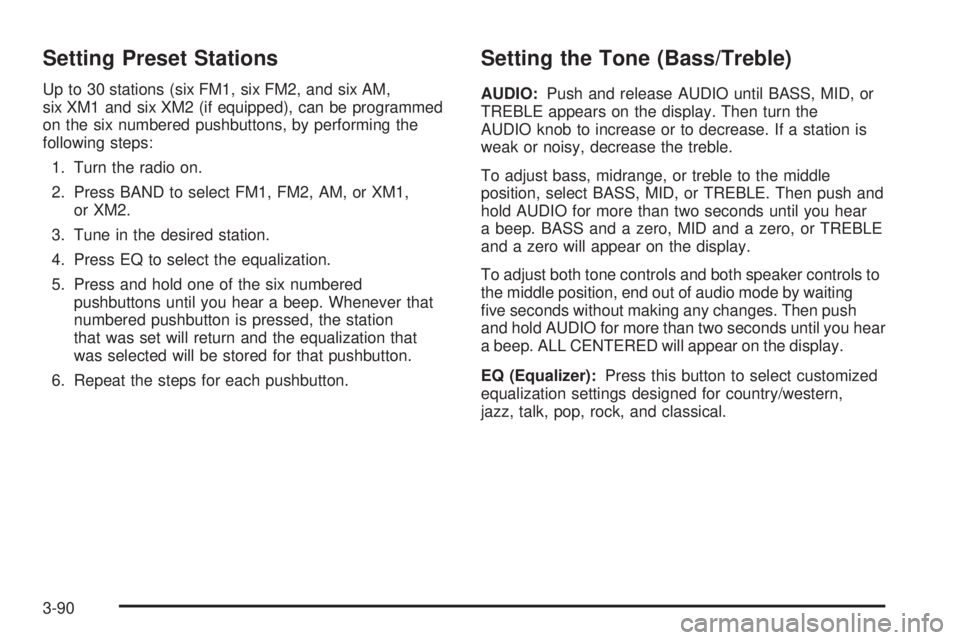
Setting Preset Stations
Up to 30 stations (six FM1, six FM2, and six AM,
six XM1 and six XM2 (if equipped), can be programmed
on the six numbered pushbuttons, by performing the
following steps:
1. Turn the radio on.
2. Press BAND to select FM1, FM2, AM, or XM1,
or XM2.
3. Tune in the desired station.
4. Press EQ to select the equalization.
5. Press and hold one of the six numbered
pushbuttons until you hear a beep. Whenever that
numbered pushbutton is pressed, the station
that was set will return and the equalization that
was selected will be stored for that pushbutton.
6. Repeat the steps for each pushbutton.
Setting the Tone (Bass/Treble)
AUDIO:Push and release AUDIO until BASS, MID, or
TREBLE appears on the display. Then turn the
AUDIO knob to increase or to decrease. If a station is
weak or noisy, decrease the treble.
To adjust bass, midrange, or treble to the middle
position, select BASS, MID, or TREBLE. Then push and
hold AUDIO for more than two seconds until you hear
a beep. BASS and a zero, MID and a zero, or TREBLE
and a zero will appear on the display.
To adjust both tone controls and both speaker controls to
the middle position, end out of audio mode by waiting
�ve seconds without making any changes. Then push
and hold AUDIO for more than two seconds until you hear
a beep. ALL CENTERED will appear on the display.
EQ (Equalizer):Press this button to select customized
equalization settings designed for country/western,
jazz, talk, pop, rock, and classical.
3-90
Page 229 of 480
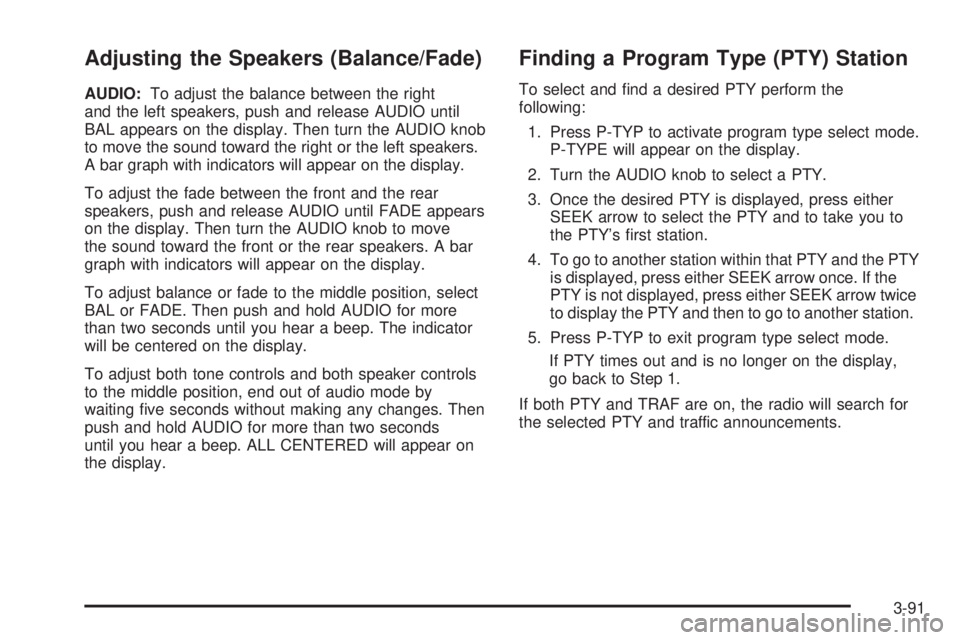
Adjusting the Speakers (Balance/Fade)
AUDIO:To adjust the balance between the right
and the left speakers, push and release AUDIO until
BAL appears on the display. Then turn the AUDIO knob
to move the sound toward the right or the left speakers.
A bar graph with indicators will appear on the display.
To adjust the fade between the front and the rear
speakers, push and release AUDIO until FADE appears
on the display. Then turn the AUDIO knob to move
the sound toward the front or the rear speakers. A bar
graph with indicators will appear on the display.
To adjust balance or fade to the middle position, select
BAL or FADE. Then push and hold AUDIO for more
than two seconds until you hear a beep. The indicator
will be centered on the display.
To adjust both tone controls and both speaker controls
to the middle position, end out of audio mode by
waiting �ve seconds without making any changes. Then
push and hold AUDIO for more than two seconds
until you hear a beep. ALL CENTERED will appear on
the display.
Finding a Program Type (PTY) Station
To select and �nd a desired PTY perform the
following:
1. Press P-TYP to activate program type select mode.
P-TYPE will appear on the display.
2. Turn the AUDIO knob to select a PTY.
3. Once the desired PTY is displayed, press either
SEEK arrow to select the PTY and to take you to
the PTY’s �rst station.
4. To go to another station within that PTY and the PTY
is displayed, press either SEEK arrow once. If the
PTY is not displayed, press either SEEK arrow twice
to display the PTY and then to go to another station.
5. Press P-TYP to exit program type select mode.
If PTY times out and is no longer on the display,
go back to Step 1.
If both PTY and TRAF are on, the radio will search for
the selected PTY and traffic announcements.
3-91
Page 230 of 480
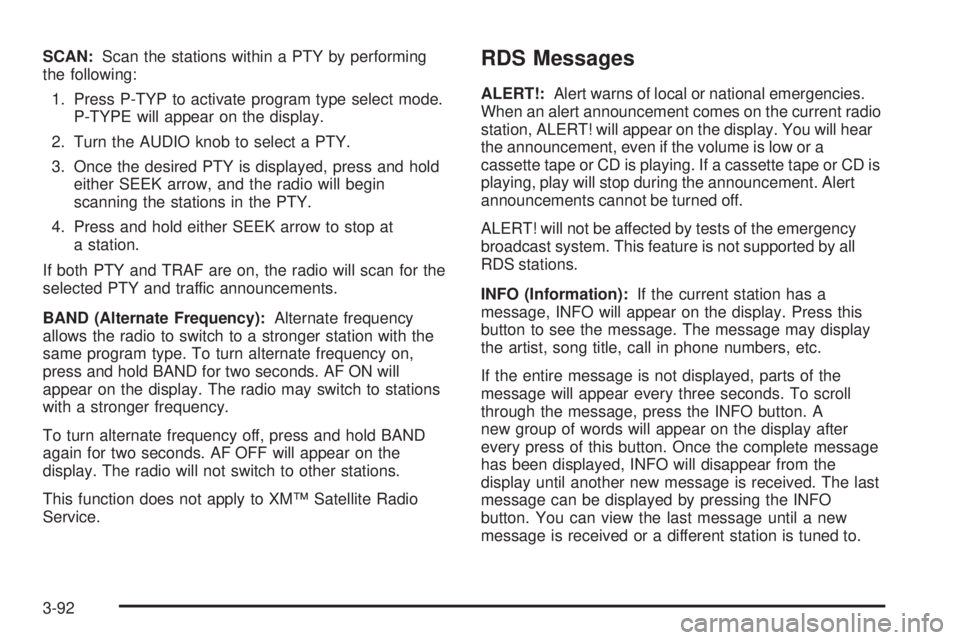
SCAN:Scan the stations within a PTY by performing
the following:
1. Press P-TYP to activate program type select mode.
P-TYPE will appear on the display.
2. Turn the AUDIO knob to select a PTY.
3. Once the desired PTY is displayed, press and hold
either SEEK arrow, and the radio will begin
scanning the stations in the PTY.
4. Press and hold either SEEK arrow to stop at
a station.
If both PTY and TRAF are on, the radio will scan for the
selected PTY and traffic announcements.
BAND (Alternate Frequency):Alternate frequency
allows the radio to switch to a stronger station with the
same program type. To turn alternate frequency on,
press and hold BAND for two seconds. AF ON will
appear on the display. The radio may switch to stations
with a stronger frequency.
To turn alternate frequency off, press and hold BAND
again for two seconds. AF OFF will appear on the
display. The radio will not switch to other stations.
This function does not apply to XM™ Satellite Radio
Service.RDS Messages
ALERT!:Alert warns of local or national emergencies.
When an alert announcement comes on the current radio
station, ALERT! will appear on the display. You will hear
the announcement, even if the volume is low or a
cassette tape or CD is playing. If a cassette tape or CD is
playing, play will stop during the announcement. Alert
announcements cannot be turned off.
ALERT! will not be affected by tests of the emergency
broadcast system. This feature is not supported by all
RDS stations.
INFO (Information):If the current station has a
message, INFO will appear on the display. Press this
button to see the message. The message may display
the artist, song title, call in phone numbers, etc.
If the entire message is not displayed, parts of the
message will appear every three seconds. To scroll
through the message, press the INFO button. A
new group of words will appear on the display after
every press of this button. Once the complete message
has been displayed, INFO will disappear from the
display until another new message is received. The last
message can be displayed by pressing the INFO
button. You can view the last message until a new
message is received or a different station is tuned to.
3-92
Page 231 of 480

TRAF (Traffic):If TRAF appears on the display, the
tuned station broadcasts traffic announcements.
To receive the traffic announcement from the tuned
station, press this button. Brackets will be displayed
around TRAF and when a traffic announcement comes
on the tuned radio station you will hear it.
If the station does not broadcast traffic announcements,
press this button and the radio will seek to a station
that does. When a station that broadcasts traffic
announcements is found, the radio will stop seeking and
brackets will be displayed around TRAF. If no station
is found that broadcasts traffic announcements,
NO TRAFFIC will appear on the display.
If the brackets are on the display and TRAF is not,
press the TRAF button to remove the brackets or use
the TUNE knob or the SEEK arrows to go to a
station that supports traffic announcements. If no station
is found, NO TRAFFIC will appear on the display.The radio will play the traffic announcements even if the
volume is low. The radio will interrupt the play of a
cassette tape or CD if the last tuned station broadcasts
traffic announcements.
This function does not apply to XM™ Satellite Radio
Service.
Radio Messages
CAL (Calibrate):The audio system has been calibrated
for your vehicle from the factory. If CAL appears on
the display, it means that the radio has not been
con�gured properly for the vehicle and must be returned
to your GM dealer for service.
LOCKED:This message is displayed when the
THEFTLOCK
®system has locked up. Return your
vehicle to your GM dealer for service.
If any error occurs repeatedly or if an error cannot be
corrected, contact your GM dealer.
3-93
Page 232 of 480

XM™ Radio Messages
Radio Display
MessageCondition Action Required
XL (Explicit Language
Channels)XL on the radio display,
after the channel name,
indicates content with
explicit language.These channels, or any others, can be blocked at a
customer’s request, by calling 1-800-852-XMXM (9696).
Updating Updating encryption
codeThe encryption code in the receiver is being updated, and
no action is required. This process should take no longer
than 30 seconds.
No Signal Loss of signal The system is functioning correctly, but the vehicle is in a
location that is blocking the XM signal. When you move into
an open area, the signal should return.
Loading XM Acquiring channel audio
(after 4 second delay)The audio system is acquiring and processing audio and text
data. No action is needed. This message should disappear
shortly.
CH Off Air Channel not in service This channel is not currently in service. Tune to another
channel.
CH Unavail Channel no longer
availableThis previously assigned channel is no longer assigned.
Tune to another station. If this station was one of the
presets, choose another station for that preset button.
No Info Artist Name/Feature not
availableNo artist information is available at this time on this channel.
The system is working properly.
No Info Song/Program Title not
availableNo song title information is available at this time on this
channel. The system is working properly.
3-94
Page 234 of 480

Playing a Cassette Tape
The tape player is built to work best with tapes that are
up to 30 to 45 minutes long on each side. Tapes
longer than that are so thin they may not work well in
this player. The longer side with the tape visible should
face to the right. If you hear nothing or hear a garbled
sound, the tape may not be in squarely. Press the eject
button to remove the tape and start over.
If the ignition and radio are off, press the eject or the
DISP button to insert and to begin play of a tape. If the
ignition is on and the radio is off, the tape can be
inserted and will begin playing.
While the tape is playing, use the VOLUME and AUDIO
controls just as you do for the radio. The display will
show an arrow to show which side of the tape is playing.
Cassette tape adapter kits for portable CD players will
work in the cassette tape player. See “CD Adapter Kits”
later for more information.
The tape bias is set automatically when a metal or
chrome tape is inserted.
If an error appears on the display, see “Cassette Tape
Messages” later in this section.1
s(Reverse):Press this pushbutton to quickly
reverse the tape. The radio will play while the tape
reverses. Press this pushbutton again to return to
playing speed.
2
\(Forward):Press this pushbutton to quickly
advance the tape. The radio will play while the tape
advances. Press this pushbutton again to return
to playing speed.
6 SIDE:Press this pushbutton to play the other side of
the tape.
©SEEK¨:The tape must have at least
three seconds of silence between each selection for seek
to work. Press the left or the right arrow to go to the
previous or to the next selection on the tape. SEEK and a
negative or positive number will appear on the display.
Pressing the left or right arrow multiple times will increase
the number of selections to be searched up to -5 or +5. If
-5 or +5 is shown on the display, the cassette tape player
will fast forward or rewind through the four selections and
stop at the �fth selection.
To scan cassette tape selections, press and hold either
SEEK arrow for two seconds until SCN appears on the
display and you hear a beep. The tape will go to the next
selection, play for a few seconds, then go on to the next
selection. The cassette tape will only scan forward. Press
either SEEK arrow again to stop scanning.
3-96
Page 236 of 480

Playing a CD
Insert a CD partway into the slot, label side up. The
player will pull it in and the CD should begin playing. If
you want to insert a CD when the ignition or the
radio is off, �rst press the eject or the DISP button.
If the ignition or radio is turned off with the CD in the
player, it will stay in the player. When the ignition
or radio is turned on, the CD will start playing where it
stopped, if it was the last selected audio source.
When a CD is inserted, the CD symbol will appear on
the display. As each new track starts to play, the
track number will appear on the display.
The CD player can play the smaller 3 inch (8 cm) single
CDs with an adapter ring. Full-size CDs and the
smaller CDs are loaded in the same manner.
If playing a CD-R the sound quality may be reduced
due to CD-R quality, the method of recording, the quality
of the music that has been recorded, and the way the
CD-R has been handled. There may be an increase
in skipping, difficulty in �nding tracks, and/or difficulty in
loading and ejecting. If these problems occur try a
known good CD.Do not add paper labels to CDs, they could get caught
in the CD player.
If an error appears on the display, see “CD Messages”
later in this section.
1
s(Reverse): Press and hold this pushbutton to
reverse quickly within a track. You will hear sound at a
reduced volume. Release this pushbutton to play
the passage.
2
\(Forward):Press and hold this pushbutton to
advance quickly within a track. You will hear sound at a
reduced volume. Release this pushbutton to play the
passage.
4 RDM (Random):Press this pushbutton to hear the
tracks in random, rather than sequential, order.
Press RDM again to turn off random play.
DISP (Display):Press this button to see which track is
playing. Press it again within �ve seconds to see
how long it has been playing. To change the default on
the display, track or elapsed time, press this button
until you see the display you want, then hold the button
until the display �ashes. The selected display will
now be the default.
3-98
Page 238 of 480

Listening to a DVD
Your vehicle may have a Rear Seat Entertainment
System, seeRear Seat Entertainment System on
page 3-115for more information. If your vehicle has this
system and a DVD is playing, the DVD symbol will appear
on the radio display indicating that the DVD is available
and can be listened to through your vehicles speakers.
To listen to the DVD, press the CD TAPE button until
RSE appears on the radio display. The current source
will stop playing and the DVD sound will come
through the speakers.
To stop listening to the DVD, press the CD TAPE button
to listen to a CD or a tape, or press the BAND button
to listen to the radio.
When the RSE system is turned off, the radio will
display RSE OFF and the radio will return to the last
radio source that you were listening to.
Radio with Six-Disc CD
Radio Data System (RDS)
The audio system has a Radio Data System (RDS).
RDS features are available for use only on FM stations
that broadcast RDS information.
With RDS, the radio can do the following:
Seek to stations broadcasting the selected type of
programming
Receive announcements concerning local and
national emergencies
Display messages from radio stations
Seek to stations with traffic announcements
3-100
Page 239 of 480

This system relies upon receiving speci�c information
from these stations and will only work when the
information is available. In rare cases, a radio station
may broadcast incorrect information that will cause
the radio features to work improperly. If this happens,
contact the radio station.
While the radio is tuned to an RDS station, the station
name or call letters will appear on the display instead of
the frequency. RDS stations may also provide the time of
day, a program type (PTY) for current programming, and
the name of the program being broadcast.
XM™ Satellite Radio Service
XM™ is a satellite radio service that is based in the 48
contiguous United States. XM™ offers 100
coast-to-coast channels including music, news, sports,
talk, and children’s programming. XM™ provides
digital quality audio and text information that includes
song title and artist name. A service fee is required
in order to receive the XM™ service. For more
information, contact XM™ at www.xmradio.com or call
1-800-852-XMXM (9696).
Playing the Radio
PWR (Power):Push this knob to turn the system on
and off.
VOLUME:Turn this knob to increase or to decrease
the volume.
AUTO VOL (Automatic Volume):With automatic
volume, the audio system adjusts automatically to make
up for road and wind noise as you drive.
Set the volume at the desired level. Press this button to
select MIN, MED, or MAX. Each higher setting will
allow for more volume compensation at faster vehicle
speeds. Then, as you drive, automatic volume increases
the volume, as necessary, to overcome noise at any
speed. The volume level should always sound the same
to you as you drive. To turn automatic volume off,
press this button until OFF appears on the display.
3-101
Page 241 of 480
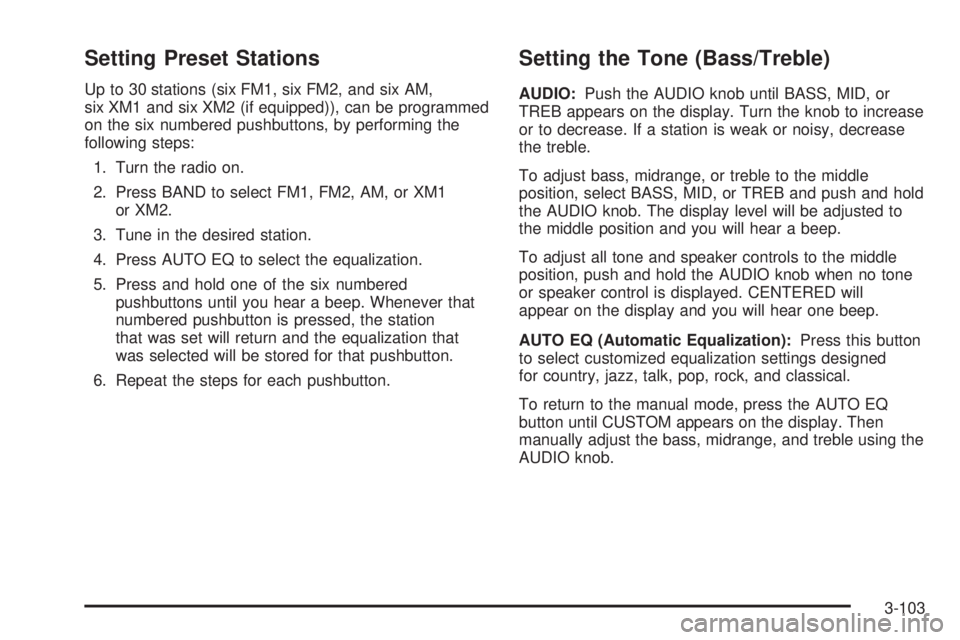
Setting Preset Stations
Up to 30 stations (six FM1, six FM2, and six AM,
six XM1 and six XM2 (if equipped)), can be programmed
on the six numbered pushbuttons, by performing the
following steps:
1. Turn the radio on.
2. Press BAND to select FM1, FM2, AM, or XM1
or XM2.
3. Tune in the desired station.
4. Press AUTO EQ to select the equalization.
5. Press and hold one of the six numbered
pushbuttons until you hear a beep. Whenever that
numbered pushbutton is pressed, the station
that was set will return and the equalization that
was selected will be stored for that pushbutton.
6. Repeat the steps for each pushbutton.
Setting the Tone (Bass/Treble)
AUDIO:Push the AUDIO knob until BASS, MID, or
TREB appears on the display. Turn the knob to increase
or to decrease. If a station is weak or noisy, decrease
the treble.
To adjust bass, midrange, or treble to the middle
position, select BASS, MID, or TREB and push and hold
the AUDIO knob. The display level will be adjusted to
the middle position and you will hear a beep.
To adjust all tone and speaker controls to the middle
position, push and hold the AUDIO knob when no tone
or speaker control is displayed. CENTERED will
appear on the display and you will hear one beep.
AUTO EQ (Automatic Equalization):Press this button
to select customized equalization settings designed
for country, jazz, talk, pop, rock, and classical.
To return to the manual mode, press the AUTO EQ
button until CUSTOM appears on the display. Then
manually adjust the bass, midrange, and treble using the
AUDIO knob.
3-103