change language BUICK RANDEZVOUS 2006 Owner's Manual
[x] Cancel search | Manufacturer: BUICK, Model Year: 2006, Model line: RANDEZVOUS, Model: BUICK RANDEZVOUS 2006Pages: 478, PDF Size: 2.97 MB
Page 2 of 478
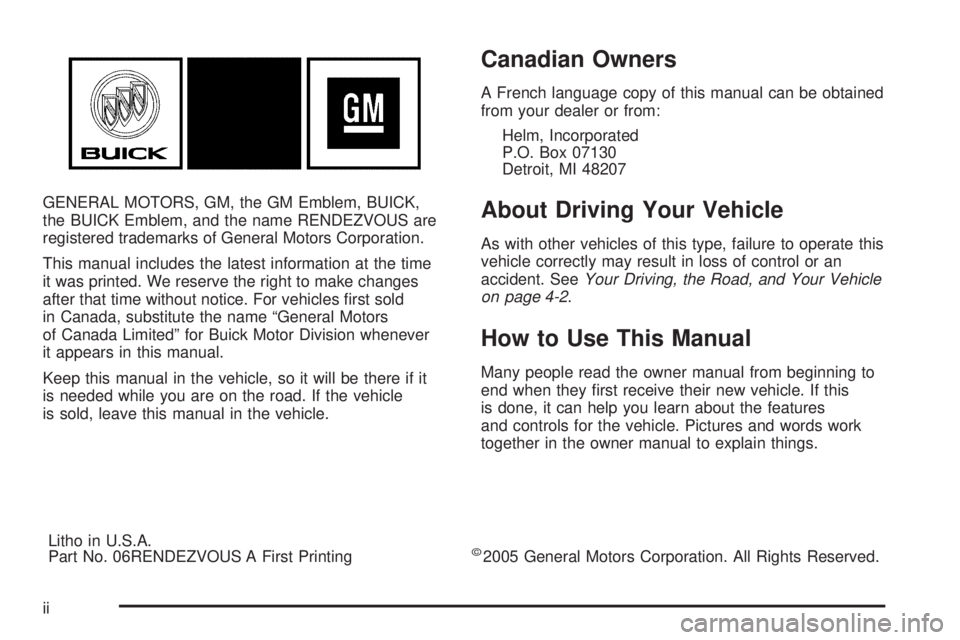
GENERAL MOTORS, GM, the GM Emblem, BUICK,
the BUICK Emblem, and the name RENDEZVOUS are
registered trademarks of General Motors Corporation.
This manual includes the latest information at the time
it was printed. We reserve the right to make changes
after that time without notice. For vehicles �rst sold
in Canada, substitute the name “General Motors
of Canada Limited” for Buick Motor Division whenever
it appears in this manual.
Keep this manual in the vehicle, so it will be there if it
is needed while you are on the road. If the vehicle
is sold, leave this manual in the vehicle.
Canadian Owners
A French language copy of this manual can be obtained
from your dealer or from:
Helm, Incorporated
P.O. Box 07130
Detroit, MI 48207
About Driving Your Vehicle
As with other vehicles of this type, failure to operate this
vehicle correctly may result in loss of control or an
accident. SeeYour Driving, the Road, and Your Vehicle
on page 4-2.
How to Use This Manual
Many people read the owner manual from beginning to
end when they �rst receive their new vehicle. If this
is done, it can help you learn about the features
and controls for the vehicle. Pictures and words work
together in the owner manual to explain things.
Litho in U.S.A.
Part No. 06RENDEZVOUS A First Printing
©2005 General Motors Corporation. All Rights Reserved.
ii
Page 202 of 478
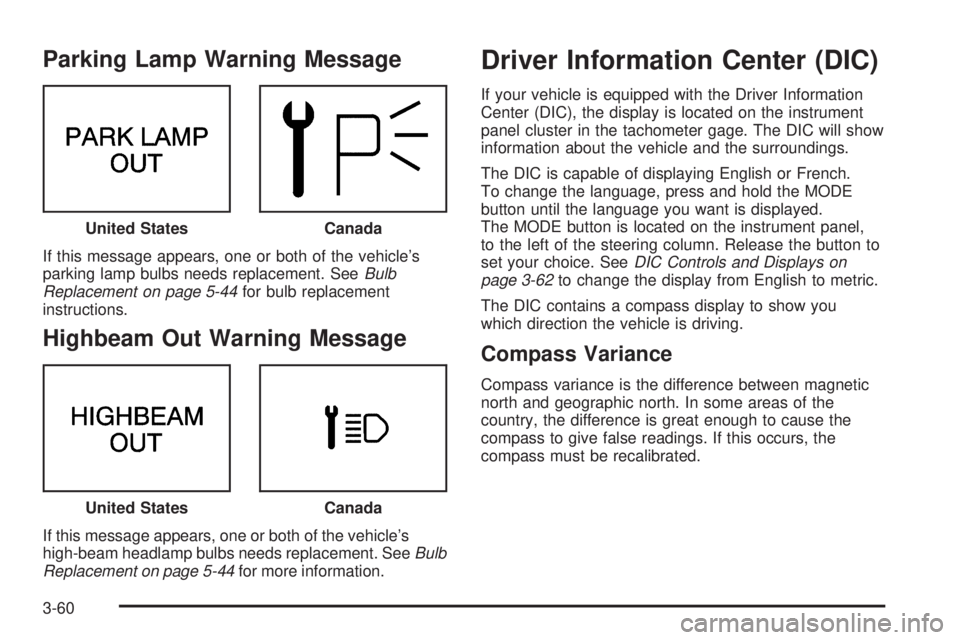
Parking Lamp Warning Message
If this message appears, one or both of the vehicle’s
parking lamp bulbs needs replacement. SeeBulb
Replacement on page 5-44for bulb replacement
instructions.
Highbeam Out Warning Message
If this message appears, one or both of the vehicle’s
high-beam headlamp bulbs needs replacement. SeeBulb
Replacement on page 5-44for more information.
Driver Information Center (DIC)
If your vehicle is equipped with the Driver Information
Center (DIC), the display is located on the instrument
panel cluster in the tachometer gage. The DIC will show
information about the vehicle and the surroundings.
The DIC is capable of displaying English or French.
To change the language, press and hold the MODE
button until the language you want is displayed.
The MODE button is located on the instrument panel,
to the left of the steering column. Release the button to
set your choice. SeeDIC Controls and Displays on
page 3-62to change the display from English to metric.
The DIC contains a compass display to show you
which direction the vehicle is driving.
Compass Variance
Compass variance is the difference between magnetic
north and geographic north. In some areas of the
country, the difference is great enough to cause the
compass to give false readings. If this occurs, the
compass must be recalibrated. United States
Canada
United StatesCanada
3-60
Page 266 of 478
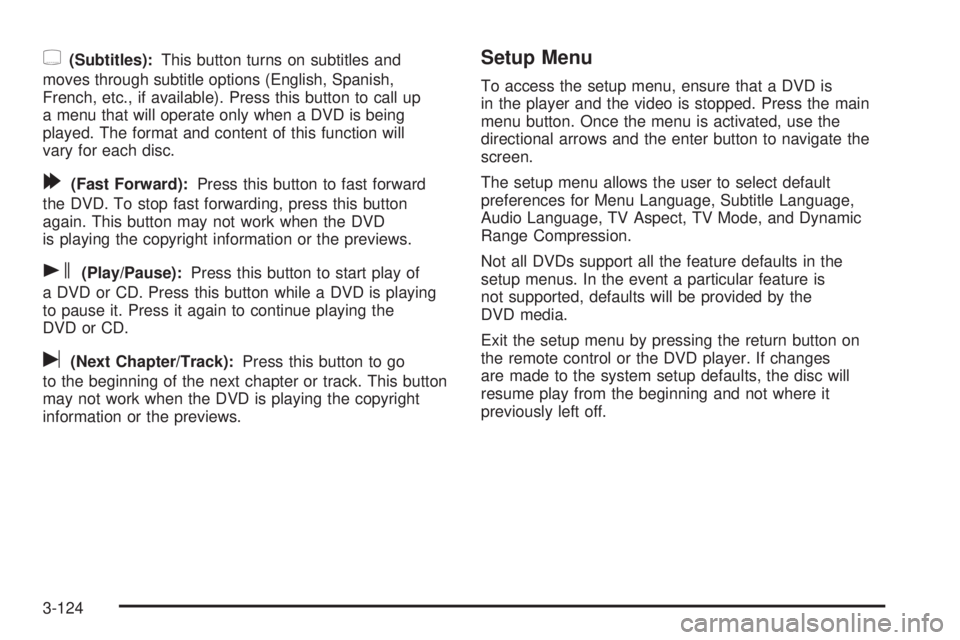
{(Subtitles):This button turns on subtitles and
moves through subtitle options (English, Spanish,
French, etc., if available). Press this button to call up
a menu that will operate only when a DVD is being
played. The format and content of this function will
vary for each disc.
[(Fast Forward):Press this button to fast forward
the DVD. To stop fast forwarding, press this button
again. This button may not work when the DVD
is playing the copyright information or the previews.
s(Play/Pause):Press this button to start play of
a DVD or CD. Press this button while a DVD is playing
to pause it. Press it again to continue playing the
DVD or CD.
u(Next Chapter/Track):Press this button to go
to the beginning of the next chapter or track. This button
may not work when the DVD is playing the copyright
information or the previews.
Setup Menu
To access the setup menu, ensure that a DVD is
in the player and the video is stopped. Press the main
menu button. Once the menu is activated, use the
directional arrows and the enter button to navigate the
screen.
The setup menu allows the user to select default
preferences for Menu Language, Subtitle Language,
Audio Language, TV Aspect, TV Mode, and Dynamic
Range Compression.
Not all DVDs support all the feature defaults in the
setup menus. In the event a particular feature is
not supported, defaults will be provided by the
DVD media.
Exit the setup menu by pressing the return button on
the remote control or the DVD player. If changes
are made to the system setup defaults, the disc will
resume play from the beginning and not where it
previously left off.
3-124
Page 268 of 478
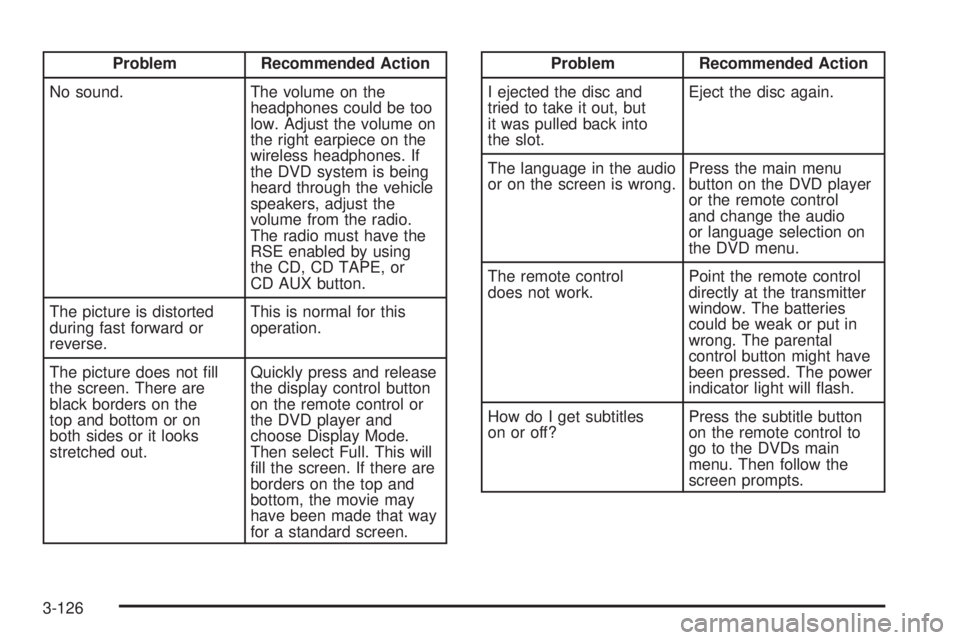
Problem Recommended Action
No sound. The volume on the
headphones could be too
low. Adjust the volume on
the right earpiece on the
wireless headphones. If
the DVD system is being
heard through the vehicle
speakers, adjust the
volume from the radio.
The radio must have the
RSE enabled by using
the CD, CD TAPE, or
CD AUX button.
The picture is distorted
during fast forward or
reverse.This is normal for this
operation.
The picture does not �ll
the screen. There are
black borders on the
top and bottom or on
both sides or it looks
stretched out.Quickly press and release
the display control button
on the remote control or
the DVD player and
choose Display Mode.
Then select Full. This will
�ll the screen. If there are
borders on the top and
bottom, the movie may
have been made that way
for a standard screen.Problem Recommended Action
I ejected the disc and
tried to take it out, but
it was pulled back into
the slot.Eject the disc again.
The language in the audio
or on the screen is wrong.Press the main menu
button on the DVD player
or the remote control
and change the audio
or language selection on
the DVD menu.
The remote control
does not work.Point the remote control
directly at the transmitter
window. The batteries
could be weak or put in
wrong. The parental
control button might have
been pressed. The power
indicator light will �ash.
How do I get subtitles
on or off?Press the subtitle button
on the remote control to
go to the DVDs main
menu. Then follow the
screen prompts.
3-126